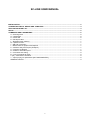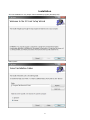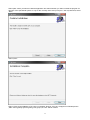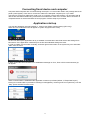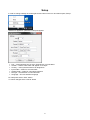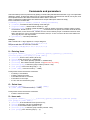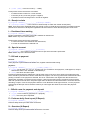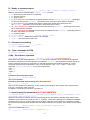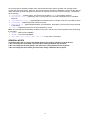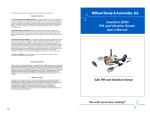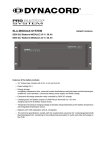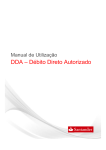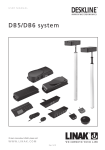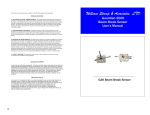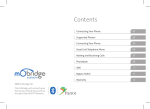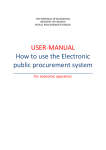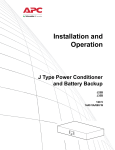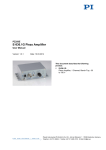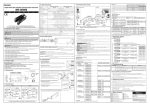Download SC-LINK USER MANUAL
Transcript
SC-LINK USER MANUAL INSTALLATION ................................................................................................................................................ 2 CONNECTING FISCAL DEVICE AND COMPUTER ....................................................................................... 4 APPLICATION START-UP ............................................................................................................................... 4 SETUP ............................................................................................................................................................... 5 COMMANDS AND PARAMETERS .................................................................................................................. 6 U – Entering items ........................................................................................................................................ 6 O – Delete item ............................................................................................................................................. 6 S – Items sale ............................................................................................................................................... 6 K – Receipt reclaim ...................................................................................................................................... 7 L – Reclaimed item marking ......................................................................................................................... 7 Q – Special account ..................................................................................................................................... 7 T – Bill end or payment ................................................................................................................................. 7 I – Official sums for payment and deposit .................................................................................................... 7 Z – Performs daily fiscal report (Z-Report) ................................................................................................... 7 X – Overview (X-Report) .............................................................................................................................. 7 R – Reads or executes report....................................................................................................................... 8 P – Promotion text writing ............................................................................................................................. 8 B – Tone commands for EPK ....................................................................................................................... 8 V (W) – Send direct command ..................................................................................................................... 8 ? – Input (inquiry) for parameters [NOT IMPLEMENTED] ........................................................................... 8 GENERAL NOTES ....................................................................................................................................... 9 1 Installation SC-Link installation is very simple. Start installation program (file setup.exe). Select „Next“. 2 Select path where you want to install the application and select whether you want to install the program for all users of the operational system or only for the currently active user (Everyone / Just me).after that, select „Next“. Select „Next“. Select „Close“ and installation of SC-Link is completed. Shortcut „SC-Link“ will appear on Desktop and in „Start“ menu ([Start]->[All Programs]) new group „SC-Link“ will be created. 3 Connecting fiscal device and computer Computer and fiscal printer are connected though serial port. You recived the cable in the package with fiscal printer (cash register). Take care to connect the cable to the adequate computer port. If you make connection to wrong port malfunction could occur on computer or fiscal cash register. It is necessary that all devices are switched off while being connected since malfunction could occur on them. When connection is completed switch on devices and start SC-Link program. Perform setup as per manual. Application start-up You start the application through Desktop or „Start“ menu ([Start]->[All Programs]->[SC-Link]). When SC-Link is started an icon will appear in system tray (next to the clock) On SC-Link start-up the application will try to establish communication with fiscal device with settings from last session. If the application is started-up for the first time standard settings are used. In order to initiate communication manually, click with right mouse button on the system tray icon and select „Start“ from the menu. If within 5 seconds communication is not established message on Error „Error in ECR communication (0)“ will appear. When communication is established the application monitors input folder (default „C:\SuperCash\Input”) looking for command files. Input folder monitoring is interuppted by mouse right click on system tray icon and „Stop“ option selection form the menu: 4 Setup In order to change settings click with right mouse button on the icon and select option „Setup“: Window for application parameters setup will appear: Port – communication port on which fiscal device is connected to Cashier – cashier name which will appear on receipts Country – country the fiscal device is designed to Input Folder – folder for command files Output Folder – folder for commands response File type – file extension of command files Language – SC-Link interface language For setup save select “Save” button. To cancel changes select “Cancel” button 5 Commands and parameters Communication process is performed by putting command file (standard with extension .inp). into input folder (defined in setup). That file then takes over SC-Link and elaborates commands from the file, line by line, and accomplished result of the stated command is written down in each line. When complete file is elaborated it is transferred into output folder (also defined in setup). Each command must start with: [command],[logical number],[service field];[parametars] [command] command character defining command type [logical number] allowed values ednosti (0 ~ 99) [service field] contains 3 fields devided by commas, where each space contains certain number of underlines, format 6,1,2 i.e.. „______,_,__“. In the first SC-Link space, the number of fiscal devices is written down, in the second one, number from 0 to 9 successively as per commands execution order and in the third one „OK“ if command is successful, and „Er“ if error occured. All errors are written into „error.log“ file put in the output folder. [parametars] command parameters Example: Sale command for 1.3kg of apples for 1.45 per kilogram: S,1,______,_,__;Apples;1.45;1.3;1;1;4;-0;1; Response after SC-Link executes command: S,1,123456,0,OK;Apples;1.45;1.3;1;1;4;-0;1; U – Entering items U,[logical number],______,_,__;[article];[price];[quantity];[location]; [article group];[tax group];0;[code (PLU)]; [article] is item name, article (32 for FP), [price] is item unit price (0 ~ 999999.99), [quantity] is the stock quantity (number 0 ~ 999999.999), [location] is the stand number (number 1~9) [Not used, any value], [article group] is the items group number (number 1~99), [tax group] is the items tax group (1 ~ 9), [code (PLU)] is the item code (1 ~ 11956). Fiscal printer will not execute this command: if memory is overloaded, if there is sale for this item, if the stated tax rate is not active, if the name is not unique, If it is in the non-existent tax group. O – Delete item O,[logical number],_______,_,__;[code (PLU)]; [code (PLU)] is the item code (1 ~ 11956). Fiscal printer will not execute this command: if there is sale for this item. S – Items sale S,[logical number],______,_,__;[article];[price];[location];[article group]; [tax group];0;[code (PLU)]; [article] is the item/article name (to 32 for FP); [price] is the item unit price (0~999999.99); [stand] is the stand number (number 1~9); [article group] is the item group number (number 1~99); [tax group] js the item tax group (1 ~ 4); 6 [code (PLU)] is the item code (1 ~ 11956). Fiscal printer will not execute this command: if maximum sale number for 1 bill is reached, if the sum per any of the tax groups is negative, if the discount and surcharge sum in the bill is negative. K – Receipt reclaim K,[logical number],______,_,__;[receipt number] [receipt number] – is the number of fiscal receipt on which the reclaim is laid (storn). Note: There have to be registered sales with enough money in fiscal device so that this command could be performed or there has to be deposit registered if the claim refers to fiscal bill with payment mode Cash. L – Reclaimed item marking L,[logical number],______,_,__; By this command the next item to be sold is marked as claimed one. Note: Refers only to the next sold item. Fiscal printer will not perform this command: if current account is not marked as the claimed one, if no item is sold before the claimed one Q – Special account Q,[logical number],______,_,__;[account] [account] – the number of special account as per which the sale is performed. Note: Refers only to the first future sale. T – Bill end or payment bill end: T,[logical number],______,_,__; Cash payment is performed for the whole sum, together with fiscal bill closing. payment: T,[logical number],_______,_,__;[code];[sum];;;; [code] for payment: 0,1,2,3, or 4; number from 0 to 3 stand for cash payment, credit payment, cheque and transfer order card. Subtotal is calculated by 4, [sum] sum which should be paid. Payment is effected with the stated sum and payment mode. If the sum which client pays higher than sum which should be paid the bill is closed. If this does not happen, one can only perform this command and text printing command. If the payment is effected, but not in cash and the sum higher than the bill amount is determined, and there is no amount in the printer in cash from the last Z report, the printer cannot perform sale and it performs the bill storn. Payment higher than the bill amount will result with the excessive amount refunding, except in case of card payment where it is not allowed to send higher amount, so such payment would keep the bill open and it could be closed if you send again the same file, but w/out the payment amount. I – Official sums for payment and deposit I,[logical number],________,_,__;[type];[sum];;;; [type] is one number 0 (payment) or 1 (deposit), [sum] sum to be paid / deposited. Z – Performs daily fiscal report (Z-Report) Z,[logical number],_______,_,__; Performs daily fiscal report with sales annulment. X – Overview (X-Report) X,[logical number],_______,_,__; Performs daily fiscal report w/out sales annulment. Overview. 7 R – Reads or executes report R,[logical number],_________,_,__;[report code];[param1];[param2];[param3] Reads or executes the selected report. [report code] could be: 1 - Short Z-report (the same as Z command) 2 - X report overview 3 - Short X-report 8 - [NOT IMPRELENTED] Export of programmed items into file. [param1] i [param2] - (optionally) the first and the last PLU [param3] - (optionally) name of the file in which data are recorded. 9 - [NOT IMPRELENTED] Reads sales from the fiscal cash register and exports them into file.[param1] - (optionally) name of the file in which data are recorded. 15 - [NOT IMPRELENTED]Reads Firmware and exports into file.[param1] - (optionally) name of the file in which data are recorded 16 - [NOT IMPRELENTED]Reads Fiscal memory and exports into file.[param1] - (optionally) name of the file in which data are recorded H – Entering header H,[logical number],______,_,__;[line number];[text] [line number] – header line number to be changed. [text] – text entered into header line P – Promotion text writing P,[logical number],______,_,__;[text] [text] – text to be written. B – Tone commands for EPK B,[logical number],________,_,__; V (W) – Send direct command V,[logical number],______,_,__;[param1] ([odgovor]) [NOT IMPRELENTED] Send direct command into fiscal device. [param1] has to be created in syntax specific for the selected fiscal device. Response from fiscal device is returned into [param1] and command V changes into W (to prevent response execution as command). For manual parameters input hold push button ALT enter command code and then the parameter. If any of the characters <CR>, <LF>, <TAB>, "\" exist in the parameter [param1] or [answer] they have to replaced by: <CR> - \. <LF> - \_ <TAB> - \\ - \\ Periodical report from date to date V,1,______,_,__;O010108,311208 date format DDMMYY Periodical report from block to block [NOT IMPLEMENTED] V,1,______,_,__;In,m,o where n is the number of the first block, m the number of the last block and o option of the whole number from 0 to 7 containing mask of 3 bytes. For details, consult printer manual for command 73 ? – Input (inquiry) for parameters [NOT IMPLEMENTED] ?,[logical number],______,_,__;[parametar];[parametar name];[recommended value]; [reserved];[description];[list] When this command is in the file, SC-Link opens dialogue form and asks the operator input values of the variables. There could be more than one line "?" in the file. In this case, dialogue form contains all variables. Operator has to enter (or confirm) values for all variables. After that, in the remaining commands in the file, SC-Link will check and replace variables with the values entered by the operator. For example, for the stated line: ?,1,______,_,__;RepDate;Report date;<DD.MM.YYYY>;;Entered date report in format DD.MM.YYYY; P,1,______,_,__;Daily report - <RepDate>;;;;; 8 SC-Link will ask for RepDate variable value. Recommended value (which operator can change) will be current date (see note below). After that, SC-Link will replace characters <RepDate> in the next line with the value entered by operator and perform command as usual (in this case text "Dnevni izveštaj - 15.06.2008" will be printed). [parametar] – Variable name. This name must be within "<" i ">" and it will be replaced. [parametar name] – (Optionally) Title. Free text which is in the title of dialogue form for variables takeover. [recommended value] – (Optionally)Recommended value for variable. Free text or predefined value. [reserved] – (Optionally) Reserved for future use. [description] – (Optionally)Description for presentation. Descriptive, free form text to be presented in the format. [list] - (Optionally) Values for the list separated by comas Note: SC-Link supports the following variables: if they are in the file, they will be replaced w/out questioning the operator: <DATE> - Date format YYMMDD. <TIME> - Time format HHNNSS. <DD>, <MM>, <YY>, <YYYY>, <HH>, <NN>, <SS> or any other combination. GENERAL NOTES Constantly take care of 3 things that would prevent your further operation of fiscal device: 1. Do not change the item name if you have been selling it between two Z reports 2. Do not change the item tax group if you have been selling it between two Z reports 3. Do not change the item code if you have been selling it between two Z reports 9