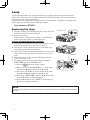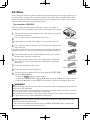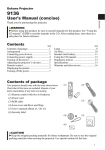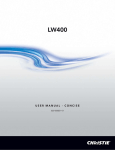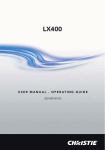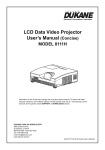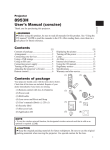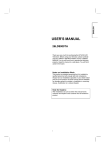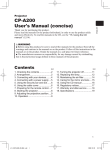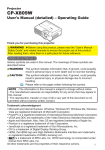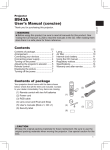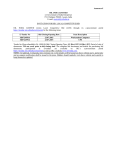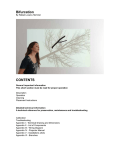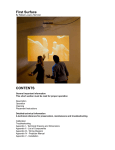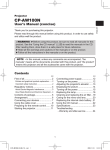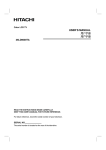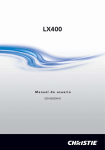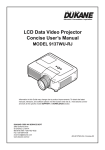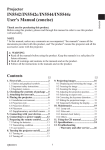Download User Manual - AV
Transcript
Projector CP-SX635 Thank you for purchasing this projector. WARNING ►Before using this product, be sure to read all manuals for this product. See “Using the CD manual” (12) to read the manuals in the CD. After reading them, store them in a safe place for future reference. Contents Contents of package................................... 1 Arrangement.............................................. 2 Connecting your devices............................ 3 Connecting power supply.......................... 4 Turning on the power................................. 4 Adjusting the projector’s elevator.............. 5 Remote control........................................... 5 Displaying the picture................................ 7 Turning off the power................................ 7 Contents of package Lamp.......................................................... 8 Air filter.................................................... 10 Internal clock battery............................... 11 Using the CD manual............................... 12 Regulatory notices................................... 13 Specifications........................................... 15 Warranty and after-service....................... 16 Your projector should come with the items shown below. Check that all the items are included. Require of your dealer immediately if any items are missing. (1) Remote control with two AA batteries (2) Power cord (3) RGB cable (4) Lens cover and Rivet and Strap (5) User’s manuals (Book x1, CD x1) (6) Security label LASER INDICATOR STANDBY/ON (1) VIDEO RGB MY SOURCE/ DOC.CAMERA SEARCH BLANK LASER (2) ASPECT PUSH ENTER PAGE DOWN PAGE UP ESC MENU POSITION AUTO MAGNIFY MY BUTTON RESET VOLUME ON 1 OFF 2 - FREEZE KEYSTONE MUTE + (3) (4) (5) (6) CAUTION ►Keep the original packing materials for future reshipment. Be sure to use the original packing materials when moving the projector. Use special caution for the lens. 1 ENGLISH User's Manual (concise) Arrangement Please arrange the projector and the screen. Install the projector in a stable, cool and airy place, keeping a space of 30 cm or more between the sides of the projector and other objects such as walls. Avoid the projector from a hot, humid, dusty, or smoky place. Refer to the illustrations and tables below to determine screen size and projection distance. The values shown in the table are calculated for a full size screen: 1400x1050 (a) Screen size (diagonal) (b) Projection distance (±10%) (c) Screen height (±10%), when the vertical lens shift is set full upward. On a horizontal surface (b) (a) (c) up (c) down Suspended from the ceiling (a) (c) down • Consult with your dealer before a special installation such as suspending from a ceiling. (c) up (b) (a) Screen size [inch (m)] 4 : 3 screen (b) Projection distance (c) Screen height [m (inch)] [cm (inch)] min. max. down up 30 (0.8) 0.9 (35) 40 60 70 80 90 100 120 150 200 250 300 350 (1.0) (1.5) (1.8) (2.0) (2.3) (2.5) (3.0) (3.8) (5.1) (6.4) (7.6) (8.9) 1.2 1.8 2.1 2.4 2.7 3.0 3.7 4.6 6.1 7.7 9.2 10.8 (47) 1.4 (57) (71) 2.2 (86) (83) 2.6 (100) (96) 2.9 (115) (108) 3.3 (130) (120) 3.7 (144) (144) 4.4 (174) (181) 5.5 (217) (241) 7.4 (291) (302) 9.2 (364) (363) 11.1 (437) (424) 13.0 (510) 1.1 (42) 5 6 9 11 12 14 15 18 23 30 38 46 53 (2) (2) (4) (4) (5) (5) (6) (7) (9) (12) (15) (18) (21) 41 55 82 96 110 123 137 165 206 274 343 411 480 (16) (22) (32) (38) (43) (49) (54) (65) (81) (108) (135) (162) (189) 16 : 9 screen (b) Projection distance (c) Screen height [m (inch)] [cm (inch)] min. max. down up 1.0 (38) 1.3 2.0 2.3 2.6 3.0 3.3 4.0 5.0 6.7 8.4 10.0 11.7 (51) 1.6 (62) (78) 2.4 (94) (91) 2.8 (110) (104) 3.2 (126) (117) 3.6 (141) (131) 4.0 (157) (157) 4.8 (189) (197) 6.0 (237) (263) 8.0 (317) (329) 10.1 (396) (395) 12.1 (476) (462) 14.1 (556) 1.2 (46) -1 -2 -2 -3 -3 -4 -4 -5 -6 -8 -10 -12 -15 (0) (-1) (-1) (-1) (-1) (-1) (-2) (-2) (-2) (-3) (-4) (-5) (-6) 39 51 77 90 103 116 129 154 193 257 322 386 450 WARNING ►Install the projector in a stable horizontal position. ►Place the projector in a cool place, and ensure that there is sufficient ventilation. ►Do not place the projector any place where it may get wet. CAUTION ►Avoid placing the projector in smoky, humid or dusty place. ►Position the projector to prevent light from directly hitting the projector’s remote sensor. 2 (15) (20) (30) (35) (41) (46) (51) (61) (76) (101) (127) (152) (177) Connecting your devices ENGLISH Before connecting devices, please read the manuals for all the devices that you want to connect with this projector, to make sure that the connection is proper and prepare the connectors needed. And connect them properly according to the manuals. AUDIO OUT PC RGB OUT RS-232C RGB OUT AUDIO OUT HDMI LAN USB-A Remote control LAN LASER INDICATOR LASER INDICATOR STANDBY/ON STANDBY/ON VIDEO VIDEO RGB RGB MY SOURCE/ DOC.CAMERA MY SOURCE/ DOC.CAMERA SEARCH SEARCH BLANK BLANK LASER LASER RGB1 HDMI Monitor RGB OUT VIDEO Y CB/PB ASPECT ASPECT CR/PR PUSH ENTER PUSH ENTER PAGE UP PAGE UP ESC ESC AUDIO IN1 AUDIO IN2 RGB2 POSITION POSITION MAGNIFY MAGNIFY ON ON G/Y B/CB/PB R/CR/PR S-VIDEO R L AUDIO IN3 R L AUDIO IN4 AUDIO OUT REMOTE CONTROL H PAGE DOWN PAGE DOWN MENU MENU RESET RESET AUTO AUTO PbyP MY BUTTON MY BUTTON 1 1 VOLUME VOLUME + + OFF OFF 2 2 - FREEZE FREEZE KEYSTONE KEYSTONE MUTE MUTE V USB CONTROL RGB IN Speakers (with an amplifier) AUDIO IN S-VIDEO OUT R L AUDIO OUT VIDEO OUT R L AUDIO OUT Y CB/PB CR/PR COMPONENT VIDEO OUT R L AUDIO OUT VCR/DVD player WARNING ►Do not disassemble or modify the projector and accessories. ►Be careful not to damage the cables, and do not use damaged cables. CAUTION ►Turn off all devices and unplug their power cords prior to connecting them to projector. ►Use appropriate accessory or designated cables. Ask your dealer about non-accessory cables which may be required a specific length or a ferrite core by the regulations. For cables with a core only at one end, connect the end with the core to the projector. ►Make sure that devices are connected to the correct ports. 3 Connecting power supply 1. Connect the connector of the power cord to the AC IN (AC inlet) of the projector. 2. Firmly plug the power cord's plug into the outlet. Connector of the power cord AC IN to the outlet WARNING ►Please use extra caution when connecting the power cord, as incorrect or faulty connections may result in fire and/or electrical shock. • Only use the power cord that came with the projector. If it is damaged, consult your dealer to get a new one. • Only plug the power cord into an outlet whose voltage is matched to the power cord. The power outlet should be close to the projector and easily accessible. Remove the power cord for complete separation. • Never modify the power cord. Turning on the power 1. Make sure that the power cord is firmly and correctly connected STANDBY/ON button POWER indicator to the projector and the outlet. 2. Remove the lens cover, and set the power switch to the ON position (marked “ I ”). The POWER indicator will light up in steady orange. Then wait several seconds because the buttons may not function for these several seconds. 3. Press the STANDBY/ON button on the projector or the remote control. The projection lamp will light up and the POWER indicator will Power switch begin blinking in green. When the power is completely on, the indicator will stop blinking and light in steady green. LASER INDICATOR STANDBY/ON VIDEO RGB MY SOURCE/ DOC.CAMERA SEARCH BLANK LASER ASPECT PUSH ENTER PAGE DOWN PAGE UP ESC MENU POSITION AUTO MAGNIFY MY BUTTON RESET VOLUME ON 1 OFF 2 - FREEZE KEYSTONE MUTE + WARNING ►A strong light is emitted when the projector’s power is on. Do not look into the lens of the projector or look inside of the projector through any of the projector’s openings. NOTE • When the AUTO ON in the OPTION menu is set to the TURN ON, and the power was turned off by the power switch last time, turning the power switch on makes the projection lamp light on without pushing the STANDBY/ON button. For more information, please see the “Operating Guide” in the CD. 4 Adjusting the projector's elevator Use the elevator feet to place the projector horizontally. Using the feet can also tilt the projector in order to project at a suitable angle to the screen, elevating the front side of the projector within 10 degrees. This projector has 2 elevator feet and 2 elevator knobs. An elevator foot is adjustable while pulling up the elevator knob on the same side as it. 1. To loose an elevator foot, pull up the elevator knob on the same side as it. ENGLISH 10° 2. Position the front side of the projector to the desired height. 3. Release the elevator knobs in order to lock the elevator feet. 4. To finely adjust, twist the foot. WARNING ►Do not handle the elevator knobs without holding the projector, since the projector may drop down. ►Do not tilt the projector other than elevating its front within 10 degrees using the adjuster feet. A tilt of the projector exceeding the restriction could cause malfunction or shortening the lifetime of consumables, or the projector itself. Remote control Laser pointer The laser beam is emitted and the LASER INDICATOR lights while the LASER button is pressed. The laser beam outlet LASER INDICATOR R R SE TO LA ICA IND LASER button B RG / RCE SOU ERA MY C.CAM DO EO N VID Y/O DB AN ST CH AR SE R SE LA K AN BL CT PE AS WN DO PAGE TER PUSH EN T SE RE GE PA UP NU ME C ES TO AU ION MY IFY ME LU VO N SIT PO + BUTTO 1 - GN MA ON TE MU 2 ZE KE NE TO YS F OF EE FR WARNING ►Never hit an eye with the laser beam, and use the laser pointer except to serve as a pointer to a screen. The laser beam can cause vision problems, and also may cause radiation exposure. 5 Remote control (continued) Putting batteries Please load the batteries before using the remote control. 1.Slide back and remove the battery cover. 2.Put the two AA batteries (HITACHI MAXELL, Part No.LR6 or R6P) into the holder, according to the polarity markings (+) and (-) on the holder. 3.Put the battery cover back to its former state. WARNING ►Always handle the batteries with care and use them only as directed. Improper use may result in battery explosion, cracking or leakage, which could result in fire, injury and/or pollution of the surrounding environment. • Be sure to use only the batteries specified. Do not use batteries of different types at the same time. Do not mix a new battery with used one. • Make sure the plus and minus terminals are correctly aligned when loading a battery. • Keep a battery away from children and pets. • Do not recharge, short circuit, solder or disassemble a battery. • Do not place a battery in a fire or water. Keep batteries in a dark, cool and dry place. • If you observe battery leakage, wipe out the leakage and then replace a battery. If the leakage adheres to your body or clothes, rinse well with water immediately. • Obey the local laws on disposing the battery. Buttons (1) STANDBY/ON button (2) VIDEO button (3) RGB button (4) MY SOURCE/DOC.CAMERA button (5) SEARCH button (6) BLANK button (7) LASER button (8) ASPECT button (9) Lever switch : acting 3 functions as below. Cursor button ▲ : to slide toward the side marked ▲. Cursor button ▼ : to slide toward the side marked ▼. ENTER button : to push down the center point. (10) Cursor button ◄ (11) Cursor button ► (12) PAGE UP button (13) PAGE DOWN button (14) ESC button (15) MENU button (16) RESET button (17) POSITION button (18) AUTO button (19) MAGNIFY ON/OFF button (20) MY BUTTON 1 button (21) MY BUTTON 2 button (22) VOLUME +/- button (23) FREEZE button (24) KEYSTONE button (25) MUTE button 6 LASER INDICATOR (1) (2) STANDBY/ON VIDEO RGB MY SOURCE/ DOC.CAMERA SEARCH (6) (8) (10) (12) (14) (17) (18) (19) (21) (23) BLANK LASER ASPECT PUSH ENTER PAGE DOWN PAGE UP ESC MENU RESET POSITION AUTO MAGNIFY MY BUTTON VOLUME ON 1 + OFF 2 - FREEZE KEYSTONE MUTE (3) (4) (5) (7) (9) (11) (13) (15) (16) (20) (22) (24) (25) Displaying the picture ASPECT button INPUT button 1.Make sure that the signal source is sending the signal to the projector. 2.Use the VOLUME +/- buttons to adjust the volume. To have the projector silent, press the MUTE button on the remote control. 3.Press the INPUT button on the projector. Each time you press the button, the projector switches its input port in turn. VOLUME +/- buttons MUTE button 4.Press the ASPECT button on the remote control. Each time you press the button, the projector switches the mode for Zoom ring Focus ring aspect ratio in turn. LASER INDICATOR STANDBY/ON VIDEO RGB MY SOURCE/ DOC.CAMERA SEARCH LASER ENGLISH BLANK ASPECT PUSH ENTER PAGE DOWN PAGE UP ESC MENU POSITION AUTO MAGNIFY MY BUTTON RESET VOLUME 1 ON + OFF 2 - FREEZE KEYSTONE MUTE 5. Use the zoom ring to adjust the screen size. 6. Use the focus ring to focus the picture. Top 7.Use the vertical lens shift dial to shift the picture upward or downward. It is recommended to adjust the picture upward. 2/5 8.Use the horizontal lens shift dial to shift the picture left or right. Lens shift cover 1/10 1/10 Turning off the power 1.Press the STANDBY/ON button on the projector or the remote control. The message “Power off?” will appear on the screen for about 5 seconds. 2.Press the STANDBY/ON button on the projector or the remote control again while the message appears. The projector lamp will go off, and the POWER indicator will begin blinking in orange. Then the POWER indicator will stop blinking and light in steady orange when the lamp cooling is complete. 3.Make sure that the POWER indicator lights in steady orange, and set the power switch to the OFF position (marked “O”). The POWER indicator will go off. Attach the lens cover. STANDBY/ON button POWER indicator LASER INDICATOR STANDBY/ON VIDEO RGB MY SOURCE/ DOC.CAMERA SEARCH BLANK LASER ASPECT PUSH ENTER PAGE DOWN PAGE UP ESC MENU POSITION AUTO MAGNIFY MY BUTTON ON 1 RESET VOLUME + OFF 2 - FREEZE KEYSTONE MUTE Power switch Do not turn the projector on for 10 minutes or more after turning it off. Turning the projector on again too soon could shorten the lifetime of some consumable parts of the projector. WARNING ►Do not touch around the lamp cover and the exhaust vents during use or just after use, since it is too hot. 7 Lamp A lamp has finite product life. Using the lamp for long periods of time could cause the pictures darker or the color tone poor. Note that each lamp has a different lifetime, and some may burst or burn out soon after you start using them. Preparation of a new lamp and early replacement are recommended. To prepare a new lamp, make contact with your dealer and tell the lamp type number. Type number = DT00873 Replacing the lamp 1. Turn the projector off, and unplug the power cord. Allow the projector to cool for at least 45 minutes. 2. Prepare a new lamp. If the projector is mounted on a ceiling, or if the lamp has broken, also ask the dealer to replace the lamp. In case of replacement by yourself, 3. Loosen the screw (marked by arrow) of the lamp cover and then slide the lamp cover to the side to remove it. 4. Loosen the 3 screws (marked by arrow) of the lamp, and slowly pick up the lamp by the handles. 5. Insert the new lamp, and retighten firmly the 3 screws of the lamp that are loosened in the previous process to lock it in place. 6. Slide the lamp cover back in place and firmly fasten the screw of the lamp cover. 7. Turn the projector on and reset the lamp time using the LAMP TIME item in the OPTION menu. (1) Press the MENU button to display a menu. (2) Point at the “Go to Advanced Menu …” in the menu using the ▼/▲ button, then press the ► button. (3) Point at the “OPTION” in the left column of the menu using the ▼/▲button, then press the ► button. (4) Point at the “LAMP TIME” using the ▼/▲ button, then press the ► button. A dialog will appear. (5) Press the ▲ button to select “RESET” on the dialog. It performs resetting the lamp time. NOTE The lamp cover The handles • Please reset the lamp time only when you have replaced the lamp, for a suitable indication about the lamp. 8 Lamp (continued) Lamp warning HIGH TEMPERATURE HIGH PRESSURE ►The projector uses a high-pressure mercury glass lamp. The lamp can break with a loud bang, or burn out, if jolted or scratched, handled while hot, or worn over time. Note that each lamp has a different lifetime, and some may burst or burn out soon after you start using them. In addition, when the bulb bursts, it is possible for shards of glass to fly into the lamp housing, and for gas containing mercury to escape from the projector’s vent holes. • If the lamp should break (it will make a loud bang when it does), Disconnect the plug from the power outlet Unplug the power cord from the outlet, and make sure to request a replacement lamp from your local dealer. Note that shards of glass could damage the projector’s internals, or cause injury during handling, so please do not try to clean the projector or replace the lamp yourself. Ventilate the room well, and make sure not to breathe the gas that comes out of the projector vents, or get it in your eyes or mouth. • Before replacing the lamp, turn the projector off and unplug the power cord, then wait at least 45 minutes for the lamp to cool sufficiently. Handling the lamp while hot can cause burns, as well as damaging the lamp. • Never unscrew except the appointed (marked by an arrow) screws. • Do not open the lamp cover while the projector is suspended from a ceiling. This is dangerous, since if the lamp’s bulb has broken, the shards will fall out when the cover is opened. In addition, working in high places is dangerous, so ask your local dealer to have the lamp replaced even if the bulb is not broken. • Do not use the projector with the lamp cover removed. At the lamp replacing, make sure that the screws are screwed in firmly. Loose screws could result in damage or injury. • Use only the lamp of the specified type. • If the lamp breaks soon after the first time it is used, it is possible that there are electrical problems elsewhere besides the lamp. If this happens, consult your local dealer or a service representative. • Handle with care: jolting or scratching could cause the lamp bulb to burst during use. • Using the lamp for long periods of time, could cause it dark, not to light up or to burst. When the pictures appear dark, or when the color tone is poor, please replace the lamp as soon as possible. Do not use old (used) lamps; this is a cause of breakage. ► About disposal of a lamp: This product contains a mercury lamp; do not put it in a trash. Dispose of it in accordance with environmental laws. · For lamp recycling, go to www.lamprecycle.org (in the US). · For product disposal, consult your local government agency or www.eiae.org (in the US) or www.epsc.ca (in Canada). For more information, ask your dealer. 9 ENGLISH HIGH VOLTAGE Air filter Please check and clean the air filter periodically. When the indicators or a message prompts you to clean the air filter, comply with it as soon as possible. The air filter has two kinds of filters inside. Replace the filters when they are damaged or too soiled. To prepare the new filters, make contact with your dealer and tell the following type number. Type number = MU05661 When you replace the lamp, please replace the air filter. An air filter of specified type will come together with a replacement lamp for this projector. the projector off, and unplug the power cord. Allow the projector 1.Turn to sufficiently cool down. 2.Use a vacuum cleaner on and around the filter cover. 3.Pull the filter cover knobs while lifting it, to take the filter unit off. a vacuum cleaner for the filter vent of the projector and both sides 4.Use of the filter unit. Filter cover Filter cover knobs Filter unit If the filters are damaged or too soiled, replace them according to the following procedure number 5 to 7. Otherwise, please jump to the procedure number 8. the filter frame’s knob up while holding the filter cover to remove 5.Pull the filter frame, then take the filters out. new filters where former filters were. Put the larger meshed filter 6.Set into a filter cover first. Then put the finer meshed filter on the larger Filter frame Filter (finer meshed) meshed one. 7.Put the filter frame back where it was. 8.Put the filter unit back into the projector. the projector on and reset the filter time using the FILTER TIME 9.Turn item in the EASY MENU Filter (larger meshed) Filter cover (1) Press the MENU button to display a menu. (2) Point at the “FILTER TIME” using the ▼/▲ button, then press the ► button. A dialog will appear. (3) Press the ▲ button to select RESET on the dialog. It performs resetting the filter time. WARNING ►Before taking care of the air filter, make sure the power cable is not plugged in, then allow the projector to cool sufficiently. ►Use only the air filter of the specified type. Do not use the projector without the air filter or the filter cover. It could result in a fire or malfunction to the projector. ►Clean the air filter periodically. If the air filter becomes clogged by dust or the like, internal temperatures rise and could cause a fire, a burn or malfunction to the projector. NOTE • Please reset the filter time only when you have cleaned or replaced the air filter, for a suitable indication about the air filter. • The projector may display the message such as “CHECK THE AIR FLOW” or turn off the projector, to prevent the internal heat level rising. 10 Internal clock battery Consumption of the battery makes the clock not to work correctly. When the clock is wrong or it has stopped, please replace the battery according to the following procedures. For B holder: Press the metal claw of the battery holder putting a finger lightly on the battery since it may pop out of the holder. Then the battery will come up. Remove the battery. 5. Replace the battery with a newHITACHI MAXELLL, Part No. CR2032 or CR2032H. Slide the battery in under the plastic claw, and push it into the holder until it clicks. 6. Replace the battery cover in place, then turn it in the direction indicated “CLOSE” using such as coins, to fix. 90° OPEN CLOSE OPEN CLOSE For A holder: Pry up the battery using a flathead screwdriver or the like to take it out. While prying it up, put a finger lightly on the battery since it may pop out of the holder. Battery Cover OPEN CLOSE ENGLISH 1. Turn the projector off, and unplug the power cord. Allow the projector to cool sufficiently. 2. After making sure that the projector has cooled adequately, slowly turn over the projector, so that the bottom is facing. 3. Turn the battery cover fully in the direction indicated “OPEN” using a coin or the like, and pick the cover up to remove it. 4. One of two kinds of clock battery holder, A or B shown to the right, is inside the battery cover. OPEN CLOSE OPEN CLOSE OPEN CLOSE 90° NOTE • If the battery is inserted upside down in the B holder, it might be difficult to remove. If that happens, take following measures: (1)Remove the battery cover and turn the projector's upside up. (2) While lifting the side of the projector closer to the lens, press the metal claw of the battery holder. The battery will fall out of the holder, so be careful not to lose it. WARNING ►Always handle the batteries with care and use them only as directed. Battery may explode if mistreated. Do not recharge, disassemble or dispose of in fire. And also improper use may result in cracking or leakage, which could result in fire, injury and/or pollution of the surrounding environment. • Be sure to use only the batteries specified. • Make sure the plus and minus terminals are correctly aligned when loading a battery. • Keep a battery away from children and pets. If swallowed consult a physician immediately for emergency treatment. • Do not short circuit or solder a battery. • Do not allow a battery in a fire or water. Keep batteries in a dark, cool and dry place. • If you observe battery leakage, wipe out the leakage and then replace a battery. If the leakage adheres to your body or clothes, rinse well with water immediately. • Obey the local laws on disposing the battery. 11 Using the CD manual The detailed manuals for this product are written into the CD titled “User’s Manual (detailed)” which came with this product. Before using the CD, read the following to ensure the proper use. System requirements For using the CD manual, the following system is required. Windows®: OS:Microsoft® Windows® 98, Windows® 98SE, Windows NT® 4.0, Windows® Me, Windows® 2000/Windows® XP, or the later CPU: Pentium® processor 133MHz / Memory: 32MB or more ® Macintosh : OS: Mac OS® 10.2 or the later CPU: PowerPC® / Memory: 32MB or more CD-ROM drive: 4x CD-ROM drive Display: 256 color / 640x480 dots resolution Applications: Microsoft® Internet Explorer® 4.0 and Adobe® Acrobat® Reader® 4.0 or the later How to use the CD 1. Insert the CD into the CD-ROM drive of your computer. 2. When using it on the Macintosh® system, start the web browser by the following. (1) Double-click on the “Projectors” icon displayed on the computer’s desktop. (2) Then click on the “main.html” file. When using it on the Windows® system, the web browser automatically starts. 3. The web browser displays the initial window of the manual. On the window, select the model name of your projector, and the language you want to read the manuals with. The manual in the selected language will open. NOTE • The information in the CD is subject to change without notice. • The manufacturer assumes no responsibility for any obstacle and defect to hardware and software of your computer as a result of the use of the CD. • The reproduction, transfer or copy of all or any part of the information in the CD is not permitted without express written consent. CAUTION ►Only use the CD in a computer’s CD drive. Never insert the CD into a CD drive of a non-computer device such as an audio device. Inserting the CD into an incompatible CD drive may produce a loud noise, which may result in damage to ears and speakers. ►While the CD is not used, put it into its envelope. Avoiding the CD from direct rays, a high temperature, and high humidity. Be careful not to scratch or press the CD. 12 Regulatory notices About Electro-Magnetic Interference ENGLISH This is a Class A product. In a domestic environment this product may cause radio interference in which case the user may be required to take adequate measures. In Canada This Class A digital apparatus complies with Canadian ICES-003. In the US and places where the FCC regulations are applicabl This device complies with part 15 of the FCC Rules. Operation is subject to the following two conditions: (1) This device may not cause harmful interference, and (2) this device must accept any interference received, including interference that may cause undesired operation. This equipment has been tested and found to comply with the limits for a Class A digital device, pursuant to Part 15 of the FCC Rules. These limits are designed to provide reasonable protection against harmful interference when the equipment is operated in a commercial environment. This equipment generates, uses, and can radiate radio frequency energy and, if not installed and used in accordance with the instruction manual, may cause harmful interference to radio communications. Operation of this equipment in a residential area is likely to case harmful interference in which case the user will be required to correct the interference at his own expense. INSTRUCTIONS TO USERS:Some cables have to be used with the core set. Use the accessory cable or a designated type cable for the connection. For cables that have a core only at one end, connect the core to the projector. CAUTION: Changes or modifications not expressly approved by the party responsible for compliance could void the user’s authority to operate the equipment. 13 Regulatory notices (continued) About Waste Electrical and Electronic Equipment The mark is in compliance with the Waste Electrical and Electronic Equipment Directive 2002/96/EC (WEEE). The mark indicates the requirement NOT to dispose the equipment including any spent or discarded batteries or accumulators as unsorted municipal waste, but use the return and collection systems available. If the batteries or accumulators included with this equipment, display the chemical symbol Hg, Cd, or Pb, then it means that the battery has a heavy metal content of more than 0.0005% Mercury or more than, 0.002% Cadmium, or more than 0.004% Lead. 14 Specifications Item Liquid Crystal Panel Liquid crystal projector Panel size 2.0cm (0.79 type) Drive system TFT active matrix Pixels 1,470,000 pixels (1400 horizontal x 1050 vertical) ENGLISH Product name Specifications Lens Zoom lens F=1.7 ~ 1.9 f=24 ~ 29 mm (approx.) Lamp 275W UHB Audio output 4W x 2 Power supply AC 100-120V/5.0A, AC220-240V/2.1A Power consumption 460W Temperature range 5 ~ 35°C (Operating) Weight (mass) 7.1kg (approx.) Ports RGB1 . .................................................... D-sub 15 pin mini x RGB2 G/Y, B/CB/PB, R/CR/PR, H, V..............................BNC x S-VIDEO . .....................................................mini DIN 4 pin x VIDEO ......................................................................... RCA x Y, CB/PB, CR/PR (component video) ............................. RCA x HDMI ......................................................................... HDMI x AUDIO IN1 ....................................................... Stereo mini x AUDIO IN2 ....................................................... Stereo mini x AUDIO IN3 R/L ............................................................ RCA x AUDIO IN4 R/L ............................................................ RCA x RGB OUT................................................ D-sub 15 pin mini x AUDIO OUT ..................................................... Stereo mini x USB ....................................................................... USB (B) x REMOTE CONTROL . ...................................... Stereo mini x CONTROL ........................................................ D-sub 9 pin x LAN ............................................................................ RJ45 x 1 5 1 1 3 1 1 1 2 2 1 1 1 1 1 1 139 Size 154 319 418 (W) x 139 (H) x 319 (D) mm (approx.) 418 [unit: mm] Optional parts Lamp: DT00873 Air filter: MU05661 * For more information, please consult your dealer. 15 Warranty and after-service If an abnormal operation (such as smoke, strange odor or excessive sound) should occur, stop using the projector immediately. Otherwise if a problem occurs with the projector, first refer to the “Troubleshooting” of the “Operating Guide” in the CD and run through the suggested checks. If this does not resolve the problem, please consult your dealer or service company. They will tell you what warranty condition is applied. Please check the following web address where you may find the latest information for this projector. http://www.hitachi.us/digitalmedia or http://www.hitachidigitalmedia.com NOTE • The information in this manual is subject to change without notice. • The manufacture assumes no responsibility for any errors that may appear in this manual. • The reproduction, transfer or copy of all or any part of this document is not permitted without express written consent. TRADEMARK ACKNOWLEDGMENT • Microsoft® and Internet Explorer® Windows®, Windows NT® are registered trademark of Microsoft Corporation. • PowerPC® is a registered trademark of International Business Machines Corporation. • Macintosh® and Mac OS® are registered trademark of Apple Inc. • Adobe® and Acrobat®, Reader® are registered trademarks of Adobe System Incorporated. • Pentium® is a registered trademark of Intel Corporation. • HDMI, the HDMI logo and High-Definition Multimedia Interface are trademarks or registered trademarks of HDMI Licensing LLC. All other trademarks are the properties of their respective owners. 16