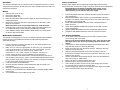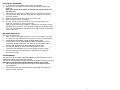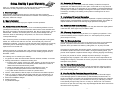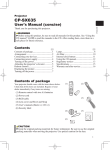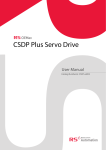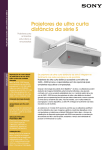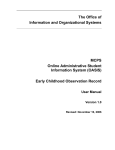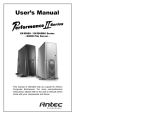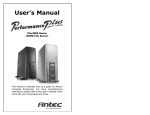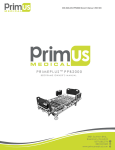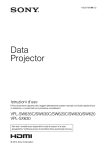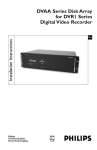Download User`s Manual Performance Series Computer Enclosures
Transcript
User’s Manual Performance Series Computer Enclosures SX630 - Mini Tower Case SX635 This manual is intended only as a guide for Antec’s Computer Enclosures. For more comprehensive instructions, please refer to the user’s manuals which come with your components and drives. Disclaimer This manual is intended only as a guide for Antec's Computer Enclosures. For more comprehensive instructions, please refer to the user's manuals which come with your components and drives. Basics 1. Take the case out of the box. 2. Remove the Styrofoam. 3. Remove the plastic bag. 4. Place the case upright with the power supply fan at the back facing you on a stable flat surface. 5. Remove the screws and unlock the side panel (the one with latch), swing panel out, and remove. Note: Please don't try to use your finger nails to pry or lift the panels. 6. Inside the case you should see the power supply, some wiring (LED's etc.), an installed I/O panel, a power cord and a plastic bag containing more hardware (screws, brass standoff, plastic stands, etc.) and 6 pieces of Tension Clips, (Drive Rails). Motherboard Installation This manual is not designed to cover CPU or RAM or expansion card installation. Please consult your motherboard manual for specific mounting instructions and trouble-shooting. 1. 2. 3. 4. 5. 6. 7. 8. Lay the case down so that the open side is up. You should be able to see the drive cage and power supply. Make sure you have the appropriate I/O panel for your motherboard. If the panel provided is not suitable for your motherboard, you may order different styles from Antec directly. Please visit www.antec-inc.com, under "Service and Support" and then I/O panels, which will show you the available I/O configurations. Line up motherboard with standoff holes, and determine which ones line up and remember where they are. (Note: Not all motherboards will match with all of the provided screw holes, and this is not necessary for proper functionality. In other words there will likely be extra holes.) Lift up and remove your motherboard. Screw in the brass standoffs to the threaded holes that line up with your motherboard. Place your motherboard on the brass standoffs. Screw in your motherboard to the standoffs with the provided metallic Phillips head screws. Your motherboard is now installed into the case. 1 Power Connections ATX12V power supplies have a single 20-pin (single large) power connector, a 6-pin AUX Power connector and a 4-pin +12V power connector to the motherboard. Note: ATX12V is a backwards compatible power supply. If your motherboard does not support the Aux Power Connector or the 12V connector, you can still use this power supply. 1. 2. 3. 4. 5. 6. Connect the 20-pin ATX power connector and other power connectors to your motherboard. Reset (labeled RESET SW) connects to your motherboard at the RST connector. The label should be facing the front of the case, and for all of the following connectors as well. Power LED (labeled POWER LED) connector is located behind the Reset connector. Power Switch (labeled POWER SW) connects to the PWR connector on the motherboard. Speaker (labeled SPEAKER) connector is behind the PWR connector. Hard Drive LED (labeled HDD.LED) connects to the IDE connector. 3.5" Device Installation 1. On the sides of the front bezel there are two tabs. Press the tabs to remove the top half of the bezel. Note: You can see the external drive bays now. There are three 5.25" drive bays and one 3.5" drive bay assembly which can hold two 3.5" devices. 2. 3. 4. 5. 4. 6. 7. 8. Unscrew the two silver thumbscrews located on the bottom of the drive bays and slide out the 3.5" drive bay assembly. Install your floppy drive into the bottom drive bay. Mount the other 3.5" device into the top drive bay. Slide the whole assembly back into the case and fasten it with the thumbscrews. Inside the case, there is an internal 3.5" drive cage. It can hold three 3.5" devices. Pull the quick release lever towards the rear of the case and release the cage. Put he cage on a flat surface Mount your other 3.5" devices into the drive cage. Slide and lock the drive cage back into the case. Find a small 4-pin white connector on the power supply and connect it into the male 4-pin connector on the floppy drive. Connect a large 4-pin white connector from the power supply to the male 4-pin connector on each of the other devices. 2 5.25" Device Installation 1. There are three metal plates covering the 5.25 drive bays. 2. Carefully use your hands to twist the metal plate back and forth until it breaks off. Note: Don't break off the plates covering the drive bays that you are not using now. 3. 4. 5. 6. Take two pieces of the Tension Clips and mount them onto the sides of the 5.25" device. Make sure the metal portion is angled on the outside and facing forward. Slide the device into the drive bay until you hear a clip. Mount the other devices accordingly. Connect a large 4-pin white connector from the power supply to the male 4-pin connector on each of the devices. After you have finished the installation, carefully use your thumbs to push the plastic drive bay covers off the bezel and attach the bezel back into the case. Like the metal plates, take off the covers that covering the drive bays you are using now. IDE Cable Connection This is for IDE devices only. 1. After you have connected the devices to the power supply, you need to connect the IDE cables between the devices and the motherboard. 2. For hard drives and CD-ROM’s, use the 40-pin IDE ribbon cables. For floppy drives, use the 34-pin IDE ribbon cables. These should come with your devices and have a red strip on side. When you connect a ribbon cable to a device, make sure that the red strip is toward the power connector. 3. The side that attaches to devices should be the side that has 2 connectors. This will enable you to connect another device if you wish. 4. Connect the far end of the cable to your motherboard on the IDE port, either IDE 1 or IDE 2. Fan Installation The case comes with one 80mm cooling fan installed in the rear of the case. The fan is installed such that the air is blowing out of the case. The case has two optional 80mm cooling fans that can be installed in the front of the case. Note: Antec cooling fans blow in the direction that the Antec logo is facing. 1. 2. With the Antec logo facing inwards, drop the fan into the fan bracket and push it in until it clips on. Connect a large 4-pin white connector from the power supply to the male 4-pin connector on each of the fans. 3 4 Quality ec nt ty A Antec Quality 3 year Warranty 3 Ye a r Wa n rr a Antec, Inc., warrants this product to be free from defects resulting from faulty manufacture of faulty components under the following terms: I. Warranty Length Parts and labor are warranted for three (3) years from the date of purchase. Replacement products will be warranted for the remainder of the warranty period or thirty days, whichever is longer. II. Who Is Protected This warranty is enforceable only by the original consumer purchaser. III. What Is And Is Not Covered It is important to note that our warranty is not an unconditional guarantee for the 3year length of the warranty. Antec Products are made from the finest materials available under our exacting manufacturing standards. But, like any other product, it is not indestructible. Therefore, our warranty does not cover product damage that may result from abuse or mishandling of the products, nor does it cover incidental or consequential damage. Also, as with any product, it should be expected that component parts, moving parts, wheels, etc. will show wear with use over time, and eventually may need to be refurbished or replaced. This type of normal wear and tear is naturally not covered by our warranty, but we will always be happy to provide you with prompt, high-quality repair service at a nominal cost. All Antec products are covered by this 3 year warranty except keyboards, monitors and any product purchased before the inception of this warranty program which is November 1, 2000. The following are not covered by the warranty: 1. Any product on which the serial number has been defaced, modified, or removed. 2. Damage, deterioration or malfunction resulting from: a. Accident, abuse, misuse, neglect, fire, water, lightning, or other acts of nature, commercial or industrial use unauthorized product modification or failure to follow instructions included with the product. b. Repair or attempted repair by anyone not authorized by Antec, Inc. c. Any shipment damages (claims must be made with the carrier) d. Any other causes which does not relate to a product defect. 3. Cartons, cases, batteries, cabinets, tapes or accessories used with this product. 4. Antec, Inc. does not warrant that this product will meet your requirements. It is your responsibility to determine the suitability of this product for your purpose. 5. Removal or installation charges. 6. Shipping charges. 7. Any incidental charges. 5 IV. Exclusion Of Damages Antec's sole obligation and liability under this warranty is limited to the repair or replacement of a defective product at our option. Antec shall not, in any event, be liable to the purchaser or any third party for any incidental or consequential damage, (including, but not limited to, damages resulting from interruption of service and loss of business), or liability in tort relating to this product or resulting from its use or possession. V. Limitations Of Implied Warranties There are no other oral or written warranties, expressed or implied, including but not limited to those of merchantability or fitness for a particular purpose. The duration of implied warranties is limited to the warranty length specified in Paragraph I. VI. State Law And Your Warranty This warranty gives you specific legal rights. You may also have other rights granted under state law. These rights vary from state to state. VII. Warranty Registration It is not necessary to send anything to Antec, Inc. to register your products. In the event that warranty service is required, Antec, Inc. will request proof of purchase (store receipt or invoice). VIII. For Warranty Service If the products need repair, return them to the dealer from whom you purchased the product. All products returned to Antec for warranty service must have prior approval, which your dealer can obtain by calling Antec, Inc. at (510) 770-1200. If the repair is required within the warranty period, enclose the proof of purchase with the defective product and return it to the dealer. During the warranty period, your product will be repaired or replaced without charge, excluding shipping and handling. To return your product for service, package the product securely in its original packaging and ship it postpaid. Your dealer or Antec will not be responsible for the damage due to shipping. Remember to enclose your proof of purchase and a clear description of the problem. IX. For Out-of-Warranty Service If the repair is required after the warranty period there will be a charge for service and parts. Contact Antec, Inc. at (510) 770-1200 ext. 330 for a repair estimate on your out-of-warranty product. X. How To Call For Technical Support At Antec If you need help installing or troubleshooting a product call our Technical Support Voice Message System at 1-800-22-Antec (1-800-222-6832). Because Antec, Inc. wants to provide the convenient and comprehensive technical support our customers deserve, our policy is to return your call within one hour if you call during our office hours, Monday through Friday, 8:30 a.m. to 5:00 p.m. Pacific Time. The customer service line is open 24 hours a day, every day. Messages left after office hours will be returned as soon as possible. 6