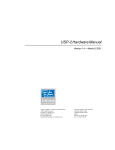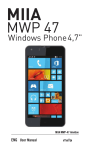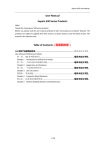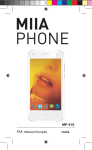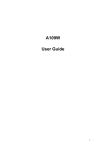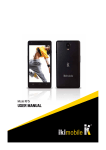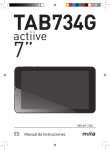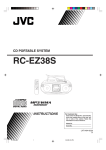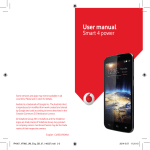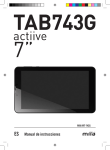Download ST-551 - Miia Style
Transcript
Phone 5,5” ST-551 MIIAPHONE ST-550 MIIA ST-551 ENG User Manual CONTENTS 1 Safety & Notice...............................................................................6 2 Your Phone.....................................................................................9 2.1 The Names and Explanation of Each Part...............................10 2.1.1 Technical information.....................................................10 Phone ................................................................................................10 Lithium Battery..................................................................................10 Model ................................................................................................10 Travel charger....................................................................................10 Model ................................................................................................10 USB data charge wire.......................................................................10 Earphone............................................................................................10 Call time/standby time......................................................................10 2.1.2 Appearance....................................................................10 2.1.3 Keypad function descriptions........................................11 2.1.4 Icons (Icon changes without prior NOTICE)...................12 2.2 Battery.....................................................................................13 2.2.1 Remove and install of the Battery..................................13 2.2.2 Battery charging.............................................................13 2.3 Connect network.....................................................................14 2.3.1 SIM card.........................................................................14 2.3.2 Insertion of the SIM Card...............................................15 2.3.3 Insertion of the Memory Card........................................16 2.3.4 Turning the Phone On and Off.......................................16 2.3.5 Phone card unlock.........................................................17 2.3.6 SIM card unlock.............................................................17 2 2.4 Screen control..........................................................................18 2.5 Idle interface............................................................................19 2.5.1 The extension of home page interface...........................19 2.5.2 Wallpaper.......................................................................20 2.5.3 Manage App...................................................................21 2.5.4 System settings..............................................................21 2.5.5 Remove apps.................................................................21 3 Function Menu................................................................................22 3.1 People......................................................................................22 3.2 Messaging...............................................................................23 3.3 View all applications................................................................23 3.4 Using the mobile phone memory card as U disk.....................23 3.4.1 The mobile phone memory card set as U disk..............23 3.4.2 U disk to uninstall from the computer............................24 3.5 WLAN.......................................................................................24 3.5.1 Open the WLAN and connect to a wireless network.....24 3.5.2 Connection to other WLAN networks............................26 3.6 Bluetooth.................................................................................26 3.6.1 Turn on Bluetooth or set the phone can be detected....26 3.6.2 Matching and connecting Bluetooth headset................27 3.6.3 Interrupt and the Bluetooth headset connection...........28 4 Input Methods.................................................................................29 4.1 Screen virtual keyboard Introduction.......................................29 4.1.1 Google input Method.....................................................29 4.1.2 Android keyboard...........................................................29 5 Application......................................................................................30 5.1 Browser....................................................................................30 3 5.1.1 Open Browser................................................................30 5.2 Calculator.................................................................................31 5.3 Calendar..................................................................................31 5.4 Camera....................................................................................32 5.4.1 Camera...........................................................................32 5.4.2 Video recorder................................................................33 5.5 Clock........................................................................................34 5.6 Downloads...............................................................................35 5.7 Email........................................................................................35 5.7.1 To open Email applications............................................35 5.7.2 To create Email account.................................................35 5.7.3 To compose and send e-mail.........................................36 5.7.4 To delete e-mail..............................................................37 5.7.5 To delete or edit e-mail account of the device...............37 5.8 File manager............................................................................38 5.9 FM radio...................................................................................38 5.10 Gallery....................................................................................39 5.10.1 Pictures........................................................................40 5.10.2 Video player.................................................................40 5.11 Messaging.............................................................................40 5.11.1 Send SMS....................................................................41 5.11.2 Send MMS...................................................................42 5.11.3 Management information and session.........................44 5.11.4 Message setting...........................................................44 5.12 Music.....................................................................................44 5.12.1 Open music player.......................................................44 5.12.2 Enjoy music..................................................................44 4 5.12.3 Add to playlists.............................................................45 5.12.4 Management play lists.................................................45 5.12.5 Add to play lists............................................................45 5.12.6 Set music use as ringtone............................................45 5.12.7 Set sound effects.........................................................45 5.13 Setting....................................................................................46 5.13.1 SIM management.........................................................46 5.13.2 Wi-FI.............................................................................46 5.13.3 Buletooth......................................................................47 5.13.4 Data usage...................................................................47 5.13.5 More.............................................................................47 5.13.6 Audio profiles...............................................................47 5.13.7 Display..........................................................................47 5.13.8 Storage.........................................................................48 5.13.9 Battery..........................................................................48 5.13.10 Apps...........................................................................48 5.13.11 Accounts & sync........................................................48 5.13.12 Location services.......................................................48 5.13.13 Language & input.......................................................49 5.13.14 Backup&Reset...........................................................49 5.13.15 Date & time.................................................................49 5.13.16 Schedule power on/off...............................................50 5.13.17 Accessibility...............................................................50 5.13.18 About phone...............................................................50 5.14 SIM toolkit..............................................................................50 6 Troubleshooting..............................................................................51 5 1 SAFETY & NOTICE WARNING: Please pay attention to these guidelines, it’s dangerous and may break the law, even the manufacturer will not undertake any responsibility to the user who does not follow with the following recommendations or improper to use the Smart Phone. • If the phone supports the “Flight mode” function, please set the mode as “Flight mode” on the plane. If not support, please turn off the phone before boarding, because the phone may cause interference in aircraft. Please follow any restrictions on the airplane. • Switch the device off near the fuel, chemicals, or blasting areas. Keep the device away from the children. • While driving please obey local laws and regulations with regard to Smart Phone use. When talking on the phone while driving, please obey the following rules: Concentrate on driving and be aware of traffic conditions; if your Smart Phone has a hands-free function, please use it in this mode. Under poor driving conditions, please stop the car before you dial or pick up the phone. • Switch off the Smart Phones in the hospital or other forbidden using Smart Phone place. The Smart Phones will affect the normal work of electronic equipment and medical devices, such as pacemakers, hearing aids and other medical electronics equipment. 6 • Non-original accessories and components are not provided with repair warranty qualification. • Please do not disassemble your phone by yourself, if your phone is out of order, please contact your supplier. • Please do not charge the Smart Phone before battery is installed. Do not short-circuit the battery. • Smart Phone must be charged in the good ventilated and cooling environment, and away from flammable and explosive materials. • In order to demagnetization, please keep Smart Phone away from the magnetic material, such as disks, credit card etc. • Keep the device dry. Precipitation, humidity, and all types of liquids or moisture can contain minerals that will corrode electronic circuits. If your device does get wet, remove the battery, and contact with the supplier. • Do not use the Smart Phone in too high or too low temperature environment, and do not expose the Smart Phone to strong sunlight or high humidity. • Do not use liquid or wet cloth with strong detergent to clean the device. • This Smart Phone is provided photograph, video recording and sound recording functions; please follow the relevant laws and regulations to use those functions. Photograph, video recording and sound recording without authorization may violate laws and regulations. • While using the network functions, please do not download the files which have virus, do not install any photos and 7 ring tones which have been damaged. If it results the phone abnormally, our company will not undertake any responsibility. • Please dispose of batteries according to local regulations, please recycle when possible. Please do not dispose as household waste. STATEMENT: Our Company reserves the right to revise this manual content without prior notice. 8 2 YOUR PHONE Thank you for choosing Smart phone. You can read the manual, to get a comprehensive understanding of the use of Smart phones , enjoy its perfect functions and simple operation. This manual is used to help you the right to use the product, this product does not represent the software and hardware of any description. The picture in this manual is only for reference, If individual picture does not match with the product in kind. Please refer to the products. 9 2.1 The Names and Explanation of Each Part 2.1.1 Technical information ST-551 DUAL SIM • Display 5,5” Touch Screen Processor: MT6582M 1.3GHz Quad core Internal Memory: 8GB - RAM: 1GB Extended Memory up to 32 GB Resolution: 960X540 QHD Operating System: Android 4.4 KitKat Battery :lithium 1900 mAh, 3.7 V Standby time: about 120 hours For calls: approximately 240 minutes Camera 2MP Front - 8 MP Rear Flash Bluetooth 4.0; WIFI; Micro USB Protect your hearing To avoid possible damage to your hearing, limit the amount of time listening at high volumes 10 2.1.3 Keypad function descriptions Keypad function Explain Power key • Shutdown state, long press this button boot • Power on and the standby mode, long press to open the phone options menu. Through these menus, you can be enabled Silent mode, Airplane mode, Reboot, you can also choose Power off. • Power on and the standby mode, short press to switch the phone to sleep mode; Sleep mode, short press the wake-up phone. Home key • From any interface to return to home page. • Long press to open recently used programs list. Menu key Pop-up menu options. Return key Short press return to last menu, long press to open the lock screen function. Detailed instructions see below Volume button Adjust the volume. 11 2.1.4 Icons (Icon changes without prior NOTICE) Icon Explain SIM signal intensity of interne GPRS connect Display batteries energy Charging Vibration Mode Flight Mode New E-mail Missed calls Mobile phone speaker is muted Music playing USB connected Startup alarm Earphone connect New MMS New SMS Talking On NOTICE: In this manual "short by" a certain button, the button is pressed after the release, "long by" one button, the button is pressed to maintain two seconds or more than two seconds. 12 2.2 Battery 2.2.1 Remove and install of the Battery • When removing the battery follow the following steps: Push the battery cover towards bottom; Raise the battery bottom, break out the battery from the Smart-phone. • When installing the battery follow the following steps: Make the battery metal contact completely contact with the battery compartment metal contact, and then push the battery to inset the phone. Put the battery cover on. Warning: remove battery previous must turn off your cell phone. It is forbidden to boot or have other external power of connection directly take out the battery, or possible damage to the SIM card and a mobile phone. 2.2.2 Battery charging • Plug the charger connector with the phone, and plug the charger into the electrical outlet. • At this time the charge level icon will repeatedly flash at the top right corner of the mobile phone’s screen; If the mobile phone charging while power off, a charging indication will appear on the screen. If the mobile phone was used even after there was insufficient power, it might take some time after having begun charging until indication of charging appears on the screen. 13 When the battery level icon does not flash anymore, this means that the battery is fully charged. If charging while power off, there will still be an indication on the screen when the charging is complete. This process usually takes more than 2.5 hours(The first three times you recharge, you’d better keep 12-14 hours, as this will help extend battery life). The mobile phone and charger will become warm during charging and this is normal. • When charging is complete, unplug the charge connector from the electrical outlet and the mobile phone. ATTENTION: • Charging must be performed in a well-ventilated area with a temperature between -10°C and +45°C. The factorysupplied charger must be used. Using an unapproved charger could be dangerous in addition to being in breach of the provisions of the repair warranty. • If the mobile phone automatically shuts down, or indicates that “Battery is low” you should immediately charge the battery. If the battery has not been entirely used up before charging, the mobile phone will automatically decrease the recharging period. 2.3 Connect network 2.3.1 SIM card Before using your phone, you must first insert a valid SIM (Subscriber Identity Module) card in the phone. The SIM card provided by the network provider. 14 All set up and network connection of the related information were recorded on a SIM card in the chip, and they recorded in on the card and your SIM card in the telephone book store name, telephone number and short messages. SIM card can from your phone out, put any a mobile phone in use (novice the opportunity to automatically read the SIM card). In order to prevent loss and damage information in the SIM card, touch the metal contact surfaces should be avoided, and the SIM card is placed away from electric, magnetic place. Once the SIM card is damaged, you will not normally use the phone. Warning: take out the SIM card previous must turn off your cell phone. It is forbidden to have external power supply connected cases insert or take out the SIM card, or possible damage to the SIM card and a mobile phone. 2.3.2 Insertion of the SIM Card Metal interface of SIM card is very easy scraped.Before inserting into the phone you must carefully remove it. • Turn off the phone; remove the battery and unplug other external power sources. • Insert the SIM card into the SIM slot. • When you need to remove the SIM card, please first turn off the phone, remove the battery, then remove the SIM card. 15 2.3.3 Insertion of the Memory Card • Turn off the phone; remove the battery and unplug other external power sources. • Insert the T-FLASH card to the T-FLASH trough. • When you need to remove it, please first turn off the phone, remove the battery, then remove the memory card. 2.3.4 Turning the Phone On and Off To turn on or off the phone please hold down the Power key. If you turn on the phone without having inserted the SIM card, phone will display “No SIM card”. After inserting the SIM card, the phone will automatically check if the SIM is useable. The following will be displayed in this order: Input Phone Lock Code — If you set the Phone Lock. Input PIN — If you set the SIM Lock. Searching — The phone will conduct a search to find the appropriate network connections. 16 2.3.5 Phone card unlock In order to prevent the illegal use, your phone can be setup lock password to encryption protection. Choose this function, every time you need to enter on the screen lock password so that you can to the screen to unlock, allows handset into the normal use state. Users can be closed screen lock, in this case, mobile phones can't prevent be illegal use. Long press the power key to open the phone. Input screen lock password, Click on the" "deletion errors input. Click "ok" confirmation. 2.3.6 SIM card unlock In order to prevent the illegal use, Your SIM card using PIN (personal identification number) code encryption protection. Choose this function, if you have already set up PIN code protection, in every time you boot must input PIN code, so that you can unlock a SIM card, and then to normal cell phone use. The user can close a SIM card password protection, but in this case, the SIM card can't prevent be illegal use. • Long press the power key to open the phone. • Input PIN, Click on the " " deletion errors input. Click "ok" confirmation. For example, if the PIN is set for 1234, the following input: 1 2 3 4 OK 17 If you input three times error PIN code of the SIM card, your SIM card network will be locked and the phone will be asked PUK code. NOTICE: Your network supply chamber of commerce for your SIM card set a standard PIN (4 to 8 digits) number, you should be the change as soon as possible for your personal password. 2.4 Screen control You can through the screen of a series of operations to control your phone. • Click: you can choose the screen by clicking on the screen of the project, and the open application, use the buttons below the screen input. • Sliding: you can pass on the screen horizontal or vertical sliding, realize the pages up and down, or displayed around. • Long press: you can through the long by some projects get its available menu. In the long press application programming interface program icon, can the application shortcuts to add to the main screen. • Drag: you can drag on the screen through some projects achieve certain operation. • Did screen switching: you can flip through mobile phone screen display of switching namely. Did display function only in some interface effective, such as text input interface, surf the web interface, etc. 18 2.5 Idle interface Turned on and unlock the screen, the display shows the interface is the idle interface. In addition to the diagram shown in the shortcut icon of the idle interface, need to add or delete a folder, other shortcuts or widgets. When idle space after use, you can slide horizontally on the screen to open the home of the extension interface and add the desired content. 2.5.1 The extension of home page interface Extension of the interface is used to store more shortcuts, widgets or folders. You can interface extension of the horizontal sliding screen to open the idle interface. 19 2.5.2 Wallpaper 1. Press the Home key to return to the idle interface. 2. Press the Menu key and select the wallpaper. 3. Select the wallpaper location: Gallery, Live wallpapers, Wallpapers. 4. Select the wallpaper, click on setting the wallpaper. 20 2.5.3 Manage App Can View, force stop,Install,Uninstall,Clear data,move apps all over the Scard and Phone; 2.5.4 System settings Set the System settings, as Settings menu,will introduction later; 2.5.5 Remove apps Long press to Remove the app until the top of the screen "Remove" icon. 3. The show will be a drag to "Remove" can be deleted 21 3 FUNCTION MENU 3.1 People You can use the People function to save contact information. You can view or management your contacts. NOTICE: SIM card number of records storage capacity and its related. 3.2 Messaging You can send or receive SMS and MMS through information function. 3.3 View all applications Press the Home key, Click on the " " can view the phone all applications: View all applications click “Home ” switching to the idle interface. 22 3.4 Using the mobile phone memory card as U disk To the computer to transfer music, photos and other files to your memory card, you must first phone memory card is set to U disk. 3.4.1 The mobile phone memory card set as U disk 1. Use USB line will be mobile phone connected to the computer. The status bar will show the notification icon. 2. Open the notice panel. 3. In the notification panel, touch “USB connected”, and then touch "turn on USB storage". Click “USB contacted” Pop up right hints box NOTICE :If you in the cell phone connections to the computer select open USB storage devices, mobile phone will not be able to identify memory CARDS. You will not be able to use some of the mobile phone applications, such as the camera. 23 3.4.2 U disk to uninstall from the computer The same methods and the connection, See the figure below. Click “Turn off USB storage” Pop up right hints box 3.5 WLAN Provide as far as 300 feet WLAN (100 M) wireless network access range. If you want to use the mobile phone of WLAN, you have to connect to wireless access point or "hot spots". NOTICE: The availability of WLAN signal coverage and will depend on the quantity, infrastructure, and other signals penetrate the object and decide. 3.5.1 Open the WLAN and connect to a wireless network 1. Press the Home key, click on “ ” → Settings → Wireless & networks. 24 2. Select WLAN check box, to open Wi-Fi. The phone will automatically scan can be used a wireless network. 3. Click on the Wi-Fi settings. Then WLAN network will display a list of WLAN to find the network of the name and security Settings (open network or with WEP, WPA/WPA2 encryption). If the opening set of WLAN network notice, to find a cell phone in the open wireless network can be used in the status bar shows the icon( ). 4. Touch one of the WLAN network to connection. When you select open network, mobile phone will be connected to the network. If selected is WEP, WPA/WPA2 encryption network, it must first corresponding input password, and then the touch connection. NOTICE: When the phone is connected to a wireless network, the status bar will display the WLAN icon ( ), and displays the approximate signal strength (light up the number of strip).If touch mobile phone at present the connected to a wireless network, will display the name of the state, WLAN network, speed, signal strength, safety information and IP address. If you want to remove phone wireless networks set, please touch this window on the "don't save". If you want to connect to the network, you must enter again these Settings. Unless you choose not to save network, or the next mobile phone to connect to previously had connected encryption wireless network, will not have to enter a password accordingly. The network will search by WLAN, also is the mobile phone does not need to perform additional steps can 25 be connected to the WLAN network. Unless you choose not to save encrypted network, or the next mobile phone to connect to previously had connected encryption wireless network, will not have to enter a password accordingly. The network will search by WLAN, also is the mobile phone does not need to perform additional steps can be connected to the WLAN network. 3.5.2 Connection to other WLAN networks 1. Wireless and network on the screen, touch the WLAN settings. Find WLAN networks will be displayed in the WLAN network list. 2. Touch other WLAN networks can be connected to the network. NOTICE: In addition, the mobile phone via GPRS Internet. GPRS SIM card in our current default boot is open, the user can manually select the specific location in "Settings → SIM management → Data connection, touch “Data connection” to close the current SIM card data connection. 3.6 Bluetooth 3.6.1 Turn on Bluetooth or set the phone can be detected 1. Press the Home key, click on “ ” → Settings. 2. Click on “Wireless & networks”, Then Select “Bluetooth” check box, to open Bluetooth. The phone will automatically scan can be used a wireless network. After open, the status bar will appear Bluetooth ( ). Touch the "Scan for devices" will begin to scan for Bluetooth devices within range. 26 3. Touch Bluetooth Settings, All the equipment will show up in Bluetooth devices list below. (Select the check box can be detected, the phone is set to be detected, so that within the scope of other Bluetooth devices can find the phone.) Important: cell phones can detect the longest time for two minutes. 3.6.2 Matching and connecting Bluetooth headset 1. Press the Home key, click on “ ” → Settings. 2. Click on “Wireless & networks” → Bluetooth Settings, Then Select Bluetooth check box, to open Bluetooth. Then your phone to scan within the scope of the Bluetooth, and will all find to device display in Bluetooth device list below. Equipment found below in the list of Bluetooth devices. Tip: 1) If the list can not find your device, touch “Scan for devices”, re-scan again. 2) Please make sure you want the pairing of Bluetooth equipment is set to can detect the mode. 3) Touch device list headphones, to match. NOTICE: The general Bluetooth devices need to enter a password to pair, more than "0000" as the default password. Matching and connection status displays in Bluetooth devices list below the headset. When the Bluetooth headset connected to hand unit, the status bar will display Bluetooth already connection ( ). Then you can start to use headphones call or to answer the phone. 27 3.6.3 Interrupt and the Bluetooth headset connection 1. Press the Home key, click on “ ” → Settings → Bluetooth Settings. 2. In the list of Bluetooth devices, touch or tap and hold hands-free headset is connected. 3. Long press and select “Disconnect & un pair”. 28 4 INPUT METHODS 4.1 Screen virtual keyboard Introduction This mobile phone supports many different input methods, can select any one according to the current language. Your phone supports the Android keyboard, Google Pinyin Input Method. Enter text input interface, such as the need to switch input method. Please long press text input box until the shortcut menu pop-up, selection for the input method. Warm prompt: the screen virtual keyboard layout can follow use scene and version to upgrade and adjust. 4.1.1 Google input Method 4.1.2 Android keyboard 29 5 APPLICATION • In all the main menu or child menu interface, click on the selected menu to enter • In menu, under normal circumstances, press the Home key to return to the main menu interface. 5.1 Browser Through a web browser, you can connect to the Internet, free to enjoy WAP wireless network and Internet wireless web surfing function. The business need network support, for billing business, the details of your consultation network operators. 5.1.1 Open Browser Touch Brower can open the browser. Interface as shown in the diagram: In the browser, you can open the page by the following methods: 1. Click on the browser address bar, input for the open web site. Click. 2. Touch the menu key → bookmarks, choose need to open the bookmarks or click on the most visited/history records label page to choose open other web pages. 30 5.2 Calculator A have four basic function of the calculator, convenient for simple mathematical calculation you. 5.3 Calendar Enter calendar submenu, the calendar will display on the screen and the current date marked with the special color background frame. 31 5.4 Camera 5.4.1 Camera Your mobile phone and camera with dual, it is equipped with a high vivid camera picture which you can use to take pictures at anytime or place and then save them on your mobile phone, use them as your mobile phone wallpaper or send them to your friends and colleagues via MMS and email. 5.4.1.1 Open camera Click on the camera can turn on the camera. Warm prompt: in the camera's interface, you can click “ ” fast switching to the camera to video camera, click to smile mode and click to Multi view mode; 5.4.1.2 Taking a photo 1. During the view-finding mode, adjust the lens to allow what is being photographed to appear in the viewfinder. 2. After framing the picture you wish to take, keep the camera steady and press “ ” to take pictures. 3. After taking photos will auto save to camera floders in picture; 4. Click “ ” return to camera interface. 5.4.1.3 Camera setting In the camera's interface you can undertake the camera's associated Settings: 1. Click Screen to Adjustment focus. 2. Click SCN to choose the capute mode; 3. Click to choose the clocor; 32 2. Click “ ” Adjustment White balance. 3. Click “ ” to set the Flash Light on or off; 4. Click “ ” set EV, picture size, picture quality and color effect an self-timer, face detection, anti-flicker and select camera setting. 5.4.2 Video recorder The mobile-phone supports shoot function, the extent of film restrict according as current memory space. 5.4.2.1 Open video recorder 5.4.2.2 Recorder 1. During the view-finding mode, adjust the lens to allow what is being photographed to appear in the viewfinder. 2. Press “ ” to recorder. 3. Press “ ” end recorder. Complete recorder, you can click on the icon of the right, in the menu for the following in operation: 1. Click delete, you can delete the video. 2. Click share, you can through the information, E-mail or Bluetooth, etc and good friends share this video. 33 3. Click “ ” ,you can view the video. 4. Click more, You can view the video detailed information. 5.4.2.3 Video settings In the video you can attribute to camera interface Settings: 1. Click screen to Adjustment focus. 2. Click “ ” Adjustment White balance. 3. Click “ ” Choose Video quality, store location, EIS, Focus mode, Exposure, Scene mode, Video durations, Microphone, auti-flicker, Audio mode 4. Click to set self-timer; 5. Click to set SILLY FACE and background; 5.5 Clock 1. Click on the screen switch display mode. 2. Click on the “ ” set the alarm clock. Click the default alarm clock, or click add alarm clock or by the menu button → add alarm, Checked open alarm clock check box. Set the alarm time, repeat and other necessary information. After the completion of the set, you also can press menu button → delete alarm /preview the alarm clock deleted or edit alarm. 34 5.6 Downloads Show all content downloaded from the browser. Click to view the downloaded content; checking the box you can choose to delete and clear all selected downloads. 5.7 Email Enter E-mail address and login password, choose communication protocol, Select data account [Edit wireless local area network or SIM card to connect to the E-mail network], Setting receiving server and send server address, Edit user name [username need to use the name generate itself], and save Settings, enter the mailbox options to write and receive mails. Note: Different email accounts communications business agreement may be different, communication protocol choose wrong can lead to you can send and receive E-mail. 5.7.1 To open Email applications Touch the application button on the main menu panel → E-mail. 5.7.2 To create Email account Touch the “Email” icon, enter the Email account setting pane. Touch the arrow symbol at the top-left corner, exit E-mail account setting panel and return to main panel. Enter the E-mail account address and the password, and click user login, it tips your account has been set up and usable, input account name and name shown in the E-mail, then touch “finish”, in order to be recognized by receiver. After creating an account, if you need 35 to create another e-mail account, touch the “Menu” button → add account and enter E-mail account and password, You can also switch to account list panel, press the “+add account” icon at the top-left corner, after entering the e-mail account and password you can choose → Send mails from this account default. Note: The e-mail account you want to set up is not in the device e-mail database, you If will be asked to manually enter the e-mail account setting, including e-mail server, protocol, etc, and so on after touching Next. 5.7.3 To compose and send e-mail 1. Touch the Menu button → e-mail. 2. In the email accounts inbox, click on the Menu button →” compose ". 3. Enter the contacts e-mail address in the To field, the panel will display matching contacts at the same time, touch to choose the contact or continue to enter the address. If need to send email to many contacts, please use English semicolon to separate the addresses. Note: If you want to copy or blind carbon copy e-mail sent to other recipients, press the MENU button, then click the Add Cc / Bcc 4. Enter the e-mail subject. 5. Compose your e-mail. To add attachments, please touch add attachment, and then choose the options below: • Pictures: Select camera and attach photos, or select 36 pictures to attach pictures in the storage card. • Video: Select VCR and additional films, or select films to add films in the storage card. • Audio: Select recorder and additional recordings, or select music and sounds to attach music file or recordings in the storage card. 6. Touch Send to send the e-mail. Note: To save the mail as a draft for modifying, touch “save draft”, the system will save it automatically. 5.7.4 To delete e-mail 1. On the e-mail account inbox, touch and hold the e-mail you want to delete, pops up the windows menu, touch Delete. 2. You can also open the e-mail, click the top-right “Delete” icon, it will tips deleting the message, confirm, the mail will be deleted. 5.7.5 To delete or edit e-mail account of the device 1. Open the e-mail, press the “MENU” button, switch to email accounts list panel. 2. Delete e-mail account, To touch and hold the account you want to remove, and then touch the Remove account on the popup menu. When asked to confirm deletion, touch OK. 3. To edit e-mail account settings: Touch the account you want to edit, press “MENU”, and then click Account settings to enter conventional Settings of the account. Selectable settings as below. • Account settings You can change E-mail account Settings, such as name, email address and password and specifications. 37 • Email notification and ring Settings Set the notification of email and select the ring settings. • E-mail inspection frequency Settings Enter the optional settings of the E-mail checking frequency. 5.8 File manager In the main menu click on file management can enter to file management list, memory card shows all of the file. Root directory of the document according to the menu button can be new folder, folders and files to copy, view, cut, delete, rename, share and details. 5.9 FM radio In the menu before please to insert headphones. 38 1. Play Mode: Click on “ ” switch to phone mode. Click “ ” Headset mode. 2. End play: Play state click “ ” to end the play. Click “ ” to play. 3. Favorite list: Display collections of channel. 4. Channel: The current broadcast channels. 5. Favorites: Click on the collection the channel, click again, delete the channel collection. 6. Forward to be automatic search: Automatic search can receive to forward the radio channel. 7. Backward to be automatic search: Automatic search can receive back the radio channel. 8. Last channel: Switch to last frequency. 9. Next channel: Switch to next frequency. 5.10 Gallery Click Gallery to enter you can view all the pictures and videos in the T-card. The video files can use the video player. 5.10.1 Pictures 5.10.1.1 Open the pictures 1. Click to view images of where the choice folder. 2. Click to view pictures. 5.10.1.2 Appreciate pictures 1. Choose need to look at the picture, click open. 2. Horizontal sliding screen to view the previous and next. 3. View picture interface press the Menu key can be deleted and share pictures, and choose “More” can also view the pictures for details and to set as wallpaper or contact icon, Crop, print and so on. 39 5.10.2 Video player 5.10.2.1 Open the video player 1. Click to see the video of the choice in the folder. 2. Choose the video files to play, can choose the players, have ”MoboPlayer”, “Movies” and “video player” for choice, click open can use video player play. 5.10.2.2 Enjoy video 1. Choose the video files to play, and click open. 2. Play interface click “ ” stop playing video, click on the “ ” Play video; Click on the “ ” choose showing the way. 5.11 Messaging Click on the messaging, you can pass the messaging function sending or receiving SMS and MMS. 40 5.11.1 Send SMS 1. Messaging → Click the icon “ ” to Compose new message. 2. In the recipient field, enter the recipient number. You can also click “ ” Select recipients from your contacts. 3. Click on a column of input, enter the message content. 4. Click send. 5. Select SIM card. 41 5.11.2 Send MMS 1. Messaging → Compose new message > touch menu key; Tip: add a subject, attachments, text messages will be automatically converted for the MMS. Similarly, delete the contents of the theme, attachments, etc. MMS will be automatically converted to text messages. 4. Click on the input content a column and input MMS content. 5. Press the menu key → Attach, Select the additional memory, pictures, videos or Audio files. You also can choose capture picture, capture video, record audio and slideshow inserted into MMS attachments. 2. In the recipient field, enter the recipient number. You can also click “ ” Select recipients from your contacts. 42 6. Click send. 5.11.3 Management information and session 5.11.3.1 Reply to message 1. From the information interface click on open to answer session. 2. Click on the input, enter the information content. 3. Click send. 43 5.11.3.2 Delete message 1. Click on the need to choose from SMS interface to delete the messages or conversation. 2. Press the menu key . > Select message → delete message. 3. Tags to delete text or conversation, click then click the to delete. Tip: you can also in the message interface menu button → according to delete the conversation, and then choose the need to delete text message or conversation to delete. 5.11.4 Message setting Message screen, press the Menu key → settings, you can make the message setting. 5.12 Music 5.12.1 Open music player Play music files before, need to music file copy to memory CARDS. Click on the music can open music player. 5.12.2 Enjoy music 1. Click on the artist/albums/songs/ library, find you need to play music files. 2. Click on the music files start playing. 44 5.12.3 Add to playlists In order to facilitate the management of your music files, you can create some play lists. 1. Click on the songs tag page. 2. Choose need to add to playlist of music files, long press until pop-up shortcut menu. 3. Click on add to playlist. 4. Click on the new. 5. Input the name of the new play lists. 6. Click save. Right now you choose music file will be automatically added to the new play list. 5.12.4 Management play lists 1. Music → play list 2. Choose from the list to edit or play playlist, long press until pop-up shortcut menu. 5.12.5 Add to play lists 1. Open the music, choose songs tag page 2. Choose need to add to playlist of music files, long press until pop-up shortcut menu. 3. Click add to playlist. 4. Choose need to add playlist. 5.12.6 Set music use as ringtone 1. Open the music. 2. Choose songs/play list tag page. 3. The music files to choose and long press until pop-up shortcut menu. 4. Click used as phone ringtone. 45 Warm prompt: You can also play music, press the menu button → used for the bell to set the current music for the bell. 5.12.7 Set sound effects 1. Open the music. 2. Press the menu button → sound effects. 3. Tick enable sound, choose to enable the sound effects and checked open. 5.13 Setting 5.13.1 SIM management • SIM information: Choose SIM card enabled or disabled. • Default: Set up voice call, messaging and data connection use the default SIM card • General setting: Set the SIM card roaming and contacts & SIM. 5.13.2 Wi-FI • To turn on the wifi the can scan the network to browse wap page or other apps; • Wi-Fi: select on or off. • Wi-Fi settings: Set up and management wireless access points, etc. • Wi-Fi Direct settings: Set up and management WLAN Direct. • Tethering & portable hotspot: Will you move data connection through cell phone USB or as a portable WLAN hot share. • VPN settings: Setup and manage virtual private network. • Mobile networks: Check the mobile data usage, set access point name and network operators. • GPRS transfer prefer: Will you move data connection 46 through cell phone USB to share. 5.13.3 Buletooth • Open/close Bluetooth. • Bluetooth settings: Management connection, setting device name and can detect the sex, etc. 5.13.4 Data usage Measured by your phone,Your carrier’s data usage accountiong may differ; 5.13.5 More • Airplane mode: Disable all wireless connection. • VPN settings: Setup and manage virtual private network. • Tethering & portable hotspot: Will you move data connection through cell phone USB or as a portable WLAN hot share. • Wi-Fi Direct settings: Set up and management WLAN Direct. • Mobile networks: Check the mobile data usage, set access point name and network operators. • GPRS transfer prefer: Will you move data connection through cell phone USB to share. 5.13.6 Audio profiles • General • Silent • Meeting • Outdoor 5.13.7 Display • Brightness: Set the brightness of the phone display • Scenes: to set the Scenes to default or work; • Wallpaper: Set up the wall paper of mobile phones • Theme: to set up the phone’s theme; 47 • Auto-rotate screen: Set up if open automatically rotating screen. • Sleep: Automatic adjustment screen lock the delay time before; • Font size: to set the phone’s font size; 5.13.8 Storage • SD card: view SD card total space and available space. • Mount SD card: After unloading SD card SD card will not display. • Erase SD card: Remove the SD card all the data. • Internal storage: Display size available space. 5.13.9 Battery View Battery Condition 5.13.10 Apps • Unknown sources: Setting is allowed to install the electronic market to provide application. • Manage applications: Management and delete installation applications. • Running services: Check and control the currently running services. • Storage use: Check the application of storage space. 5.13.11 Accounts & sync • Background data: Applications can always synchronization, send and receive data. • Auto-sync: Applications to be automatic synchronous data. 5.13.12 Location services • Use wireless network: The use of mobile network in application check position. 48 • Use GPS satellites: Accurate location to street level. • GPS EPO assistance: Use GPS auxiliary material (EPO) to accelerate the GPS positioning. • EPP settings: View the modified EPO configuration information • A-GPS: Use auxiliary data can accelerate the GPS positioning. • A-GPS: View the modified A-GPS Settings 5.13.13 Language & input • Language settings: can select language and user dictionary. • Keyboard settings: choose the Android keyboard, Sogou input method and Google Pinyin input method. • Input method: Choose input method way. 5.13.14 Backup&Reset • Back up my data:back up app data,WIFI passwords,and other settings to Google Service; • Backup account:backing up to debug-only private cache • Automatic restore:When reinstalling an app,restore backed up settings and data • DRM reset: Delete all DRM licenses • Fatory data reset: Erases all data on phone; 5.13.15 Date & time • Automatic: Use networks offer a time and date. • Set date: Manually edit date. • Select time zone: Manually choose time zone. • Set time: Manual set a time. • Use 24-hour format: set Open/close. • Select date format: Choose the date the format of the show 49 5.13.16 Schedule power on/off Each time, including the timing of the setup time and repeat way content, set up complete and checked open the alarm clock check box, when the corresponding setting time, will be set according to the switch machine operation and executive boot or shutdown action. 5.13.17 Accessibility Accessibility: set Open/close. Power button ends call: Press power key words will end the call, not shut down the screen. Quick boot: set Open/close. 5.13.18 About phone • System updates • Status: Check the current state of the mobile phone. • About battery: View power consumption situation • Legal information: check the open source license • About version: Display model. 5.14 SIM toolkit Show the current use SIM card network operators, click on that network operators to provide you with value-added services list. If a SIM card and network operators don't support the service, this function will not be used. 50 MIIA GAMES Enter a world of fun with the Miia Games App and discover always new games! How it works: • By clicking on the Miia Games icon you will find 3 games available for you right away! • Choose the game you like the most and start playing: you don’t need to download any other Apps and you will be able to play without heaping your device memory. • To unlock all other games click on the “key” icon at the top right or on the games with a yellow lock There is plenty of them and always new! • By clicking on the “key” button or on locked games, you can choose the payment method you like and, at payment received, you will get an unlock PIN to access all games, with no other payment needed. • Then insert your PIN, together with your email or your telephone number, and start playing! Remember: to use the application you will have to be connected to the Internet and your code will be valid in the Miia Games App of all Miia devices. Have fun with Miia & GamePix! 51 6 TROUBLESHOOTING If anything unusual occurs while using your Smart Phone, please refer to the following table. Frequently Occurring Problems Cause How to Fix Poor reception Using the Smart Phone in an area with poor reception such as near tall buildings or in a basement where radio waves cannot be transmitted. Try to avoid. Using the Smart Phone when the network is busy, such as during rush hour, when the lines are full making it impossible to get through. Try to avoid. Related to the distance from the base station built by the network. You can request that the network service provider provide a service area plan. Echo or noise Caused by poor network relay, a regional problem. Some calling regions have poor lines. Hang up and redial, if the relay is changed then the line may be better. Shortening of the standby time Standby time is related to the network system. Please temporarily turn off your Smart Phone, as you are located in an area with poor reception. Batteries need to be replaced. Replace the batteries. Please move to an area with a strong signal or temporarily turn off your Smart Phone. When you cannot get a signal, the phone will continue to transmit in order to find a base station, thereby expending large amounts of electricity will cause the standby time to decrease. 52 Frequently Occurring Problems Cause How to Fix Unable to turn The battery is empty. on the phone Look at the remaining electricity or recharge. SIM card malfunction SIM card is damaged. Contact your network service provider. SIM card is not properly inserted. Confirm SIM card is properly inserted. There is a dirty substance on the metal surface of the SIM card. Use a clean cloth to wipe off the metal contact point of the SIM card. Unable to connect Expired SIM card. with the networ Contact your network provider. Outside the GSM service area. Consult your network provider on the service area. Poor signal. Please move to a place with a better signal and try again. Unable to make a call Using the call bar function. Cancel the call bar function. Using the call bar function. Cancel the fixed call setting. Incorrect PIN number Consecutively enter the wrong password three times. Contact your network provider. Unable to charge The Battery or charger is damaged. Replace the battery or charger. Recharging in the environment of less than -10 or higher than 55. Change the charging environment. Poor contact. Check if the plug is properly connected. 53 Frequently Occurring Problems Cause How to Fix Unable to add The storage space of the phone new phone book book is full. entries Delete a portion of the phone number entries. Unable to set certain functions Your network provider does not support this function or you have not applied for it. Contact your network provider. 54 INFORMATION FOR USERS Pursuant to Legislative Decree no. 49 of 14 March 2014 “Attuazione della Direttiva 2012/19/UE sui di apparecchiature elettriche ed elettroniche (RAEE)” The symbol of the crossed out wheeled bin on the equipment indicates that the product must be collected separately from other waste at the end of its useful life. Therefore, the user must turn in the equipment, complete with all its essential components, at the end of its useful lifetime to an appropriate centre for separate collection of electrical and electronic waste. The user may also take to the retailer at the time new equipment of an equivalent type is purchased, trading one item for one item, or one item for zero items for devices measuring less than 25 cm on the longest side. Suitable separate collection for ensuring that the equipment is recycled, handled and disposed of compatibly with environmental obligations prevents possible negative effects on the environment and human health. It also favours the recycling of the materials that the device is made of. Improper disposal of the product by the user implies the application of administrative penalties as per D. Lgs n. Legislative Decree no. 49 of 14 March 2014. Return the product to the retailer at the time of purchasing another equivalent product; trade one item to one item. Absorption Rate) Information on the SAR The device is compliant with European Union (EU) standards that limit human exposure to radio frequencies (RF) issued by telecommunication devices and radios. These standards prevent the sale of mobile devices that exceed a level of maximum exposure (also called SAR) equal to 2.0 W/kg. During the test, the highest SAR level recorded for this model was equal to : GSM 900 : 0.043 W/Kg. GSM 1800 : 0.05 W/Kg During normal use, the actual SAR level may be much lower, since the device was designed to emit only the radio frequency energy needed to transmit the signal to the closest base station. Through the automatic issuance of energy at lower levels where possible, the device reduces the overall exposure to radio frequency energy for users. The product works with batteries covered by European directive 2006/66/CE, which may not be disposed of with normal household waste. Inquire about local regulations relating to the separate collection of batteries: proper disposal prevents negative consequences for the environment and health. 55 Produced by: Future Graphics spa Via Domenico Fontana 12 - 00185 Rome - Italy MADE IN CHINA We the manufacturers, Future Graphics SPA, hereby declare that the product Miia ST-551 meets the requirements of the R&TTE Directive (EC). The complete Declaration of Conformity is available from the company: Future Graphics SPA, Via Domenico Fontana, 12 - 00185 Rome