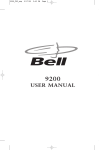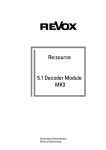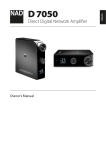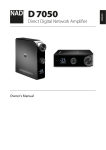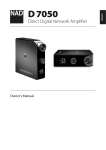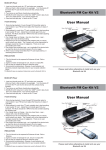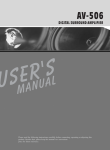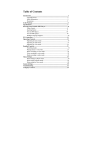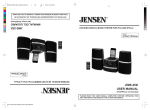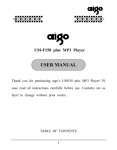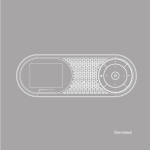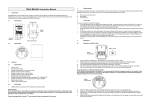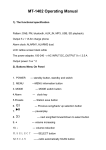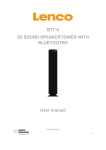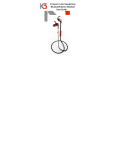Download 14G00706 B800 NFC BTS
Transcript
Hi-Fi Tower Speaker BTS-800 User Manual Contents Safety Information .......................................................................................................1 Connection .................................................................................................................3 Panels ........................................................................................................................4 Remote control ..........................................................................................................5 General operation ......................................................................................................6 FM operation ..............................................................................................................7 Bluetooth operation ...................................................................................................8 Audio / USB operation ................................................................................................9 Trouble shooting .......................................................................................................10 Accessories User manual *1; Remote control *1; Power cable *2; FM antenna* 1; Audio cable* 1. Warning Please read and understand all the warnings given in the following and those marked on the unit. This unit has been manufactured and designed to assure personal safety. Only use the power by sign on User Manual or system. Keep the unit and power plug away from water. Avoid direct sunshine and nearing heater. Unplug the set from the outlet when you do not use it for a long time. Protect power cable: avoid high pressure and stamp on; do not pull & bend excessively. Never open the cover, avoid metals dropping in, e.g. needle, hairpin, coin. 1 Safety instructions Caution: To reduce the risk of electric shock do not open this device, there are not serviceable parts for customers. Please refer any maintenance or repair to qualified personnel. This sign means the existence of dangerous voltage at the inside of the unit, which states a risk of electric shock. This sign means that there are important instructions of operation and handling in the manual. 1. All the safety and operating instructions should be read carefully before use. 2. The safety and operating instructions should be retained for future reference. 3. All warnings on the appliance and in the operating instructions should be adhered to. 4. Follow all instructions - All operating and use instructions should be followed. 5. Do not use this apparatus near water- The appliance should not be used near water or moisture, such as in a wet basement or near a swimming pool. 6. Clean only with a damp cloth. 7. Do not block any of the ventilation openings. Install the unit in accordance with the manufacturer’s instructions. 8. Do not install near any heat sources such as radiators, heat Registers, stoves, or other apparatus, including amplifiers, that produce heat. 9. Protect the power cord from being walked on or pinched particularly at plugs, convenience receptacles, and the point where they exit from the apparatus. 10. Only use attachments/accessories specified by the manufacturer. 11. Unplug the apparatus during lightning storms or when unused for long periods of time. 12. Refer all serving to qualified service personnel. Servicing is required when the device has been damaged in any way, such as power supply cord or plug is damaged. 13. Please keep the unit in a good ventilation environment. 14. These servicing instructions are for use by qualified service personnel only. To reduce the risk of electric shock, do not perform any servicing other than that contained in the operation instructions unless you are qualified to do so. 15. The mains plug is used as disconnect device, the disconnect device shall remain readily operable. 16. This equipment is a Class II or double insulated electrical appliance. It has been designed in such a way that it does not require a safety connection to electrical earth. 17. The batteries (if included) shall not be exposed or excessive heat such as sunshine, fire or the like. 18. The apparatus shall not be exposed to dripping or slashing and that no objects filled with liquids, such as vases, shall be placed on the apparatus. 19. To reduce the risk of fire or electric shock, do not expose to rain or moisture. 2 Connection Disc Player FM antenna Optical input Coaxial 1 input Coaxial 2 input Aux input Pair indicator PAIR USB stick Power input Main speaker Vice speaker NOTE: When turning on the speakers to play mode, or if you set the Main speaker into standby mode, the pairing indicator will flash blue for about 3 minutes, then goes off. Use only the power supplies list in the instructions. 3 Panels POWER INDICATOR DISPLAY REMOTE SENSOR NFC SENSOR VOLUME+/ NEXT PLAY/PAUSE VOL- STANDBY VOL+ VOLUME-/ PREVIOUS SOURCE COAXIAL 1 INPUT OPTICAL INPUT USB PORT COAXIAL1 FM ANTENNA AUX COAXIAL2 AUDIO INPUT OPTICAL USB COAXIAL 2 INPUT AUX INPUT POWER SWITCH POWER INPUT 4 Remote Control STANDBY FM AUX INPUT COAXIAL 1 OPTICAL AUX FM USB BT OPT COAX 1 COAX 2 DISPLAY ROCK JAZZ CLASS RESET VOCAL DANCE POP FLAT MUTE USB BLUETOOTH COAXIAL 2 DISPLAY RESET SOUND FIELD TREBLE TREBLE+ BASS + + BASS+ VOL+ VOLUME+ PLAY/PAUSE PREVIOUS PREV NEXT NEXT VOLUMETREBLE TREBLE- VOL- BASS - - BASS- MONO/STEREO FORWARD REWARD SKIP DOWN MO/ST SKIP UP SAVE SAVE NUMBER F SEARCH SEARCH FREQUENCY 5 General operation PREPARATION Before power on this unit, please check if all the connections are right and safe. Then connect the main power. Press the POWER SWITCH to power on the unit. STANDBY MODE Press the STANDBY button to wake up the unit or turn to standby mode. SELECT MODE Press the SOURCE button on the top panel or press the AUX, FM, USB, BT, OPT, COAX 1, COAX 2 buttons on remote control to select one of the modes: Aux in, FM, USB, Bluetooth, Optical, Coaxial 1, Coaxial 2. VOLUME SETTING Briefly press the VOL+/VOL- buttons to turn the volume to a comfortable level. MUTE THE SOUND While the unit is playing, press the MUTE button on remote control to mute the sound. Press the MUTE button again or press the VOL+/- buttons to resume the volume level. DISPLAY Press the DISPLAY button on remote control to turn on or turn off the display light. RESET Press RESET button on remote control to resume the settings of the volume, sound field, bass/treble to the default levels. TONE SETTING Press BASS+/BASS- or TREBLE+/TREBLE- buttons on remote control to adjust the level of bass and treble. SOUND FIELD SELECTION Press ROCK, JAZZ, CLASS, VOCAL, DANCE, POP, FLAT buttons on remote control to select the sound field: Rock, Jazz, Classic, Vocal, Dance, Pop and off. PLAY/PAUSE Press the button to pause the playing, press again to resume. PREVIOUS/NEXT Press the PREV or NEXT button to skip to the previous or next track. NUMBER buttons In USB mode, use the 0-9 NUMBER buttons on remote control to select the track directly. In FM mode, use these buttons to select the frequency or stations. (Please refer to FM operation for more.) 6 FM operation 1. Vary the antenna direction to get the best reception. 2. Up to 60 stations may be preset when turning on to radio mode with good reception. 3. The FM frequency is 87.5-108.0MHz. 4. Press SOURCE button on the panel or FM button on remote control to enter FM mode. 5. Press MO/ST button on remote control to turn stereo on, if the reception is not good enough, you can not turn stereo on. Select stations 1. Briefly press the / buttons on remote control or press and hold the top panel to skip to the previous or next stations. / on the 2. Briefly press the / buttons on remote control to forward or backward the frequency by step of 0.05MHz. 3. Press NUMBER buttons 0-9 on remote control to select stations. E.g. to listen to station 15, press 1, then press 5, and it enters the station 15. 4. Use F button and NUMBER buttons 0-9 to select frequency. E.g. to listen to frequency 105.30MHz, press 1, 5, 3, 0, then it enters the 105.3MHz. (Pressing 1 will act as 10, and the last Zero must be input to enable the selection.) Search stations Press SEARCH button on remote control to search stations from low to high frequency, press again to stop. Save stations The unit can save as much as 60 stations as presets. To save the current station into the current preset, press the SAVE button directly on remote control. E.g. if you are listening to the station 13 of frequency 102.5MHz, pressing SAVE button, the frequency 102.5MHz is saved as preset 13. Next time you select station 13, the unit enters the 102.5MHz. To save the station into the wanted presets. First, use NUMBER buttons to select the preset numbers you want to save to. Then, use the F button and NUMBER buttons to select the frequency. At last, press SAVE button. E.g. if you want to save the frequency 99.8MHz into the preset 36, press 3, 6 to select the preset number, then press F button and press 9, 9, 8, 0 to select the frequency, at last press SAVE button to save 99.80MHz into preset 36. 7 Bluetooth operation Bluetooth pairing 1. Turn on the Bluetooth device (e.g. smart phone) and stay within 10m of your machine. 2. Press SOURCE button on the panel or press BT button on remote control to enter the Bluetooth mode. 3. Enter the Bluetooth search list on your phone, and select the device named BTS-800. 4. Some devices may ask you to select OK/YES/PAIR to pair the phone with the unit. For some devices, the device may ask you to input the pins to pair the unit, just input "0000" (four Zero) as pass codes on your device to enable the connection. 5. When the devices are paired successfully, there will be a audible signal. 6. To disconnect your device and connect to a different device: Turn off the Bluetooth function on your device and unpair the unit with your BT device. Then follow the pairing Steps 2-5 to pair with a new device. NFC connection 1. NFC function is a fast Bluetooth connection between our speaker and Bluetooth device with NFC function. If your Bluetooth device has NFC function, check if the NFC software on your device is available for use refer to your instructions. 2. Turn on our speakers to Bluetooth mode, and the NFC indicator lights up. 3. Place your NFC device (E.g. smart phone with NFC) on the NFC sensor for 3 seconds. 4. When they are paired successfully, you will hear an audible signal from the speaker. 5. To disconnect the device of NFC connection, place your NFC device on the NFC sensor again for 3 seconds, and they will automatically disconnect. NFC sensor Phone with NFC NOTE: 1. The unit can only connect with one device at a time and the unit will memory the last paired device the next time turning on to Bluetooth mode. 2. Not all Bluetooth device support NFC function. Please check your device’s instructions. 3. Some NFC device make ask you to install the NFC APK to enable the function. 4. Always place the NFC device on the correct position of the NFC sensor. 5. If the device is out of Bluetooth range (10 meters), please put the device within the BT search range and make connection again manually if it is suspended. 8 Audio operation & USB operation You can connect the unit with Disc player/MP3 player/smart phone or other music device via an audio cable or optical fiber cable. Audio 1. Connect one end of 3.5mm audio cable to the Mp3 player’s line output/headphone and the other end to the AUX IN socket on the rear panel of the unit (cable not supplied). 2. Press the SOURCE button or AUX button on remote control to enter the audio mode. 3. Control the playback only by your Mp3 player. Coaxial 1/ Coaxial 2 1. Connect the Disc player using a lotus audio cable to COAXIAL 1/COAXIAL 2 sockets. 2. Press the SOURCE button or COAX 1 or COAX 2 button on remote control to enter the COAXIAL 1 or COAXIAL 2. Optical fiber 1. Use an optical fiber to connect the speaker with Disc player via OPTICAL socket. 2. Press the SOURCE button or press OPT button on remote control to enter optical mode. Control the playback only by your Disc player/MP3 player, etc. USB operation 1. Insert the USB stick into the USB port on the rear panel of the unit. 2. Press the SOURCE button or USB button on remote control to enter the USB mode. 3. Once the USB stick inserted, the unit will auto-detect the files and start playing. 4. Please refer to GENERAL OPERATION for playback control. 5. The USB port charges the device inserted to the USB port. NOTE: 1. Depending on the amount of data and media speed, it may take longer time to read the files stored in the USB device, this is not a malfunction. 2. The supported files format is MP3 with an extended name “.mp3". 3. For some music files, even though they are of the support format, the unit may not play because of the format compatibility. 9 Trouble shooting & Specifications Power supply can not be turned on * Make sure that the power cord is fully inserted in the power outlet. The remote control does not work * Battery is used up. * The front end of the remote control is not aimed at the infrared reception part of the unit. No sound * Make sure that the audio cable is connected correctly and securely to the back of your unit and to the sound system. * Make sure that the sound system is set to the correct audio input. * Turn your unit off, then back on. The unit does not work at all * The embedded microcomputer may have failed because of a lightning strike, static, or other interference. Operations if the speakers are disconnected. * Two speakers distance no more than 10meters (in open area). * If the two speaker lose connection, please power on the two speaker again or press the " pair " button on the vice speaker back panel to search the connection with main speaker. Specifications Power supply: AC ~240V/50Hz Max power: 70W+70W USB charging power: 5V, 1000mA Speakers reception distance: 10 meters max Bluetooth operation range: 10M max FM frequency range: 87.5~108.0MHz Audio inputs: audio in, coaxial 1, coaxial 2, optical, USB 10