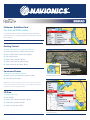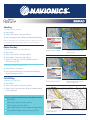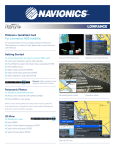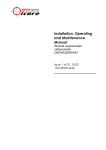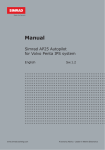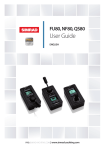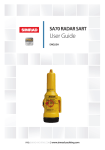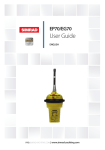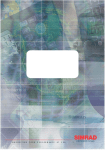Download For Simrad NSE models:
Transcript
Platinum+ QuickStart Card For Simrad NSE models: For a full description of how to display Navionics Platinum+ Chart features in a variety of ways, please refer to your Simrad User’s Manual. Tip: To confirm your selection, either press 3 key or press rotary knob. Getting Started Navionics chart data selection To access Navionics on your Simrad unit: oInsert your Navionics card in the card slot. oPress CHART direct access key (softkey). oPress MENU twice. oSelect Chart and press 3 key. oSelect Chart Data and press 3 key. oSelect Navionics and press 3 key. Panoramic Photos To display a panoramic photo: oPlace cursor cross-hair over camera symbol. Panoramic photo symbol oPress 3 to view photo. NOTE: To view camera symbols, the map screen must be zoomed in to at least the .5nm. The position of the camera symbol indicates the direction in which the photo was taken. 3D View To display 3D view: oPress MENU. oSelect Chart Options and press 3 key. oSelect View and press 3 key. oSelect 3D and press 3 key. Select 3D/2D view Panoramic photo Shading To display map shading: oPress MENU. oSelect Chart Options and press 3 key. oSelect Shading and press 3 key to enable/disable shading. Note: 3D cartography can be viewed in full screen, split screen, and in a variety of views. Refer to your User’s Manual for more information. Photo Overlay To display Aerial or Satellite Photos: oPress Menu. oSelect Chart Options and press 3 key. oSelect Photo Overlay and press 3 key. Disable/enable shading 3D chart view with land only photo overlay Photo overlay selection Photo overlay on land only at level 5 transparency oSelect Off, Land only, Land and shallow water, or Full and press 3 key. To change photo transparency: o Select Photo Transparency. oUses right and left arrows to increase and decrease Photo transparency level. Fish’N Chip To display Fish’N Chip: oPress MENU. oSelect Chart Options, then press 3 key. oSelect Fish’N Chip, then press 3 key to enable/disable Fish’N Chip data. Navionics exclusive feature! Adjustable depth shading. oPress MENU oSelect Chart Options and press 3 key. oSelect Settings and press 3 key. oSelect Safety Depth or Contours Depth and press 3 key. oSelect preferred depth setting and press 3 key. Fishing data layer