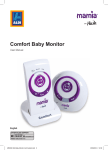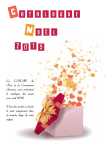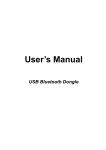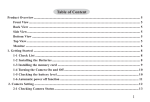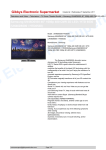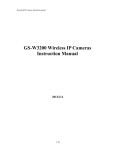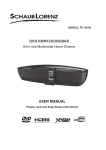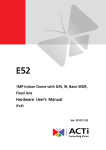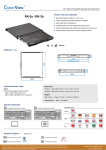Download User Manual
Transcript
Smart HD Baby Monitor User Manual English AFTER SALES SUPPORT 0845 340 3880 1890 944 542 PRODUCT CODE: 66994 www.myhush.co.uk GB IRE Contents Baby Monitor Thank you for purchasing this baby monitor. Please read the instructions and warnings carefully before use to ensure the safe and satisfactory operation of this product. Contents Important safety information 3 Your baby monitor4 Instructions for use5 Check the package contents 5 Initial Setup 5 App Overview 6 Setting up WiFi 6 Using your camera 7 Simple Solutions Trouble-shooting 8 General information Helpdesk 9 External Access 9 Technical Specification 9 Warranty 10 WEEE Directive 10 2 Hush, Agecroft Road, Pendlebury, Manchester M27 8SB GB IRE Important Safety Information Important safety information Your baby monitor should be treated with care. The information below has been provided in the interest of safety and will help you to enjoy this product and the benefits it brings for many years. Use of this equipment is no substitute for personal attention and supervision of a child. Keep the product and all its parts out of reach of small children. Keep it dry. Avoid exposure to precipitation, humidity and liquids which could all affect the product circuitry. DO NOT leave it in high temperatures as electronic devices and plastic parts may warp in heat. DO NOT leave it in low temperatures as moisture can form inside the product, which may damage the circuit board. DO NOT use harsh chemicals, cleaning solvents or detergents to clean the product. Wipe with a damp (not wet) soft cloth to clean. Helpline: UK - 0845 340 3880 IRE - 1890 944 542 DO NOT attempt to open the product. Unauthorised handling of the device may damage it and will void your warranty. Only use the power supply that came with the product. Using an unauthorised power supply will invalidate your guarantee and may damage the product. DO NOT use your baby monitor near emergency/ intensive care medical equipment, if you have a pacemaker fitted or during an electrical storm. Email: [email protected] 3 GB IRE Your baby monitor Your baby monitor 1. Baby Monitor 2. 5V DC power supply adaptor 3. Network Cable (RJ45) 4. Mounting bracket and screws 1 - Baby Monitor 3 - Network Cable (RJ45) 4 2 - 5V DC power supply adaptor 4 - Mounting bracket and screws Hush, Agecroft Road, Pendlebury, Manchester M27 8SB GB IRE Instructions for use Instructions for use Check the package contents The package contains: 1 camera 1 fixed mains adaptor 1 network cable 1 stand/mount with screw fittings 1 user manual Initial Setup 1. Open the box, and connect your Mamia by Hush Baby Monitor [1] to your network router via the supplied Network Cable [3]. 2. Plug the 5V DC Power Supply Adaptor [2] into the correct socket (labelled POWER) on the rear of the Mamia by Hush Baby Monitor and turn the power on. 3. Use the supplied QR codes to download the appropriate App (iOS or Android) or visit www.myhush.co.uk for more information. 4. Once installed, open up the Android or iOS App and observe the instructions that follow. Helpline: UK - 0845 340 3880 IRE - 1890 944 542 Email: [email protected] 5 GB IRE Instructions for use App Overview G • With the camera added to the Camera List [A] you can then simply tap on the Camera [F] that you have just added can begin to view, listen and talk back to your baby. E Setting Up WiFi 12:34 PM EE F Camera Connecting... XGHHOJPMEWGKUHOPOKPK • Within the App, having added the camera, go to Camera Settings [E] → Advanced Settings → WiFi. + Camera Event Add Camera App info A B C D A = Camera List B = Event Log C = Add Camera D = App Information • The Mamia by Hush Baby Monitor will then begin scanning for available networks. • Once scanning has finished please then select your preferred wireless network. E = Camera Settings F = Camera G = Edit Camera List • With the app loaded up you will need to setup your new Baby Monitor to work with your app, go to Add Camera [C] – and from there you can then add the Mamia by Hush Baby Monitor to your App via the QR Code supplied on the bottom of the camera or by selecting the camera that is found within the list (when searched for). • The next stage will setup the Mamia by Hush Baby Monitor based on the UID [unique identifier] of the camera, and you can also enter your own name if you would prefer. 6 • You should be asked to enter the password to connect to your network. Please ensure that you enter the password correctly, and if in doubt please check for the correct password, often found on your Router or via your ISP. • Once the camera has accepted your password it should put a P against your network. Wait for about 30 seconds and then then go to your camera and unplug both the Network Cable 5 and the 5V DC Power Supply Adaptor 4. • After waiting for approximately 30 seconds, plug in the 5V DC Power Hush, Agecroft Road, Pendlebury, Manchester M27 8SB GB IRE Instructions for use Supply Adaptor 4 and allow a further 30 seconds for the camera to turn itself on. • Connect to the camera via the App. PLEASE NOTE: If the camera is listed as Offline you may need to go to Edit Camera → Reconnect to force the Mamia by Hush Baby Monitor to refresh itself within the App. Using Your Camera EE 14:02 PM Camera Camera I H G Back Live View Online 1280 x 720 Online NM: 1 Quality: uality: Good F E Mute A B C D A =Snapshot Viewer B =Take Snapshot C =Sound D =Current Sound Mode E =Camera View F = Camera Quality G =Number of Connection H =Camera Resolution I = Camera Status Helpline: UK - 0845 340 3880 IRE - 1890 944 542 • When the camera is online you can tap to view the camera. From here you take a snapshot [B] which will capture an image on your camera. Touching the Snapshot Viewer [A] icon will show the snapshots you have taken. From here you can select the snapshot and choose to Delete, Email or Save Photo. PLEASE NOTE: Saving the photo will save as an image directly to your Smartphone or Tablet. • By selecting the Sound [C] option you can Mute the camera, you can turn on the Listen function or finally you have the option to speak to your baby. The Current Sound Mode [D] is then displayed towards the bottom of the screen. • The Camera View [E] will display what the camera can see, and you can swipe Left, Right, Up or Down to move the camera in your chosen direction. If you want to view the Camera as full screen, rotate your Smartphone or Tablet to be horizontal, at which point the video should rotate through to offer a Full Screen view. In Full Screen view you can use the same swipe motions as described previously. Email: [email protected] 7 GB IRE Simple Solutions Simple Solutions If you are experiencing problems with your baby monitor, there are some quick and easy checks you can make. Trouble Shooting • The baby monitor does not appear to have power There is no on/off switch for the camera, so if the power supply cable is plugged in and turned on at the wall the camera should then have power to it. A simple test for power is if you cover the top LEDs on the front of the camera the rest should then illuminate RED, signifying that there is no light available so the camera turns on its IR LEDs. If there are no LEDs lit up then there would appear to be a problem with the power supply, or the camera itself. • The Baby Monitor works via cable, but not wireless Within the app please go to Camera Settings → Advanced Settings → WiFi - this will then scan for available wireless networks. After a few moments a list of available networks should be visible. Simply select your network from the list and carefully enter the password for that network. Once entered your camera will accept the WiFi settings. Allow a minute or so for these details to be logged to the device at which point 8 unplug the network cable from the Baby Monitor, and then unplug the power cable from the device. Give it a few moments before putting the cable back in and allowing the camera to reboot itself on WiFi this time. You can then use the app to select and view the camera. If you are still struggling to connect wirelessly, you could check that the password you are entering is accurate and matches with the password set by your router. Another suggestion might be to change your WiFi settings (encryption level, channel, etc) on your router as there may be conflicts on the network. • How do I setup remote access to my Baby Monitor The camera is “linked” to your App, so once setup you can simply use the App to connect to your Baby Monitor at home or wherever you may be in the world! Any Baby Monitors that you add should remain in your list for easy access and connectivity from within or outside your home network. Hush, Agecroft Road, Pendlebury, Manchester M27 8SB GB IRE General Information • My Baby Monitor is listed as Offline: If the camera is listed as being Offline, use the App and go to Edit Camera → Reconnect as this should refresh the camera, and change the status to Online. If you are experiencing any difficulty after making these checks, please find further information at www.myhush.co.uk or call the helpdesk for further assistance. Helpdesk The helpdesk is open from: UK 8am to 9pm, Monday to Saturday (excluding bank holidays), 9am to 7pm Sundays. and can be contacted on 0845 340 3880 (local call rate) PLEASE NOTE: if you are accessing via cellular data you may be charged by your Mobile Network provider. Technical Specification Colour: White Image: Video (H264) Lens: 3.6mm F1.2 IRIS Pixels: 1MP (1280x720) Camera Movement: Left/Right (355°) Up/Down (170°) Network (Wired): 1x RJ45 10/100Mbps Network (Wireless): WEP/WPA/WPA2 (TKIP & AES) Connectivity: Universal Remote Access: Yes Audio: Two-Way Night IR: 10m (IR LEDs) Power: Mains 5V DC (2A) IRELAND 8am to 9pm, Monday to Saturday (excluding bank holidays), 9am to 7pm Sundays. and can be contacted on 1890 944 542 (local call rate) or email [email protected]. External Access • External Access allows you to connect to your Mamia by Hush Baby Monitor from outside your home network. For convenience, once your camera has been added to your Camera List within your App you should theoretically be able to access your camera from anywhere in the world via that App. Helpline: UK - 0845 340 3880 IRE - 1890 944 542 Email: [email protected] 9 GB IRE What Your 3 Year Warranty Means What Your 3 Year Warranty Means Great care has gone into the manufacture of this product and it should therefore provide you with years of good service when used properly. In the event of product failure within its intended use over the course of the first 3 years after date of purchase, we will remedy the problem as quickly as possible once it has been brought to our attention. In the unlikely event of such an occurrence, or if you require any information about the product, please contact us via our helpline support services, details of which are to be found both in this manual and on the product itself. This warranty does not cover: • Any defect caused by accident, misuse, abuse, improper installation or operation, lack or reasonable care, unauthorised modification, loss of parts, tampering or attempted repair by a person not authorised by the distributor. • Any product that has been damaged by lightning strike either directly or indirectly, or on a main’s or vehicle outlet power surge or liquid ingress. • Any product that has not been installed, operated or maintained in accordance with the 10 manufacturer’s operating instructions provided with the product. • Any product that has been used for purposes other than domestic use. • The product if it is located outside of the U.K. and Ireland • Any damage caused by improper power input or improper cable connection. This warranty does not affect your statutory rights. WEEE Directive WEEE Directive – Directive 2002/96/ EC of the European Parliament and Council of 27th January 2003 on waste electrical and electronic equipment. At the end of the product’s lifecycle, you should not throw this product into the normal household waste but take it to a collection point for the recycling of electrical and electronic equipment. The ‘WEEE’ symbol on the product, user manual and packaging indicate this. Please contact your local authority if you need more information about the collection points in your area. For more information contact Wrap at www.wrap.org.uk The EU Declaration of Conformity can be downloaded from www.myhush.co.uk Hush, Agecroft Road, Pendlebury, Manchester M27 8SB GB Helpline: UK - 0845 340 3880 IRE - 1890 944 542 IRE Email: [email protected] 11 Helpline UK: 0845 340 3880 IRE: 1890 944 542 (local call rate)