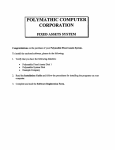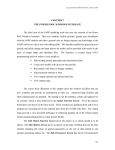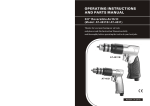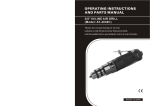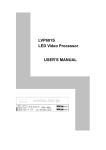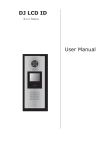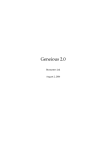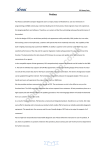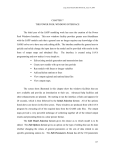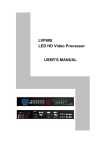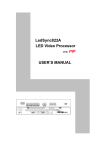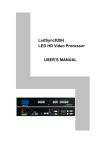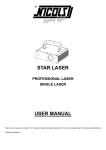Download LVP602S LED Video Processor USER`S MANUAL
Transcript
LVP602S LED Video Processor USER’S MANUAL LVP602S User’s Manual TABLE OF CONTENTS I. Safety precautions 3 II. Connections of hardware 1.Rear view 2. Port description 4 4 III. Frontal panel operations 1. Diagram of frontal panel 2. Button instructions (operation mode) 6 6 IV. Setup 1. Enter setup of LVP602S 2. Select language 3. Output image setup 4. Brightness / color 5. Input image setup 6. Audio configurations 7. Exit setup 8 9 9 11 12 15 15 V. Specifications 17 VI. Notes to model 18 --------------------------------------------------------------------------------------------------- LED VIDEO PROCESSOR 2 LVP602S User’s Manual I. Safety Precautions Danger! There is high voltage in the processor, to prevent any unexpected hazard, unless you are a maintenance, please do not open the cover of the device. Warning! 1. This device shall not encounter water sprinkle or splash, please do not place anything containing water on this device. 2. To prevent fire, keep this device far from any fire source. 3. To keep good ventilation, there shall be at least 20cm interval between frontal and rear panel of the device. 4. If this device gives out any strange noise, smoke or smell, please immediately unplug the power cord from receptacle, and contact local dealer. 5. Please do not plug or unplug DVI signal cable before shutting off the device. Caution! 1. Please thoroughly read this manual before using this device, and keep it well for future reference. 2. In the event of lighting or when you are not going to use the device for a long time, please pull the power plug out of receptacle. 3. Nobody other than professional technicians can operate the device, unless they have been appropriately trained or under guidance of technicians. 4. To prevent equipment damage or electric shock, please don’t fill in anything in the vent of the device. 5. Do not place the device near any water source or anywhere damp. 6. Do not place the device near any radiator or anywhere under high temperature. 7. To prevent rupture or damage of power cords, please handle and keep them properly. 8. Please immediately unplug power cord and have the device repaired, when 1) Liquid splashes to the device. 2) The device is dropped down or cabinet is damaged. 3) Obvious malpractice is found or performance degrades. --------------------------------------------------------------------------------------------------- LED VIDEO PROCESSOR 3 LVP602S User’s Manual II. Connections of hardware 1. Rear view Figure 1 2. Port description 1) Video Input LVP602S supports 8-channel signal input, including: Port name Description 2-channel PAL/NTSC composite video input V1~V2 DP(DisplayPort) 1-channel DisplayPort digital HD signal input 1-channel SD/HD component signal input YPbPr 1-channel computer analog signal input VGA 1-channel computer digital signal input DVI 1-channel digital SD/HD signal input HDMI SDI / HDSDI(IN) 1-channel SDI input (SD/HD) 2) Audio Input LVP602S supports 5-channel stereo audio switch. Of which, 3 channels are DisplayPort, HDMI and SDI audio, the other 2 channels are AD1, AD2 external input audio. AD1 and AD2 can be mapped to the corresponding audio input of any input among all video inputs, and will be switched synchronous to the selection of video input signals. 3) Video Output Port name VGA OUT Description 1-channel analog RGBHV signal output, it can be connected to a local display device and used as monitor (it is strongly recommended to use this port when operating and setting LVP602S). --------------------------------------------------------------------------------------------------- LED VIDEO PROCESSOR 4 LVP602S User’s Manual DVI OUT 1 / DVI OUT 2 SDI / HDSDI (OUT) 2 same DVI digital graphic signal output, it can be connected with external LED transmission card or LED transmission box 1-channel digital video signal loop output 4) Audio Output (AUDIO OUT) Corresponds to the selected video input signal, output this channel audio input signals. 5) Signals of other ports RS232 serial communication port. --------------------------------------------------------------------------------------------------- LED VIDEO PROCESSOR 5 LVP602S User’s Manual III. Frontal panel operations 1. Diagram of frontal panel Figure 2 2. Button instructions (operation mode): 1) Select input video source Button names V1, V2 Description Select V1, V2 BNC port from which signal is input DP(DisplayPort) Select DP(DisplayPort) from which signal is input Select component signal input YPbPr Select computer analog signa input VGA Select computer digital signal input DVI Select HDMI digital signal input HDMI Select SDI (HDSDI) digital video signal input SDI Switch audio input while operating above buttons, select the audio signal input from corresponding video input to output it through Audio OUT. Notes: when user has selected input signal, the current input signal source that you selected, e.g.: HDMI will appear in the first line in LCD, and the status of current input signal source will appear in the second line. If there are no valid signal input, “No Input” will appear in the screem and dark screen will be displayed on the LED screen; if the signal is valid, the input signal format, e.g.: “ 1080p_60Hz ” will appear in the screen. 2) Select output brightness Button names BRT BRT + Description Decrease output image brightness of LVP602S, the lowest brightness is 0. Increase output image brightness of LVP602S, --------------------------------------------------------------------------------------------------- LED VIDEO PROCESSOR 6 LVP602S User’s Manual the highest brightness is 64. LVP602S supports 32 levels Brightness, “0” represents the lowest brightness, 64 represents the highest brightness. To ensure full gray level of output image, normally the output brightness is set as 50! 3) VGA input auto adjustment (Auto) When the current VGA input source of LVP602S is a valid signal, press this button, LVP602S will automatically adjust the sampling parameters of the VGA signals, so as to make VGA picture clean and complete. In general, this operation is made only when new VGA signal source is to be connected in. The time spent in auto adjust depends on the conditions of signal source, but will be no longer than 1 minutes. Sometimes user need repetitively do such adjustment till VGA picture looks clean, complete and stable. 4) Information display (Info) Press this button to view current settings and information of LVP602S, it consists of 17 items. If you press “Info” again before LVP602S exit information display, LVP602S will continue to display the next item of information. 5) Select Full/Part display (Full, Part) This function only applies to PC input signals (DVI/VGA/DP/HDMI), user can switch between them. Other input signals can work only in the full mode. Button names Description Full means that LED will display a full picture. Full Part means that LED only display a part of a Part picture. --------------------------------------------------------------------------------------------------- LED VIDEO PROCESSOR 7 LVP602S User’s Manual IV. Setup The following setups must be made by relevant qualified technicians. For ordinary users, unless they have received adequate relevant training, they shall not attempt the following setup operations! There are 14 items in 5 categories available for you to set in LVP602S. Technicians can set these items as necessary, for details see the table below: Category 1 Language Selection 2 Output Image Setup 3 4 5 Brightness / Color Input Image Setup (unadjustable for this model) Audio Configurations 6 Items 1 Language 语言 Description 2 3 4 5 6 7 8 9 10 11 12 13 14 16 17 18 Output horizontal start Output width Output vertical start Output height Output resolution Hori_Start Hori_Width Vert_Start Vert_Height Out_Format Brightness Color Input_Width Input_Height Hori_In_Str Vert_In_Str Audio1 Confi Audio2 Confi Device_Init Bias Auto ADC Width of input image Height of input image Input horizontal start Input vertical start Audio1 configurations Audio2 configurations 1. Enter Setup of LVP602S Press “Setup” for consecutive 8 times while in operation mode, “ Password: 8 Enter Setup …” will appear in LCD, LVP602S will enter the No.1 setup item. After LVP602S enters the setup mode, the 7 buttons on frontal panel will have the functions as defined in table below: Name Step Functions Select step value 2 or 10 --------------------------------------------------------------------------------------------------- LED VIDEO PROCESSOR 8 LVP602S User’s Manual Move to last item Move to next item Decrease value or select last value Increase value or select next value Save the adjustment or selected values Enter or exit setup mode ↑ ↓ ← → Enter Setup After LVP602S enters setup mode, the relevant setup information will be displayed in LCD as per the layout shown in the figure below: 2 : Hori_Start ?200 Stp=10 Figure 3 1 2 3 4 5 As shown in above figure, LCD consists of five sectors: Sector Description 1 The No. of current setup item 2 ?: ask you whether to save the adjustment; !: the adjustment already be saved and takes effect. 3 Newly adjusted value 4 Step value 5 Name of current setup item 2. Select language No.1 Item: “Language 语言 ” After entering setup mode, LVP602S will enter the first setup item “Language 语言 ”. LVP602S supports Chinese and English display, press “ ← ” or “ → ” to select either of them, then press “Enter” to save it and make it valid. 3. Output image setup LVP602S outputs images from VGA OUT, DVI OUT1 and DVI OUT2. there are 7 output formats as listed in the table below. User can enter the No.6 setup item “Out_Format ” to select one fo them. --------------------------------------------------------------------------------------------------- LED VIDEO PROCESSOR 9 LVP602S User’s Manual Format 1024×768_60 1024×768_75 1280×1024_60 1280×1024_75 1600×1200_60 1920×1080_50 1920×1080_60 1 2 3 4 5 6 7 No.6 Item: “Out_Format ” Press “ ←” or “ →” key to select 1 output format listed under this option, then press “Enter” to save it. If you select “1024×768_60”, the output resolution of LVP602S will be 1024×768, the vertical refresh rate is 60Hz. However, the resolution of LED screen is not exactly 1024×768 pixels. When the resolution of LED screen is less than 1024×768 pixels, we can set LVP602S to output the images exactly fitting the resolution of LED screen, so that the LED could display a full frame of image. See the schematic diagram below: (0,0) Hor_Str Vert_Str Hor_Width LVP602S Out Image Area 768 Vert_Height LED Dispaly Screen LVP602S Out Format = 1024×768 1024 Figure 4 As above figure shows: the size and location of LVP602S output images are defined by 4 groups of parameters, which correspond to four setup items respectively, for details of their relationship see Table 5 below: --------------------------------------------------------------------------------------------------- LED VIDEO PROCESSOR 10 LVP602S User’s Manual No. of setup item 2 3 4 5 Setup Item Name Hori_Start Hori_Width Vert_Start Vert_Height Names of parameters Hor_Str Hor_Width Vert_Str Vert_Height The start coordinates (0, 0) of LVP602S output image is defined in the right_top of 1024×768 pixels output area. Set the four setup items as listed in above table as per the size of current LED screen (pixels) and start position of the input image that LED displays. Press “↑” or “↓” to select setup item, press “ ←” or “ →” to increase or decrease the values of current item. Press “Enter” to save the settings. 4. Brightness / Color No.7 setup item: “Brightness ” LVP602S supports 32 levels Brightness, “0” represents the lowest brightness, 64 represents the highest brightness. Press “ ←” or “ →” to increase or decrease the values of brightness. Press “Enter” to save the settings. To ensure full gray level of output image, normally the output brightness is set as 50 ! No.8 Item: “Color ” For V1, V2, DP, YPbPr and HDMI video input source, LVP602S can set color saturation ranging between 32-64. The lower this value is, the weaker the color looks; the higher this value is, the stronger the color looks. Press “ ←” or “ →” to increase or decrease the values of color saturation. Press “Enter” to save the settings. Normally the value of color saturation is set as 50 ! --------------------------------------------------------------------------------------------------- LED VIDEO PROCESSOR 11 LVP602S User’s Manual 5. Input image setup Items 9-12 are the menus for multiple machine to work together in parallel, they don’t apply to LVP602S. Items No. 9 10 11 12 Item Name Input_Width Input_Height Hori_In_Str Vert_In_Str 6. Audio configurations LVP602S supports 5-channel stereo audio switch. Of which, 3 channels are DisplayPort, HDMI and SDI audio, the other 2 channels are AD1, AD2 external input audio. AD1 and AD2 can be mapped to the corresponding audio input of any input among all video inputs, and will be switched synchronous to the selection of video input signals. If HDMI (or DP, SDI) is configured with external input audio, when you switch it, external input audio will be selected, otherwise the aidio signals contained in HDMI (or DP, SDI) will selected as input. Item 13: “ AD1 audio configurations ” Press “ ←” or “ →” to select 1 channel of video input signals from all input signals, map AD1 external input as audio input signals to the video signals in this channe, then press “ Enter” to save the settings. Item 14:“ AD2 audio configurations ” Press “ ←” or “ →” to select 1 channel of video input signals from all input signals, map AD2 external input as audio input signals to the video signals in this channe, then press “ Enter” to save the settings. Note: AD1, AD2 can’t be mapped to the video input signals in the same channel. 7. Exit setup Item 15: “Exit setup ” Press “↓” to move to the last option “exit setup”, press “ ←” or --------------------------------------------------------------------------------------------------- 12 LED VIDEO PROCESSOR LVP602S User’s Manual “ →” to select “YES”, press “Enter” to exit setup. Press “Setup” while in any setup mode, the system will directly skip to item 15. 8. Factory settings The following are settings made in factory area, improper settings or improper operations in this area may result in malfunction of the processor, we recommend users to make these operate following the directions of technicians of manufacturers. Item 16: “ Reset ” When the system skips to item 15 from item 14, press “V1” for 5 times, then press “↓” to move to item 16 “Reset”, press “ ←” or “ →” to select “YES”, press “Enter”, the processor will resume default settings which were made in factory, and the system will remind you “please shut off / power on again”, please operate following the indications. Item 17: “Bias” In order to reduce the noise of screen, LED large screen system usually removes low-scale noise, but this will results in loss of image information, especially those dark pictures like night views. LVP602S can maje corrections by adjusting “Bias”, the limit value ranges between 32-64. In the event signals of dark screen are missing, increase this value, the missing information will appear on large LED screen. In order to ensure complete output gray, the standard value is set to be 50! Item 18: “Auto ADC” The processor without calibrating white balance may suffer color cast or low brightness when it is connected with analog signals. LVP602S can automatically adjust white balance based on the analog signals input (including AV, YPbPr and VGA) to solve the above problems. The procedures of “Auto ADC” are as below: Shift to corresponding analog input signals, when the processor detects input signals and output it to display, enter the item 18 optiom of setup menu, press “ ←” or“ →” to select “YES”, press “Enter”, the processor will calibrate white balance. Note: as processor has calibrated white balance using standard --------------------------------------------------------------------------------------------------- LED VIDEO PROCESSOR 13 LVP602S User’s Manual signals in the factory, please don’t use the function of this option unless necessary. --------------------------------------------------------------------------------------------------- LED VIDEO PROCESSOR 14 LVP602S User’s Manual V. Specifications Inputs Numbs/Type Video system Composite Video Scope/Impedance VGA Format VGA Scope/Impedance DVI Format HDMI Format ( HDCP ) DP Format YPbPr Format YPbPr Scope/Impedance SDI Format 2×composite video 1×DP(Display Port) 1×YPbPr 1×VGA (RGBHV) 1×DVI 1×HDMI 1×SDI ( HDSDI ) PAL/NTSC 1V (p_p) / 75Ω PC(VESA) ≤1600x1200 @60HZ R、G、B = 0.7 V (p_p) / 75Ω SD/HD(EIA-861B) ≤1920x1080P @60HZ PC(VESA) ≤1600x1200 @60HZ SD/HD(EIA-861B) ≤1920x1080P @60HZ PC(VESA) ≤1600x1200 @60HZ SD/HD(EIA-861B) ≤1920x1080P @60HZ PC(VESA) ≤1600x1200 @60HZ SD/HD(EIA-861B) ≤1920x1080P @60HZ Y= -0.3V ~ +0.7V (p_p) / 75Ω Pb= -0.35V ~ +0.35V (p_p) / 75Ω Pr= -0.35V ~ +0.35V (p_p) / 75Ω SDI-SMPTE 259M-C 576i @50HZ 480i @60HZ HDSDI Format HDSDI-SMPTE 292M SMPTE 274M/296M Input Connectors VGA:15pin D_Sub(Female) DVI:24+1 DVI_D YPbPr: BNC×3 Composite video:BNC D/P: Display Port SDI/HDSDI: BNC Outputs Nums/Type VGA/DVI Format 1080i @50HZ/60HZ 720P @60HZ 1×VGA ( RGBHV) 2×DVI 1024×768@60Hz/75Hz --------------------------------------------------------------------------------------------------- LED VIDEO PROCESSOR 15 LVP602S User’s Manual VGA Scope/Impedance Output Connectors Others Control Power Operating Temp Humidity Size Weight VI. 1280×1024@60Hz/75Hz 1600×1200@60Hz 1920×1080p@50Hz/60Hz R、G、B = 0.7 V (p_p) / 75Ω VGA:15pin D_Sub(female) DVI OUT1:24+5 DVI_I DVI OUT2:24+1 DVI_D Panel Button 100-240VAC 60W 50/60Hz 5-40 ℃ 15-85% 155 mm (high) ×350mm (wide) × 485mm (length) 5.6 Kg Notes to model LVP602S: with SDI / HDSDI input interface. LVP602: without SDI / HDSDI input interface. So all instructions regarding SDI、HDSDI in above don’t apply to LVP602! --------------------------------------------------------------------------------------------------- LED VIDEO PROCESSOR 16