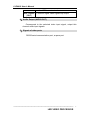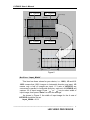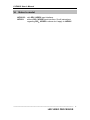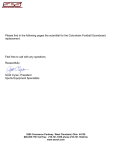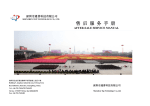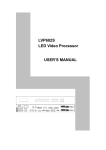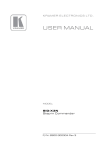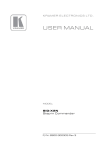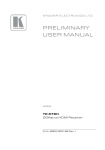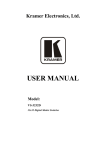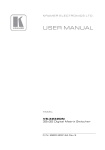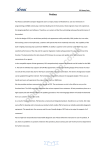Download LVP601S LED Video Processor USER`S MANUAL
Transcript
LVP601S LED Video Processor USER’S MANUAL LVP601S User’s Manual TABLE OF CONTENTS I. Safety precautions 3 II. Connections of hardware 1.Rear view 2. Port description 4 4 III. Frontal panel operations 1. Diagram of frontal panel 2. Button instructions (operation mode) 6 6 IV. Setup 1. Enter setup of LVP601S 2. Select language 3. Output image setup 4. Brightness / color 5. Input image setup 6. Audio configurations 7. Exit setup 8 9 9 11 12 15 15 V. Specifications 17 VI. Notes to model 18 --------------------------------------------------------------------------------------------------- LED VIDEO PROCESSOR 2 LVP601S User’s Manual I. Safety Precautions Danger! There is high voltage in the processor, to prevent any unexpected hazard, unless you are a maintenance, please do not open the cover of the device. Warning! 1. This device shall not encounter water sprinkle or splash, please do not place anything containing water on this device. 2. To prevent fire, keep this device far from any fire source. 3. To keep good ventilation, there shall be at least 20cm interval between frontal and rear panel of the device. 4. If this device gives out any strange noise, smoke or smell, please immediately unplug the power cord from receptacle, and contact local dealer. 5. Please do not plug or unplug DVI signal cable when the device on power. Caution! 1. Please thoroughly read this manual before using this device, and keep it well for future reference. 2. In the event of lighting or when you are not going to use the device for a long time, please pull the power plug out of receptacle. 3. Nobody other than professional technicians can operate the device, unless they have been appropriately trained or under guidance of technicians. 4. To prevent equipment damage or electric shock, please don’t fill in anything in the vent of the device. 5. Do not place the device near any water source or anywhere damp. 6. Do not place the device near any radiator or anywhere under high temperature. 7. To prevent rupture or damage of power cords, please handle and keep them properly. 8. Please immediately unplug power cord and have the device repaired, when 1) Liquid splashes to the device. 2) The device is dropped down or cabinet is damaged. 3) Obvious malpractice is found or performance degrades. --------------------------------------------------------------------------------------------------- LED VIDEO PROCESSOR 3 LVP601S User’s Manual II. Connections of hardware 1. Rear view Figure 1 2. Port description 1) Video Input LVP601S supports 8-channel signal input, including: Port name Description 2-channel PAL/NTSC composite video input V1~V2 1-channel PAL/NTSC S_Video input Y/C (S_Video) 1-channel SD/HD component signal input YPbPr 1-channel computer analog signal input VGA 1-channel computer digital signal input DVI 1-channel digital SD/HD signal input HDMI SDI / HDSDI(IN) 1-channel SDI input (SD/HD) 2) Audio Input LVP601S supports 4-channel stereo audio switch. Of which, 2 channels are HDMI and SDI audio, the other 2 channels are AD1, AD2 external input audio. AD1 and AD2 can be mapped to the V1, V2, Y/C, YPbPr, VGA or DVI video input, and will be switched synchronous to the selection of video input signals. 3) Video Output Port name VGA OUT DVI OUT 1 / DVI OUT 2 Description 1-channel analog RGBHV signal output, it can be connected to a local display device and used as monitor (it is strongly recommended to use this port when operating and setting LVP601S). 2 same DVI digital graphic signal output, it can be connected with external LED transmission --------------------------------------------------------------------------------------------------- LED VIDEO PROCESSOR 4 LVP601S User’s Manual SDI / HDSDI (OUT) card or LED transmission box 1-channel digital video signal loop output 4) Audio Output (AUDIO OUT) Corresponds to the selected video input signal, output this channel audio input signals. 5) Signals of other ports RS232 serial communication port, a spare port. --------------------------------------------------------------------------------------------------- LED VIDEO PROCESSOR 5 LVP601S User’s Manual III. Frontal panel operations 1. Diagram of frontal panel Figure 2 2. Button instructions (operation mode): 1) Select input video source Button Description names Select V1, V2 BNC port from which signal is input V1, V2 Select S-Video from which signal is input Y/C (S_Video) Select component signal input YPbPr Select computer analog signa input VGA Select computer digital signal input DVI Select HDMI digital signal input HDMI Select SDI (HDSDI) digital video signal input SDI Switch audio input while operating above buttons, select the audio signal input from corresponding video input to output it through Audio OUT. Notes: when user has selected input signal, the current input signal source that you selected, e.g.: HDMI will appear in the first line in LCD, and the status of current input signal source will appear in the second line. If there are no valid signal input, “No Input” will appear in the screem and dark screen will be displayed on the LED screen; if the signal is valid, the input signal format, e.g.: “ 1080p_60Hz ” will appear in the screen. 2) Select output brightness Button names BRT BRT + Description Decrease output image brightness of LVP601S, the lowest brightness is 0. Increase output image brightness of LVP601S, the highest brightness is 64. --------------------------------------------------------------------------------------------------- LED VIDEO PROCESSOR 6 LVP601S User’s Manual LVP601S supports 32 levels Brightness, “0” represents the lowest brightness, 64 represents the highest brightness. To ensure full gray level of output image, normally the output brightness is set as 64! 3) VGA input auto adjustment (Auto) When the current VGA input source of LVP601S is a valid signal, press this button, LVP601S will automatically adjust the sampling parameters of the VGA signals, so as to make VGA picture clean and complete. In general, this operation is made only when new VGA signal source is to be connected in. The time spent in auto adjust depends on the conditions of signal source, but will be no longer than 1 minutes. Sometimes user need repetitively do such adjustment till VGA picture looks clean, complete and stable. 4) Information display (Info) Press this button to view current settings and information of LVP601S, it consists of 15 items. If you press “Info” again before LVP601S exit information display, LVP601S will continue to display the next item of information. 5) Select Full/Part display (Full, Part) Button names Full Part Description Full means that LED will display a full picture. Part means that LED only display a part of a picture. --------------------------------------------------------------------------------------------------- LED VIDEO PROCESSOR 7 LVP601S User’s Manual IV. Setup The following setups must be made by relevant qualified technicians. For ordinary users, unless they have received adequate relevant training, they shall not attempt the following setup operations! There are 14 items in 5 categories available for you to set in LVP601S. Technicians can set these items as necessary, for details see the table below: Category 1 Language Selection 2 Output Image Setup 3 4 5 Brightness / Color Input Image Setup Audio Configurations Items 1 Language 语言 Description 2 3 4 5 6 7 8 9 10 11 12 13 14 Output horizontal start Output width Output vertical start Output height Output resolution Hori_Start Hori_Width Vert_Start Vert_Height Out_Format Brightness Color Input_Width Input_Height Hori_In_Str Vert_In_Str Audio1 Confi Audio2 Confi Width of input image Height of input image Input horizontal start Input vertical start Audio1 configurations Audio2 configurations 1. Enter Setup of LVP601S Press “Setup” for consecutive 8 times while in operation mode, “ Password: 8 Enter Setup …” will appear in LCD, LVP601S will enter the No.1 setup item. After LVP601S enters the setup mode, the 7 buttons on frontal panel will have the functions as defined in table below: Name Step ↑ ↓ ← Functions Select step value 1 or 10 Move to last item Move to next item Decrease value or select last value --------------------------------------------------------------------------------------------------- LED VIDEO PROCESSOR 8 LVP601S User’s Manual Increase value or select next value Save the adjustment or selected values Enter or exit setup mode → Enter Setup After LVP601S enters setup mode, the relevant setup information will be displayed in LCD as per the layout shown in the figure below: 2 : Hori_Start ?200 Stp=10 Figure 3 1 2 3 4 5 As shown in above figure, LCD consists of five sectors: Sector Description 1 The No. of current setup item 2 ?: ask you whether to save the adjustment; !: the adjustment already be saved and takes effect. 3 Newly adjusted value 4 Step value 5 Name of current setup item 2. Select language No.1 Item: “Language 语言 ” After entering setup mode, LVP601S will enter the first setup item “Language 语言 ”. LVP601S supports Chinese and English display, press “ ← ” or “ → ” to select either of them, then press “Enter” to save it and make it valid. 3. Output image setup LVP601S outputs images from VGA OUT, DVI OUT1 and DVI OUT2. there are 7 output formats as listed in the table below. User can enter the No.6 setup item “Out_Format ” to select one fo them. 1 2 Format 1024×768_60 1024×768_75 --------------------------------------------------------------------------------------------------- LED VIDEO PROCESSOR 9 LVP601S User’s Manual 3 4 5 6 7 1280×1024_60 1280×1024_75 1600×1200_60 1920×1080_50 1920×1080_60 No.6 Item: “Out_Format ” Press “ ←” or “ →” key to select 1 output format listed under this option, then press “Enter” to save it. If you select “1024×768_60”, the output resolution of LVP601S will be 1024×768, the vertical refresh rate is 60Hz. However, the resolution of LED screen is not exactly 1024×768 pixels. When the resolution of LED screen is less than 1024×768 pixels, we can set LVP601S to output the images exactly fitting the resolution of LED screen, so that the LED could display a full frame of image. See the schematic diagram below: (0,0) Hor_Str Vert_Str Hor_Width LVP601S Out Image Area 768 Vert_Height LED Dispaly Screen LVP601S Out Format = 1024×768 1024 Figure 4 As above figure shows: the size and location of LVP601S output images are defined by 4 groups of parameters, which correspond to four setup items respectively, for details of their relationship see Table 5 below: --------------------------------------------------------------------------------------------------- LED VIDEO PROCESSOR 10 LVP601S User’s Manual No. of setup item 2 3 4 5 Setup Item Name Hori_Start Hori_Width Vert_Start Vert_Height Names of parameters Hor_Str Hor_Width Vert_Str Vert_Height The start coordinates (0, 0) of LVP601S output image is defined in the right_top of 1024×768 pixels output area. Set the four setup items as listed in above table as per the size of current LED screen (pixels) and start position of the input image that LED displays. Press “↑” or “↓” to select setup item, press “ ←” or “ →” to increase or decrease the values of current item. Press “Enter” to save the settings. 4. Brightness / Color No.7 setup item: “Brightness ” LVP601S supports 32 levels Brightness, “0” represents the lowest brightness, 64 represents the highest brightness. Press “ ←” or “ →” to increase or decrease the values of brightness. Press “Enter” to save the settings. To ensure full gray level of output image, normally the output brightness is set as 64 ! No.8 Item: “Color ” For V1, V2, Y/C, YPbPr and HDMI video input source, LVP601S can set color saturation for them ranging between 22-38. The lower this value is, the weaker the color looks; the higher this value is, the stronger the color looks. Press “ ←” or “ →” to increase or decrease the values of color saturation. Press “Enter” to save the settings. Normally the value of color saturation is set as 30 ! --------------------------------------------------------------------------------------------------- LED VIDEO PROCESSOR 11 LVP601S User’s Manual 5. Input image setup LVP601S supports multiple machine to work together in parallel, in such mode, a number of small LED screen make up a large screen. If the output format of LVP601S is:1920×1080, when 2 sets of LVP601S are connected in parallel, they can connect any LED screen of no higher than 3840×1080 pixels. When a number of LVP601S are connected in parallel in applications, user should set input image parameters of each LVP601S. For details of parameters see the table below: Items No. 9 10 11 12 Item Name Input_Width Input_Height Hori_In_Str Vert_In_Str Figure below shows the example of a 2×2 sets of LVP601S connected in parallel, in which 4 small LEDs makes up a large screen. Provided the resolution of each small LED is 1728×960, the output image of each set of LVP601S will first be set as below: Out_Format = 1920×1080 Hori_Width = 1728 Vert_Height = 960 Then we should set the input images of each set of LVP601S. As shown in figure below, to show a complete large picture, each set of LVP601S shall capture the corresponding part of input images. --------------------------------------------------------------------------------------------------- LED VIDEO PROCESSOR 12 LVP601S User’s Manual 1# 1080 LVP601S 2# LVP601S (0,0) (960,0) (0,540) (960,540) Input image 1920 3# LVP601S 4# LVP601S LED screen 960 1728 Figure 5 No.9 Item: “Input_Width ” This item has three values for your choice, i.e.: 100%, 1/2 and 1/3. 100% means that 100% images in horizontal direction are input; 1/2 means only a half of images are input. If 3 sets of LVP601S are connected in parallel in horizontal direction, each set of LVP601S will capture 1/3 of input image. Press “ ←” or “ →” key to select width of input image, then press “Enter” to save the settings. As shown in Figure 5, the width of input image for the 4 sets of LVP601S should be set as: Input_Width = 1 / 2 --------------------------------------------------------------------------------------------------- LED VIDEO PROCESSOR 13 LVP601S User’s Manual No.10 Item: “Input_Height ” This item has three values for your choice, i.e.: 100%, 1/2 and 1/3. 100% means that 100% images in verticaltal direction are input; 1/2 means only a half of images are input. If 3 sets of LVP601S are connected in parallel in vertical direction, each set of LVP601S will capture 1/3 of input image. Press “ ←” or “ →” key to select height of input image, then press “Enter” to save the settings. As shown in Figure 5, the height of input image for the 4 sets of LVP601S should be set as: Input_Height = 1 / 2 No.11 Item: “Hori_In_Str ” It is used to set the horizontal start point of input image from which LVP601S will capture. As shown in Figure 5, the the horizontal start point of the four sets of LVP601S are set as below respectively: 1# LVP601S Hori_In_Str = 0 2# LVP601S Hori_In_Str = 960 3# LVP601S Hori_In_Str = 0 4# LVP601S Hori_In_Str = 960 No.12 Item: “Vert_In_Str ” It is used to set the vertical start point of input image from which LVP601S will capture. As shown in Figure 5, the the vertical start point of the four sets of LVP601S are set as below respectively: 1# LVP601S Vert_In_Str = 0 2# LVP601S Vert_In_Str = 0 3# LVP601S Vert_In_Str = 540 4# LVP601S Vert_In_Str = 540 --------------------------------------------------------------------------------------------------- LED VIDEO PROCESSOR 14 LVP601S User’s Manual 6. Audio configurations LVP601S supports 4 channels of dual-channel audio switch. Of which, 2 channels are HDMI and SDI audio, the other 2 channels are AD1, AD2 external input audio. AD1 and AD2 can be mapped as audio input for V1, V2, Y/C, YPbPr, VGA or DVI video input, and will be switched synchronous to the switch of video input signals. No.13 Item: “Audio1 Config ” Press “ ←” or “ →” to select 1 channel of video input signals from V1, V2, Y/C, YPbPr, VGA and DVI, map AD1 external input as audio input signals to the video signals in this channel, then press “ Enter” to save the settings. No.14 Item: “Audio2 Config ” Press “ ←” or “ →” to select 1 channel of video input signals from V1, V2, Y/C, YPbPr, VGA and DVI, map AD2 external input as audio input signals to the video signals in this channel, then press “ Enter” to save the settings. Notes: AD1, AD2 can’t be mapped to the video input signals in the same channel. 7. Exit setup No.15 Item: “Exit Setup ” Press “↓” to move to the last item: “ Exit setup ”, then press “ ←” or “ →” to select “ YES ”, then press “ Enter” to exit setup mode. If you press “ Setup” key while in any setup mode, the system will skip to the No.15 item. --------------------------------------------------------------------------------------------------- LED VIDEO PROCESSOR 15 LVP601S User’s Manual V. Specifications Inputs Nums/Type Video system Composite Video Scope/Impedance Y/C Scope/Impedance VGA Format VGA Scope/Impedance DVI / HDMI Format 2×composite video 1×Y/C video (S_Video) 1×YPbPr 1×VGA (RGBHV) 1×DVI 1×HDMI 1×SDI (HDSDI) PAL/NTSC 1V (p_p) / 75Ω Y=0.7V (p_p) / 75Ω,C=0.35V (p_p) / 75Ω 640×480@60Hz/72Hz/75Hz 800×600@56Hz/60Hz/72Hz/75Hz/85Hz 1024×768@60Hz/70Hz/75Hz/85Hz 1152×864@75Hz 1280×960@60Hz/85Hz 1280×1024@60Hz/75Hz/85Hz 1600×1200@60Hz 1920×1080@60Hz etc. R、G、B = 0.7 V (p_p) / 75Ω 720×400@70Hz/88Hz 640×480@60Hz/67Hz/72Hz/75Hz 800×600@56Hz/60Hz/72Hz/75Hz/85Hz 832×624@75Hz 1024×768@60Hz/70Hz/75Hz/85Hz 1152×870@75Hz 1280×960@60Hz/85Hz 1280×1024@60Hz/75Hz 1600×900@60Hz 1600×1200@60Hz 1680×1050@60Hz 720×[email protected]/60Hz 720×[email protected]/60Hz 720×576i@50Hz 720×576p@50Hz 1280×720p@50Hz/59.94Hz/60Hz 1920×1080p@24Hz/25Hz/30Hz /50Hz/59.94Hz/60Hz 1920×1080i@50Hz/59.94Hz/60Hz etc. --------------------------------------------------------------------------------------------------- LED VIDEO PROCESSOR 16 LVP601S User’s Manual YPbPr Format YPbPr Scope/Impedance SDI/HDSDI format Input Connectors Outputs Nums/Type VGA/DVI Format VGA Scope/Impedance Output Connectors Others Control Power Operating Temp Humidity Size Weight 720×[email protected]/60Hz 720×[email protected]/60Hz 720×576i@50Hz 720×576p@50Hz 1280×720p@50Hz/59.94Hz/60Hz 1920×1080p@50Hz/59.94Hz/60Hz 1920×1080i@50Hz/59.94Hz/60Hz Y= -0.3V ~ +0.7V (p_p) / 75Ω Pb= -0.35V ~ +0.35V (p_p) / 75Ω Pr= -0.35V ~ +0.35V (p_p) / 75Ω 720×[email protected]/60Hz 720×576i@50Hz 1280×720p@50Hz/59.94Hz/60Hz 1920×1080i@50Hz/59.94Hz/60Hz VGA:15pin D_Sub(Female) DVI:24+1 DVI_D YPbPr: BNC×3 Composite video:BNC Y/C video:4pin mini DIN(Female) SDI/ HDSDI :BNC 1×VGA (RGBHV) 2×DVI 1024×768@60Hz/75Hz 1280×1024@60Hz/75Hz 1600×1200@60Hz 1920×1080p@50Hz/60Hz R、G、B = 0.7 V (p_p) / 75Ω VGA:15pin D_Sub(female) DVI OUT1:24+5 DVI_I DVI OUT2:24+1 DVI_D Panel Button 100-240VAC 60W 50/60Hz 5-40 ℃ 15-85% 155 mm (high) ×350mm (wide) × 485mm (length) 5.6 Kg --------------------------------------------------------------------------------------------------- LED VIDEO PROCESSOR 17 LVP601S User’s Manual VI. Notes to model LVP601S: with SDI / HDSDI input interface. LVP601: without SDI / HDSDI input interface. So all instructions regarding SDI、HDSDI in above don’t apply to LVP601! --------------------------------------------------------------------------------------------------- LED VIDEO PROCESSOR 18