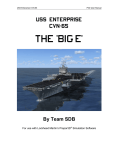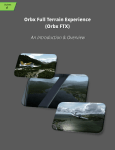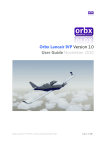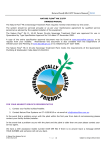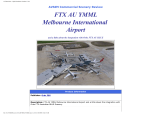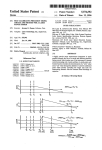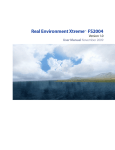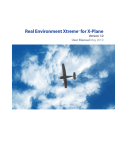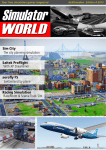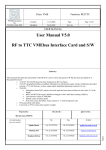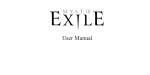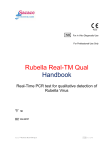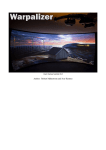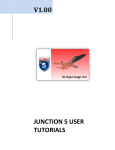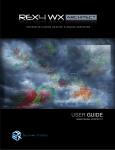Download FTX Trees HD
Transcript
FTX
Trees HD
USER GUIDE APRIL 2015
Contents
Thank you! ...................................................................................................................................................... 3
Product Requirements / Compatibility ...................................................................................................... 4
Product Compatibility: .......................................................................................................................... 4
Quick Installation Guide ............................................................................................................................... 5
Downloaded FSS Wrapper Edition .......................................................................................................... 5
FTX Central V2 - Basics.................................................................................................................................. 6
FTX Central V2 - Settings............................................................................................................................... 7
TML Setting ..................................................................................................................................................... 8
Recommended Simulator Slider Settings .................................................................................................. 9
The Autogen Density Slider........................................................................................................................ 12
Product Technical Support......................................................................................................................... 13
Please do NOT email support requests ............................................................................................... 13
Use the forum search function ............................................................................................................. 13
What to include in your support requests........................................................................................... 13
FTX Community Forums ............................................................................................................................. 14
Thanks for reading! ..................................................................................................................................... 14
The FTX Trees HD Team ............................................................................................................................. 15
Lead Developer ........................................................................................................................................ 15
Additional Orbx Developers................................................................................................................... 15
Specialist Roles......................................................................................................................................... 15
Beta Testing Team ................................................................................................................................... 15
End User License Agreement (EULA) ........................................................................................................ 16
Orbx FTX Trees HD 1.0 User Guide
2
Thank you!
Orbx would like to thank you for purchasing FTX Trees HD.
Developed by Scott Armstrong over a period of more than a year, this revolutionary addon will
give you immersion like you've never before seen in FSX/P3D, while simultaneously boosting
your sim's performance!
The new tree textures are derived from high-quality images of real trees, both from royalty-free
online sources and from photos taken by Scott over a number of years. They have been expertly
edited through a long process of trial and error to result in maximum realism. Not only are the
images of higher quality, they are double the resolution of previous textures, too - Resulting in a
crispness of detail that will greatly enhance your virtual flying experience.
In addition to the new textures, the vegetation models have been updated as well. Eugene
Krikunov, ORBX's resident autogen wizard, lent his hand in updating and optimizing the autogen
tree models. The result is an addon that actually IMPROVES your sim's performance by several
FPS, while also providing you with stunning visuals. Now that's what we call a win-win!
Orbx FTX Trees HD 1.0 User Guide
3
Product Requirements / Compatibility
This scenery addon is designed to work in the following simulators: Microsoft Flight Simulator
X SP2, Lockheed Martin Prepar3D v1 and Lockheed Martin Prepar3D v2. For users of FTX
terrain regions, it also requires FTX Central V2, which is included in the installer.
Product Compatibility:
FTX Trees HD is designed to be compatible with nearly every product combination that you may
have installed on your home simulator. Regardless of what scenery products you already have
installed, Trees HD will replace all of your autogen trees, worldwide (with a few exceptions, see
below). Owning other ORBX FTX products will enhance your experience, but they are NOT
REQUIRED for Trees HD to function. FTX Trees HD will work equally well as an autogen tree
replacement for default FSX / P3D, or with a wide range of scenery products installed, both ORBX
and otherwise.
FTX Trees HD is compatible with:
Default FSX / P3D
ORBX FTX Global and the Global range of products (Vector, OpenLC, etc.)
All ORBX FTX Terrain Regions
Most ORBX airports (exceptions below)
Most third-party sceneries for FSX and P3D
Any combination of the above
Although great strides were made to ensure compatibility with the maximum number of
products, please be aware that there are some situations where Trees HD will not replace the
previous tree textures:
Custom Vegetation Models - Many airports feature custom models of trees and bushes
that are not part of the autogen system, and Trees HD will not alter their appearance.
This includes the NatureFlow trees common at many ORBX airports, as well as other
custom vegetation.
Custom Autogen - Some scenery packages utilize custom autogen to achieve a unique
look and feel to the area, and Trees HD will not affect these. Examples include ORBX
KPSP Palm Springs, KSEZ Sedona, and AYPY Jacksons, as well as various scenery packages
from other developers.
It should also be noted that FTX Trees HD is not compatible with other autogen tree replacement
software.
Orbx FTX Trees HD 1.0 User Guide
4
Quick Installation Guide
When installing Orbx FTX Trees HD from the downloaded FlightSim Store wrapper, the
procedure is very easy.
Downloaded FSS Wrapper Edition
1. Unzip the FlightSimStore.com (FSS) downloaded ZIP file. You should end up with the FSS
installer application OrbxFTXTreesHD100.exe.
2. Run OrbxFTXTreesHD100.exe.
3. Fill in the Order Number, Date and Key when requested. This information would have
been emailed to you when you purchased the download version of FTX Trees HD from
FSS.
4. The wrapper will unwrap the Orbx installer which will then run and present the opening
installation screen. Please acknowledge the EULA page and continue. You cannot choose a
destination folder as all Orbx products are installed into the ORBX folder in your simulator’s
root folder.
5. If you don't already have FTX Central V2 installed on your computer, you will see a
message saying that it will be installed. For users with FTX regions installed, FTX Central
V2 is required for Trees HD to function (see next page for more info on FTX Central V2).
A link to FTXC V2 will be created on your desktop. If you don't own any FTX regions, you
may disregard this message, and delete the FTXC V2 shortcut from your desktop.
6. Users without FTX regions installed - You're done! Go fire up your sim and enjoy your
new trees!
7. Users with FTX regions installed - Open up FTX Central V2 via the link on your desktop.
It works just like the original FTX Central, just with an updated interface and some nice
new features. Select the region you want to fly in from under the "Groups" menu at the
far left side of the screen, click "Apply Group", fire up your sim, and enjoy your new trees!
Orbx FTX Trees HD 1.0 User Guide
5
FTX Central V2 - Basics
FTXC V2 is the best thing since sliced bread! Ben McClintock has done a fantastic job organizing
all of the loose odds and ends associated with the old FTXC, and combining it into one neat
package. For those of you who haven't used V2 yet, here are the basics:
If you don't have any ORBX FTX regions installed, you don't need it. FTXC is only
required to manage ORBX's FTX regions, so if you don't own any, there is no need to
worry about it. Just delete the shortcut from your desktop and go back to enjoying your
new trees :)
If you do have FTX regions installed, FTXC V2 is required for Trees HD to work.
Because of the added complexity of switching the new trees between regions, we needed
a program that was a bit 'smarter' than the old FTXC. But don't worry, after using the
new FTXC for a bit, you won't know how you got by without it!
Once FTXC V2 is installed, you can delete your links to the old FTXC V1. There is
nothing to uninstall; just delete the shortcut(s) to your old FTX Central and start using the
new one instead!
One combined version for both FSX and P3D. If you have both FSX and P3D installed
on your system, you used to need two different versions of FTXC: one for each sim. Not
anymore! With V2, you only need one link on your desktop. On startup, FTXC V2 will ask
you which sim you want to use.
Intuitive Interface. After selecting a "Group" on the left side of the screen, you will see
all of your installed regions and airports in that group organized smartly in the middle of
the screen.
Easy Updates. FTXC V2 will auto-update itself as new versions are released. It will also
let you know when updates are available for your installed sceneries and Orbx Libs.
Easy access to Configuration tools and User Guides. To the right of each installed
product is an Adobe Acrobat symbol that you can click on to access that product's User
Guide. For products that have a control panel, click on "Configuration" to access that
product's options.
To learn more about FTXC V2 and to read the (short) user manual, click HERE.
Orbx FTX Trees HD 1.0 User Guide
6
FTX Central V2 - Settings
There are a few basic options for Trees HD that can be found under the FTXC V2 Settings page.
To get to the Settings page, click SETTINGS in the bottom left hand corner of FTXC V2:
On the next page, under the Scenery tab, there are two options that affect which trees you will
see in the sim: "Use Orbx Trees" and "Use FTX Trees HD". Note that whenever making a change
to the settings, you must apply a new Group in FTXC V2 for the changes to take effect. Here are
the options explained:
1. Both "Use Orbx Trees" and "Use FTX Trees HD" ticked:
This is the normal setting. In order for the HD tree textures to show in the sim, both of these
boxes must be ticked.
2. "Use FTX Trees HD" box un-ticked:
This combination will deactivate the Trees HD textures and show the old 'default' ORBX textures
instead. It will also deactivate the Trees HD performance boost.
3. Both boxes un-ticked:
Unticking both boxes will simply stop FTXC from copying any new trees to your FSX/P3D texture
folder. It will NOT revert your trees back to default FSX/P3D. This option may be useful if you
decide you'd rather use a different tree texture product (not that you would want to... ;) )
Orbx FTX Trees HD 1.0 User Guide
7
TML Setting
Texture Max Load setting, or "TML" for short, defines the maximum texture size that can be
loaded in FSX / P3D. Both sims use a default setting of 1024, but they may be increased to allow
more detailed textures to be displayed in the sim.
For added detail, some of the texture sheets included in FTX Trees HD have a resolution of 2048,
which is above the default setting for FSX P3D. If you have FTX Global, or one of the FTX EU or
NZ regions, it is recommended that you raise your TML setting to 2048 or higher in order to see
full detail (see instructions below on how to change your TML setting).
Note that raising your TML setting above the default value is NOT REQUIRED for Trees HD to
function properly. If you don't wish to raise your TML setting, Trees HD will still function
properly, you will get a noticeable improvement in tree appearance, along with the performance
improvement. However, when flying in EU or NZ FTX regions, and some parts of FTX Global, you
will not see the full "HD" resolution in the textures.
How to Change TML Setting
FSX:
1.
2.
3.
4.
Open FTX Central V2
Click SETTINGS in the bottom left corner, then click on the TOOLS tab
Open FTX Aero
In FTX Aero's menu bar, click on TML Setting, then Lock my TML Setting at ____, and
change it to 2048 or 4096.
P3D:
1.
2.
3.
4.
P3D allows you to change your TML settings from directly within the sim.
Start a flight
In the menu bar, click on Options > Settings > Display
Under Graphics Settings, change Texture Resolution to High - 2048x2048 or Ultra
4096x4096
Orbx FTX Trees HD 1.0 User Guide
8
Recommended Simulator Slider Settings
Firstly, like the default sim, dragging all your sliders to the right even with today’s modern
hardware, will for most people result in very poor visuals and performance. While it may be
tempting to move your autogen slider to the far right in order to see nice, dense HD forests right
off the bat, we recommend starting out by using the slider settings shown below. Then, if you
find performance to be acceptable, you can move certain sliders to the right, although we
recommend you only move one slider at a time to gauge the effect.
The most critical slider is the Autogen Density slider. Despite the FPS boost gained by FTX Trees
HD, this setting still has the single largest effect on your sim's performance. We’ll discuss the
best setting for this slider later.
So before you begin your first flight, please change your simulator sliders to what is shown on
the following pages. You may think the settings are too low at first, but we’ll be calling these the
base settings which is the recommended settings for medium spec PCs.
Orbx FTX Trees HD 1.0 User Guide
9
* Please refer to the Autogen Density Table further in this user guide for specific information
about this slider.
Orbx FTX Trees HD 1.0 User Guide
10
Orbx FTX Trees HD 1.0 User Guide
11
The Autogen Density Slider
Because FTX uses much denser, more accurately placed autogen objects in its annotation, having
it set to Extremely Dense in large cities like Seattle or San Francisco will bring even the most
powerful PC to its knees. We won’t mince our words – FTX is not designed to give you a 60 FPS
experience will all sliders maxed.
They key thing to remember is that FTX products are designed to be used both today and in the
future, meaning that we did not cripple the product on release to cater for a broad range of PCs,
but rather created a standard which will be enjoyed by most people as hardware catches up.
Here’s a simple table which should be used as a guide for the Autogen Density slider. This has
been indexed to PCs as at September 2013, which means this table will become dated rather
quickly. We expect the ‘Extreme’ spec PC to be the entry level by mid-2014, so of course as the
simulator gets older, your PCs are likely to get faster.
That said, if you adhere to these slider settings you will get a good balance between visuals and
performance.
PC Specifications (circa Sep 2013)
Urban Areas
Rural Areas
Entry Level
Quad Core >= 2.8Ghz | 512MB+
GPU
Normal
Dense
Mid Range
Intel i5 | i7 < 4Ghz (not OC) | 1GB
GPU
Normal
Very Dense
High End
Intel i7 9xx >= 4 Ghz (OC)
1-2 GB GPU
Dense
Very Dense
Extreme
Intel i7 2xxx @ 4-6 GHz
1-2 GB GPU
Dense
Extremely Dense
Orbx FTX Trees HD 1.0 User Guide
12
Product Technical Support
Orbx has a very simple support policy: no question unanswered. That means, should you have
any questions about FTX Trees HD or its use, please feel free to register on the forums at
fullterrain.com and then log a support question in the FTX Payware Support Forum section. Orbx
FTX experts will be available to review your support questions and you will usually get a reply on
the forums within 12 hours, often much sooner than that.
To visit our support forums, click on the “Forums” button shown on the homepage of
fullterrain.com.
Please do NOT email support requests
Orbx provides world-class support on our forums, and it’s the only way in which you can receive
support for Trees HD. Provided you adhere to the forum terms of use and have a legitimate copy
of Trees HD, you will always be offered our support at no cost as we work toward a resolution to
your problem each time.
Use the forum search function
Before you post a question, please try searching for the answer first, using the forum’s built in
search function located on the forum menu bar.
What to include in your support requests
If at all possible, this is what we’d like to see provided for each request you log:
A separate post on the FTX support forums for each issue (don’t tag new issue reports
onto existing threads).
Include your ORDER NUMBER from your FTX Trees HD purchase in your post or forum
signature section.
A screenshot to highlight what you are talking about.
A descriptive post title which clearly states what the issue is.
Detailed comments in your post about what you are reporting on.
The Orbx support team is always on standby to assist you with any problems you may have, or
will comment on your issue reports. Please remember, our priority is fixing any urgent issues
first, and addressing bug reports second. Clearly though, any “show stopper” bugs will be given
top priority though.
Orbx FTX Trees HD 1.0 User Guide
13
FTX Community Forums
FTX already has quite a thriving and active user community on the forums, with over 33,000
members as of March 2015. To visit the forums, just point your web browser to fullterrain.com
and from the front page click the “Forums” menu item.
You don’t need a user account to view other people’s posts and information posted by Orbx
staff, but if you’d like to join in on the discussion there, simply create an account. It’s instant and
no validation email is required. We like to keep things simple .
We hope to see you there soon!
Thanks for reading!
You’ve stuck with us through all these pages of information, and we appreciate you taking the
time to read the user guide. We hope it gave you some tips and insights. See you on the forums!
Orbx FTX Trees HD 1.0 User Guide
14
The FTX Trees HD Team
Lead Developer
Scott Armstrong: Textures, photo acquisition, user guide
Additional Orbx Developers
Ben McClintock: FTX Central, website
Eugene Krikunov: Optimized models
Ed Correia: Installer
Specialist Roles
Jay Kae: Orbx servers; forums admin and CDN infrastructure.
Adrian Lehmann: downloadable wrapper; and CDN infrastructure.
Beta Testing Team
Frank Schnibben, Rob Newman, Rob Abernathy, Friedi Gulder, Wolter van der Spoel, Holger
Sandmann, Craig Hanley, Terry Freitas, Edward Boyte and Phil Manhart.
Orbx FTX Trees HD 1.0 User Guide
15
End User License Agreement (EULA)
For the most recent version of the EULA, see fullterrain.com/eula.
END-USER LICENSE AGREEMENT (EULA) for Orbx Simulation Systems Full Terrain Experience (FTX) Scenery Addon for Microsoft Flight
Simulator X and Lockheed Martin Prepar3D.IMPORTANT
PLEASE READ CAREFULLY: This End-User License Agreement ("EULA") is a legal agreement between you (either an individual or single
entity) and Orbx Simulation Systems Pty. Ltd. ("ORBX") for the ORBX software product identified above, which includes software and
includes associated media and "online" or electronic documentation ("SOFTWARE PRODUCT"). The SOFTWARE PRODUCT also includes any
updates and supplements to the original SOFTWARE PRODUCT which may be provided to you by ORBX. By accessing or otherwise using
the SOFTWARE PRODUCT, you agree to be bound by the terms of this EULA. If you do not agree to the terms of this EULA, do not use the
SOFTWARE PRODUCT.
SOFTWARE PRODUCT LICENSE
The SOFTWARE PRODUCT is protected by copyright laws and international copyright treaties, as well as other intellectual property laws
and treaties. The SOFTWARE PRODUCT is sold as a single user license and no ownership is transferred, only the right to use the license
software. The SOFTWARE PRODUCT may not be re-distributed, sold for non-profit or profit from subscription fees, repackaged, delivered
on CD or DVD media or any other form of electronic media by any other persons or party, website, organisation or entity, other than the
official e-commerce seller website(s) as contracted or authorised by ORBX.
1. GRANT OF LICENSE. This EULA grants you the following rights:
a. You may install, access, and run a SINGLE copy of the SOFTWARE PRODUCT on a SINGLE personal computer for your personal, noncommercial, non-profit use. Any party or organisation seeking to use the SOFTWARE PRODUCT under license for commercial use should
see our Commercial Use License Agreement.
b. This SOFTWARE PRODUCT is for personal entertainment purposes only and may not be used for flight training purposes. This
SOFTWARE PRODUCT is not part of an approved training program under the standards of any aviation regulatory agency or body
worldwide, whether private or government.
c. Separation of Components. The SOFTWARE PRODUCT is licensed as a single product. Its original component parts created by ORBX may
not be separated for use in other software or projects.
d. Trademarks. This EULA does not grant you any rights in connection with any trademarks or service marks of ORBX.
e. Rental. You may not rent, lease, or lend the SOFTWARE PRODUCT. You may not charge admission fees for any simulator, entertainment
or training device which breaches this EULA by use of the SOFTWARE PRODUCT therein.
f. Support Services. This SOFTWARE PRODUCT is provided "as is", however ORBX will provide provision of support services in relation to
the operation, installation or remedy of issues arising to the use of the SOFTWARE at its official support forum at orbxsystems.com/forum.
g. Termination. Without prejudice to any other rights, ORBX may terminate this EULA if you fail to comply with the terms and conditions of
this EULA. In such event, you must destroy all copies of the SOFTWARE PRODUCT and all of its component parts.
h. The Orbx libraries (Orbxlibs) are licensed for use ONLY with Orbx products licensed by our customers. Whilst they are freely distributed
on this site and our forums it is for the support of our own products only. It is EXPRESSLY FORBIDDEN to modify, use, call GUIDs,
reference, extract or in any way make use of Orbxlibs in any software project be it freeware, donation ware or payware. Any mis-use of
Orbxlibs will invoke legal action.
2. COPYRIGHT. All title and copyrights in and to the original created components of the SOFTWARE PRODUCT (including but not limited to
any images, photographs, animations, video, audio, music, and test incorporated into the SOFTWARE PRODUCT), the accompanying
documentation materials, and any copies of the SOFTWARE PRODUCT are owned by ORBX or its suppliers. All title and intellectual
property rights in and to additional third party libraries and content (which are used under the terms of those components' distribution)
which may be accessed through use of the SOFTWARE PRODUCT is the property of the respective content owner and may be protected by
applicable copyright or other intellectual property laws and treaties. This EULA grants you no rights to use such content. This SOFTWARE
PRODUCT contains documentation which is provided only in electronic form, and you may print multiple copies of such electronic
documentation.
3. LEGAL JURISDICTION. This EULA is governed by the laws of the State of Victoria, Australia.
4. LIMITATION OF LIABILITY. TO THE MAXIMUM EXTENT PERMITTED BY APPLICABLE LAW, IN NO EVENT SHALL ORBX BE LIABLE FOR ANY
SPECIAL, INCIDENTAL, INDIRECT, OR CONSEQUENTIAL DAMAGES WHATSOEVER (INCLUDING, WITHOUT LIMITATION, DAMAGES FOR LOSS
OF BUSINESS PROFITS, BUSINESS INTERRUPTION, LOSS OF BUSINESS INFORMATION, OR ANY OTHER PECUNIARY LOSS) ARISING OUT OF
THE USE OF OR INABILITY TO USE THE SOFTWARE PRODUCT OR THE PROVISION OF OR FAILURE TO PROVIDE SUPPORT SERVICES, EVEN IF
ORBX HAS BEEN ADVISED OF THE POSSIBILITY OF SUCH DAMAGES.
Microsoft Flight Simulator X is a © copyrighted trademark of Microsoft Corporation.
Prepar3D© is a Copyrighted trademark of Lockheed Martin Corporation
FTX and Full Terrain Experience are brands of Orbx Simulation Systems Pty. Ltd.
Orbx FTX Trees HD 1.0 User Guide
16