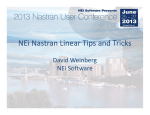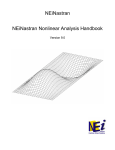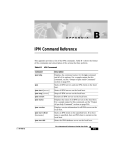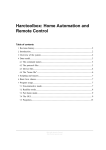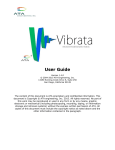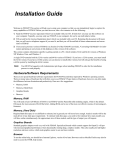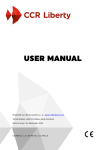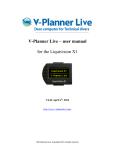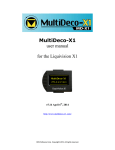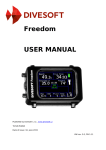Download Topics: - Applied CAx
Transcript
Page 1 of 1 Technical Seminar: Model Organization Topics: Groups: Generate, Evaluate, Automatic Add, etc. Blanking: Using the Model Tree for showing/hiding entities Blanking: Using the Model Tree for showing/hiding entities Visibility: A centralized location for all of the blanking capabilities View Options: The original and most comprehensive control for all view and display options. August 2011 A Brief Q&A Period A Brief Q&A Period Page 1 of 12 Little Useful Things with Femap and NX Nastran June 2011 These are my pick of the pack: Setting Preferences: Graphics and NX Nastran’s 64‐bit Solver Meshing Toolbox, Blanking and Hidden Cutting Plane Tool Ctrl‐Z to bring up the Locate Dialog Box while you are in another Dialog Box Ct l Z t b i th L t Di l B hil i th Di l B The PCGLSS Iterative Solver Using the Save and Load View Option to customize your View Window Femap’s API Language p g g NX Nastran param,bailout,‐1 Femap’s and NX Nastan Help Documentation Page 2 of 12 Femap’s Preference Settings: Startup and Paste/Print Graphics 1 June 2011 2 1. Save your view settings (see later slide) and then have Femap use these settings upon startup 2. Fix the resolution of screen captures for MS Word or Powerpoint or whatever. Page 3 of 12 Femap’s Preference Settings: Pesky Geometry References, NX Nastran 64 bit Solver and Housekeeping 1. 2. June 2011 3. When you import geometry, Femap can tag a reference to this file. This can be annoying since every time you use this model file, file Femap will prompt you to check for a change. Setting to turn on NX Nastran’s 64 bit solver. If you have more than 8 Gbytes of RAM and are running large models (>500,000 nodes) this option can significantly increase the solve speed of the model. Let’ss you pick where you want to Let put all the solver files (F06, log, F04, etc.) I like having everything in the Scratch directory. Femap’s model file saves the important stuff. t ff 1 2 3 Page 4 of 12 Meshing Toolbox, Blanking and Hidden Cut‐Plane Meshing Toolbox: You should just play around with it. Also, we have several good tutorials on using the Meshing Toolbox, plus Femap’s On‐Line help has some tips and tricks Why? An efficient some tips and tricks. Why? An efficient, good looking mesh is the cornerstone to all analysis work. June 2011 Blanking: On the graphic at the right, I h have blanked several properties (the top bl k d l (h head and shell). You can also blank by element type, material, etc. I hardly ever use groups anymore. This was a huge p productivity improvement. y p Hidden Cut‐Plane: It is tucked away under the View Style Icon (see graphic). The model is cut down the middle. Very useful for peering into complex models useful for peering into complex models. Page 5 of 12 Ctrl‐Z to bring up the Locate Dialog Box while you are in another Dialog Box June 2011 This is quite the little Femap secret, but it is in the manual. See the Femap User Manual Section 4.2.4: You may be asking yourself how I would use this but think of all the this, but think of all the times you have used the Geometry / Solid / Slice tool and needed to located a dimension! Or wanted to snap to a point (Ctrl+P) within another box… Page 6 of 12 The PCGLSS Iterative Solver June 2011 If you are running a 10‐node tetrahedral model with a limited number of rigid links and beam g elements (it has problems with plate elements due to some fundamental FE numerical challenges), this is the solver for you. When you set up your analysis job within the Analysis py y j y Manager just set the solver the Elemental Iter: Page 7 of 12 Using the Save and Load View Option to customize your View Window (Part I of II) June 2011 Femap’s View Window is actually a mini‐database. In the default mode, it comes up with the label “Untitled”. This View Windows actually stores all your View Options and your View Select options. It will also remember your background color and orientation of the model. Page 8 of 12 Using the Save and Load View Option to customize your View Window (Part II of II) June 2011 Once you have everything configured the way you want it (element colors, contour type, transparent O h thi fi d th t it ( l t l t t t t background, etc), you can give your View Window a name and save it using the Visibility tab. Once saved, you can reload it into a different model by using “Load View”: Page 9 of 12 Femap’s API Language p g g June 2011 Femap’s API is amazing. If you want to customize the interface and avoid repetitive tasks – it can do it all. The Predictive Engineering website has examples and tutorials. The Username is PredictiveAccess. Page 10 of 12 June 2011 NX Nastran param,bailout,‐1 p , , I know you are probably wondering what the heck this is about….. When you have a model that is spinning off into space (a constraint problem) and you are struggling to figure out what part of your model is not sufficiently constrained, you can always just force NX Nastran to solve and then debug the final solution. Just go to the Nastran Bulk Data Options page and hit the button Start Text and in the dialog box type in param, bailout,‐1 Page 11 of 12 Femap’s and NX Nastan Help p p Documentation June 2011 When I do my Femap and NX Nastran course, I always spend a few minutes talking about the documentation that comes with Femap and NX Nastran. It is impressive. It is extremely valuable and will save you days of analysis time if you spend a few hours reading through what is available. All of this is installed in your current seat of Femap. Just open Femap and go to Help. Page 12 of 12 Femap’s p and NX Nastan Help p Documentation and Web Browsers Lastly, this is a little bit boring but it will make your like easier when working with the Femap Help: Concept: You have a specific browser that you like and would like have Femap always use this specific browser for its online Help System (please note that Google Chrome is not supported). p y (p g pp ) This trick lets you set Femap’s Help system to a specific browser. June 2011 Open the FEMAP.INI file and enter the following below any existing text: [User] BrowserPath="(actual BrowserPath= (actual path to browser including .exe file name) path to browser including exe file name)" BrowserURLOnly=1 [Please note, you must enter both the BrowserPath and BrowserURLOnly=1 lines for this to work.] Concept: You use Windows Internet Explorer (IE) and it prompts you EVERY time to enable Active X controls. This trick allows you to disable the IE requirement. In IE: "Tools, Internet Options" command in IE. Click "Advanced" tab in "Internet Options" dialog box Scroll down to Security section and "check" the box for "Allow Active Content to run in files on My Computer"