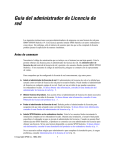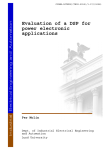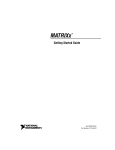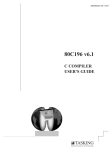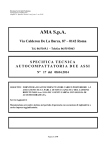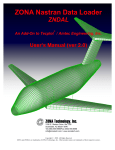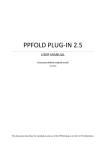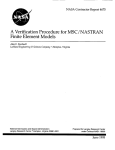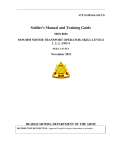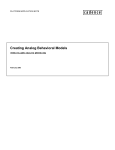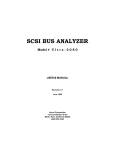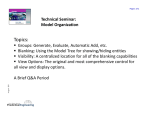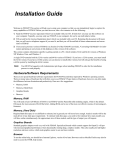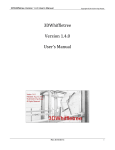Download User Guide - ATA Engineering
Transcript
User Guide Version 1.4.0 © 2004-2015 ATA Engineering, Inc. 13290 Evening Creek Drive S, Suite 250 San Diego, California 92128 The content of this document is ATA proprietary and confidential information. This document is Copyright © ATA engineering, Inc. 2015. All rights reserved. No part of this work may be reproduced or used in any form or by any means, graphic, electronic or mechanical (including photocopying, recording, taping, or information storage and retrieval systems) without the express written permission of ATA. All copies of this document must include the copyright notice as noted above and the other information contained in the paragraph. TABLE OF CONTENTS What’s New .........................................................................................................i 1. Overview .......................................................................................................1 1.1. Features ................................................................................................1 1.2. Architecture ...........................................................................................2 1.3. Files ......................................................................................................3 1.4. Note on the “Global Coordinate System” ..................................................... 4 2. Preparing Nastran Input files ............................................................................5 2.1. NX Nastran Cards for Specific Vibrata Options ............................................. 5 2.1.1. General Requirements for Physical Response Recovery. ...................... 5 2.1.2. Title Card for Analysis Set—All Analysis Types. .................................. 6 2.1.3. Load Set Excitation. .......................................................................8 2.1.4. Enforced Motion. ...........................................................................9 2.1.5. Coupled Damping Matrix. ............................................................. 11 2.1.6. Residual Modes. .......................................................................... 12 2.1.7. Modal Effective Mass Output. ........................................................ 14 2.2. Supported Nastran Entities ..................................................................... 15 2.3. Supported Nastran Versions and Solution Types ........................................ 17 3. Vibrata User Guide ........................................................................................ 18 3.1. Event 3.1.1. 3.1.2. 3.1.3. 3.1.4. 3.1.5. 3.1.6. 3.1.7. 3.1.8. 3.1.9. Manager—Interactive User Interface ............................................... 18 General Characteristics of the User Interface. .................................. 18 Event List Region. ....................................................................... 18 FEM Selection Region. .................................................................. 18 Solver Tab.................................................................................. 18 Excitations Tab. .......................................................................... 18 Modal Settings Tab. ..................................................................... 18 Defining Modal Damping............................................................... 18 Output Request Tab. .................................................................... 18 Contour Output Requests. ............................................................ 18 3.2. Event Manager—Batch Solution Mode....................................................... 18 3.2.1. Batch Processing with MATLAB Scripts. ........................................... 18 3.3. Function Manager.................................................................................. 18 3.3.1. Functions Region. ........................................................................ 18 3.3.2. Function Sets Region. .................................................................. 18 3.3.3. Plot Region. ................................................................................ 18 3.3.4. Math Region. .............................................................................. 18 3.3.5. Hints for Creating Complex Functions. ............................................ 18 3.4. XY-Plot Results Display .......................................................................... 19 3.5. Contour Results Display ......................................................................... 19 3.5.1. Viewing Transient Analysis Results. ................................................ 19 3.5.2. Viewing Frequency Response Results. ............................................ 19 3.5.3. Viewing Random Analysis Results. ................................................. 19 3.5.4. Viewing Response Spectrum Results. ............................................. 19 3.6. Event Definition File (EVT) ...................................................................... 19 i 3.6.1. 3.6.2. 3.6.3. 3.6.4. 3.6.5. 3.6.6. 3.6.7. Event File Conventions. ................................................................ 19 Event Summary Section. .............................................................. 19 Excitation Section. ....................................................................... 19 Modal Settings Section. ................................................................ 19 Input Checksum. ......................................................................... 19 Output Request Section................................................................ 19 Reusing EVT Files. ....................................................................... 19 4. Example Problems ........................................................................................ 20 4.1. Descriptions of Example Models............................................................... 20 4.1.1. Single DOF Spring-Mass Model. ..................................................... 20 4.1.2. Two DOF Spring-Mass Model. ........................................................ 20 4.1.3. Two-Dimensional Frame. .............................................................. 21 4.1.4. ISat—Inner Planets Exploration Satellite. ........................................ 22 4.1.5. Preparing the Models for Vibrata. ................................................... 25 4.2. Steady-State Frequency Response Analysis............................................... 28 4.2.1. Analyze 1DOF Model Using a Constant Input ................................... 28 4.2.2. 2DOF Frequency Response. .......................................................... 36 4.2.3. Frequency Response of a Frame. ................................................... 42 4.3. Random Analysis ................................................................................... 55 4.3.1. Create Common Acceleration PSD .................................................. 55 4.3.2. ISat with Rigid Base .................................................................... 58 4.3.3. ISat with Uncorrelated Input at Each Adapter Leg ............................ 69 4.3.4. ISat with Correlated Inputs ........................................................... 75 4.3.5. RMS Contours using FastRMS ........................................................ 83 4.3.6. Deactivate Modes with Negligible Modal Effective Mass ..................... 85 4.4. Response Spectrum Analysis................................................................... 90 4.5. Transient Analysis ............................................................................... 104 4.5.1. ISat Model with RCS Thruster Firing. ............................................ 104 4.5.2. Frame Model Transient Animation. ............................................... 121 5. Creating Custom Solvers.............................................................................. 132 5.1. The Solver File .................................................................................... 132 5.2. The SolverInfo File .............................................................................. 132 5.3. The Custom Solver Folder..................................................................... 132 6. Vibrata-MATLAB API For Custom Solvers ........................................................ 133 6.1. Directory Structure .............................................................................. 133 6.2. Function Naming Convention ................................................................ 133 6.3. Utility 6.3.1. 6.3.2. 6.3.3. Classes ..................................................................................... 133 vraParam—Vibrata Parameter Class. ............................................ 133 VraReqmap—Vibrata Request Mapping Class. ................................ 133 Fcn—Vibrata function class. ........................................................ 133 6.4. Example Solver ................................................................................... 133 6.4.1. Initialization. ............................................................................ 133 6.4.2. Generate Modal Quantities. ......................................................... 133 6.4.3. Gather Event Setup for Generating Modal Quantities. ..................... 133 6.4.4. Calculate Modal Quantities. ......................................................... 133 6.4.5. Determine Output Requests. ....................................................... 133 ii 6.4.6. Compute Output. ...................................................................... 133 6.4.7. Cleanup and Return. .................................................................. 133 7. Theoretical Manual ...................................................................................... 134 7.1. Normal Modes Analysis ........................................................................ 134 7.2. Viscous and Structural Damping ............................................................ 134 7.3. Steady-State Frequency Response Analysis............................................. 134 7.4. Random Response Analysis................................................................... 134 7.5. Transient Analysis ............................................................................... 134 7.5.1. Static and Dynamic Uncertainty Factors. ....................................... 134 7.6. Enforced Motion Excitation ................................................................... 134 7.6.1. Seismic Mass Alternative. ........................................................... 134 7.7. Residual Vectors ................................................................................. 134 7.8. Response Spectrum Analysis................................................................. 134 7.8.1. Absolute Summation (ABS)......................................................... 134 7.8.2. Square Root Sum Square Summation (SRSS)................................ 134 7.8.3. Naval Research Lab summation (NRL). ......................................... 134 7.8.4. Nuclear Regulatory Commission Rule (NRC). ................................. 134 8. Installation ................................................................................................ 135 8.1. Platform Requirements......................................................................... 135 8.2. Installing the License Server ................................................................. 135 8.2.1. Installing Sentinel RMS. ............................................................. 135 8.2.2. Environment Variable. ................................................................ 135 8.2.3. Checking Your License Status. ..................................................... 136 8.3. Installing Vibrata................................................................................. 136 8.4. Configuring Vibrata ............................................................................. 136 8.4.1. Vibrata Launch Script. ................................................................ 137 9. References................................................................................................. 138 Appendix A. Additional Output2 Data for Specific Analyses. .................................. 139 Appendix B. Using Data from Non-Nastran Solvers. ............................................ 140 iii What’s New This section describes the new features and bug fixes for each release of Vibrata. Version 1.4.0. Enhancements Support FEMAP 11.2.x Warn the user in the case of a transient solution where contour outputs requested a summarized quantity such as Peak and the output time points did not encompass all of the time output points Bug Fixes Fix TIER#1666 and 1747. Corrected handling of coupled damping and highly damped modes when residual vectors are present. Other minor bug fixes and enhancements. Version 1.2.1. Enhancements Handle Nastran models that discard modes using effective mass threshold. Improve import performance of damping matrix from Output2 files. Clean up XY output record names to be more concise. Change beam torque mnemonic to BTx from TQx. Bug Fixes Fix TIER#1667. Other minor bug fixes and enhancements. Version 1.2.0. Enhancements Support FEMAP 11.0.x and 11.1.x Bug Fixes Other minor bug fixes and enhancements. i Version 1.0.7. Enhancements Officially support Windows 7. Support MATLAB R2011b through R2014a. Allow von Mises output for Response Spectrum solver. Modified display of Response Spectrum input location to clarify the solver’s operation. New button on the Modal Settings tab to display the cumulative effective mass. New button on the Modal Settings tab to write modal settings to a CSV file. Add support for SPCFORCE results. Bug Fixes Fix TIER# 1187, 1211, 1231, 1232, 1235, 1237, 1238, 1239, 1243, 1244, 1269, 1284, 1321, 1342, 1345, 1349, 1388, 1389. Fix coordinate system issues with base excitation, and update the user manual to clarify coordinate systems in Vibrata. CBEAM and CBEND elements supported for base excitation. Other minor bug fixes and enhancements. Version 1.0.6. Enhancements Allow user to select whether to use Fast RMS in the Random solver. Bug Fixes Fix TIER# 885, 1187, 1216. Other minor bug fixes and enhancements. Version 1.0.5. Bug Fixes Fix TIER#1189. Fix bug where RMS von Mises stresses were not calculated correctly when using the regular solver for random analysis. This was introduced in 1.0.4, and did not affect Fast RMS results. Other minor bug fixes and enhancements. ii Version 1.0.4. Enhancements Significant performance improvement to von Mises stress calculation for random analysis. Add toggle to point force excitation inputs to specify that the inputs are defined in the nodal displacement coordinate system. Add toggle to Node XY quantity requests to specify that the outputs should be returned in the nodal displacement coordinate system rather than the basic coordinate system. Bug Fixes Fix TIER#1032, 1099. Fix bug where solid element RMS stresses were not calculated correctly when using the Fast RMS solver for random analysis. Fix bug in statistics display in XY plotting when switching units. Other minor bug fixes and enhancements. Version 1.0.3. Bug Fixes Fix bug processing constraint modes when model includes both shells and solids. Other minor bug fixes and enhancements. Version 1.0.2. Enhancements Allow user to enter function Name and Interpolation Type directly on new function creation form, rather than having to go into Attributes. Bug Fixes Fix TIER#940. Other minor bug fixes and enhancements. iii Version 1.0.1. Enhancements Significant performance improvement reading mode shapes from models with multiple element types. Bug Fixes Fixed bug in Fast RMS solver where it would error on when solving for stress contours. Version 1.0.0. Initial release. Vibrata is a trademark of ATA Engineering, Inc. © 2004-2015 ATA Engineering, Inc. Vibrata utilizes technology from the IMAT and IMAT+FEA MATLAB toolboxes, also developed by ATA Engineering. For more information, visit http://www.ata-imat.com/. iv List of Tables Table Table Table Table 2-1. 2-2. 4-1. 8-1. Supported NX Nastran enforced motion datablocks. ......................................15 Nastran element types supported by the Vibrata translator. ...........................16 Maximum response level for each summation method. ................................ 104 Vibrata environment variables and their meanings. ..................................... 137 v List of Figures Figure 1-1. Overview of Vibrata components. ............................................................... 3 Figure 2-1. TITLE card ensures that Femap creates a valid analysis set and output sets. ................................................................................................... 7 Figure 2-2. MODFEM file with required analysis set and output sets. ................................ 7 Figure 2-3. NX Nastran cards, including DMAP alter, to enable load set excitation. ............ 9 Figure 2-4. Include a U2 USET and special PARAMs to enable enforced motion excitation. ..........................................................................................10 Figure 2-5. Alternate deck for enforced motion using DMAP alter. ..................................11 Figure 2-6. Include the Vibrata DMAP alter to get coupled modal damping matrices..........12 Figure 2-7. Add a PARAM,RESVEC card to get residual modes for applied forces...............13 Figure 2-8. You can get residual modes by defining a U6 USET, without any actual loads. ................................................................................................14 Figure 2-9. Add “PARAM,RESVINER” card to get residual modes for enforced motion. .......14 Figure 2-10. Request for modal effective mass output relative to a specific node. .............15 Figure 4-1. Single DOF spring-mass model. ................................................................20 Figure 4-2. Two-DOF spring-mass model. ...................................................................21 Figure 4-3. Two-dimensional frame model. .................................................................22 Figure 4-4. ISat model in launch configuration with four separate attachment points. .......23 Figure 4-5. ISat model in launch configuration with single central connection to launcher. ...........................................................................................24 Figure 4-6. ISat model in deployed configuration. ........................................................25 Figure 4-7. Read the bulk data into Femap using the Import/Analysis Model menu picks. ................................................................................................26 Figure 4-8. Read the modes results into Femap using the Import/Analysis Results menu picks.........................................................................................27 Figure 4-9. Define groups in Femap by importing a neutral file when available. ................28 Figure 4-10. Create a new frequency response event and select the FEM on which to base it. ..............................................................................................29 Figure 4-11. Create a new enforced motion excitation. .................................................30 Figure 4-12. Use the Function Manager to create an acceleration function. ......................31 Figure 4-13. Save excitation function to new function file. ............................................32 Figure 4-14. Assign 2.5% modal viscous damping to the mode directly in the modes table. ................................................................................................33 Figure 4-15. Request XY output for total and flexible X-accelerations at node 32. .............34 Figure 4-16. Solve for the requested output................................................................35 Figure 4-17. Results are available for requests in green text. Display them. ....................35 Figure 4-18. Select and plot both requested acceleration responses at once. ...................36 Figure 4-19. Set the number of points at which you want to compute responses. .............37 Figure 4-20. With only 2 modes, you can assign damping directly in the damping table. ................................................................................................38 Figure 4-21. Define a point force excitation on node 13 in the X-direction. ......................39 Figure 4-22. Create a new a function with a constant 10 lbf amplitude from 0 to 30 Hz. ....................................................................................................40 Figure 4-23. Request X-acceleration response plots for all three nodes. ..........................41 Figure 4-24. Plot the acceleration response of all DOF. .................................................42 Figure 4-25. Create a new model frequency event using the frame model. ......................43 Figure 4-26. Apply a forcing function to the available enforced motion DOF. ....................44 Figure 4-27. If necessary, reopen the file containing the excitation function from the 1dof example......................................................................................45 Figure 4-28. Change the copied function to have a range from 1 to 40 Hz. ......................46 Figure 4-29. Edit the new function’s name and make it use log-log interpolation. .............47 vi Figure 4-30. Make the function uneven and give it non-constant amplitude. ....................48 Figure 4-31. Excitations tab with resulting enforced motion definition. ............................49 Figure 4-32. Apply 2% damping to all modes via damping schedule, then set mode 1 to 5%. ...............................................................................................50 Figure 4-33. Request both flexible and total nodal X-translation plots. ............................51 Figure 4-34. Use the Copy button to create a new event from an existing one. ...............52 Figure 4-35. For the new (copied) event, delete the old excitation and create a new one. ..................................................................................................53 Figure 4-36. Load results from the constant-amplitude event into the output plotter.........54 Figure 4-37. Compare the responses of the top corner node for the two inputs. ...............55 Figure 4-38. Access Function Manager directly from Event Manager menu.......................56 Figure 4-39. Create the acceleration PSD that will be used to excite the ISat. ..................57 Figure 4-40.Create and save the function, and finish by clicking Done. ..........................58 Figure 4-41. Create a new random analysis event........................................................59 Figure 4-42. Select enforced motion, select Z-translation, and then bring up the Function Manager. ...............................................................................60 Figure 4-43. Assign damping via the schedule; export the schedule to a text file for later use. ...........................................................................................61 Figure 4-44. Request SVMS for the BUS_SHELLS and TAT for the INST_PKG_FEM; only RMS output. ................................................................................62 Figure 4-45. Select von Mises Stress for the first contour plot and turn off averaging........63 Figure 4-46. RMS von Mises stress in satellite bus shell elements, rigid base. ..................64 Figure 4-47. RMS acceleration contours for the instrumentation package, rigid base. ........65 Figure 4-48. Request Y- and Z-direction total accelerations for node 5577. .....................66 Figure 4-49. Node 5577 total Y-acceleration in g2/Hz units, rigid base. ...........................67 Figure 4-50. Request axial forces in the launcher adapter legs. ......................................68 Figure 4-51. Axial forces in the launcher adapter legs, rigid base. ..................................69 Figure 4-52. Use the Copy button to start a new event from the event just completed. ........................................................................................................70 Figure 4-53. Apply enforced motion in the Z direction at all four base nodes. ...................71 Figure 4-54. Delete the automatic CSD entries. ...........................................................71 Figure 4-55. RMS von Mises stress in satellite bus shell elements, 4-point base, uncorrelated. ......................................................................................72 Figure 4-56. RMS acceleration contours for the instrumentation package, 4-point base, uncorrelated...............................................................................73 Figure 4-57. Add the rigid-base results to the those available for plotting........................74 Figure 4-58. The Y-acceleration responses for the two events are very different...............75 Figure 4-59. Copy the uncorrelated event; the new event will have correlated inputs........76 Figure 4-60. Define 0-degree phase lag correlations from the first input PSD to the other three. ........................................................................................77 Figure 4-61. Finish defining 0-dgree phase shift correlations among all the input PSDs. ....78 Figure 4-62. The Excitations tab will show the defined CSDs but not their conjugates. ......79 Figure 4-63. RMS von Mises stress in satellite bus shell elements, 4-point-base, correlated. .........................................................................................80 Figure 4-64. RMS accelerations: rigid-base [a], 4-point uncorrelated [b], 4-point correlated [c]. ....................................................................................81 Figure 4-65. The correlated 4-point results match the rigid-base results for Node 5577 Y-acceleration. ....................................................................................82 Figure 4-66. The correlated 4-point results also match the rigid-base results for launcher leg forces. .............................................................................83 Figure 4-67. Copy the original rigid-base event; the new one will use FastRMS contour calculations. .......................................................................................84 Figure 4-68. Turn on the Use FastRMS toggle on the Excitations tab. .............................84 vii Figure 4-69. The FastRMS contours are visually identical to those from the original event. ...............................................................................................85 Figure 4-70. Copy the original rigid-base event; the new one will exclude modes with negligible effective mass. .....................................................................86 Figure 4-71. Select modes below 0.1% modal effective mass for all translations. .............86 Figure 4-72. All but 46 of the 167 modes are turned off, but 98% of the effective mass remains. ....................................................................................87 Figure 4-73. The mass-filtered contours are visually identical to those from the original event .....................................................................................88 Figure 4-74. The node 5577 response shows differences at high frequencies, but RMS values match. .....................................................................................89 Figure 4-75. The adapter-leg axial force again shows differences only at high frequencies. .......................................................................................90 Figure 4-76. New response spectrum event with absolute value summation. ...................91 Figure 4-77. Assign an enforced motion function to direction 1. .....................................92 Figure 4-78. Define a Response Spectrum velocity function. ..........................................93 Figure 4-79. Store the new function in the frame excitations file. ...................................94 Figure 4-80. The excitation uses the basic coordinate system. .......................................94 Figure 4-81. Damping is not needed and the damping dialog button is disabled. ..............95 Figure 4-82. Request translational displacements and accelerations at all nodes...............96 Figure 4-83. Copy the event and change the summation method to SRSS. ......................97 Figure 4-84. Copy again to create a third event using NRL summation............................98 Figure 4-85. Copy again to create a fourth event using NRC summation. ........................99 Figure 4-86. Select Criteria and Deformed views from Femap’s Post toolbar. ...................99 Figure 4-87. Displacements for [a] absolute value and [b] SRSS methods. .................... 100 Figure 4-88. Displacements for [a] NRL and [b] NRC methods. .................................... 101 Figure 4-89. Accelerations for [a] absolute value and [b] SRSS methods. ..................... 102 Figure 4-90. Accelerations for [a] NRL and [b] NRC methods....................................... 103 Figure 4-91. Transient event setup for deployed ISat model. ....................................... 105 Figure 4-92. Nodes for RCS thruster loads. ............................................................... 106 Figure 4-93. Use the Point Force dialog to assign a Z-direction force to each thruster node. .............................................................................................. 107 Figure 4-94. Thruster force transient for ISat maneuver. ............................................ 108 Figure 4-95. Save the ISat thruster forcing function to a file. ...................................... 108 Figure 4-96. Scale the function by 20 and then create the final excitations. ................... 109 Figure 4-97. Use the damping schedule to assign 1% damping to all flexible modes. ...... 110 Figure 4-98. Request displacement and acceleration contours for all nodes at 0.05 second intervals. ............................................................................... 111 Figure 4-99. Solve for the requested contours and then plot them. .............................. 112 Figure 4-100. Contours of acceleration on deformed mesh for output frame 14. ............. 113 Figure 4-101. Request peak values of von Mises stress in the RCS mounting panels. ...... 114 Figure 4-102. Select the RCS Panels contour request and plot its results. ...................... 115 Figure 4-103. Peak von Mises stress contours in RCS panels. ...................................... 115 Figure 4-104. Von Mises results with only the RCS panels group displayed. ................... 116 Figure 4-105. Select the BUS_SHELLS contour request and plot its results. ................... 117 Figure 4-106. Von Mises results with only the BUS_SHELLS group displayed.................. 117 Figure 4-107. Request beam forces in elements that attach appendages to bus. ............ 119 Figure 4-108. Solve the new Element XY requests and plot them. ................................ 120 Figure 4-109. Forces in IP boom connector; note effects of thruster start/stop............... 121 Figure 4-110. Frame model showing nodes of special interest...................................... 122 Figure 4-111. Solver setup for frame model transient analysis. .................................... 123 Figure 4-112. Forcing function will be applied at node 10 in a direction taken from the FEM geometry. ................................................................................. 124 viii Figure Figure Figure Figure Figure 4-113. 4-114. 4-115. 4-116. 4-117. Screen-pick node 10, then node 9, to define the force direction. .............. 125 Define a unit force triangular pulse function. ......................................... 126 Save the new function to the frame excitations file. ............................... 127 Apply the forcing function to the Vibrata event. ..................................... 127 Set the damping of the model to 10% for mode 1, 5% for mode 2, and 1% elsewhere. .................................................................................. 128 Figure 4-118. Request displacement plots for node 15................................................ 129 Figure 4-119. Request displacement (UT) contours for the first 3 seconds of the event. ............................................................................................. 130 Figure 4-120. Transient displacements for node 15. ................................................... 131 --------- ix Vibrata Documentation: Overview 1. OVERVIEW Vibrata™ is a comprehensive, easy-to-use modal dynamics tool for predicting structural dynamic response to transient, harmonic, random, and response spectrum excitation. The initial release addresses structures represented by a single finite element model, but future releases will handle system-level analyses with multiple separate components whose representations may come from many sources. The program integrates design, analysis, and test activities for products for which dynamics is an important issue. Vibrata employs a modal post-processing approach, so you must first solve your finite element model for normal modes. The program is best adapted for using results from NX Nastran, but MSC Nastran results can be used for many basic analyses. Note that Vibrata does impose certain requirements on the contents of your Nastran input files, so it is important that you review Section 2 before you solve your model for normal modes. Normal modes from other solvers can also be used; see 0 for more details. Vibrata uses modal data to solve for the specified dynamic responses. The software makes it easy to define, solve, and display responses for both simple and advanced dynamic problems. Each dynamic problem is called an event, and its definition includes the type of analysis to perform (transient, frequency response, random, response spectrum), the FEM and modes to use, the excitations, modal damping, solution range and resolution, and the physical responses to compute. Interactive graphical processing lets you focus on the engineering rather than the data input formats and data transfer issues. Additionally, you can develop custom dynamics solvers and new solution methods using ordinary MATLAB scripting. Features 1.1. The Vibrata user interface offers extensive capabilities for defining complicated dynamic analyses. At the same time, it provides useful defaults that will be acceptable in many cases, thus making it easy to define basic analyses as well. Vibrata features include: Interactively select and view the FE model and mode shapes, list natural frequency and modal effective mass, and assign modal damping values. Add enforced motion and static correction data (constraint modes, attachment modes, residual vectors) when available from the modes solve. Define type of analysis and solution range and resolution. Define excitation functions interactively, or import them from test results or other data sources. Solve for modal domain responses. 1 Vibrata Documentation: Overview Interactively select physical responses to recover. Recover and store physical responses at any or all physical degrees of freedom (DOF) as XY functions or field contours. Manage the input environments, event definitions, and physical responses. Run in interactive mode for defining and solving dynamic events. Run in batch mode for solving events that are already completely defined. If you want to get started quickly, you may want to look at the example problems (Section 4), before you delve into the User Guide (Section 3), which covers everything in detail. However, you must familiarize yourself with Nastran input file requirements defined in Section 2.1. 1.2. Architecture Vibrata has been developed around Femap and MATLAB. Its primary user interface, called the Dynamic Event Manager, is a separate process that starts and drives its own Femap session and its own MATLAB session to act as its “FEM server” and “Solver server” respectively. If there is already a Femap session running on your computer, Vibrata connects to that instead of starting another one, but it will always start its own MATLAB session. MATLAB is the computational engine that solves the modal dynamics algorithms, and it is also the basis of the Function Manager and XY-Plot user interfaces that create, manage, and display excitation and response functions. Figure 1-1 shows a schematic of the Vibrata components. The separate processes communicate with each other through COM interfaces. 2 Vibrata Documentation: Overview Figure 1-1. Overview of Vibrata components. Vibrata includes a special version of IMAT, the “Interface between MATLAB, Analysis, and Test” MATLAB toolkit developed by ATA. IMAT enables much of the graphical, computational, and file import and export capabilities used by Vibrata. Femap and MATLAB, however, are not included with Vibrata; you must obtain them separately from Siemens Product Lifecycle Management Software (http://siemens.com/plm/femap) and The MathWorks, Inc. (http://www.mathworks.com) respectively. 1.3. Files Model information and results are stored in four main files. 1. Femap Model file (.modfem). The finite element model (FEM) and its modal results reside in a Femap model file. Vibrata writes its contour results into that same file. 2. Function file (.fcn). Forcing functions reside in a Function file, which is a MATLAB file with a specific format created and managed by IMAT. 3. XY-plot results file (.vra_xyout). The XY-plot results (functions of time or frequency) are stored in a MATLAB .mat-formatted file whose format is understood by Vibrata’s plotting and function management tools. 4. Event Definition file (.evt). All of the data that define a dynamic event, including excitations, modal damping parameters, requests for specific physical responses, which solver to use, and the names of the referenced .fcn, .MODFEM, and .vra_xyout 3 Vibrata Documentation: Overview files, are stored in Vibrata’s Event Definition or EVT file. This is a text file, which means that you can edit it for re-use. 1.4. Note on the “Global Coordinate System” This manual, like Femap’s documentation, uses the term “global coordinate system” interchangeably with “basic coordinate system.” It refers to Femap’s “Coordinate System 0,” which is known as both the “Global Rectangular” system and the “Basic Rectangular” system. It is a single coordinate system, not an agglomeration of many separate systems. Nastran users are generally used to saying “basic coordinate system” when they mean “global coordinate system” and “global coordinate system” when they mean “the nodal displacement coordinate system at each node.” In this manual, if we want to refer to the “nodal displacement coordinate system,” we will say “the nodal displacement coordinate system”; the “global coordinate system” is always the same as Nastran’s “basic coordinate system.” --------- 4 Vibrata Documentation: Preparing Nastran Input files 2. PREPARING NASTRAN INPUT FILES Vibrata gets the data it needs from a Femap MODFEM file, so in fact it can use results from any finite element solver that has an interface to Femap. However, many of the analyses Vibrata offers require the presence of specific data that Femap does not ordinarily read, even from NX Nastran. This section describes how to prepare NX Nastran input files to make sure they generate all the results that Vibrata needs for specific analyses. If you want to use a different FE solver, you will have to work out how to make it produce the equivalent data, and how to load it into Femap. See Appendix A and Appendix B for more details. For the most part, Vibrata imposes very few and very easy-to-satisfy, but important, requirements on your Nastran decks. Section 2.1 defines the Case Control, Parameter, and other bulk data definitions you must include in your decks so that Vibrata can use those results. Following that, Section 2.2 defines the entities and data that Vibrata will process, and Section 2.3 defines the Nastran versions and solution types that Vibrata supports. NX Nastran Cards for Specific Vibrata Options 2.1. This section defines the executive control, case control, parameter, and other bulk data cards you must include in your NX Nastran decks to generate the data Vibrata needs in order to perform certain types of analysis. The following topics are covered: 2.1.1 General Requirements for Physical Response Recovery. 2.1.2 Title Card for Analysis Set—All Analysis Types. 2.1.3 Load Set Excitation. 2.1.4 Enforced Motion. 2.1.5 Coupled Damping Matrix. 2.1.6 Residual Modes. 2.1.7 Modal Effective Mass Output. The referenced paragraphs show the actual bulk data file entries, not the details of how to make Femap write those entries into the decks. 2.1.1. General Requirements for Physical Response Recovery. Since Vibrata uses a modal post-processing approach, it needs mode shape data to process. As a result, Vibrata expects results generated by Nastran’s normal modes analysis solution sequence (SOL 103, SEMODES). In addition, you must request output as part of the modes solution for any result types you will want Vibrata to produce. For example, if you plan to ask Vibrata to compute dynamic stress responses or bar, beam, or spring force responses, 5 Vibrata Documentation: Preparing Nastran Input files then you must request output to the OP2 file for them as part of your SOL 103 analysis. Of course, Vibrata can only recover physical responses for those nodes or elements that were included in your output requests. Thus, if your DISPLACEMENT (PLOT) output request specifies a subset of the nodes in your model rather than ALL, Vibrata will only be able to compute dynamic displacements, velocities, and accelerations for the nodes in the specified subset. This also has implications for applying point force excitations in your dynamic analyses. Your normal modes analysis must request displacement output for every node to which you intend to apply a point force; if the modal displacements are not present, Vibrata will not be able to transform the forces into the modal domain. 2.1.2. Title Card for Analysis Set—All Analysis Types. In order for Vibrata to identify the normal modes results for your model, you must have a TITLE card in your Nastran deck at the time you solve it. If you create your FE model and analysis cases in Femap, the requirements defined in this section will essentially be met automatically. If you create your models outside of Femap, you should read this section carefully. Femap allows you to import results from many different analysis runs into a single MODFEM file, thus creating output sets with many different types of data. Vibrata must identify and process the specific output sets that contain normal modes results, and it relies on two things to do this. First, it must find an analysis set whose analysis type is set to Normal Modes/Eigenvalue. Second, it must identify the output sets that contain the mode shape results for that analysis, which it does by looking for the name of the normal modes analysis set at the end of the Notes entry for each output set. Those output sets that contain the Normal Modes analysis set name in their notes are processed; all others are ignored. It is easily possible to load a valid FE model and its results into Femap without creating an analysis set at all, but Vibrata will not be able to process those results if you do. It is also easily possible to load a valid model and results in such a way that, even when an analysis set is created, its name does not appear in its output sets’ notes. Fortunately, it is also easy to make all of this work properly. All that is necessary is to put a TITLE card in the case control section of your Nastran deck before you solve it, as shown in Figure 2-1. (If you add the TITLE card after you solve, the title will not be stored in the Nastran output file. Even though Femap will create the required analysis set when you import the deck, that name will not appear in the output sets created, so Vibrata will not recognize them.) 6 Vibrata Documentation: Preparing Nastran Input files $* $* CASE CONTROL $* TITLE = Free Modes Small ECHO = NONE $* DISPLACEMENT(PLOT) = ALL STRESS(SORT1,PLOT,FIBER,CORNER) = ALL STRAIN(SORT1,PLOT,FIBER,CORNER) = ALL FORCE(SORT1,PLOT,CORNER) = ALL MEFFMASS(NOPRINT,PLOT,MEFFM) = YES METHOD = 1 $* Figure 2-1. TITLE card ensures that Femap creates a valid analysis set and output sets. With such a TITLE card in the deck as solved, Femap will create the required analysis set and will include the analysis set name in the output sets that contain its results, as shown in Figure 2-2, when you import the deck and results. Figure 2-2. MODFEM file with required analysis set and output sets. If you have already solved a large model without a TITLE card and do not wish to run it again just to add the TITLE, you may be able to do so with a little careful editing in the MODFEM file. Once you have loaded the model and results into Femap, use the Entity Editor 7 Vibrata Documentation: Preparing Nastran Input files as shown in Figure 2-2 to determine what case name was assigned in Nastran (where “FREE MODES SMALL” appears in the Notes entry), then rename the normal modes analysis set to match that name. Note that it is possible to create Nastran decks that put nothing at all in this location. In that case, this remedy will not work, and you will have to solve the model again with a proper TITLE card. 2.1.3. Load Set Excitation. If you want to use a time- or frequency-dependent scaling function to multiply the forces in a static load set, you must include the highlighted statements in Figure 2-3. You can use any combination of point forces, distributed loads, and body forces. Note the presence of the LSEQ entries. Each of these refers to FORCEi, PLOADi, GRAV, or other static load cards (field 4). Those cards define the actual physical loads applied to the model, and obviously they must also be present in the file. The LSEQ cards simply tell NX Nastran that these are the static loads to include in the generalized force matrix it writes to the OP2 file. Note also the presence of a DMAP alter called “vibrata.nx7.” This is required with NXN7, but is not needed with NXN8. It is provided by ATA as part of Vibrata, in the top-level directory of your Vibrata installation. (The figures show the default installation path recommended by ATA; you must use whatever path is actually present in your installation.) Obviously, in order to use it, your NX Nastran license must include a DMAP license. Note that you can have LSEQ cards that reference different LOADSET IDs. All of these load sets will be available for use in Vibrata, even though only one LOADSET is referenced on the case control “LOADSET=” card. 8 Vibrata Documentation: Preparing Nastran Input files $* EXECUTIVE CONTROL $* SOL 103 INCLUDE c:\apps\Vibrata\vibrata.nx7 CEND $* $* CASE CONTROL $* TITLE = motor_rs_modes SPC = 1 LOADSET = 101 METHOD = 10 DISPLACEMENT(PLOT,REAL) = ALL $* BEGIN BULK $ PARAM,GRDPNT,0 PARAM,K6ROT,100.0 PARAM,POST,-1 $ Additional params for Vibrata load set excitation PARAM,RSOPT,1 PARAM,OGEOM,YES $ $ sid v1 v2 nd EIGRL 10 10 . . . $ -- LOADSET ID from LOADSET card in case control $ / -- Set ID for FORCEi, PLOADi, etc, cards (not shown) $ / / LSEQ,101,1,1 LSEQ,101,2,2 LSEQ,101,3,3 Figure 2-3. NX Nastran cards, including DMAP alter, to enable load set excitation. 2.1.4. Enforced Motion. If you want to perform a frequency response, random, or transient analysis using enforced motion excitation, you must include the highlighted statements in Figure 2-4. These statements will also enable response spectrum analysis, although Section 2.1.7 describes a more direct approach for that. Taken together, the specified cards tell NX Nastran to compute constraint modes for the degrees of freedom specified on the USET U2 card(s), and to write the U2 DOF to the OP2 file so Vibrata can find them. As usual, all DOF listed in the U2 set must also be constrained; that is, they must appear on an SPC1 card elsewhere in the bulk data. Vibrata requires geometry (specifically the GEOM4 datablock) in the OP2 file so that it can determine the U2 DOF when it first sets up the model. The PARAM,OGEOM,YES statement enforces this requirement. It is not necessary to include this PARAM, since “YES” is the default, but you must not use PARAM,OGEOM,NO. Finally, note that NX Nastran writes the Constraint modes, and Vibrata expects to read them, using the nodal displacement coordinate systems, not the basic system. Therefore, for enforced 9 Vibrata Documentation: Preparing Nastran Input files motion analyses that depend on Constraint modes, Vibrata always takes the prescribed motion to be in the driven node’s displacement coordinate system. Response Spectrum analysis is handled differently, as described below. The RSOPT and RSCON PARAM cards are not available in Femap; you must either export the deck and edit it or add these cards as text. These cards are not recognized by any version of Nastran except NX. If you want to use some other Nastran, you will have to use a DMAP alter to generate the required output. See Section 7.6 to read about the additional data required. $ BEGIN BULK $ PARAM,GRDPNT,0 $ Additional/modified params PARAM,POST,-2 PARAM,OUGCORD,GLOBAL PARAM,RSOPT,1 PARAM,RSCON,YES PARAM,OGEOM,YES $ $ DOF available for enforced USET U2 44 USET U2 49 $ $ first 10 modes $ sid v1 EIGRL 10 $ for Vibrata enforced motion motion 123 123 v2 45 123 48 123 nd 10 Figure 2-4. Include a U2 USET and special PARAMs to enable enforced motion excitation. The example in Figure 2-4 enables enforced motion in all three translations at four nodes. For frequency response, random, and transient analyses, all twelve of these DOF will appear in the enforced motion definition dialog (paragraph 3.1.5.4), and you can apply independent excitations to all of them. Response spectrum analysis, however, is based on modal effective masses rather than constraint modes, so its motion is in the basic coordinate system relative to the single point at which the modal effective mass was calculated (see Section 2.1.7). The deck shown in Figure 2-4 does not require a DMAP alter, nor therefore a DMAP license. If you have a DMAP license and prefer to keep your decks as consistent as possible for Vibrata analyses, you can use the “vibrata.nx7” alter mentioned in paragraph 2.1.3, as shown in Figure 2-5. In that case, you can use the Femap standard PARAM,POST,-1 card, and leave out the PARAM,OUGCORD card. Otherwise, the decks are identical. 10 Vibrata Documentation: Preparing Nastran Input files $* EXECUTIVE CONTROL $* SOL 103 INCLUDE c:\apps\Vibrata\vibrata.nx7 CEND $ BEGIN BULK $ PARAM,GRDPNT,0 PARAM,POST,-1 $ Additional/modified params for Vibrata enforced motion PARAM,RSOPT,1 PARAM,RSCON,YES $ $ DOF available for enforced motion USET U2 44 123 45 123 48 USET U2 49 123 $ $ first 10 modes $ sid v1 v2 nd EIGRL 10 10 $ 123 Figure 2-5. Alternate deck for enforced motion using DMAP alter. 2.1.5. Coupled Damping Matrix. NX Nastran will write the full (coupled) modal damping matrix to the OP2 file if you include the PARAM,RSOPT card and the Vibrata DMAP alter, as highlighted in Figure 2-6. This is the same alter used to enable load set excitation (paragraph 2.1.3). The alter does not cause Nastran to compute complex modes. It uses the undamped mode shapes to compute [BHH] = []T[B][], where [B] is the physical viscous damping matrix and [BHH] is the (nModes x nModes) modal viscous damping matrix. It will also write the modal structural damping matrix [K4HH] (i.e. the imaginary part of the modal stiffness matrix) if you have defined any material damping. Of course, if your model does not include any damping elements or materials with damping specified, there will be no [BHH] or [K4HH] matrix to write. The matrices are stored in the OP2 file in datablocks BHH and K4HH. Do not use the datablocks called RADAMPZ and RADAMPG; they do not contain the data that Vibrata requires. 11 Vibrata Documentation: Preparing Nastran Input files $* EXECUTIVE CONTROL $* SOL 103 INCLUDE c:\apps\Vibrata\vibrata.nx7 CEND $* BEGIN BULK $ PARAM,GRDPNT,0 PARAM,K6ROT,100.0 PARAM,POST,-1 $ Additional param for coupled damping matrices PARAM,RSOPT,1 $ Figure 2-6. Include the Vibrata DMAP alter to get coupled modal damping matrices. 2.1.6. Residual Modes. Vibrata does not support mode acceleration data recovery. Therefore, if you require static corrections for your modal dynamic analyses, you must tell Nastran to compute and store residual vectors. When you have applied forces, the most effective approach is to use residual modes in conjunction with load set excitation. This means you need to define actual forces (even if they are unit forces) in the Nastran deck and compute the generalized force matrix for them, as shown in Figure 2-7. The only change from Figure 2-3 is the addition of the PARAM,RESVEC card. 12 Vibrata Documentation: Preparing Nastran Input files $* EXECUTIVE CONTROL $* SOL 103 INCLUDE c:\apps\Vibrata\vibrata.nx7 CEND $* $* CASE CONTROL $* TITLE = motor_rs_modes SPC = 1 LOADSET = 101 METHOD = 10 DISPLACEMENT(PLOT,REAL) = ALL $* BEGIN BULK $ PARAM,GRDPNT,0 PARAM,K6ROT,100.0 PARAM,POST,-1 $ Additional params for Vibrata load set excitation PARAM,RSOPT,1 PARAM,OGEOM,YES PARAM,RESVEC,YES $ $ sid v1 v2 nd EIGRL 10 10 . . . $ -- LOADSET ID from LOADSET card in case control $ / -- Set ID for FORCEi, PLOADi, etc, cards (not shown) $ / / LSEQ,101,1,1 LSEQ,101,2,2 LSEQ,101,3,3 Figure 2-7. Add a PARAM,RESVEC card to get residual modes for applied forces. You can get residual modes for unit forces at designated DOF using USET U6 cards as shown in Figure 2-8, but these forces will not appear in the generalized force matrix and so cannot be used as a load set excitation. 13 Vibrata Documentation: Preparing Nastran Input files $ BEGIN BULK $ PARAM,GRDPNT,0 PARAM,POST,-1 PARAM,RESVEC,YES $ $ DOF for unit loads for residual modes USET U6 3693 12 3968 USET U6 4518 12 $ $ first 10 modes $ sid v1 v2 nd EIGRL 10 10 $ 12 4243 12 Figure 2-8. You can get residual modes by defining a U6 USET, without any actual loads. If you want residual modes for enforced motion excitation, you will need a RESVINER card instead of RESVEC. This will create residual modes for unit accelerations of the model in all six directions. The required cards are shown in Figure 2-9. The only change from Figure 2-4 is the addition of the PARAM,RESVINER card. $ BEGIN BULK $ PARAM,GRDPNT,0 $ Additional/modified params for Vibrata enforced motion PARAM,POST,-2 PARAM,OUGCORD,GLOBAL PARAM,RSOPT,1 PARAM,RSCON,YES PARAM,RESVINER,YES $ $ DOF available for enforced motion USET U2 44 123 USET U2 49 123 $ $ first 10 modes $ sid v1 v2 EIGRL 10 $ 45 123 48 123 nd 10 Figure 2-9. Add “PARAM,RESVINER” card to get residual modes for enforced motion. 2.1.7. Modal Effective Mass Output. Modal effective mass information is required for response spectrum analyses. NX Nastran will generate it automatically when you set up to recover the enforced motion data (Section 2.1.4), but that may not be exactly what you want. If you simply take those defaults, the 14 Vibrata Documentation: Preparing Nastran Input files effective mass will be computed relative to the origin of the basic coordinate system. While that will make no difference to the translational mass, it will affect the rotational mass, and that may be important if you mean to excite rotations in a response spectrum analysis. In that case, you may need to specify the node about which you want the rotational masses calculated, which will then be the rotational center of your response spectrum excitation. This can be done by including a MEFFMASS case control card, as in the highlighted statement in Figure 2-10. Modal effective mass is generally not required for analyses that do not use enforced motions, but you are welcome to request it if you want to see this data on the Modal Settings tab. $* CASE CONTROL $* TITLE = Free Modes Small ECHO = NONE $* DISPLACEMENT(PLOT) = ALL STRESS(SORT1,PLOT,FIBER,CORNER) = ALL FORCE(SORT1,PLOT,CORNER) = ALL MEFFMASS(NOPRINT,PLOT,GRID=6000,MEFFM) = YES METHOD = 1 $* Figure 2-10. Request for modal effective mass output relative to a specific node. Vibrata supports Nastran models that have discarded modes using the MEFFMASS THRESH parameter. 2.2. Supported Nastran Entities Since Femap imports the modes results directly, Vibrata can support nearly everything that Femap imports. The same goes for results in local coordinate systems. Vibrata does not perform any coordinate system transformations in the solvers, so the output results are available in whatever coordinate system(s) Femap used when importing. Please refer to the Femap documentation for more details. One exception to the above statements has to do with the enforced motion results. Since Femap does not import the NX Nastran RA datablocks, Vibrata reads them directly from the OP2 file and places them into the Femap MODFEM file. This means that enforced motion excitations are always defined in the drive node’s displacement coordinate system. Table 2-1 summarizes the NX Nastran enforced motion datablocks that Vibrata supports. Table 2-1. Supported NX Nastran enforced motion datablocks. 15 Vibrata Documentation: Preparing Nastran Input files Result Type Nastran Datablocks Data Type Constraint Mode RADCONS Displacement Constraint Mode RARCONS Reaction Force Constraint Mode RAFCONS Beam Force and Shell Stress Resultants Constraint Mode RASCONS Stress Constraint Mode RAECONS Strain Constraint Mode RANCONS Strain Energy and Strain Energy Density Modal Effective Inertia Matrix RADEFMP Modal Matrix Load Set Modal Forces RAFGEN Modal generalized force vectors Table 2-2 contains a summary of the supported element types along with any noteworthy details of their translation. Table 2-2. Nastran element types supported by the Vibrata translator. Element Type CBAR CBEAM CBEND CBUSH CELAS CTETRA CPENTA CHEXA Relevant Notes Forces and moments; stress and strain at CL and stress recovery points C, D, E, F * See CBAR. Forces and moments. Stress/strain results are stored in the coordinate system specified by the PSOLID card. Nodal stress/strain results are only available for CQUAD4 elements if the CORNER option is used in the output request. If the CORNER option is specified, both nodal and centroidal results are available. CQUAD4 Stress/strain results are left in the coordinate system(s) in which the OP2 results were written (usually the element coordinate system). See PCOMP notes for details about composite element translation. Shell stress resultants (Nastran Element forces, Femap Section Forces) are transformed to the material orientation angle specified for that element. CQUAD8 * See CQUAD4. 16 Vibrata Documentation: Preparing Nastran Input files Element Type Relevant Notes CQUADR * See CQUAD4. CTRIAR Composite ply results are not supported (Nastran limitation). CROD CONROD Stress/strain is stored in the Femap S11 component. CTUBE CTRIA3 CTRIA6 PCOMP 2.3. * See CQUAD4. Not supported as of this Vibrata version. Complex results will not be supported (Nastran limitation). Supported Nastran Versions and Solution Types Vibrata supports both MSC and NX Nastran, although NX Nastran is clearly the preferred solver. In most cases, any version of MSC or NX Nastran is acceptable. As you have seen from the preceding sections, however, some capabilities such as enforced motion response (and thus response spectrum analysis) and load set excitation require a custom DMAP for some NX Nastran versions. If you are using a newer version of NX Nastran and you encounter problems with Vibrata, please let ATA know via the TIER system (see Figure 3-6[c]). ATA will not provide support for enforced motion and load set excitation for MSC Nastran unless requested to do so by users. If you would like to make that request, you can also do that through the TIER system. Of course, a skilled DMAP programmer can make MSC Nastran produce the required data just as ATA has done for NX Nastran, and Vibrata will use it as long as it is stored in the OP2 file according to Vibrata’s expectations. Since Vibrata uses a modal post-processing approach, it naturally needs modal results to process. Vibrata therefore expects results generated by Nastran’s modal analysis solution sequence, SOL 103. The current version of Vibrata does not support upstream data recovery for superelements. --------- 17 Vibrata Documentation: Vibrata User Guide 3. VIBRATA USER GUIDE 3.1. Event Manager—Interactive User Interface 3.1.1. General Characteristics of the User Interface. 3.1.2. Event List Region. 3.1.3. FEM Selection Region. 3.1.4. Solver Tab. 3.1.5. Excitations Tab. 3.1.6. Modal Settings Tab. 3.1.7. Defining Modal Damping. 3.1.8. Output Request Tab. 3.1.9. Contour Output Requests. 3.2. 3.2.1. 3.3. Event Manager—Batch Solution Mode. Batch Processing with MATLAB Scripts. Function Manager 3.3.1. Functions Region. 3.3.2. Function Sets Region. 3.3.3. Plot Region. 3.3.4. Math Region. 3.3.5. Hints for Creating Complex Functions. 18 Vibrata Documentation: Vibrata User Guide 3.4. XY-Plot Results Display 3.5. Contour Results Display 3.5.1. Viewing Transient Analysis Results. 3.5.2. Viewing Frequency Response Results. 3.5.3. Viewing Random Analysis Results. 3.5.4. Viewing Response Spectrum Results. 3.6. Event Definition File (EVT) 3.6.1. Event File Conventions. 3.6.2. Event Summary Section. 3.6.3. Excitation Section. 3.6.4. Modal Settings Section. 3.6.5. Input Checksum. 3.6.6. Output Request Section. 3.6.7. Reusing EVT Files. --------- 19 Vibrata Documentation: Example Problems 4. EXAMPLE PROBLEMS The easiest way to learn the basics of Vibrata is to run some analyses using the example models provided. This section introduces four different models, shows how to load the models and their modal results in Femap, and then guides you through a number of analyses using them. 4.1. Descriptions of Example Models Each of the example models is provided as a Nastran bulk data file. They are found in the examples subdirectory of your Vibrata installation. To prepare the models for use with Vibrata, follow the instructions in Section 4.1.5. 4.1.1. Single DOF Spring-Mass Model. The single DOF spring-mass model (Figure 4-1) consists of a spring grounded at one end with a lumped mass attached to the other. SPCs allow the mass to move only in X direction translation. The model is located in the examples\1dof directory. (In fact, there are two models in that folder, called “1dof_modes_base.dat” and “1dof_modes_fixed.dat.” You must always use “1dof_modes_base.dat” with Vibrata, as it meets all the requirements described in Section 2.1. The other file is perfectly valid for a typical Nastran SOL 103 analysis, but it will not produce all the data needed for Vibrata; it is provided to illustrate these differences.) Figure 4-1. Single DOF spring-mass model. 4.1.2. Two DOF Spring-Mass Model. The two-DOF spring-mass model (Figure 4-2) consists of three nodes connected by two springs in series, with the left node fixed to ground and lumped masses on the other two 20 Vibrata Documentation: Example Problems nodes. The masses are only allowed to translate in the X direction. The two natural frequencies of the system are about 5% apart. The model is located in the examples\2dof directory. (As with the single-DOF example, there are two models present here, called “2dof_modes_base.dat” and “2dof_modes_fixed.dat.” You must always use “2dof_modes_base.dat” with Vibrata, as it meets all the requirements described in Section 2.1. The other file is provided to illustrate the differences between a deck that is Vibrata-compatible and one that is not.) Figure 4-2. Two-DOF spring-mass model. 4.1.3. Two-Dimensional Frame. The two-dimensional frame model (Figure 4-3) consists of an array of bar elements three columns wide and four rows high. Concentrated mass elements are located at each intersection of bar elements while the bars themselves are massless, thus making this a lumped mass approximation. The bottom node of each outer column is connected by a rigid element to the bottom node of the center column, which is fixed in all six DOF. Enforced motion in X translation is enabled at this node. Out-of-plane (Z) translation and X and Y rotation are constrained at all other nodes. The model is located in the examples\frame directory. This folder includes a file with sample excitation functions. 21 Vibrata Documentation: Example Problems Figure 4-3. Two-dimensional frame model. 4.1.4. ISat—Inner Planets Exploration Satellite. The ISat, or Inner Planets Exploration Satellite, is a fully developed model of an aerospace structure for which response analysis is a critical part of the qualification phase. The model comes in both “launch” and “deployed” configurations. There are two launch configurations. In the standard model (ISat_Launch_Sm_4pt.dat, Figure 4-4), the bottom apex of each launcher adapter leg has all translational DOF restrained, representing a ball-joint connection for each leg. Enforced motion is also enabled for all twelve of these DOF. The other launch configuration has these four points connected by a rigid element to a single central node at which all six DOF are restrained 22 Vibrata Documentation: Example Problems (ISat_Launch_Sm_Rgd.dat, Figure 4-5). Enforced motion is enabled for the three translations at this node. The deployed configuration (ISat_Dploy_Sm.dat, Figure 4-6) is a free-free model with the launcher adapter removed and the solar panels, antenna dishes, and instrument package deployed. This model includes residual vectors that can improve stress calculations for loads applied at the reaction control system (RCS) thrusters. The models are located in the examples\ISat directory. They are shipped in a Zip file called ISat.zip. Figure 4-4. ISat model in launch configuration with four separate attachment points. 23 Vibrata Documentation: Example Problems Figure 4-5. ISat model in launch configuration with single central connection to launcher. 24 Vibrata Documentation: Example Problems Figure 4-6. ISat model in deployed configuration. 4.1.5. Preparing the Models for Vibrata. To use the models described in the previous section, copy the contents of the Vibrata examples folder to your own local directory and thereafter work only with these local copies. You will note that we have included a results file (Nastran Output2) containing the normal modes solution for each model. You are welcome to use these instead of solving the models yourself, or you may run the models and use the provided Output2 files for comparison to your own results. Either way, it is instructive to examine the input files to see how they satisfy the requirements described in Section 2.1. Using your own normal modes results files or those provided, import the bulk data and results into Femap, as shown in Figure 4-7 and Figure 4-8. Where the example folder includes a Femap neutral file with the same name as the .dat and .op2 files, import that into Femap as well, as shown in Figure 4-9. Finally, save the model as a Femap MODFEM file. You may wish to adjust the view settings in Femap at this point. For example, in the figures showing the frame and ISat models (Figure 4-3 through Figure 4-6), we set the background color to solid white; set the color of all labels and post-processing titles to black; had Femap assign a different color to each physical property in the model and then set the element 25 Vibrata Documentation: Example Problems color mode to use physical property colors; and set the element orientation/shape option to show cross sections, which also shows shell element thickness. Figure 4-7. Read the bulk data into Femap using the Import/Analysis Model menu picks. 26 Vibrata Documentation: Example Problems Figure 4-8. Read the modes results into Femap using the Import/Analysis Results menu picks. 27 Vibrata Documentation: Example Problems Figure 4-9. Define groups in Femap by importing a neutral file when available. Steady-State Frequency Response Analysis 4.2. The following examples demonstrate Vibrata’s frequency response analysis capabilities. 4.2.1. Analyze 1DOF Model Using a Constant Input 1. Import the 1DOF model (1dof_modes_base.dat; Figure 4-1) and load the Nastran results. Save the file as “1dof.modfem.” 2. Start Vibrata and create a new modal frequency event using that modfem file (Figure 4-10). 28 Vibrata Documentation: Example Problems Figure 4-10. Create a new frequency response event and select the FEM on which to base it. 3. Create a constant acceleration excitation on the enforced DOF with a frequency range that includes the natural frequency of the system. 1. Select the Excitations tab and click Enforced Motion. 2. On the Enforced Motion dialog, select the one available DOF and assign an excitation function to it by clicking the button to bring up the Function Manager (Figure 4-11). 29 Vibrata Documentation: Example Problems Figure 4-11. Create a new enforced motion excitation. 3. In the Function Manager (Figure 4-12), create a new function. Define it as a frequency function with acceleration in G. Give it a constant magnitude of 10G from 1 to 20 Hz. 30 Vibrata Documentation: Example Problems Figure 4-12. Use the Function Manager to create an acceleration function. 4. Click the Create button to save the new function into an fcn file. Call this file “1dof_example_functions.fcn” and place it in the 1dof folder (Figure 4-13). 31 Vibrata Documentation: Example Problems Figure 4-13. Save excitation function to new function file. 5. With your new function selected in the Function Manager, click Done to return to Event Manager, then click OK to close the Enforced Motion dialog and create the new excitation. It will be listed in the table on the Excitations tab. 4. Assign 2.5% damping to the single mode. Select the Modal Settings tab, double-click in the Viscous cell under Modal Damping for the mode, and enter a value of 2.5 (Figure 4-14). 32 Vibrata Documentation: Example Problems Figure 4-14. Assign 2.5% modal viscous damping to the mode directly in the modes table. 5. Create a Node XY output request for the free DOF. Request X-direction output at node 32 for Total Accelerations (TATx) and Relative Accelerations (ATx), as shown in Figure 4-15. When you click OK or Apply on the Nodal XY-Plot dialog, the request appears in the output request table as shown in Figure 4-16. 33 Vibrata Documentation: Example Problems Figure 4-15. Request XY output for total and flexible X-accelerations at node 32. 6. Solve, plot, and compare the two output results. 1. On the Output tab, click Solve (Figure 4-16) to compute the frequency response. 34 Vibrata Documentation: Example Problems Figure 4-16. Solve for the requested output. 2. The text of the request turns green when the solver has finished and its results are available (Figure 4-17). Plot the results by clicking the Plot XY… button. Figure 4-17. Results are available for requests in green text. Display them. 3. In the UIPLOT dialog, select both functions and click Plot to display the results (Figure 4-18). Notice the dynamic amplification and phase change of the responses at the natural frequency. 35 Vibrata Documentation: Example Problems Figure 4-18. Select and plot both requested acceleration responses at once. 4.2.2. 2DOF Frequency Response. 7. You will now perform a frequency response analysis on the 2 DOF model. Import the Nastran model (2dof_modes_base.dat; Figure 4-2) and its results (2dof_modes_base.op2) into Femap and save as “2dof.modfem.” 8. Create a frequency response event with this model. Always define a useful, recognizable name for the event. Change the number of points in the range and near modes on the Solver tab, as in Figure 4-19. This will refine the discretization in the XY plot. (In real models with perhaps hundreds of modes, this will be far more refinement than you will actually want. Five points on either side of each mode will be plenty, and you may want only two points in the range.) 4. Set the number of points in the range to 100. 5. Set the number of points near modes to 10. 36 Vibrata Documentation: Example Problems Figure 4-19. Set the number of points at which you want to compute responses. 9. On the Modal Settings tab, assign 1.5% damping to mode 1 and 3.5% damping to mode 2. Double-click in the Viscous cell under Modal Damping (%) for each mode and entering the proper value (Figure 4-20). 37 Vibrata Documentation: Example Problems Figure 4-20. With only 2 modes, you can assign damping directly in the damping table. 10. For this event, we will apply a point force rather than imposing an enforced acceleration. 6. Select the Excitations tab and click Point Force. 7. On the Point Force Excitations dialog, first select node 13 to receive the applied force. Next, select the X-direction in the Forcing Functions table, then click the button to bring up the Function Manager (Figure 4-21). 38 Vibrata Documentation: Example Problems Figure 4-21. Define a point force excitation on node 13 in the X-direction. 8. Create a new frequency function from 0 to 30 Hz with an amplitude of 10. Make sure the Y Axis Type is Force, and give the function a name that you will be able to recognize later (Figure 4-22). 39 Vibrata Documentation: Example Problems Figure 4-22. Create a new a function with a constant 10 lbf amplitude from 0 to 30 Hz. 11. Request nodal output data at each node. On the Output tab, click the Node XY button. On the Nodal XY-Plot Output Requests dialog, select acceleration in the Xdirection (ATx) and select all three nodes of the model in Femap. 40 Vibrata Documentation: Example Problems Figure 4-23. Request X-acceleration response plots for all three nodes. 12. Click Solve on the Output tab to solve for the requested data. 13. Plot the results. 9. Select Plot XY… on the Output tab. 10. On the UIPLOT dialog, select All and then Plot. Notice the dynamic amplification and phase change around each natural frequency. Also note how, by rightclicking on the legend, you can reposition and reorient it. 41 Vibrata Documentation: Example Problems Figure 4-24. Plot the acceleration response of all DOF. 4.2.3. Frequency Response of a Frame. In this example you will run two events with the frame model, one with a constant input and one with a non-constant input, to see how the different inputs affect the response. 14. In Femap, import the frame model (frame01_modes.dat; Figure 4-3) and its results (frame01_modes.op2). Save the Femap model file as “frame.modfem.” 15. In the Event Manager, start a new modal frequency event and select frame.modfem for the FEM. Give the event a recognizable name, such as the one shown in Figure 4-25. 42 Vibrata Documentation: Example Problems Figure 4-25. Create a new model frequency event using the frame model. 16. On the Excitations tab, select Enforced Motion, select the one available DOF, and then click the button (Figure 4-26). 43 Vibrata Documentation: Example Problems Figure 4-26. Apply a forcing function to the available enforced motion DOF. 17. Define both functions for the analyses. 11. In the Function Manager dialog, click the Source Files button and open the function file from the 1DOF example (Figure 4-27). 44 Vibrata Documentation: Example Problems Figure 4-27. If necessary, reopen the file containing the excitation function from the 1dof example. 12. Select the original function and click Copy. Store the new function to a new function file in the frame folder; call it “frame_excitations.fcn.” Select the new function and click the Edit button. On the Edit Function dialog, change the second X-value from 30 to 40 and click Save (Figure 4-28). 45 Vibrata Documentation: Example Problems Figure 4-28. Change the copied function to have a range from 1 to 40 Hz. 13. With the new function still selected, click the Attributes button to open the Edit Function Attributes dialog; change the interpolation method to LogLog and its name to “Const_10g_1to40Hz” (Figure 4-29). Click Done to close the dialog and save the changes. 46 Vibrata Documentation: Example Problems Figure 4-29. Edit the new function’s name and make it use log-log interpolation. 14. With the Function Manager still open, create a new acceleration function that is not constant. Use the values shown in Figure 4-30. Be sure to name it as shown and set its interpolation method to LogLog. We will use this function in the second part of this example. 47 Vibrata Documentation: Example Problems Figure 4-30. Make the function uneven and give it non-constant amplitude. 15. Select the constant forcing function for the first event. Your Excitations tab should look like Figure 4-31. Note that the excitation, because it is an enforced motion, is taken to be in the driven node’s displacement coordinate system. 48 Vibrata Documentation: Example Problems Figure 4-31. Excitations tab with resulting enforced motion definition. 18. Assign viscous damping of 5% to the first mode and 2% to all other modes. 16. On the Modal Settings tab, click the Damping button to bring up the Modal Damping Definition dialog. 17. In the Viscous Damping Schedule table, enter a value of 2 in the Damping (%) column and leave the frequency column blank. 18. Click the Apply Schedule button . In the Damping Summary table, each mode now has 2% damping. Change the first mode’s damping to 5% by double clicking on that cell in the Damping Summary table and typing in the value. Click OK to apply the damping changes and close the dialog. 49 Vibrata Documentation: Example Problems Figure 4-32. Apply 2% damping to all modes via damping schedule, then set mode 1 to 5%. 19. On the Output tab, create a Node XY output request for flexible and total Xtranslations (UTx and TUTx) for the center base (node 2), center second floor (node 8) and upper right corner (node 15), as shown in Figure 4-33. 50 Vibrata Documentation: Example Problems Figure 4-33. Request both flexible and total nodal X-translation plots. 20. Solve for the requested output by clicking Solve on the Output tab. We will review these results later. 21. Copy the current event and modify it to use a different forcing function. 19. In the Events list, select the “frame_FreqRsp_Const” event and click Copy. 20. Rename the new event to “frame_FreqRsp_Var”. Note that its output requests are again in black text; these have not yet been solved (Figure 4-34). 51 Vibrata Documentation: Example Problems Figure 4-34. Use the Copy button to create a new event from an existing one. 21. With the new event selected, go to the Excitations tab, delete the existing excitation, and define a new one using the variable-amplitude forcing function (Figure 4-35). 52 Vibrata Documentation: Example Problems Figure 4-35. For the new (copied) event, delete the old excitation and create a new one. 22. Solve the new event by clicking Solve on the Output tab. 23. Compare the results of the two events. 22. On the Output tab, click Plot XY… after the solution has finished. 23. In the UIPlot dialog, load the results from the first frame event (Figure 4-36). 53 Vibrata Documentation: Example Problems Figure 4-36. Load results from the constant-amplitude event into the output plotter. 24. Plot and compare the results. For example, Figure 4-37 shows the total Xdisplacement of node 15 from both events. Although the amplitudes differ due to the different excitation levels, the phase changes are identical for both curves because these depend only on the modal frequencies. Use the Plot Options menu to change the data displayed in the legend (inset). Use the right-mouse menu in the plot window to show the X-axis with a log scale. 54 Vibrata Documentation: Example Problems Figure 4-37. Compare the responses of the top corner node for the two inputs. Random Analysis 4.3. For this example you will use both of the ISat launch models. You will start with the singlepoint base model and then repeat the analysis with the four-point base. With the four-point base, you will use both correlated and uncorrelated input to see the effects of correlation, and to illustrate the correlation definition dialog. Finally, you will return to the single-point model and repeat the analysis, having deactivated any modes with no significant modal effective mass in the excitation direction. 4.3.1. Create Common Acceleration PSD All examples in this section will use the same excitation function. You can create it before you create any events. 24. In the Event Manager, access the Function Manager via the Functions menu. 55 Vibrata Documentation: Example Problems Figure 4-38. Access Function Manager directly from Event Manager menu. 25. In the Function Manager, click New to bring up the New Function dialog. As shown in Figure 4-39, set the Function Type to PSD, the X Spacing to Uneven, and the number of points to 6. Key in the frequencies and amplitudes as shown. Set the YAxis Type to Acceleration (EU) so the Y-values will be in engineering units, in this case (in/s2)2/Hz, rather than g2/Hz. The Interpolation Type must be LogLog. As always, give the function a name that will help you recognize it when you want it for later use. 56 Vibrata Documentation: Example Problems Figure 4-39. Create the acceleration PSD that will be used to excite the ISat. 26. When all the data and attributes are set correctly, click Create on the New Function dialog and save the function as shown in Figure 4-40. The new function will appear in the main Function Manager dialog, ready for use in the Vibrata events you will create in the following examples. Click Done to return to the Event Manager. 57 Vibrata Documentation: Example Problems Figure 4-40.Create and save the function, and finish by clicking Done. 4.3.2. ISat with Rigid Base 27. In Femap, import model ISat_Launch_Sm_Rgd.dat (Figure 4-5), then import its results (isat_launch_sm_rgd.op2) and the neutral file containing its groups (ISat_Launch_Sm_Rgd_groups.neu). Save as “ISat_sm_Launch_Rgd.modfem.” 28. Start a new event using that FEM. Set the Solver/Analysis Type to Modal Random. Be sure to enter a recognizable event name (Figure 4-41). 58 Vibrata Documentation: Example Problems Figure 4-41. Create a new random analysis event. 29. The excitation for this event is enforced acceleration in the Z-direction, applied at the base of the satellite. Define it as follows. 25. From the Excitations tab, bring up the Enforced Motion dialog (Figure 4-42). The only DOF available are those requested on the USET U2 card in the Nastran input file, which in this case are the translations of node 6000, the independent node of the base rigid element. Select Z-translation for excitation and then click the button to bring up the Function Manager. 26. In the Function Manager, select the PSD function created above and click Done. 59 Vibrata Documentation: Example Problems Figure 4-42. Select enforced motion, select Z-translation, and then bring up the Function Manager. 30. Using the Viscous Damping Schedule on the Modal Damping Definition dialog, assign 1% damping for modes up to 100Hz and 2% for modes above 100Hz. 60 Vibrata Documentation: Example Problems Figure 4-43. Assign damping via the schedule; export the schedule to a text file for later use. 31. The Instrumentation Package contains scientific instruments that may be damaged by excessive vibration, and we want to be sure the satellite bus will not be overstressed. Click the Contour button on the Output tab to open the Contour Requests dialog. In its Output Intervals panel, make sure that only RMS output is checked. Request Von Mises stress (SVMS) for the BUS_SHELLS group, click Apply, then turn on the Select nodal variables toggle and request total translational acceleration (TAT) for the INST_PKG_FEM group (Figure 4-44). Click Done. Back on 61 Vibrata Documentation: Example Problems the Output tab, click the Solve button. Even with Fast RMS turned off, the solution does not take long. Figure 4-44. Request SVMS for the BUS_SHELLS and TAT for the INST_PKG_FEM; only RMS output. 62 Vibrata Documentation: Example Problems 32. When the solver has finished, click the Output tab’s Plot Contour button to examine the results in Femap. Use Femap’s toolbar button to open the Select PostProcessing Data dialog (Figure 4-45). Select Plate Top von Mises from the Contour pulldown. Click OK to display the contours. Figure 4-45. Select von Mises Stress for the first contour plot and turn off averaging. 33. Since you only calculated stresses for the BUS_SHELLS group, the best way to view them is to activate that group and set Femap to display only the active group (Figure 4-46). With all the desired settings now defined for contour plots, you can use Femap’s toolbar buttons to select the next or previous data component for display. When you get to the translational accelerations, you should activate the INST_PKG_FEM group (Figure 4-47). 63 Vibrata Documentation: Example Problems Figure 4-46. RMS von Mises stress in satellite bus shell elements, rigid base. 64 Vibrata Documentation: Example Problems Figure 4-47. RMS acceleration contours for the instrumentation package, rigid base. 65 Vibrata Documentation: Example Problems 34. The highest RMS acceleration occurs at node 5577 for Y-acceleration. That node also shares the highest Z-acceleration, although it is lower than the Y-direction. You would like to know the frequencies at which the largest responses occur, so create a Node XY output request for that node and those directions (Figure 4-48). (You can request X-acceleration if you wish, but it will clutter the plotting displays.) Solve this new request and plot the Y-acceleration function (Figure 4-49). Set the display units to “IN (G’s)” to see the responses in g2/Hz rather than (in/s2)2/Hz. Figure 4-48. Request Y- and Z-direction total accelerations for node 5577. 66 Vibrata Documentation: Example Problems Figure 4-49. Node 5577 total Y-acceleration in g2/Hz units, rigid base. 35. It is also important that we not exceed allowable loads in the launcher adapter legs. Request axial force responses for the elements in group “LAUNCHER_ADAPTER_FEM” (Figure 4-50). Solve and plot (Figure 4-51). The RMS values, along with other statistics about the functions, can be displayed using the UIPLOT dialog’s Statistics Legend menu. Note that element 5632 has the largest RMS value. 67 Vibrata Documentation: Example Problems Figure 4-50. Request axial forces in the launcher adapter legs. 68 Vibrata Documentation: Example Problems Figure 4-51. Axial forces in the launcher adapter legs, rigid base. 4.3.3. ISat with Uncorrelated Input at Each Adapter Leg 36. In Femap, import the launch model with four independent base nodes (ISat_Launch_Sm_4pt.dat, Figure 4-4), along with its results (ISat_Launch_Sm_4pt.op2) and groups (ISat_Launch_Sm_4pt_groups.neu). Save the model as “ISat_sm_Launch_4pt.modfem”. 37. In the Event Manager, copy the event from 4.3.2 using the Copy button and then assign a new name to the new event (Figure 4-52). Use the Select FEM button to select the modfem file the 4-point model. You will see a dialog warning of possible changes to excitations and output requests for the new FEM; confirm that you want to make the change. The two events will be identical in their modal settings and output requests, although the new event will have no results yet. The excitation function will also be the same as before, but we now have four input locations instead of only one, so we will have to redefine the excitations. 69 Vibrata Documentation: Example Problems Figure 4-52. Use the Copy button to start a new event from the event just completed. 38. Go to the Excitations tab. First, select the existing excitation and delete it; the node at which it is applied does not exist in this model. Next, open the Enforced Motion dialog and select the Z-direction DOF for all four nodes in the list. Use the Function Manager to assign the ground transport PSD function created in Section 4.3.1 to these DOF (Figure 4-53). 70 Vibrata Documentation: Example Problems Figure 4-53. Apply enforced motion in the Z direction at all four base nodes. 39. Note that 0-phase CSD functions have been defined automatically to correlate these excitations. Ordinarily that is exactly what we want, but here we want to compare correlated and uncorrelated results, and we also want to illustrate how to use the CSD definition dialog. Therefore, delete these CSD functions (Figure 4-54). We will recreate them manually for the event in Section 4.3.4. Figure 4-54. Delete the automatic CSD entries. 71 Vibrata Documentation: Example Problems 40. Go to the Modal Settings tab and verify that the modes still have damping per the damping schedule. 41. All other settings from the rigid-base model may be left as they are. Go to the Output tab and click Solve. 42. When the solver finishes, examine the RMS von Mises stresses in the bus (Figure 4-55) and the RMS accelerations in the instrument package (Figure 4-56) as before. The color bars in these figures are set to the same levels as in Figure 4-46 and Figure 4-47 respectively. The results are very different. Figure 4-55. RMS von Mises stress in satellite bus shell elements, 4-point base, uncorrelated. 72 Vibrata Documentation: Example Problems Figure 4-56. RMS acceleration contours for the instrumentation package, 4-point base, uncorrelated. 43. Compare the Y-acceleration response PSD from this case to the one from the rigidbase event. On the Output tab, click the PLOT XY… button to bring up the UIPLOT dialog. It will show the functions for the current event, which is the 4-point model with uncorrelated inputs. Use the File / Load File menu to make the results of the rigid-base event available (Figure 4-57). Plot the TATy function from both events (Figure 4-58). Again they are clearly quite different. 73 Vibrata Documentation: Example Problems Figure 4-57. Add the rigid-base results to the those available for plotting. 74 Vibrata Documentation: Example Problems Figure 4-58. The Y-acceleration responses for the two events are very different. 4.3.4. ISat with Correlated Inputs 44. Copy the uncorrelated event for the “4pt” model from example 4.3.3 and assign the new event a name indicating that it will have correlated inputs (Figure 4-59). It will still use the “4pt” model. 75 Vibrata Documentation: Example Problems Figure 4-59. Copy the uncorrelated event; the new event will have correlated inputs. 45. On the Excitations tab, bring up the CSD dialog. Select the entire first row of the CSD Matrix table and click the Assign Selected CSD button (Figure 4-60). This prepares the dialog to create correlations from the first input PSD to the other three PSDs. Make sure the CSD Type pulldown is set to Phase Lag and the Phase/Time lag field is set to 0 degrees. When you click the Apply button, the defined CSDs are created and the CSD Matrix table is updated. Continue selecting rows, clicking the button, and clicking Apply until the entire matrix is filled (Figure 4-61). When you click OK to close the CSD dialog, the CSDs appear as additional excitations on the Excitations tab (Figure 4-62). The new event is now ready to solve. 76 Vibrata Documentation: Example Problems Figure 4-60. Define 0-degree phase lag correlations from the first input PSD to the other three. 77 Vibrata Documentation: Example Problems Figure 4-61. Finish defining 0-dgree phase shift correlations among all the input PSDs. 78 Vibrata Documentation: Example Problems Figure 4-62. The Excitations tab will show the defined CSDs but not their conjugates. 46. Go to the Output tab and solve this new event. The RMS von Mises contours here (Figure 4-63) are identical to those from the rigid-base model (Figure 4-46), not those from the uncorrelated 4-point-base event (Figure 4-55). The same is true for the instrumentation package acceleration contours (Figure 4-64). Plotting the Yacceleration response PSDs for all three events together confirms this: the blue curve for the 4-point-base with correlated input is completed covered by the red curve from the rigid-base model, and those curves have identical RMS values (Figure 4-65). This holds for the launcher leg axial forces as well (Figure 4-66). 79 Vibrata Documentation: Example Problems Figure 4-63. RMS von Mises stress in satellite bus shell elements, 4-point-base, correlated. 80 Vibrata Documentation: Example Problems Figure 4-64. RMS accelerations: rigid-base [a], 4-point uncorrelated [b], 4-point correlated [c]. 81 Vibrata Documentation: Example Problems Figure 4-65. The correlated 4-point results match the rigid-base results for Node 5577 Y-acceleration. 82 Vibrata Documentation: Example Problems Figure 4-66. The correlated 4-point results also match the rigid-base results for launcher leg forces. 4.3.5. RMS Contours using FastRMS The ISat model is small by today’s standards and the frequency range under study is not very broad, so the RMS contour calculations in the examples above do not take very long. More realistic analyses, where the model may have more than 500,000 elements and the frequency range of interest may be up to 2000 Hz, can take many hours using standard approaches to computing RMS values. Vibrata has an alternative method that is many times faster and, when used properly, only slightly less accurate (reference [3]). The ISat model with rigid base is a good candidate for this approach. 47. In the Event Manager, copy the original rigid-base event from 4.3.2 using the Copy button and then assign a new name to the new event (Figure 4-67). 83 Vibrata Documentation: Example Problems Figure 4-67. Copy the original rigid-base event; the new one will use FastRMS contour calculations. 48. On the Excitations tab, turn on the Use FastRMS toggle (Figure 4-68). That is the only change needed for the new event. Figure 4-68. Turn on the Use FastRMS toggle on the Excitations tab. 49. Go to the Output tab and click Solve. The FastRMS approach has no effect on computing response PSDs, so we need only look at the contour results (Figure 4-69). Visually they are indistinguishable from the results of the standard computations (Figure 4-46, Figure 4-47), although interrogation will show slight numerical differences. 84 Vibrata Documentation: Example Problems Figure 4-69. The FastRMS contours are visually identical to those from the original event. 4.3.6. Deactivate Modes with Negligible Modal Effective Mass Another way to speed up your analyses is by deactivating (excluding from the dynamic solution) modes that will not be excited by the environment you are analyzing. For enforced motion excitations (but not for any other kind), you can determine such modes by examining their modal effective mass. Modes with no significant effective mass will simply not respond to enforced motion excitation, so we need not include them in our calculations. (See also Section 7.6.) In this example, we will deactivate all modes that do not have at least 0.1% of the modal effective mass in at least one of the translational DOF. 50. In the Event Manager, copy the event from 4.3.2 using the Copy button and then assign a new name to the new event (Figure 4-70). 85 Vibrata Documentation: Example Problems Figure 4-70. Copy the original rigid-base event; the new one will exclude modes with negligible effective mass. 51. On the Modal Settings tab, in the Select Modes panel, set the Effective Mass Threshold to 0.1 and the Effective Mass Directions to X, Y, Z. Click the < Mass button to select the modes whose effective mass is less than that threshold for all the translations (Figure 4-71). Figure 4-71. Select modes below 0.1% modal effective mass for all translations. 52. With the low-mass modes selected, click the Active button in the Set Mode Status panel to deactivate the selected modes (Figure 4-72). This leaves only 46 of the 167 modes active, so the solver will compute responses at many fewer frequencies. Note, however, that we have deactivated less than 1% of the effective mass for any of the translations. 86 Vibrata Documentation: Example Problems Figure 4-72. All but 46 of the 167 modes are turned off, but 98% of the effective mass remains. 53. Solve the event. Here again, the contour results (Figure 4-73) are visually indistinguishable from those of the original event (Figure 4-46, Figure 4-47). The XY Plot results, however, do show some differences. We deactivated all the modes from 240 Hz to 400 Hz, so neither the Y-acceleration response PSD (Figure 4-74) nor the axial force response PSD (Figure 4-75) has any dynamic content in that range, while the original event does. However, the RMS values for the two cases match to 3 significant digits for both acceleration and axial force. In these plots, the blue curve is for the current (mass-filtered) event, and the green curve is for the original (allmodes-active) event. 87 Vibrata Documentation: Example Problems Figure 4-73. The mass-filtered contours are visually identical to those from the original event 88 Vibrata Documentation: Example Problems Figure 4-74. The node 5577 response shows differences at high frequencies, but RMS values match. 89 Vibrata Documentation: Example Problems Figure 4-75. The adapter-leg axial force again shows differences only at high frequencies. 4.4. Response Spectrum Analysis The 2DOF model (Figure 4-2) is used to show the difference between different summation techniques (ABS, SRSS, and other) for response spectrum analysis. 54. If you have not already loaded the frame example model (Figure 4-3) into Femap, do so now. In Femap, import the frame model (frame01_modes.dat) and its results (frame01_modes.op2). Save the Femap model file as “frame.modfem.” 55. Create a new Vibrata event, select the frame.modfem file, and create a Modal Response Spectrum event with the Summation Method set to Absolute Value (Figure 4-76). 90 Vibrata Documentation: Example Problems Figure 4-76. New response spectrum event with absolute value summation. 56. Response spectra are applied as enforced motions, so go to the Excitations tab and bring up the Enforced Motion Excitations dialog (Figure 4-77). Note that no motion out of the XY plane is offered; those degrees of freedom were removed from the model, so no modes have any effective mass in those directions. Select the X direction (direction 1) and click the button to bring up the Function Manager. 91 Vibrata Documentation: Example Problems Figure 4-77. Assign an enforced motion function to direction 1. 57. In the Function Manager, use the Source Files button to open the “frame_excitations.fcn” file from Section 4.2.3. (If you have not created that file yet, you will do so here when you finish defining the response spectrum function.) Define a new velocity response spectrum function as shown in Figure 4-78. Click the Create button and store the function to “frame_excitations.fcn” (Figure 4-79). Click Done on the Function Manager main dialog to return to the Event Manager. 92 Vibrata Documentation: Example Problems Figure 4-78. Define a Response Spectrum velocity function. 93 Vibrata Documentation: Example Problems Figure 4-79. Store the new function in the frame excitations file. 58. Click OK on the enforced motion dialog to finalize the excitation definition (Figure 4-80). Note that it uses the basic coordinate system. Also note that it is considered part of rigid body motion set; this makes no difference here, but it would be important if more than one direction were being excited. Figure 4-80. The excitation uses the basic coordinate system. 59. No damping is needed for response spectrum analysis, as the damping level is already accounted for in the response spectrum function. In fact, you cannot even open the damping dialog (Figure 4-81). 94 Vibrata Documentation: Example Problems Figure 4-81. Damping is not needed and the damping dialog button is disabled. 60. Go to the Output tab. Only contour output is available for response spectrum analysis, so create a contour request for displacement and acceleration (UT, AT) at all nodes (Figure 4-82). Note that the Select nodal variables toggle is checked and inactive; the normal modes solve did not request any elemental data. Solve the event but do not plot the contours at this time. 95 Vibrata Documentation: Example Problems Figure 4-82. Request translational displacements and accelerations at all nodes. 61. Copy this event. Change the summation method to SRSS and change the event name to reflect this (Figure 4-83). Solve the SRSS event. 96 Vibrata Documentation: Example Problems Figure 4-83. Copy the event and change the summation method to SRSS. 62. Copy the first event again. Change the summation method to NRL and set the Closely-spaced-mode factor to 1.1 (Figure 4-84). From Figure 4-81 you can see that the frequencies of modes 6 and 7 and modes 9 and 10 are within 10% of each other, so they will be considered closely spaced. Solve the event. 97 Vibrata Documentation: Example Problems Figure 4-84. Copy again to create a third event using NRL summation. 63. Copy the first event again and change the summation type to NRC 10% (). This should identify the same modes as closely-spaced as in the NRL example above. Solve this event. 98 Vibrata Documentation: Example Problems Figure 4-85. Copy again to create a fourth event using NRC summation. 64. For each event, plot the results in Femap. Note that Femap does not actually display contours on beam elements; you will have to use criterion plots. You can select that display option, and also turn deformed mesh display, using Femap’s Post toolbar (Figure 4-86). The deformation will be X translation rather than translation magnitude because the latter is not computed in response spectrum analysis. Figure 4-86. Select Criteria and Deformed views from Femap’s Post toolbar. 65. The displacement results are shown in Figure 4-87 and Figure 4-88. For all of the displacement plots, the color bar has been set to 10 intervals with the range from 0.34 to 2.1 inches. The acceleration results are in Figure 4-89 and Figure 4-90. The color bar range in these plots is from 20 to 140 in/s2. 99 Vibrata Documentation: Example Problems Figure 4-87. Displacements for [a] absolute value and [b] SRSS methods. 100 Vibrata Documentation: Example Problems Figure 4-88. Displacements for [a] NRL and [b] NRC methods. 101 Vibrata Documentation: Example Problems Figure 4-89. Accelerations for [a] absolute value and [b] SRSS methods. 102 Vibrata Documentation: Example Problems Figure 4-90. Accelerations for [a] NRL and [b] NRC methods 103 Vibrata Documentation: Example Problems 66. The results are summarized in Table 4-1. The SRSS method produces the lowest responses since it sums the modal responses as if they are all out of phase, while the absolute value method produces the highest responses since it sums the modal responses as if they are all in phase. The NRL results in this example are between these two because it sums modal responses as in phase if it considers them closely spaced and out of phase if not closely spaced. This makes the NRC results somewhat surprising. Since it uses the same closely-spaced-mode parameter as the one we selected for the NRL case, we might have expected its results to match the NRL results, yet they are indistinguishable from the SRSS results. There is a significant difference between the NRL and NRC methods that accounts for this. While both treat closely spaced modes as in phase, NRL also treats the maximum-response mode as in phase with all of the closely spaced modes. Looking at the effective masses in Figure 4-81, this will clearly be mode 1. It is not “close” to any other mode, so it will not be part of the in-phase summation for NRC, but it will be for NRL. Table 4-1. Maximum response level for each summation method. Transient Analysis 4.5. The next two examples illustrate Vibrata’s modal transient analysis capabilities. In the first example we will simulate a thruster firing on the ISat model, and in the second example we will simulate a hammer impacting the frame model. 4.5.1. ISat Model with RCS Thruster Firing. In this example, we will use the ISat in its deployed configuration (Figure 4-6). Note that this model includes residual modes to give us improved stress results for loads applied at the RCS thrusters. 67. In Femap, import the ISat deployed model (ISat_Dploy_Sm.dat), the normal modes results that go with it (isat_dploy_sm.op2), and the Neutral file that defines many useful groups for it (ISat_Dploy_Sm_groups.neu). Save the model as ISat_Dploy_Sm.modfem. 104 Vibrata Documentation: Example Problems 68. In the Event Manager, set up a new transient event and select the Femap file you just created. Set the event end time to 4.0 seconds and its initial conditions to Zero. Assign it an informative name. See Figure 4-91. Figure 4-91. Transient event setup for deployed ISat model. 69. The RCS system will fire a pulse to translate the spacecraft along its Z-axis, let it drift for half a second, then fire a reverse pulse to stop its translation. We will simulate this by applying a point-force excitation at each RCS thruster node (Figure 4-92). On the Excitations tab, bring up the Point Force dialog (Figure 4-93). Select the individual thruster nodes as shown, highlight the Z-direction row in the Functions table, and click to bring up the Function Manager. 105 Vibrata Documentation: Example Problems Figure 4-92. Nodes for RCS thruster loads. 106 Vibrata Documentation: Example Problems Figure 4-93. Use the Point Force dialog to assign a Z-direction force to each thruster node. 70. In the Function Manager, you will create a time function to excite the ISat transient event. If you have already run the random examples in Section 4.3.1, open the “ISat_excitations.fcn” file used there; if that file does not currently exist, you will create it when you have finished defining the function for the current example. As shown in Figure 4-94, create a new transient function, set its Y-axis to Force, give it uneven X-spacing, and assign it the X and Y values shown. The pulses have unit amplitude; this will let us size the RCS thrusters just by scaling the excitations. Remember to give the function a recognizable name. Click Create to store the function to an fcn file (Figure 4-95). Click Done on the Function Manager to return this function to the Point Force dialog. Assign it a scale factor of 20, and then click OK on the Point Force dialog to create the excitations (Figure 4-96). 107 Vibrata Documentation: Example Problems Figure 4-94. Thruster force transient for ISat maneuver. Figure 4-95. Save the ISat thruster forcing function to a file. 108 Vibrata Documentation: Example Problems Figure 4-96. Scale the function by 20 and then create the final excitations. 71. Go to the Modal Settings tab. This model has too many modes to set individually, so bring up the damping dialog and use its damping schedule to set the damping of all modes to 1% (Figure 4-97). Rigid body modes will remain at 0% damping. 109 Vibrata Documentation: Example Problems Figure 4-97. Use the damping schedule to assign 1% damping to all flexible modes. 72. On the Output tab, create a contour request for translational displacements and accelerations (UT and AT) for all nodes in the model. Request output at 0.05 second intervals to span the defined start and end times of the event (Figure 4-98); for a 4.0 second time span, this will produce 81 output time steps. Note that Vibrata will change your definition to its preferred form (inset) when you click Apply or OK; this 110 Vibrata Documentation: Example Problems will produce the same results as settings you entered. Click OK to create the request. Figure 4-98. Request displacement and acceleration contours for all nodes at 0.05 second intervals. 111 Vibrata Documentation: Example Problems 73. On the Output tab again, click Solve to compute and store the requested contours (Figure 4-99). When the solver finishes, click Plot Contour to view the results in Femap. You can simply double-click in Femap’s graphics window to start the animation. You can also do any of the usual post-processing operations such as showing contours of total acceleration on a deformed mesh for a specific time step, as in Figure 4-100. Figure 4-99. Solve for the requested contours and then plot them. 112 Vibrata Documentation: Example Problems Figure 4-100. Contours of acceleration on deformed mesh for output frame 14. 74. Create another contour request. This time ask for von Mises stress in the RCS mounting panels, but request only the peak value found in each element over the same time steps used for the displacements. You can create the new interval definition by copying the first one and then changing the settings of the Select quantities to store toggles (Figure 4-101). 113 Vibrata Documentation: Example Problems Figure 4-101. Request peak values of von Mises stress in the RCS mounting panels. 75. Solve the new contour request. When the solver finishes, select the new contour request in the table, then click Plot Contour (Figure 4-102). Vibrata will set Femap to display the results from the selected request (Figure 4-103). Since we only 114 Vibrata Documentation: Example Problems requested stresses for the RCS_PANEL_SHELLS group, you may want to display only that group (Figure 4-104). Figure 4-102. Select the RCS Panels contour request and plot its results. Figure 4-103. Peak von Mises stress contours in RCS panels. 115 Vibrata Documentation: Example Problems Figure 4-104. Von Mises results with only the RCS panels group displayed. 76. There appears to be a significant stress concentration where the instrumentation package support attaches to the bus. Create a contour request for the peak stresses in the BUS_SHELLS group with the same settings used for the RCS panels. Solve this new request, then select it in the table and click Plot Contour again (Figure 4-105). This time, display only the BUS_SHELLS group in the contour plot (Figure 4-106). There is indeed a stress concentration, and the stress is nearly seven times higher than in the RCS panels. 116 Vibrata Documentation: Example Problems Figure 4-105. Select the BUS_SHELLS contour request and plot its results. Figure 4-106. Von Mises results with only the BUS_SHELLS group displayed. 117 Vibrata Documentation: Example Problems 77. Now we want to be sure that the solar arrays and instrument package do not fall off due to these thruster firings, so create Element XY output requests for beam forces and moments in the elements that attach them to the spacecraft bus. (Figure 4-107). 118 Vibrata Documentation: Example Problems Figure 4-107. Request beam forces in elements that attach appendages to bus. 119 Vibrata Documentation: Example Problems 78. Solve again and then click Plot XY (Figure 4-108). The forces in the instrument package boom element are shown in Figure 4-109, which also shows when the thrusters are firing. Note that we have displayed the forcing function on the plot to make clear when thruster firing starts and stops. Display the other element responses as you wish. Figure 4-108. Solve the new Element XY requests and plot them. 120 Vibrata Documentation: Example Problems Figure 4-109. Forces in IP boom connector; note effects of thruster start/stop. 4.5.2. Frame Model Transient Animation. 79. If you have not already done so for a previous example, import the frame model (frame01_modes.dat) into Femap and load the Nastran results. Save the model file as “frame.modfem.” Figure 4-110 shows the model with notes about nodes that will be of special interest for this analysis, either for defining input or for recovering physical responses. 121 Vibrata Documentation: Example Problems Figure 4-110. Frame model showing nodes of special interest. 80. In the Event Manager, set up a new transient event and select the frame’s modfem file. Set the event end time to 10 seconds and its initial conditions to Zero, as shown in Figure 4-111. As always, be sure to assign a recognizable event name. 122 Vibrata Documentation: Example Problems Figure 4-111. Solver setup for frame model transient analysis. 81. Go to the Excitations tab and create a point force load. Apply the force at node 10. Use the button to set the force direction (Figure 4-112). You can screen-pick the nodes (from node 10 to node 9) or you can key in the labels using Femap’s standard node selection dialog. When you click OK on that dialog, Vibrata will ask you to confirm that the displayed direction is correct (Figure 4-113). 123 Vibrata Documentation: Example Problems Figure 4-112. Forcing function will be applied at node 10 in a direction taken from the FEM geometry. 124 Vibrata Documentation: Example Problems Figure 4-113. Screen-pick node 10, then node 9, to define the force direction. 82. With the Point Force Excitations dialog set per Figure 4-112, use the button to bring up the Function Manager. If you have already run the examples in Section 4.2.3, open the “frame_excitations.fcn” file used there; if that file does not currently exist, you will create it when you have finished defining the current function. Define a triangular pulse as shown in Figure 4-114. Note that you enter the pulse parameters (Start, Width, Amplitude, End), not the specific X and Y data points; when you click Apply, the Function Manager automatically makes the appropriate data point entries. This force roughly models a hammer blow to the structure. When all the definitions are complete on the New Function dialog, click the Create button. Store the function to “frame_excitations.fcn” (Figure 4-115). Click Done on the Function Manager main dialog to return to Point Force Excitations dialog, and click OK there to finalize the excitations (Figure 4-116). 125 Vibrata Documentation: Example Problems Figure 4-114. Define a unit force triangular pulse function. 126 Vibrata Documentation: Example Problems Figure 4-115. Save the new function to the frame excitations file. Figure 4-116. Apply the forcing function to the Vibrata event. 83. Go to the Modal Settings tab and open the damping dialog. Use the damping schedule to set the viscous damping to 1% for all modes, then key in damping of 10% for mode 1 and 5% for mode 2, as in Figure 4-117. 127 Vibrata Documentation: Example Problems Figure 4-117. Set the damping of the model to 10% for mode 1, 5% for mode 2, and 1% elsewhere. 84. Go to the Output tab. To get a measurement of the structure’s movement over time, create Nodal XY Plot output request for X and Y displacements (UTx, UTy) and displacement magnitude (UTMAG) for node 15, as in Figure 4-118. 128 Vibrata Documentation: Example Problems Figure 4-118. Request displacement plots for node 15. 85. In order to create an animation of the structure in motion, create a contour request for displacement (UT) at all nodes. Enter 0.0 for the First output time and 3.0 for the Last output time to create contours from 0.0 to 3.0 seconds. We have selected 3 seconds as the end time because the structure’s response will decay to about 30% of its maximum by then (see Figure 4-120). Set the Output interval to 0.025 (seconds) and leave Total outputs blank. This will produce 121 time frames for the animation. (Alternatively, you can specify how many animation frames you want using Total outputs, and let Vibrata determine the time step needed to fill the output time span with that many frames.) Select Responses at each time to store the results from each time step as an animation frame. Click OK to create the request and return to the Output tab. 129 Vibrata Documentation: Example Problems Figure 4-119. Request displacement (UT) contours for the first 3 seconds of the event. 86. Solve the event. Click the Plot XY button to view the requested nodal displacement histories. These are shown in Figure 4-120 using the stacked plot mode. Note the different orders of magnitude on the Y-axis labels. 130 Vibrata Documentation: Example Problems Figure 4-120. Transient displacements for node 15. 87. Plot and animate the contours by clicking the Plot Contour button. Double-click anywhere in Femap’s graphics window to start the animation. Adjust Femap’s display parameters in any way you find helpful. 131 Vibrata Documentation: Creating Custom Solvers 5. CREATING CUSTOM SOLVERS 5.1. The Solver File 5.2. The SolverInfo File 5.3. The Custom Solver Folder --------- 132 Vibrata Documentation: Vibrata-MATLAB API For Custom Solvers 6. VIBRATA-MATLAB API FOR CUSTOM SOLVERS 6.1. Directory Structure 6.2. Function Naming Convention 6.3. Utility Classes 6.3.1. vraParam—Vibrata Parameter Class. 6.3.2. VraReqmap—Vibrata Request Mapping Class. 6.3.3. Fcn—Vibrata function class. 6.4. Example Solver 6.4.1. Initialization. 6.4.2. Generate Modal Quantities. 6.4.3. Gather Event Setup for Generating Modal Quantities. 6.4.4. Calculate Modal Quantities. 6.4.5. Determine Output Requests. 6.4.6. Compute Output. 6.4.7. Cleanup and Return. --------- 133 Vibrata Documentation: Theoretical Manual 7. THEORETICAL MANUAL 7.1. Normal Modes Analysis 7.2. Viscous and Structural Damping 7.3. Steady-State Frequency Response Analysis 7.4. Random Response Analysis 7.5. Transient Analysis 7.5.1. 7.6. 7.6.1. Static and Dynamic Uncertainty Factors. Enforced Motion Excitation Seismic Mass Alternative. 7.7. Residual Vectors 7.8. Response Spectrum Analysis 7.8.1. Absolute Summation (ABS). 7.8.2. Square Root Sum Square Summation (SRSS). 7.8.3. Naval Research Lab summation (NRL). 7.8.4. Nuclear Regulatory Commission Rule (NRC). --------- 134 Vibrata Documentation: Installation 8. INSTALLATION Vibrata uses a client-server licensing scheme. You must therefore install and configure the Sentinel RMS license server (Section 8.2 below) separately from Vibrata itself (Section 8.3). If you have other ATA software, the license server is already installed and you will only need to obtain a specific license file for Vibrata to make it run. 8.1. Platform Requirements Vibrata™ supports 32-bit and 64-bit Windows platforms; any platforms supported by both Femap and MATLAB will be supported by Vibrata. Vibrata requires MATLAB 2011b (or later) and requires Femap v11.0.x or 11.1.x to run. Vibrata is compatible with all versions of Siemens NX Nastran and with MSC.Nastran v2001 or later. 8.2. Installing the License Server Sentinel RMS is a robust, commercial client-server-based licensing system from SafeNet that can serve multiple licenses for multiple software products simultaneously. The server typically resides on a central computer while client software such as Vibrata resides on computers that will be utilizing the software. The client computer may or may not be the same as the license server. It can also be on a different software platform than the client. Sentinel RMS installation is straightforward. Detailed installation instructions are shipped with the Sentinel RMS package available from ATA's website at http://www.atae.com/software/rmsserver/. This document highlights the basics of the installation process. 8.2.1. Installing Sentinel RMS. On Windows, the Sentinel RMS package is an InstallShield application. As such, it must be installed by someone with administrator privileges. ATA recommends that the default selections be used during the installation. 8.2.2. Environment Variable. All Sentinel RMS clients need a way to determine where the server is running. By default, the client will scan the subnet your client system is connected to and will identify any Sentinel RMS servers running on your subnet. It will then contact each until the license request is satisfied or it has run out of servers. You can control the order in which the 135 Vibrata Documentation: Installation servers are contacted through an environment variable called LSHOST. Set the environment variable to the hostname of the server, separated by a colon. The server name must be prepended by the name 'no-net'. For example, set it to no-net:server1:server2 where server1 is the name of the first license server, server2 is the name of the second license server, and so on. Separate each license server name by a colon (:). If you only have one server and wish to bypass the network scan by the client, you can use the environment variable LSFORCEHOST. You can only specify a single server with this environment variable. For example, you can set it to server On Windows, the environment variable can be set in the Control Panel, typically in System. Please ask your system administrator or refer to your operating system documentation for more details on how to set environment variables. 8.2.3. Checking Your License Status. You can use the RMS License Administration application WlmAdmin, included in the top-level Vibrata directory, to check the status of the licenses. When the GUI opens, open up Subnet Servers in the tree on the left. Under each license server, the individual licenses will be listed. Clicking on a license will display statistics about that license, including who is using it and how many are available. You can also install licenses using this application. Prior to using Vibrata, you must contact ATA to obtain a valid license file for it. To obtain a permanent license, you will need to run the echoid.cmd batch file that comes with the Sentinel RMS download and send the resulting echoid.txt file to [email protected]. If you have permissions issues running this file from the installation location, you can copy the echoid.* files to a directory where you have write access and run it from there. 8.3. Installing Vibrata To install Vibrata, run Vibrata_v107_Setup.exe. Vibrata will install itself into the C:\Apps\Vibrata_v1.0 directory by default. 8.4. Configuring Vibrata The default configuration that installs with Vibrata should be sufficient for most people, so you should not have to do any additional configuration. However, if you have a non- 136 Vibrata Documentation: Installation standard environment or wish to fine-tune how Vibrata works, you may need to configure it. All possible changes will be made in the Vibrata launch script. 8.4.1. Vibrata Launch Script. The Vibrata launch script is located in the top-level directory of your Vibrata installation. It also supports several command-line arguments. To see what arguments it supports, type 'vibrata –help' in a Command Prompt (Windows). The Vibrata launch script performs several operations. First, it sets several environment variables that Vibrata needs. These are described in Table 8-1. Finally, it will launch the Event Manager, which will launch Femap and MATLAB. The VIBRATA_ROOT variable in the launch script must NOT be modified unless you are sure you know what you are doing. Table 8-1 describes the environment variables that you may need to configure. Table 8-1. Vibrata environment variables and their meanings. Environment Variable Description VIBRATA_ROOT Defines the Vibrata installation location. Do not modify this variable unless you know what you are doing. VIBRATA_LOGDIR Directory where the log files are written. If you launch Vibrata from a Command Prompt, the log file will be written to the directory from where you launched Vibrata. Otherwise, the log file will be written to the Vibrata_log subdirectory of your home directory. VIBRATA_CUSTOM_PATH Contains a list of directories for Vibrata to search for custom solvers. The directories are separated by a semicolon (;). You can set this environment variable prior to calling the launch script. VIBRATA_DEBUG_ON Specifies whether to write debug messages to the solver log file. The default is 0 (no). Set to 1 to write debug messages when you are developing a custom solver. --------- 137 Vibrata Documentation: References 9. REFERENCES [1] Wirsching, P.H., T.L. Paez, and K. Ortiz. Random Vibrations: Theory and Practice. Mineola, New York: Dover Publications, 1995. [2] Segalman, D.J., et al. “An Efficient Method for Calculating RMS von Mises Stress in a Random Vibration Environment.” Journal of Sound and Vibration 230, no. 2 (2000): 393–410. [3] Rupp, Cory J., and Antal, Gregory W., “Implementation Of An Efficient RMS Algorithm For Random Analysis In Vibrata™,” Proceedings of the ASME 2012 International Design Engineering Technical Conferences & Computers and Information in Engineering Conference, August 12–15, 2012, Chicago, IL, USA. Reference: DETC2012-71134. --------- 138 Vibrata Documentation: Additional Output2 Data for Specific Analyses. Appendix A. Additional Output2 Data for Specific Analyses. 139 Vibrata Documentation: Using Data from Non-Nastran Solvers. Appendix B. Using Data from Non-Nastran Solvers. 140