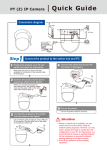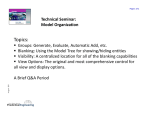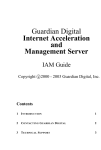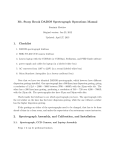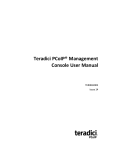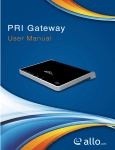Download Step
Transcript
Connection diagram TV Composite video Output ɓ!! ɓ! Power Socket ɓ! Hub ɓ! RS-485 Control D- RJ-45 Step 1 Connect the product to the switch hub and PC. Prepare the product, your PC and switch hub ready for connection. Make sure that your PC has a LAN port available for connection to the network cable of the product. 2 D+ 4 Connect the switch hub to your PC (as shown in the figure). Prepare another network cable and plug in both LAN PORTS of switch hub and PC. Connect the product into power source (as shown in the figure). ɓ! Hub The product can operate only on AC100~240 input voltage. Please confirm your power source before you connect with your power adaptor. ɓ! Power Socket ɓ! PC 5 Turn on the power. Turn on the power of the PC and hub. 3 Connect the product to the switch hub (as shown in the figure). Plug the other end of the network cable in the LAN port of the hub. ɓ! Hub Attention!! Where no switch hub is available, you can search and set up the camera using the network peering approach. However, you may need a jumper and need to change the LAN configuration on your PC for this purpose. It is recommended to request a qualified engineer for the connection or execute the network peering referring to the user's manual. Step 1 Enter the Main Page Install Internet Explorer ad-hoc components Start Open a new Internet Explorer window. 1 2 Step 1 Install ActiveX When the username and password are confirmed, a control setup screen pops up under the IE address bar. Click “Install ActiveX Control” to install the controls. Enter the IP address and login Enter the new IP address and key in the username “root” and password “root”. Enter the IP address that you have just set. Click Install ActiveX Control 2 When the login screen appears, key in root in the User Name and Password fields. Click OK. The security warning screen aps. Click Install. The ActiveX Control is named ActiveX Control. This software is well certified. You can use it without any doubts on its validity. 1 3 Enter the control screen You can enter the control screen when the username and password are confirmed. Click Install 3 Camera operation and interface When ActiveX Control is installed successfully, you can see the camera image and interface. Select the HTTP mode if you cannot see the image. Control the camera direction.