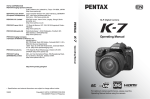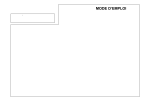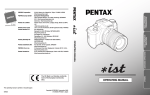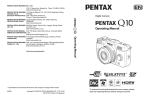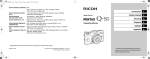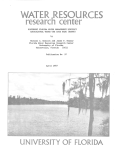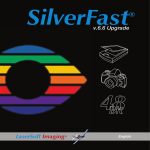Download pentax-645d-opm-en
Transcript
e_kb487.book Page i Wednesday, December 8, 2010 9:49 AM Medium Format Digital SLR Camera Operating Manual To ensure the best performance from your camera, please read the operating manual before using the camera. e_kb487.book Page ii Wednesday, December 8, 2010 9:49 AM Thank you for purchasing this PENTAX medium format digital SLR camera h. Please read this manual before using the camera in order to get the most out of all the features and functions. Keep this manual safe, as it can be a valuable tool in helping you to understand all the camera’s capabilities. Lenses you can use In general, lenses that can be used with this camera are D FA645 and FA645 lenses, and 645 lenses that have an Aperture s (Auto) position. To use any other lens or accessory, see p.26 of this manual. Regarding copyrights Images taken with this camera that are for anything other than personal enjoyment cannot be used without permission according to the rights as specified in the Copyright Act. Please take care, as there are cases where limitations are placed on taking pictures even for personal enjoyment during demonstrations, performances or of items on display. Images taken with the purpose of obtaining copyrights also cannot be used outside the scope of use of the copyright as laid out in the Copyright Act, and care should be taken here also. Regarding trademarks PENTAX, h and smc PENTAX are trademarks of HOYA CORPORATION. PENTAX Digital Camera Utility and SDM are trademarks of HOYA CORPORATION. Microsoft and Windows are registered trademarks of Microsoft Corporation in the United States and other countries. Windows Vista is either a registered trademark or trademark of Microsoft Corporation in the United States and/or other countries. Macintosh and Mac OS are trademarks of Apple Inc., registered in the U.S. and other countries. SDHC Logo is a trademark of SD-3C, LLC. This product includes DNG technology under license by Adobe Systems Incorporated. The DNG logo is either registered trademarks or trademarks of Adobe Systems Incorporated in the United States and/or other countries. HDMI, the HDMI logo and High-Definition Multimedia Interface are trademarks or registered trademarks of HDMI Licensing LLC. All other brands or product names are trademarks or registered trademarks of their respective companies. This product supports PRINT Image Matching III. PRINT Image Matching enabled digital still cameras, printers and software help photographers to produce images more faithful to their intentions. Some functions are not available on printers that are not PRINT Image Matching III compliant. Copyright 2001 Seiko Epson Corporation. All Rights Reserved. PRINT Image Matching is a trademark of Seiko Epson Corporation. The PRINT Image Matching logo is a trademark of Seiko Epson Corporation. To users of this camera • Do not use or store this device in the vicinity of equipment that generates strong electromagnetic radiation or magnetic fields. Strong static charges or the magnetic fields produced by equipment such as radio transmitters could interfere with the monitor, damage the stored data, or affect the product’s internal circuitry and cause camera misoperation. • The liquid crystal panel used for the monitor is manufactured using extremely high precision technology. Although the level of functioning pixels is 99.99% or better, you should be aware that 0.01% or fewer of the pixels may not illuminate or may illuminate when they should not. However, this has no effect on the recorded image. • In this manual, both an SD Memory Card and an SDHC Memory Card are referred to as SD Memory Cards hereafter. • In this manual, the generic term “computer(s)” refers to either a Windows PC or a Macintosh hereafter. • In this manual, the term “battery(ies)” refers to any type of batteries used for this camera and accessories. There is a possibility that the illustrations and the display screen in this manual are different from the actual product. e_kb487.book Page 1 Wednesday, December 8, 2010 9:49 AM FOR USING YOUR CAMERA SAFELY We have paid close attention to the safety of this product. When using this product, we request your special attention regarding items marked with the following symbols. Warning This symbol indicates that violating this item could cause serious personal injuries. Caution This symbol indicates that violating this item could cause minor or medium personal injuries, or loss of property. • Some portions of the camera heat up during use. There is a risk of low temperature burns when holding such portions for long periods. • Should the monitor be damaged, be careful of glass fragments. Also, be careful not to allow the liquid crystal to get on your skin or in your eyes or mouth. • Depending on your individual factors or physical condition, the use of the camera may cause itching, rashes or blisters. In case of any abnormality, stop using the camera and get medical attention immediately. About the Battery Charger and AC Adapter Warning ABOUT THE CAMERA Warning • Do not disassemble or modify the camera. High voltage areas are present inside the camera, with the risk of electric shock. • If the camera interior is exposed due to dropping or otherwise damaging the camera, never touch the exposed portion. There is a risk of electric shock. • Wrapping the strap around your neck is dangerous. Take care that small children do not hang the strap around their necks. • Do not look directly at the sun through the camera with a telephoto lens attached, as viewing the sun may damage your eyes. Viewing the sun directly with a telephoto lens may lead to a loss of eyesight. • If any irregularities occur during use, such as smoke or a strange odor, stop use immediately, remove the battery or the AC adapter, and contact your nearest PENTAX Service Center. Continuing to use the product can cause a fire or electric shock. • Always use the battery charger and AC adapter exclusively developed for this product, with the specified power and voltage. Using a battery charger or AC adapter not exclusive to this product, or using the exclusive battery charger or AC adapter with an unspecified power or voltage can cause a fire, electric shock, or camera breakdown. The specified voltage is 100 - 240V AC. • Do not disassemble or modify the product. This can cause a fire or electric shock. • If the generation of smoke or strange odor from the product or other abnormality occurs, immediately discontinue use and consult a PENTAX Service Center. Continuing to use the product can cause a fire or electric shock. • If water should happen to get inside the product, consult a PENTAX Service Center. Continuing to use the product can cause a fire or electric shock. • If a thunder storm should occur while using the battery charger and AC plug cord, unplug the AC plug cord and discontinue use. Continuing to use the product can cause damage to the equipment, fire or electric shock. 1 e_kb487.book Page 2 Wednesday, December 8, 2010 9:49 AM • Wipe off the plug of the AC plug cord if it becomes covered with dust. Dust on the plug may cause a fire. Caution • Do not place or drop heavy objects on or forcefully bend the AC plug cord. Doing so may damage the cord. Should the AC plug cord be damaged, consult a PENTAX Service Center. • Do not touch or short-circuit the terminal area of the AC plug cord while the cord is plugged in. • Do not plug or unplug the power cord with wet hands. This can cause an electric shock. • Do not drop the product, or subject it to violent impact. This can cause equipment breakdown. • Do not use the battery charger to charge a battery other than a rechargeable lithium-ion battery D-LI90. Attempting to charge other types of batteries may cause an explosion, or heating, or may damage the battery charger. • To reduce the risk of hazards, use only a CSA/UL certified power supply cord set, cord is Type SPT-2 or heavier, minimum NO.18 AWG copper, one end with a molded-on male attachment plug cap (with a specified NEMA configuration), and the other is provided with a molded-on female connector body (with a specified IEC nonindustrial type configuration) or the equivalent. About the Battery Warning • Be sure to store the battery out of the reach of small children. Placing it in their mouths may cause an electric shock. • If any leakage from the battery should come in contact with your eyes, do not rub them. Flush your eyes with clean water and get medical attention immediately. 2 Caution • Only use the specified battery with this camera. Use of other batteries may cause an explosion or fire. • Do not disassemble the battery. Disassembling the battery may cause an explosion or leakage. • Remove the battery from the camera immediately if it becomes hot or begins to smoke. Be careful not to burn yourself during removal. • Keep wires, hairpins, and other metal objects away from the + and - contacts of the battery. • Do not short the battery or dispose of the battery in fire. This can cause an explosion or fire. • If any leakage from the battery should come in contact with skin or clothes, wash the affected areas thoroughly with water. • Precautions for D-LI90 Battery Usage: USE SPECIFIED CHARGER ONLY. DO NOT INCINERATE. DO NOT DISASSEMBLE. DO NOT SHORT CIRCUIT. DO NOT EXPOSE TO HIGH TEMP. (140°F/60°C) About the SD Memory Card Warning • Be sure to store the SD Memory Card out of the reach of small children. The SD Memory Card may be swallowed by mistake. Seek medical attention immediately if a memory card is accidentally swallowed. e_kb487.book Page 3 Wednesday, December 8, 2010 9:49 AM Care to be Taken During Handling Before Using Your Camera • When the camera has not been used for a long time, confirm that it is still working properly, particularly prior to taking important pictures (such as at a wedding or when traveling). Recorded data cannot be guaranteed if recording, playback or transferring your data to a computer, etc. is not possible due to a malfunction of your camera or recording media (SD Memory Card), etc. About the Battery and Charger • Storing the battery fully charged may decrease the battery performance. Avoid storing in high temperatures. • If the battery is left inserted and the camera is not used for a long time, the battery will over-discharge and shorten the battery’s usage span. • Charging the battery a day before use or on the day of use is recommended. • The AC plug cord provided with this camera is developed exclusively for the battery charger D-BC90. Do not use it with other devices. Precautions on Carrying and Using Your Camera • Do not subject the camera to high temperatures or high humidity. Do not leave the camera in a vehicle, as the temperature can get very high. • Do not subject the camera to strong vibrations, shocks, or pressure. Use a cushion to protect the camera from vibrations of motorcycles, automobiles, or ships. • The temperature range for camera use is –10°C to 40°C (14°F to 104°F). • The monitor may appear black at high temperatures, but will return to normal at normal temperatures. • The monitor may respond more slowly at low temperatures. This is due to liquid crystal properties, and is not a malfunction. • Sudden temperature changes will cause condensation on the inside and outside of the camera. Place the camera in your bag or a plastic bag, and remove it after temperature of the camera and surroundings are equalized. • Avoid contact with garbage, mud, sand, dust, water, toxic gases, or salts. These could cause the camera to breakdown. Wipe the camera to dry off any rain or water drops. • Please do not press forcefully on the monitor. This could cause it to break or malfunction. • Be careful not to overtighten the tripod screw when using a tripod. 3 e_kb487.book Page 4 Wednesday, December 8, 2010 9:49 AM Cleaning Your Camera • Do not clean the product with organic solvents such as thinner, alcohol or benzine. • Use a lens brush to remove dust accumulated on the lens or viewfinder. Never use a spray blower for cleaning as it may damage the lens. • Please contact PENTAX Service Center for professional cleaning of CCD Sensor. (This service will involve a fee.) Storing Your Camera • Do not store the camera with preservatives or chemicals. Storage in high temperatures and high humidity can cause mold to grow on the camera. Remove the camera from its case and store it in a dry and well-ventilated location. Other Precautions • Periodic inspections are recommended every one to two years to maintain high performance. • Refer to “Precautions When Using the SD Memory Card” (p.32) regarding the SD Memory Card. • Please note that deleting images or formatting the SD Memory Cards does not completely erase the original data. Deleted files can sometimes be recovered using commercially available software. It is user’s responsibility to ensure the privacy. Regarding Product Registration In order to better serve you, we request that you complete the product registration, which can be found on the CD-ROM supplied with the camera or the PENTAX website. Thank you for your cooperation. Refer to “Using a Computer” (p.81) for more information. 4 e_kb487.book Page 5 Wednesday, December 8, 2010 9:49 AM Provided Manuals This camera comes with two manuals: “Operating Manual” (this book) and “Menu Reference”. Use these as needed. Operating Manual Describes the necessary preparations before use and the basic operations of your camera. The “Operating Manual” contains pages 1 to 103. Menu Reference Describes the functions that can be set when the 3 button is pressed and the product specifications. After you read the “Operating Manual” and become familiar with the basic operations of your camera, you can carry the “Menu Reference” with you as a handy reference guide. The “Menu Reference” contains pages R1 to R48. The following symbols indicate reference page numbers with related information. 1 Refer to another location within the same document. z Refer to a location in the other document. 5 e_kb487.book Page 6 Wednesday, December 8, 2010 9:49 AM Operating Manual Contents Testing Your Camera ..................................................... 37 FOR USING YOUR CAMERA SAFELY ........................... 1 Care to be Taken During Handling ................................... 3 How to Change Function Settings................................ 38 Provided Manuals ............................................................ 5 1 Before Using Your Camera 9 Checking the Contents of the Package........................ 10 Names and Functions of Working Parts ...................... 11 Using the Direct Keys......................................................38 Using the Control Panel ..................................................39 Using the Menus .............................................................40 3 Shooting Functions 41 Setting the File Format and Data Saving Method ....... 42 Buttons, Dials, and Levers.............................................. 12 File Format ......................................................................42 JPEG Recorded Pixels/Quality Level ..............................43 Display Indicators .......................................................... 14 Focusing ......................................................................... 44 Monitor............................................................................ 14 Viewfinder and LCD Panel.............................................. 20 Selecting the Focus Mode...............................................44 AF Point Switching ..........................................................44 2 Getting Started 23 Attaching the Strap ........................................................ 24 Attaching the Lens......................................................... 24 Exposure Setting............................................................ 45 Selecting the Metering Mode...........................................45 Setting the Sensitivity ......................................................46 Changing the Exposure Mode.........................................47 AE Lock ...........................................................................49 Lens Compatibility Chart................................................. 26 White Balance................................................................. 50 Using the Battery ........................................................... 28 Setting the Manual White Balance ..................................51 Setting the Color Temperature ........................................52 Saving the White Balance Setting of a Captured Image....................................................................52 Charging the Battery....................................................... 28 Inserting/Removing the Battery ...................................... 28 Using the AC Adapter (Optional) .................................... 30 Inserting/Removing the SD Memory Card ................... 31 Power .............................................................................. 33 Initial Settings ................................................................ 34 Language Setting............................................................ 34 Date Adjustment ............................................................. 35 Formatting an SD Memory Card..................................... 36 Diopter Adjustment........................................................ 37 Attaching the Large Eyecup............................................ 37 6 Shooting ..........................................................................37 Playing Back Captured Images .......................................38 Drive Mode...................................................................... 53 Continuous Shooting .......................................................53 Self-timer Shooting..........................................................54 Remote Control Shooting ................................................54 Interval Shooting .............................................................54 Multi-exposure.................................................................55 Mirror Lock-up .................................................................55 Auto Bracketing ............................................................. 56 Exposure Bracketing .......................................................56 Extended Bracketing .......................................................57 e_kb487.book Page 7 Wednesday, December 8, 2010 9:49 AM Flash Mode ..................................................................... 58 DPOF Settings ................................................................ 78 Attaching a Flash ............................................................ 58 Setting the Flash Mode................................................... 58 Flash Compatibility Chart................................................ 60 Connecting the Camera to AV Equipment................... 79 Preview ........................................................................... 61 Optical Preview............................................................... 61 Digital Preview ................................................................ 61 Custom Image ................................................................ 62 4 Playback and Processing Functions 5 Using a Computer 81 Connecting to a Computer ............................................ 82 System Requirements .....................................................82 Connecting Your Camera to a Computer ........................83 Using the Provided Software ........................................ 84 65 Setting the Playback Functions.................................... 66 Playback Mode Palette ................................................... 66 Displaying a Single Image............................................. 67 Deleting Images One by One ......................................... 67 Zoom Display.................................................................. 67 Installing the Software .....................................................84 The PENTAX Digital Camera Utility 4 Screen.................85 Viewing the Help Menu ...................................................87 6 Appendix 89 Optional Accessories .................................................... 90 Error Messages .............................................................. 93 Displaying Multiple Images ........................................... 68 Troubleshooting............................................................. 94 Multi-image Display ........................................................ 68 Folder Display................................................................. 69 Calendar Display ............................................................ 69 Slideshow ....................................................................... 70 Image Comparison ......................................................... 70 Index ............................................................................... 71 Index................................................................................ 95 WARRANTY POLICY.................................................... 100 Developing RAW Images............................................... 72 Protecting Images.......................................................... 73 Rotating Images ............................................................. 74 Changing the Image Size............................................... 75 Resizing Images ............................................................. 75 Cropping Images ............................................................ 75 Digital Filters .................................................................. 76 Applying the Digital Filter ................................................ 76 Recreating Filter Effects ................................................. 77 Searching for the Original Image .................................... 77 7 e_kb487.book Page 8 Wednesday, December 8, 2010 9:49 AM MEMO 8 e_kb487.book Page 9 Wednesday, December 8, 2010 9:49 AM 1 Before Using Your Camera Checking the Contents of the Package ..................... 10 Names and Functions of Working Parts ................... 11 Display Indicators ....................................................... 14 e_kb487.book Page 10 Wednesday, December 8, 2010 9:49 AM 1 Before Using Your Camera 10 Checking the Contents of the Package The following accessories are packaged with the h. Check that all accessories are included before using your camera. Hot shoe cover FK (Installed on camera) Sync socket 2P cap (Installed on camera) Standard eyecup (Installed on camera) Large eyecup 645 O-EC107 Body mount cap 645 (Installed on camera) Triangular ring and protective cover (Installed on camera) Strap O-ST107 USB cable I-USB107 Rechargeable lithium-ion battery D-LI90 Battery charger D-BC90 AC plug cord Software (CD-ROM) S-SW107 Operating Manual (this book) Menu Reference e_kb487.book Page 11 Wednesday, December 8, 2010 9:49 AM Names and Functions of Working Parts 1 Before Using Your Camera Hot shoe Strap lug Lens information contacts Card cover Lens mount index X-sync socket Self-timer lamp/ Remote control receiver Tripod socket Mirror Terminal cover Lens unlock button AF coupler Image plane (CCD plane) indicator SD2 slot LCD panel SD1 slot Strap lug Diopter adjustment ring Monitor C Viewfinder Battery cover unlock knob mini HDMI terminal (Type C) Video terminal (Mini jack) DC IN DC input terminal Card access lamp Cable switch terminal Battery cover USB terminal Remote control receiver Tripod socket * The front and rear views show the camera with the Hot shoe cover FK removed. Caution • Be sure to close the terminal cover correctly to keep out dust and moisture. 11 e_kb487.book Page 12 Wednesday, December 8, 2010 9:49 AM 1 3 m (EV Compensation) button Buttons, Dials, and Levers Before Using Your Camera Turn the S dial while pressing this button to set the EV compensation value. (p.48) Press to increase the magnification in enlarged view during playback. (p.67) 1 2 3 7 4 5 8 9 0 a 6 4 Main switch Move to turn the power on/off (p.33) or to preview (p.61). 5 R (Front) e-dial Changes setting values. Displays the next or previous image during playback. Switches between the menu categories when a menu is displayed. (p.40) 6 Lens unlock button Press to detach a lens. b c d e 7 Metering mode switching lever Switches between the metering modes. (p.45) f g h l i j k o m n p q r s t u v 1 Shutter release button Press to capture images. (p.37) Press halfway during playback to switch to Capture mode. 2 o button Turn the S dial while pressing this button to set the ISO sensitivity. (p.46) 12 8 ] (Exposure Bracketing) button Sets exposure bracketing. (p.56) 9 x (SD2 quality level) button Sets the file format for saving images to the SD Memory Card in the SD2 slot. (p.42) 0 w (SD1 quality level) button Sets the file format for saving images to the SD Memory Card in the SD1 slot. (p.42) a | button Temporarily changes the file format. Set the file format in the [A 4] menu. (z p.R19) b Mode dial lock button Press to allow the mode dial to be turned. (p.48) c Mode dial Switches between the exposure modes. (p.48) e_kb487.book Page 13 Wednesday, December 8, 2010 9:49 AM d AF point switching dial Sets the AF point. (p.44) e S (Rear) e-dial f AF mode switching dial Switches between the autofocus modes (l/A). (p.44) g Q (Playback) button Switches to the Playback mode. (p.38) Press again to switch to Capture mode. h M button Displays the control panel. (p.16) Displays shooting information during playback. (p.17) i 3 button Displays the [A1] menu. (p.40) Next, press the 5 key to display other menus. Displays the [Q1] menu first during playback. When a menu is displayed, press this button to cancel a selection or return to the previous screen. j E (Flash mode) button Sets the flash mode. (p.58) k y (Custom Image) button Sets the Custom Image settings. (p.62) l d (Mirror Up) dial Enables the mirror lock-up shooting. (p.55) m I (Illumination) button Illuminates the LCD panel. (p.22) n L button Locks the exposure. (p.49) o = button Operates in the same way as when pressing the shutter release button halfway and temporarily provides manual focus. (p.44, z p.R31) p 2345 (Four-way controller) keys When the control panel or menu is displayed, use these keys to move the cursor or change items. When the AF point switching dial is set to j (Select), use these keys to change the AF point. (p.45) Press the 3 key to display the playback mode palette during playback. (p.66) q Y button Sets the drive mode. (p.53) 1 Before Using Your Camera Changes setting values. Changes the magnification in enlarged view and displays multiple images during playback. (p.67, p.68) Switches between the menu tabs when a menu is displayed. (p.40) Saves the preview image when setting White Balance or Custom Image. (p.50, p.62) r n (White Balance) button Sets the white balance. (p.50) s i (Delete) button Press to delete an image during playback. (p.67) t | (Green) button Sets the exposure mode to Automatic Exposure and resets the setting values. u u button Turns the status screen display on/off. (p.15) Switches between the SD Memory Cards to play back during playback. (p.66) v 4 button When the control panel or menu is displayed, press this button to confirm the selected item. When the AF point switching dial is set to j (Select), use this button to return the AF point to the center. (p.45) 13 e_kb487.book Page 14 Wednesday, December 8, 2010 9:49 AM 1 Display Indicators Button and Dial Operations Before Using Your Camera You can operate both a button and e-dial, such as m and S or ] and R, to change the settings using either of the following methods. Operation Turn the dial while pressing the button. Confirming the Setting Monitor The following indicators appear on the monitor depending on the status of the camera. Take your finger off the button. Press the button, take you finger Press the button again or wait off the button, and then turn the until the meter operating timer dial. goes off. Hereafter, this Operating Manual explains by using the “Turn the dial while pressing the button” operation. Memo • You can adjust the brightness and color of the monitor with [Brightness Level] and [LCD Color Tuning] in the [R2] menu. (z p.R24 - p.R25) At Start-up or when Operating the Mode Dial Guide indicators appear on the monitor for 3 seconds (default setting) when the camera is switched on or the mode dial is turned. Memo • To turn off the guide indicators, set [Guide Display] to [Off] in the [R1] menu. (z p.R24) 1 P Program Automatic Exposure RAW 1 JPEG 2 RAW 2 MODELING AF Cancel AF 05/05/2010 3 14 4 Tv Av P 10:30AM e_kb487.book Page 15 Wednesday, December 8, 2010 9:49 AM 1 2 Exposure Mode (p.47) Operation guide 3 4 World Time setting Current date and time (p.35) Capture Mode Status screen Press the u button to display the settings of the shooting functions. (All of the indications are displayed here for explanatory purposes. The actual display may differ.) P USER ISO 1600 AUTO -5 4 3 2 1 F 2.8 +1.0 G1A1 WB 1 2 3 4 +5 RAW+ L AWB 1 AF.S M.UP C SHIFT 1/ 2000 1[ 123] JPEG L 2[ 456] 8 2 8 11 17 8 20 21 22 3 4 9 23 5 13 14 12 18 6 10 8 15 16 19 24 25 7 5 6 7 8 9 10 11 12 13 14 15 Exposure Mode (p.47) AE lock (p.49) Mirror Up (p.55) Copyright Information embedded (z p.R27) AF mode (p.44) Metering mode (p.45) Battery level (p.29) e-dial guide Shutter speed Aperture value ISO/ISO AUTO Sensitivity (p.46) Exposure Bracketing (p.56)/ Multi-exposure (p.55)/HDR Capture (z p.R16) Extended Bracketing (p.57) Flash Exposure Compensation (p.59) 16 17 18 19 20 21 22 23 24 25 White Balance fine tuning (p.51) EV Compensation (p.48) EV bar AF point (p.44) Flash Mode (p.58) Drive Mode (p.53) White Balance (p.50) Custom Image (p.62) SD1 Image File Format/JPEG Recorded Pixels/JPEG Quality/Remaining image storage capacity (p.42) SD2 Image File Format/JPEG Recorded Pixels/JPEG Quality/Remaining image storage capacity (p.42) 1 Before Using Your Camera * Indicator 3 appears only when [World Time] is set to [Destination] in the [R1] menu. (z p.R23) 1 2 3 4 Memo • The status screen will disappear if no operations are made within 30 seconds after pressing the u button. • You can change the color of the status screen by setting [Status Screen] in the [A3] menu. (z p.R18) 15 e_kb487.book Page 16 Wednesday, December 8, 2010 9:49 AM 1 Control panel Press the M button to display the control panel and change settings. Before Using Your Camera 1 ISO AUTO Adjustment On ISO AUTO WB HDR OFF RAW+ 2 JPEG L L 1 05/05/’10 1 2 3 4 5 6 7 8 9 10 2 DR 200 3 4 5 6 7 8 9 10 12 13 10:30AM 11 12 13 SD1 Image File Format/JPEG Recorded Pixels/JPEG Quality/Remaining image storage capacity SD2 Image File Format/JPEG Recorded Pixels/JPEG Quality/Remaining image storage capacity Current date and time Memo • Items that cannot be changed due to the current camera setting status cannot be selected. 16 When the camera is rotated to the vertical position with the meter operating timer turned on, the status screen and control panel are displayed in a vertical position, and the directions of the 2345 keys also change. ISO AUTO Adjustment On ISO DR 200 AUTO WB HDR OFF [123] 1 11 [123] [456] Function name Setting ISO AUTO Adjustment Program Line Highlight Correction Distortion Correction Extended Bracketing HDR Capture Shadow Correction Lateral Chromatic Aberration Adjustment Vertical Display RAW+ L JPEG L [456] 2 05/05/’10 10:30AM e_kb487.book Page 17 Wednesday, December 8, 2010 9:49 AM Example: Playback Mode The camera changes the type of information display when you press the M button during image playback. Standard display An image and guide indicators are displayed. Histogram display An image and its histogram (Brightness/RGB) are displayed. Detailed information display Detailed showing of how and when the image was taken is displayed. No info. display Only an image is displayed. Standard display 1 RAW+ 2 Horizontally and vertically level (green) JPEG Histogram display M 1 RAW+ 2 JPEG 1 Before Using Your Camera Electronic Level Display Press the u button while the status screen is displayed to display the electronic level. A bar graph indicating the horizontal camera angle appears at the bottom of the screen, and a bar graph indicating the vertical camera angle appears on the right side. Tilted 1.5° to the left (yellow) Vertically level (green) 1/ 2000 F5.6 1/ 2000 100-0001 F5.6 100-0001 M M P AF.S 800mm 1/ 2000 M Outside horizontal level display (red) Tilted 5° up (yellow) Horizontally level (green) Outside vertical level display (red) No info. display DR 200 F5.6 +1.0 ISO 200 10000K 1 RAW+ 40M 2 JPEG 40M +1.0 G2 A1 HDR 1 AdobeRGB ±0 ±0 ±0 ±0 ±0 ±0 ±0 05/05/’10 10:00AM 100-0001 Detailed information display Memo Memo • The electronic level display will disappear if no operations are made within 1 minute. • If the camera angle cannot be detected, both ends and the center of the bar graphs flash red. • You can select the display setting with [Electronic Level Display] in the [A3] menu. (z p.R19) • Press the u button, w button, or x button to switch between the SD Memory Cards to play back. • The information display that is shown first during playback is the same as that of the last playback in the previous session. The information display type differs depending on the setting of [Memory] in the [A4] menu. (z p.R20) • You can set whether to display the Bright/Dark Area warning with [Playback Display Method] in the [Q1] menu. (z p.R22) 17 e_kb487.book Page 18 Wednesday, December 8, 2010 9:49 AM 1 Before Using Your Camera 18 Detailed information display Use the 23 keys to switch between pages. Page 1 1 P AF.S 800mm 1/ 2000 DR 200 +1.0 F5.6 ISO 200 10000K 1 RAW+ 40M 2 JPEG 40M +1.0 G2 A1 HDR 1 AdobeRGB ±0 ±0 ±0 ±0 ±0 ±0 ±0 26 3 5 4 8 6 7 10 11 12 13 14 16 17 27 19 20 21 23 24 22 25 28 29 2 9 15 18 05/05/’10 10:00AM 100-0001 3 2 1 2 3 4 5 6 7 8 9 10 11 12 13 14 Page 2 15 16 17 Photographer ABCDEFGHIJKLMNOP QRSTUVWXYZ 30 31 Copyright Holder ABCDEFGHIJKLMNOP QRSTUVWXYZ 30 32 31 32 18 Rotation Information Captured image Exposure Mode Focus Mode AF point Flash Mode Metering mode Focal length Shutter speed Drive Mode Highlight Correction Shadow Correction Distortion Correction Lateral Chromatic Aberration Adjustment Aperture value EV Compensation Flash Exposure Compensation Sensitivity 19 20 21 22 23 24 25 26 27 28 29 30 31 32 White Balance White Balance fine tuning SD1 Image File Format/JPEG Recorded Pixels/JPEG Quality/Protect SD2 Image File Format/JPEG Recorded Pixels/JPEG Quality/Protect HDR Capture/Multi-exposure Digital Filter Color Space Image Tone Custom Image parameters Shooting date and time Folder number-File number Information tampering warning Photographer Copyright Holder e_kb487.book Page 19 Wednesday, December 8, 2010 9:49 AM Histogram display A brightness histogram and RGB histogram can be displayed during image playback. Use the 23 keys to switch between the histogram displays. 2 3 JPEG 8 9 7 2 1/ 2000 F5.6 3 4 100-0001 5 2 3 6 Brightness histogram 1 2 3 4 5 6 Brightness histogram Color Space Shutter speed Aperture value Protect setting Folder number-File number 10 1 1/ 2000 F5.6 3 4 100-0001 5 6 RGB histogram 7 8 9 10 Before Using Your Camera 1 1 RAW+ 2 1 Switch Brightness histogram/ RGB histogram R histogram G histogram B histogram 19 e_kb487.book Page 20 Wednesday, December 8, 2010 9:49 AM 1 Viewfinder and LCD Panel 8 Before Using Your Camera Viewfinder 9 2 3 1 1 1 1 10 4 10 11 12 13 12 13 5 6 7 14 8 9 ISO/ISO AUTO Appears when the sensitivity is displayed. Sensitivity Underlined when the value can be adjusted. Displays the number of recordable images immediately after shooting. (Max. display is [999].) When [Electronic Level Disp.] is set to O: Displays the difference between the appropriate and current exposure values when the exposure mode is set to a. Flash status Appears when the flash is available. Blinks when the flash is recommended or is being charged. 11 12 13 14 15 Flash Exposure Compensation (p.59) File Format (p.42) Appears when the file format is RAW or RAW+. Not displayed when the file format is JPEG. SD1/SD2 slot status (p.42) Appears when recording is available. Not displayed when set to OFF or RESERVE. AE lock (p.49) Metering mode (p.45) 15 Memo 1 2 3 4 20 AF frame Spot metering frame (p.45) AF point (p.44) EV bar Shows the EV compensation values or the difference between the appropriate and current exposure values when the exposure mode is set to a or M. Displays the camera angle when [Electronic Level Disp.] is set to O. 5 6 7 Focus indicator Appears when the subject is in focus. Blinks when the subject is not in focus. Shutter speed Underlined when the value can be adjusted. Aperture value Underlined when the value can be adjusted. • The AF points appear in red (superimposed) when the shutter release button is pressed halfway. EV bar Shows the difference between the appropriate and current exposure values when the exposure mode is set to a or M. If the value exceeds the range of the EV bar, the “+” or “–” blinks. e_kb487.book Page 21 Wednesday, December 8, 2010 9:49 AM Exposure Warning When a value that is not the proper exposure is set, that value blinks. Before Using Your Camera Electronic Level Display Displays the camera angle when [Electronic Level Disp.] in the [A3] menu is set to O. (z p.R19) 1 When level (at 0°) When tilted 5° to the left When held vertically and tilted 3° to the right 21 e_kb487.book Page 22 Wednesday, December 8, 2010 9:49 AM 1 LCD Panel Before Using Your Camera 12 3 4 8 9 10 11 12 13 5 6 INT. 7 14 15 16 17 18 19 1 2 3 4 5 6 7 8 9 10 11 22 20 Multi-exposure Beep Appears when Beep is on. (z p.R24) HDR Capture (z p.R16) Mirror Up White Balance (p.50) Shutter speed Aperture value Drive Mode (p.53) 9: Single Frame Shooting j: Continuous Shooting g: Self-timer shooting W: Remote Control shooting EV bar/Electronic Level Display/EV Compensation (p.48) Battery level (p.29) Flash Exposure Compensation (p.59) 12 13 14 15 16 17 18 19 20 SD2 Image File Format/JPEG Recorded Pixels/JPEG Quality (p.42) 1: RAW capture 1P: RAW+JPEG capture SD1 Image File Format/JPEG Recorded Pixels/JPEG Quality (p.42) e-dials Appears when the adjustment is available. ISO/ISO AUTO Appears when the sensitivity is displayed. Sensitivity/EV compensation value Copyright Information embedded (z p.R27) Interval Shooting (p.54) Auto Bracketing Blinks when used together with Extended Bracketing. Remaining image storage capacity/USB connection mode (z p.R25)/Sensor Cleaning (z p.R29) Pc-S: MSC mode Pc-P: PTP mode Cln: During sensor cleaning Memo • Press the I button to illuminate the LCD panel. e_kb487.book Page 23 Wednesday, December 8, 2010 9:49 AM 2 Getting Started Attaching the Strap ..................................................... 24 Attaching the Lens ...................................................... 24 Using the Battery ......................................................... 28 Inserting/Removing the SD Memory Card ................ 31 Power ............................................................................ 33 Initial Settings .............................................................. 34 Diopter Adjustment ..................................................... 37 Testing Your Camera .................................................. 37 How to Change Function Settings ............................. 38 e_kb487.book Page 24 Wednesday, December 8, 2010 9:49 AM 2 Attaching the Strap Attaching the Lens 1 1 2 Pass the end of the strap through the triangular ring. Getting Started Remove the body mount cap (1) and lens mount cap (2). Hold down the lens unlock button (3) and remove the body mount cap. 3 2 Secure the end of the strap on the inside of the clasp. Align the Lens mount index (red dots; 4) on the camera and the lens, and turn the lens clockwise. Do not press the lens unlock button at this time. 4 24 Make sure that the camera is turned off. Remove the front lens cap by pushing the indicated portions. e_kb487.book Page 25 Wednesday, December 8, 2010 9:49 AM To detach the lens, hold down the lens unlock button and turn the lens counterclockwise. 2 Getting Started 25 e_kb487.book Page 26 Wednesday, December 8, 2010 9:49 AM Lens Compatibility Chart 2 When using the D FA645 lens (for digital cameras), all of the functions of the h are available. Other PENTAX film camera lenses can also be used with this camera; however, the following restrictions apply. (z: Available #: Restricted ×: Not available) Lens Getting Started Accessories Function A645 FA645 Lens only A/FA645 A/FA645 67 and Rear converter A and Auto extension tube A and Helicoid extension tube*1 and Adapter 645 for 67 lens e/K/b/L mode z z z × × c/a mode z z z z *2 z Program P-TTL auto flash z z z × × P-TTL auto flash z z z z z Automatic changing of lighting angle when using AF540FGZ/ AF500FTZ/AF360FGZ/AF330FTZ × z × × × z z # *3 × × Display of aperture value in viewfinder at aperture position s Display of aperture guide in viewfinder at a position other than s*8 AF × z × × × Display of focus indicator in viewfinder in manual focus mode*4 z *5 z *6 z z *5 z *5 Metering mode switching z z z # *7 # *7 Lens Correction function × z × × × *1 This includes all types of helicoid extension tubes and accessories without information contacts. *2 Stop down metering *3 The lens aperture value is displayed when using Auto extension tube A or Rear converter A645 2X. The display will differ when using Rear converter A645 1.4× with a lens other than A*645 300mm F4 or FA*645 300mm F4. [Displaying the lens aperture value as is indicated on the lens] FA645 300mm F5.6, FA645 400mm F5.6, A*645 600mm F5.6 [Displaying the maximum effective aperture value when combined with a lens] A645 200mm F4, FA645 200mm F4, A*645 300mm F4, FA*645 300mm F4, A645 macro 120mm F4, FA645 macro 120mm F4 [Displaying the aperture value with the aperture stopped down by two stops] FA645 150mm F2.8 26 *4 Available only when the lens aperture value without accessories is F5.6 or wider, or when the maximum effective aperture value combined with accessories is F5.6 or wider. *5 When using A645 macro 120mm F4, its function may become unreliable when the magnification ratio on the lens is set to between “1” (1:1) and “2” (1:2). The focus indicator appears in the viewfinder with the focus area switched to U (Center), even if S (Auto) or j (Select) is selected as the focus area. *6 The focus indicator appears in the viewfinder with the camera focused on the subject by using three AF points, even if you selected S or j as the focus area. *7 The camera operates with center-weighted metering even when multisegment metering is selected. *8 Depending on the lens, the aperture ring value and the value displayed in the viewfinder may not match. e_kb487.book Page 27 Wednesday, December 8, 2010 9:49 AM Caution • We assume no responsibility nor liability for accidents, damages and malfunctions resulting from the use of lenses made by other manufacturers. The PENTAX 645LS lens is equipped with a shutter that enables high-speed sync shooting. To use the lens shutter, switch the shutter speed ring on the lens to LS. Note the following restrictions when using this function. • The exposure mode switches to a regardless of the exposure mode setting on the camera. • The difference from the appropriate exposure is not displayed. • [LS] is displayed for the shutter speed of the camera. • The appropriate exposure is not selected even when the | button is pressed. • EV Compensation is not available. • Setting the shutter speed ring to LS when EV Compensation is set cancels EV Compensation. • AE lock is not available. • Setting the shutter speed ring to LS when AE lock is set cancels AE lock. • Continuous Shooting of the drive mode, Self-timer (2s delay), Remote Control (3s delay), and Remote Continuous Shooting are not available. • Setting the shutter speed ring to LS when Continuous Shooting or Self-timer (2s delay) is set switches the shooting mode to Single Frame Shooting. • Setting the shutter speed ring to LS when Remote Control (3s delay) or Remote Continuous Shooting is set switches the shooting mode to Remote Control. 2 Getting Started Using the Lens Shutter of the LS Lens • Mirror lock-up shooting is not available. • Setting the shutter speed ring to LS when the mirror is raised lowers the mirror. • The shutter cannot be released when the shutter speed ring is set to LS and the d dial is set to the “UP” position. • Optical Preview is not available. • If the lens shutter is charged in advance, Digital Preview can be used. (The same applies when using the Digital Preview to preview the image with White Balance or Custom Image.) • Interval Shooting, Exposure Bracketing, and HDR Capture are not available. • Setting the shutter speed ring to LS when Exposure Bracketing or HDR Capture is set cancels the setting. • Setting the shutter speed ring to LS when Interval Shooting is set exits Interval Shooting. • In Multi-exposure mode, the lens shutter must be charged manually for each shot. • An external flash cannot be used even when connected to the hot shoe. Be sure to use the sync terminal on the lens. • An external flash cannot be synchronized even when connected to the X-sync socket on the camera. • The flash mode setting is not applied to LS shooting. 27 e_kb487.book Page 28 Wednesday, December 8, 2010 9:49 AM Using the Battery 2 Use only a rechargeable lithium-ion D-LI90 battery. Note: AC plug cord “Listed, Type SPT-2 or NISPT-2, 18/2 flexible cord, rated 125V, 7A, minimum 6ft (1.8m)” Caution Getting Started • Do not use the provided battery charger to charge batteries other than battery D-LI90. Charging other batteries may cause damage or overheating. • If the battery is correctly oriented and inserted into the battery charger but the indicator lamp is not lit, the battery is faulty. Use a new battery in the camera. Charging the Battery Memo Indicator lamp Lithium-ion battery • The maximum charging time is approximately 390 minutes. Charge in a location where the temperature is between 0°C and 40°C. • If usage time is reduced, the battery has reached the end of its usage span. Use a new battery in the camera. Inserting/Removing the Battery Battery charger Caution AC plug cord 1 2 3 Connect the AC plug cord to the charger. Plug the AC plug cord into the power outlet. Face the 2 mark on the battery up and insert it into the battery charger. The indicator lamp turns on during charging and turns off when the battery is fully charged. 4 28 Remove the battery from the battery charger. • Do not open the battery cover or remove the battery while the power is on. • Remove the battery when you will not use the camera for a long while. Otherwise, the battery may leak. • If the battery is removed for a long while, the date and time settings may be reset. 1 Open the battery cover. Lift the battery cover unlock knob, turn towards OPEN (1) to unlock, and then pull the cover open (2). e_kb487.book Page 29 Wednesday, December 8, 2010 9:49 AM 2 You can confirm the remaining battery level by checking the battery level indicator on the status screen or LCD panel. Status Screen w (Green) Battery lock lever Close the battery cover (4) and turn the battery cover unlock knob towards CLOSE (5) to lock. Stow the battery cover unlock knob. Memo • Use the AC adapter kit K-AC50 (optional) when using the camera for a prolonged period. (p.30) LCD Panel A Battery Level Battery is full. x (Green) B Battery is one-third empty. y (Yellow) C Battery is two-thirds empty. z (Red) D lit Battery is almost empty. D blinks The camera turns off after displaying the message. (The LCD panel indicator continues to blink.) [Battery depleted] 2 Getting Started To remove the battery, push the battery lock lever in the direction of the arrow (3) with your finger. 3 Battery Level Indicator Face the 2 mark on the battery towards the outside of the camera, push the battery lock lever in the direction of the arrow (3) and insert the battery. Memo • The displayed battery level may not be correct when the camera is used at low temperatures or when performing continuous shooting for long periods of time. • Battery performance decreases at low temperatures. When using the camera in cold climates, keep the battery warm in your pocket. Battery performance will return to normal when returned to room temperature. • The battery level is not displayed when using the AC adapter. 29 e_kb487.book Page 30 Wednesday, December 8, 2010 9:49 AM Using the AC Adapter (Optional) 2 We recommend using the AC adapter kit K-AC50 (optional) when using the monitor for a long time or when connecting to your PC or AV equipment. Getting Started 1 2 3 4 30 Make sure that the camera is turned off. Open the terminal cover. Face the 2 mark on the DC terminal of the AC adapter towards the 2 mark on the camera, and connect the DC terminal to the DC input terminal of the camera. Connect the AC plug cord to the AC adapter, and then plug the AC plug cord into the power outlet. Memo • Make sure the camera is turned off before connecting or disconnecting the AC adapter. • Make sure that all the terminals are securely connected. The SD Memory Card and data may become corrupted if the connection is dropped while the camera is accessing the SD Memory Card. • The battery in your camera will not charge when connected to the AC adapter. • Be sure to read the AC adapter kit K-AC50 Operating Manual when using the AC adapter. e_kb487.book Page 31 Wednesday, December 8, 2010 9:49 AM Inserting/Removing the SD Memory Card Caution • An SD Memory Card must be formatted with this camera before use. (1 “Formatting an SD Memory Card” p.36) 1 2 Make sure that the camera is turned off. Insert the card all the way into the SD1 or SD2 slot with the SD Memory Card label facing toward the monitor. Insert an SD Memory Card into one or both of the SD1 and SD2 slots. To remove the SD Memory Card, push the card in again. 4 Close the card cover and then slide it in the opposite direction of the arrow (1). Caution 2 Getting Started This camera can use up to two commercially available SD Memory Cards or SDHC Memory Cards (collectively referred to as “SD Memory Cards” in this manual). Ideally you should use a high-speed, large-capacity SD Memory Card. 3 • Be sure to fully close the card cover. The camera will not turn on if the card cover is open. • Do not turn off the power or remove the SD Memory Card while the card access lamp is lit. Slide the card cover in the direction of the arrow (1) and then lift it to open (2). Memo 2 1 • Refer to “Setting the File Format and Data Saving Method” (p.42) for details on how to save data to the SD Memory Cards in the SD1 and SD2 slots. 31 e_kb487.book Page 32 Wednesday, December 8, 2010 9:49 AM Precautions When Using the SD Memory Card 2 Getting Started 32 • The SD Memory Card is equipped with a Write-protect write-protect switch. Setting the switch to switch LOCK prevents new data from being recorded on the card, the stored data from being deleted, and the card from being formatted by the camera or computer. • The SD Memory Card may be hot when removing the card immediately after using the camera. • Do not remove the SD Memory Card or turn off the power while the card access lamp is lit. This may cause the data to be lost or the card to be damaged. • Do not bend the SD Memory Card or subject it to violent impact. Keep it away from water and store away from high temperatures. • Do not remove the SD Memory Card while formatting. The card may be damaged and become unusable. • Data on the SD Memory Card may be deleted in the following circumstances. We do not accept any liability for data that are deleted if (1) the SD Memory Card is mishandled by the user. (2) the SD Memory Card is exposed to static electricity or electrical interference. (3) the SD Memory Card has not been used for a long time. (4) the SD Memory Card or the battery is removed while the card is being accessed. • If it is not used for a long time, the data on the card may become unreadable. Be sure to regularly make a backup of important data on a computer. • Avoid using or storing the card where it may be exposed to static electricity or electrical interference. • Avoid using or storing the card in direct sunlight or where it may be exposed to rapid changes in temperature or to condensation. • Format new SD Memory Cards. Also format SD Memory Cards used with other cameras. (1 ”Formatting an SD Memory Card” p.36) • The data on your SD Memory Card should be managed at your own risk. e_kb487.book Page 33 Wednesday, December 8, 2010 9:49 AM Power 1 Turn the main switch to [ON]. Memo • Always turn the camera off when not in use. • The power will automatically turn off when you do not perform any operations within a set period of time (Auto Power Off). To reactivate the camera after it turns off automatically, turn it on again or perform any of the following. • Press the shutter release button halfway. • Press the Q button, 3 button or M button. • By default, the camera is set to power off automatically after 1 minute of inactivity. You can change the setting in [Auto Power Off] in the [R3] menu. (z p.R27) 2 Getting Started The camera will turn on. Set the main switch to the position [OFF] to turn off the camera. 33 e_kb487.book Page 34 Wednesday, December 8, 2010 9:49 AM Initial Settings 5 Press the 3 key. The cursor moves to [DST] (daylight saving time). 2 6 Language Setting Getting Started The first time the camera is turned on after purchase, the [Language/u] screen appears on the monitor. Follow the procedure below to set the display language and the current date and time. 7 1 8 Use the2345 keys to select a desired language and press the 4 button. The camera returns to the [Initial Setting] screen. 2 Press the 3 key. The cursor moves to W (Hometown). If the hometown is set as you desire, proceed to Step 7 on p.34. 9 English New York Text Size Hometown New York DST 34 Standard Large MSC Settings complete MENU Cancel OK OK Press the 3 key to select [Settings complete] and press the 4 button. Memo The [W Hometown] screen appears. MENU Cancel Text Size • You can select from 75 cities for the hometown and destination. (z p.R23) • In this manual, the menu screens hereafter are described with [Text Size] set to [Standard]. • To change the Language, Hometown or Text Size settings, use the [R1] menu. (z p.R23) Press the 5 key. Use the 45 keys to choose the hometown. English New York The [Date Adjustment] screen appears. MENU Cancel 4 Initial Setting Standard Settings complete 3 Press the 5 key, use the 23 keys to select [Standard] or [Large], and press the 4 button. Selecting [Large] increases the text size of the selected menu item. OK OK Initial Setting Press the 3 key. The cursor moves to [Text Size]. The [Initial Setting] screen in the selected language appears. MENU Cancel Use the 45 keys to select O or P, and press the 4 button. OK OK e_kb487.book Page 35 Wednesday, December 8, 2010 9:49 AM Date Adjustment 1 Choose [mm/dd/yy], [dd/mm/yy] or [yy/ mm/dd]. 2 3 Date Adjustment Date Format mm / dd / yy 24h Date 01 / 01 / 2010 00 : 00 Time Settings complete MENU Cancel OK OK Press the 5 key and use the 23 keys to select [24h] (24-hour display) or [12h] (12-hour display). 2 Getting Started On the [Date Adjustment] screen, press the 5 key and use the 23 keys to choose the date format. Memo • Pressing the 3 button while setting the date and time cancels the settings and switches the camera to Capture mode. The [Initial Setting] screen or the [Date Adjustment] screen will appear again the next time the power is turned on. • To change the date and time, use the [R1] menu. (z p.R23) Press the 5 key. The frame returns to [Date Format]. 4 Press the 3 key and then the 5 key. The frame moves to the month. 5 6 Use the 23 keys to set the month, day and year. Set the time in the same manner. If you select [12h] in Step 2, the camera switches between am and pm depending on the time. 7 Select [Settings complete] and press the 4 button. The status screen is displayed and the camera switches to Capture mode. The seconds value is set to 0 seconds when the 4 button is pressed. 35 e_kb487.book Page 36 Wednesday, December 8, 2010 9:49 AM Formatting an SD Memory Card 2 An SD Memory Card must be formatted with this camera before use. Getting Started • Do not remove the SD Memory Card while formatting. The card may be damaged and become unusable. • Formatting an SD Memory Card deletes all images on the card even protected images. 1 Press the 3 button. The [A1] menu appears. 1 2 3 4 SD1 Image File Format JPEG SD2 Image File Format JPEG L JPEG Recorded Pixels JPEG Quality ISO AUTO Adjustment D-Range Setting 2 3 Turn the S dial to select the [R4] menu. Use the 23 keys to select [Format] and press the 5 key. The [Format] screen appears. 1 2 3 4 Pixel Mapping Dust Alert Dust Removal Sensor Cleaning Format MENU Exit Use the 23 keys to select the card to format and press the 4 button. You cannot select a card when either one of the cards is locked or not inserted. 5 Caution MENU Exit 36 4 Press the 2 key to select [Format] and press the 4 button. Formatting starts. When formatting is completed, the camera returns to Capture mode. Format All data saved on SD1 card will be deleted Format Cancel OK OK e_kb487.book Page 37 Wednesday, December 8, 2010 9:49 AM Diopter Adjustment Testing Your Camera You can adjust the diopter from approximately –3.5 to +2.0 m–1. 1 Turn the diopter adjustment ring clockwise for a negative value and counterclockwise for a positive value. Attaching the Large Eyecup Shooting Take some test pictures to familiarize yourself with the camera. 1 View the subject through the viewfinder and press the shutter release button. The picture is taken. The image appears for 1 second (default setting) on the monitor shortly after capturing (Instant Review). 2 Getting Started Turn the diopter adjustment ring while looking through the viewfinder. Attach the Large Eyecup 645 O-EC107 as needed. 1 Slightly stretch the rim of the large eyecup and attach it on the camera, covering over the standard eyecup. Delete Available operations during Instant Review S dial Enlarges Instant Review (p.67) i button Deletes an image (p.67) Memo • You can set the Instant Review display with the [A3] menu. (z p.R18) 37 e_kb487.book Page 38 Wednesday, December 8, 2010 9:49 AM Playing Back Captured Images You can play back captured images. 2 1 Press the Q button. Getting Started The camera enters Playback mode and the most recently captured image (image with the highest file number) is displayed on the monitor. Press the M button to switch the information display for the image. (p.17) 2 Function settings can be changed using the direct keys, control panel or menus. Some functions can be changed using both the control panel and menus. This section explains the basic ways to change function settings. Using the Direct Keys You can use the direct keys in Capture mode to directly set functions. The following explains how to set the flash mode as an example. View the images. 1 Shows the previous image. Press the E button in Capture mode. 5 key or R dial to the right Shows the next image. The [Flash Mode] screen appears. u button/w button/ x button Switches between the SD Memory Cards. Available operations 4 key or R dial to the left Memo • Refer to “Playback and Processing Functions” (p.65) for details on playback functions. • Use the provided “PENTAX Digital Camera Utility 4” software to play back pictures using a computer. (1 “Using a Computer” p.81) 38 How to Change Function Settings e_kb487.book Page 39 Wednesday, December 8, 2010 9:49 AM 2 Use the 45 keys to select a flash mode. 2 Flash Mode Flash On Use the 2345 keys to select the item you want to change the setting for. ISO AUTO Adjustment On ISO WB You cannot select an item that cannot be changed with current camera settings. 0.0 MENU Cancel Press the 4 button. 3 The camera switches to Capture mode. Press the 4 button to display the detailed setting screen for the selected item. For some items such as Extended Bracketing, you can make more detailed settings from the detailed setting screen. Using the Control Panel The following explains how to set the Program Line as an example. 1 Press the M button in Capture mode. Use the R/S dials to change the setting. 4 1 2 RAW+ JPEG HDR OFF [123] [456] L L 05/05/’10 10:30AM Program Line Auto ISO DR 200 AUTO WB 1 2 RAW+ JPEG 05/05/’10 HDR OFF [123] [456] L L 2 Getting Started 3 OK OK DR 200 AUTO 10:30AM Press the M button. The camera switches to Capture mode. The control panel appears. 39 e_kb487.book Page 40 Wednesday, December 8, 2010 9:49 AM 3 Using the Menus 2 This section explains how to use the menus: [A Rec. Mode], [Q Playback], [R Set-up] and [A Custom Setting]. The following explains how to set [Program Line] in the [A2] menu as an example. Getting Started 1 Available settings are displayed. The frame moves to the pop-up menu if there is one. The [A1] menu appears on the monitor. Press the 3 button in Playback mode to display the [Q1] menu first. 1 2 3 4 Lens Correction Program Line Extended Bracketing HDR Capture Multi-exposure Interval Shooting OFF Off MENU Exit 4 Press the 3 button in Capture mode. Use the 23 keys to select an item and press the 5 key. Use the 23 keys to select an item and press the 4 button. 1 2 3 4 Lens Correction Program Line Extended Bracketing HDR Capture Multi-exposure Interval Shooting The camera returns to the menu screen. Next, set other items. Press the 3 button to exit the MENU Cancel menu and return to the screen that was displayed before the menu was selected. OFF OK OK Caution 2 Press the 5 key or turn the S dial to the right (y). 1 2 3 4 SD1 Image File Format JPEG SD2 Image File Format JPEG L JPEG Recorded Pixels JPEG Quality ISO AUTO Adjustment D-Range Setting Each time the 5 key is pressed, the menu will change in the following sequence: [A2], [A3], [A4], [Q1] ...[A1]. MENU Exit When the R dial is turned to the right, the category will change in the following sequence: [A1], [Q1], [R1], [A1]. 40 • Your settings may not be saved if the camera is turned off improperly (such as by removing the battery while the camera is on). Memo • Refer to “Menu Reference” for details on each menu. • A Rec. Mode Menu z p.R13 • Q Playback Menu z p.R22 • R Set-up Menu z p.R23 • A Custom Setting Menu z p.R30 e_kb487.book Page 41 Wednesday, December 8, 2010 9:49 AM 3 Shooting Functions Setting the File Format and Data Saving Method ..... 42 Focusing ...................................................................... 44 Exposure Setting ......................................................... 45 White Balance .............................................................. 50 Drive Mode ................................................................... 53 Auto Bracketing ........................................................... 56 Flash Mode ................................................................... 58 Preview ......................................................................... 61 Custom Image .............................................................. 62 e_kb487.book Page 42 Wednesday, December 8, 2010 9:49 AM 3 Shooting Functions 42 Setting the File Format and Data Saving Method Setting examples JPEG JPEG Saves images in the same file format (JPEG) to the cards in the SD1 and SD2 slots. (Data backup) Before shooting, you can set the file format, recorded pixels and quality level of captured images and how they are saved to the SD Memory Card. JPEG RAW Saves JPEG images to the card in the SD1 slot and RAW images to the card in the SD2 slot. JPEG RAW+ Saves JPEG images to the card in the SD1 slot and RAW and JPEG images to the card in the SD2 slot. JPEG images saved to the cards in the SD1 and SD2 slots have the same [JPEG Recorded Pixels] and [JPEG Quality] settings. JPEG When the card in the SD1 slot is full, images are saved in the same format to the card in the SD2 slot. RESERVE If the SD1 slot has a new card, when the card in the SD2 slot is full, images are saved to the card in the SD1 slot. JPEG OFF SD1 Slot File Format You can set the data saving method and file format for images saved to the SD Memory Cards in the SD1 and SD2 slots. Regardless of the number of inserted cards, you can configure the setting for each card slot individually. For example, JPEG images can be saved to one card slot while RAW images are saved to the other slot, or you can have images captured in the same format to both card slots at the same time as a data backup. JPEG Captures images in JPEG format. (default setting) If [JPEG] is selected, next set the [JPEG Recorded Pixels] and [JPEG Quality] settings. RAW Captures images in RAW format. After shooting, use RAW Development (p.72) or the provided “PENTAX Digital Camera Utility 4” software for RAW image development (p.84). RAW+ Captures images in both RAW and JPEG formats and saves them to one card. RESERVE When either of SD Memory Cards becomes full, images are saved to the other one in the same file format. If an SD Memory Card which is not set to [RESERVE] becomes full or is removed, images are saved to the other one which is set to [RESERVE]. OFF The card slot is not used. When using only one SD Memory Card, use this setting for the unused slot. SD2 Slot Operation The SD2 slot is unused. Memo • Only one slot can be set to [RESERVE] or [OFF]. • Set the RAW file format in the [A4] menu. (z p.R19) • You can temporarily change the file format by simply pressing the | button. Set this with [RAW Button] in the [A4] menu. (z p.R19) 1 Turn the S dial while pressing the w button. The setting changes in the following sequence: JPEG, RAW, RAW+, RESERVE, OFF. e_kb487.book Page 43 Wednesday, December 8, 2010 9:49 AM 2 Turn the S dial while pressing the x button. Configure the setting for the SD Memory Card in the SD2 slot in the same manner. Caution Turn the R dial while pressing the w/x button. The setting changes in the following sequence: LC (default setting), LD, LE, MC, MD, ME, SC, SD, SE. Memo Memo • You can check the data saving status for each slot on the status screen (p.15), LCD panel (p.22) and in the viewfinder (p.20). JPEG Recorded Pixels/Quality Level • If you set [JPEG] or [RAW+] for both cards, when either the w or x button is used to set the recorded pixels and quality level, both cards will have the same settings. 3 Shooting Functions • Depending on the setting and condition for storing the data, when one or both of the SD Memory Cards become full and no more images can be saved, an error message appears and the shutter locks. • When [JPEG] or [RAW+] is set for both cards, the JPEG images saved to both cards have the same [JPEG Recorded Pixels] and [JPEG Quality] settings. 1 When [JPEG] is selected as the file format, set the recorded pixels and quality level (C Best, D Better, and E Good). This does not have to be set when [RAW] is selected as the file format. Setting Recorded Pixels Pixels L i 7264×5440 k 6528×4896 M S n 5376×4032 q 4224×3168 a 3072×2304 Set the recorded pixels for M and S with [35. M and S Pixel Resolution] in the [A5] menu. (z p.R35) 43 e_kb487.book Page 44 Wednesday, December 8, 2010 9:49 AM Focusing Memo Selecting the Focus Mode 3 1 Select [AF] or [MF] on the lens. • You can use the = button to focus on the subject in the same manner as when pressing the shutter release button halfway. You can also use [13. AF Button Function] in the [A2] menu to set the = button function to [AF Cancel]. (z p.R31) • You can adjust the AF focus position with [33. AF Fine Adjustment] in the [A5] menu. (z p.R35) Shooting Functions AF Point Switching 2 Auto The camera selects an optimum AF point in the viewfinder. j Select You can select the desired focus position from the set number of AF points in the AF area. U Center Sets the focus position to the center of the viewfinder. S Use the AF mode switching dial on the camera to select the AF mode. 1 Turn the AF point switching dial. The selected AF point lights red in the viewfinder (Superimpose AF Area). l Locks the focus at the position where the Autofocus/Single mode subject is in focus. A(k) Autofocus/Continuous mode 44 Continuously adjusts the focus to keep the subject in focus. The shutter can be released even if autofocus does not work. The camera automatically tracks the subject if the subject is determined to be a moving object during focusing. e_kb487.book Page 45 Wednesday, December 8, 2010 9:49 AM 2 When [j] is selected, use the 2345 keys to select the desired focus position. Exposure Setting Pressing the 4 button returns the focus position to the center. Memo 1 Turn the metering mode switching lever. The set metering mode is displayed in the viewfinder and on the status screen. L Multi-segment metering The image in the viewfinder is metered in 77 different zones. 3 Shooting Functions • To turn off the red light of the superimposed AF point, set [15. Superimpose AF Area] to [Off] in the [A3] menu. (z p.R32) • You can select the number of AF points from 11 (default setting), 5 or 3. The selected AF points are used as the focus position when the AF point switching dial is set to j. Set this with [16. Number of AF Points] in the [A3] menu. (z p.R32) • The focus position selected when set to j is saved even if the camera is turned off or the focus area is switched to U or S. • When any of the following operations are performed, changing of the AF point (in Step 2) is canceled. • The main switch is turned off • The AF point switching dial is turned • The mode dial is turned • The Q or 3 button is pressed • When the camera is used with the A645 mount lens, an intermediate ring, or other accessory, the focus area is always set to U. Selecting the Metering Mode M Center-weighted metering Metering is weighted at the center of the viewfinder image. The sensitivity at the center of the image is high and is not automatically compensated even for backlit scenes. N Spot metering Metering is performed only for a limited area at the center of the viewfinder image. 45 e_kb487.book Page 46 Wednesday, December 8, 2010 9:49 AM Setting the Sensitivity Memo • You can set whether to link the exposure and AF point in the focus area during multi-segment metering. Set this with [6. Link AE to AF Point] in the [A1] menu. (z p.R30) You can set the sensitivity to [AUTO] (default setting) or a value in the range equivalent to ISO 200 to 1000. 1 3 Meter operating timer Turn the S dial while pressing the o button. Set the meter operating time with [4. Meter Operating Time] in the [A1] menu. (z p.R30) Press the | button while pressing the o button to return to [AUTO]. Shooting Functions Memo • Set the range of automatic sensitivity adjustment with [ISO AUTO Adjustment] in the [A1] menu or on the control panel. (z p.R14) • You can set the sensitivity in increments of 1 EV or in accordance with the EV step setting for exposure. It can be set with [2. Sensitivity Steps] in the [A1] menu. (z p.R30) • You can expand the sensitivity range to ISO 100 to 1600 with [3. Expanded Sensitivity] in the [A1] menu. (z p.R30) • You can reduce noise at high sensitivity with [20. High-ISO Noise Reduction] in the [A3] menu. (z p.R32) 46 e_kb487.book Page 47 Wednesday, December 8, 2010 9:49 AM Changing the Exposure Mode The following are the available exposure modes. (z: Available ×: Not available) Exposure Mode Function EV Change Shutter Change Compensation Speed Aperture Value Change Sensitivity Automatically sets the shutter speed and aperture value according to Program Line. You can use the front and rear e-dials to switch between shutter priority and aperture priority. z z z z K Sensitivity Priority You can set the desired sensitivity. z × × Other than AUTO b Shutter Priority You can set the desired shutter speed. z z × z c Aperture Priority You can set the desired aperture value. z × z z L Automatically sets the sensitivity according to the set Shutter & Aperture Priority shutter speed and aperture value. z z z AUTO only a Hyper-manual You can set all settings. z z z Other than AUTO p Bulb Bulb shooting × × z Other than AUTO M Flash X-sync Speed The shutter speed is locked at 1/125 seconds. Use this when using a flash that does not automatically set the sync speed. z × z Other than AUTO A User setting Lets you capture images with the previously-saved exposure mode and settings. – – – – 3 Shooting Functions e Hyper-program Memo • Set Program Line on the control panel or in the [A2] menu. (z p.R15) • Set A in the [A4] menu. (z p.R20) 47 e_kb487.book Page 48 Wednesday, December 8, 2010 9:49 AM 1 3 Shooting Functions 2 Turn the mode dial while pressing the mode dial lock button. Mode dial lock button EV Compensation You can adjust the EV compensation from –5 to +5 (EV). 1 Turn the S dial while pressing the m button. m is displayed during compensation. Press the | button while pressing the m button to return to “0.0”. Use the R/S dials to change the setting. R/S appears on the monitor next to the setting that is being changed. M AF.S 1/ 125 ISO F 5.6 200 -5 4 3 2 1 1 2 3 4 +5 RAW+ L AWB 1[ 123] JPEG L 2[ 456] Memo • Set the functions of the e-dials for each mode in the [A4] menu. (z p.R33 - p.R34) Memo • Set the EV steps with [1. EV Steps] in the [A1] menu. (z p.R30) EV Compensation for a and M modes If you set the EV compensation to a positive (+) value for a and M modes, underexposure is displayed on the EV bar. If you set the exposure so that the V is displayed at the center of the EV bar, the image will be captured with the compensated value. 48 e_kb487.book Page 49 Wednesday, December 8, 2010 9:49 AM AE Lock AE lock is a function that locks the exposure prior to taking the picture. 1 Press the L button. Memo • The exposure remains in memory for between half and twice the amount of the meter operating time, even after you take your finger off the L button. • You will hear a beep when the L button is pressed. You can change the setting with [Beep] in the [R1] menu. (z p.R24) • When the AE lock is set in a mode, you can change the shutter speed and aperture value while maintaining the exposure value. • AE lock is not available in p or M mode. • When any of the following operations are performed, AE lock is canceled. • The L button is pressed again • The Q button, 3 button or M button is pressed • The mode dial is turned • The metering mode switching lever is turned • The lens is changed • The lens with an aperture s position is set to the s position or is switched to another position 3 Shooting Functions The camera locks the exposure. @ is displayed on the status screen and in the viewfinder while the AE lock is engaged. Press it again to cancel the AE lock. • When using a zoom lens whose maximum aperture value varies depending on the focal length, the shutter speed and aperture value change depending on the zooming position while the AE lock is engaged. However, the exposure value does not change and a picture is taken at the brightness level set by the AE lock. • Exposure can be locked when the focus is locked. Set this with [5. AE-L with AF Locked] in the [A1] menu. (z p.R30) 49 e_kb487.book Page 50 Wednesday, December 8, 2010 9:49 AM White Balance 1 Press the n button. The [White Balance] screen appears. The following settings are available. Setting 3 F Auto (default setting) Approx. 4,000 to 8,000K Shooting Functions G Daylight Approx. 5,200K H Shade Approx. 8,000K ^ Cloudy Approx. 6,000K J Fluorescent Light D Fluorescent Light Daylight Color N Fluorescent Light Daylight White W Fluorescent Light Cool White L Fluorescent Light Warm White Approx. 6,500K Approx. 5,000K Approx. 4,200K Approx. 3,000K Tungsten Light Approx. 2,850K Flash Approx. 5,400K I L f Color Temperature Enhancement K K 50 Color Temperature Manual 1-3 Color Temperature 1-3 2 Use the 23 keys to select the white balance. – CTE Approx. 2,500 to 10,000K – White Balance Auto 5000K MENU Cancel AE.L Check OK OK Available operations Main switch (|) Displays the background image with Digital Preview. L button Saves the background image as a new file. e_kb487.book Page 51 Wednesday, December 8, 2010 9:49 AM 3 To fine-tune the white balance, press the 5 key. Seven levels (225 patterns) are available on the G-M and B-A axes. Setting the Manual White Balance Shade You can save up to three manual white balance settings. G G1 ±0 A B M ±0 MENU Cancel Check OK OK Available operations Adjusts the tone of the colors between green (G) and magenta (M). 45 keys Adjusts the tone of the colors between blue (B) and amber (A). | button Resets the adjustment value. 2 Select K in the [White Balance] screen and press the 5 key. Use the 23 keys to select K1, K2 or K3 and press the 5 key. White Balance Manual 1 CTE 5000K MENU Cancel 4 Press the 4 button. 3 The camera switches to Capture mode. Memo • The white balance of a JPEG image can also be adjusted after shooting. Immediately after shooting, press the n button and change the setting, and then press the L button and select [Save as]. • The camera automatically performs fine-tuning even when the light source is specified. To fix the color temperature of the light source, use [11. WB Adjustable Range] in the [A2] menu. (z p.R31) • To set the white balance setting when using the flash, use [10. WB When Using Flash] in the [A2] menu. (z p.R31) 4 OK OK Aim the camera at the subject to measure the white balance and press the shutter release button fully. Use the S dial to select the entire screen or spot area for the measuring range. When a spot area is selected, use the 2345 keys to move the frame to the position you want to measure. 5 Check 3 Shooting Functions 23 keys 1 MENU Cancel OK OK Press the 4 button. When measuring is completed, the camera returns to the white balance fine-tuning screen. 51 e_kb487.book Page 52 Wednesday, December 8, 2010 9:49 AM Setting the Color Temperature Saving the White Balance Setting of a Captured Image You can save up to three color temperature settings. (The default setting is [5000K].) 1 3 2 Select K in the [White Balance] screen and press the 5 key. Shooting Functions Use the 23 keys to select K1, K2 or K3 and press the 5 key. The [Color Temperature] screen appears. 3 Use the R/S dials to adjust the color temperature. Color temperature steps differ depending on the e-dial. G 5000K ±0 B ±0 4 Kelvin A M ±0 MENU Cancel e-dial K1 Color Temperature Check OK OK 1 2 In Playback mode, display the image with the white balance setting you want to copy. Select K (Save as Manual WB) in the playback mode palette. The save confirmation screen appears. 3 Select K1, K2 or K3, and press the 4 button. The white balance setting of the selected image is saved to Manual White Balance and the camera switches to Capture mode. Mired R 1 Step (100K) 1 Step (20M) S 10 Steps (1,000K) 5 Steps (100M) Press the 4 button. The settings are saved and the camera returns to the [White Balance] screen. Memo • By default, the unit of Color Temperature is [Kelvin]. You can change the unit to [Mired] in [22. Color Temperature Steps] in the [A4] menu. (Figures are converted to Kelvin and displayed.) (z p.R33) 52 You can copy the white balance setting of an image captured with this camera and save it as Manual White Balance. 1 100-0105 Manual White Balance is now set according to the current image's color balance Cancel OK OK Caution • The fine-tuned white balance value used when shooting is reset. Memo • Refer to “Setting the Playback Functions” (p.66) for operations of the playback mode palette. e_kb487.book Page 53 Wednesday, December 8, 2010 9:49 AM Drive Mode There are four drive modes: Single Frame Shooting, Continuous Shooting, Self-timer, and Remote Control. 1 Press the Y button. The [Drive Mode] screen appears. Continuous Shooting With Continuous Shooting, you can shoot at a maximum speed of 1.1 frames per second. The number of frames that can be shot continuously varies depending on the number of recorded pixels, quality level, and other settings. 1 Drive Mode Continuous Shooting MENU Cancel 2 OK OK 3 Shooting Functions Select j in the [Drive Mode] screen and press the 4 button. Use the 45 keys to select a drive mode. 53 e_kb487.book Page 54 Wednesday, December 8, 2010 9:49 AM Self-timer Shooting This camera has the following two types of self-timer modes. 3 Shooting Functions 1 2 g Shutter is released after about 12 seconds. Z Mirror is raised and shutter is released after about 2 seconds. Drive Mode Self-timer (12 sec.) Drive Mode Remote Control MENU Cancel OK OK Memo • When using the Remote Control Waterproof O-RC1, you can use the S button on the remote control to enable autofocus. OK OK Press the shutter release button fully. When g is selected, the self-timer lamp on the front of the camera starts blinking slowly and blinks rapidly 2 seconds before the shutter is released. A beep is heard and the rate increases. Remote Control Shooting This camera has the following three types of remote control shooting modes for use with the optional Remote Control F or Remote Control Waterproof O-RC1. 54 Press the 3 key, use the 45 key to select h, i or i, and press the 4 button. MENU Cancel 2s 3 Select h in the [Drive Mode] screen. The self-timer lamp blinks. Select g in the [Drive Mode] screen. Press the 3 key, use the 45 key to select g or Z, and press the 4 button. 1 2 h Releases shutter immediately. i Mirror is raised and shutter is released after 3 seconds. i Continuous shooting starts when the shutter release button on the remote control unit is pressed. Press it again to stop shooting. Interval Shooting By specifying the shooting time and interval, you can capture up to 999 images with Interval Shooting. Set this in the [A2] menu. (z p.R17) Caution • Interval Shooting is not available when the exposure mode is set to p or when Extended Bracketing or HDR Capture is set. e_kb487.book Page 55 Wednesday, December 8, 2010 9:49 AM 2 Multi-exposure Press the shutter release button fully. The mirror is raised. You can create a composite picture by taking multiple frames. Set this in the [A2] menu. (z p.R17) Caution Press the shutter release button fully again. The picture is taken and the mirror is lowered. To exit mirror lock-up shooting, return the d dial to its original position. Memo • The mirror will be lowered automatically about one minute after being raised. Caution Mirror Lock-up This raises the mirror. You can use this function with another drive mode. 1 • Turning the mode dial or adjusting the lens aperture ring when the mirror is raised lowers the mirror. • Preview is not available when the mirror is raised. • The mirror will not be raised during Interval Shooting even when the d dial is set to the “UP” position. 3 Shooting Functions • When Multi-exposure is set, Interval Shooting and Extended Bracketing are not available. • Multi-exposure cannot be used with Extended Bracketing or HDR Capture at the same time. The mode set last is used. • [Lens Correction] in the [A2] menu is disabled when Multiexposure is set. 3 Turn the d dial. The camera is ready to raise the mirror. M.U P 55 e_kb487.book Page 56 Wednesday, December 8, 2010 9:49 AM Auto Bracketing 2 Press the | button while pressing the ] button to return to [OFF] and [--]. Exposure Bracketing 3 Turn the S dial while pressing the ] button and set the compensation value. EV Steps You can use Exposure Bracketing to take 2 (standard exposure and underexposure, or standard exposure and overexposure), 3 or 5 pictures with different exposure. Compensation Value 1/3 EV ±0.3/±0.7/±1.0/±1.3/±1.7/±2.0 1/2 EV ±0.5/±1.0/±1.5/±2.0 Shooting Functions Memo • Set the auto bracketing order with [8. Auto Bracketing Order] in the [A2] menu. (z p.R31) • Set the EV step interval with [1. EV Steps] in the [A1] menu. (z p.R30) 1 Turn the R dial while pressing the ] button and set the number of frames. Check the setting on the LCD panel. 2 images (underexposed) at 0.3 EV 3 5 images at 1.0 EV Press the shutter release button fully. Pictures can be taken continuously while the shutter release button is held down. If you take your finger off the shutter release button before the set number of frames is taken, the next bracket setting will remain effective for twice the amount of the meter operating time. Select [OFF] in Step 1 to finish shooting with Exposure Bracketing. Memo Right (clockwise) Left (counterclockwise) 56 OFF →3 frames →5 frames OFF →2 frames (underexposed) →2 frames (overexposed) • To take all frames with one press of the shutter release button, set [7. One-Push Bracketing] in the [A1] menu. (z p.R30) • You can combine Exposure Bracketing with the P-TTL auto flash to change the flash output continuously. Confirm that the flash unit is fully charged before shooting each frame. • You can use Exposure Bracketing together with Extended Bracketing. When Extended Bracketing is set to 3 frames, a total of 9 images are saved. e_kb487.book Page 57 Wednesday, December 8, 2010 9:49 AM Caution • This function is not available when the exposure mode is set to p. • This function cannot be used with Multi-exposure. The mode set last is used. Extended Bracketing Caution • The file format is always set to [JPEG] and cannot be changed. You cannot use Extended Bracketing when the file format is set to [RAW] or [RAW+]. • When Extended Bracketing is set, Interval Shooting and Multiexposure are not available. • Extended Bracketing and HDR Capture cannot be used at the same time. The mode set last is used. 3 Shooting Functions You can take pictures with three different levels of the following items: White Balance, Saturation, High/Low Key Adjustment, Contrast and Sharpness. Unlike Exposure Bracketing, three pictures are saved each time the shutter is released. Set this on the control panel or in the [A2] menu. (z p.R16) 57 e_kb487.book Page 58 Wednesday, December 8, 2010 9:49 AM Flash Mode Attaching a Flash 3 1 Shooting Functions 2 Remove the hot shoe cover of the camera. Attach the flash and turn on the camera. Memo • Press the I button to discharge the flash in Modeling Flash or Test Flash mode. Set this with [34. External Flash Discharge] in the [A5] menu. (z p.R35) Caution • Do not use high-voltage or high-current external flashes. They may cause the camera to malfunction. • A flash with reversed polarity (the center of the hot shoe or sync plug has a negative symbol) cannot be used, as this may damage the camera or flash. • Linked functions will not work. • To prevent vignetting caused by Trailing Curtain Sync from occurring, it is recommended to take a test shot using a shutter speed one stop slower than the flash sync speed. • The contact of the X-sync socket is not dust-proof or waterresistant. Attach the provided Sync socket 2P cap when not in use. Setting the Flash Mode The following flash modes are available. The flash modes that are available differ depending on the exposure mode. Flash Mode E Using a Sync Cord You can connect a sync cord to the X-sync socket on the camera. 58 Flash On F Flash On+Red-eye Reduction G Slow-speed Sync H Slow-speed Sync+Red-eye Available Exposure Modes e/K/b/c/L/a/p/M e/K/c e_kb487.book Page 59 Wednesday, December 8, 2010 9:49 AM 1 4 Press the E button. The [Flash Mode] screen appears. Press the 4 button. The camera switches to Capture mode. 3 Use the 45 keys to select a flash mode. Shooting Functions 2 Flash Mode Flash On 0.0 MENU Cancel 3 OK OK Use the S dial to adjust the flash compensation value. The compensation value differs depending on the setting of [1. EV Steps] (z p.R30) in the [A1] menu. EV Steps Compensation Value 1/3 EV –2.0/–1.7/–1.3/–1.0/–0.7/–0.3/0.0/+0.3/+0.7/+1.0 1/2 EV –2.0/–1.5/–1.0/–0.5/0.0/+0.5/+1.0 Press the | button to return to “0.0”. 59 e_kb487.book Page 60 Wednesday, December 8, 2010 9:49 AM Flash Compatibility Chart The following functions are available when using h with PENTAX flashes. (z: Available ×: Not available) Flash 3 Shooting Functions AF540FGZ AF360FGZ AF200FG AF160FC AF500FTZ AF330FTZ AF400FTZ AF240FT AF400T AF280T AF200T AF140C AF080C AF200SA AF200S AF160 AF140 z *3 z *3 z *3 × × × × × × × × × × × × × × × External auto flash z × × × × z × z z Red-eye reduction z z z × × × × × × Automatic switching of shutter speed to Flash X-sync Speed after flash charging z z z z z z z z z Aperture set in e and b modes z × × × × z *4 z *4 × z *5 *6 *6 z z *5 Function P-TTL auto flash TTL auto flash Slow-speed Sync Auto check in the viewfinder z z z z z z × × × × × × × × × Trailing Curtain Sync *1 z × × z *7 z *7 × × × × Contrast-Control-Sync Flash z × × × × × × × × Slave flash z × × z *8 × × × × × Flash compensation z z z × × × × × × AF Assist Light z × × z z × × × × × × × z *8 × × × × × z × × × × × × × × Multiple flash High-speed flash sync Wireless flash*2 *1 *2 *3 *4 60 z There is a limit to the available shutter speed. Two or more compatible flash units are required. Available only when using A645, AE645, FA645, FAE645, or D FA645 lenses. When the flash setting is MS or M, the aperture value changes automatically. *5 When the flash setting is MS or M, the aperture value changes automatically in b mode. *6 The aperture value changes automatically. *7 The flash fully discharges. *8 Unavailable for AF330FTZ. e_kb487.book Page 61 Wednesday, December 8, 2010 9:49 AM Preview There are two preview methods: Optical Preview (default setting) using the viewfinder and Digital Preview using the monitor. Optical Preview Enlarge Instant Review (p.67) L button Saves the preview image as a new file. Press the shutter release button halfway. Digital Preview ends and the autofocus system operates. Memo • The maximum display time for Digital Preview is 60 seconds. Turn the main switch to | while viewing the subject through the viewfinder. You can preview the depth of field in the viewfinder while the main switch is set to |. During this time, no shooting information is displayed in the viewfinder, and the shutter cannot be released. 2 3 S dial 3 Shooting Functions 1 Available operations Take your finger off the main switch. Optical Preview ends and the camera is ready to take a picture. Digital Preview 1 Set [Digital Preview] in the [A3] menu. Refer to “Menu Reference”. (z p.R18) 2 Turn the main switch to | while viewing the subject on the monitor. A preview appears on the monitor. 61 e_kb487.book Page 62 Wednesday, December 8, 2010 9:49 AM Custom Image 3 1 The [Custom Image] setting screen appears. You can set the image finishing tone before shooting. Select from the following eight modes for Image Tone: Bright, Natural (default setting), Portrait, Landscape, Vibrant, Muted, Reversal Film and Monochrome. You can adjust the following parameters for each mode. Parameter Setting Shooting Functions Saturation *1 –4 to +4 Hue *1 –4 to +4 Filter Effect *2 None/Green/Yellow/Orange/Red/Magenta/Blue/ Cyan/Infrared Filter Toning *2 –4 to +4 High/Low Key Adj*3 –4 to +4 Contrast *3 –4 to +4 • [Contrast Highlight] and [Contrast Shadow] can be added to make more advanced settings. Sharpness Press the y button. –4 to +4 • You can change [Sharpness] to [Fine Sharpness]. 2 3 Use the 45 keys to choose the image tone mode. Use the 23 keys to select the parameter you want to change and use the 45 keys to change the setting. Portrait R M Y B G C *1 Not available when [Reversal Film] or [Monochrome] is selected. *2 Available only when [Monochrome] is selected. *3 Not available when [Reversal Film] is selected. AE.L MENU Cancel Check F OK OK Available operations 62 R dial Switches between enabling and disabling the more advanced setting for contrast. S dial Switches between [Sharpness] and [Fine Sharpness]. Main switch (|) Displays the background image with Digital Preview. L button Saves the background image as a new file. e_kb487.book Page 63 Wednesday, December 8, 2010 9:49 AM 4 Press the 4 button. The camera switches to Capture mode. Memo 3 Shooting Functions • The Custom Image settings of a JPEG image can also be adjusted after shooting. Immediately after shooting, press the y button and change the setting, and then press the L button and select [Save as]. • When [Reversal Film] is selected and [White Balance] is set to F, images are captured with an effect similar to using a daylight film. 63 e_kb487.book Page 64 Wednesday, December 8, 2010 9:49 AM MEMO 64 e_kb487.book Page 65 Wednesday, December 8, 2010 9:49 AM 4 Playback and Processing Functions Setting the Playback Functions ................................. 66 Displaying a Single Image .......................................... 67 Displaying Multiple Images ........................................ 68 Developing RAW Images ............................................ 72 Protecting Images ....................................................... 73 Rotating Images .......................................................... 74 Changing the Image Size ............................................ 75 Digital Filters ................................................................ 76 DPOF Settings ............................................................. 78 Connecting the Camera to AV Equipment ................ 79 e_kb487.book Page 66 Wednesday, December 8, 2010 9:49 AM Setting the Playback Functions Playback Mode Palette Item Perform settings related to playing back images in the playback mode palette or Q menu. 1 4 Playback and Processing Functions 66 In Playback mode, display the image to play back and press the 3 key. The playback mode palette appears. p.76 n Resize Changes the number of recorded pixels and quality level of images. p.75 o Cropping Crops images. p.75 u Slideshow Plays back images one after another. p.70 K Save as Manual Copies the white balance setting of an image WB and saves it as Manual White Balance. p.52 h RAW Development* Converts RAW images to JPEG format. p.72 Joins a number of images together and creates a new index image with them. p.71 Displays two images side-by-side. p.70 g Image Comparison Z Protect OK OK Memo • If captured images are saved on both SD Memory Cards in the SD1 or SD2 slots, you can use the u button, w button, or x button to select the card containing the images to be played back. • Refer to “Menu Reference” for details on the Q menus. (z p.R22) p.74 D Digital Filter p Index MENU Exit Page Changes the color tone of images, processes the image or adjusts the brightness. Slideshow Plays a slideshow with all captured images Function s Image Rotation Rotates images. r DPOF Protects images. p.73 Sets the DPOF settings. p.78 * This cannot be performed for JPEG images. Saving edited images When saving images that have been edited with Digital Filter, Resize, Cropping, RAW Development, or Index, you can choose whether to save the images to the SD Memory Card in the SD1 or SD2 slot if both cards are available for recording. Select Memory Card SD1 Card SD2 Card MENU OK OK e_kb487.book Page 67 Wednesday, December 8, 2010 9:49 AM Displaying a Single Image Deleting Images One by One Caution • Deleted images cannot be restored. • Protected images cannot be deleted. (p.73) 1 The delete screen appears. Images can be magnified up to 3200% in Playback mode. 1 Select the image to enlarge and turn the S dial to the right (y). The image enlarges at each click ([×1.2] (120%) to [×32] (3200%)). Available operations 2345 keys 100-0001 x2 Moves the area to enlarge. S dial to the right Enlarges the image (up to 3200%). (y)/m button 2 Use the 23 keys to select [Delete] and press the 4 button. Memo • Select the file format to delete for the images saved in RAW+ format. • When deleting multiple images at once, refer to “Multi-image Display” (p.68) and “Folder Display” (p.69). • To delete all images, use [Delete All Images] in the [Q1] menu. (z p.R22) S dial to the left (f)/| button Reduces the image (down to 120%). 4 button Returns to the original size. R dial Displays the previous or next image without changing the magnification and the position of the enlarged image. M button Changes the information display. u button/w button/x button Switches between the SD Memory Cards without changing the magnification and the position of the enlarged image. Memo • You can enlarge the image by following the same procedure during Instant Review (p.37) or Digital Preview (p.61). • The default setting for the initial magnification is [×1.2] (120%). You can set the initial magnification with [Playback Display Method] in the [Q1] menu. (z p.R22) • The full display of vertical images is displayed at three-quarters the size of horizontal images; therefore, the initial enlarged magnification of vertical images is 100%. 4 Playback and Processing Functions Select the image you want to delete and press the i button. Zoom Display 67 e_kb487.book Page 68 Wednesday, December 8, 2010 9:49 AM Displaying Multiple Images You can display 4, 9 (default setting), 16, 36 or 81 images on the monitor at the same time. 4 Turn the S dial to the left (f) in Playback mode. i button Selects the images and deletes them. • Icons such as ? are not displayed on the thumbnail images during 81-image display. Select & Delete Selection frame You can delete up to 100 images at once. Playback and Processing Functions 1 Nine thumbnail images are displayed at once. INFO In the multi-image display screen, press the i button. 1 During 81-image display, the screen temporarily changes to 36-image display. 1 100-0001 Scroll bar MENU Available operations 2 2345 keys Moves the selection frame. 4 button Displays a full screen display of the selected image. M button Displays the [Multi-img Display Setting] screen. Select the number of images to display at the same time. Multi-img Display Setting Display Type MENU Cancel INFO OK OK (This is not available when developing multiple RAW images (p.72).) Delete OK Select the images to delete. Available operations 3 68 Switches between the SD Memory Cards. Memo Multi-image Display 1 u button/ w button/ x button 2345 keys Moves the selection frame. 4 button Selects (z) or deselects an image. S dial Displays the selected image at full screen. (45 keys: Displays the next or previous image.) Press the i button and select [Select & Delete]. e_kb487.book Page 69 Wednesday, December 8, 2010 9:49 AM Folder Display Calendar Display Images will be grouped and displayed by folder in which they are saved. 1 In the multi-image display screen, turn the S dial again to the left (f). Six folders are displayed at once. 2 Select the folder to display. Number of images in the folder 100 You can display images by shooting date. 1 In the multi-image display screen, press the M button twice. Only the dates when pictures were taken are displayed. 12345 102 101 Number of images shot in this date 2010.5 12 FRI 14 MON 24 2010.6 THU 3 SUN 6 WED 16 SAT 19 104 105 1 100_0105 Available operations 2345 keys Moves the selection frame. 4 button Displays the images in the folder on the multi-image display screen. u button/w button/ x button Switches between the SD Memory Cards. i button Deletes the folder and all the images in it. Memo Delete INFO Thumbnail Available operations 23 keys Selects the shooting date. 45 keys Selects an image captured on the selected shooting date. 4 button or S dial to the right (y) Displays all images. (S dial to the left (f): Returns to calendar display.) M button Switches to Multi-image display. u button/w button/ x button Switches between the SD Memory Cards. i button Deletes selected images. 4 Playback and Processing Functions Shooting date 103 2/5 1 WED • If the folder to be deleted contains protected images, select whether to delete or leave all images on the confirmation screen. When [Delete All] is selected, protected images are also deleted. • Refer to “Menu Reference” for details on folder names. (z p.R26) 69 e_kb487.book Page 70 Wednesday, December 8, 2010 9:49 AM Slideshow Image Comparison You can play back all images saved on an SD Memory Card successively. 1 Select u (Slideshow) in the playback mode palette. The start screen is displayed and slideshow begins. 4 Playback and Processing Functions 70 You can display two images side-by-side. 1 Select g (Image Comparison) in the playback mode palette. The last image played back will be displayed twice side-by-side. 1 100-0001 x2 1 100-0001 x2 Start OK MENU OK Available operations Available operations 4 button Moves the selection frame (right image →both images →left image). 4 button Pause/Resume 45 keys Displays the next or previous image. 2345 keys Moves the area to enlarge. 3 key/Q button/ 3 button Stops playback and the camera returns to Playback mode. | button Returns the enlarged area to the center. R dial Shutter release button/ = button/Mode dial switching/Main switch (|) Stops playback and the camera switches to Capture mode. Displays the previous or next image (when the selection frame is on the left or right image). S dial Enlarges or reduces the image. M button Changes the information display. u button/w button/ x button Switches between the SD Memory Cards (when the selection frame is on the left or right image). i button Deletes the image (when the selection frame is on the left or right image). 3 button Returns to single image display. Memo • If captured images are saved on both SD Memory Cards in the SD1 and SD2 slots, the slideshow displays the images of the card containing the image last played back. You cannot switch to the other SD Memory Card. • You can set the slideshow display method with [Slideshow] in the [Q1] menu. (z p.R22) e_kb487.book Page 71 Wednesday, December 8, 2010 9:49 AM 5 Index You can join multiple images together, display them as an index print, and save the index print as a new image. 1 Select p (Index) in the playback mode palette. The [Index] screen appears. 2 Press the 5 key and select a layout. Layout Images Backgrnd. Selection 3 4 r Random2 s Random3 q Random1 p Bubble Automatically selects all images from the SD Memory Card containing the image last displayed. w Manual Lets you select the images individually. Continue by selecting [Select image(s)] and select the individual images. x Folder Automatically selects images from the selected folder. Continue by selecting [Select a folder] and select the folder. 6 Select [Create an index image]. After the message [Data being processed] appears, the index image is displayed. OK OK 7 Select [Save] or [Reshuffle]. When you select o, images are positioned in order starting from the smallest file number. Save The index image is saved with [Recorded Pixels] set to a and [Quality Level] set to C. Select [Images], press the 5 key, and select the number of images. Reshuffle Reselects the images and displays a new index image. (If [Thumbnail] is selected for [Layout], this is not displayed.) You can select 12, 24 or 36 images. After the index image is saved, the camera returns to Playback mode and the index image is displayed. Select [Backgrnd.], press the 5 key, and select the background color. Memo You can select a white or black background. 4 Playback and Processing Functions Create an index image p Square u All Images Index MENU Cancel o Thumbnail Select [Selection], press the 5 key, and select the type of image selection. • Processing may take a while when creating an index image. • When the number of saved images is smaller than the number set for [Images], empty spaces will appear in [Thumbnail] layout and some images may be duplicated in other layouts. 71 e_kb487.book Page 72 Wednesday, December 8, 2010 9:49 AM Developing RAW Images You can convert RAW images into JPEG or TIFF format. Caution • Only RAW images captured with this camera can be edited. Images captured with other cameras cannot be edited on this camera. 4 1 Playback and Processing Functions 2 Select a RAW image and select h (RAW Development) in the playback mode palette. Select [Developing a Single Image] or [Developing Multiple Images]. Select the RAW images to develop. Press the L button and select [Develop images as shot] or [Develop images with modified settings]. JPEG Develop images with modified settings OK OK JPEG 40M Value Page File Format JPEG/TIFF Recorded Pixels*1 i (7264×5440)/k (6528×4896)/ n (5376×4032)/q (4224×3168)/ a (3072×2304) p.43 Quality Level*1 C/D/E p.43 Custom Image Bright/Natural/Portrait/Landscape/ Vibrant/Muted/Reversal Film/ Monochrome p.62 White Balance*2 F (Auto)/G (Daylight)/H (Shade)/^ (Cloudy)/JD (Fluorescent Light Daylight Color)/ JN (Fluorescent Light Daylight White)/JW (Fluorescent Light Cool White)/JL (Fluorescent Light Warm White)/I (Tungsten Light)/L (Flash)/f/K (Manual 1 to 3)/K (Color Temperature 1 to 3) p.50 Sensitivity –2.0 to +2.0 High-ISO Noise Reduction Off/Low/Medium/High z p.R32 Shadow Correction Off/Low/Medium/High z p.R14 Distortion Correction*3 z p.R15 OK Develop images as shot MENU 72 AE.L RAW RAW File Format If you select [Develop images as shot] 1 sRGB 100-0001 in Step 4, you can set only File Format, OK MENU Recorded Pixels and Quality Level. Press the 5 key to display the setting screen for White Balance and Custom Image. 1 MENU 4 Use the 23 keys to select the parameter and use the 45 keys to adjust the value. Parameter If [Developing a Single Image] is selected, the parameters recorded in the image file are displayed. You can turn the R dial to select a different image. Proceed to Step 5. If [Developing Multiple Images] is selected, the display is switched to Multi-image Display (p.68). 3 5 Off/On – – e_kb487.book Page 73 Wednesday, December 8, 2010 9:49 AM Parameter Value Page Lat-Chromatic-Ab Adj *3 Off/On z p.R15 Color Space sRGB/AdobeRGB z p.R19 *1 This cannot be set when [File Format] is set to [TIFF]. (The setting is fixed to i.) *2 This cannot be set for RAW images taken in Multi-exposure mode. *3 This can be selected only when a compatible lens is attached. 6 7 Press the 4 button. Select [Save as]. Memo • You cannot save the background image or use Digital Preview with Custom Image or White Balance. • When [White Balance] is set to K (Manual), press the M button to display the measuring screen. You can protect images from being accidentally deleted. 1 2 Select Z (Protect) in the playback mode palette. Select [Single Image] or [All Images]. If [Single Image] is selected, use the 45 keys to select an image to protect. 3 Select [Protect] or [Unprotect]. If [Protect] is selected, the image is protected and the Y icon appears at the top right of the screen. If [Unprotect] is selected, the protection is removed. Caution • When an SD Memory Card is formatted, all images including protected images are deleted. 4 Playback and Processing Functions If you selected [Developing a Single Image] in Step 2, the message [Image developed and stored. Continue developing?] appears. Select [Continue] to develop other RAW images. Protecting Images 73 e_kb487.book Page 74 Wednesday, December 8, 2010 9:49 AM Rotating Images When shooting vertically, rotation information is added to an image so that it can be played back with the appropriate orientation. You can change the rotation information and save the image using the following procedure. Memo 4 Playback and Processing Functions 74 • Images with rotation information are rotated and displayed according to the orientation of the camera. To cancel image rotation, set [32. Auto Image Rotation] in the [A5] menu to [Off]. (z p.R35) • To not add rotation information, set [31. Saving Rotation Info] in the [A5] menu to [Off]. (z p.R35) Caution • Rotation information cannot be changed in the following situations. • For protected images • For images without rotation information • When [32. Auto Image Rotation] in the [A5] menu is set to [Off] (z p.R35) 1 Select the image to rotate and select s (Image Rotation) in the playback mode palette. Four thumbnail images are displayed with the image rotated in 90° increments. 2 Use the 2345 keys to select the desired rotation direction and press the 4 button. The image rotation information is changed. MENU Cancel OK OK e_kb487.book Page 75 Wednesday, December 8, 2010 9:49 AM Changing the Image Size You can crop an image and save it as a new file. Resizing Images You can change the number of recorded pixels and quality level of an image and save it as a new file. Caution • Only JPEG images captured with this camera can be resized. • Images once resized to s cannot be resized again. 2 Select the image to resize and then select n (Resize) in the playback mode palette. • Only JPEG and RAW images captured with this camera can be cropped. • Images resized to a or s with this camera cannot be cropped. 1 2 Select the image size. Select from j, k, l, m, n, o, p, q, r, a and s. (The available sizes differ depending on the original image size.) Select the image to crop and then select o (Cropping) in the playback mode palette. 40M 4 Specify the size and position of the area to crop by using the cropping frame that appears on the screen. MENU INFO OK Available operations 36M S dial Changes the size of the cropping frame. 2345 keys Moves the cropping frame. Select the quality level and press the 4 button. M button Rotates the image from –45° to +45° in increments of 1°. Select [Save as]. | button Rotates the cropping frame in 90° increments (only when the cropping frame can be rotated). MENU 3 4 Caution OK 3 4 Playback and Processing Functions 1 Cropping Images Press the 4 button. Select [Save as]. 75 e_kb487.book Page 76 Wednesday, December 8, 2010 9:49 AM Digital Filters Applying the Digital Filter You can process images with digital filters. The following filters are available. Filter name Monochrome 4 Effect Creates a monochrome image. 1 Parameter Filter Effect: OFF/Red/Green/Blue/ IR (Infrared Filter) 2 Toning (B-A): 7 levels Playback and Processing Functions Extract Color Extracts a specific Color: Red/Magenta/Blue/Cyan/ color and makes the Green/Yellow rest of the image Color Freq. Range: –2 to +2 black and white. Color Adds a color filter to the image. Color: Red/Magenta/Blue/Cyan/ Green/Yellow Color Density: Light/Standard/Dark Saturation: ±3 levels Adjusts the parameters to create Hue: ±3 levels the desired image. Contrast: ±3 levels Soft Creates an image with a soft focus throughout the image. Use the 23 keys to select a filter and press the 4 button. You can check the filter effect on the screen. You can also use the R dial to select a different image. 3 Brightness: ±8 levels Base Parameter Adj Select an image for applying the digital filter and then select D (Digital Filter) in the playback mode palette. Use the 23 keys to select the parameter, use the 45 keys to adjust the value, and press the 4 button. Sharpness: ±3 levels Caution • Only JPEG and RAW images captured with this camera can be edited using the digital filters. MENU Exit OK OK 1 100-0001 OK Example: Color Filter 4 Select [Use filters in combination] or [Save as]. The image is saved. To apply additional filters to the same image, select [Use filters in combination] and repeat Steps 2 to 4. Memo • You can apply up to 10 filters to the same image. 76 100-0001 Red MENU Soft Focus: +1/+2/+3 Shadow Blur: OFF/ON 1 Monochrome e_kb487.book Page 77 Wednesday, December 8, 2010 9:49 AM Recreating Filter Effects Searching for the Original Image You can retrieve the filter effects already applied to an image, and reapply them to other images. You can search for and display the original image prior to digital filter application. 1 1 2 Select an image for retrieving the digital filter effects and then select D (Digital Filter) in the playback mode palette. Select [Recreating filter effects] and press the 4 button. 100-0001 Reapplies following digital filter effects from previous image 1. 3. 5. 7.- - 9.- - 2. 4. 6.- - 8.- - 10.- - MENU 3 INFO Details OK OK Use the 45 keys to select an image for applying the same filter effects and press the 4 button. You can only select an image that has not been processed with a filter. 4 Select [Save as]. Memo • If the original image is no longer stored on the SD Memory Card, the message [Original image, prior to digital filter application, is not found] appears. 4 Playback and Processing Functions The filter effects applied to the image appears. Press the M button to check the filter parameters. Select [Searching for the original image] in Step 2 in “Recreating Filter Effects”. 77 e_kb487.book Page 78 Wednesday, December 8, 2010 9:49 AM DPOF Settings Caution DPOF (Digital Print Order Format) settings allow you to specify the number of copies and whether to imprint the date. Memo 4 • DPOF settings cannot be applied to RAW images. • You can make DPOF settings for up to 999 images on each SD Memory Card. Playback and Processing Functions 1 2 Select r (DPOF) in the playback mode palette. Select [Single Image] or [All Images]. If [All Images] is selected, proceed to Step 4. 3 4 Use the 45 keys to select an image to set DPOF settings. Use the 23 keys to select the number of copies. You can set up to 99 copies. To cancel the DPOF setting, set the number of copies to [00]. Copies MENU 5 6 00 Date 100-0105 Date OK OK Turn the S dial to select O or P for printing the date. O: The date will be printed. P : The date will not be printed. Repeat Steps 3 to 6 to set other images. Press the 4 button. The DPOF settings are saved. 78 1 • You cannot switch between the SD Memory Cards while making the DPOF settings. • Depending on the printer, the date may not be printed even if you select O in Step 5. • The number of copies specified for the All Images setting applies to all the images, and the Single Image setting is canceled. e_kb487.book Page 79 Wednesday, December 8, 2010 9:49 AM Connecting the Camera to AV Equipment 1 2 You can play back images on AV equipment by connecting the camera with a commercially-available video cable (mini plug to RCA cable) or HDMI cable (Type C). Turn the AV equipment and camera off. Open the terminal cover on the camera and connect the video cable to the video terminal or the HDMI cable to the mini HDMI terminal. Memo About the Video Cable The video terminal for this camera is a two-conductor socket. If using a three- or four-conductor mini plug cable, insert the colored cord corresponding to the signal from the mini plug end into the video input terminal on the AV equipment being used. [3-conductor mini plug] Video signal from the h 4 3 Connect the other end of the video cable or HDMI cable to the video IN jack or HDMI IN jack on the AV equipment, and then turn on the camera and AV equipment. The camera turns on in video or HDMI mode, and the camera information is displayed on the screen of the connected AV equipment. Caution • For video output, images are played back in normal resolution regardless of the compatible resolution of the AV equipment. To play back images in high definition, use the HDMI terminal or first transfer the data to a computer. Playback and Processing Functions • If you intend to play back continuously for a long period, use of the AC adapter kit K-AC50 (optional) is recommended. (p.30) • Nothing is displayed on the monitor during HDMI output. • You cannot output both composite and HDMI video signals at the same time. • The video output format differs depending on the region. When you set the hometown with Initial Settings (p.34) or change [Setting the Time] to X (Destination) with [World Time] (z p.R23) in the [R1] menu, the video output format is set to match that region. If images fail to be played back, change the video output format with [Video Out] in the [R2] menu. (z p.R25) • The maximum size of the HDMI output format corresponding to the AV equipment and camera is automatically selected. If images fail to be played back, change the video output format with [HDMI Out] in the [R2] menu. (z p.R25) Earth (GND) [4-conductor mini plug] 79 e_kb487.book Page 80 Wednesday, December 8, 2010 9:49 AM MEMO 80 e_kb487.book Page 81 Wednesday, December 8, 2010 9:49 AM 5 Using a Computer Connecting to a Computer ......................................... 82 Using the Provided Software ..................................... 84 e_kb487.book Page 82 Wednesday, December 8, 2010 9:49 AM Connecting to a Computer The captured images can be transferred to a computer by connecting the camera using a USB cable and can be managed using the provided software. System Requirements We recommend the following system requirements to connect your camera to a computer or to use the software “PENTAX Digital Camera Utility 4” included on the CD-ROM (S-SW107). 5 Using a Computer 82 Windows OS Windows XP (SP3 or later), Windows Vista, or Windows 7 (can be run as a 32-bit application on any x64 Edition of Windows.) CPU Pentium D 3.0 GHz equivalent or higher (Intel Core 2 Duo processor 2.0 GHz equivalent or higher recommended) Memory 2.0 GB minimum (3.0 GB or more recommended) Free disk space 1 GB minimum (8 GB or more recommended) Monitor 1280×800 pixels or more (1920×1200 or more recommended) with 24-bit full color (approximately 16.77 million colors) Others USB 2.0 port as standard equipment Macintosh OS Mac OS X 10.4.11, 10.5, or 10.6 CPU PowerPC G5 Dual-core 2.0 GHz or higher (Intel Core 2 Duo processor 2.0 GHz or higher recommended. Universal Binary format.) Memory 2.0 GB minimum (4.0 GB or more recommended) Free disk space 1 GB minimum (8 GB or more recommended) Monitor 1280×800 pixels or more (1920×1200 or more recommended) with 24-bit full color (approximately 16.77 million colors) Others USB 2.0 port as standard equipment, QuickTime 7.0 or later e_kb487.book Page 83 Wednesday, December 8, 2010 9:49 AM Connecting Your Camera to a Computer 1 Set [USB Connection] in the [R2] menu. Refer to “Menu Reference”. (z p.R25) 2 3 4 Turn your computer on. Memo • If the [Removable Disk Drive] dialog appears when the camera is turned on, select [Open folder to view files using Windows Explorer] and click the OK button. • When using Windows XP, if the SD Memory Card has a volume label, the volume label name appears instead of [Removable Disk]. A new unformatted SD Memory Card may show the manufacturer’s name or model number. Turn your camera off. 6 Open the terminal cover of the camera, and connect the USB terminal and a USB port of your computer using the provided USB cable. 7 Save the captured images to your computer. Copy the image file(s) or the folder containing the image files in your camera to the hard disk of your computer. Disconnect your camera from your computer. 5 Using a Computer 5 Turn your camera on. For Windows, the camera is recognized as a [Removable Disk] in [My Computer]. For Macintosh, an icon for the SD Memory Card appears on the desktop. 83 e_kb487.book Page 84 Wednesday, December 8, 2010 9:49 AM Using the Provided Software If the [PENTAX Software Installer] screen does not appear [For Windows] 1 Click [My Computer] from the Start menu. 2 Double-click the [CD-ROM drive (S-SW107)] icon. 3 Double-click the [Setup.exe] icon. “PENTAX Digital Camera Utility 4” is included on the provided CD-ROM (S-SW107). Using the PENTAX Digital Camera Utility 4, you can manage images saved on your computer, develop RAW images taken with this camera and adjust the color of them. 5 Compatible file formats: .bmp (BMP)/.jpg (JPEG)/.pef (RAW files in PENTAX original format)/.png (PNG)/.tif (TIFF)/.dng (RAW files in DNG format) 1 Double-click the CD-ROM (S-SW107) icon on the desktop. 2 Double-click the [PENTAX Installer] icon. 3 Using a Computer You can install the software from the provided CD-ROM. Memo • When multiple accounts have been setup on your computer, log on with an account that has administrative rights before installing the software. Turn your computer on. Shut down other software running. 2 Place the CD-ROM (S-SW107) into the CD-ROM/ DVD drive on your computer. The [PENTAX Software Installer] screen appears. Click [PENTAX Digital Camera Utility 4]. For Windows, proceed to Step 4. For Macintosh, follow the instructions on the screen to perform subsequent steps. Installing the Software 1 84 [For Macintosh] 4 5 Select the desired language in the [Choose Setup Language] screen and click [OK]. When the [InstallShield Wizard] screen appears in the selected language, click [Next]. Follow the instructions on the screen to perform subsequent steps. e_kb487.book Page 85 Wednesday, December 8, 2010 9:49 AM The PENTAX Digital Camera Utility 4 Screen When PENTAX Digital Camera Utility 4 is launched, the following screen (browser) appears. This executes functions or sets various settings. For Macintosh, the Menu bar appears at the top of the desktop. 2 Tool Bar Frequently used functions are provided as Tool bar buttons. 3 Control Panel Memo The shooting information and settings for the selected image appear in this panel. You can switch the panel tab sets by pressing the Browser, Laboratory and Custom buttons on the Tool bar. • The screenshots used in this explanation are for Windows. The Browser tab set (default setting) You can perform the file management functions such as viewing and managing the images. 1 4 2 4 File Display Pane The file list or the images in the selected folder appear here. 5 Status Bar Information on the selected item appears. 5 Using a Computer 3 1 Menu Bar 3 5 85 e_kb487.book Page 86 Wednesday, December 8, 2010 9:49 AM The Laboratory tab set (default setting) The control panel for adjusting the image appears here. 5 Using a Computer 86 The Custom tab set (default setting) The screen display can be customized here. The Custom tab set enables you to customize whether to show/hide the various tab pages in accordance with your needs. By default, all control panels are displayed. e_kb487.book Page 87 Wednesday, December 8, 2010 9:49 AM Viewing the Help Menu Refer to the Help menu for details on using the software program. 1 Click the button on the Tool bar. Or, select [PENTAX Digital Camera Utility Help] from the [Help] menu. Regarding Product Registration To better serve you, please take a moment to register your software. 1 Click [Product Registration] on the screen in Step 3 on A world map for Internet Product Registration is displayed. 5 Using a Computer p.84. 2 If your computer is connected to the Internet, click the displayed country or region and then follow the instructions to register your software. Note that you can only register online if your country or area is shown. 87 e_kb487.book Page 88 Wednesday, December 8, 2010 9:49 AM MEMO 88 e_kb487.book Page 89 Wednesday, December 8, 2010 9:49 AM 6 Appendix Optional Accessories .................................................. 90 Error Messages ........................................................... 93 Troubleshooting .......................................................... 94 Index ............................................................................. 95 WARRANTY POLICY ................................................. 100 e_kb487.book Page 90 Wednesday, December 8, 2010 9:49 AM Optional Accessories Several accessories are provided for use with the h. Please contact a PENTAX Service Center for details regarding accessories. Products marked with an asterisk (*) are the same as those supplied with the camera. Power Supply Accessories Battery Charger kit K-BC90 (*) (Kit includes Battery charger D-BC90 and AC plug cord.) Rechargeable Lithium-ion Battery D-LI90 (*) 6 Flash Accessories Auto Flash AF540FGZ Auto Flash AF360FGZ The AF540FGZ and AF360FGZ are P-TTL auto flash units with a maximum guide number of approximately 54 and 36 (ISO 100/m), respectively. Their features include slave-sync flash, contrast-control-sync flash, auto flash, high-speed sync flash, wireless flash, slowspeed sync and trailing curtain sync flash. Appendix AC Adapter Kit K-AC50 (Kit includes AC Adapter D-AC50 and AC plug cord.) Lets you power your camera from an AC outlet. AF360FGZ Auto Flash AF200FG The AF200FG is a P-TTL auto flash unit with a maximum guide number of approximately 20 (ISO 100/m). It features contrast-control-sync flash and slow-speed sync flash when combined with the AF540FGZ or AF360FGZ unit. 90 AF540FGZ AF200FG e_kb487.book Page 91 Wednesday, December 8, 2010 9:49 AM Auto Macro Flash AF160FC The AF160FC is a flash system especially designed for macro photography to take close, shadowless pictures of small objects. It is compatible with existing TTL auto flash functions and it can be used with a wide range of PENTAX cameras by using the provided adapter rings. For Viewfinder Large Eyecup 645 O-EC107 (*) Interchangeable Focusing Screen AF160FC AF Framed Matte DF-80 (*) Hot Shoe Adapter FG AF Cross-Lined Matte DG-80 Extension Cord F5P 6 Hot Shoe Adapter FG AF Golden Section Matte DK-80 Appendix Off-camera Shoe Adapter F Use the adapters and cords to use the external flash away from the camera. Off-camera Shoe Adapter F Off-camera Shoe Clip CL-10 When using the AF540FGZ or AF360FGZ as a wireless flash, this large clip is used for setting the external flash on a desk or table. Off-camera Shoe Clip CL-10 91 e_kb487.book Page 92 Wednesday, December 8, 2010 9:49 AM Cable Switch CS-205 Connect to the cable switch terminal and operate the camera shutter release button. The cord length is 0.5 m. Strap Camera Strap O-ST107 (*) Other Accessories Body Mount Cap 645 (*) Hot Shoe Cover FK (*) Remote Control 6 Used for remote control shooting. Operating distance for remote control From the front of camera: approx. 4 m From the back of camera: approx. 2 m Remote Control F Appendix Remote Control Waterproof O-RC1 92 USB Cable I-USB107 (*) Sync Socket 2P Cap (*) Imagesensor Cleaning Kit O-ICK1 e_kb487.book Page 93 Wednesday, December 8, 2010 9:49 AM Error Messages Error Message Description Memory card full The SD Memory Card is full and no more images can be saved. Insert a new SD Memory Card or delete unwanted images. No image There are no images for playback on the SD Memory Card. This image cannot be displayed You are trying to play back an image in a format not supported by this camera. No card in the camera The SD Memory Card is not inserted in the camera. Error Message Not enough battery power remaining to clean sensor Not enough battery power remaining to activate Pixel Mapping Description Appears if the battery level is insufficient. Replace the battery with a fully charged one or use an AC adaptor kit K-AC50 (optional). The maximum folder number (999) and file Image folder cannot be number (9999) are being used, and no more created images can be saved. Insert a new SD Memory Card or format the card. The image could not be saved because of an SD Memory Card error. Cannot use this card The inserted SD Memory Card is not compatible with this camera. Settings not stored The DPOF settings could not be saved because the SD Memory Card is full. Delete unwanted images and perform DPOF settings again. Memory card error The SD Memory Card has a problem, and image capture and playback are impossible. Card is not formatted The SD Memory Card you have inserted is unformatted or has been formatted on other device and is not compatible with this camera. Use the card after formatting it with this camera. The camera was unable to measure the manual The operation could not white balance or detect dust on the sensor. Try be completed correctly the operation again. Card is locked The write-protect switch on the SD Memory Card you have inserted is locked. Unlock the SD Memory Card. The card is electronically locked Data are protected by the SD Memory Card security feature. This image cannot be enlarged You are trying to enlarge an image that cannot be enlarged. This image is protected The image is protected. Remove the protection from the image. Battery depleted The battery is exhausted. Install a charged battery in the camera. You cannot select 100 or more images at a time No more images can be for Index, Select & Delete or Developing Multiple selected RAW Images. This image cannot be processed Appears when Digital Filter, Resize, Cropping, Save as Manual WB, or RAW Development is started for images captured with other cameras, or when Resize or Cropping is started for minimum size images. The camera failed to create an image The creation of an index print image failed. 6 Appendix Unable to store image Caution • Error messages related to an SD Memory Card appear for each card slot being used. If an error message appears, take the appropriate action for the respective card slot. 93 e_kb487.book Page 94 Wednesday, December 8, 2010 9:49 AM Troubleshooting In rare cases, the camera may not operate correctly due to static electricity. This can be remedied by taking the battery out and putting it back in again. When the mirror remains in the up position, take the battery out and put it back in again. Then, the mirror will retract when the camera is turned on again. If, after performing these procedures, the camera operates correctly, it does not require any repairs. We recommend checking the following items before contacting a service center. Problem Cause Remedy The battery is not installed 6 Check if the battery is installed. The camera does Replace with a charged battery not turn on The battery power is or use the AC adapter kit Klow AC50 (optional). Appendix The shutter will not release There is no available space on the SD Memory Card Insert an SD Memory Card with available space or delete unwanted images. Also check the file format settings for the SD1 and SD2 slots. Recording Wait until recording is finished. The USB Set [USB Connection] in the The USB connection with a connection mode is [R2] menu to [MSC]. computer does not set to [PTP] (z p.R25) work properly 94 e_kb487.book Page 95 Wednesday, December 8, 2010 9:49 AM Index Symbols A AC adapter........................................ 30 Accessories .......................... 10, 26, 90 AdobeRGB..................................... R19 AE lock..................................... 49, R30 L button..................................... 49 = button................................ 44, R31 AF Fine Adjustment ....................... R35 AF point ................................... 44, R30 AF with Remote Control................. R32 B p mode .................................... 47, R34 Base Parameter Adj (Digital Filter) ...................................................... 76 Battery.............................................. 28 Battery level ..................................... 29 Beep............................................... R24 Best (Quality level) ................... 43, R14 Better (Quality level)................. 43, R14 Bright/Dark Area............................. R22 Brightness Level............................. R24 Bulb mode ........................................ 47 C A (AF mode).................................... 44 Cable switch terminal ....................... 11 Calendar display .............................. 69 Card access lamp............................. 11 CCD plane indicator ......................... 11 Center-weighted metering ................ 45 Charging ........................................... 28 City ................................................ R23 Cloudy (White Balance).................... 50 Color (Digital Filter)........................... 76 Color Space................................... R19 Color Temperature ........................... 52 Color Temperature Steps .............. R33 Compression ratio ......................... R14 Connecting to a computer ................ 82 Continuous mode ............................. 44 Continuous Shooting ........................ 53 Contrast (Custom Image) ................. 62 Contrast (Extended Bracketing) .... R16 Control panel .............................. 16, 39 Copyright Holder............................ R27 Copyright Information .................... R27 Cropping ........................................... 75 f (White Balance) ....................... 50 Custom Image .................................. 62 Custom setting menu............... R9, R30 6 Appendix E button ............................................ 59 y button........................................... 62 ] button........................................... 56 m button ........................................... 48 I button............................ 22, 58, R35 | button .................................. 13, R34 | (Preview) ...................................... 61 L (Metering Mode).......................... 45 M (Metering Mode) .......................... 45 N (Metering Mode) .......................... 45 S (AF point)..................................... 44 U (AF point)..................................... 44 A menu .................................. R4, R13 Q menu.................................. R6, R22 R menu ................................... R7, R23 A menu ................................... R9, R30 k ................................................ 44 l ................................................ 44 Aperture Priority mode ..................... 47 Auto (White Balance) ....................... 50 Auto Bracketing................................ 56 Auto Bracketing Order.................... R31 Auto EV Compensation.................. R31 AUTO ISO Parameters .................. R14 Auto Power Off............................... R27 Auto Rotation ........................ R18, R35 F (White Balance)..................... 50 AV equipment................................... 79 c mode................................... 47, R34 D Data Saving Method ................ 42, R13 Date Adjustment ...................... 35, R23 Date imprint ...................................... 78 Daylight (White Balance) .................. 50 Default Settings ............................... R4 Delete all images ........................... R22 95 e_kb487.book Page 96 Wednesday, December 8, 2010 9:49 AM 6 Appendix Delete an single image ..................... 67 Destination..................................... R23 Detailed information display.............. 18 Development..................................... 72 Digital Camera Utility ........................ 82 Digital Filter....................................... 76 Digital Preview ......................... 61, R18 Diopter adjustment............................ 37 Direct keys ............................... 38, R11 u button ................................ 15, 66 Display Color ................................. R18 Display Language .................... 34, R23 Distortion........................................ R15 DNG............................................... R19 DPOF................................................ 78 D-Range Setting ............................ R14 Y button .................................... 53 Drive Mode ....................................... 53 Dust Alert ....................................... R28 Dust Removal ................................ R29 Dynamic Range ............................. R14 E e-dial .............................................. R33 Electronic Level Display..... 17, 21, R19 Error message .................................. 93 EV bar............................................... 20 EV Compensation............................. 48 EV Steps........................................ R30 Expanded Sensitivity ..................... R30 Exposure Bracketing......................... 56 96 Exposure Mode ........................ 47, R13 Exposure warning ............................ 21 Extended Bracketing ................ 57, R16 External flash ................................. R35 Extract Color (Digital Filter) .............. 76 Eyecup ............................................. 37 F File Format ............................... 42, R13 File Name....................................... R26 Filter (Digital Filter)........................... 76 Filter Effect (Custom Image) ............ 62 Fine Sharpness (Custom Image) ..... 62 Flash ................................................ 60 Flash (White Balance)...................... 50 E button ........................................... 59 Flash compatibility............................ 60 Flash compensation ......................... 59 Flash Mode ...................................... 58 Flash On........................................... 58 Flash X-sync Speed mode ............... 47 Fluorescent Light (White Balance) ... 50 Fluorescent Light Cool White (White Balance) ............................ 50 Fluorescent Light Daylight Color (White Balance) ............................ 50 Fluorescent Light Daylight White (White Balance) ............................ 50 Fluorescent Light Warm White (White Balance) ............................ 50 Focus Mode ..................................... 44 Folder display ................................... 69 Folder Name.................................. R26 Format ..................................... 36, R29 Function settings .............................. 38 G Good (Quality level)................. 43, R14 Green button.................................. R34 Guide Display .......................... 14, R24 H HDMI cable....................................... 79 HDMI Out....................................... R25 HDR Capture ................................. R16 Help .................................................. 87 High definition................................... 79 High dynamic range capture.......... R16 High/Low Key Adjustment (Custom Image)........................................... 62 High/Low Key Adjustment (Extended Bracketing)................................. R16 High-ISO Noise Reduction ............ R32 Highlight Correction ....................... R14 Histogram display ............................. 19 Hometown ............................... 34, R23 Hue (Custom Image) ........................ 62 Hue (Extended Bracketing) ........... R16 Hyper-manual mode ......................... 47 Hyper-program mode ....................... 47 I Image Comparison ........................... 70 e_kb487.book Page 97 Wednesday, December 8, 2010 9:49 AM Image plane indicator ....................... 11 Image Rotation ................................. 74 Image Tone....................................... 62 Index ................................................. 71 Index display..................................... 68 M button............................... 16, 17 Initial Setting ..................................... 34 Initialize.......................................... R29 Installing software ............................. 84 Instant Review ......................... 37, R18 Interval ........................................... R22 Interval Shooting...................... 54, R17 ISO AUTO Adjustment................... R14 o button ......................................... 46 J K Kelvin ....................................... 52, R33 L Language/u ........................ 34, R23 Language setting ..................... 34, R23 Lateral chromatic aberration .......... R15 LCD Color Tuning .......................... R25 LCD panel......................................... 22 Lens .................................................. 24 Lens compatibility ............................. 26 Lens Correction ............................. R15 O M One-Push Bracketing .................... R30 Optical Preview........................ 61, R18 a mode.................................... 47, R34 d dial .......................................... 55 Macintosh......................................... 82 Manual mode ................................... 47 Manual White Balance ..................... 51 Memory .......................................... R20 Menu .......................................... 40, R4 Menu operation .............................. R12 Metering mode ................................. 45 Meter operating timer ............... 46, R30 Mired ........................................ 52, R33 Mirror Up .......................................... 55 Mode dial.......................................... 48 Modeling Flash............................... R35 Monitor ............................................. 14 Monochrome (Digital Filter).............. 76 MSC ............................................... R25 Multi-exposure.......................... 55, R17 Multi-image display .......................... 68 Multi-segment metering.................... 45 N Names of parts................................. 11 Noise Reduction............................. R32 NTSC ............................................. R25 Number of AF Points...................... R32 Number of shots............................. R36 P e mode ................................... 47, R33 PAL................................................ R25 PEF................................................ R19 Photographer................................. R27 Pixel Mapping ................................ R28 Pixels ............................... 43, R13, R35 Playback ..................................... 38, 66 Playback Display Method .............. R22 Playback Menu ........................ R6, R22 Playback Mode Palette............ 66, R11 Power ............................................... 33 Press halfway ................................ R32 Preview.................................... 61, R18 Print Setting ...................................... 78 Product registration .......................... 87 Program Line ........................... 47, R15 Program mode.................................. 47 Protect .............................................. 73 Provided software............................. 84 PTP................................................ R25 6 Appendix JPEG ................................................ 42 JPEG Quality ................................. R14 JPEG Recorded Pixels .................. R13 Locking exposure value ................... 49 Q Quality Level............................ 43, R14 R RAW ................................................. 42 | button ................................... R19 97 e_kb487.book Page 98 Wednesday, December 8, 2010 9:49 AM RAW Development ........................... 72 RAW File Format ........................... R19 Rec. Mode menu ..................... R4, R13 Recorded Pixels............... 43, R13, R35 Red-eye reduction ............................ 58 Remote Control................................. 54 Remote Control in p ..................... R32 Repeat Playback............................ R22 RESERVE......................................... 42 Reset ..................................... R28, R35 Resize............................................... 75 Rotate ............................................... 74 Rotation information....................... R35 S 6 Appendix 98 Saturation (Custom Image)............... 62 Saturation (Extended Bracketing) ................................................... R16 Save as Manual WB ......................... 52 Save Setting (White Balance)........... 52 Screen Effect ................................. R22 SD Memory Card ........................ 31, 36 w/x button ................................ 42 SD1/SD2 Image File Format.......... R13 j .................................................. 44 Select & Delete ................................. 68 Self-timer .......................................... 54 Sensitivity................................. 46, R14 Sensitivity Priority mode ................... 47 Sensitivity Start Level .................... R32 Sensitivity steps ............................. R30 Sensor Cleaning............................. R29 Setting the Time ............................. R23 Set-up menu............................ R7, R23 Shade (White Balance) .................... 50 Shadow Correction......................... R14 Sharpness (Extended Bracketing) .................................................... R16 Sharpness (Custom Image) ............. 62 Shooting ........................................... 37 Shooting information ........................ 14 Shutter & Aperture Priority mode ..... 47 Shutter Priority mode ....................... 47 Single Image Display ....................... 67 Single mode ..................................... 44 Slideshow................................. 70, R22 Slot ................................................... 42 Slow Shutter Speed NR ................. R32 Slow-speed Sync ............................. 58 Soft (Digital Filter) ............................ 76 Specifications ................................. R36 Spot metering................................... 45 sRGB.............................................. R19 Start Interval................................... R17 Status Screen........................... 15, R18 Strap................................................. 24 Superimpose AF Area.............. 44, R32 K mode.................................. 47, R33 Sync cord ......................................... 58 System requirements ....................... 82 T L mode ............................... 47, R34 Test Flash...................................... R35 Text Size.................................. 34, R24 TIFF .................................................. 72 Toning (Custom Image).................... 62 Tungsten Light............................... R31 Tungsten Light (White Balance) ....... 50 b mode .................................. 47, R33 U USB Connection ...................... 83, R25 USB terminal .................................... 83 A ............................................... R20 A mode ........................................ 47 User setting mode ................... 47, R20 V Vertical position ................................ 16 Video cable....................................... 79 Video Out....................................... R25 Video terminal................................... 79 Viewfinder......................................... 20 Viewing a captured image ................ 37 W WARRANTY POLICY............ 100, R45 WB Adjustable Range ................... R31 n button ........................................ 50 WB When Using Flash .................. R31 White Balance .................................. 50 e_kb487.book Page 99 Wednesday, December 8, 2010 9:49 AM White Balance (Extended Bracketing) ................................................... R16 Windows ........................................... 82 World Time .................................... R23 X M mode................................... 47, R34 X-sync socket ................................... 58 Z Zoom display .................................... 67 6 Appendix 99 e_kb487.book Page 100 Wednesday, December 8, 2010 9:49 AM WARRANTY POLICY 6 Appendix 100 All PENTAX cameras purchased through authorized bona fide photographic distribution channels are guaranteed against defects of material or workmanship for a period of twelve months from date of purchase. Service will be rendered, and defective parts will be replaced without cost to you within that period, provided the equipment does not show evidence of impact, sand or liquid damage, mishandling, tampering, battery or chemical corrosion, operation contrary to operating instructions, or modification by an unauthorized repair shop. The manufacturer or its authorized representatives shall not be liable for any repair or alterations except those made with its written consent and shall not be liable for damages from delay or loss of use or from other indirect or consequential damages of any kind, whether caused by defective material or workmanship or otherwise; and it is expressly agreed that the liability of the manufacturer or its representatives under all guarantees or warranties, whether expressed or implied, is strictly limited to the replacement of parts as hereinbefore provided. No refunds will be made on repairs by non-authorized PENTAX service facilities. Procedure During 12-month Warranty Period Any PENTAX which proves defective during the 12-month warranty period should be returned to the dealer from whom you purchased the equipment or to the manufacturer. If there is no representative of the manufacturer in your country, send the equipment to the manufacturer, with postage prepaid. In this case, it will take a considerable length of time before the equipment can be returned to you owing to the complicated customs procedures required. If the equipment is covered by warranty, repairs will be made and parts replaced free of charge, and the equipment will be returned to you upon completion of servicing. If the equipment is not covered by warranty, regular charges of the manufacturer or of its representatives will apply. Shipping charges are to be borne by the owner. If your PENTAX was purchased outside of the country where you wish to have it serviced during the warranty period, regular handling and servicing fees may be charged by the manufacturer’s representatives in that country. Notwithstanding this, your PENTAX returned to the manufacturer will be serviced free of charge according to this procedure and warranty policy. In any case, however, shipping charges and customs clearance fees to be borne by the sender. To prove the date of your purchase when required, please keep the receipt or bills covering the purchase of your equipment for at least a year. Before sending your equipment for servicing, please make sure that you are sending it to the manufacturer’s authorized representatives or their approved repair shops, unless you are sending it directly to the manufacturer. Always obtain a quotation for the service charge, and only after you accept the quoted service charge, instruct the service station to proceed with the servicing. • This warranty policy does not affect the customer’s statutory rights. • The local warranty policies available from PENTAX distributors in some countries can supersede this warranty policy. Therefore, we recommend that you review the warranty card supplied with your product at the time of purchase, or contact the PENTAX distributor in your country for more information and to receive a copy of the warranty policy. The CE Mark is a Directive conformity mark of the European Union. e_kb487.book Page 101 Wednesday, December 8, 2010 9:49 AM For customers in Canada This Class B digital apparatus complies with Canadian ICES003. Pour les utilisateurs au Canada Cet appareil numérique de la classe B est conforme à la norme NMB-003 du Canada. FOR CALIFORNIA, U.S.A. ONLY Perchlorate Material-special handling may apply. The lithium battery used in this camera contains perchlorate material, which may require special handling. See www.dtsc.ca.gov/ hazardouswaste/perchlorate 6 Appendix For customers in USA STATEMENT OF FCC COMPLIANCE This device complies with Part 15 of the FCC Rules. Operation is subject to the following two conditions: (1) This device may not cause harmful interference, and (2) this device must accept any interference received, including interference that may cause undesired operation. Changes or modifications not approved by the party responsible for compliance could void the user’s authority to operate the equipment. This equipment has been tested and found to comply with the limits for a Class B digital device, pursuant to part 15 of the FCC Rules. These limits are designed to provide reasonable protection against harmful interference in a residential installation. This equipment generates, uses and can radiate radio frequency energy and, if not installed and used in accordance with the instructions, may cause harmful interference to radio communications. However, there is no guarantee that interference will not occur in a particular installation. If this equipment does cause harmful interference to radio or television reception, which can be determined by turning the equipment off and on, the user is encouraged to try to correct the interference by one or more of the following measures: • Reorient or relocate the receiving antenna. Increase the separation between the equipment and receiver. Connect the equipment into an outlet on a circuit different from that to which the receiver is connected. * Consult the dealer or an experienced radio/TV technician for help. 101 e_kb487.book Page 102 Wednesday, December 8, 2010 9:49 AM Declaration of Conformity According to 47CFR, Parts 2 and 15 for Class B Personal Computers and Peripherals We: PENTAX Imaging Company A Division of PENTAX of America, Inc. Located at: 600 12 th Street, Suite 300 Golden, Colorado 80401 U.S.A. Phone: 303-799-8000 FAX: 303-790-1131 6 Appendix Declare under sole responsibility that the product identified herein complies with 47CFR Parts 2 and 15 of the FCC rules as a Class B digital device. Each product marketed is identical to the representative unit tested and found to be compliant with the standards. Records maintained continue to reflect the equipment being produced can be expected to be within the variation accepted, due to quantity production and testing on the statistical basis as required by 47CFR §2.909. Operation is subject to the following two conditions: (1) This device may not cause harmful interference, and (2) This device must accept any interference received, including interference that may cause undesired operation. The above named party is responsible for ensuring that the equipment complies with the standards of 47CFR §15.101 to §15.109. Product Name: Lens-interchangeable mediumformat digital SLR (Single Lens Reflex) Camera Model Number: 645D Contact person: Customer Service Manager Date and Place: March, 2010, Colorado 102 e_kb487.book Page 103 Wednesday, December 8, 2010 9:49 AM Information for Users on Collection and Disposal of Old Equipment and Used Batteries 1. In the European Union These symbols on the products, packaging and/or accompanying documents mean that used electrical and electronic equipments and batteries should not be mixed with general household waste. By disposing of this product correctly you will help ensure that the waste undergoes the necessary treatment, recovery and recycling and thus prevent potential negative effects on the environment and human health which could otherwise arise due to inappropriate waste handling. Note for the battery symbol (bottom two symbol examples): This symbol might be used in combination with a designation for the chemical element or compound in use. In this case you have to comply with the requirement set by the Directive for the chemicals involved. 6 Appendix Used electrical/electronic equipments and batteries must be treated separately and in accordance with legislation that requires proper treatment, recovery and recycling of these products. Following the implementation by member states, private households within the EU states may return their used electrical/electronic equipments and batteries to designated collection facilities free of charge*. In some countries your local retailer may also take back your old product free of charge if you purchase a similar new one. *Please contact your local authority for further details. For Switzerland: Used electrical/electronic equipment can be returned free of charge to the dealer, even when you don’t purchase a new product. Further collection facilities are listed on the home page of www.swico.ch or www.sens.ch. 2. In other countries outside the EU These symbols are only valid in the European Union. If you wish to discard these items, please contact your local authorities or dealer and ask for the correct method of disposal. 103 e_kb487.book Page 104 Wednesday, December 8, 2010 9:49 AM MEMO e_kb487.book Page 105 Wednesday, December 8, 2010 9:49 AM MEMO e_kb487.book Page 106 Wednesday, December 8, 2010 9:49 AM HOYA CORPORATION PENTAX Imaging Systems Division 2-35-7, Maeno-cho, Itabashi-ku, Tokyo 174-8639, JAPAN (http://www.pentax.jp) PENTAX Europe Imaging Systems S.A.S. (European Headquarters) 112 Quai de Bezons, B.P. 204, 95106 Argenteuil Cedex, FRANCE (HQ - http://www.pentaxeurope.com) (France - http://www.pentax.fr) PENTAX Imaging Systems GmbH Julius-Vosseler-Strasse 104, 22527 Hamburg, GERMANY (http://www.pentax.de) PENTAX Imaging Systems Limited PENTAX House, Heron Drive, Langley, Slough, Berks SL3 8PN, U.K. (http://www.pentax.co.uk) PENTAX Imaging Company A Division of PENTAX of America, Inc. (Headquarters) 600 12th Street, Suite 300 Golden, Colorado 80401, U.S.A. (PENTAX Service Department) 250 North 54th Street Chandler, Arizona 85226, U.S.A. (http://www.pentaximaging.com) PENTAX Canada Inc. 1770 Argentia Road Mississauga, Ontario L5N 3S7, CANADA (http://www.pentax.ca) PENTAX Trading (SHANGHAI) Limited 23D, Jun Yao International Plaza, 789 Zhaojiabang Road, Xu Hui District, Shanghai, 200032 CHINA (http://www.pentax.com.cn) • Specifications and external dimensions are subject to change without notice. OP645D101/ENG Copyright © HOYA CORPORATION 2010 FOM 01.12.2010 Printed in Europe e_kb487.book Page i Wednesday, December 8, 2010 9:49 AM Medium Format Digital SLR Camera Menu Reference To ensure the best performance from your camera, please read the operating manual before using the camera. e_kb487.book Page ii Wednesday, December 8, 2010 9:49 AM Thank you for purchasing this PENTAX medium format digital SLR camera h. Please read this manual before using the camera in order to get the most out of all the features and functions. Keep this manual safe, as it can be a valuable tool in helping you to understand all the camera’s capabilities. Lenses you can use In general, lenses that can be used with this camera are D FA645 and FA645 lenses, and 645 lenses that have an Aperture s (Auto) position. To use any other lens or accessory, see z p.26 of the Operating Manual. Regarding copyrights Images taken with this camera that are for anything other than personal enjoyment cannot be used without permission according to the rights as specified in the Copyright Act. Please take care, as there are cases where limitations are placed on taking pictures even for personal enjoyment during demonstrations, performances or of items on display. Images taken with the purpose of obtaining copyrights also cannot be used outside the scope of use of the copyright as laid out in the Copyright Act, and care should be taken here also. Regarding trademarks PENTAX, h and smc PENTAX are trademarks of HOYA CORPORATION. PENTAX Digital Camera Utility and SDM are trademarks of HOYA CORPORATION. Microsoft and Windows are registered trademarks of Microsoft Corporation in the United States and other countries. Windows Vista is either a registered trademark or trademark of Microsoft Corporation in the United States and/or other countries. Macintosh and Mac OS are trademarks of Apple Inc., registered in the U.S. and other countries. SDHC Logo is a trademark of SD-3C, LLC. This product includes DNG technology under license by Adobe Systems Incorporated. The DNG logo is either registered trademarks or trademarks of Adobe Systems Incorporated in the United States and/or other countries. HDMI, the HDMI logo and High-Definition Multimedia Interface are trademarks or registered trademarks of HDMI Licensing LLC. All other brands or product names are trademarks or registered trademarks of their respective companies. This product supports PRINT Image Matching III. PRINT Image Matching enabled digital still cameras, printers and software help photographers to produce images more faithful to their intentions. Some functions are not available on printers that are not PRINT Image Matching III compliant. Copyright 2001 Seiko Epson Corporation. All Rights Reserved. PRINT Image Matching is a trademark of Seiko Epson Corporation. The PRINT Image Matching logo is a trademark of Seiko Epson Corporation. To users of this camera • Do not use or store this device in the vicinity of equipment that generates strong electromagnetic radiation or magnetic fields. Strong static charges or the magnetic fields produced by equipment such as radio transmitters could interfere with the monitor, damage the stored data, or affect the product’s internal circuitry and cause camera misoperation. • The liquid crystal panel used for the monitor is manufactured using extremely high precision technology. Although the level of functioning pixels is 99.99% or better, you should be aware that 0.01% or fewer of the pixels may not illuminate or may illuminate when they should not. However, this has no effect on the recorded image. • In this manual, both an SD Memory Card and an SDHC Memory Card are referred to as SD Memory Cards hereafter. • In this manual, the generic term “computer(s)” refers to either a Windows PC or a Macintosh hereafter. • In this manual, the term “battery(ies)” refers to any type of batteries used for this camera and accessories. There is a possibility that the illustrations and the display screen in this manual are different from the actual product. e_kb487.book Page 1 Wednesday, December 8, 2010 9:49 AM R1 e_kb487.book Page 2 Wednesday, December 8, 2010 9:49 AM Menu Reference Contents Menu Descriptions and Default Settings R4 Rec. Mode Menu .......................................................... R4 Playback Menu ............................................................ R6 Set-up Menu ................................................................ R7 Custom Setting Menu ................................................. R9 Other Default Settings .............................................. R11 How to Use the Menu ................................................ R12 A Rec. Mode Menu R13 Exposure Mode ......................................................... SD1/SD2 Image File Format ..................................... JPEG Recorded Pixels ............................................. JPEG Quality ............................................................. ISO AUTO Adjustment .............................................. D-Range Setting ........................................................ Lens Correction ........................................................ Program Line ............................................................. Extended Bracketing ................................................ HDR Capture .............................................................. Multi-exposure .......................................................... Interval Shooting ....................................................... Status Screen ............................................................ Digital Preview .......................................................... R2 R13 R13 R13 R14 R14 R14 R15 R15 R16 R16 R17 R17 R18 R18 Instant Review ........................................................... Electronic Level Display ........................................... Color Space ............................................................... RAW File Format ....................................................... RAW Button ............................................................... Memory ...................................................................... USER .......................................................................... Q Playback Menu R18 R19 R19 R19 R19 R20 R20 R22 Slideshow .................................................................. R22 Playback Display Method ......................................... R22 Delete All Images ...................................................... R22 R Set-up Menu R23 Language/u ........................................................... Date Adjustment ........................................................ World Time ................................................................. Text Size ..................................................................... Guide Display ............................................................ Beep ........................................................................... Brightness Level ....................................................... LCD Color Tuning ..................................................... Video Out ................................................................... HDMI Out .................................................................... USB Connection ........................................................ Folder Name .............................................................. File Name ................................................................... Copyright Information .............................................. R23 R23 R23 R24 R24 R24 R24 R25 R25 R25 R25 R26 R26 R27 e_kb487.book Page 3 Wednesday, December 8, 2010 9:49 AM Auto Power Off .......................................................... Reset .......................................................................... Pixel Mapping ............................................................ Dust Alert ................................................................... Dust Removal ............................................................ Sensor Cleaning ........................................................ Format ........................................................................ A Custom Setting Menu R27 R28 R28 R28 R29 R29 R29 R30 1. EV Steps ................................................................ 2. Sensitivity Steps ................................................... 3. Expanded Sensitivity ............................................ 4. Meter Operating Time ........................................... 5. AE-L with AF Locked ............................................ 6. Link AE to AF Point ............................................... 7. One-Push Bracketing ........................................... 8. Auto Bracketing Order .......................................... 9. Auto EV Compensation ........................................ 10. WB When Using Flash ........................................ 11. WB Adjustable Range ......................................... 12. AWB in Tungsten Light ...................................... 13. AF Button Function ............................................. 14. AF with Press Halfway ........................................ 15. Superimpose AF Area ........................................ 16. Number of AF Points .......................................... 17. AF with Remote Control ..................................... 18. Remote Control in Bulb ...................................... 19. Slow Shutter Speed NR ...................................... R30 R30 R30 R30 R30 R30 R30 R31 R31 R31 R31 R31 R31 R32 R32 R32 R32 R32 R32 20. High-ISO Noise Reduction ................................. 21. High-ISO NR Start Level ..................................... 22. Color Temperature Steps ................................... 23. e-dial in Program ................................................. 24. e-dial in Sv Mode ................................................. 25. e-dial in Tv Mode ................................................. 26. e-dial in Av Mode ................................................. 27. e-dial in TAv & M Modes ..................................... 28. e-dial in B & X Modes .......................................... 29. Green Button in TAv & M .................................... 30. Green Button in X Mode ..................................... 31. Saving Rotation Info ........................................... 32. Auto Image Rotation ........................................... 33. AF Fine Adjustment ............................................ 34. External Flash Discharge ................................... 35. M and S Pixel Resolution ................................... Reset Custom Functions .......................................... Appendix R32 R32 R33 R33 R33 R33 R34 R34 R34 R34 R34 R35 R35 R35 R35 R35 R35 R36 Main Specifications ................................................... R36 Index ........................................................................... R40 WARRANTY POLICY ................................................. R45 R3 e_kb487.book Page 4 Wednesday, December 8, 2010 9:49 AM Menu Descriptions and Default Settings Menu Descriptions and Default Settings Rec. Mode Menu Menu Description Default Setting Reset Setting*1 Page Sets the exposure mode when in A mode. (Displayed only when the mode dial is set to A.) e Yes p.R13 *2 SD1 Image File Format Sets the image file format and data saving method for SD1 slot. JPEG Yes p.R13 SD2 Image File Format*2 Sets the image file format and data saving method for SD2 slot. JPEG Yes p.R13 JPEG Recorded Pixels*2 Sets the number of JPEG recorded pixels (pixel resolution). L Yes p.R13 JPEG Quality*2 Sets the JPEG quality (compression ratio). Yes p.R14 Item Exposure Mode A1 ISO AUTO Adjustment*2 Sets highlight and shadow correction. Lens Correction*2 Corrects lens distortion and lateral chromatic aberration. Program Line Extended Bracketing*2 *2 HDR Capture Multi-exposure Interval Shooting R4 Sets the ISO AUTO adjustment range and how to increase the sensitivity. D-Range Setting*2 *2 A2 C On/Off 200 Yes Upper sensitivity limit 400 Yes AUTO ISO Parameters s Yes Highlight Correction P Yes Shadow Correction Off Yes Distortion Correction P Yes Lat-Chromatic-Ab Adj P Yes Enables to make settings for the Interval Shooting and to perform it. Yes k Type Off Yes Bracketing Amount BA±1, ±1 Yes Enables shooting HDR (high dynamic range) images. Enables to make settings for the Multi-exposure shooting and to perform it. Yes Lower sensitivity limit Sets the Program Line priority items. Sets the Extended Bracketing shooting items and bracketing amount. U Off Yes Number of Shots 2times Yes Auto EV Adjustment P Yes Yes Interval 2sec. Number of Shots 2 images Yes Start Interval Now Yes Start Time – Yes p.R14 p.R14 p.R15 p.R15 p.R16 p.R16 p.R17 p.R17 e_kb487.book Page 5 Wednesday, December 8, 2010 9:49 AM Menu Item Status Screen Sets the auto rotation setting and display color of the status screen and control panel. Sets the preview method. A3 Instant Review Displays the image immediately after shooting. Electronic Level Disp. Displays the electronic level in the viewfinder and/or on the monitor. Color Space Sets the color space of image files. RAW File Format Sets the RAW data file format RAW Button Sets the file format and RAW button function which are temporarily changed when the | button is pressed. A4 Memory Sets the settings to be saved when the power is turned off. Reset Setting*1 Default Setting Auto Screen Rotation O Yes Display Color 1 Yes Digital Preview Off (Optical Preview) Yes Histogram P Yes Bright/Dark Area P Yes Display Time 1sec. Yes Histogram P Yes Bright/Dark Area P Yes Enlarge Instant Review P Yes Viewfinder P Yes Monitor O Yes Page p.R18 p.R18 p.R18 p.R19 sRGB Yes p.R19 PEF Yes p.R19 Cancel after 1 shot O Yes JPEG RAW+ Yes RAW RAW+ Yes RAW+ RAW+ Yes Flash Mode O Yes Drive Mode O Yes White Balance O Yes Sensitivity O Yes EV Compensation O Yes Flash Exposure Comp. O Yes Auto Bracketing O Yes HDR Capture P Yes Playback Info Display O Yes File No. O Yes p.R19 Menu Descriptions and Default Settings Digital Preview Description p.R20 R5 e_kb487.book Page 6 Wednesday, December 8, 2010 9:49 AM Menu Menu Descriptions and Default Settings A4 Item USER Saves the current camera settings to A on the mode dial. Reset Setting*1 Default Setting Save – No*3 Check Saved USER Settings – – Reset USER Settings – – Page p.R20 *1 Reset with [Reset] in the [R3] menu. *2 Can also be set with the control panel. *3 Reset with [Reset USER Settings] in the [USER] screen. Playback Menu Menu Item Slideshow Q1 Description Sets the slideshow display method. Playback Display Method Sets whether to display the Bright/Dark Area warning and also sets the initial magnification when enlarging images. Delete All Images Deletes all saved images at once. * Reset with [Reset] in the [R3] menu. R6 Description Reset Setting* Default Setting Interval 3sec. Screen Effect Off Yes Repeat Playback P Yes Bright/Dark Area P Yes Quick Zoom Off Yes – Page Yes – p.R22 p.R22 p.R22 e_kb487.book Page 7 Wednesday, December 8, 2010 9:49 AM Set-up Menu Item Language/u Date Adjustment World Time Description Default Setting *2 Changes the display language. Sets the date and display format. Guide Display Sets the length of the time that the guide indicators are displayed. Beep Switches the beep tone on/off. p.R23 No Date Format (Time) *2 No Date *2 No Time *2 No Setting the Time Hometown Yes X Destination (City) *3 No *3 No *2 No *2 No (DST) (DST) Text Size No *2 Sets and changes the hometown and destination. Sets the size of the text that appears on the menu screens. Page Date Format (Date) W Hometown (City) R1 Reset Setting*1 p.R23 p.R23 *2 No p.R24 3sec. Yes p.R24 Setting g Yes In-focus O Yes AE-L O Yes RAW O Yes Self-timer O Yes Remote Control O Yes Mirror Up O Yes Menu Descriptions and Default Settings Menu p.R24 R7 e_kb487.book Page 8 Wednesday, December 8, 2010 9:49 AM Menu Item Brightness Level Menu Descriptions and Default Settings R2 *1 *2 *3 *4 R8 Default Setting Adjusts the brightness of the monitor. LCD Color Tuning Adjusts the color of the monitor. Video Out Sets the output format of the VIDEO terminal. HDMI Out ±0 Reset Setting*1 Page Yes p.R24 G-M axis ±0 Yes B-A axis ±0 Yes p.R25 *3 No p.R25 Sets the output format of the HDMI terminal. Auto Yes p.R25 USB Connection Sets the USB connection mode when connected to a computer. MSC Yes p.R25 Folder Name Sets the method for assigning folder names. Date Yes p.R26 IMGP/_IGP No*4 File Name Sets the method for assigning file names. Copyright Information Sets the photographer and copyright information embedded to Exif. R3 R4 Description Auto Power Off Sets the length of the time until the camera automatically turns off. Reset Reset File Name – – Embed Copyright Data P No Photographer – No Copyright Holder – No p.R26 p.R27 1min. Yes p.R27 Resets all settings. – – p.R28 Pixel Mapping Maps out and corrects any defective pixels in the CCD sensor. – – p.R28 Dust Alert Detects dust on the CCD. – p.R28 – Dust Removal – – Start-up Action O Yes Dust Removal Cleans the CCD. Sensor Cleaning Raises the mirror up when cleaning the CCD with a blower. – – p.R29 Format Formats an SD Memory Card. – – p.R29 Reset with [Reset] in the [R3] menu. Depends on the initial setting. Depends on the [WHometown] setting of the initial setting. Reset with [Reset File Name] in the [File Name] screen. p.R29 e_kb487.book Page 9 Wednesday, December 8, 2010 9:49 AM Custom Setting Menu A1 A2 A3 Item Description Default Setting Reset Setting Page 1. EV Steps Sets the adjustment steps for exposure. 1/3 EV Steps Yes p.R30 2. Sensitivity Steps Sets the adjustment steps for sensitivity. 1 EV Step Yes p.R30 3. Expanded Sensitivity Expands the sensitivity setting range. 4. Meter Operating Time Sets the meter operating timer. 5. AE-L with AF Locked Off Yes p.R30 10sec. Yes p.R30 Locks the exposure value during AF lock. Off Yes p.R30 6. Link AE to AF Point Links the exposure and AF point during multi-segment metering. Off Yes p.R30 7. One-Push Bracketing Shoots all frames with one release when using Exposure Bracketing. Off Yes p.R30 8. Auto Bracketing Order Sets the order for Auto Bracketing shooting. 0 →– →+ Yes p.R31 9. Auto EV Compensation Compensates automatically when the proper exposure cannot be determined. Off Yes p.R31 10. WB When Using Flash Sets the white balance setting when using flash. F Yes p.R31 11. WB Adjustable Range Sets whether to automatically adjust the white balance when the light source is specified. Fixed Yes p.R31 12. AWB in Tungsten Light Adjusts the tungsten light color tone when [White Balance] is set to F. Subtle Correction Yes p.R31 13. AF Button Function Sets the function of the = button when being pressed. Enable AF Yes p.R31 14. AF with Press Halfway Sets whether to use the autofocus when the shutter release button is pressed halfway. On Yes p.R32 15. Superimpose AF Area Sets whether to display the selected AF point in red in the viewfinder. On Yes p.R32 16. Number of AF Points Sets the number of AF points when AF Point j is selected. 11 AF Points Yes p.R32 17. AF with Remote Control Sets whether to use autofocus during remote control shooting. Off Yes p.R32 18. Remote Control in Bulb Sets the function of the shutter release button when using the remote control in p mode. Mode1 Yes p.R32 19. Slow Shutter Speed NR Sets whether to use Noise Reduction when shooting at slow shutter speeds. On Yes p.R32 20. High-ISO Noise Reduction Sets whether to use Noise Reduction when shooting at high sensitivity. Medium Yes p.R32 21. High-ISO NR Start Level ISO 400 Yes p.R32 Sets the ISO start value in High-ISO Noise Reduction. Menu Descriptions and Default Settings Menu R9 e_kb487.book Page 10 Wednesday, December 8, 2010 9:49 AM Menu Item 22. Color Temperature Steps Menu Descriptions and Default Settings A4 A5 A6 Description Sets the adjustment steps for color temperature. Reset Setting Page Kelvin Yes p.R33 Yes p.R33 23. e-dial in Program Sets the front and rear e-dials in e mode. Front: b Rear: c 24. e-dial in Sv Mode Sets the front and rear e-dials in K mode. Front: Not Available Rear: Sensitivity Yes p.R33 25. e-dial in Tv Mode Sets the front and rear e-dials in b mode. Front: b Rear: Not Available Yes p.R33 26. e-dial in Av Mode Sets the front and rear e-dials in c mode. Front: Not Available Rear: c Yes p.R34 27. e-dial in TAv & M Modes Sets the front and rear e-dials in L and a modes. Front: b Rear: c Yes p.R34 28. e-dial in B & X Modes Sets the front and rear e-dials in p and M modes. Front: Not Available Rear: c Yes p.R34 29. Green Button in TAv & M Selects the exposure adjustment method when the | button is pressed in L or a mode. Program Line Yes p.R34 30. Green Button in X Mode Selects the exposure adjustment method when the | button is pressed in M mode. Off Yes p.R34 31. Saving Rotation Info Sets whether to add image rotation information when shooting. On Yes p.R35 32. Auto Image Rotation Sets whether to automatically rotate images when playing back. On Yes p.R35 33. AF Fine Adjustment Adjusts the AF focus position. Off Yes* p.R35 34. External Flash Discharge Sets the flash discharge method. Off Yes p.R35 35. M and S Pixel Resolution Sets the number of pixels when [JPEG Recorded Pixels] is set to M or S. Yes p.R35 Reset Custom Functions Resets the [A1-5] menu settings. – p.R35 * Reset the adjustment values with [Reset] in the [33. AF Fine Adjustment] screen. R10 Default Setting M: k S: q – e_kb487.book Page 11 Wednesday, December 8, 2010 9:49 AM Playback Mode Palette Other Default Settings Direct Keys Flash Mode Custom Image Drive Mode White Balance Image Rotation Default Setting Reset Setting* b (Flash On) Yes z p.58 Natural Yes z p.62 9 (Single Frame Shooting) Yes z p.53 F (Auto) Yes z p.50 * Reset with [Reset] in the [R3] menu. Default Setting Page Reset Setting* Page – – z p.74 Monochrome Yes z p.76 Resize JPEG Recorded Pixels: Maximum size according to the setting JPEG Quality: C – z p.75 Cropping Maximum size according to the setting – z p.75 Digital Filter Slideshow – – z p.70 Save as Manual WB – Yes z p.51 RAW Development File Format: JPEG JPEG Recorded Pixels: i JPEG Quality: C Yes z p.72 Layout: o Images: 12 Backgrnd.: White Selection: u Yes z p.71 Index Image Comparison – – z p.70 Protect – – z p.73 DPOF – – z p.78 Menu Descriptions and Default Settings Item Item * Reset with [Reset] in the [R3] menu. R11 e_kb487.book Page 12 Wednesday, December 8, 2010 9:49 AM How to Use the Menu Example: Setting [Program Line] Menu Descriptions and Default Settings P AF.S 1/ 125 ISO F 5.6 7 3 button 200 -5 4 3 2 1 1[ AWB 123] 1 2 3 4 1 1 2 3 4 +5 RAW JPEG M 2[ 456] Slideshow Playback Display Method Delete All Images Lens Correction Program Line Extended Bracketing HDR Capture Multi-exposure Interval Shooting MENU Exit MENU Cancel 1 3 button OFF OK OK 1 2 3 4 SD1 Image File Format JPEG SD2 Image File Format JPEG L JPEG Recorded Pixels JPEG Quality ISO AUTO Adjustment D-Range Setting 6 4 button 2 R dial 5 23 keys MENU Exit 1 2 3 4 2 S dial Lens Correction Program Line Extended Bracketing HDR Capture Multi-exposure Interval Shooting MENU Exit 1 2 3 4 OFF Off Lens Correction Program Line Extended Bracketing HDR Capture Multi-exposure Interval Shooting OFF Off MENU Exit 3 23 keys R12 1 2 3 4 Lens Correction Program Line Extended Bracketing HDR Capture Multi-exposure Interval Shooting MENU Cancel 4 5 key OFF OK OK e_kb487.book Page 13 Wednesday, December 8, 2010 9:49 AM A Rec. Mode Menu Exposure Mode Memo A1 Caution • When the camera is turned off, or the Auto Power Function is activated, the changed setting will revert to the previously-saved exposure mode. • Refer to [USER] in the [A4] menu for setting A. (p.R20) SD1/SD2 Image File Format A1 Set the data saving method and file format for images saved to the SD Memory Cards in the SD1 and SD2 slots. JPEG Captures images in JPEG format. (default setting) RAW Captures images in RAW format. RAW+ Captures images in both RAW and JPEG format and saves them to one card. RESERVE When an SD Memory Card being used becomes full, images will be saved to the other card in the same file format. OFF The card slot is not used. JPEG Recorded Pixels A1 Sets the image size when the file format is set to JPEG. Recorded Pixels L (default setting) M S Pixels i 7264×5440 k 6528×4896 n 5376×4032 q 4224×3168 a 3072×2304 A Rec. Mode Menu Switches between the exposure modes temporarily when the mode dial is set to A. • When the file format is changed, the number of recordable images at that format appears at the top right of the screen. • You can also set this by turning the S dial while pressing the w or x button. (z p.42) Memo • Set the recorded pixels for M and S with [35. M and S Pixel Resolution] (p.R35) in the [A5] menu. • You can also set the image size by turning the R dial while pressing the w or x button. (z p.43) Caution • [RAW] and [RAW+] are not available when Extended Bracketing (p.R16) or HDR Capture (p.R16) is set. To change the file format, turn these functions off. • Only one slot can be set to [RESERVE] or [OFF]. R13 e_kb487.book Page 14 Wednesday, December 8, 2010 9:49 AM JPEG Quality A1 Sets the quality level (compression ratio) of images when the file format is set to JPEG. A Quality Level Compression Ratio Rec. Mode Menu Best (default setting) 1/4.5 D Better 1/8 E Good 1/16 C Memo • You can also set this by turning the R dial while pressing the w or x button. (z p.43) ISO AUTO Adjustment Sets the automatic adjustment range and how to increase the sensitivity when [Sensitivity] is set to [AUTO]. Select [ISO AUTO] and then select the adjustment range and AUTO ISO parameters. (The default settings are [ISO 200 - 400] and s.) A1 ISO AUTO Adjustment On 200 - 400 MENU Cancel AUTO ISO Parameters u Slow R14 Increases the sensitivity as little as possible s Standard Standard (default setting) a Fast Actively increases the sensitivity OK OK Memo • This function is not available when the exposure mode is set to K, a, p or M. • The sensitivity range can be expanded to a range of ISO 100 to 1600 when [3. Expanded Sensitivity] (p.R30) in the [A1] menu is set to [On]. Note, however, that the following restrictions apply. • Setting the sensitivity range to ISO 1600 makes overexposed areas more likely to occur in the image. • When [Highlight Correction] is set to O (On) in [D-Range Setting] (p.R14) in the [A1] menu, the minimum sensitivity is ISO 200. D-Range Setting Expands the dynamic range and the light level expressed by the CCD sensor and prevents bright and dark areas from occurring. Set [Highlight Correction] to O or P (default setting), and set [Shadow Correction] to off (default setting), low, medium or high. A1 D-Range Setting Highlight Correction Shadow Correction MENU Memo • When [Highlight Correction] is set to O (On), the minimum sensitivity is ISO 400. When [3. Expanded Sensitivity] (p.R30) is set to [On] in the [A1] menu, the minimum sensitivity is ISO 200. e_kb487.book Page 15 Wednesday, December 8, 2010 9:49 AM Lens Correction A2 Reduces distortions and lateral chromatic aberrations occurring due to lens properties. (The default setting is P (Off).) Caution Memo • When [RAW] or [RAW+] is selected as the file format, the correction information is saved as a RAW file parameter. A2 Select a Program Line for automatically setting the proper exposure. Setting Characteristics j AUTO Camera determines the appropriate settings. k Normal Basic Program Automatic Exposure (default setting) l Hi-speed Priority Program Automatic Exposure that prioritizes high shutter speeds. X DOF Priority (deep) Program Automatic Exposure that creates a deep depth of field. n DOF Priority (shallow) Program Automatic Exposure that creates a shallow depth of field. o MTF Priority A Rec. Mode Menu • The Lens Correction function can only be used with a D FA or FA lens. This function is not available when using other lenses. • The Lens Correction function is disabled when using an accessory such as an extension tube or rear converter that is attached between the camera and the lens. • The shooting speed for continuous shooting may be slower when [Lens Correction] is set to O (On). • The effects of the Lens Correction function may be barely noticeable in some cases due to the shooting conditions or other factors. Program Line Program Automatic Exposure that prioritizes the best aperture value for the attached lens. Memo • The Program Line is available for the following exposure modes. • e or K mode • When [1. Program Line] is selected for [29. Green Button in TAv & M] (p.R34) in the [A1] menu in L or a mode. R15 e_kb487.book Page 16 Wednesday, December 8, 2010 9:49 AM Extended Bracketing A Sets the Extended Bracketing shooting items and bracketing amount. Rec. Mode Menu Item A2 Extended Bracketing Off White Balance Saturation Hue High/Low Key Adj Contrast S Sharpness MENU Cancel OFF WB HDR Capture OK OK Bracketing Amount Off (default setting) – White Balance BA±1/BA±2/BA±3/GM±1/GM±2/GM±3 Saturation Hue High/Low Key Adj ±1/±2/±3/±4 Contrast Sharpness Caution • When Extended Bracketing is set, the file format is always set to [JPEG] and cannot be changed. You cannot use Extended Bracketing when the file format is set to [RAW] or [RAW+]. • When Extended Bracketing is set, Interval Shooting and Multiexposure are not available. • Extended Bracketing and HDR Capture cannot be used at the same time. The mode set last is used. Memo • Exposure Bracketing and Extended Bracketing can be used at the same time. • When Image Tone for Custom Image (z p.62) is set to [Monochrome], [Saturation] and [Hue] are not available. R16 • When Fine Sharpness of Custom Image is in effect, Sharpness of Extended Bracketing also functions as Fine Sharpness. • When Contrast of Custom Image is in effect, Contrast of Extended Bracketing functions in accordance with the Contrast setting of Custom Image. A2 Select [Off] (default setting), [Standard] or [Strong] for the high dynamic range setting. Caution • When HDR Capture is set, the file format is always set to [JPEG] and cannot be changed. You cannot use HDR Capture when the file format is set to [RAW] or [RAW+]. • HDR Capture and Extended Bracketing cannot be used at the same time. The mode set last is used. • When HDR Capture is set, the following functions are not available. • Interval Shooting • Multi-exposure • Continuous Shooting and Remote Continuous Shooting of the drive mode • Flash Mode (fixed to flash off) • HDR Capture is not available when the exposure mode is set to p or M mode. • During HDR Capture, multiple frames are combined together to create a single image, so it takes time to save an image. • During HDR Capture, pressing the 3 button while an image is being saved cancels the combining process and saves the image as a standard image. e_kb487.book Page 17 Wednesday, December 8, 2010 9:49 AM Multi-exposure Multi-exposure Start Shooting Number of Shots 2 times Auto EV Adjustment Interval Shooting Pictures are taken at a set interval from a set time. Set the interval, number of shots and start time, and then select [Start Shooting]. A2 Interval Shooting Start Shooting Interval 00 : 00 ' 02 " Number of Shots 002images Start Interval Now Start Time MENU Cancel MENU Cancel OK OK Caution • Multi-exposure cannot be used with Exposure Bracketing, Extended Bracketing, HDR Capture or Interval Shooting at the same time. The mode set last is used. • The [Lens Correction] setting (p.R15) is disabled when Multiexposure is set. Memo • If any of the following operations are performed while shooting, the pictures that have been already taken are saved and Multiexposure is ended. • The Q, 3, M, |, b, y, Y or n button is pressed • The mode dial is turned • Exposure Bracketing is set OK OK Interval 2 seconds to 24 hours, 00 minutes and 00 seconds (default setting: 2 seconds) Number of Shots Now: 2 to 999 (The default setting: 2 images) Set Time: 1 to 999 Start Interval Now Shooting starts immediately. (default setting) You can take two or more pictures. Set Time Shooting starts at the set time. Select [Start Time] and set the shooting start time. A Rec. Mode Menu You can create a composite picture by taking multiple frames. Select the number of shots (between 2 and 9), set [Auto EV Adjustment] to O (On) or P (Off), and then select [Start Shooting]. (The default setting is [2times] and P.) A2 Caution • Interval Shooting cannot be used with Extended Bracketing, Multiexposure or HDR Capture at the same time. The mode set last is used. • Interval shooting is not available when the exposure mode is set to p or A mode. • Interval shooting is canceled when the SD Memory Card has no more available space. • If the subject is not in focus with the focus mode set to l (Single mode) or if the [Interval] setting is too short and the previous image processing cannot be completed before taking the next picture, no picture may be taken. R17 e_kb487.book Page 18 Wednesday, December 8, 2010 9:49 AM Digital Preview Memo A Rec. Mode Menu • The camera cannot be operated during interval shooting. To cancel the shooting, turn the main switch to [OFF] or turn the mode dial. • Single Frame Shooting is selected regardless of the current drive mode setting. • Although each shot taken is displayed with Instant Review, images cannot be enlarged or deleted. • If the [Auto Power Off] function (p.R27) turns the camera off during interval shooting, the camera automatically turns on again when the shooting time approaches. • It is recommended to use the AC adapter kit K-AC50 (optional) when using the interval shooting over a long period of time. (z p.30) Status Screen Sets the auto rotation setting (O (On) and P (Off), default setting: O) and display color (6 types, default setting: Display Color 1) of the status screen and control panel. A3 Status Screen Auto Screen Rotation Display Color 1/ 125 F 5.6 1 A3 Sets the preview method. Off On Optical Preview Using the viewfinder (default setting) Digital Preview Using the monitor Sets the histogram and Bright/Dark Area warning displays. Memo • When Interval Shooting or Multi-exposure is set, Optical Preview is used regardless of the setting. • Refer to the “Operating Manual” for details on preview operations. (z p.61) Instant Review A3 Select from [1sec.] (default setting), [3sec.], [5sec.] and [Off] for the time the image appears on the monitor immediately after being captured. Also sets the histogram, Bright/Dark Area warning and enlarged image displays. When [Enlarge Instant Review] is set to O (On), you can enlarge the image with the S dial during Instant Review. MENU Memo • When [Enlarge Instant Review] is set to O, it takes longer to display Instant Review. R18 e_kb487.book Page 19 Wednesday, December 8, 2010 9:49 AM Electronic Level Display A3 Sets whether to display the electronic level in the viewfinder (default setting: P (Off)) and/or on the monitor (default setting: O (On)). A4 Sets the color space of image files to sRGB or AdobeRGB. (The default setting is [sRGB].) You can temporarily change the file format of the SD Memory Card being used by simply pressing the | button. Sets the file format and the function of the | button. (The default settings are [Cancel after 1 shot] and [RAW+].) RAW File Format RAW Button Cancel after 1 shot JPEG RAW RAW+ JPEG RAW RAW+ RAW+ RAW+ RAW+ MENU Cancel A OK OK O The recording format returns to the original file format after a picture taken. P The recording format returns to the original file format when any of the following operations are performed. • the | button is pressed again • the Q, 3 or M button is pressed • the main switch is turned off • the mode dial is turned Memo • File names differ depending on the color space setting as shown below. (p.R26) • For sRGB: IMGPxxxx.JPG • For AdobeRGB: _IGPxxxx.JPG (“xxxx” indicates the file number (a four-digit sequential number).) A4 Rec. Mode Menu Color Space RAW Button A4 Sets the file format of RAW data. PEF PENTAX original RAW file format (default setting) DNG General-purpose, publicly available RAW file format designed by Adobe Systems R19 e_kb487.book Page 20 Wednesday, December 8, 2010 9:49 AM Memory A You can select which function settings to save when the camera is turned off. (The default setting is O (On) for all except HDR Capture.) Rec. Mode Menu • • • • • Flash Mode Drive Mode White Balance Sensitivity EV Compensation USER A4 • • • • • Saves the current camera settings to A on the mode dial. You can easily retrieve the following saved settings when shooting. Flash Exposure Compensation Auto Bracketing HDR Capture Playback Info Display File No. • Exposure Mode • Flash Mode/Flash Exposure Compensation • Drive Mode • Custom Image • Sensitivity/Sensitivity AUTO Adjustment Range • White Balance • D-Range Setting • EV Compensation • Exposure Bracketing Caution • This function is not available when the mode dial is set to A. Memo • When [Playback Info Disp.] is set to P (Off), the Standard display is displayed every time the camera is turned on. (z p.17) • Set [File No.] to O (On) to continue the sequential numbering for the file name even if a new folder is created. When [File No.] is set to P, the file number of the first image saved to a folder returns to 0001 each time a new folder is created. In addition, the folder number is also reset when the first picture is taken with an SD Memory Card that has no saved images. • When [Reset] (p.R28) is selected in the [R3] menu, all Memory settings return to the default settings. R20 A4 1 2 • Extended Bracketing (Bracketing Amount/Type) • HDR Capture • Lens Correction • Program Line • SD1/SD2 Image File Format • JPEG Recorded Pixels • JPEG Quality • Color Space • RAW File Format • [A1-5] menu settings Make the necessary settings. Select [USER] in the [A4] menu, press the 5 key and select [Save]. USER Save Check Saved USER Settings Reset USER Settings MENU e_kb487.book Page 21 Wednesday, December 8, 2010 9:49 AM To check the saved settings, select [Check Saved USER Settings]. To reset the saved settings to the default settings, select [Reset USER Settings]. 2.0x5 ISOAUTO 200-800 AWB G1 A1 ±0 ±0 DR ±0 200 ±0 -0.5 WB BA ±1 ±0 +0.5 ±0 1 JPEG 2 RESERVE L AdobeRGB ±0 OK OK 1 2 Select [Save]. The settings are saved to A. To shoot with the saved settings, turn the mode dial to A. Memo • To change the saved settings, turn the mode dial to A and repeat Steps 1 to 3 above. A Rec. Mode Menu 3 Check Saved USER Settings P R21 e_kb487.book Page 22 Wednesday, December 8, 2010 9:49 AM Q Playback Menu Playback Display Method Slideshow Q Q1 Playback Menu Sets how images will be displayed during the Slideshow. Select the SD Memory Card in the SD1 or SD2 slot, set the following items and select [Start] to start slideshow playback. Slideshow starts Start Interval Screen Effect Repeat Playback MENU Item Description You can set whether or not to display the Bright/Dark Area warning (default setting: P (Off)) in Playback mode and set the initial magnification when enlarging images. Select from the following magnification settings: [Off] (default setting), [×2] (200%), [×4] (400%), [×8] (800%), [×16] (1600%) or [×32] (3200%). 3sec. Delete All Images Q1 OK OK Setting Interval Select the image display interval. 3sec. (default setting)/5sec./ 10sec./30sec. Screen Effect Select the transition effect Off (default setting)/Fade/ when the next image is Wipe/Stripe displayed. Repeat Playback Set whether the slideshow will start again from the P (default setting)/O beginning after the last image is displayed. Memo • Refer to the “Operating Manual” for details on slideshow operations. (z p.70) R22 Q1 You can select the SD Memory Card in the SD1 or SD2 slot and delete all saved images at once. e_kb487.book Page 23 Wednesday, December 8, 2010 9:49 AM R Set-up Menu Region North America Language/u R1 You can change the language in which the menus, error messages, etc. are displayed. This camera supports the following languages: English, French, German, Spanish, Portuguese, Italian, Dutch, Danish, Swedish, Finnish, Polish, Czech, Hungarian, Turkish, Greek, Russian, Korean, Traditional Chinese, Simplified Chinese and Japanese. Time Warsaw San Francisco Athens Los Angeles Helsinki Chicago Display Format Date Budapest Vancouver Denver Central and South America City Stockholm Anchorage Calgary R1 You can change the initial date and time settings. You can also set the display format. Region Europe Moscow Africa/ West Asia Dakar Algiers Miami Johannesburg Toronto Istanbul New York Cairo Halifax Jerusalem Mexico City Nairobi Lima Jeddah Santiago Tehran mm/dd/yy, dd/mm/yy, yy/mm/dd Caracas Dubai 12h/24h Buenos Aires Karachi Sao Paulo Kabul World Time You can display the local date and time on the monitor when traveling to a different time zone. Select X (Destination) for [Setting the Time] and select a destination city. You can select from following cities for the hometown and destination. R1 World Time Setting the Time Destination London Hometown New York MENU Europe Rio de Janeiro Male Lisbon Delhi Madrid Colombo London Kathmandu Paris 15 : 00 10 : 00 Amsterdam R Set-up Menu Date Adjustment City Honolulu Dacca East Asia Yangon Milan Bangkok Rome Kuala Lumpur Copenhagen Vientiane Berlin Singapore Prague Phnom Penh R23 e_kb487.book Page 24 Wednesday, December 8, 2010 9:49 AM Region East Asia City Ho chi Minh Region Oceania City Beep Perth Jakarta Adelaide Hong Kong Sydney Beijing Noumea Shanghai Wellington Manila Auckland Taipei Pago Pago R1 You can turn the operation beep on or off. There are six items that you can set: In-focus, AE lock, | button operation sound, self-timer, remote control and mirror up. (The default setting is g (On).) Memo • You can turn all the beeps off by selecting Z for [Setting]. Seoul Tokyo R Guam Brightness Level Set-up Menu Memo • Set [DST] to O (On) if the destination city uses daylight saving time (DST). • X appears in the guide display and status screen if [Setting the Time] is set to X (Destination). The video output mode (p.R25) switches to that of the destination city. You can select from 15 brightness levels. R2 Brightness Level ±0 MENU Cancel Text Size R1 You can set the size of the text that appears on the menu screens to [Standard] (normal display) or [Large] (magnified display). Guide Display R1 Set the length of time that the guides are displayed on the monitor when the camera is turned on or the Capture mode is changed. Select from [3sec.] (default setting), [10sec.], [30sec.] and [Off]. R24 ±0 OK OK e_kb487.book Page 25 Wednesday, December 8, 2010 9:49 AM LCD Color Tuning You can adjust the color of the monitor. R2 R2 Set the output format of the HDMI terminal. LCD Color Tuning G MENU Cancel ±0 The maximum size corresponding to the AV equipment and camera is automatically selected (default setting). 1080i 1920×1080i 720p 1280×720p OK OK 480p * 720×480p A ±0 Auto M B ±0 Available operations Adjusts the tone of the colors between green (G) and magenta (M) from among seven levels. 45 keys Adjusts the tone of the colors between blue (B) and amber (A) from among seven levels. | button Resets the adjustment value. R dial Displays a captured image in the background so you can adjust the color while viewing the image. u button/ w button/ x button Switches between the SD Memory Cards. R2 * When [480p] is selected, HDMI output format switches between [480p] for NTSC and [576p] (720×576p) for PAL depending on the video output format setting. Memo • When the HDMI output format is set to [1080i] or [720p], the display may appear with a screen design that differs from that displayed on the camera. USB Connection R Set-up Menu 23 keys Video Out HDMI Out R2 Set the USB connection mode (MSC or PTP) when connecting the camera to a computer via the provided USB cable (I-USB107). (The default setting is [MSC].) If images fail to be played back with the default video output format, change the video output setting (NTSC or PAL). Memo • When you set [Setting the Time] on [World Time] (p.R23) in the [R1] menu to X (Destination), the video output setting changes to the video output format for that city. R25 e_kb487.book Page 26 Wednesday, December 8, 2010 9:49 AM Folder Name R2 You can select a method for assigning the folder names for storing images. Date (default setting) R PENTX The two digits of the [month] and [day] on which the picture was taken are assigned as the folder name in the form of [xxx_MMDD]. • [xxx] is a sequential number from 100 to 999. • [MMDD] (month and day) is displayed according to the date format set in [Date Adjustment] (p.R23) in the [R1] menu. Example: [101_0125] indicates a folder with pictures taken on January 25th. 1 Select [File Name] in the [R2] menu and press the 5 key. The [File Name] screen appears. 2 Select [Change], press the 5 key, and enter the text. To reset a changed file name to its default setting, select [Reset File Name]. File Name sRGB AdobeRGB I M G P xxxx.jpg _ I G P xxxx.jpg Change Reset File Name MENU Text selection cursor Set-up Menu The folder name is assigned in the form of [xxxPENTX]. Example: 101PENTX File Name Memo Finish • When the number of captured images exceeds 500, images are divided into folders of 500 images each. However, in Auto Bracketing shooting, images will be stored in the same folder until shooting is completed, even if the number of images exceeds 500. MENU Cancel OK Enter Text input cursor File Name File names are assigned as follows, according to the color space setting. You can change the names of files. (The default setting is [IMGPxxxx.JPG] and [_IGPxxxx.JPG], where “xxxx” is the file number.) R26 Available operations R2 Color Space File Name sRGB IMGPxxxx.JPG AdobeRGB _IGPxxxx.JPG S dial 3 Moves the text input cursor. 2345 keys Moves the text selection cursor. 4 button Enters the character. After entering the text, move the text selection cursor to [Finish] and press the 4 button. The file name is changed. e_kb487.book Page 27 Wednesday, December 8, 2010 9:49 AM Available operations Memo S dial • When [Color Space] is set to [sRGB], you can change [IMGP] (4 characters) to the desired characters. When [Color Space] is set to [AdobeRGB], of the 4 characters you selected, the first 3 are assigned in place of [IGP]. Example: When a file name is set to [ABCDxxxx.JPG], the file is renamed to [_ABCxxxx.JPG]. Copyright Information R3 Sets the photographer information embedded in the Exif data. 2 Select [Copyright Information] in the [R3] menu and press the 5 key. Select [Embed Copyright Data] and then select O or P. O Embeds copyright information in the Exif. Moves the text selection cursor. | button Switches between upper and lower case letters. 4 button Enters the character. i button Deletes the character. After entering the text, move the text selection cursor to [Finish] and press the 4 button. The photographer’s name is saved. Continue by selecting [Copyright Holder] and enter the text in the same manner. Memo • Use the provided “PENTAX Digital Camera Utility 4” software to check the Exif information. • When [Embed Copyright Data] is set to O (On), a copyright symbol (©) appears on the status screen and LCD panel. R Set-up Menu 1 4 Moves the text input cursor. 2345 keys P Does not embed copyright information in the Exif. (default setting) 3 Select [Photographer], press the 5 key, and enter the photographer’s name. You can enter up to 32 characters. Text selection cursor Photographer Auto Power Off R3 You can set the camera to turn off automatically if unused after a set period of time. Select from [1min.] (default setting), [3min.], [5min.], [10min.], [30min.] or [Off]. Memo Finish • The Auto Power Off function does not work during slideshow playback and when connected to a computer with the USB cable. Delete One Character MENU Cancel OK Enter Text input cursor R27 e_kb487.book Page 28 Wednesday, December 8, 2010 9:49 AM Reset R3 Resets the settings in the A menu, Q menu, R menu, shooting functions and playback mode palette. Caution • Reset function is not available when the mode dial is set to A. Memo R • The A menu settings and [Language/u], [Date Adjustment], the city and DST settings for [World Time], [Text Size], [Video Output] and [Copyright Information] in the R menu are not reset. Set-up Menu Pixel Mapping R4 This maps out and corrects defective pixels in the CCD sensor. Caution • Pixel mapping cannot be performed when the battery level is low. Use the AC adapter kit K-AC50 (optional) or load a fully charged battery. Dust Alert This detects dust adhering to the CCD sensor and visually displays the location of the dust. You can save the detected image and display it when performing sensor cleaning. Make the following preparations and then press the shutter release button fully. R4 x1 OK Exit • Attach a D FA or FA (s aperture position) lens. • Set the focus mode on the lens to [AF]. Caution • The exposure time may be long when using the Dust Alert function. Note that if the direction the lens is pointed changed before processing is complete, dust will not be detected properly. • Depending on the subject conditions or temperature, dust may not be detected properly. • The Dust Alert function cannot be used when the shutter is locked. • The Dust Alert image can only be displayed during sensor cleaning within 30 minutes from the time the image is saved. If more than 30 minutes elapse, save a new Dust Alert image and then perform sensor cleaning. • The saved Dust Alert image cannot be displayed in Playback mode. Memo • Regardless of the camera settings, the Dust Alert image will be taken with specific shooting settings. • To view the Dust Alert image at full screen display, press the M button or turn the S dial while displaying the image. R28 e_kb487.book Page 29 Wednesday, December 8, 2010 9:49 AM Dust Removal R4 This removes dust adhering to the CCD sensor by applying ultrasonic vibrations to the filter on the front surface of the sensor for approximately one second. Set [Start-up Action] to O (On) to turn the Dust Removal function on every time the camera is turned on. (The default setting is O.) Sensor Cleaning R4 Memo • The self-timer lamp blinks and [Cln] appears on the LCD panel during sensor cleaning. Format R4 You can select the SD Memory Card in the SD1 or SD2 slot and format it. Caution • Do not remove the SD Memory Card while formatting. The card may be damaged and become unusable. • Formatting an SD Memory Card deletes all images including protected images. R Set-up Menu Raise the mirror up and open the shutter to clean with a blower. If you use the Dust Alert function to detect dust on the sensor within 30 minutes before the sensor cleaning, the Dust Alert image appears on the monitor to enable you to check the location of dust. Because the CCD sensor is a precision part, it is recommended that you contact PENTAX Service Center for professional cleaning. Cleaning services involve a fee. • Do not put the tip of the blower inside the lens mount area. If the power is turned off, this could damage the shutter, CCD sensor or the mirror. Caution • Do not clean the sensor when the mode dial is set to p. • Do not use a spray type blower. • Use a brush-less blower to remove dirt and dust from the CCD sensor. Using a blower with a brush may scratch the sensor. Do not wipe the sensor with a cloth. • Sensor cleaning cannot be performed when the battery level is low. Use the AC adapter kit K-AC50 (optional) or load a fully charged battery. If the battery capacity becomes low during cleaning, a warning beep will sound. Please stop cleaning immediately. R29 e_kb487.book Page 30 Wednesday, December 8, 2010 9:49 AM A Custom Setting Menu A1 1. EV Steps Sets the step interval for exposure. Setting 1 2 A Custom Setting Menu R30 Exposure Setting Value 1/3 EV Steps (default setting) ±0.3/±0.7/±1.0/±1.3/±1.7/±2.0/±2.3/±2.7/±3.0/ ±3.3/±3.7/±4.0/±4.3/±4.7/±5.0 1/2 EV Steps ±0.5/±1.0/±1.5/±2.0/±2.5/±3.0/±3.5/±4.0/±4.5/ ±5.0 2. Sensitivity Steps A1 Sets whether to adjust the sensitivity in increments of 1EV or in accordance with the EV step setting for exposure. (The default setting is [1 EV Step].) 3. Expanded Sensitivity A1 You can expand the sensitivity range to ISO 100 to 1600. (The default setting is [Off].) 4. Meter Operating Time A1 Select from [10sec.] (default setting), [20sec.], [30sec.] and [Exposure Lock Timer Off] for the exposure metering time. If [Exposure Lock Timer Off] is selected, metering continues until the shutter release button is pressed fully or the camera is turned off. 5. AE-L with AF Locked A1 Exposure is locked when the focus is locked. (The default setting is [Off].) 6. Link AE to AF Point A1 Sets whether to link the exposure and AF point in the focus area during multi-segment metering. Exposure is set in accordance with the AF point. (The default setting is [Off].) 7. One-Push Bracketing A1 Shoots all frames with one press of the shutter release button when using Exposure Bracketing. (The default setting is [Off].) e_kb487.book Page 31 Wednesday, December 8, 2010 9:49 AM A2 8. Auto Bracketing Order Sets the order for Auto Bracketing shooting. Setting Frames 1 0–+ (default setting) 0 →–1/0 →+1 0 →–1 →+1 0 →–1 →+1 →–2 →+2 2 –0+ 2 frames 3 frames 5 frames –1 →0/0 →+1 –1 →0 →+1 –2 →–1 →0 →+1 →+2 3 +0– 2 frames 3 frames 5 frames 0 →–1/+1 →0 +1 →0 →–1 +2 →+1 →0 →–1 →–2 4 0+– 2 frames 3 frames 5 frames –1 →0/+1 →0 0 →+1 →–1 0 →+1 →–1 →+2 →–2 Fixed (default setting) Color temperature of the light source is fixed. 2 Auto Adjustment Automatically performs fine-tuning. 12. AWB in Tungsten Light A2 Adjusts the tungsten light color tone when [White Balance] is set to F. 1 Subtle Correction (default setting) Keeps the tungsten light color tone. 2 Strong Correction Applies a stronger correction of the tungsten light. A2 Compensates automatically when the proper exposure cannot be obtained. (The default setting is [Off].) 10. WB When Using Flash 1 A2 Select F (default setting), [Unchanged] or [Flash] for the white balance when the flash discharges. 13. AF Button Function A2 Sets the camera so that autofocus is performed when the = button is pressed. 1 Enable AF (default setting) Autofocus is performed by using the = button or the shutter release button. 2 Cancel AF Pressing the shutter release button disables autofocus while the = button is pressed. (Take your finger off the = button to return to normal autofocus mode.) A Custom Setting Menu 9. Auto EV Compensation A2 Fine-tunes the white balance when the light source is specified. Order 2 frames 3 frames 5 frames 11. WB Adjustable Range R31 e_kb487.book Page 32 Wednesday, December 8, 2010 9:49 AM 14. AF with Press Halfway A2 Autofocus is performed by pressing the shutter release button halfway. (The default setting is [On].) 15. Superimpose AF Area A3 The selected AF point lights red in the viewfinder. (The default setting is [On].) 16. Number of AF Points A Custom Setting Menu R32 A3 Select the number of AF points from 11 (default setting), 5 or 3. The selected AF points are used as the focus position when the AF point switching dial is set to j. 17. AF with Remote Control A3 Enables autofocus with the remote control. (The default setting is [Off].) 18. Remote Control in Bulb A3 Sets the function of the shutter release button when using the remote control with the exposure mode set to p. 1 Press the shutter release button on the remote Mode1 control unit to start exposure, and press it again to (default setting) end exposure. 2 Mode2 Continuous exposure while the shutter release button on the remote control unit is pressed. 19. Slow Shutter Speed NR A3 Sets how the Noise Reduction function works during long exposures. 1 The camera determines the conditions, such as the On shutter speed, sensitivity, and internal temperature, (default setting) and automatically reduces noise as necessary. 2 Off Minimal noise reduction is applied to the image. 20. High-ISO Noise Reduction A3 Noise Reduction will be activated when using a high ISO sensitivity. Select [Low], [Medium] (default setting), [High] or [Off]. 21. High-ISO NR Start Level A3 Sets at which sensitivity level the High-ISO Noise Reduction function starts to work. Select [ISO 200], [ISO 400] (default setting), [ISO 800] or [ISO 1600]. The noise reduction process starts from a sensitivity at or above the set sensitivity. e_kb487.book Page 33 Wednesday, December 8, 2010 9:49 AM A4 22. Color Temperature Steps Sets the step unit of the white balance color temperature to [Kelvin] or [Mired]. (The default setting is [Kelvin].) A4 23. e-dial in Program Sets the R and S dials when the exposure mode is e. Setting R S 1 (default setting) b (Shutter Speed) c (Aperture) 2 c (Aperture) b (Shutter Speed) 3 m (EV Compensation) eSHIFT (Program Shift) 4 eSHIFT (Program Shift) m (EV Compensation) 5 – (Not Available) – (Not Available) Sets the R and S dials when the exposure mode is K. Setting R Sensitivity 2 eSHIFT (Program Shift) Sensitivity 3 Sensitivity eSHIFT (Program Shift) 4 m (EV Compensation) Sensitivity 5 Sensitivity m (EV Compensation) A4 25. e-dial in Tv Mode Sets the R and S dials when the exposure mode is b. R 1 (default setting) b (Shutter Speed) S – (Not Available) 2 b (Shutter Speed) m (EV Compensation) 3 m (EV Compensation) b (Shutter Speed) 4 b (Shutter Speed) Sensitivity 5 Sensitivity b (Shutter Speed) A Custom Setting Menu Memo S 1 (default setting) – (Not Available) Setting • Set the shutter speed or aperture to a value that will give a correct exposure with the relative shutter speed or aperture range of the lens being used. If the brightness changes and the shutter speed or aperture is outside the relative range, the shutter speed or aperture will blink on the status screen, LCD panel and in the viewfinder. • Pressing the | button after adjusting the value with the R or S dial returns to Automatic Exposure. A4 24. e-dial in Sv Mode R33 e_kb487.book Page 34 Wednesday, December 8, 2010 9:49 AM A4 26. e-dial in Av Mode Sets the R and S dials when the exposure mode is c. Setting R 2 m (EV Compensation) c (Aperture) 3 c (Aperture) m (EV Compensation) 4 Sensitivity c (Aperture) 5 c (Aperture) Sensitivity A4 Custom Setting Menu Setting R 1 (default setting) Program Line 2 b Shift The aperture value is locked and the shutter speed is adjusted automatically. 3 c Shift The shutter speed is locked and the aperture value is adjusted automatically. 4 Off Disables | button operation. Memo c (Aperture) 2 b (Shutter Speed) c (Aperture) • Shutter speed is adjusted to appropriate exposure according to the selected lens aperture when the lens aperture is not set to the s (Auto) position. S 1 (default setting) b (Shutter Speed) Operation Automatically adjusts the aperture value and shutter speed according to Program Line (p.R15). Sets the R and S dials when the exposure mode is L or a. A5 30. Green Button in X Mode Sets the function of the | button in M mode. A4 28. e-dial in B & X Modes Sets the R and S dials when the exposure mode is p or M. Setting R34 Setting c (Aperture) 27. e-dial in TAv & M Modes A Sets the function of the | button in L or a mode. S 1 (default setting) – (Not Available) A5 29. Green Button in TAv & M R S 1 (default setting) – (Not Available) c (Aperture) 2 c (Aperture) – (Not Available) 3 Sensitivity c (Aperture) 4 c (Aperture) Sensitivity Setting Operation 1 (default setting) Off Disables | button operation. 2 The aperture value is adjusted automatically. c Shift e_kb487.book Page 35 Wednesday, December 8, 2010 9:49 AM A5 31. Saving Rotation Info Memo • Even when an adjustment value has been saved using [Apply One], if [Apply All] is selected, the [Apply One] setting is disabled. • To reset a saved adjustment value, select [Reset]. Adds image rotation information when shooting. (The default setting is [On].) A5 32. Auto Image Rotation Automatically rotates the image based on the rotation information during playback. (The default setting is [On].) Sets the function of the I button when an external flash is connected. Select [Off] (default setting), [Modeling Flash] or [Test Flash]. 35. M and S Pixel Resolution Apply All +10 Apply One Unset ±0 OK OK Applies the same adjustment value to all lenses. Appears only when the lens ID is obtained. Saves and applies an adjustment value for each lens type. (Up to 20 lens types) Available operations Sets the number of recorded pixels when [JPEG Recorded Pixels] is set to M or S. 1 (default setting) M: k (6528×4896) S: q (4224×3168) 2 M: k (6528×4896) S: a (3072×2304) 3 M: n (5376×4032) S: q (4224×3168) 4 M: n (5376×4032) S: a (3072×2304) Reset Custom Functions A6 A Custom Setting Menu MENU Cancel Apply One A5 33. AF Fine Adjustment Reset Apply All A5 A5 33. AF Fine Adjustment Adjusts the AF focus position. (The default setting is [Off].) To make adjustments, select [On] and then select [Apply All] or [Apply One]. 34. External Flash Discharge Returns settings in [A1-5] menu to default settings. 5 key or S dial to the right (y) Adjusts the focus to a closer position. 4 key or S dial to the left (f) Adjusts the focus to a farther position. | button Resets the adjustment value. Memo • The adjustment value of [33. AF Fine Adjustment] is not reset. R35 e_kb487.book Page 36 Wednesday, December 8, 2010 9:49 AM Appendix Main Specifications Type TTL autofocus, auto-exposure medium format digital SLR camera Effective Pixels Approx. 40 megapixels Image Sensor Total pixels approx. 40.01 megapixels, CCD with a primary color filter Recorded Pixels RAW: i (7264×5440 pixels) JPEG: i (7264×5440 pixels), k (6528×4896 pixels), n (5376×4032 pixels), q (4224×3168 pixels), a (3072×2304 pixels) Sensitivity (Standard output sensitivity) AUTO, ISO 200 to 1000 (Standard output sensitivity) (EV steps can be set to 1 EV, 1/3 EV or 1/2 EV), ISO 100 to 1600 is available with the Custom Function setting File Format RAW (PEF/DNG), JPEG (Exif 2.21), DCF 2.0 compliant, DPOF compatible, Print Image Matching III compatible, RAW+JPEG simultaneous capturing compatible JPEG Quality C (Best), D (Better), and E (Good) Storage Medium SD Memory Card, SDHC Memory Card Number of Shots Appendix Recorded Pixels i 7264×5440 i 7264×5440 k 6528×4896 n 5376×4032 R36 SD Memory Card Capacity File Format/ JPEG Quality 32 GB 16 GB | (PEF) 362 images 180 images 8 GB 89 images 4 GB 44 images 2 GB 22 images 1 GB 11 images | (DNG) 362 images 180 images 89 images 44 images 22 images 11 images C 1418 images 706 images 351 images 172 images 87 images 43 images D 2516 images 1254 images 623 images 306 images 155 images 76 images E 5006 images 2495 images 1240 images 609 images 310 images 152 images C 1751 images 873 images 433 images 213 images 108 images 53 images D 3107 images 1549 images 769 images 378 images 192 images 94 images 188 images E 6157 images 3069 images 1525 images 749 images 381 images C 2574 images 1283 images 637 images 313 images 159 images 78 images D 4568 images 2277 images 1131 images 556 images 283 images 139 images E 9012 images 4492 images 2232 images 1097 images 558 images 275 images e_kb487.book Page 37 Wednesday, December 8, 2010 9:49 AM Recorded Pixels q 4224×3168 a 3072×2304 SD Memory Card Capacity File Format/ JPEG Quality 32 GB 16 GB 8 GB 4 GB 2 GB 1 GB C 4165 images 2076 images 1031 images 507 images 258 images 126 images D 7343 images 3660 images 1819 images 893 images 455 images 223 images E 9999 images 7162 images 3559 images 1749 images 890 images 441 images C 7805 images 3891 images 1933 images 950 images 483 images 237 images D 9999 images 6769 images 3364 images 1653 images 841 images 416 images E 9999 images 9999 images 6462 images 3176 images 1617 images 805 images * JPEG Quality (Compression ratio): C (Best) = 1/4.5, D (Better) = 1/8, E (Good) = 1/16 * The number of storable images is an estimate. The number of storable images may vary depending on the subject, shooting conditions, shooting mode and SD Memory Card, etc. Auto, Daylight, Shade, Cloudy, Fluorescent Light (D: Daylight Color, N: Daylight White, W: Cool White, L: Warm White), Tungsten Light, Flash, CTE, Manual (3 types), Color Temperature (3 types), fine tuning available Monitor 3.0-inch wide viewing field TFT color LCD with approx. 921,000 dots, brightness and color adjustment functions, anti-reflective coating, hard protective glass Playback Function Single frame, multi-image display, zoom display (up to 32 times magnification, scrolling possible), image comparison, rotating, calendar display, folder display, slideshow, histogram, bright/dark area, resize, cropping, index (Thumbnail/Square/Random1/ Random2/Random3/ Bubble) Exposure Mode A, e Hyper-program, K Sensitivity priority, b Shutter priority, c Aperture priority, L Shutter & Aperture priority, a Hyper-manual, p Bulb, M Flash X-sync Speed Shutter Electronically controlled vertical-run focal-plane shutter, Speed range (1) Auto 1/4000 to 30 sec. (stepless), (2) Manual 1/4000 to 30 sec. (1/2 EV steps or 1/3 EV steps), Bulb, Electromagnetic release, Shutter lock by setting main switch in OFF position Lens Mount PENTAX 645AF mount (AF coupler, lens information contacts, with power contacts) Lens Used 645A mount, 645AF mount lens Autofocus System TTL phase-matching autofocus system (SAFOX IX +), Focus lock available, Focus Mode: l (Single)/k (Continuous), Adjustable AF point Viewfinder Trapezoid prism finder, Interchangeable Natural-Bright-Matte focusing screen, Field of view: approx. 98%, Magnification: approx. 0.62× (with D FA645 55mm F2.8 lens, Infinity), Diopter: approx. –3.5 to +2.0m–1 (per meter) Appendix White Balance R37 e_kb487.book Page 38 Wednesday, December 8, 2010 9:49 AM Appendix R38 Viewfinder Indication Focus information: ] is lit when in-focus and blinking when unable to focus, b is lit = flash ready, b is blinking = Flash should be used or charging, Shutter speed, Sensitivity, Aperture value, @ = AE lock, Remaining capacity, m = EV compensation/ Exposure Bracketing, N = Flash exposure compensation, M = Metering mode, EV bar, Electronic level, |/|+, w/x = SD1/SD2 slot recordable LCD Panel Display V = Multi-exposure, [ = Beep, HDR = HDR capture, d = Mirror up, F = Auto white balance/G = Daylight/H = Shade/ ^ = Cloudy/J D N W L = Fluorescent light/I = Tungsten light/L = Flash/f = Color temperature enhancement/ K = Manual/K = Color temperature/O = White balance correction, Shutter speed, Aperture value, 9 = Single frame shooting, j = Continuous shooting, g = Self-timer, W = Remote control shooting, EV bar, Electronic level, m = EV compensation, ? = Battery exhaustion warning, N = Flash exposure compensation, 1/1P = SD1/SD2 slot image file format, L/M/S = Recorded pixels, C/D/E = JPEG quality, e-dial active display, Sensitivity, © = Copyright information, INT. = Interval shooting, ] = Bracket shooting, Remaining capacity, Pc-S (mass storage)/Pc-P(PTP) = USB connection, Cln = Sensor cleaning Preview Function Optical Preview: Depth of field confirmation (electronically controlled and usable in all exposure modes) Digital Preview: Composition, exposure, focus and white balance confirmation Continuous Shooting Up to approx. 1.1 fps, RAW (PEF)+JPEG (i/C): up to approx. 13 frames, RAW (PEF): up to approx. 13 frames, RAW (DNG): up to approx. 13 frames, JPEG (i/C): up to approx. 13 frames Self-timer Electronically controlled with delay time of 12 sec./2 sec. (with mirror up function). Start by pressing the shutter release button. Operation confirmation: Possible to set beep. Can be cancelled after operation Remote Control PENTAX Remote Control F (optional)/Remote Control Waterproof O-RC1 (optional) Releases the shutter immediately or three seconds after pressing the remote control shutter release button Mirror Quick-return mirror, mirror up function Digital Filter Monochrome, Extract Color, Color, Base Parameter Adj, Soft Custom Image Image Tone (8 types), Saturation, Hue, Contrast, Sharpness/Fine Sharpness, High/Low Key Adj, Filter Effect, Toning Exposure Bracketing Two, three or five frames (underexposed, proper exposure and overexposed) are shot continuously with exposure bracketing. (Selectable between 1/3 EV and 1/2 EV for EV steps) Extended Bracketing Three frames are saved continuously with white balance, saturation, hue, high/low key adjustment, contrast and sharpness bracketing. Multi-exposure Number of shots: 2 to 9 (Auto EV Adjustment can be set according to the number of shots) Interval Shooting Interval: 2 seconds to 24 hours, Number of Shots: 1 to 999, Start time can be set Exposure Meter/ Exposure Range TTL multi (77-segment metering), Exposure range from EV 2 to EV 21 at ISO 200, with 75mm F2.8 lens, Center-weighted and Spot metering mode can be set EV Compensation ±5 EV range, EV Steps can be selected e_kb487.book Page 39 Wednesday, December 8, 2010 9:49 AM AE Lock Button type (timer type: two times the meter operating time set in Custom Function) Continuous as long as the shutter button is halfway pressed. External Flash Sync Hot shoe with M-contact, which couples with PENTAX dedicated auto flashes, ISO range = P-TTL: 100 to 1600, Automatic flash, Red-eye reduction flash function, High-speed flash sync and wireless-sync with PENTAX dedicated flash Custom Function 35 functions can be set Time Function World Time settings for 75 cities (28 time zones) Dust Removal Ultrasonic vibrations for dust removal. Can be set to operate when the camera is turned on. Power Rechargeable lithium-ion battery D-LI90, AC adapter kit K-AC50 (optional) Battery Life (23°C) Remaining image storage capacity: approx. 800 images, Playback time: approx. 440 minutes * The number of recordable images and playback time are based on our measuring conditions. Some deviation from the above figures may occur in actual use depending on usage conditions. Battery exhaustion indicator ? is lit. (The shutter is locked and no indication appears in the viewfinder when ? starts blinking.) In/Out Port USB terminal (USB 2.0 (high speed compatible)), Video terminal (Mini jack), mini HDMI terminal, DC input terminal, Cable release terminal, X-sync socket Video Output Format NTSC/PAL Dimensions and Weight Approx. 156mm (W) × 117mm (H) × 119mm (D) (excluding protrusions) 1400 g (body only), 1480 g (including a battery and two SD Memory Cards) Accessories Hot shoe cover FK, Sync socket 2P cap, Standard eyecup, Large eyecup 645 O-EC107, Body mount cap 645, USB Cable I-USB107, Software (CD-ROM) S-SW107 (PENTAX Digital Camera Utility 4), Strap O-ST107, Triangular ring and protective cover, Rechargeable lithium-ion battery D-LI90, Battery charger D-BC90, AC plug cord, Operating Manual, Menu Reference (this book) Languages English, French, German, Spanish, Portuguese, Italian, Dutch, Danish, Swedish, Finnish, Polish, Czech, Hungarian, Turkish, Greek, Russian, Korean, Traditional Chinese, Simplified Chinese and Japanese Appendix Battery Exhaustion R39 e_kb487.book Page 40 Wednesday, December 8, 2010 9:49 AM Index Symbols Appendix R40 E button ............................................ 59 y button........................................... 62 ] button........................................... 56 m button ........................................... 48 I button............................ 22, 58, R35 | button .................................. 13, R34 | (Preview) ...................................... 61 L (Metering Mode).......................... 45 M (Metering Mode) .......................... 45 N (Metering Mode) .......................... 45 S (AF point)..................................... 44 U (AF point)..................................... 44 A menu .................................. R4, R13 Q menu.................................. R6, R22 R menu ................................... R7, R23 A menu ................................... R9, R30 A AC adapter........................................ 30 Accessories .......................... 10, 26, 90 AdobeRGB..................................... R19 AE lock..................................... 49, R30 L button..................................... 49 = button................................ 44, R31 AF Fine Adjustment ....................... R35 AF point ................................... 44, R30 AF with Remote Control................. R32 k ................................................. 44 l ................................................ 44 Aperture Priority mode ..................... 47 Auto (White Balance) ....................... 50 Auto Bracketing................................ 56 Auto Bracketing Order.................... R31 Auto EV Compensation.................. R31 AUTO ISO Parameters .................. R14 Auto Power Off............................... R27 Auto Rotation ........................ R18, R35 F (White Balance)..................... 50 AV equipment................................... 79 c mode................................... 47, R34 B p mode .................................... 47, R34 Base Parameter Adj (Digital Filter) ...................................................... 76 Battery.............................................. 28 Battery level ..................................... 29 Beep............................................... R24 Best (Quality level) ................... 43, R14 Better (Quality level)................. 43, R14 Bright/Dark Area............................. R22 Brightness Level............................. R24 Bulb mode ........................................ 47 C A (AF mode).................................... Cable switch terminal ....................... Calendar display .............................. Card access lamp ............................ 44 11 69 11 CCD plane indicator ......................... 11 Center-weighted metering ................ 45 Charging ........................................... 28 City ................................................ R23 Cloudy (White Balance).................... 50 Color (Digital Filter)........................... 76 Color Space................................... R19 Color Temperature ........................... 52 Color Temperature Steps .............. R33 Compression ratio ......................... R14 Connecting to a computer ................ 82 Continuous mode ............................. 44 Continuous Shooting ........................ 53 Contrast (Custom Image) ................. 62 Contrast (Extended Bracketing) .... R16 Control panel .............................. 16, 39 Copyright Holder............................ R27 Copyright Information .................... R27 Cropping ........................................... 75 f (White Balance) ....................... 50 Custom Image .................................. 62 Custom setting menu............... R9, R30 D Data Saving Method ................ 42, R13 Date Adjustment ...................... 35, R23 Date imprint ...................................... 78 Daylight (White Balance) .................. 50 Default Settings ............................... R4 Delete all images ........................... R22 Delete an single image ..................... 67 e_kb487.book Page 41 Wednesday, December 8, 2010 9:49 AM E e-dial .............................................. R33 Electronic Level Display..... 17, 21, R19 Error message .................................. 93 EV bar............................................... 20 EV Compensation............................. 48 EV Steps........................................ R30 Expanded Sensitivity ..................... R30 Exposure Bracketing......................... 56 Exposure Mode........................ 47, R13 Exposure warning ............................ 21 Extended Bracketing ................ 57, R16 External flash ................................. R35 Extract Color (Digital Filter) .............. 76 Eyecup ............................................. 37 F File Format ............................... 42, R13 File Name....................................... R26 Filter (Digital Filter)........................... 76 Filter Effect (Custom Image) ............ 62 Fine Sharpness (Custom Image) ..... 62 Flash ................................................ 60 Flash (White Balance)...................... 50 E button ........................................... 59 Flash compatibility............................ 60 Flash compensation ......................... 59 Flash Mode ...................................... 58 Flash On........................................... 58 Flash X-sync Speed mode ............... 47 Fluorescent Light (White Balance) ... 50 Fluorescent Light Cool White (White Balance) ............................ 50 Fluorescent Light Daylight Color (White Balance) ............................ 50 Fluorescent Light Daylight White (White Balance) ............................ 50 Fluorescent Light Warm White (White Balance) ............................ 50 Focus Mode ..................................... 44 Folder display................................... 69 Folder Name.................................. R26 Format ..................................... 36, R29 Function settings .............................. 38 G Good (Quality level)................. 43, R14 Green button.................................. R34 Guide Display .......................... 14, R24 H HDMI cable....................................... 79 HDMI Out....................................... R25 HDR Capture ................................. R16 Help .................................................. 87 High definition................................... 79 High dynamic range capture.......... R16 High/Low Key Adjustment (Custom Image)........................................... 62 High/Low Key Adjustment (Extended Bracketing)................................. R16 High-ISO Noise Reduction ............ R32 Highlight Correction ....................... R14 Histogram display ............................. 19 Hometown ............................... 34, R23 Hue (Custom Image) ........................ 62 Hue (Extended Bracketing) ........... R16 Hyper-manual mode ......................... 47 Hyper-program mode ....................... 47 Appendix Destination..................................... R23 Detailed information display.............. 18 Development..................................... 72 Digital Camera Utility ........................ 82 Digital Filter....................................... 76 Digital Preview ......................... 61, R18 Diopter adjustment............................ 37 Direct keys ............................... 38, R11 u button ................................ 15, 66 Display Color ................................. R18 Display Language .................... 34, R23 Distortion........................................ R15 DNG............................................... R19 DPOF................................................ 78 D-Range Setting ............................ R14 Y button .................................... 53 Drive Mode ....................................... 53 Dust Alert ....................................... R28 Dust Removal ................................ R29 Dynamic Range ............................. R14 I Image Comparison ........................... 70 Image plane indicator ....................... 11 R41 e_kb487.book Page 42 Wednesday, December 8, 2010 9:49 AM Image Rotation ................................. 74 Image Tone....................................... 62 Index ................................................. 71 Index display..................................... 68 M button............................... 16, 17 Initial Setting ..................................... 34 Initialize.......................................... R29 Installing software ............................. 84 Instant Review ......................... 37, R18 Interval ........................................... R22 Interval Shooting...................... 54, R17 ISO AUTO Adjustment................... R14 o button ......................................... 46 J JPEG ................................................ 42 JPEG Quality ................................. R14 JPEG Recorded Pixels .................. R13 Appendix K Kelvin ....................................... 52, R33 L Language/u ........................ 34, R23 Language setting ..................... 34, R23 Lateral chromatic aberration .......... R15 LCD Color Tuning .......................... R25 LCD panel......................................... 22 Lens .................................................. 24 Lens compatibility ............................. 26 Lens Correction ............................. R15 Locking exposure value .................... 49 R42 M Optical Preview........................ 61, R18 a mode.................................... 47, R34 d dial .......................................... 55 Macintosh......................................... 82 Manual mode ................................... 47 Manual White Balance ..................... 51 Memory .......................................... R20 Menu .......................................... 40, R4 Menu operation .............................. R12 Metering mode ................................. 45 Meter operating timer ............... 46, R30 Mired ........................................ 52, R33 Mirror Up .......................................... 55 Mode dial.......................................... 48 Modeling Flash............................... R35 Monitor ............................................. 14 Monochrome (Digital Filter).............. 76 MSC ............................................... R25 Multi-exposure.......................... 55, R17 Multi-image display .......................... 68 Multi-segment metering.................... 45 P N Names of parts................................. 11 Noise Reduction............................. R32 NTSC ............................................. R25 Number of AF Points...................... R32 Number of shots............................. R36 O One-Push Bracketing ..................... R30 e mode ................................... 47, R33 PAL................................................ R25 PEF................................................ R19 Photographer................................. R27 Pixel Mapping ................................ R28 Pixels ............................... 43, R13, R35 Playback ..................................... 38, 66 Playback Display Method .............. R22 Playback Menu ........................ R6, R22 Playback Mode Palette............ 66, R11 Power ............................................... 33 Press halfway ................................ R32 Preview.................................... 61, R18 Print Setting ...................................... 78 Product registration .......................... 87 Program Line ........................... 47, R15 Program mode.................................. 47 Protect .............................................. 73 Provided software............................. 84 PTP................................................ R25 Q Quality Level............................ 43, R14 R RAW ................................................. 42 | button ................................... R19 RAW Development ........................... 72 RAW File Format ........................... R19 e_kb487.book Page 43 Wednesday, December 8, 2010 9:49 AM Rec. Mode menu ..................... R4, R13 Recorded Pixels............... 43, R13, R35 Red-eye reduction ............................ 58 Remote Control................................. 54 Remote Control in p ..................... R32 Repeat Playback............................ R22 RESERVE......................................... 42 Reset ..................................... R28, R35 Resize............................................... 75 Rotate ............................................... 74 Rotation information....................... R35 S T L mode ................................ 47, R34 Test Flash ...................................... R35 Text Size.................................. 34, R24 TIFF .................................................. 72 Toning (Custom Image).................... 62 Tungsten Light............................... R31 Tungsten Light (White Balance) ....... 50 b mode .................................. 47, R33 U USB Connection ...................... 83, R25 USB terminal .................................... 83 A ............................................... R20 A mode ........................................ 47 User setting mode ................... 47, R20 V Vertical position ................................ 16 Video cable....................................... 79 Video Out....................................... R25 Video terminal................................... 79 Viewfinder......................................... 20 Viewing a captured image ................ 37 W Appendix Saturation (Custom Image)............... 62 Saturation (Extended Bracketing) ................................................... R16 Save as Manual WB ......................... 52 Save Setting (White Balance)........... 52 Screen Effect ................................. R22 SD Memory Card ........................ 31, 36 w/x button ................................ 42 SD1/SD2 Image File Format.......... R13 j .................................................. 44 Select & Delete ................................. 68 Self-timer .......................................... 54 Sensitivity................................. 46, R14 Sensitivity Priority mode ................... 47 Sensitivity Start Level .................... R32 Sensitivity steps ............................. R30 Sensor Cleaning ............................ R29 Setting the Time............................. R23 Set-up menu............................ R7, R23 Shade (White Balance) .................... 50 Shadow Correction......................... R14 Sharpness (Extended Bracketing) .................................................... R16 Sharpness (Custom Image) ............. 62 Shooting ........................................... 37 Shooting information ........................ 14 Shutter & Aperture Priority mode ..... 47 Shutter Priority mode ....................... 47 Single Image Display ....................... 67 Single mode ..................................... 44 Slideshow................................. 70, R22 Slot ................................................... 42 Slow Shutter Speed NR ................. R32 Slow-speed Sync ............................. 58 Soft (Digital Filter) ............................ 76 Specifications ................................. R36 Spot metering................................... 45 sRGB.............................................. R19 Start Interval................................... R17 Status Screen........................... 15, R18 Strap................................................. 24 Superimpose AF Area.............. 44, R32 K mode.................................. 47, R33 Sync cord ......................................... 58 System requirements ....................... 82 WARRANTY POLICY............ 100, R45 WB Adjustable Range ................... R31 n button ........................................ 50 WB When Using Flash .................. R31 White Balance .................................. 50 White Balance (Extended Bracketing) ................................................... R16 Windows ........................................... 82 World Time .................................... R23 R43 e_kb487.book Page 44 Wednesday, December 8, 2010 9:49 AM X M mode................................... 47, R34 X-sync socket ................................... 58 Z Zoom display .................................... 67 Appendix R44 e_kb487.book Page 45 Wednesday, December 8, 2010 9:49 AM WARRANTY POLICY All PENTAX cameras purchased through authorized bona fide photographic distribution channels are guaranteed against defects of material or workmanship for a period of twelve months from date of purchase. Service will be rendered, and defective parts will be replaced without cost to you within that period, provided the equipment does not show evidence of impact, sand or liquid damage, mishandling, tampering, battery or chemical corrosion, operation contrary to operating instructions, or modification by an unauthorized repair shop. The manufacturer or its authorized representatives shall not be liable for any repair or alterations except those made with its written consent and shall not be liable for damages from delay or loss of use or from other indirect or consequential damages of any kind, whether caused by defective material or workmanship or otherwise; and it is expressly agreed that the liability of the manufacturer or its representatives under all guarantees or warranties, whether expressed or implied, is strictly limited to the replacement of parts as hereinbefore provided. No refunds will be made on repairs by non-authorized PENTAX service facilities. • This warranty policy does not affect the customer’s statutory rights. • The local warranty policies available from PENTAX distributors in some countries can supersede this warranty policy. Therefore, we recommend that you review the warranty card supplied with your product at the time of purchase, or contact the PENTAX distributor in your country for more information and to receive a copy of the warranty policy. Appendix Procedure During 12-month Warranty Period Any PENTAX which proves defective during the 12-month warranty period should be returned to the dealer from whom you purchased the equipment or to the manufacturer. If there is no representative of the manufacturer in your country, send the equipment to the manufacturer, with postage prepaid. In this case, it will take a considerable length of time before the equipment can be returned to you owing to the complicated customs procedures required. If the equipment is covered by warranty, repairs will be made and parts replaced free of charge, and the equipment will be returned to you upon completion of servicing. If the equipment is not covered by warranty, regular charges of the manufacturer or of its representatives will apply. Shipping charges are to be borne by the owner. If your PENTAX was purchased outside of the country where you wish to have it serviced during the warranty period, regular handling and servicing fees may be charged by the manufacturer’s representatives in that country. Notwithstanding this, your PENTAX returned to the manufacturer will be serviced free of charge according to this procedure and warranty policy. In any case, however, shipping charges and customs clearance fees to be borne by the sender. To prove the date of your purchase when required, please keep the receipt or bills covering the purchase of your equipment for at least a year. Before sending your equipment for servicing, please make sure that you are sending it to the manufacturer’s authorized representatives or their approved repair shops, unless you are sending it directly to the manufacturer. Always obtain a quotation for the service charge, and only after you accept the quoted service charge, instruct the service station to proceed with the servicing. The CE Mark is a Directive conformity mark of the European Union. R45 e_kb487.book Page 46 Wednesday, December 8, 2010 9:49 AM Appendix R46 For customers in USA STATEMENT OF FCC COMPLIANCE This device complies with Part 15 of the FCC Rules. Operation is subject to the following two conditions: (1) This device may not cause harmful interference, and (2) this device must accept any interference received, including interference that may cause undesired operation. Changes or modifications not approved by the party responsible for compliance could void the user’s authority to operate the equipment. This equipment has been tested and found to comply with the limits for a Class B digital device, pursuant to part 15 of the FCC Rules. These limits are designed to provide reasonable protection against harmful interference in a residential installation. This equipment generates, uses and can radiate radio frequency energy and, if not installed and used in accordance with the instructions, may cause harmful interference to radio communications. However, there is no guarantee that interference will not occur in a particular installation. If this equipment does cause harmful interference to radio or television reception, which can be determined by turning the equipment off and on, the user is encouraged to try to correct the interference by one or more of the following measures: • Reorient or relocate the receiving antenna. Increase the separation between the equipment and receiver. Connect the equipment into an outlet on a circuit different from that to which the receiver is connected. * Consult the dealer or an experienced radio/TV technician for help. For customers in Canada This Class B digital apparatus complies with Canadian ICES003. Pour les utilisateurs au Canada Cet appareil numérique de la classe B est conforme à la norme NMB-003 du Canada. FOR CALIFORNIA, U.S.A. ONLY Perchlorate Material-special handling may apply. The lithium battery used in this camera contains perchlorate material, which may require special handling. See www.dtsc.ca.gov/ hazardouswaste/perchlorate e_kb487.book Page 47 Wednesday, December 8, 2010 9:49 AM Declaration of Conformity According to 47CFR, Parts 2 and 15 for Class B Personal Computers and Peripherals We: PENTAX Imaging Company A Division of PENTAX of America, Inc. Located at: 600 12 th Street, Suite 300 Golden, Colorado 80401 U.S.A. Phone: 303-799-8000 FAX: 303-790-1131 Appendix Declare under sole responsibility that the product identified herein complies with 47CFR Parts 2 and 15 of the FCC rules as a Class B digital device. Each product marketed is identical to the representative unit tested and found to be compliant with the standards. Records maintained continue to reflect the equipment being produced can be expected to be within the variation accepted, due to quantity production and testing on the statistical basis as required by 47CFR §2.909. Operation is subject to the following two conditions: (1) This device may not cause harmful interference, and (2) This device must accept any interference received, including interference that may cause undesired operation. The above named party is responsible for ensuring that the equipment complies with the standards of 47CFR §15.101 to §15.109. Product Name: Lens-interchangeable mediumformat digital SLR (Single Lens Reflex) Camera Model Number: 645D Contact person: Customer Service Manager Date and Place: March, 2010, Colorado R47 e_kb487.book Page 48 Wednesday, December 8, 2010 9:49 AM Information for Users on Collection and Disposal of Old Equipment and Used Batteries 1. In the European Union These symbols on the products, packaging and/or accompanying documents mean that used electrical and electronic equipments and batteries should not be mixed with general household waste. Appendix Used electrical/electronic equipments and batteries must be treated separately and in accordance with legislation that requires proper treatment, recovery and recycling of these products. Following the implementation by member states, private households within the EU states may return their used electrical/electronic equipments and batteries to designated collection facilities free of charge*. In some countries your local retailer may also take back your old product free of charge if you purchase a similar new one. *Please contact your local authority for further details. By disposing of this product correctly you will help ensure that the waste undergoes the necessary treatment, recovery and recycling and thus prevent potential negative effects on the environment and human health which could otherwise arise due to inappropriate waste handling. 2. In other countries outside the EU These symbols are only valid in the European Union. If you wish to discard these items, please contact your local authorities or dealer and ask for the correct method of disposal. R48 For Switzerland: Used electrical/electronic equipment can be returned free of charge to the dealer, even when you don’t purchase a new product. Further collection facilities are listed on the home page of www.swico.ch or www.sens.ch. Note for the battery symbol (bottom two symbol examples): This symbol might be used in combination with a designation for the chemical element or compound in use. In this case you have to comply with the requirement set by the Directive for the chemicals involved. e_kb487.book Page 49 Wednesday, December 8, 2010 9:49 AM MEMO e_kb487.book Page 50 Wednesday, December 8, 2010 9:49 AM HOYA CORPORATION PENTAX Imaging Systems Division 2-35-7, Maeno-cho, Itabashi-ku, Tokyo 174-8639, JAPAN (http://www.pentax.jp) PENTAX Europe Imaging Systems S.A.S. (European Headquarters) 112 Quai de Bezons, B.P. 204, 95106 Argenteuil Cedex, FRANCE (HQ - http://www.pentaxeurope.com) (France - http://www.pentax.fr) PENTAX Imaging Systems GmbH Julius-Vosseler-Strasse 104, 22527 Hamburg, GERMANY (http://www.pentax.de) PENTAX Imaging Systems Limited PENTAX House, Heron Drive, Langley, Slough, Berks SL3 8PN, U.K. (http://www.pentax.co.uk) PENTAX Imaging Company A Division of PENTAX of America, Inc. (Headquarters) 600 12th Street, Suite 300 Golden, Colorado 80401, U.S.A. (PENTAX Service Department) 250 North 54th Street Chandler, Arizona 85226, U.S.A. (http://www.pentaximaging.com) PENTAX Canada Inc. 1770 Argentia Road Mississauga, Ontario L5N 3S7, CANADA (http://www.pentax.ca) PENTAX Trading (SHANGHAI) Limited 23D, Jun Yao International Plaza, 789 Zhaojiabang Road, Xu Hui District, Shanghai, 200032 CHINA (http://www.pentax.com.cn) • Specifications and external dimensions are subject to change without notice. OP645D171/ENG Copyright © HOYA CORPORATION 2010 FOM 01.12.2010 Printed in Europe