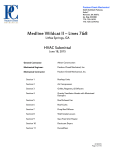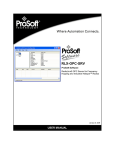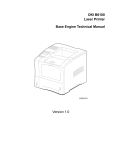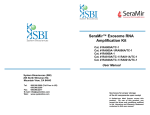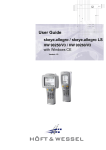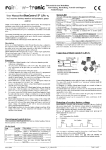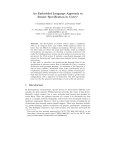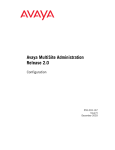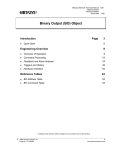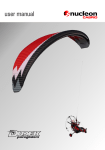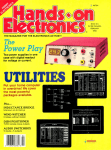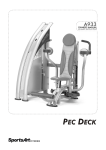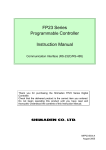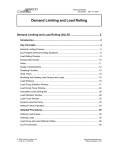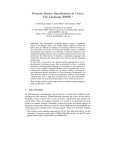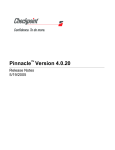Download SOUTHWEST FLORIDA WATER MANAGEMENT DISTRICT
Transcript
SOUTHWEST FLORIDA WATER MANAGEMENT DISTRICT AGRICULTURAL WATER USE DATA BASE (SAWUD) by Michael C. Hancock and James P. Heaney Florida Water Resources Research Center University of Florida Gainesville, Florida 32611 Publication No. 97 April 1987 SOUTHWEST FLORIDA WATER MANAGEMENT DISTRICT AGRICULTURAL WATER USE DATA BASE (SAWUD) by Michael C. Hancock and James P. Heaney Florida Water Resources Research Center University of Florida Gainesville, Florida 32611 Publication No. 97 April 1987 Publication No. 97 SOUTHWEST FLORIDA WATER MANAGEMENT DISTRICT AGRICULTURAL WATER USE DATE BASE (SAWUD) by Michael C. Hancock and James P. Heaney Florida Water Resources Research Center University of Florida Gainesville, Florida 32611 April 1987 Final Report to Southwest Florida Water Management District Brooksville, Florida TABLE OF CONTENTS Title Introduction Description of the Data Base Organization 2 The SAWUD Program General Help Input Directory Data Search, Stats, End, and Quit Datafile New Update Data entry Look Batch Help and Other Search Search Find Extract Directory Statistics Meterstat Manual Autostat Siteassess Restat 2 4 4 4 5 5 5 5 5 6 6 7 7 8 8 8 9 10 10 11 11 11 11 12 13 Macros 14 Acknowledgments 15 References 15 Appendix A Instructions on How to Erase the Datafile and Search Data Bases 16 Title Appendix B Batch Loading Appendix C List of Existing Range Names for SAWUD files • . • 20 Appendix D Description of Diskettes • • • 18 24 SOUTHWEST FLORIDA WATER MANAGEMENT DISTRICT AGRICULTURAL WATER USE DATA BASE (SAWUD) by Michael C. Hancock and James P. Heaney Florida Water Resources Research Center University of Florida Gainesville, Florida 32611 Introduction The Southwest Florida Water Management District (SWFWMD) needs to establish a moderate size data base to support its Agricultural Water Conservation Program. The purpose of this study is to develop a prototype of this system using Lotus 1-2-3, Version 2. This system will include data set storage, statistical analyses, and output reports. The data base will be designed to hold approximately 1~,000 records which represent all agricultural water uses permitted by the consumptive use permit (CUP) program within the SWFWMD. These files will represent both the set of total permits and the subset of all farm sites included under the agricultural irrigation monitoring (AIM) activity. The larger set will contain approximately twelve data fields while the smaller will contain those plus another six to twelve fields. Statistical characterizations of the data sets shall include mean, standard deviation, standard error, and variance of all fields. The output from this study is to be in the form of Lotus 1-2-3 files that describe the procedures as well as a report summarizing this work. This work was done during the period from June 21, 1986 to September 30, 1986. The SAWUD system consists of this manual, a ready-to-use System disk, and an example Tutorial disk. This report and diskettes represent the January 23, 1987 submittal of the final report. Description of the Data Base The SWFWMD Agricultural Water Use Data Base (SAWUD) was designed to allow the user to easily access water use records of agricultural sites throughout the Southwest Florida Water Management District, and to be able to use these records for various statistical analyses. The system was designed to accommodate over 600 AIM program sites, with each site including approximately 10 years of monthly time series data. The construction of the program is such that it may be easily expanded to accommodate more data. 8AWUD is a Lotus 1-2-3 (Release 2) template program, and requires an IBM compatible microcomputer with at least 600K memory. An 8087 math coprocessor chip (or similar device) is also recommended, but is not absolutely necessary. Although the program is automated to such a degree that an in-depth knowledge of the Lotus 1-2-3 spreadsheet is not required, the user should know the basics of using a spreadsheet. The SAWUD system's programming is written completely in Lotus macro language. The actual code is included in the far right upper corner of the individual spreadsheet files. The macro commands cannot be moved to any other portion of the spreadsheet without major alterations of the program, and can be easily damaged by any changes, so it is highly recommended that the user not modify this section of the spreadsheets until they are very familiar with the use of macros. A section below describes some of the macro programming techniques for users with experience with the Lotus 1-2-3 macro code. Organiza tion SAWUD is divided into four major working files, and can use several separate data files. ~he four working files are contained on one double density floppy disk, while the extended data files may be stored on other disks. The four files and the structure of the system are shown in Figure The main files, called MAIN (or AUT0123), SEARCH (or DIR), DATA (or DATAFILE), and STATS, can be accessed at any time by each of the files. Other files include the HELP file, the CUPS data base files, the files containing time series data other than water use, and user saved output files. 1. As the system grows, and more data records are added to the disk, more disk space will obviously be required, although the record size should not require more than the one original floppy disk. Below is a description of the four main system files, as well as instructions on how to use the system. The SA WUD Program The program is accessed by loading the Lotus 1-2-3 (Release 2) system disk into drive A and the SAWUD disk into drive B. The SAWUD system is all inclusive, so the program and data files are both on the same disk (although expanded records may be stored on additional disks). The main file of the SAWUD system will be booted automatically by the Lotus 1-2-3 program, and the introductory page and menu below will appear at the top of the screen: GENERAL HELP INPUT SEARCH STATS END QUIT A cursor will appear on the choice GENERAL, and a short explanation of the choice will appear below the cursor. The cursor may be moved to other choices through use of the left and right arrow keys, with another explanation appearing below each choice. A selection is made by moving the cursor to the desired choice, and striking the return key. (PLEASE NOTE: If there is a breakdown in the program during the operation of the SAWUD system, or the user feels that a mistake has been made, striking the CRTL and BREAK keys simultaneously will exit the system. The user may recall the file menu by striking ALT and M simultaneouly.) Each choice implements the following functions: 2 SAWUD j\.UT0123 '" 1. File access 2. General information J. End program DIR STATS .. 1. Automatic and 1. Directqry input, 2. Search commq.nds ~ 3. Save searches ma~ual statisti~a1 analysis Save time series data DATA' ,:rime' series 2. Time series records inp.~t DATAFILE' . Figure 1. Description of SAWUD. 3 GENERAL This choice causes a general explanation to appear on the screen, briefly explaining the structure of the system, and how each of its functions may be used. The user is also referred to the more detailed explanations contained in the various help files. HELP This choice will produce a list of available help files that may be used each time the help choice is recalled. The user moves the cursor to the desired choice through use of the up and down arrow keys, and strikes the return key. If a color monitor is used, the choices are highlighted in green. Once the selection is made, the help file will appear on the screen, and may be viewed by moving the cursor with the arrows, or page up and down keys. As the cursor is moved past the bottom of the screen, more text will appear. When finished, the return key is struck once again, and the main menu will again appear at the top of the screen. WARNING: Do not move the cursor to any other part of the spreadsheet when choosing a help file but on the green help file choices. Striking return elsewhere may cause the system to crash. If this should happen, striking the escape key should clear the system, and striking the Alt and M keys simultaneously will recall the main menu. Additional help files may be added by the user as the system is expanded, but not when operating the help file system. If an additional help file is to be added, or expanded upon, the user must exit the system, and retrieve the spreadsheet file containing the help information, named HELP. Each section of help information is given the same range name that app~ars on the help file list. If a new file is to be added, the user must obtain an empty space on the HELP spreadsheet file, enter the help information, give the section of the HELP file a range name that describes the information contained within, and resave the HELP file. The user will then enter the AUT0123 file and add the name to the bottom of the help list (two spaces under the last existing name). The help list is found at range name HELP. This procedure must be done when the user is not in the command system. By entering IRange Unprotect on the new cell, the help file will then be able to be accessed (the choice will then appear green, like the other existing choices). In many cases within the HELP file, a range name will cover more than just the area with text, in order to allow for expansion without changing the range name. Be sure that the empty space you use is not included in another range name. Also, when expanding upon an existing help section, be sure that the range name covers the newly added material. INPUT The input selection allows for the input of data to both the directory of AIM sites (contained in the SEARCH file) and to the time " series data bases (contained in the DATA file). When the input selection is made, another short menu will appear, allowing the choice of either entering data to the directory or to the time series data bases. An explanation of both choices can be seen below, in the sections titled SEARCH and DATAFILE. Directory When the directory choice is made, the user will be brought to the SEARCH file, where the DIRECTORY choice in that file will allow input to the directory data base. The use of this routine is described below, under SEARCH. Data When the choice DATA is made, the time series data base and entry system file will be called. The use of this routine is described under the section entitled DATAFILE. SEARCH, STATS, END, and QUIT The SEARCH and STATS choices allow the Search and Stats files to be recalled, which are described below. The QUIT choice will .simply cause the menu to disappear and allow the user to move freely about the spreadsheet. Use the QUIT option only if you are fully comfortable with the system, or the system could be damaged or lost. The choice END will exit the entire 1-2-3 system. DATAFILE The time series data file is entered either by choosing INPUT, and then DATA in the MAIN file, or choosing DATA in any of the. other files. The Datafile contains all of the water use time series data, and can be used to enter data from new sites, update data from existing sites, or simply inspect the data. Once again, a new menu will appear as follows: . NEW UPDATE LOOK BATCH HELP OTHER NEW The NEW choice is used to add time series data to the data base for an AIM site that does not previously exist. The user will first be asked if the list of existing data bases should be shown. If yes, the list will appear on the screen, and the user may view the entire list by using the up and down arrow keys. DO NOT ENTER ANYTHING FROM THE KEYBOARD AT THIS TIMF,. When finished, the user strikes the return key, and will be instructed to input the AIM site number of the new site, which is entered as the letters AIM and then the three digit number (e.g. AIM123 or AIM002). In cases where more than one data station is located on the same site, the AIM identification number will be followed by a lower case letter, such as AIM023a and AIM023b, etc. Failure to enter the AIM site number in this manner throughout the use of the data system will cause a malfunction. The user is then asked to enter the owner of the site; the second means of identification used by the system. Each time this information is entered, the return key is struck. Several metering systems may be used at the sites, with some requiring conversion coefficients. The user will be asked to enter the type of pump system (in the prototype, the choices are pump, in-line, or chemrun). If a meter requiring a conversion factor (or rating) is chosen, the user will be asked to enter this coefficient, which must be determined in advance. The system will then automatically apply this coefficient to the entered data. Once the owner's name is entered, a table of headings will appear on the screen, and the data are entered just as in the directory entry mode (see Data Entry below). Once the last piece of information is entered, strike return, and a message will soon appear, instructing the user to strike the return key once again, and check the data. At this time, the user should inspect the new entry by moving about with the arrow keys. Regardless of whether any mistakes are spotted, strike return when the inspection is complete, and the user will be asked whether or not the entry is satisfactory. If the answer is yes, the main menu will appear, and the new data site will have been entered into the main data base. If the answer is no, the file will be recalled, and the user may begin again. All previous entries will have been saved, however, so the user needs only to reenter the last set of data. UPDATE The UPDATE menu choice is similar to the NEW choice. The user will first be asked whether or not to show a list of the existing AIM site numbers and owners. If YES is chosen, the list will appear on the screen. When the return key is struck, the user will be asked to enter the desired AIM number. Once again, the number is entered with the AIM prefix as described above. The desired data base will then appear on the screen, and the new information may be added as described above (see Data Entry below). Existing information may also be edited if desired. When the return key is struck, the user will be asked to inspect the data (see NEW above). If the data entry is correct, the main input menu will appear. If there is an error, the entire file will be recalled, and the user can begin again. Data Entry The following heading appears whenever the NEW or UPDATE routines are used: CROP /fAC. MON. WATER USE KWH MGAL 6 RATE READING DATE All information for each reading must be entered each time. In the case of the reading date, an apostrophe must be entered before the date, which must be entered as follows: 'Month/Day/Year or '02/07/85 The apostrophe does not appear on the screen when entered, but is necessary in order for the spreadsheet to distinguish the date from a division calculation. When entering NEW data for a site without a rating, simply enter the MGAL directly, and leave the meter reading and rate columns blank. For a site with a rating, enter just the meter reading, and leave the rate and MGAL column blank, for they will be calculated automatically. When entering UPDATE data, follow the same rules, except enter the pump rating into the appropriate column for each reading. The same format must be followed at all times, or malfunctions will occur. IT IS ESPECIALLY IMPORTANT THAT ALL DATA FOR EACH HEADING BE ENTERED AS DESCRIBED ABOVE. Do not attempt to use any of the Lotus functions or commands when entering data. LOOK The LOOK choice is used to inspect existing data bases. It is identical to the UPDATE choice except that no data may be entered or altered in any way. Using the UPDATE mode without entering new data at the bottom of the file, or entering data in the LOOK mode will cause malfunctions in the system. BATCH The BATCH choice allows large amounts of update data to be added to the existing files automatically. Data for new AIM files CANNOT be added using this choice. This choice can be used for monthly additions of data to AIM sites already existing in the data base. Data must originally be entered in the format specified in Appendix B. The format is designed for convenient entry. This original data sheet must then be converted for use by the SAWUD batch entry program. When the choice BATCH is made, the computer will ask whether or not the format conversion has been made. If it has, the choice YES will automatically upload the new data, and return to the original menu. If the choice NO is made, the entire DATAFILE file will be saved, and the conversion program will be prompted. The original entry spreadsheets are stored by water year, so a prompt will appear to enter the water year of interest. Type in the full 7 year, e.g., 1986. Then a prompt will ask for the record number, which is 1-12, according to the month of interest. The program will then convert the chosen month and return to the DATAFILE menu (see Appendix B for more details on this process). The BATCH choice is then made, and again the computer will ask whether or not the format conversion has been made. The YES choice will then perform the batch loading. If data for an AIM site not previously existing is contained in the batch load, an error message will appear, and the problem AIM site will be noted. In this case, the batch load will be abandoned without destroying any files, and the Main program will then be recalled. The user must check the original entry file to identify the error. HELP and OTHER The choice OTHER produces a menu containing the choices SEARCH, MAIN, STATS, and QUIT, each of which is described in other sections. The HELP choice recalls the same help files described above, and the QUIT choice exits the menu. SEARCH The Search file contains the directory records, and the routines to search for data by any of the site parameters. When recalled, a menu will then appear as follows: SEARCH DIRECTORY PRINT FILE MAIN HELP QUIT SEARCH The choice SEARCH will prompt the system to ask for the number of parameters that the user would like to use in the search. Up to five parameters may be used. Once this has been entered, a list of parameter choices will appear on the screen, along with the words Parameter One, Parameter Two, etc. The user will be instructed to choose the first search parameter by moving the cursor to the desired choice and striking return. The choice will appear under Parameter One, and the user will be prompted to type in the desired specific criterion, e.g., for the parameter choice CROP, the criterion choice may be corn, citrus, etc. When the choice is entered, the user strikes the return key, and a second choice may be made from the list of parameters. Several special choices may be made as follows: 1) If no second parameter choice is desired, the user simply strikes the return key twice when the prompt for the second choice appears. This enters two blanks into the system, and cancels the second search parameter. Be sure the cursor is in the blank space when this is done. 2) When the criterion deals with numbers, such as evaporation, precipitation, etc., the user may choose to use all of the data records with a corresponding value greater than or less than a certain 8 value. For example, if the user wishes to view all of the data records with a mean annual precipitation of greater than 75 inches, the following is typed in for the criterion choice: +P>75 or for mean annual evaporation less than or equal to 72 inches: +E<=72 Be sure that the + sign is typed before each of these entries, or the search will not work. A list of the abbreviations used for these types of searches appears in the Help file, and is named ABBREV. If it is desired to search between a range, it is done in the following manner: +P>72#AND#+P<78 This will search for all records with mean annual precipitation between 72 and 78 inches. Once again, the command must be typed in the above format for the search to work. 3) Search criteria may be abbreviated by typing any number of letters followed by a *, as follows: T* This criterion, when typed under the parameter CITY STATE ZIP, for example, will search for all cities beginning with the letter T, such as Tampa, Florida, etc. If the * is placed at the beginning of the phrase, the routine will search for all records ending with the entered letters or numbers. This routine may be used to search for all records with a particular zip code, beginning coordinates of latitude and longitude, or to save time in typing long town names. When the return key is struck after the last parameter choice, the user will be prompted with a menu to choose between the FIND or the EXTRACT routines. Find The FIND routine will simply cause the entire directory file to appear on the screen, and a light bar will highlight each record that meets the criterion of the search. The user simply uses the up and down arrow keys to move to each entry, and the left and right keys to move from side to side. When the last entry meeting the search requirements is reached, a beep will sound. By striking return, the main menu will appear, and the search is over. Unfortunately, if no. data records meeting the requirements are found, a beep will sound, and a large menu will appear at the top of the screen. At this point, the user must strike the letter Q (for Quit), and restart the main menu by depressing ALT and M simultaneously. The user may then try again. 9 Extract The EXTRACT routine will actually form a separate table of each data record that meets the parameters in the search. Once the EXTRACT choice has been made, the search will begin. A blank table of all parameters will appear, similar to that in the directory entry mode, and the list of required data records will shortly appear. The user is then free to move about the table and inspect the data table. If it is desired to save this table, it may be printed using the PRINT choice in the main SEARCH menu, or saved using the FILE choice in the same menu. When the inspection of the table is complete, the user strikes return, and the system will ask if the user would like to see any data. If the choice is YES, the user will be instructed to move the cursor to the desired AIM site number, and strike return. The time series data from the main data base that correspond to the chosen AIM site will then appear on the screen for inspection. By striking return once again, the system will ask if the user would like to view another data set, and the process continues until the choice NO is made. When the choice NO is made, the system will ask if the user would like to use the data. If the choice is NO, the search routine will end, and the main search menu will appear at the top of the screen. If the choice is YES, the AIM sites that were extracted will be saved on a separate spreadsheet file for use with the statistics file routines. The user may view as many records and perform as many searches as desired, and exit the system by choosing MAIN when finished. This will return the user to the introductory file. DIRECTORY The choice DIRECTORY is used to enter data to the directory records or just to view the data records. WARNING: Any changes' in the data may be permanent, so be careful not to type over or erroneously change the data when in this mode. When this choice is made, the cursor will be brought to the bottom of the actual data base, where the new data may be entered. A list of approximately 30 parameters will appear at the top of the screen. These parameters include AIM site number, owner, crop type, mean precipitation, irrigation type, etc. The entire list of these parameters, along with a short description of each, can be found in the help file named PARAMETERS. The user will then be instructed to input the information for each of the new sites below the parameter headings. Some of the records that include numbers need to be input as labels, or text, so an apostrophe must be typed at the beginning of each of the records. The apostrophe tells the system that the data record in that cell is to be treated as text, not a numerical value (such as street address or meter serial number). The first site's information is typed below each corresponding heading and example data record, one at at time. When a piece of information is input, the user moves the arrow key to the right to enter 10 the next piece. Each piece of information must be limited to one. cell. Cells for which there is no information available are left blank. The return key is struck only when all data are entered, and the user is finished. Striking the return key at any other point may return the user to the main menu, but the directory entry mode may be reentered by choosing the directory choice once again. Once the new data have been added, the return key is struck, and the SEARCH menu appears at the top of the screen, then the choice MAIN will return the user to the MAIN file. Of course, the user may remain in the SEARCH file to perform a search or any other routine. STATISTICS The statistics file, called STATS, can be used alone or in conjunction with the SEARCH file. The program will perform elementary statistics on up to 20 AIM sites meters at a time, and create summary information and graphs. These data can then be saved in output files for use with more sophisticated statistical packages. The opening menu appears as follows: METERSTAT SITEASSESS RESTAT MAIN SEARCH DATA HELP QUIT METERSTAT The choice METERSTAT allows for statistics on individual AIM site meters, or AIM sites having only one meter. METERSTAT has two sub menus, as described below. Manual The choice MANUAL allows AIM site numbers to be entered directly to the program for statistical analysis. The system will prompt the user to enter the AIM site numbers to be analyzed, and retrieve the data one at a time. When all the desired choices have been made, the letter "N" is entered at the prompt, and the statistical analysis . will begin. Autostat The choice AUTOSTAT will perform the same function as MANUAL, but the AIM sites saved from a previous search will be entered automatically to the system. In both cases, the running time can take a few minutes, but using the system on a hard drive disk system can reduce the running time significantly. In both cases, once the data have been entered, the system will recall the requested data files, and the word WAIT will appear in the upper right hand corner of the screen. Do not attempt to enter data or use the keyboard when the WAIT signal is displayed. Each data set will 11 appear on the screen one at a time for inspection. Any errors or missing data must be corrected or filled in before the statistical process can begin. Be sure that all data entry blanks are filled before striking return to begin the statistical process. If such errors or missing data are found, be sure to note the site number for correction in the site data file at a later time. Once the data set is complete, or if no errors are found, the return key is struck, and the WAIT indicator will again appear (a message to wait will also appear on the spreadsheet screen). When the process is complete, a graph of the time series of water use per acre will appear, signaling the end of the process. When the return key is struck again, the time series information on monthly water use, water use per acre, days between readings, and cumulative days will be presented, along with the count, mean, maximum, minimum, standard deviation, and coefficient of variation of these time series. The system will also ask the user if the graph should be saved for later printing (using the lotus 1-2-3 Printgraph program). Once the program has finished, the system will ask if the user would like to save the analysis of the sites onto a separate spreadsheet, and the word FINISHED will appear above the first AIM site analysis. The user is now free to roam about the spreadsheet, manipulating the data in any way desired (using lotus 1-2-3 Release 2 functions and commands). SITEASSESS The SITEASSESS choice can be used to combine meter information at a particular site, according to a user-supplied algorithm, and can retrieve site parameter information from a previously performed SEARCH. Once all of the needed information is retrieved, the data is output to a file named DATA, for further manual statistical analysis. This mode is useful for acquiring data for regression analysis using several parameters. When the choice SITEASSESS is made, a list of the AIM site parameters will appear on the screen, and the user will be asked to enter the corresponding number for the first desired parameter. The computer will then pause to retrieve the information, and ask for the next parameter. If no parameters are needed, simply enter N as the first entry. When the user has asked for all the necessary parameters, the letter N is entered. REMEMBER: This program is only retrieving the data from the last SEARCH performed in the DIR file. Once a search is made, the user may use the SITEASSESS mode to retrieve all this data in an easy to use form. Once the parameters have been recalled, they will appear on the screen, and the user will be asked if meters need to be combined. Since some AIM sites use a combination of meters to determine water use, these data records must be combined according to some algorithm. These algorithms can be stored in the DIR directory data base, and used here to combine the meter readings to get site water use. Multiple meters for the same site are labeled with a letter at the end, such as AIM002a and AIM002b. When the choice YES is made, the user will be asked to 12 enter the first AIM site number. Up to four meters may be combined in this manner. Enter the meter labeled "a" first. The computer will then pause to retrieve this record, and ask for a meter number again. Now enter the "b" meter, etc. When all meters are entered, enter "N", and the user will be asked for the site algorithm. If you have entered meters a and b, and the site water use is just the sum of the two meters, enter: +a+b If you have entered three meters, and the site water use is a minus b, then enter: +a-b Any combination of meters may be combined in this way. Once the site algorithm has been added, the computer will pause to compute the meter combination, and the result will appear on the screen. The user will then be asked again whether or not meters must be combined. If YES, the above process is repeated. If NO, the user is asked if any other site meters are needed. This is used to retrieve meters that do not need to be combined. If YES, the user is asked to enter the AIM site number, and the data will be retrieved. This will continue until the user chooses NO. At this point. the entire data output will be placed into a separate file named DATA, which may be used for further statistical analysis. The user will be informed when the file has been saved. Striking return at this point will allow the user to view the data output. Striking return a second time will cause the main menu to appear at the top of the screen. The SITEASSESS mode is somewhat experimental, and should be used with care. Additional parameters may be added to the list (found in range name EVALAREA) by adding the choice to the list with a new number, and range naming the corresponding area in the DIR file with that number. The range name must be placed in the corresponding parameter range found in the range name DATAOUT in the DIR file. RESTAT If another statistical run is desired, the RESTAT may be chosen, and the process may be repeated. This choice will also ask if the user would like to erase the file containing the list of AIM sites for AUTOSTAT. It is necessary, however, that the user rerun the SEARCH routine if a separate set of AIM sites is to be analyz~d using AUTOSTAT. The other commands allow the user to return to the other main files of SAWUD. 13 MACROS As stated above, the SAWUD system is run entirely by the Lotus 1-23 macro code, located in the far upper right corner of each of the spreadsheet files. This area of the spreadsheet should be entered only if the user has a great deal of experience with Lotus macros, and only if at least one backup copy of the system is available in case of a mistake that could destroy the program. Macros are often very difficult to manipulate, so extreme caution is needed. Although macros can be delicate, a user with a knowledge. of the macro code can quite easily change the code to fit the needs of an updated system. The Lotus 1-2-3 User's Manual (1985) provides a very good explanation of macro programming, and several advanced guides are available, e.g., Riddington and Williams, 1985, Le Blond and Cobb, 1983. The existing macro commands are documented with green unprotected cells beside the code, but the user should review the code very carefully, and fully understand what the code does before making any alterations. A macro is a stored sequence of keystrokes, that may be placed in a reserved section of the spreadsheet (although they may be placed anywhere on the spreadsheet, no other work should be done in the macro area). Each macro is identified by the symbol \ (not to be confused with I), followed by one of the letter keys, A-Z. When the macro is run, by stroking the Alt and corresponding letter keys simultaneously, the computer automatically types the keystrokes in the macro. This saves not only the time of striking several keys repeatedly, but allows the expert to write "programs", defined as a series of keystrokes, that can be used by others. An example of a simple macro is the following: IgnuRAIN~ This macro represents the command to retrieve and view the named graph RAIN. If one was to perform this procedure manually, it would be accomplished by stroking the 1 key followed by the menu choices Graph, Name, and Use. The user may either move the cursor to each choice, or may simply strike the first letter of each choice. A list of the named graphs would then appear, and the user would choose RAIN, and stroke the return key. The GNU in the macro represents the three menu choices (by the first letters of each), the "RAIN" is the graph choice, and the ~ is the macro symbol for the return key. Thus the user has the choice of either striking the letters seen in the macro, or simply simultaneously depressing the Alt and the corresponding macro letter. When lengthy series of keystrokes are incorporated into macros, the Alt-letter procedure proves to be the much shorter path. Several macro commands are available that represent Lotus functions. These commands assist in automation and simplification of the macros. By mastering the use of macros, Lotus may be customized to the individual needs. Although one of the advantages of Lotus 123 is the 14 elimination of the need for computer programming, Lotus macros create the option to include simple yet powerful programming when there is a need. ACKNOWLEDGMENTS This study was originally suggested by Mr. William Smith of SWFWMD who also provided close cooperation with us during this study and offered many useful suggestions. REFERENCES Le Blond, G.T. and D.F. Cobb, 1983. Using 1-2-3, Que Corporation, Indianapolis, Indiana. Lotus Development Corporation, 1985. Lotus 1-2-3. Release 2, Cambridge, Massachusetts. Riddington, R.W. and M.M. Williams, 1985. The Hidden Power of Lotus 1-23: Using Macros, Brady Communications Company, Inc., Bowie, Maryland. 15 APPENDIX A INSTRUCTIONS ON HOW TO ERASE THE DATAFILE AND SEARCH DATA BASES The time series data on the DATAFILE file of SAWUD and the directory records on the DIR (SEARCH) file may be completely deleted, but with some manipulation. If it is desired to wipe out all of the records and begin with a clean file, the following steps must be performed. DATAFILE Two sections of the time series input file must be cleared, the list of AIM sites, and the actual data. 1. Make sure you are not in the macro system (strike CRTL-BREAK). 2. Erase all of the data records, except the two samples at the beginning of the data base, numbered 1 and 2. The beginning of the data base is found 3 pages down from Home (A1). 3. Go to the section of the spreadsheet given the Range Name LIST, by striking the GOTO key (F5), typing in LIST, and striking return. Erase all of the list except the two entries at the beginning o£ the list called Sample. 4. Delete all AIM site range names, e.g. AIM034, by using the IRange Name Delete commands. DO NOT ERASE THE TWO RANGE NAMES CALLED AIMOOOA AND AIMOOOB. Also delete the following range names: NEW NAME NUM LIST NUMLIST NAMELIST RANGE 5. Reassign these range names as follows, by using the IRange Name Create command: NEW NAME NUM LIST NUMLIST NAMELIST RANGE M61 Q62 062 IP49 •• IP50 I045 •. IP50 IQ49 •• IQ50 IP49 •• IQ50 6. Strike the HOME key and resave the entire file. This procedure will work for the SAWUD DATAFILE as it was on 1/23/87. If any other range names are accidentally erased, they may be replaced by referring to the complete listing of range names and locations for each of the system files in Appendix C. Any changes to the programming of the file may require additional alterations. DIR (SEARCH) The DIR file may be reset by the following steps: 1. Make sure you are not in the macro system (strike QUIT on the menu). 2. Go to the section of the spreadsheet named DATA by striking the GOTO key (F5), typing DATA, and striking return. 3. Erase all of the data entries except the two sample data sets on the first two rows of the data base. Leave these entirely intact, although you may change the included sample data. 4. Strike the HOME key and resave the entire file. This procedure will work for the SAWUD DATAFILE as it was on 1/23/87. Any changes to the programming of the file may require additional alterations. The parameters are found in the headings of the data base, the list of parameter choices, and in the output (extract) table. The line closest to the data (the second line of the heading) is the important line. Changes to the first line require no special instructions since they are solely for the sake of the user, and are not used by the macros. Changes to the parameter choices on the second line are done as follows: 1. The names of the parameters may be changed by leaving the macro system, changing the parameter name in the same place in the data base, range named DATA, the list of parameters choices, range named PARAMCH, and in the output table, located on the third or fourth page down from HOME. All changes must be consistent. Be sure to resave the file when done. Also, be sure to keep the parameter choices unique, that is, don't repeat names. 2. The parameter choices may be expanded or decreased by adding or subtracting the names to the headings and parameter choice list, and adjusting the IData Query criterion, output, and input ranges accordingly. See the users manual for details on this operation. Also check all Range Names to find which apply to the changed areas of the spreadsheet, and change accordingly. Whenever changing parameters, be sure to be consistent. Also, Lotus 1-2-3 (Version 2) only allows 32 parameters to be used in a data query procedure. Do not exceed this limit. 17 APPENDIX B BATCH LOADING The SAWUD data system has been adapted as of 12/86 to allow batch loading of update AIM site data, as an alternative to using the UPDATE procedure in the DATAFILE mode. Batch loading may only be used for the updating of already existing AIM files in the DATAFILE. The NEW choice must be used to add new AIM sites to the data base. Using the System Data is initially entered on disk using the Lotus 1-2-3 (Release 2) spreadsheet program and the following format. An example file is included with the SAWUD system disk set. This example file, called EXBATCH, may be copied for each year of record, and renamed as the year to which it corresponds. The format of the entry file is as follows: READING KWH MGAL DATE AIM NO. ACRES CROP ================================================== Each entry is typed below the appropriate heading. Note that the date must be typed in the same manner as is described throughout the SAWUD manual. When the bottom of the update list is reached, the word END is typed under the last entry in the AIM NO. column. An example would be AIM NO. CROP AIM001 AIM005 AIM002 AIM100 END corn citrus citrus pasture ACRES READING KWH MGAL DATE --------------------------------------------------------------------------------------------------100 700 245 356 3000 65000 23444 28434 01/23/86 01/13/86 01/21/86 01/11/86 When the entries are complete, the area containing the actual data is given a range name corresponding to the month represented; in the case above, the number 1 for January. Here the range from the entry AIM001 to the blank space below the date 01/11/86 is named 1. Do not include the column headings in the range name. The entries for the next month are placed exactly one page to the right. Each month's entries are added across until the year is over. Thus, when all twelve months are entered, and the cursor is placed in the HOME cell, each month's data may be seen be striking the TAB twelve times for each of the twelve pages. When the year is complete, the file is named by the year it contains; in the case above, the file is named 1986. Since monthly readings are recorded by individuals at the AIM Sites, all of the month's entries may not arrive in time for the initial batch loading. In this case, late entries are added below the END line, in the same format as the rest of the entries, with an additional END 1R placed at the bottom of the late entries list. For example, if some of January's data does not arrive until after the January batch was loaded, the file may look as follows: READING AIM NO. ACRES DATE CROP KWH MGAL ================================================== corn AIM001 100 01/23/86 3000 AIM005 citrus 65000 700 01/13/86 AIM002 citrus 01/21/86 245 23444 AIM100 pasture 356 01/11/86 28434 END citrus AIM009 01/28/86 233 3456 beets 01/22/86 AIM007 2349 34 END Once these new entries are added to the January list, and the range name 1 is expanded to include them, they will be read in the data base when the February batch load is made. When the data format program is run, the computer looks to the previous month's data to see if there are any late entries before it proceeds with the current entries. Thus it is important to include all late entries, regardless of how late they are, into the previous month's late entry section. For example, if it is mid-June, and a reading from March arrives, make sure to include this in the October late entry section. If a reading arrives after more current readings, the data must be input to the DATAFILE manually, and all corrections to the more current data must be made. Please note that in the case of October, the computer will be unable to include late entries from September, since they are located in the previous year's file. To overcome this problem, include September's entry of the previous year as the first entry of each new year, and use the name range O. Thus there will be 13 named ranges in each year's file. How the System Works The file that is activated when the format conversion is performed is called CONVERT. The program in this file retrieves the monthly and late entry data from the initial entry files, converts the data into the format in which it is stored in the data base (DATAFILE), and exports the data into a temporary file called INBATCH. When the BATCH choice is made in the DATAFILE menu, and the user confirms that the conversion has been made, DATAFILE will import the INBATCH file onto a reserved section of the spreadsheet, and proceed to add each line to its corresponding AIM data base. DATAFILE will also perform all calculations on rates and water use, as does the manual UPDATE mode. When finished, the DATAFILE menu will reappear, and the user may use the LOOK mode to check the results. In the event of an error, the user may exit the SAWUD system, and check both the INBATCH file and the initial entry files in order to find the error. In most cases, the error will either be a nonexistent AIM site or an error in the initial entry format. 19 APPENDIX C LIST OF EXISTING RANGE NAMES FOR SAWUD FILES AUT0123 ERRMSG IQ14 HELP A401 •• H481 HELPS AG1 •• AN1521 INFO A41 MACRO 101 MESSAGE CQ1 •• X21 \0 102 \H 1011 \M 102 DATAFILE IB IH 1183 \X E55 \Z A55 II105 AIMOOOA A61 •• F80 AIMOOOB G61 •• L84 BATCH IB1 ERRMSG IQ9 HELP II121 •• IN221 HELPS II201 •• IN2001 LIST IP49 •• IP75 MACRO 101 MESSAGE CG1 •• K8 NAME FK62 NAMELIST IQ49 •• IQ75 NEW FG61 NUM FI62 NUMLIST I045 •• IP75 OLDTEST FC79 PUMPS II61 RANGE IP49 •• IQ75 RATE FD66 RATING IK12 SBATCH IB1 STATS IL41 TEST FC80 TITLE I022 •• IT26 \0 101 \B 1183 \H 11105 \M 101 \P IJ12 \V IJ3 20 DIR (SEARCH) 1 A46 •. A300 10 M46 •. M300 11 N46 •. N300 12 P46 •. P300 13 Q46 .. Q300 14 R46 .. R300 15 S46 •. S300 16 T46 •• T300 17 V46 .. V300 18 W46 .• W300 19 X46 .• X300 2 E46 •. E300 20 Y46 •• Y300 21 Z46 .• Z300 22 AA46 .. AA300 3 F46 .. F300 4 G46 •• G300 5 H46 •. H300 6 146 •• 1300 7 J46 •• J300 8 K46 .• K300 9 L46 •• L300 ACREMON N746 AIMS A48 •• A123 BASIN G746 BOARD G30 .. 143 CAP U746 COUNTY F746 CRIT E28 •• 128 CRIT1 E28 CRIT2 F28 CRIT3 G28 CRIT4 H28 CRIT5 128 CRITERIONE24 .. E28 DATA A746 .• AC1189 DATAAREA W1 •• AS101 DATABEG A744 •• AC745 DOUT A48 •. AC300 EMIT L746 ERRMSG IR104 GAUGE X746 GPH M746 HELP BG1 •. BL81 HELPS BN1 •. BT1941 LAT H746 LONG 1746 MACRO 101 •. 101 MESS E30 MESSAGE CF1 •. L19 MONQ S746 21 NEWDATA IV8189 NUMBER A47 OUT A47 •• AC307 OUTPUT A40 PARAM E27 •• 127 PARAM1 E27 PARAM2 F27 PARAM3 G27 PARAM4 H27 PARAM5 127 PARAMCH IH1 .• IJ14 PARAMETERA745 •• Y745 PARAMS A41 PCPC C41 •• D42 ROWSP Y746 TOTQ R746 WAIT B2 WAIT2A45 WELL AC746 YIELD V746 \0 I01 \D \H \M IP41 IP56 101 •• 101 B43 IP24 \X \Z CONVERT A0422 •• AU1502 BATCH BE1 FIND MACRO A41 SCRATCH A401 •• G722 SFIND BE1 STOPPER G41 •• H41 \0 A41 STATS AIMS ALGa DATA DATAOUT DISPLAY EOUT ERRMSG EVALAREA EVALOUT HELP HELPS KWH MACRO MESS 1 MESS2 A102 IR57 A41 •• HU2001 A41 A2020 •• IV5000 A2024 •• IV6000 IQ36 A2000 A2024 IB61 .• IG141 IN67 •. IN2002 C46 •• C60 IB1 •• IV8192 IJ7 IJ8 22 MESS3 IJ9 MESS4 IJ10 MESSAGE CG 1.. L21 NEW G41 .. J281 NUM C42 OUTPUT A41 SITEIN IV8192 TITLE IL17 .. I018 \0 IOl \A \H \M \Q \S \Z IB 12 1025 101 A21 IH4 IBl HELP ABBREV Yl •. AF32 BATCH A824 •• H930 DATAFILE I91 •. H343 GLOSSARY Il •. P161 GRAPH AH1 .• AN19 HELP Al .• H190 INPUT A260 •. H293 MACRO A645 .. H701 MANUAL Al •. Hl120 PARAMETERQ1 •• W78 RANGES A933 .• Hl133 SEARCH A344 .. H496 STATS A497 .. H644 23 APPENDIX D DESCRIPTION OF DISKETTES Two disks are included with the SAWUD manual: a SAWUD System Disk and a SAWUD Tutorial Disk. Each of the disks contains the following: System FILE NAME DESCRIPTION AUT0123 Main file and introduction DATAFILE Water use data base, DIR Search and AIM directory, STATS Statistical routines CONVERT Format conversion routines HELP Help file EXBATCH Example of batch data entry file FILE NAME DESCRIPTION AUT0123 Main file and introduction DATAFILE Water use data base, with example data DIR Search and AIM directory, with example data STATS Statistical routines CONVERT Format conversion routines HELP Help file Tutorial 2lj 1986 Example of batch data entry file INBATCH Input to batch load VERSION3 Words tar text of this manual 25