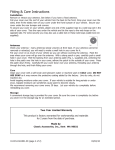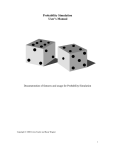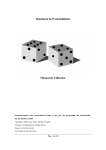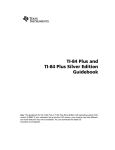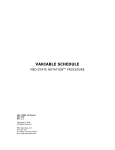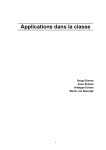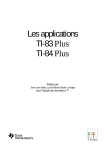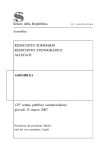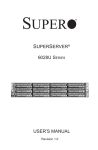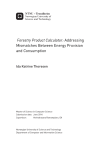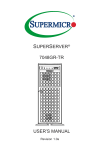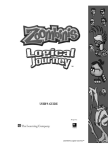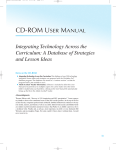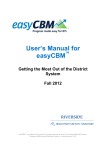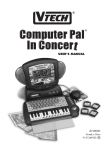Download Probability and Counting Problems with the TI
Transcript
Probability And Counting Problems with the TI-83 By Bill Gallagher Grade 9/10 - Math A 5 day lesson plan TI-83 + Silver Graphing Calculator 1 Objectives for this unit - To create a better understanding of probability, combinations and permutations. - To prepare the students for the Math A exam. - To show students alternative methods to solve these type of questions. - To show students the new technologies out there to help them with probability questions on the Math A exam. - Understand the basic concepts of probability. This unit will address the NCTM Standard of Data Analysis and Probability. This standard states that students in grades 9-12 should gain a deep understanding of the issues entailed in drawing conclusions in light of variability. Probability is linked to other topic in high school mathematics, especially counting techniques, area concepts, the binomial theorem and relationships between functions and the areas under their graphs. Students should learn to determine the probability of a sample statistic for a known population and to draw simple inferences about a population from randomly generated samples. 2 The New York State Standards that are addressed in this unit are measurement and numbers/numeration. Students will use measurement in real world situations. They will also use number sense to communicate math numerically and use numbers in the development of concrete mathematical ideas. 3 RESOURCES - Principles and Standards for School Mathematics by National Council of Teachers of Mathematics, Inc. copyright 2000. p. 48-51, 248-255. - www.nctm.org - www.regentsprep.org - www.nysed.gov - www.ti.com - math.buffalostate.edu/~it - Discrete Mathematics by Susanna Epps Materials TI-83 + Silver graphing calculator Birthday program- as given to us by Dr. Giambrone Decks of playing cards Dice Coins Spinners 4 Probability and Counting Problems This unit is used to help students become more familiar with probability and to help them deal with probability in their everyday lives. I feel students learn more effectively when given examples of things that happen to them personally. The same can be said when dealing with permutations, combinations and factorials. A deeper meaning is portrayed when we, as teachers, show how these ideas can become part of their everyday thinking and knowledge. Then the ideas become second nature and students aren’t wrestling with the ideas as much. Students need to be given ALL the necessary tools to complete their education. Some students need to be challenged in other ways, such as through technology, in order to get them thinking in the right direction. It is our job as teachers to get our students motivated and to get the most out of each student. This goal can be reached but we must provide an avenue for this to occur. Day 1- Introduction of Probability and its uses. Day 2- Use of Birthday program, work stations with data collection. Day 3- Probability Simulator and group discussions. Day 4- Introduction of Permutations, Combinations and Factorials. 5 Day 5- Use of TI- 83 for Permutations, Combinations and Factorials. Day 1 Introduction of Probability and its uses. This unit is a good one because it connects math on a personal level with the students. Students may not realize it at first but probability is all around them. The place that probability occurs the most is in casinos. Casinos have used mathematical probability in order to make millions of dollars a day. The objective today is to provide the students with a better understanding of probability. I will start off with simple probability such as spinners, dice, coins and cards. I will discuss with the students the probability of independent events and ask them what the chances would be to get a particular outcome. This will engage the students and get them thinking about what kinds of probability are out there. Most students know that there are 2 sides to a coin, 6 sides to a dice and 52 cards in a deck. But what most students don’t know is how when there are multiple events, the chances of getting a particular outcome starts to be different. Take rolling a dice for example. Rolling one die, you are equally likely to get any one of the six numbers on it. But by rolling two dice, you have a 1 in 6 chance of rolling a total score of 7. That is the highest percentage of any of the possible outcomes (2-12). Some of these situations may seem simple at first but they can become very complicated. 6 The probability of drawing a club out of a 52 card deck is 13 out of 52 or 1 out of 4. But if you don’t replace the card, the probability of drawing another club is reduced to 12 out of 51 (if the first card was a club). Students must realize the difference between independent events and multiple events. Once this is explained, probability becomes clearer. 7 Day 2 Use of Birthday Program (as from Dr. Giambrone), work stations and Introduction of Probability Simulator The objective of today’s exercise is to get the students to work hands on with Probability. As a warm up exercise I would use one of the warm ups that we were shown during the summer project. I would ask the students to name their birthday and if some one says their birthday that is the same as theirs, stand up. As shown by Dr. Giambrone in the summer, this exercise is not only fun, but the results are surprising. I would then show the students that the probability of 2 students having the same birthday isn’t as uncommon as you would think. The program is easy to follow and is found under the PRGM command on the TI-83. Select the birthday program and hit enter. The program starts and asks you how many people are in the group to select from. For example if there are 30-35 kids in your class, the probability ranges from 70%-81%, which is pretty high. I would then break the students up into 4 groups. Each group would be assigned to one of the 4 work stations. The first station would be the coin station. Students would be asked to flip a coin 20 times to record how many heads and how many tails were resulted in 8 their trials. Then the students would compare their results to those of the rest of their group to see how close they were to obtain true randomness. The second station would be the dice station. Students would be asked to roll a die 30 times and record their results. They would then compare with the other members of their group to see how close the whole group was to the same number of rolls for each number. The third station would be to the card station. At this station, student would be asked to select a card at random and record the suit of the card they chose. They would then replace the card and try the same trial again. They would do this 16 times and then compare with the rest of the class to see how the data measured up. The final station would be the spinner station. Each student would be asked to spin a spinner 20 times to see how many times each of the 4 results would come up. The also would compare with the rest of the people in the group to see how random their data was. The students would then be asked to save their data and be prepared to share it on the next day in class. 9 Day 3 Class discussions and Probability simulator We would begin the class with the students forming their groups again and organizing it to see how close their data was to the actual probability. The students would then report to the rest of the class, their results and explain the procedures they used to achieve their results. After this was done I would explain that this data could easily be found with a larger number of trials with the Probability Simulator on the TI-83. The Probability Simulator is found under the APPS button on the TI-83. If you scroll down, you will see Prob Sim. Hit enter and the application has begun. You will have six topics to choose from. They are Toss Coins, Roll Dice, Pick Marbles, Spin Spinner, Draw Cards, and Random Numbers. For our examples, we will try Toss Coins, Roll Dice, Spin Spinner, and Draw Cards. In Toss Coins, you can easily (and quietly) toss a hundred coins in a matter of minutes. By pressing the arrow keys, you can trace each outcome and find out he frequency of heads and tails. You can also adjust the number of coins being flipped, the weight of the outcome and look at the table set up for each flip of the coin. (All possible adjustments will be included in the Users Manual at the end of the lesson plan) 10 In Roll Dice, you can quickly roll one die 50 times and get the frequency just by using the arrows to see how many times each came up. You can also make adjustments on this feature as well. You can change the number of dice to be rolled, the sides on the dice, and change the number of times the dice should be rolled. (All possible changes will be included in the Users manual at the end of the lesson plan). In Spin Spinners, a wheel with four possible outcomes is shown. As in the previous examples, you can do many trials of this program with a touch of a button. You can adjust number of spins, graph frequency and use a table to see the number of spins for each number. (Again, all possible adjustments can be seen in the Users Manual) Finally, in Draw cards, one could do many trials at a single push of a button. This program allows you to draw random cards and to see the previous card drawn. This program allows you adjust the number of decks of cards in use, to replace cards and choose your deck size from 52 to 32. I would show these to all the students so they can use this program to make an educated guess as to how much closer the probability is to actuality, the larger the number of trials. At the end of class I would give them a worksheet to work on at home. This worksheet contains questions from Math A exams from the past 3 years that deal with Probability. (Worksheet is at the end of lesson plan). 11 Day 4 Introduction of Permutations, Combinations and Factorials This lesson will center on the counting that takes place on the Math A exam. The first problem is to identify when to use combinations and when to use permutations. Let us first explain what factorials are and then use factorials to explain when to use permutations or combinations. Factorials look like they don’t even refer to mathematics. They are written with an exclamation point at the end to show that it is more than just a number. In their broadest sense they look like this: n!= n(n-1)(n-2)…….(2)(1) Therefore 4! is 4(3)(2)(1)=24 and 5! is 5(4)(3)(2)(1)=120 and so on. We use these to determine when to use combinations or permutations. Permutations are used to when we have a group of elements and we want to use them so many at a time. For example, say we have n elements and we want take them r at a time, we have a permutation of n!/(n-r)!. Looking at a numerical example say we have a club of 10 students and we need to select 3 of them to be the president, vice 12 president and treasurer. We would the have 10! divided by (10-3)! or 10!/7! = 10(9)(8)=720 Another example is how many ways can 6 different students lineup to go to lunch 3 at a time. Answer is 6!/3! or 6(5)(4)=120. Combinations are slightly different. Combinations or choose as they are sometimes called, involve more mathematical work. They are written as follows: Say you have n things to choose k of them. It is written as n!/ k!(n-k)! For a numerical example, say we have 16 kids in our class and we have to choose 2 of them to stay after and wipe down the blackboards. So we have 16!/ 2!(14!) = 16(15)/ 2(1) =120 ways to choose the 2 kids to stay after. I would go over many examples with my students so that they understood the difference between combinations and permutations. 13 Day 5 Use of TI-83 for Permutations, Combinations and Factorials Once the students fully understood what was meant by permutations, combinations and factorials, I would give them a shorter method to check their answers by using the TI-83. Under the MATH button you will see a heading with PRB listed. By using your directional arrows go to that listing and you will see nPr, nCr, and !. These 3 keys will make it easier to do the math that is involved in these types of problems. The first thing that you need to do is determine which the question is asking for. Once that is determined, you can start the problem. You must start at the home screen and place the first (larger) number on the home screen. Then hit the Math button and scroll down to your selection and hit enter. It will put your choice on the home screen and right next to the number you already input. Next, put the number of what you will be choosing. Then hit enter. This will figure out what the permutation or combination is equal to. For factorials, you must first enter the number. Then go to the math screen and select option 4. This will bring you back to the home screen and the just hit enter to figure out the numerical value of your factorial. 14 These simple key strokes may save a student some precious time during the Math A exam and may be the difference between a passing grade and a failing one. I would give the students many examples to see how well prepared they were and how they could get more comfortable with this new feature to better equip them for the Math A exam. I also would have a handout similar to the one that was passed out on Day 3 that would consist of examples taken from previous Math A exams from the past 3 years that deal with this type of counting problems. (Worksheet is located at the end of the lesson plan) 15 Conclusion I feel that this type of lesson plan would be beneficial to any student looking to improve their score on the Math A exam. According to www.regentsprep.org , 5-10% of the questions on the Math A consist of these types of questions. That could mean the difference between passing or failing. I hope that this could make the difference for these students. 16 Day 3 Probability Worksheet 1. Bob and Laquisha have volunteered to serve on the Junior Prom Committee. The names of 20 volunteers, including Bob and Laquisha, are put into a bowl. If two names are drawn at random without replacement, what is the probability that Bob’s name is drawn first and Laquisha’s name is will be drawn second? (1) 1/20 (3) 2/20 (2) 1/20*1/19 (4) 2/20! 2. If the probability that it will rain on Thursday is 5/6, what is the probability that it will not rain on Thursday? (1) 1 (3) 1/6 (2) 0 (4) 5/6 3. A fair coin is tossed three times. What is the probability that the coin will land tails up on the second toss? (1) 1/3 (3) 2/3 (2) 1/2 (4) 3/4 4. At a school fair, the spinner represented in the accompanying diagram is spun twice. R G B What is the probability that it will land in section G the first time and then in section B the second time? (1) 1/2 (3) 1/8 (2) 1/4 (4) 1/16 17 Day 5- Counting Worksheet 1. How many different five member teams can be made from a group of eight students, if each student has an equal chance of being chosen? (1) 40 (3) 336 (2) 56 (4) 6720 2. When Kimberly bought her car, she found that there were 72 different ways her car could be shipped. Her choices included four choices of engine and three choices of transmission. If her only other choice was color, how many choices of color did she have? (1) 6 (3) 60 (2) 12 (4) 65 3. The value of 5! Is (1) 1/5 (2) 5 (3) 20 (4) 120 4. A certain car comes in three body styles with a choice of two engines, a choice of two transmissions and a choice of six colors. What is the minimum number of cars a dealer must stock to have one car of every possible combination? (1) 13 (3) 42 (2) 36 (4) 72 5. If there are four teams in a league, how many games will have to be played so that each team plays every other team once? (1) 6 (3) 3 (2) 8 (4) 16 6. A locker combination system uses three digits from 0 to 9. How many different three-digit combinations with no digit repeated are possible? (1) 30 (3) 720 (2) 504 (4) 1,000 18 Answer sheet Probability 1. 2 2. 3 3. 2 4. 3 Counting 1. 2 2. 1 3. 4 4. 4 5. 1 6. 3 19 TI-83 Plus Math, Angle, and Test Operations 92 MATH PRB (Probability) Operations MATH PRB Menu To display the MATH PRB menu, press “ |. MATH NUM CPX PRB 1: rand Random-number generator 2: nPr Number of permutations 3: nCr Number of combinations 4: ! Factorial 5: randInt( Random-integer generator 6: randNorm( Random # from Normal distribution 7: randBin( Random # from Binomial distribution rand rand (random number) generates and returns one or more random numbers > 0 and < 1. To generate a list of random-numbers, specify an integer > 1 for numtrials (number of trials). The default for numtrials is 1. rand[(numtrials)] Tip: To generate random numbers beyond the range of 0 to 1, you can include rand in an expression. For example, rand5 generates a random number > 0 and < 5. TI-83 Plus Math, Angle, and Test Operations 93 With each rand execution, the TI-83 Plus generates the same random-number sequence for a given seed value. The TI-83 Plus factory-set seed value for rand is 0. To generate a different random-number sequence, store any nonzero seed value to rand. To restore the factory-set seed value, store 0 to rand or reset the defaults (Chapter 18). Note: The seed value also affects randInt(, randNorm(, and randBin( instructions. nPr, nCr nPr (number of permutations) returns the number of permutations of items taken number at a time. items and number must be nonnegative integers. Both items and number can be lists. items nPr number nCr (number of combinations) returns the number of combinations of items taken number at a time. items and number must be nonnegative integers. Both items and number can be lists. TI-83 Plus Math, Angle, and Test Operations 94 items nCr number ! (Factorial) ! (factorial) returns the factorial of either an integer or a multiple of .5. For a list, it returns factorials for each integer or multiple of .5. value must be ‡L.5 and †69. value! Note: The factorial is computed recursively using the relationship (n+1)! = nän!, until n is reduced to either 0 or L1/2. At that point, the definition 0!=1 or the definition (L1à2)!=/p is used to complete the calculation. Hence: n!=nä(nN1)ä(nN2)ä ... ä2ä1, if n is an integer ‡0 n!= nä(nN1)ä(nN2)ä ... ä1à2ä/p, if n+1à2 is an integer ‡0 n! is an error, if neither n nor n+1à2 is an integer ‡0. (The variable n equals value in the syntax description above.) 20 1 Probability Simulation User’s Manual Documentation of features and usage for Probability Simulation Copyright ” 2000 Corey Taylor and Rusty Wagner 2 Table of Contents 1. General Setup 3 2. Coin Section 4 3. Dice Section 5 4. Marbles Section 6 5. Spinner Section 7 6. Cards Section 7 7. Random Number Section 8 8. Advanced Options 9 3 1. General Setup 1.1 Installation Probability Simulation is a FLASH application for the TI-83 Plus calculator and is not installed in the same way as a regular program. To install this application, the file ProbSim.hex must be placed in the FLASH (or Archive) memory of your calculator. This can be easily done with the TI-Graph Link Software for the TI-83 Plus calculator. After the program is open, make sure the correct PORT (Com 1/2/3/4) is selected under the Link menu. Also, make sure the correct cable type is selected under the Link menu. Once that is done, connect the cable to the calculator and turn the calculator on. The final step is to go to the Link menu, select the Send Applications option and use that screen to send to the calculator. If errors occur, make sure the link is correctly in place and the COM port is the right one. If all else fails, and you are using the Black link, take off the extra connection that came with it and hook up the Calc-to-Calc cable. This could help if the other cable is defective and will make the connection longer. Once the application is correctly installed, you can find the program by hitting the blue APPS button on the calculator. TI provides documentation and help for the installation program through the help menu or by contacting TI directly. The Texas Instruments web site is http://www.ti.com/calc/. 1.2 Identifying Sections When you open the application, there should be a vertical selection list of 6 trial mediums: Toss Coins, Roll Dice, Pick Marbles, Spin Spinner, Draw Cards and Random Numbers. These are the types of trials that can be performed. There is, however, a lot more that can be done with these trials than simple simulation, there could be multiple objects and settings along with these sections. The only non-sectional specific setting in the application is the random number seed setting. This can be used in order to make the trials statistically correct and the same on multiple calculators. 21 Going to the OPTN menu using the F3 key on the calculator can set this to the desired number. 1.2.1 Toss Coins This section is used for simulation of a two-sided probability but these sides can be weighed. Up to 3 coins can be flipped at once and the number of heads is counted for anything over 1 coin. 2.1.2 Roll Dice This section is used for simulation of items that have multiple outcomes for each piece. The type of dice includes 6,8,10,12 and 20 sided dice. Up to 3 dice can be rolled at once and the value total is counted 2.1.3 Pick Marbles 4 This section is used for simulation of many types of objects along with large numbers in each section. There are 5 types of marbles with the number of each variable as per user settings. The number of each type picked is counted. 2.1.4 Spin Spinner This section is used for simple simulation of a multi-sided object. There can be between 2 and 8 sides to the spinner but only one spinner can be used. The probability of each section can be weighed and the section selection is counted. 2.1.5 Draw Cards This section is used for a large number of objects along with different categories with equal numbers in them. There is a 52 and 32 card deck option. Each card is shown in a table along with number and suit. Only one deck can be used at a time. 2.1.6 Random Numbers This section is used for a straightforward example of random numbers. It is done in the same manner of a slot machine with up to 6 numbers be randomized at once. These numbers can be from 0 to 99 and each set of trials is shown. 2. Coin Section 2.1 Setting up the simulation From the coin section main screen, select the “SET” menu item by pressing F3. This will take you to the Settings screen. 2.1.2 Trial Set This is set to 1 by default. When set at one, 1 trial will occur when you press “TOSS” and then a menu will appear with further trial amounts of 1, 10 and 50. If you edit this number to be anything other than 1, that amount of trials will occur when you press “TOSS” but no menu will appear after that. 2.1.3 Coins This is set to 1 by default. The Coins is the number of coins flipped per trial. You can set it from 1 to 3 only. If there is more than one coin, the total number of heads will be counted. 2.1.3 Graph 22 This is set to frequency (Freq) by default. When frequency is selected, the graph-selection text will display the frequency or number of times the heads have occurred. When simulated probability (SimProb) is selected, the graph-selection text will display the relative ratio that has occurred for that coin. 2.1.4 StoTbl This has three settings with All as the default. When set to No, only the graph can be viewed and no table data can be seen. The only other viewable amount is 50, other than all. 5 2.1.5 ClearTabl Set this to Yes if you want the data to be cleared. This is automatically set when certain other settings are changed. 2.1.6 Updates You can choose how many trials you want to occur before the graph and data are updated. Updates for every trial is the default and only 20, 50 and the end are available. 2.2 Use of the section After the settings are adjusted, the next step is to either select the data view screen or start the trials. If you want to view the actual data of the trials, make sure you are in the DATA section. The GRPH section will show updated graphs of the trial data. When you are finished with the trials, you can go to the GRPH section and use the left/right arrow keys to select the columns. According to the setting data, either the frequency or ratio information will be shown above the graph. The selected column can be identified by a shading effect. 2.3 Exporting data lists By using the data screen, the user can export data from a simulation into lists on the calculator to enable further exploration of the data. The data screen shows which lists the data will be exported into, but is not editable. In this section, the ‘TOSS’ list will contain the toss number, ‘C1’, ‘C2’, and ‘C3’ contain the results for each coin (0 for tails and 1 for heads), and ‘TOT’ contains the total number of heads for each trial. If there was only one coin used in the simulation, the ‘TOT’ list is replaced by ‘CUM’, which holds the cumulative number of heads up to that specific trial. 3 Dice Section 3.1 Setting up the simulation This section has basically the same settings as the coin section. The only main difference is the Sides setting. This can be 6, 8, 10, 12, or 20, and defines how many sides each dice will have. Corresponding types of dice are used in the animation for each of those available. See SECTION 2. 3.2 Use of the section This section is used almost the exact same way as the coin section. The main exception to this is that the total sum of the rolled dice is counted when multiple dice are used. The graph and data usage is the same, along with how to perform the trials. When a multi-sided dice is used where there are too many possible totals to fit on one screen, arrows will appear 23 to inform you that more graph bars exist than can be seen. By using the arrow keys at the edges of the visible part of the graph, you can scroll to the other bars. 6 3.3 Exporting data lists The data screen allows the user to export the trial data into lists. In this section, the ‘ROLL’ list will contain the trial number, ‘D1’, ‘D2’, and ‘D3’ contain the results for each die, and ‘SUM’ contains the sum of the numbers on each die. 4 Marbles Section 4.1 Setting up the simulation This section has basically the same settings as the dice section. The only main difference is the Marble Types setting. This can be 2, 3, 4 or 5, and defines the number of separate types of marbles there will be. Corresponding types of marbles are used in the animation for each of those available. See SECTION 3. 4.1.2 Replace When this is set to yes, each tile is replaced after it is drawn and counted. If this is set to no, the marble is removed when it is drawn. 4.2 Use of the section Before you start the trials, there are a few things to note about this section. First, if you have replace set to yes, there will be an “R” in the upper-left hand side of the screen. Plus, since you are putting the marbles back into the pot, you will not run out of marbles to choose. The marbles will eventually run out if you do not replace them. In this case, a message will appear after all the marbles have been depleted. Second, expect the animation to be slightly different depending on the replace setting. In order to perform more trials, you will have to either clear the data, or set the replace setting to yes. This will in turn clear the data. 4.1.2 Exporting data lists The data screen allows the user to export the trial data into lists. In this section, the ‘ROLL’ list will contain the trial number, ‘D1’, ‘D2’, and ‘D3’ contain the results for each die, and ‘SUM’ contains the sum of the numbers on each die. 4.3 Exporting data lists The data screen allows the user to export the trial data into lists. In this section, the ‘PICK’ list will contain the trial number. The ‘A’, ‘B’, ‘C”, ‘D’, and ‘E’ lists represent which marble was drawn for each trial. The list representing the marble that was drawn will have a 1 stored for that trial and all others will have a 0 stored. 7 5.0 Spinner Section 5.1 Setting up the simulation This section has basically the same settings as the coin section. The only main difference is the Sections setting. This can be typed in as between 2 and 8. This creates more sections in the spinner area plus creates more 24 areas for weights to be placed on. A spinner will spin over the allotted sections and the arrow will stop over the final section. For visual clarity, the spinner will NOT end on a separation line in this simulation. See SECTION 2. 5.2 Use of the section This is a bit different section than the others in use. There is only ONE spinner, but there can be different numbers of sections and each section can be weighed. The section size will correspond with the weight on that section. While the spinner is spinning, there will be a number on the upper right hand side displaying the number that the spinner is currently over. This will show the number clearly even when some sections are too small to see clearly. 5.3 Exporting data lists The data screen allows the user to export the trial data into lists. In this section, the ‘SPIN’ list will contain the trial number. The ‘SECT’ list will hold the number of the section on which the spinner stopped for each trial. 6. Cards Section 6.1 Setting up the simulation There are relatively few settings for this section. You are limited to drawing one card at a time but the decks can be changed. 6.1.1 Decks This is set at 1 for default. You can have 1, 2 or 3 decks. This means that for multiple decks, more than one copy of a card will exist to choose. 6.1.2 Replace When this is set to yes, each card is replaced after it is drawn and counted. If this is set to no, the card is removed when it is drawn. 6.1.3 Deck Size This setting is here to allow for use of a European style deck of 32 cards. (There are no special suits for the 32-card deck.) The other deck available is 52 and is the default. 6.2 Use of the section Since this section has a replace option like the marbles section, an “R” will appear in the upper left hand corner when replace is turned on. Of course, having replace turned off would mean that you could run out of cards. In 8 this case, a message will appear when you have run out of cards. You will have to reset the data or set the replace option to yes before you can do more trials. 6.3 Exporting data lists The data screen allows the user to export the trial data into lists. In this section, the ‘DRAW’ list will contain the trial number. The ‘VALUE’ list will hold the number on the card that was drawn for each trial. Ace is represented with a 1, jack with an 11, queen with a 12, and king with a 13. The ‘SUIT’ list will hold the suit of the card that was drawn. Hearts are represented with a 1, clubs with a 2, spades with a 3, and diamonds with a 4. 25 7. Random Number Section 7.1 Setting up the simulation This is a really simple section to setup. Since the simulation is just a row of random numbers, there are only a few options that can be changed. 7.1.1 Numbers This setting determines how many random numbers are drawn per trial. There can be between 1 and 6 numbers only. 7.1.2 Range This range is the numbers, which can be chosen during the trial. The same range is set for each of the separate numbers that are drawn. You can set the minimum and the maximum from 0 to 99. 7.1.3 Replace This setting simply allows the numbers to be reused after they have been chosen in a trial. If replace is not turned on, each trial will be unique. 7.2 Use of the section This section does not have much special use other than single trials of random number drawing. The number chosen for each is shown in the list but no special graph or statistical data is shown on the screen. This is raw generation of random numbers for your use and disposal. 7.3 Exporting data lists The data screen allows the user to export the trial data into lists. In this section, the ‘DRAW’ list will contain the trial number. The ‘N1’-‘N2’ lists will hold the numbers that were generated for each trail. If more than one number is being generated at once, the ‘TOT’ list will hold the sum of all the numbers for each trail. If there is only one number being generated at a time, the ‘CUM’ list will hold the cumulative sum of the numbers up to that specific trial. 9 8. Advanced Options The advanced options section allows you to change the probabilities for each outcome. This could be used to simulate unfair dice and weighted coins, for example. The advanced options section can be reached by pressing the ‘ADV’ key in the options screen for the coin, dice, marbles, and spinner sections. 8.1 Weights The left column in the advanced options screen represents the relative weight of each outcome. The weight for an outcome can be from 0 to 999. The probabilities on the right column of the screen will automatically be recalculated whenever the weight values are changed. 8.2 Probability The right column contains the probability for each outcome, and is automatically updated when the weights are edited. Alternatively, the probabilities may be edited and the weights will be automatically calculated. Please note that the resulting probabilities may be slightly different in the forth decimal place as it may not be possible to represent the probabilities exactly with only 3 digit weight values. To edit probabilities, press the right arrow key until the cursor is positioned in the 26 right column. As you enter the probabilities from top to bottom, the bottom rows will be adjusted so that the sum of the probabilities for all outcomes is exactly one. Therefore, the last row will be automatically calculated, so it is not necessary to enter the value. 27