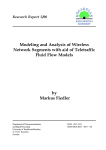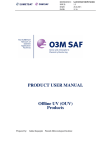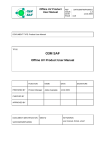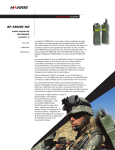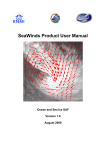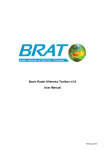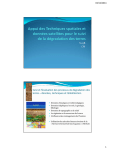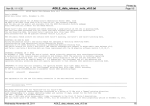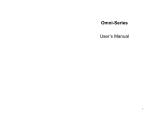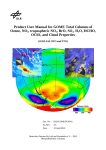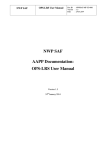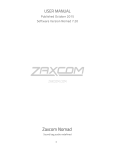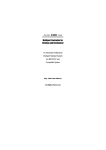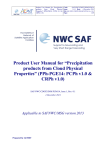Download the EUMETSAT Data Centre User Manual
Transcript
User Services Interface: User Manual for the OnLine Archive Java Application Doc.No. : Issue : Date : EUM/OPS/DOC/06/0873 v1S Draft 31 July 2006 EUMETSAT Am Kavalleriesand 31, D-64295 Darmstadt, Germany Tel: +49 6151 807-7 Fax: +49 6151 807 555 Telex: 419 320 metsat d http://www.eumetsat.int EUM/OPS/DOC/06/0873 v1S Draft, 31 July 2006 User Services Interface: User Manual for the On-Line Archive Java Application Table of Contents 1 2 3 4 5 6 Introduction .................................................................................................................................. 5 1.1 Purpose and Scope ............................................................................................................. 5 1.2 Document Structure.............................................................................................................5 1.3 Reference Documents......................................................................................................... 6 Bare Essentials ............................................................................................................................ 7 2.1 Getting started ..................................................................................................................... 7 2.2 General Navigation............................................................................................................ 11 2.3 Why has the on-line interface changed? ........................................................................... 13 Auxiliary Functions.................................................................................................................... 14 3.1 Register ............................................................................................................................. 14 3.2 Submitting a new user registration .................................................................................... 16 3.3 Logging in .......................................................................................................................... 16 3.4 Logging out ........................................................................................................................ 17 3.5 Account Management........................................................................................................ 17 3.5.1 Open account management ................................................................................. 17 3.5.2 Submitting an account modification...................................................................... 18 3.6 Info..................................................................................................................................... 18 3.7 Help ................................................................................................................................... 18 3.8 Help window ...................................................................................................................... 19 3.9 Helpdesk............................................................................................................................ 20 3.10 Feedback, news, etc..........................................................................................................20 3.11 Document & Software Search ........................................................................................... 20 Query and Order ........................................................................................................................ 21 4.1 Tree Management ............................................................................................................. 22 4.2 Map Area ........................................................................................................................... 23 4.3 Search Selection ...............................................................................................................26 4.4 GEO Simple Mode............................................................................................................. 26 4.5 GEO Advanced Mode........................................................................................................ 28 4.6 LEO Simple Mode ............................................................................................................. 30 4.7 LEO Advanced Mode ........................................................................................................ 31 4.8 Multimission Simple Mode................................................................................................. 32 4.9 Auxiliary Data Simple Mode .............................................................................................. 34 4.10 Auxiliary Data Advanced Mode ......................................................................................... 34 4.11 SAF Simple Mode.............................................................................................................. 36 4.12 SAF Advanced Mode......................................................................................................... 37 4.13 Submitting a Query............................................................................................................ 38 4.14 Result Table....................................................................................................................... 38 4.15 Result table manipulation toolbar ...................................................................................... 39 4.16 Table Selection .................................................................................................................. 39 4.17 Getting product details....................................................................................................... 39 4.18 Adding/Deleting products in the Shopping Trolley ............................................................ 43 4.19 Enabling/Disabling thumbnail images ............................................................................... 43 4.20 Query Management Tool................................................................................................... 44 4.21 Saving/Retrieving a Query................................................................................................. 45 4.22 Deleting a stored Query..................................................................................................... 45 Shopping Trolley........................................................................................................................ 47 5.1 Sub-setting and Delivery Options ...................................................................................... 48 5.2 Shopping Trolley GEO product selected ........................................................................... 48 5.3 Shopping Trolley LEO product selected............................................................................ 50 5.4 Obtaining Product Details.................................................................................................. 51 5.5 Removing selected items .................................................................................................. 51 5.6 Checking out...................................................................................................................... 51 5.7 End User License Agreement (EULA)............................................................................... 52 Order Follow-Up......................................................................................................................... 53 Page 3 of 76 EUM/OPS/DOC/06/0873 v1S Draft, 31 July 2006 User Services Interface: User Manual for the On-Line Archive Java Application 7 8 6.1 Getting details of an order ................................................................................................. 55 6.2 Canceling a processing order............................................................................................ 55 6.3 Opening Online delivery page ........................................................................................... 56 Specific Product Order.............................................................................................................. 57 7.1 Order Selection.................................................................................................................. 58 7.2 Direct Order ....................................................................................................................... 59 7.2.1 GEO products ....................................................................................................... 59 7.2.2 LEO products........................................................................................................ 60 7.2.3 Auxiliary Data........................................................................................................ 61 7.2.4 SAF products ........................................................................................................ 62 7.3 Bulk Order.......................................................................................................................... 64 7.3.1 GEO products ....................................................................................................... 64 7.3.2 LEO products........................................................................................................ 65 7.3.3 SAF products ........................................................................................................ 66 7.4 Standing Order .................................................................................................................. 67 7.4.1 GEO products ....................................................................................................... 67 7.4.2 LEO products........................................................................................................ 70 7.4.3 SAF products ........................................................................................................ 72 7.5 Submitting a Direct Order .................................................................................................. 74 7.6 Submitting a Bulk Order .................................................................................................... 74 7.7 Submitting a Standing Order ............................................................................................. 75 Glossary...................................................................................................................................... 76 Page 4 of 76 EUM/OPS/DOC/06/0873 v1S Draft, 31 July 2006 User Services Interface: User Manual for the On-Line Archive Java Application 1 INTRODUCTION This document describes the new web interface for end users to access the Unified Meteorological Archive and Retrieval Facility (U-MARF), located at EUMETSAT. The interface is a Java Application which runs on the User’s local machine. Hereafter the abbreviation USI is used to refer to the application standing for User Services Interface. Prior to the availability of the USI, the use of the On-Line archive has been via a set of dynamically served html pages described by the “EUMETSAT Archive User Guide” [RD-1]. Both services will be kept available until further notice. 1.1 Purpose and Scope This document provides an overview of the USI and also a number of procedural steps defining how to drive the application. The procedures are encapsulated in tables adopting the following form: Step Action Result 1 Operation to be performed, button to be Description of change in the application clicked/field to be completed (if any). 2 Further steps … N Last step completing the procedure. A given step may be a mandatory action to achieve a specific purpose or one of many options available in the procedure. The tables are simplified by providing the result of each optional step and not presenting all the different options, results and further options in a tree-like structure nor flow-chart. 1.2 Document Structure This guide and instruction document is broken down into the following sections: Introduction Bare Essentials Auxiliary Functions Query and Order Shopping Trolley Order Follow Up Specific Product Order This introduction How to run the application and get started User registration, access and information services Guide to the main search and delivery functions of the interface How to prepare products and select media type for each order How to keep track of orders in process Description of the direct, bulk and standing order mechanisms. Page 5 of 76 EUM/OPS/DOC/06/0873 v1S Draft, 31 July 2006 User Services Interface: User Manual for the On-Line Archive Java Application 1.3 RD-1 Reference Documents EUM/OPS/USR/05/1128 EUMETSAT Archive User Guide http://archive.eumetsat.org/en/documents/umarfUs erGuide.pdf Page 6 of 76 EUM/OPS/DOC/06/0873 v1S Draft, 31 July 2006 User Services Interface: User Manual for the On-Line Archive Java Application 2 BARE ESSENTIALS 2.1 Getting started The USI may be accessed directly via the URL: http://varchive.eumetsat.org/umarf (TBC) or by visiting the EUMETSAT internet pages at http://www.eumetsat.int and following the links: “ACCESS TO DATA” > “ARCHIVE SERVICE” > “ON-LINE ORDERING” > “ARCHIVE ONLINE ORDERING JAVA LINK (TBD)” Both routes will deliver an application launch window as illustrated below. Launch page for the U-MARF web- interface. The web interface comprises a Java Application which will download and run directly on the user machine, (otherwise known as the Client machine). To run the application “Java Web Start” must be installed on the local machine. Instructions and links on how to install “Java Web Start” are included on the launch page. Please refer to this page since here is where the installation instructions will be kept up to date. Page 7 of 76 EUM/OPS/DOC/06/0873 v1S Draft, 31 July 2006 User Services Interface: User Manual for the On-Line Archive Java Application Provided “Java Web Start” is installed following the link “Launch U-MARF Application with Java Web Start” will result in Java Web Start to download the necessary files from the UMARF web servers and then run the USI. Initially a splash screen will appear with a EUMETSAT graphic. EUMETSAT Splash screen Following this a security warning will appear which both need to be acknowledged with “Yes” in order for the final USI to be run. Page 8 of 76 EUM/OPS/DOC/06/0873 v1S Draft, 31 July 2006 User Services Interface: User Manual for the On-Line Archive Java Application Security warning requesting trust of the application certificate. Security warning requesting acceptance of the application certificate. The first time the application may take a while to start. A progress bar will be visible to indicate that something is happening. On subsequent use the components used to run the application may already be locally cached and starting the application will be quicker. When updates occur in the client software, Java Web Start will automatically download the updates on the next start up. Page 9 of 76 EUM/OPS/DOC/06/0873 v1S Draft, 31 July 2006 User Services Interface: User Manual for the On-Line Archive Java Application Originally the application was built as an “applet”, which is a Java application run from within an internet browser. However, the application is no-longer an “applet” since it runs as an independent Java application on the client machine and is launched and managed by “Java Web Start”. Notwithstanding this, some documentation relating to the application will still refer to the application as an “Applet” (including many screenshots within this document) where the Java Application appears imbedded in a Web Browser. There is a small cosmetic difference in the appearance of the screenshots as compared to the actual Java Application. Current Java Application (LEO Example) Historic Screenshot embedded in a browse (NB GEO Example) Page 10 of 76 EUM/OPS/DOC/06/0873 v1S Draft, 31 July 2006 User Services Interface: User Manual for the On-Line Archive Java Application 2.2 General Navigation In a schematic view the USI can be broken down into the following large scale components. Schematic of the USI layout Tab Navigation The main functions of the interface are accessed via different tabs. These comprise: Selected Tab Query & Order Specific Product order Shopping Trolley Order Follow Up Login, Account Management, Information In addition to these main tasks a set of & Help AUXILIARY FUNCTIONALITIES of the User Services are provided in the tool bar at the top of the main USV window, they are: Registration Login/LogoutUser; Account Management; Info; Help; Helpdesk; Feedback; News, etc; Document&Software Search. Page 11 of 76 EUM/OPS/DOC/06/0873 v1S Draft, 31 July 2006 User Services Interface: User Manual for the On-Line Archive Java Application Status Indicator if a User is logged in or not. Orders can only be placed for registered and logged in users. The layout of each tab generally reserves the left had side of the window for the selection of items (e.g. product type, order number) and input of values (time range selection, delivery format) and the right hand side gives feedback to the user, e.g. list of query results. Constraint imposed by all the necessary functions which have to be present in the available space lead to some mixing of this general paradigm. On start-up the USI presents the following window with the “Query and Order” tab displayed by default. The Query and Order tab (as illustrated below) gives read access to the holdings of the UMARF catalogue. For a given product type (or, as circumstances permit, a set of products) a user may specify a time range of interest, a geographic region and a set of other characteristics (e.g. quality, presence of browse image) and find all the products in the archive matching the User’s specification of interest. The query is entered in the left hand side of the tab and the findings are posted in the Result’s Table (bottom right hand area). Vertical and horizontal partitions may be moved to alter the relative size of these areas on the tab as best suits the User’s need. Query and Order Tab: Structural Elements Page 12 of 76 EUM/OPS/DOC/06/0873 v1S Draft, 31 July 2006 User Services Interface: User Manual for the On-Line Archive Java Application Every user is associated with a single or a set of access groups. Of all the possible products which match a query, the associated group privileges will control the final set of results delivered. For example an “internal group” may have access to commissioning data and all versions of a products corresponding to different product processing algorithms. In general, a group for “external users” will focus on providing operational data which has been processed using the most up-to-date and quality effective algorithm. Group privileges may also effect which query fields are available, e.g. the specific algorithm version used may only be available to the group of algorithm developers and the option is unavailable, “greyed out” for other users. If a user is registered (registration may be achieved through the dialogue along the top edge of the interface) and logged in (check status in top right hand field of the interface), any set of the query results may be placed in the virtual shopping trolley by selecting the item in the list and then clicking the Shopping Trolley icon (bottom right panel). Selecting the next tab, Shopping Trolley, will display the contents of the shopping trolley. In the shopping trolley the format and delivery media of each item may be selected and items can also be discarded before the final order is submitted and acknowledged. The User then only need wait for the order to be processed and delivered through electronic means or on a physical medium in the post. This manual documents each of the tabs and underlying functionality. 2.3 Why has the on-line interface changed? The original On-Line Archive relied on a set of html pages being dynamically served by the U-MARF machines. The User needs to move from one page to another to make the query, define orders and investigate product details (see RD-1). In the USI the majority of functions are rolled into the same interface. The use of tabs allows the user to navigate between different phases of an order. In addition, on each tab there are a number of drop downs which allow the theme of each tab to be dramatically changed, e.g. by changing from a query for Geostationary (GEO) data to Low Earth Orbit (LEO) data. The major driver for the development of the USI is the spatial characteristics of Low Earth Orbit data such as derived from the MetOp and NOAA satellites. Geostationary data typically comprises full Earth disc images with the sub-satellite longitude often being enough to act as a geo-spatial index. The geo-location of a particular LEO product varies with time, the satellite only repeating the same ground track after a large number of orbits (i.e. several hundred). To aid the display of LEO products an interactive Map is included in the USI upon which the total extent of a product and/or the footprint of the satellite is displayed as a proxy for the product coverage. The Map is visible on all Query and Order tabs but it is in fact only enabled for footprint display and geographic region specification in the LEO, Satellite Application Facility and Multimission Product Type searches. Page 13 of 76 EUM/OPS/DOC/06/0873 v1S Draft, 31 July 2006 User Services Interface: User Manual for the On-Line Archive Java Application 3 AUXILIARY FUNCTIONS The auxiliary functionalities are accessed by the top menu bar in the USI. A mouse click on each of the blue items will cause a new browser window to pop up, displaying an HTML page appropriate to the function. The “Log in/out” and “About” functions buttons spawn specific USI pop-ups. If the user is not logged in, the first button is set to the function “Log in…” The Auxiliary toolbar when user not logged in If the user is logged in, the option to “Log out” is present and “Register” is replaced with “Account Management”: The Auxiliary toolbar when user logged in 3.1 Register The registration page is displayed in a new browser window illustrated below. To register as a U-MARF User it is necessary to provide name and address details, to select a Login Name and a Password, and provide separate delivery and invoice addresses if appropriate. Default order options can be specified (e.g. setting a preference to have all data ordered on CD) as well as configuring the capability to have data transferred directly by ftp to the user’s local machine. Fields which are marked with a single asterisk “*” are mandatory. These must be filled in for a successful registration. Passwords and Login names are subject to the following rules The login name must be between 5 and 8 characters in length; Only letters and/or digits and _ (underscore) should be used. To submit a correct password apply the following rules: The password must be more than 5 characters in length; Only letters and/or digits should be used. After the first registration it is possible to update the registration details with the “Account Management” link. Please note that after each update the User is logged out. Page 14 of 76 EUM/OPS/DOC/06/0873 v1S Draft, 31 July 2006 User Services Interface: User Manual for the On-Line Archive Java Application Registration page Page 15 of 76 EUM/OPS/DOC/06/0873 v1S Draft, 31 July 2006 User Services Interface: User Manual for the On-Line Archive Java Application 3.2 Submitting a new user registration Step 0 1 2 Action Click on “Register”. Edit at least all mandatory fields Click on "Submit" button 3 Click on "Cancel" button 3.3 Logging in Result The Registration Window is openened. A new window with a success/fault message is displayed Registration window is closed Clicking on “Login” in the Auxiliary function menu bar leads to the login page displayed in a new window: From this page it is possible to also access the registration page as described above. Step 1 2 Action Click on the "Log In" button Click on "Continue unregistered" 3 If user is registered, insert User ID and Password. Click on "OK" button The user is logged in. The Auxiliary Functions Menu Bar is updated with "Logout" and "Account Management" 2 Page 16 of 76 Result The Login window is displayed. The Login window is closed and the focus returns to the USI and navigation may continue as an anonymous user. EUM/OPS/DOC/06/0873 v1S Draft, 31 July 2006 User Services Interface: User Manual for the On-Line Archive Java Application Step Action 3 Click on "Close" button 3.4 Logging out Step 1 Action Click on "Logout" button 2 3 Click on "OK" Click on "Cancel" Result buttons. The login window is closed Result An information dialog appears, notifying that the user will be logged out. The user is logged out. The information dialog is closed Logout Window Information Dialog MULTIPLE SESSIONS NOT SUPPORTED: the U-MARF only allows a single to user to have one active login session through the USI at a time. If a second login is made, e.g. from a different local machine, the User is warned by a pop-out out that the other active session will be disconnected. However, the disconnected session will still appear as a logged in session until the session is used to send information to the U-MARF server. The disconnected session will allow a query to be made and for the final product ordering details to be set. When an attempt is made to complete the order, the order will fail and the status information will only then change to logged out. It is recommended to always perform an explicit log out after each session. 3.5 Account Management The account management is available only if the user is logged. The account management page is displayed in a new browser window. Its functionality includes: • • • Changing passwords (that force to logout user during modification) Editing/updating the delivery and invoicing addresses (and other contact details) Specifying preferences for delivery media and format 3.5.1 Open account management Step Action Result Page 17 of 76 EUM/OPS/DOC/06/0873 v1S Draft, 31 July 2006 User Services Interface: User Manual for the On-Line Archive Java Application 1 2 3 Click on "Account Management" The information dialog appears, notifying that button the user will be logged out in order to modify the account. Click on "Cancel" in the The information dialog is closed information dialog Click on "OK" in the information The user is logged out. The account dialog management window is displayed. Account Management Dialog 3.5.2 Submitting an account modification Step 1 2 3 Action Result Change editable fields Click on "Submit Account A new window with a success/fault message is Modified" button displayed Click on "Cancel" button Account Management window is closed 3.6 Info Service currently not implemented: documentation to be defined. It is expected to contain links to “Product Guides” and “Product Information”. 3.7 Help The online help is displayed in a new window. It comprises a navigation pane, a content pane and a toolbar. The navigation pane contains a Table of Contents (TOC), from which the user can select the topic of interest, and a full-text search field that can be edited to retrieve the topics that contains the corresponding search words. The content pane contains information sensitive to the current context of the USI, i.e. if the Shopping Trolley tab is open a click on the Help button will open the Help Pages in the Shopping Trolley section. The toolbar allows page navigation and a printing option for the current selection. Page 18 of 76 EUM/OPS/DOC/06/0873 v1S Draft, 31 July 2006 User Services Interface: User Manual for the On-Line Archive Java Application Help window 3.8 Help window Step 1 Action Result Click on "Help" button from The Help window is displayed showing the Query Query and Order tab and Order topic. And similarly for other tabs … 2 3 And similarly for other tabs … The navigation pane is switched to the full-text search pane Insert a key word on the text- The navigation pane shows the search results, with field area, then press Enter. first topic selected. The content pane shows the first topic with key words highlighted. Click on button. Page 19 of 76 EUM/OPS/DOC/06/0873 v1S Draft, 31 July 2006 User Services Interface: User Manual for the On-Line Archive Java Application Help window - Full text search results 3.9 Helpdesk Service currently not implemented: documentation to be defined. It is expected to contain links and contact information for the Archive Help-Desk and User Help-Desk. 3.10 Feedback, news, etc. Service currently not implemented: documentation to be defined. It is expected to contain news items and options to email the Archive directly. 3.11 Document & Software Search Service currently not implemented: documentation to be defined. Function under review. Page 20 of 76 EUM/OPS/DOC/06/0873 v1S Draft, 31 July 2006 User Services Interface: User Manual for the On-Line Archive Java Application 4 QUERY AND ORDER The Query and Order tab is the driving engine of the U-MARF User Services. It is open to registered and non-registered users alike and gives product search and inspection capabilities of the holdings in the U-MARF catalogue and archive. There are five product groupings currently available to Query and Order. These are selected by a drop down menu (labelled Search Type) within the Query and Order tab. The behaviour of the tab adjusts automatically to accommodate the product characteristics of each grouping. When the grouping is the super set of all products (i.e. multi-mission tab) only a basic set of common search parameters are available. Product Group GEO Description GEOstationary Satellite METEOSAT satellite family) LEO Low Earth Orbit Satellite Data (e.g. Metop and NOAA satellites) This is additional data used in the processing of LEO products from Level 0 raw data to Level 1 and above. (e.g. external calibration data) intended primarily for users requiring knowledge of the specific inputs used in the high-level data production, or who wish to reprocess their own data. Auxiliary Data Data (e.g. SAF Satellite Application Facility (High Level Products based on GEO and/or LEO data generated at the specialised processing and development centres which make up the SAF network). Multimission All products (i.e. queries across the GEO, LEO and SAF groups). Selection of items is achieved via a product search tree. Clicking on the “root” of the tree will select all items. Each branch will select a specific product group and a leaf will correspond to an individual item. How the tree is built is controlled by the User. The leaves may correspond to either, Products, Instruments or Satellites. The most “logical” order is perhaps Satellite branching into Instruments branching into Products (Sat>Inst>Prod). However, if a User is only interested in Level 1.5 SEVIRI imagery placing Products as the first branch will allow the search of all Level 1.5 SEVIRI data independent of the Satellite mission. Currently “simple” LEO, GEO, SAF and Auxiliary searches only allow the selection of a single branch with all its sub-branches and leaves included. There is also an “advanced” mode for these searches where the search requires that only a single item (leaf) is selected. These constraints help to maintain the performance (time of result return) of queries. It is in Page 21 of 76 EUM/OPS/DOC/06/0873 v1S Draft, 31 July 2006 User Services Interface: User Manual for the On-Line Archive Java Application no way a real restriction since the User’s shopping trolley may be used to incrementally store the result of a series of different queries and to build up any particular result set and assign it for delivery in the same order. In Multi-mission search any branch or any sub-branch and any leaf from any branch may be selected allowing a simultaneous query on a broad range of data products. The Product Tree 4.1 Tree Management Depending on the Tree Sorting mode selected, the tree shows a list of searchable products sorted by Satellite, Product Type or Instrument. Step 1 Action Result Select Sat -> Inst-> Prod from Tree Sorting The Tree view is rearranged in order to show a list of satellites, relative instruments and searchable products for each instrument. menu. 2 Select Inst -> Prod-> Sat from Tree Sorting The Tree view is rearranged in order to show a list of instruments, searchable products for each instrument and source satellites for each product type. Page 22 of 76 EUM/OPS/DOC/06/0873 v1S Draft, 31 July 2006 User Services Interface: User Manual for the On-Line Archive Java Application menu. 3 Select Prod -> Sat-> Inst from Tree Sorting The Tree view is rearranged in order to show a list of products types, source satellites and instruments that generate this product. menu. 4 5 6 4.2 Click on Expand/Collapse nodes button. Click on Show selected button Click on Cancel button. The tree nodes are expanded/collapsed. Only selected nodes are shown. All selected nodes are cleared. Map Area The Map Area in the right-hand side of the tab: • To define a geographical region of interest in a product search (LEO, SAF and Multimission) • To show the area coverage (footprints) of the products found by a product search (LEO, SAF and Multimission) • To define the spatial subsetting on GEO Standing orders • To define the region of interest on LEO/SAF Standing orders A Map Toolbar is used to interact with the map pane, comprising: • • a button to re-center the displayed map to the starting point a button to re-center and resize the displayed map Page 23 of 76 EUM/OPS/DOC/06/0873 v1S Draft, 31 July 2006 User Services Interface: User Manual for the On-Line Archive Java Application • a couple of buttons to zoom-in and zoom-out over the center of the displayed map • * four little arrow-buttons to pan the map in the specified direction (*example at the North Pole is illuistrated) • a set of three radio buttons to change the mouse behaviour. Map navigation: clicking on the map will change the focus, Footprint Selection: highlights selected footprint, Area Selection: allows the mouse to draw a Region of Interest (Lat/Lon Box). • a button to manage the layers as they appear on the map. The Layers panel window includes controls for the listed graphics layers. FOOTPRINT: when the footprint layer is on all the footprints for a query result set will be plotted. If the search has returned 500+ products this may be a slow process. By default the footprint layer is turned off. But when clicking a product in the result table the corresponding footprint is shown on the map (effect of the “Footprint Selected” layer being turned on). The Layer panel window allows you to turn on/off the layers and bring up their specific palette controls. • Turn layer off/on. Page 24 of 76 EUM/OPS/DOC/06/0873 v1S Draft, 31 July 2006 User Services Interface: User Manual for the On-Line Archive Java Application • Turn layer palette (GUI) controls on. Button reflects if the palette is active, and the palette has a control button to hide itself. • An example of a layer palette. This palette is for the Graticule layer, and it lets you modify the layer's behavior. Map Area is disabled for GEO and Auxiliary Data search Step 1 2 6 Action Select LEO from Search type menu. Set the Map navigation radio button. Click on a point on the map. Set the Map navigation radio button. Select an area on the map by drag&drop. Set the Area selection radio button. Select an area on the map by drag&drop. Set the Footprint selection radio button (this action it active only if a search has been submitted and the product found contains footprint). Select a displayed footprint in the map. Click on Zoom in button. 7 Click on Zoom out button. 8 Click on Center button. 3 4 5 9 10 11 Click on Click on Resize button. button. Click on the four little arrow-buttons. Result Map Area is enabled. The map is re-centered with respect to the selected point. The action will cause a zoom in of the selected area. A ROI is selected on the map and coordinates are set in the relative fields in the Search Attributes. The product related to the selected footprint is highlighted in the results table. The action will cause a zoom in of the current image. The action will cause a zoom out of the current image. The map is centered at the starting coordinates. The map is centered and resized. A new window appears containing a control panel to allow the user to switch on and off layers and to change specific attributes of each layer. The Left Hand and Right Hand buttons will rotate the map Westward and Eastward respectively. The Top and Bottom buttons Page 25 of 76 EUM/OPS/DOC/06/0873 v1S Draft, 31 July 2006 User Services Interface: User Manual for the On-Line Archive Java Application will rotate the Earth Northward and Southward. It is not possible to use the up or down button to rotate beyond the Pole. PLEASE NOTE: Regions Of Interest (ROI) are defined as rectangular regions in latitude and longitude. The projection used by the map is the stereographic projection. It is not possible to define a region of interest that, strictly speaking, includes the poles. Nevertheless the map will allow the user to select a region of interest close ad libidum to the poles the result will be a region that includes a sector all around the pole. Moreover if a ROI is not selected (no map area defined or coordinates text fields empty) the full map will be used as the geographical search criteria. 4.3 Search Selection When the user selects a combination of Search Type and Mode, the tab modifies the content of the left panel in order to present appropriate options for selected combination. Step 1 Action Result Select a search type on the Search Type The Tree is refreshed according to the menu. selected search type. Generic search attributes are displayed (advanced attributes also, if advanced mode is currently selected) 2 Select a search mode in the Search Mode The search attribute panel is refreshed menu. according to the search mode selected. For all search types, simple search attributes are a subset of advanced search attributes. Two search modes are available to the user: “Simple” and “Advanced”. • • 4.4 The “Simple” mode allows the user to submit to the U-MARF database a query consisting of basic parameters such as “Product”, “Time Range”, “Quality”, and “Location”. The underlying catalogue design optimises searches on these paramters, so simple queries give faster results than an equivalent advanced query. The “Advanced” mode allows the user to submit to the U-MARF database a query consisting of the basic parameters plus possible selection of additional parameters in order to refine the data selection. GEO Simple Mode Selecting a GEO Simple search USI MMI presents the following window: Page 26 of 76 EUM/OPS/DOC/06/0873 v1S Draft, 31 July 2006 User Services Interface: User Manual for the On-Line Archive Java Application Query and Order GEO Simple Search Attribute Date/Time Range (UTC) Description Notes Define the sensing Time range Of Date format must be the Interest (TOI) in UTC. following: YYYY/MM/DD HH:mm:SS. Sub Sat Longitude Overall Quality A predefined set of time-range modes, expressed in relative “date&time”, ranges. The modes are provided in the drop down menu directly underneath the time range window. Longitude of sub satellite point. Overall quality of the product. This attribute is editable only in User Defined mode. QUALITY: if a product contains missing lines or degraded records its global quality flag will be set to NOK. However, there is still the likelihood of good quality data present in the product. In Advanced Mode some products allow the specification of a quality threshold to be applied to the query. Page 27 of 76 EUM/OPS/DOC/06/0873 v1S Draft, 31 July 2006 User Services Interface: User Manual for the On-Line Archive Java Application 4.5 GEO Advanced Mode Selecting a GEO Advanced search, the Advanced Attributes pane is displayed. The USI MMI presents the following window: Query and Order GEO Advanced Search The Advanced Attributes pane is filled with the following attributes (the pane is scrollable): Attribute Periodicity (dd hh mm) Description The time interval between two consecutive Time Windows expressed in Days, Hours, Minutes. Time Window (hh mm) Duration of the time window. Ingestion Date/Time Range (UTC) Date and Time of the availability of the product. Page 28 of 76 Notes Time Window format must be the following: days, hours, minutes Time Window format must be the following: hours, minutes Date format must be the following: EUM/OPS/DOC/06/0873 v1S Draft, 31 July 2006 User Services Interface: User Manual for the On-Line Archive Java Application Attribute Sensing Date/Time Range (UTC) Instrument Mode Base Algorithm Version Product Algorithm Version Missing Data Count Missing Data Percentage Disposition Flag Browse File Availability Spectral Band IDs Description Notes YYYY/MM/DD HH:mm:SS. Date & Time at acquisition start of the Date format must be product. the following: YYYY/MM/DD HH:mm:SS. Scanning mode of the Instrument. Leave as default, blank to select all. Version of the algorithm used to Available only for generate the L1.0 MSG product. specific user groups. Version of the algorithm used to Available only for generate the product. specific user groups. Maximum number of dropped lines. Default is blank, equivalent to the maximum for any channel Maximum percentage of dropped lines. 0 - 100. Default is blank, equivalent to 100% Operational status of a product. Available only for specific user groups. Existence of the browse file is Instrument or blank, mandatory or not. default for all Spectral bands for the specified product Default is blank, type. returns all results Page 29 of 76 EUM/OPS/DOC/06/0873 v1S Draft, 31 July 2006 User Services Interface: User Manual for the On-Line Archive Java Application 4.6 LEO Simple Mode Query and Order LEO Simple Search Attribute Date Time/Range (UTC) Description Date & Time range of interest (TOI) in UTC. A predefined set of user friendly ranges expressed in relative “date&time” references is provided. Region Of Interest Upper Left and Lower Right coordinates of the region of interest. It can be filled manually or by using the Map tool as already described. Overall quality of the product. Overall Quality Page 30 of 76 Notes Date format must be the following: YYYY/MM/DD HH:mm:SS. This attribute is editable only in User Defined mode. If the text field are left empty than the full globe will be used as search criteria EUM/OPS/DOC/06/0873 v1S Draft, 31 July 2006 User Services Interface: User Manual for the On-Line Archive Java Application 4.7 LEO Advanced Mode Query and Order LEO Advanced Search The Advanced Attributes pane is filled with the following options (the pane is scrollable): Attribute Ingestion Date/Time Range (UTC) Orbit range Processing Mode Product Algorithm Version Native Product Format Version Missing Data Count Description Date and Time of the availability of the product. A predefined set of user friendly ranges expressed in relative “date&time” references is provided. Range of Orbits of interest. Processing mode used for generation of the product. Version of the algorithm used to generate the product. Data format of the product. Maximum number of missing lines. Page 31 of 76 Notes Date format must be the following: YYYY/MM/DD HH:mm:SS. Available only for specific user groups. Available only for specific user groups. Available only for specific user groups. Default is blank, equivalent to the EUM/OPS/DOC/06/0873 v1S Draft, 31 July 2006 User Services Interface: User Manual for the On-Line Archive Java Application Attribute Description Missing Data Percentage Maximum percentage of missing data. Operational status of a product. Disposition Flag Disposition Mode Browse/AVHRR File Availability 4.8 Disposition mode applied for product generation. Existence of the browse/AVHRR file is mandatory or not. Notes maximum for any channel 0 - 100. Default is blank, equivalent to 100% Available only for specific user groups. Available only for specific user groups. Multimission Simple Mode Query and Order Multimission Search The Advanced mode is disabled for Multimission search. Attribute Date/Time Range (UTC) Description Date & Time range of interest (TOI) in UTC. A predefined set of user friendly Page 32 of 76 Notes Date format must be the following: YYYY/MM/DD EUM/OPS/DOC/06/0873 v1S Draft, 31 July 2006 User Services Interface: User Manual for the On-Line Archive Java Application Attribute Region Of Interest Description ranges expressed in relative date&time references is provided. Upper Left and Lower Right coordinates of the region of interest. It can be filled manually or by using the Map tool as already described. Overall Quality Overall quality of the product. Page 33 of 76 Notes HH:mm:SS. If the text fields are left empty than the full globe will be used as search criteria. In order to search for GEO products, only the ROI longitudes at the equator intersection are taken into account. If the GEO footprint intersects the ROI longitude range at the equator then the product will be retrieved. EUM/OPS/DOC/06/0873 v1S Draft, 31 July 2006 User Services Interface: User Manual for the On-Line Archive Java Application 4.9 Auxiliary Data Simple Mode Query and Order Auxiliary Data Simple Search Attribute Date/Time Range (UTC) 4.10 Description Date & Time range for creation date of the Auxiliary Data. Notes Date format must be the following: YYYY/MM/DD HH:mm:SS. Auxiliary Data Advanced Mode Selecting an Auxiliary Data Advanced search, the Advanced Attributes pane is displayed. The USI MMI presents the following window: Page 34 of 76 EUM/OPS/DOC/06/0873 v1S Draft, 31 July 2006 User Services Interface: User Manual for the On-Line Archive Java Application Query and Order Auxiliary Data Advanced Search The Advanced Attributes pane is filled with the following attributes (the pane is scrollable): Attribute Validity Time (UTC) Disposition Flag Description Range Date & Time range for validity date and time of the Auxiliary Data in absolute terms. A predefined set of user friendly ranges expressed in relative date&time references is provided. Operational status of a product. Page 35 of 76 Notes Date format must be the following: YYYY/MM/DD HH:mm:SS. Available only specific user groups. for EUM/OPS/DOC/06/0873 v1S Draft, 31 July 2006 User Services Interface: User Manual for the On-Line Archive Java Application 4.11 SAF Simple Mode Selecting a SAF Simple search USI MMI presents the following window: Query and Order SAF Simple Search Attribute Date/Time Range (UTC) Region Of Interest Overall Quality Description Date & Time range of interest (TOI) in UTC. A predefined set of user friendly ranges expressed in relative date&time references is provided. Upper Left and Lower Right coordinates of the region of interest. It can be filled manually or by using the Map tool as already described. Overall quality of the product. Page 36 of 76 Notes Date format must be the following: YYYY/MM/DD HH:mm:SS. EUM/OPS/DOC/06/0873 v1S Draft, 31 July 2006 User Services Interface: User Manual for the On-Line Archive Java Application 4.12 SAF Advanced Mode Query and Order SAF Advanced Search The Advanced Attributes pane is filled with the following attributes (the pane can be scrolled): Attribute Ingestion Date/Time Range (UTC) Description Date and Time of the availability of the product. Orbit range Processing Mode Range of Orbits of interest. Processing mode used for generation of the product. Version of the algorithm used to generate the product. Data format of the product. Product Algorithm Version Native Product Format Version Missing Data Count Missing Data Percentage Disposition Flag Maximum missing lines of data. Maximum percentage of missing data. Operational status of a product. Page 37 of 76 Notes Date format must be the following: YYYY/MM/DD HH:mm:SS. Available only for specific user groups. Available only for specific user groups. Available only for specific user groups. Available only for specific EUM/OPS/DOC/06/0873 v1S Draft, 31 July 2006 User Services Interface: User Manual for the On-Line Archive Java Application Attribute Description Browse/AVHRR File Availability Existence of the browse file is mandatory or not. 4.13 Submitting a Query Step 1 Action Choose a search type and mode. 2 3 Fill the search attributes. Click on the Search button. 4 5 Click on dialog box Cancel button. Click on the Search button. 6 Click on dialog box Ok button. 4.14 Result Table Notes user groups. Available only for specific user groups. Result The corresponding search mask is loaded. A message dialog box is displayed with the number of search results. No result is shown on the Result Table. A message dialog box is displayed with the number of search results. The search results are shown on the Result Table. After a query is made all matching results are displayed in the Results Table, located in the bottom right hand corner of the USI underneath the map. Between the Map and the Table there is a partition which can be picked up with the mouse and moved to increase or decrease the visible results area (or conversely the Map area). The data displayed in the Result Table is a summary of each catalogue holding which matched the query. The summary includes: • • • • • • • Satellite ID Instrument ID Product Type Acquisition start date and time for the product data (or Creation date and time for Auxiliary Data products) Acquisition end date and time (not for Auxiliary Data products) Sub-satellite Longitude (only for GEO and Multimission products) Version (for some user groups more than one version of the same product may be available). The first column of the table is a shopping trolley icon, which is highlighted if the product is placed in the shopping trolley. It is necessary to be logged in to add products to the shopping trolley. Page 38 of 76 EUM/OPS/DOC/06/0873 v1S Draft, 31 July 2006 User Services Interface: User Manual for the On-Line Archive Java Application By default the second column (first column with product information) contains the name of the data-providing Satellite. When the thumbnail images toggle button is active (bottom right corner of the MMI) the thumbnail, when available, will appear in this position. 4.15 Result table manipulation toolbar 4.16 Table Selection Step 1 Action 2 4.17 Submit a query and click on button. Select an item and click on button. toggle Result All items of the table are selected. The selection is inverted (previously selected item is unselected and all other items are selected). Getting product details To reach the product details page the following steps have to be performed: Step 1 2 3 Action Result Submit a query and select an item on the The button is enabled. Result Table. A new window is displayed. It shows Click on button. the selected product attributes. Select more than one item on the Result The button is disabled. Table. Following figure shows a Product Detail page for GEO products: Page 39 of 76 EUM/OPS/DOC/06/0873 v1S Draft, 31 July 2006 User Services Interface: User Manual for the On-Line Archive Java Application GEO Product Details page Page 40 of 76 EUM/OPS/DOC/06/0873 v1S Draft, 31 July 2006 User Services Interface: User Manual for the On-Line Archive Java Application The browse image of the selected product is shown at left-hand side of the page. The righthand area of the window contains, as plain text, the list of metadata fields and their values for the specified product. A Vertical bar in the centre of the page can be moved to modify the relative area assigned to the image and text. The LEO product detail page follows the same format. Browse images are only available for AMSU, MHS, HIRS, AVHR and IASI. All except AVHRR are displayed in rectangular plain array form with the option to rotate the orientation of the image by changing the sense of the satellite viewpoint: For all products it is possible to inspect the associated AVHRR browse corresponding to the same sensing interval, one of many reasons for this is to allow the User to gather a first assessment of the cloud cover with respect to the instrument and region of interest. The AVHRR browse is projected onto a map and the boundaries of the associated product can be over-plotted. Page 41 of 76 EUM/OPS/DOC/06/0873 v1S Draft, 31 July 2006 User Services Interface: User Manual for the On-Line Archive Java Application LEO Product Details page Page 42 of 76 EUM/OPS/DOC/06/0873 v1S Draft, 31 July 2006 User Services Interface: User Manual for the On-Line Archive Java Application 4.18 Adding/Deleting products in the Shopping Trolley Step 1 Action Submit a query and select one or more items; then click on the 2 button. Select an item and click on the button. 4.19 Enabling/Disabling thumbnail images Step 1 Action 2 3 Submit a query and click on button. Select the toggle icon of an item. Click again on the toggle button. Result Table when the Toggle Button is on Page 43 of 76 Result The first column icons of the selected items are highlighted. The selected products have been added to the Shopping Trolley tree in Shopping Trolley tab. The fist column icon of the selected item is not highlighted anymore. The corresponding product is not present in the Shopping Trolley tree anymore. Result The column of the thumbnail images is shown as second column. The corresponding thumbnail image (if any) is loaded replacing the icon. The column of the thumbnail images is hidden. EUM/OPS/DOC/06/0873 v1S Draft, 31 July 2006 User Services Interface: User Manual for the On-Line Archive Java Application When the thumbnail toggle is first turned on the icon will appear as a place holder in the thumbnail column. As the thumbnail images are checked and downloaded this icon will change to if no thumbnail is available or be replaced with a small image of the product. Illustration of an icon indicating no thumbnail available for the Level 1.0 data, but a thumbnail is displayed for the Level 1.5 data. 4.20 Query Management Tool This feature is enabled for registered users only. With this tool, the user can save and later load the query parameters used to find particular products. The Query Management window Page 44 of 76 EUM/OPS/DOC/06/0873 v1S Draft, 31 July 2006 User Services Interface: User Manual for the On-Line Archive Java Application can be opened by clicking on the Query Management button in the bottom left area of the Query and Order window. Query Management Tool window 4.21 Saving/Retrieving a Query Step 1 Action Login as a registered user. 2 3 4 Choose a search type and mode Fill the search attributes Click on the Query management The Query management Tool panel is button. displayed. If it is a malformed query an error message will appear. Type the query description. No result is shown on the Result Table. Click on the Save button. The new query is added in the stored queries list. Select a query previously saved The corresponding search mask is loaded and and click on the Load Selected the Query management Tool panel is Query button. automatically closed. 5 6 7 4.22 Result The Query management button and other graphic components are enabled. The corresponding search mask is loaded. Deleting a stored Query Page 45 of 76 EUM/OPS/DOC/06/0873 v1S Draft, 31 July 2006 User Services Interface: User Manual for the On-Line Archive Java Application Step 1 3 Action Click on the Query management button. (the user must be logged in). Select a query previously saved and click on the Delete Selected Query button. Click on Ok button. 4 Click on Close button. 2 Result The Query displayed. management Tool panel is A confirm dialog is displayed. The selected query is removed from the stored queries list. The Query management Tool panel is closed. Page 46 of 76 EUM/OPS/DOC/06/0873 v1S Draft, 31 July 2006 User Services Interface: User Manual for the On-Line Archive Java Application 5 SHOPPING TROLLEY Clicking on the Shopping Trolley tab, will cause the following window to be displayed. In the example, one of the items in the shopping trolley has been selected and the product details and browse image are loaded. Shopping Trolley In the Shopping Trolley tab, the following components are available to the User: • A tree view representing the products to be ordered. They are grouped by the Archive Facility (U-MARF, SAF,..) and then by Product Type. The leaves of the tree are the products on which sub-setting and delivery options can be applied. A button under the tree view is available to remove the selected product from the shopping trolley. • A delivery method selection area, in which the user can choose if the order will be delivered on media or on-line by http download or direct ftp delivery. • A Product detail area containing information about the selected item in the tree view. • A sub-setting and delivery option pane used to define the media type, the compression method and format type of the order; to apply a spectral and a spatial sub-setting on the product. • The browse preview area shows the product image if present and can be used also to select specific sub-areas for sub-setting. Page 47 of 76 EUM/OPS/DOC/06/0873 v1S Draft, 31 July 2006 User Services Interface: User Manual for the On-Line Archive Java Application SPATIAL SUBSETTING: the default product characteristics are full earth images for GEO image data and approximately orbit length swaths for LEO data (e.g. typically extending between consecutive visibilities at the ground station on Svalbard for MetOp). Spatial subsets will deliver limited regions within this product coverage, e.g. a square pixel and column subregion for a GEO image and the data between two intermediate sensing times for LEO data. 5.1 Sub-setting and Delivery Options On the centre of the Shopping Trolley tab, a dedicated pane groups together all the delivery and sub-setting options for the products prior to checkout. The figure below shows the above elements when the product selected in the tree is a GEO product: Subsetting and delivery options for GEO data. 5.2 Shopping Trolley GEO product selected The following attributes may be modified in the order. Attribute Media Type Description Physical support to be used for delivery. Page 48 of 76 Notes On line delivery can be by FTP delivery or HTTP Download; otherwise all the EUM/OPS/DOC/06/0873 v1S Draft, 31 July 2006 User Services Interface: User Manual for the On-Line Archive Java Application Attribute Description Compression Method Method to be used for compressing data when delivering. Format of the data to be delivered. Spectral bands for the specified product type. Units to be used for define geo-spatial For GEO data, line subsetting options. and pixel or latitude and longitude can be selected Upper Left corner of the subsetting Expressed in units region. specified by Subsetting. Content can be filled manually or using the Image. Lower Right corner of the subsetting Expressed in units region. specified by Subsetting Unit. Content can be filled manually or using the Image Format Type Bands Subsetting UL LR Notes other available media types are settable for the specified product. Page 49 of 76 EUM/OPS/DOC/06/0873 v1S Draft, 31 July 2006 User Services Interface: User Manual for the On-Line Archive Java Application 5.3 Shopping Trolley LEO product selected The following attributes may be modified in the order. Attribute Media Type Description Notes Physical support to be used for On line delivery can be by delivery. FTP delivery or HTTP Download; otherwise all the other available media types are settable for the specified product. Compression Method Method to be used for compressing data when delivering. Format Type Format of the data to be delivered. Bands Spectral bands for the specified product type. Subsetting Units to be used for define geo- For LEO data, line spatial subsetting options. number or seconds (sensing time) can be selected. Load available auxiliary It is to add also the auxiliary data Page 50 of 76 EUM/OPS/DOC/06/0873 v1S Draft, 31 July 2006 User Services Interface: User Manual for the On-Line Archive Java Application Attribute data Description available for the products included in the generated order. Crop image in selected If selected the subsetting boundaries ROI will be set to the intersecting ROI defined at search time. First First line of the subsetting region It can be expressed on line-number or on time-seconds. Last Last line of the subsetting region. Notes Expressed in units specified by Subsetting. Content can be filled manually or using the Image. If the image is used, the lines at the border of the yellow zone can be moved vertically to select the desired line. Expressed in units specified by Subsetting. Content can be filled manually or using the Image. 5.4 Obtaining Product Details Step 1 Action Result Select a product by clicking on a leaf of The selected product details are the tree. displayed in the lower part of the pane. The Remove selected items button is enabled and the proper Subsetting and Delivery Options mask is displayed. 5.5 Removing selected items Step 1 Action Result Select more products by clicking on the No details are displayed in the lower tree leaves. part of the pane. The Remove selected items button is enabled. Click on Remove selected items button. The products are removed from the shopping trolley (from the tree). 2 5.6 Checking out Pressing the Check-out button of the Shopping Trolley tab panel the following window appears summarizing the order info: Page 51 of 76 EUM/OPS/DOC/06/0873 v1S Draft, 31 July 2006 User Services Interface: User Manual for the On-Line Archive Java Application Order Check-out Step 1 Action Click on the Checkout button. 2 Click on the Proceed to check out button 3 4 Click on EULA window Accept button. Click on OK button. 5.7 End User License Agreement (EULA) Result An order check out box is displayed showing the order info such as total order size and cost. A dialog box is displayed showing the EULA page (see EULA section below). The Notification dialog is displayed. The Notification dialog is closed. A EULA page is displayed as the last step in all ordering processes, e.g. after hitting the Checkout button. In order to successfully submit the order, the user must click on the “OK” button at the bottom of the page. Clicking on the Cancel button will close the EULA window with no further actions (the order is NOT submitted). Selecting “OK” will accept the terms of the EULA. Page 52 of 76 EUM/OPS/DOC/06/0873 v1S Draft, 31 July 2006 User Services Interface: User Manual for the On-Line Archive Java Application 6 ORDER FOLLOW-UP Once an order is submitted the progress of the order can be followed in the Order Follow Up tab. All the orders submitted by a given user are displayed in an order tree of a similar format to the product tree in the Query and Order tab. There are two initial branches corresponding to Standard Orders (essentially products ordered by historical searches) and Standing Orders (the order of a repeating series of products in the future). Each order is identified by its order number and a time stamp. The sub-folder (sub-branch) in which the order is placed defines the current status of the order. Selecting an order gives the full listing of the order contents in the right hand pane. Apart from providing tracking information for the order, the tab includes the functions to cancel an order and for the download of items delivered by HTTP. Page 53 of 76 EUM/OPS/DOC/06/0873 v1S Draft, 31 July 2006 User Services Interface: User Manual for the On-Line Archive Java Application Order Follow-Up Window (Standard detail) Page 54 of 76 EUM/OPS/DOC/06/0873 v1S Draft, 31 July 2006 User Services Interface: User Manual for the On-Line Archive Java Application The following window illustrates the tab when an item from the Standing order branch is selected: Order Follow-Up Window (standing detail) 6.1 Getting details of an order Step 1 Action Select a specific order by clicking on a leaf of the tree of the Standard or Standing orders pane. Select more than one specific order by clicking on the leaves of the tree of the Standard or Standing orders pane. 2 6.2 Canceling a processing order Step Action Result The selected order details are displayed in the right hand part of the pane. No details are displayed. Result Page 55 of 76 EUM/OPS/DOC/06/0873 v1S Draft, 31 July 2006 User Services Interface: User Manual for the On-Line Archive Java Application 1 2 3 Select one or more specific processing orders by clicking on the leaves of the tree of the Standard or Standing orders pane. Click on Cancel selected orders button. Click on Ok button. 6.3 Opening Online delivery page Step 1 Action Select a SHIPPED order with Delivery Method on line, by clicking on a leaf of the Standard orders tree. Click on Open the online delivery page button. 2 Page 56 of 76 The Cancel selected orders button is enabled. A confirm dialog box is displayed. The tree is refreshed and the order(s) is moved in the CANCELLED node. Result The “Open the online delivery page” button is enabled. An HTML page is spawned from where the “Shipping Note” and the ordered data may be downloaded. EUM/OPS/DOC/06/0873 v1S Draft, 31 July 2006 User Services Interface: User Manual for the On-Line Archive Java Application 7 SPECIFIC PRODUCT ORDER The Specific Product Order tab provides additional ordering services to supplement the classical options of Query and Order. WARNING: The Specific Product Order tab is enabled for only specific user groups. After initial registration a user may be able to view the Tab but submitting orders will not be successful. Only after the user has been assigned to specific user groups may some of these services become available. Please contact EUMETSAT Help Desk if you need access to this service. Direct Order This is intended to allow the absolute specification of a product and directly place it in the shopping trolley for final delivery details to be made. The product specification relies on product type, satellite and time. The time specification is a single value and not an explicit range. For GEO products, the time is the nominal time of the product (e.g. time of an image slot) for LEO data the time corresponds to the sensing start time. It is difficult to specify such a time exactly without full a priori knowledge. The time field requires the day to be specified, but relaxes the condition of direct specification by allowing wild cards (*) in the hour, minute and second sub-fields. This eases the specification of the product but may lead to multiple items being selected. Direct order also requires the setting of flag and mode values and optional processing and format versions. All of these parameters correspond to the internal state of the ground segment processing and archiving system. In general, the options given in the table below will give a User the best likelihood of finding the latest operational data. Specific knowledge is required to obtain successful matches by using the other options. GEO LEO Version of base Algorithm leave blank leave blank leave blank Version of Product Algorithm leave blank leave blank leave blank leave blank leave blank Native Product Format Version Disposition Flag Operational Operational Disposition Mode Operational Processing Mode Nominal* Auxiliary Data Operational SAF Operational Nominal* *Failing results with Nominal the user is recommended to try “Backlog”. Bulk Order In normal operations each User is assigned a specific maximum volume of data which can be ordered at any one time. As orders are completed this quota is recovered and the User can continue to make new orders. Nevertheless, the option to request a very large volume order is Page 57 of 76 EUM/OPS/DOC/06/0873 v1S Draft, 31 July 2006 User Services Interface: User Manual for the On-Line Archive Java Application available through the Bulk Order mechanism. The Bulk Order option to the Specific Order Tab allows the direct order of one product type corresponding to a single satellite over an extended time range. The default media selection set by the User in the Registration Page is applied to the order. Standing Order Standing order is an option to set up the order of future data. In the Tab all the query, delivery and sub-setting options are presented together for the selection of a single product type. The Standing Order is applied to a time-range specified by the User in the future (e.g. a 4 day period in the example below). Within this range all products which fall into a set of time repeating query intervals, will be automatically ordered and delivered. 4 days 6 Hours 3 Hours Query Interval 7.1 Order Selection When the user selects a combination of Data and Order Type, the tab modifies the content of the left panel in order to present to the user the functionalities foreseen for the specified combination. Step 1 Action Select a data type on the Data Type menu. Page 58 of 76 Result Order attributes are displayed referred to the selected data type. Auxiliary Data type is enabled only for Direct EUM/OPS/DOC/06/0873 v1S Draft, 31 July 2006 User Services Interface: User Manual for the On-Line Archive Java Application Step Action Result orders. 2 Select an order type in the Order Type The order attributes panel is refreshed menu. according to the order type selected. 7.2 Direct Order 7.2.1 GEO products Selecting a GEO Direct order USI MMI presents the following window: Specific Product Order GEO Direct Order The order attributes for Direct Order-GEO are the following: Attribute Description Page 59 of 76 Notes EUM/OPS/DOC/06/0873 v1S Draft, 31 July 2006 User Services Interface: User Manual for the On-Line Archive Java Application Product Type Satellite ID Absolute Date Time (UTC) Version of Base Algorithm Version of Product Algorithm Disposition Flag 7.2.2 Date type. Satellite. Date & Time range of interest (TOI) in absolute terms. The time should as far as possible identify the products that fall within the defined part of the time. Version of the algorithm used to generate the parent product. Version of the algorithm used to generate the product. Operational status of a product. Date format must be the following: YYYY/MM/DD* or YYYY/MM/DD hh.* or YYYY/MM/DD hh:mm:* Available only for specific user groups. Available only for specific user groups. Available only for specific user groups. LEO products Selecting a LEO Direct order USI MMI presents the following window: Specific Product Order LEO Direct Order Page 60 of 76 EUM/OPS/DOC/06/0873 v1S Draft, 31 July 2006 User Services Interface: User Manual for the On-Line Archive Java Application The order attributes for Direct Order-LEO are the following: Attribute Product Type Satellite ID Absolute Date Time (UTC) Description Date type. Satellite. Date & Time range of interest (TOI) in absolute terms. The time should as far as possible identify the products that fall within the defined part of the time. Version of Base Algorithm Version of the algorithm used to generate the parent product. Version of Product Version of the algorithm used to Algorithm generate the product. Native Product Format Data format of the product. Version Disposition Flag Operational status of a product. Disposition Mode Processing Mode 7.2.3 Disposition mode applied product generation. Processing mode used generation of the product. Notes Date format must be the following: YYYY/MM/DD* or YYYY/MM/DD hh.* or YYYY/MM/DD hh:mm:* Available only for specific user groups. Available only for specific user groups. Available only for specific user groups. Available only for specific user groups. for Available only for specific user groups. for Available only for specific user groups. Auxiliary Data Selecting an Auxiliary Data Direct order USI MMI presents the following window: Page 61 of 76 EUM/OPS/DOC/06/0873 v1S Draft, 31 July 2006 User Services Interface: User Manual for the On-Line Archive Java Application Specific Product Order Auxiliary Data Direct Order The order attributes for Direct Order-Auxiliary Data are the following: Attribute Product Type Satellite ID Creation Date Time (UTC) Description Type of the product to be ordered Satellite. Date & Time range for creation date of the Auxiliary Data in absolute terms. Disposition Flag Operational status of a product. 7.2.4 Notes Date format must be the following: YYYY/MM/DD* or YYYY/MM/DD hh.* or YYYY/MM/DD hh:mm:* Available only for specific user groups. SAF products Selecting a SAF Direct order USI MMI presents the following window: Page 62 of 76 EUM/OPS/DOC/06/0873 v1S Draft, 31 July 2006 User Services Interface: User Manual for the On-Line Archive Java Application Specific Product Order SAF Direct Order The order attributes for Direct Order-SAF are the following: Attribute Product Type Satellite ID Absolute Date Time (UTC) Description Date type. Satellite. Date & Time range of interest (TOI) in absolute terms. The time should as far as possible identify the products that fall within the defined part of the time. Version of Base Algorithm Version of the algorithm used to generate the parent product. Version of Product Algorithm Version of the algorithm used to generate the product. Native Product Format Data format of the product. Version Disposition Flag Operational status of a product. Processing Mode Processing mode used for Page 63 of 76 Notes Date format must be the following: YYYY/MM/DD* or YYYY/MM/DD hh.* or YYYY/MM/DD hh:mm:* Available only for specific user groups. Available only user groups. Available only user groups. Available only user groups. Available only for specific for specific for specific for specific EUM/OPS/DOC/06/0873 v1S Draft, 31 July 2006 User Services Interface: User Manual for the On-Line Archive Java Application generation of the product. 7.3 Bulk Order 7.3.1 GEO products user groups. Selecting a GEO Bulk order USI MMI presents the following window: Specific Product Order GEO Bulk Order The order attributes for Bulk Order-GEO are the following: Attribute Description Product Type Date type. Satellite ID Satellite. Absolute Date Time Range Date & Time range of interest (UTC) (TOI) in absolute terms. A predefined set of user friendly ranges expressed in relative date&time references is provided. Page 64 of 76 Notes Date format must be the following: YYYY/MM/DDd HH:mm:SS This attribute is editable only in User Defined mode. EUM/OPS/DOC/06/0873 v1S Draft, 31 July 2006 User Services Interface: User Manual for the On-Line Archive Java Application Version of Base Algorithm Version of Product Algorithm 7.3.2 Version of the algorithm used to Available only for generate the parent product. specific user groups. Version of the algorithm used to Available only for generate the product. specific user groups. LEO products Selecting a LEO Bulk order USI MMI presents the following window: Specific Product Order LEO Bulk Order The order attributes for Bulk Order-LEO are the following: Attribute Product Type Satellite ID Absolute Date Range (UTC) Description Date type. Satellite. Time Date & Time range of interest (TOI) in absolute terms. A predefined set of user friendly ranges expressed in relative date&time references is provided. Page 65 of 76 Notes Date format must be the following: YYYY/MM/DD HH:mm:SS This attribute is editable only in User Defined mode. EUM/OPS/DOC/06/0873 v1S Draft, 31 July 2006 User Services Interface: User Manual for the On-Line Archive Java Application Region Of Interest Upper Left and Lower Right coordinates of the region of interest. It can be filled manually or by using the Map tool as already described. Version of Base Version of the algorithm used to Algorithm generate the parent product. Version of Product Version of the algorithm used to Algorithm generate the product. Native Product Format Data format of the product. Version Disposition Mode Disposition mode applied for product generation. Processing Mode Processing mode used for generation of the product. 7.3.3 Available only user groups. Available only user groups. Available only user groups. Available only user groups. Available only user groups. SAF products Selecting a SAF Bulk order USI MMI presents the following window: Specific Product Order SAF Bulk Order The order attributes for Bulk Order-SAF are the following: Page 66 of 76 for specific for specific for specific for specific for specific EUM/OPS/DOC/06/0873 v1S Draft, 31 July 2006 User Services Interface: User Manual for the On-Line Archive Java Application Attribute Description Product Type Date type. Satellite ID Satellite. Absolute Date/Time Date & Time range of interest Range (UTC) (TOI) in absolute terms. A predefined set of user friendly ranges expressed in relative date&time references is provided. Region Of Interest Upper Left and Lower Right coordinates of the region of interest. It can be filled manually or by using the Map tool as already described. Version of Base Version of the algorithm used to Algorithm generate the parent product. Version of Product Version of the algorithm used to Algorithm generate the product. Native Product Format Data format of the product. Version Disposition Mode Disposition mode applied for product generation. Processing Mode Processing mode used for generation of the product. 7.4 Standing Order 7.4.1 GEO products Notes Date format must be the following: YYYY/MM/DD HH:mm:SS This attribute is editable only in User Defined mode. Available only user groups. Available only user groups. Available only user groups. Available only user groups. Available only user groups. Selecting a GEO Standing order USI MMI presents the following window: Page 67 of 76 for specific for specific for specific for specific for specific EUM/OPS/DOC/06/0873 v1S Draft, 31 July 2006 User Services Interface: User Manual for the On-Line Archive Java Application Specific Product Order GEO Standing Order The order attributes for Standing Order-GEO are the following: Attribute Product Type Satellite ID Date/Time Range (UTC) Time Window Periodicity (DD HH MM) Sub Satellite Long Disposition Flag Version of Base Algorithm Version of Product Algorithm Description Product type Satellite Date & Time range of validity for the Standing Order in UTC. Duration of the time window. Period between successive Time Windows expressed in Days, Hours, Minutes. Longitude of sub satellite point at start of acquisition. Operational status of a product. Version of the algorithm used to generate the parent product. Version of the algorithm used Page 68 of 76 Notes Date format must be the following: YYYY/MM/DD HH:mm:SS Time Window format must be the following:hh:mm Available only for specific user groups. Available only for specific user groups. Available only for specific EUM/OPS/DOC/06/0873 v1S Draft, 31 July 2006 User Services Interface: User Manual for the On-Line Archive Java Application Delivery Method Overall Quality Max. Num. Returned Items Notify Order Completion Description to generate the product. user groups. Type of delivery for the produced orders. Overall quality of the product. Max number of items to be included in each order. If to notify the user via e-mail about successful completion of the order. Short description/title of the standing order for any future reference (i.e. Order FollowUp). On the bottom-right side of the Order Attributes pane, a dedicated pane group together all the delivery and subsetting options for the products that will be included as items of the automatically generated orders. Following table reports the list of attributes for the Subsetting and Delivery Options pane. Attribute Media Type Compression Method Format Type Bands Subsetting UL LR Description Notes Physical support to be used This selection is enabled for delivery. only when the Delivery Method - On Media has been selected. Method to be used for compressing data when delivering. Format of the data to be delivered. Spectral bands for the specified product type. Units to be used for defining geo-spatial subsetting options. Upper Left corner of the Expressed in units specified subsetting region. by Subsetting. Content can be filled manually or using the Map. Lower Right corner of the Expressed in units specified subsetting region. by �ubsetting Unit� Content can be filled manually or using the Map. Page 69 of 76 EUM/OPS/DOC/06/0873 v1S Draft, 31 July 2006 User Services Interface: User Manual for the On-Line Archive Java Application 7.4.2 LEO products Selecting a LEO Standing order USI MMI presents the following window: Specific Product Order LEO Standing Order The order attributes for Standing Order-LEO are the following: Attribute Product Type Satellite ID Time Window Settings (UTC) Description Product type. Satellite. Date & Time range of validity for the Standing Order in absolute terms. Time Window Duration of the time window. Periodicity (DD HH MM) Period between successive Time Windows expressed in Days, Hours, Minutes. Upper Left and Lower Right coordinates of the region of Region Of Interest Page 70 of 76 Notes Date format must be the following: YYYY/MM/DD HH:mm:SS Time Window format must be the following: hh:mm EUM/OPS/DOC/06/0873 v1S Draft, 31 July 2006 User Services Interface: User Manual for the On-Line Archive Java Application interest. It can be filled manually or by using the Map tool as already described. Disposition Flag Operational status of a product. Available only for specific user groups. Disposition Mode Disposition mode applied for Available only for product generation. specific user groups. Version of Base Algorithm Version of the algorithm used to Available only for generate the parent product. specific user groups. Version of Product Algorithm Version of the algorithm used to Available only for generate the product. specific user groups. Native Product Format Data format of the product. Available only for Version specific user groups. Delivery Method Type of delivery for the produced orders. Overall Quality Overall quality of the product. Processing Mode Processing mode used for Available only for generation of the product. specific user groups. Max. Num. Returned Items Max number of items to be included in each order. Notify Order Completion If to notify the user via e-mail about successful completion of the order. Description Short description/title of the standing order for any future reference (i.e. Order Follow-Up). On the bottom-right side of the Order Attributes pane is a dedicated pane grouping together all the delivery and sub-setting options for the products that will be included as items of the automatically generated orders. Attribute Media Type Compression Method Format Type Bands Load available auxiliary data Crop image in selected ROI Description Notes Physical support to be used for On line delivery. If delivery. Delivery Method is set to On Line all other available Media Types are not enabled. Method to be used for compressing data when delivering. Format of the data to be delivered. Spectral bands for the specified product type. Add the auxiliary data available for the products included in the generated order. If selected the products included in Page 71 of 76 EUM/OPS/DOC/06/0873 v1S Draft, 31 July 2006 User Services Interface: User Manual for the On-Line Archive Java Application the generated order will be cropped to the specified ROI. 7.4.3 SAF products Selecting a SAF Standing order USI MMI presents the following window: Specific Product Order SAF Standing Order The order attributes for Standing Order-SAF are the following: Attribute Product Type Satellite ID Date/Time Range (UTC) Time Window Periodicity (DD HH MM) Description Notes Product type. Satellite. Date & Time range of validity for Date format must be the Standing Order in UTC. the following: YYYY/MM/DD HH:mm:SS Duration of the time window. Time Window format must be the following: hh:mm Period between successive Time Page 72 of 76 EUM/OPS/DOC/06/0873 v1S Draft, 31 July 2006 User Services Interface: User Manual for the On-Line Archive Java Application Windows expressed in Days, Hours, Minutes. Region Of Interest Upper Left and Lower Right coordinates of the region of interest. It can be filled manually or by using the Map tool as already described. Disposition Flag Operational status of a product. Available only for specific user groups. Version of Base Algorithm Version of the algorithm used to Available only for generate the parent product. specific user groups. Version of Product Algorithm Version of the algorithm used to Available only for generate the product. specific user groups. Native Product Format Data format of the product. Available only for Version specific user groups. Delivery Method Type of delivery for the produced orders. Overall Quality Overall quality of the product. Processing Mode Processing mode used for Available only for generation of the product. specific user groups. Max. Num. Returned Items Max number of items to be included in each order. Notify Order Completion If to notify the user via e-mail about successful completion of the order. Description Short description/title of the standing order for any future reference (i.e. Order Follow-Up). On the bottom-right side of the Order Attributes pane, a dedicated pane group together all the delivery and subsetting options for the products that will be included as items of the automatically generated orders. Following table reports the list of attributes for the Subsetting and Delivery Options pane. Attribute Media Type Compression Method Format Type Bands Load available auxiliary data Description Notes Physical support to be used for On line delivery. If delivery. Delivery Method is set to On Line all other available Media Types are not enabled. Method to be used for compressing data when delivering. Format of the data to be delivered. Spectral bands for the specified product type. If to add also the auxiliary data Page 73 of 76 EUM/OPS/DOC/06/0873 v1S Draft, 31 July 2006 User Services Interface: User Manual for the On-Line Archive Java Application Crop image in selected ROI available for the products included in the generated order. If selected the products included in the generated order will be cropped to the specified ROI. 7.5 Submitting a Direct Order Step 1 Action Result Choose a data type and the Direct order The corresponding order mask is type. loaded. Fill the order attributes. Click on the Submit button. The applet switches to the Shopping Trolley tab showing the ordered products. 2 3 7.6 Submitting a Bulk Order Step 1 Action Result Choose a Data Type and the Order Type: The corresponding order mask is Bulk. loaded. Fill the order attributes. Click on the Submit button. A dialog box is displayed showing the EULA page. Click on the EULA window Accept The Bulk Order Submitted window is button. displayed showing the order identifier. Click on Bulk Order Submitted window The Bulk Order Submitted window is OK button. closed. 2 3 4 5 The following figure shows an example of Bulk Order Submitted window: Bulk Order Submitted window Page 74 of 76 EUM/OPS/DOC/06/0873 v1S Draft, 31 July 2006 User Services Interface: User Manual for the On-Line Archive Java Application 7.7 Submitting a Standing Order Step 1 Action Result Choose a data type and the Standing order The corresponding order mask is type. loaded. Fill the order attributes. Click on the �ubmit�button. A dialog box is displayed showing the EULA page. Click on EULA window Accept button. The Standing Order Submitted window is displayed showing order identifier. Click on Standing Order Submitted The Standing Order Submitted window window OK button. is closed. 2 3 4 5 The following figure shows an example of Standing Order Submitted window: Standing Order Submitted window Page 75 of 76 EUM/OPS/DOC/06/0873 v1S Draft, 31 July 2006 User Services Interface: User Manual for the On-Line Archive Java Application 8 GLOSSARY ACRONYM AVHRR CAT COTS EPS EULA FTP GEO HTML LEO MSG MTP ROI SAF TBC TBD TOI U-MARF URL USI UTC MEANING Advanced Very High Resolution Radiometer U-MARF Catalogue Sub system Commercial off the shelf EUMETSAT Polar System End User License Agreement File Transer Protocol Geostationary Orbit HyperText Markup Language Low Earth Orbit Meteosat Second Generation Meteosat Transition Program Region Of Interest Satellite Application facility To Be Confirmed To Be Defined Time (range) Of Interest Unified Meteorological Archiving and Retrieval Facility Uniform Resource Locator User Services Interface Universal Coordinated Time Page 76 of 76