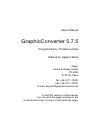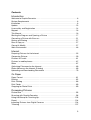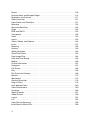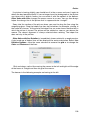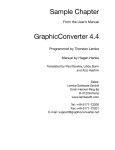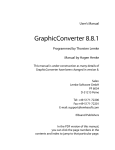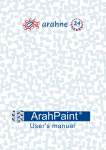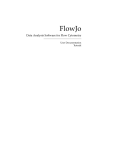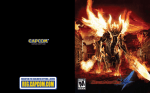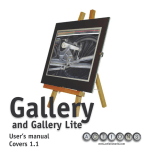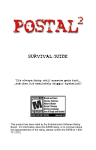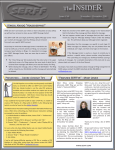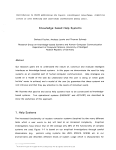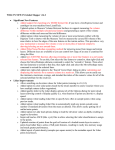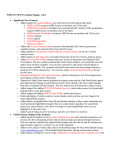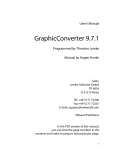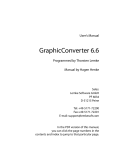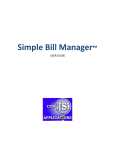Download Rotate - GraphicConverter
Transcript
User’s Manual GraphicConverter 5.7.5 Programmed by Thorsten Lemke Manual by Hagen Henke Sales: Lemke Software GmbH PF 6034 D-31215 Peine Tel: +49-5171-72200 Fax:+49-5171-72201 E-mail: [email protected] In the PDF version of this manual, you can click the page numbers in the contents and index to jump to that particular page. © 2001-2005 Elbsand Publishers, Hagen Henke. All rights reserved. www.elbsand.de Sales: Lemke Software GmbH, PF 6034, D-31215 Peine www.lemkesoft.com This book including all parts is protected by copyright. It may not be reproduced in any form outside of copyright laws without permission from the author. This applies in particular to photocopying, translation, copying onto microfilm and storage and processing on electronic systems. All due care was taken during the compilation of this book. However, errors cannot be completely ruled out. The author and distributors therefore accept no responsibility for any program or documentation errors or their consequences. This manual was written on a Mac using Adobe FrameMaker 6. Almost all software, hardware and other products or company names mentioned in this manual are registered trademarks and should be respected as such. The following list is not necessarily complete. Apple, the Apple logo, and Macintosh are trademarks of Apple Computer, Inc., registered in the United States and other countries. Mac and the Mac OS logo are trademarks of Apple Computer, Inc. GIF- and TIFF-LZW Compression/Decompression Licensed under U.S. Patent No. 4.558.302 and foreign counterparts. Photo CD mark licensed from Kodak. Mercutio MDEF copyright Ramon M. Felciano 1992-1998 Copyright for all pictures in manual and on cover: Hagen Henke except for page 350 PCD example picture © AMUG Arizona Mac Users Group Inc. Reginald Muhl and ECW and mrSID example pictures. New editions of this book may contain some paragraphs translated by the author in rough English. These paragraphs will be replaced with a professional translation as soon as possible. Password for updates: Stacie Cover design and typesetting: Hagen Henke Version 2.36, Lorenzkirch 2006 Contents Introduction Welcome to GraphicConverter . . . . . . . . . . . . . . . . . . . . . . . . . . . . . . . . . . . . . . . . 6 System Requirements . . . . . . . . . . . . . . . . . . . . . . . . . . . . . . . . . . . . . . . . . . . . . . . 6 Installation . . . . . . . . . . . . . . . . . . . . . . . . . . . . . . . . . . . . . . . . . . . . . . . . . . . . . . . . 6 Update . . . . . . . . . . . . . . . . . . . . . . . . . . . . . . . . . . . . . . . . . . . . . . . . . . . . . . . . . 13 License Key and Registration . . . . . . . . . . . . . . . . . . . . . . . . . . . . . . . . . . . . . . . . 14 Support . . . . . . . . . . . . . . . . . . . . . . . . . . . . . . . . . . . . . . . . . . . . . . . . . . . . . . . . . 16 This Manual . . . . . . . . . . . . . . . . . . . . . . . . . . . . . . . . . . . . . . . . . . . . . . . . . . . . . . 16 Starting the Program and Opening a Picture . . . . . . . . . . . . . . . . . . . . . . . . . . . . 17 Converting a Picture with Save as... . . . . . . . . . . . . . . . . . . . . . . . . . . . . . . . . . . . 21 Saving and Closing . . . . . . . . . . . . . . . . . . . . . . . . . . . . . . . . . . . . . . . . . . . . . . . . 27 Save a Copy as... . . . . . . . . . . . . . . . . . . . . . . . . . . . . . . . . . . . . . . . . . . . . . . . . . 27 Convert & Modify . . . . . . . . . . . . . . . . . . . . . . . . . . . . . . . . . . . . . . . . . . . . . . . . . 27 Work Environment . . . . . . . . . . . . . . . . . . . . . . . . . . . . . . . . . . . . . . . . . . . . . . . . 46 Internet Preparing Pictures for the Internet . . . . . . . . . . . . . . . . . . . . . . . . . . . . . . . . . . . . 55 Comparing Pictures . . . . . . . . . . . . . . . . . . . . . . . . . . . . . . . . . . . . . . . . . . . . . . . 59 Pictures in E-mails . . . . . . . . . . . . . . . . . . . . . . . . . . . . . . . . . . . . . . . . . . . . . . . . 61 Pictures in mobile phones . . . . . . . . . . . . . . . . . . . . . . . . . . . . . . . . . . . . . . . . . . . 67 Slices . . . . . . . . . . . . . . . . . . . . . . . . . . . . . . . . . . . . . . . . . . . . . . . . . . . . . . . . . . 67 Optimizing Filenames for the Internet . . . . . . . . . . . . . . . . . . . . . . . . . . . . . . . . . . 69 Photo Albums on the Internet (Catalog) . . . . . . . . . . . . . . . . . . . . . . . . . . . . . . . . 69 Uploading and Downloading Documents . . . . . . . . . . . . . . . . . . . . . . . . . . . . . . . 79 On Paper Paper Format . . . . . . . . . . . . . . . . . . . . . . . . . . . . . . . . . . . . . . . . . . . . . . . . . . . . 81 Printing . . . . . . . . . . . . . . . . . . . . . . . . . . . . . . . . . . . . . . . . . . . . . . . . . . . . . . . . . 82 Print Catalog . . . . . . . . . . . . . . . . . . . . . . . . . . . . . . . . . . . . . . . . . . . . . . . . . . . . . 86 Print Folder . . . . . . . . . . . . . . . . . . . . . . . . . . . . . . . . . . . . . . . . . . . . . . . . . . . . . . 89 Cropping for Photo Prints . . . . . . . . . . . . . . . . . . . . . . . . . . . . . . . . . . . . . . . . . . . 89 Processing Pictures Picture Size . . . . . . . . . . . . . . . . . . . . . . . . . . . . . . . . . . . . . . . . . . . . . . . . . . . . . . 93 Scanning with GraphicConverter . . . . . . . . . . . . . . . . . . . . . . . . . . . . . . . . . . . . . 98 Using the Stamp for Touching Up . . . . . . . . . . . . . . . . . . . . . . . . . . . . . . . . . . . . 103 Export . . . . . . . . . . . . . . . . . . . . . . . . . . . . . . . . . . . . . . . . . . . . . . . . . . . . . . . . . 104 Importing Pictures from Digital Cameras . . . . . . . . . . . . . . . . . . . . . . . . . . . . . . 104 Trimming . . . . . . . . . . . . . . . . . . . . . . . . . . . . . . . . . . . . . . . . . . . . . . . . . . . . . . . 107 3 Rotate . . . . . . . . . . . . . . . . . . . . . . . . . . . . . . . . . . . . . . . . . . . . . . . . . . . . . . . . . 108 Unsharp Mask and Sharpen Edges . . . . . . . . . . . . . . . . . . . . . . . . . . . . . . . . . . . 114 Brightness and Contrast . . . . . . . . . . . . . . . . . . . . . . . . . . . . . . . . . . . . . . . . . . . 117 Color Correction . . . . . . . . . . . . . . . . . . . . . . . . . . . . . . . . . . . . . . . . . . . . . . . . . 121 Color Profile with ColorSync . . . . . . . . . . . . . . . . . . . . . . . . . . . . . . . . . . . . . . . . 121 Selecting . . . . . . . . . . . . . . . . . . . . . . . . . . . . . . . . . . . . . . . . . . . . . . . . . . . . . . . 124 Removing Red Eyes . . . . . . . . . . . . . . . . . . . . . . . . . . . . . . . . . . . . . . . . . . . . . . 132 Undo . . . . . . . . . . . . . . . . . . . . . . . . . . . . . . . . . . . . . . . . . . . . . . . . . . . . . . . . . . 135 RGB and CMYK . . . . . . . . . . . . . . . . . . . . . . . . . . . . . . . . . . . . . . . . . . . . . . . . . 135 Transparent . . . . . . . . . . . . . . . . . . . . . . . . . . . . . . . . . . . . . . . . . . . . . . . . . . . . . 138 Zoom . . . . . . . . . . . . . . . . . . . . . . . . . . . . . . . . . . . . . . . . . . . . . . . . . . . . . . . . . . 140 Levels . . . . . . . . . . . . . . . . . . . . . . . . . . . . . . . . . . . . . . . . . . . . . . . . . . . . . . . . . 143 Colors, Modes and Colorize . . . . . . . . . . . . . . . . . . . . . . . . . . . . . . . . . . . . . . . . 144 Invert . . . . . . . . . . . . . . . . . . . . . . . . . . . . . . . . . . . . . . . . . . . . . . . . . . . . . . . . . . 157 Mirroring . . . . . . . . . . . . . . . . . . . . . . . . . . . . . . . . . . . . . . . . . . . . . . . . . . . . . . . 158 Unskew . . . . . . . . . . . . . . . . . . . . . . . . . . . . . . . . . . . . . . . . . . . . . . . . . . . . . . . . 160 White Correction . . . . . . . . . . . . . . . . . . . . . . . . . . . . . . . . . . . . . . . . . . . . . . . . . 165 QuickTime Effects . . . . . . . . . . . . . . . . . . . . . . . . . . . . . . . . . . . . . . . . . . . . . . . . 162 Core Image Filter . . . . . . . . . . . . . . . . . . . . . . . . . . . . . . . . . . . . . . . . . . . . . . . . . 164 Date and Time Stamp . . . . . . . . . . . . . . . . . . . . . . . . . . . . . . . . . . . . . . . . . . . . . 165 Median . . . . . . . . . . . . . . . . . . . . . . . . . . . . . . . . . . . . . . . . . . . . . . . . . . . . . . . . 166 Picture Information . . . . . . . . . . . . . . . . . . . . . . . . . . . . . . . . . . . . . . . . . . . . . . . 167 Histogram . . . . . . . . . . . . . . . . . . . . . . . . . . . . . . . . . . . . . . . . . . . . . . . . . . . . . . 167 Full Screen . . . . . . . . . . . . . . . . . . . . . . . . . . . . . . . . . . . . . . . . . . . . . . . . . . . . . 168 Play . . . . . . . . . . . . . . . . . . . . . . . . . . . . . . . . . . . . . . . . . . . . . . . . . . . . . . . . . . . 168 Put Picture on Desktop . . . . . . . . . . . . . . . . . . . . . . . . . . . . . . . . . . . . . . . . . . . . 168 Banners . . . . . . . . . . . . . . . . . . . . . . . . . . . . . . . . . . . . . . . . . . . . . . . . . . . . . . . . 170 Storyboard . . . . . . . . . . . . . . . . . . . . . . . . . . . . . . . . . . . . . . . . . . . . . . . . . . . . . 175 Gamma Correction . . . . . . . . . . . . . . . . . . . . . . . . . . . . . . . . . . . . . . . . . . . . . . . 176 Plug-In Filters . . . . . . . . . . . . . . . . . . . . . . . . . . . . . . . . . . . . . . . . . . . . . . . . . . . 178 User-defined Filters . . . . . . . . . . . . . . . . . . . . . . . . . . . . . . . . . . . . . . . . . . . . . . 180 Color Permutations . . . . . . . . . . . . . . . . . . . . . . . . . . . . . . . . . . . . . . . . . . . . . . . 180 Vectorize . . . . . . . . . . . . . . . . . . . . . . . . . . . . . . . . . . . . . . . . . . . . . . . . . . . . . . . 186 Alpha Channels . . . . . . . . . . . . . . . . . . . . . . . . . . . . . . . . . . . . . . . . . . . . . . . . . . 187 Video Pictures . . . . . . . . . . . . . . . . . . . . . . . . . . . . . . . . . . . . . . . . . . . . . . . . . . . 189 Layout . . . . . . . . . . . . . . . . . . . . . . . . . . . . . . . . . . . . . . . . . . . . . . . . . . . . . . . . . 191 List . . . . . . . . . . . . . . . . . . . . . . . . . . . . . . . . . . . . . . . . . . . . . . . . . . . . . . . . . . . 194 Copy File into Resource . . . . . . . . . . . . . . . . . . . . . . . . . . . . . . . . . . . . . . . . . . . 196 Invert Black & White GIFs . . . . . . . . . . . . . . . . . . . . . . . . . . . . . . . . . . . . . . . . . . 196 4 Copy, Cut, Paste, Clear . . . . . . . . . . . . . . . . . . . . . . . . . . . . . . . . . . . . . . . . . . . 196 Text in Pictures . . . . . . . . . . . . . . . . . . . . . . . . . . . . . . . . . . . . . . . . . . . . . . . . . . 202 Painting with GraphicConverter . . . . . . . . . . . . . . . . . . . . . . . . . . . . . . . . . . . . . 204 Windows . . . . . . . . . . . . . . . . . . . . . . . . . . . . . . . . . . . . . . . . . . . . . . . . . . . . . . . 214 Viewing & Sorting The Browser . . . . . . . . . . . . . . . . . . . . . . . . . . . . . . . . . . . . . . . . . . . . . . . . . . . . 215 iPod Photo . . . . . . . . . . . . . . . . . . . . . . . . . . . . . . . . . . . . . . . . . . . . . . . . . . . . . . 251 Slide show . . . . . . . . . . . . . . . . . . . . . . . . . . . . . . . . . . . . . . . . . . . . . . . . . . . . . 252 Find duplicate files. . . . . . . . . . . . . . . . . . . . . . . . . . . . . . . . . . . . . . . . . . . . . . . . 266 Special Batch Function . . . . . . . . . . . . . . . . . . . . . . . . . . . . . . . . . . . . . . . . . . . . . . . . . . 269 IPTC Document Information . . . . . . . . . . . . . . . . . . . . . . . . . . . . . . . . . . . . . . . . 280 Recording Points for Determining Measurements. . . . . . . . . . . . . . . . . . . . . . . . 288 Moving Picture Content . . . . . . . . . . . . . . . . . . . . . . . . . . . . . . . . . . . . . . . . . . . 290 Merge all Frames in new Window . . . . . . . . . . . . . . . . . . . . . . . . . . . . . . . . . . . . 290 Combining Pictures . . . . . . . . . . . . . . . . . . . . . . . . . . . . . . . . . . . . . . . . . . . . . . . 292 Image Calculator . . . . . . . . . . . . . . . . . . . . . . . . . . . . . . . . . . . . . . . . . . . . . . . . . 292 Video Pictures . . . . . . . . . . . . . . . . . . . . . . . . . . . . . . . . . . . . . . . . . . . . . . . . . . . 293 Remove bad Pixels . . . . . . . . . . . . . . . . . . . . . . . . . . . . . . . . . . . . . . . . . . . . . . . 294 Color Blindness . . . . . . . . . . . . . . . . . . . . . . . . . . . . . . . . . . . . . . . . . . . . . . . . . . 294 Color Usage . . . . . . . . . . . . . . . . . . . . . . . . . . . . . . . . . . . . . . . . . . . . . . . . . . . . 295 List from STR# Resource . . . . . . . . . . . . . . . . . . . . . . . . . . . . . . . . . . . . . . . . . . 296 Important Formats . . . . . . . . . . . . . . . . . . . . . . . . . . . . . . . . . . . . . . . . . . . . . . . 296 Preferences . . . . . . . . . . . . . . . . . . . . . . . . . . . . . . . . . . . . . . . . . . . . . . . . . . . . . 322 AppleScript . . . . . . . . . . . . . . . . . . . . . . . . . . . . . . . . . . . . . . . . . . . . . . . . . . . . . 364 Quit . . . . . . . . . . . . . . . . . . . . . . . . . . . . . . . . . . . . . . . . . . . . . . . . . . . . . . . . . . . 365 Troubleshooting . . . . . . . . . . . . . . . . . . . . . . . . . . . . . . . . . . . . . . . . . . . . . . . . . 365 Shortcuts . . . . . . . . . . . . . . . . . . . . . . . . . . . . . . . . . . . . . . . . . . . . . . . . . . . . . . 366 Supported Formats . . . . . . . . . . . . . . . . . . . . . . . . . . . . . . . . . . . . . . . . . . . . . . . 368 Index . . . . . . . . . . . . . . . . . . . . . . . . . . . . . . . . . . . . . . . . . . . . . . . . . . . . . . . . . . 379 5 Rotate By selecting Edit / Trim Options..., you can specify under Sides whether all four edges of the picture should be trimmed. If, for example, you leave the bottom edge out, the typical scanner edge will remain there. If the scanned edge is not quite one color, you can increase the Tolerance. The larger the entered value, the “more lenient” GraphicConverter will be about patches in the scanner edges, for example. The correct value will have to be determined a few times by trial and error. However, before you spend a long time doing this, just use a selection rectangle. When you use different colors in the edges, two Additional trim colors can be defined for the current background color. This option is only available for pictures with millions of colors. Rotate You can rotate pictures in 90 or 180-degree steps without quality losses. You will usually need this option when you scan a particularly large image and have turned it fit on the scanner. Picture / Rotate opens a submenu where you can selected a series of options for rotating. The rotated “A” indicates the position of the picture or a selected part of the picture after it has been rotated. 108 Rotate If a picture is leaning slightly, you should turn it in the scanner and scan it again to obtain the best possible quality. If you no longer have the photograph or the picture was taken with a digital camera, you can rotate it with the options at the bottom. Other Value with Line changes the mouse cursor to a cross. You can then drag a helper line along a line in the picture that is supposed to be “straight”. Zoom into the section of the picture where you want to drag the line using the magnifying glass. Drag the helper line from top to bottom, for example, starting at the corner of a house. At the end of the helper line, an arrow shows the direction in which the picture is turned. The picture will be rotated as soon as you release the mouse. The closest alignment is always selected when rotating. The helper line does not stay in the picture. Other Value with live Rotation is immediately shown rotated in a rough preview. A grid made up of helper lines will be displayed for easier orientation. Select Live Rotation Options... from the same submenu to remove the grid or to change the Color and Distance of the lines. Click and drag a vertical line moving the mouse to the left and right until the edge of the house is straight and then let go of the mouse. The houses in the following example are leaning to the left. 109 Rotate Choose a long vertical house wall. Make sure it is as close to the center as possible because lines near the edges of the picture tend to be distorted by simple lenses and zoom lenses. This effect is increased when you take pictures from above or below the subject. The mouse cursor turns into a cross with a hole in the center. Through this you can see whether your line is running along the edge from the brightness of the pixels. Use this hole at the start and end of the helper line to rotate the picture as accurately as possible. All angles on the helper line that deviate less than plus or minus 45˚ from vertical will be aligned vertically. All angles that deviate less than plus or minus 45˚ from 110 Rotate horizontal are aligned horizontally. You can therefore also choose a line in the picture that should actually be horizontal. The edges of the picture may need to be cropped after rotation as the corners will now stick out over the original frame. GraphicConverter enlarges the picture automatically so that the white borders can be added. You can freely select the color for the borders with the background color. Use the selection lines to mark out the picture area to be trimmed and double-click inside the rectangle or press Return. Selecting File / Trim Selection (see Trimming page 107) also has the same results. Trimming loses parts of the picture. This cannot be avoided. Select the area to be trimmed carefully so that you do not cut out any important parts of the picture. 111 Rotate This is our finished rotated and trimmed picture. Please note that horizontal lines only really need to be horizontal if they have been photographed head on. Objects are usually depicted at an angle from the side. In our example picture, the front roofline of the houses and the edge of the quay are on a line that should not be rotated to horizontal. Therefore you should use mainly vertical lines as orientation points. Furthermore, when using the Rotate option, note that picture quality and sharpness is lost on angles that are not 90˚ or a multiple of 90˚. You should only rotate low resolution pictures by 90˚ or 180˚ if possible. It is therefore a good idea to sharpen the picture again after rotating (see p 114). If the angle is not a multiple of 90˚, an even better way would be to scan the picture again, placing it at the corresponding angle in the scanner. Do not rotate the picture several times. Return to the original version by selecting Edit / Undo and try again. The Other Value with Line… and Other Value with live Rotation... options do not open a dialog at present. Drag the helper line across a line in the picture that 112 Rotate should be vertical or horizontal. A dialog where you can check or modify the angle and the algorithm opens. GraphicConverter’s own algorithm is a lot slower, but provides better results than QuickTime. Enabling Error Correction allows it to be further optimized. If you select Add Alpha Channel, an alpha channel with the picture is created without the corners added by the rotate action. This alpha channel can be used in DTP programs to hide the corners, against a colored background, for example. Auto crop white margins (for small angles) trims the picture automatically after small rotate procedures. You can use Other Value... to enter an angle by which the picture should be rotated. The same dialog as for Other Value with Line… opens (see above). Since positive values are used to indicate counterclockwise rotation in mathematics, GraphicConverter also follows this principle. Negative values, for example –0.7, will therefore rotate the picture clockwise. It is only worth rotating by an angle if you know the angle. Otherwise use the Other Value with Line option (see above). The picture quality is not affected if rotated 90˚, 180˚ or 270˚. Larger pictures require longer processing times as new coordinates have to be calculated for each pixel. You can only rotate JPEG pictures, which you do not want to convert and edit, without losses using the context menu browser: Select File / Browse Folder..., click the small picture preview and then Control-click (hold down the Control key and click) the small picture preview. The picture width needs to be a multiple of 16. This is normal, however, with pictures made using a digital camera. The width and height of pictures are swapped in the EXIF information upon rotation. This is only important if the pictures are transferred back to a digital camera and then displayed on a television, for example. 113 Unsharp Mask and Sharpen Edges The loss of quality with JPEG pictures does not come from the rotation, but from opening and saving again as a JPEG because the file has to be recompressed each time it is saved. The compression process causes a loss in quality. Therefore it is always best to save JPEGs in TIFF format after editing and then only edit that file. If necessary, you should only create a JPEG version once you have finished editing the file. Two further options are available for pictures with 16.7 million colors when you rotate using Other Value: Error Correction and Add Alpha Channel. The Error Correction option should always be selected because each pixel is calculated on the basis of the exact color content of the source pixel. This improves the picture quality especially around the edges. The Add Alpha Channel option can be used to create an additional alpha channel. This contains just the picture without the white borders that were added during rotation as a kind of template. Once an alpha channel has been created, you cannot create another one. GraphicConverter updates the alpha channel after any further rotate processes. An alpha channel is a further invisible level of the picture containing information on picture areas and outlines. In professional DTP programs such as QuarkXPress 4 or InDesign 1.5, this alpha channel can also be used to hide the white borders. Unsharp Mask and Sharpen Edges If you are using a budget scanner or unfocused pictures, it is always necessary to sharpen the scanned pictures. In the Effect menu GraphicConverter has the Unsharp Mask and Sharpen Edges... options. The Sharpen Edges option has been available in GraphicConverter for a long time and results in slightly more defined lines than the newer Unsharp Mask option. We recommend that you always use the Unsharp Mask option first and only use Sharpen Edges if you are not happy with the results of Unsharp Mask. Always select zoom level 100% when you are using Sharpen Edges as you can often not see problems at lower zoom levels. Sharpening always converts the pictures to 32-bit pictures because considerably better results are obtained in this way. The only exceptions are black and white and grayscale pictures. If you want a different color depth, you can select 16 bit, for example, with Picture / Colors. Unsharp Mask Select Effect / Unsharp Mask... and try the value 60 first. Switch to full-picture preview to obtain a better impression of the result. One good practical tip is to 114