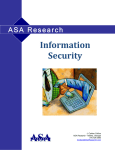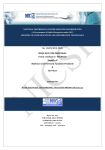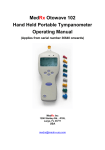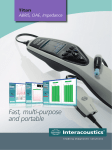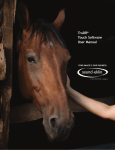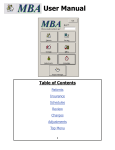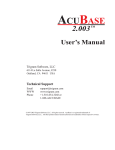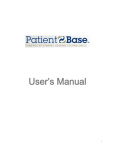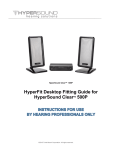Download HearForm10
Transcript
HearForm10 Office Management Software What’s New? (A supplement to the HearForm User Manual) HearForm10 adds many new enhancements to our HearForm8 Software. Please see our HearForm10 Upgrade document for important details about the upgrade process and fees (if applicable.) www.hearform8.com/upgrade.pdf This supplement is intended to provide an explanation of the changes you can expect to see in HearForm10. The HearForm8 user manual displays some older options that have been modified. This guide will inform you of those modifications. There are graphics in this supplement that are inserted onto the page to help you differentiate between brand new features in HearForm10 and minor modifications, etc. New Feature – This graphic represents an entirely new addition to the HearForm10 system. Enhancement – Represents an improved method for accomplishing a previous task in HearForm8. Bug Fix – Like any software company, we occasionally find errors in our code and try to correct those errors as soon as possible. You won’t see this graphic often; however some customers are aware of a small number of issues in HearForm8 that have been addressed in HearForm10. Your input has helped us to keep our code very clean. Reminder – There are many tools and shortcuts in HearForm that our customers may not be aware of. We offer a reminder of some features that have always been available, but perhaps overlooked. HearForm10 runs on FileMaker Pro 8, 8.5, 9, 10 and FileMaker Pro 11. There is no requirement to purchase an upgrade of your FileMaker Pro database. There are, however, some new features that simply do not work in older versions of FileMaker Pro. Some of those FileMaker features will work only if HearForm is opened in FileMaker Pro 10 or 11 and some only in FileMaker Pro 11. (Please see the Upgrade guide for a more thorough explanation.) www.hearform8.com/upgrade.pdf What’s covered in this document? While there may be very small changes throughout HearForm10, there are a number of more significant features or enhancements that will be discussed within the context of their modules. The following sections of the HearForm10 supplement are listed and explained alphabetically (after the initial overview screen.) Overview Screen (Page 4) Aids Tab (Page 10) Audiograms (Page 13) Invoicing Module (Page 18 ) Letters – Personalized (Page 31 ) NOAH transfer Option (Page 34) Other Enhancements (Page 35) Scheduler (Page 40) Please see the following pages to begin learning about the new changes in HearForm10. Overview Screen There have been a number of changes made to the Overview Screen based upon the suggestions of our customers. Starting at the top of the screenshot shown above, you’ll notice that FileMaker has moved the “Status Area” from the left side of the screen (in FileMaker 9 and earlier) to the top screen. If you are still using an earlier version of FileMaker Pro, your status area position will not change. Since all customers who purchase HearForm10 from April 2010 forward will use FileMaker Pro 11, we have decided to use more current screen shots of the overview screen. The “Layout Menu” allows you to access commonly accessed screen in HearForm. Simply click the Layout Menu button and select the desired screen. The Scripts Menu has added some options to save time. Click “Scripts” in the top menu to see a list of you options. Pressing Ctrl‐1 still gets you home from anywhere in HearForm. Pressing Ctrl‐2 will now open a support window Please review the other options you now have available at the bottom of the scripts menu. You’ll notice that the “Online” tab has changed to the “Support” tab. We colored it green & red to stand out. You can now open the HearForm support web page right in your browser. This allows us to help those on some server type computers that discourage web use. Moving down to the data fields, you’ll notice that both the “Patient Type” and “Patient Status” fields have a small blue (+) sign in the lower right of each field. Previously, you could only enter a single type or status for each patient. Now, you can add unlimited items per patient and each of those selected are fully searchable. If you only need to enter a single patient type, simply (as before) click into the Patient Type field and make your selection. If you need to add additional types, click the blue (+) sign. Select the desired multiple patient types by clicking the appropriate boxes. A patient may be a “User” and may also be a particular type of insurance patient that was recently tested‐not‐fit (for newer hearing instruments.) You can now record them all and search for any category. Some recently upgraded HearForm8 users will already be familiar with the Patient Appointment reminder. The schedule (discussed later in this supplement, can now send a reminder of the patient’s last entered appointment. That reminder is displayed just above the “Support Tab.” The reminder can be cleared from the overview screen by clicking the Red “X”. Note: The appointment is not deleted on the scheduler, only the overview reminder is deleted. Those customers that use FileMaker Pro 8.5 or earlier will display the Red “X” even when there is no appointment. There are a few small changes that we made to the overview screen to increase ease of use. While you can still access the Birthday Screen from the scripts menu, you can also click the words “Birth Date” or “Age” to find patient birthdays. We changed the Black “GoTo” arrows throughout most of HearForm to a Green Light. This might help you more easily navigate to the desired screen. The Insurance Provider tab has been renamed “Payers” after feedback from several customers and researching industry standards. The blue (+) sign on the tab opens a HCFA template to reduce repeated double entry. The lower tabs now display a count of items associated with a given patient. (See image above) This can help you to quickly see how many invoices, aids, chart notes, recalls, physicians, payers, images, etc. have been created for that patient. A very minor change… The Chart Notes “Quick Entry” buttons have been colored so that each row can be accessed by color memory. Some older users will notice an increase in the number of buttons from 16 to 40 choices. As before, click the Chart Notes tab to set‐up those buttons for customized quick entry of notes. Many of our customers are unaware of the function provided by the “Add to Same” check box. Checking that box will place multiple selected chart‐note ”Quick Entry” notes into the same note. For example, a patient may have come in for both a cleaning and batteries. You may want both of those comments in just one note. Towards the bottom of your screen, you’ll notice an enhanced record creation/modification bar. That bar records the date each patient record is created and modified (and who created or modified it.) Those fields are fully searchable. This allows you to find all records created on a particular date or date range. While you can search for data in those fields, none of that data is modifiable (except the “Record Number” field.) The “Key” field is populated automatically. It can be searched, but cannot be changed. Any change made to the patient demographic table will update the “Modified Date” and “Modified By” fields. For those viewing HearForm with a screen resolution of 1024 x 768 or smaller, you may not see the fields displayed in the image below. These fields allow you to search for the LAST date purchased, fit, contacted, tested, etc. That type of search allows you to more accurately refine you searches to only those that LAST were fit more than 3 years ago, etc. (As opposed to those that had a previous purchase more than three years ago, but that have also recently purchased.) Scroll down to the bottom of your screen to see these helpful search fields. Hearing Aids The hearing aids portal has been enhanced to save you time and help you track your instruments better. The “Fit Date” title has been changed into a button that will automatically display a list of all instruments that are still within the designated trial period. The “Fit Date” field now changes color (yellow) if the specific aid is in trial status. Some older HearForm users will see that the battery size field now changes to the same color as a matching battery sticker (orange for size 13, yellow for size 10, etc.) Hearing Aids can be entered into the system quickly using the “Aid Code” field drop‐down list. These choices are created in the “Product File” if they are categorized as “Hearing Instrument.” Supplier, Size, Circuit and Battery fields are auto‐populated. The “Find Expired Warranty” script can now be performed by clicking the warranty expiration title. You can easily transfer the warranty date to the Loss & Damage Date by clicking the black arrow between the two fields. The Aid Status field is now located on the overview screen. The majority of our customers preferred that field to be easily accessible, over the ear mold fields. This creates an opportunity to track instruments easier and report on their status in a report. The report can be created by clicking the “Status” title. The Hearing Instrument Table has been rearranged in a more logical order. Each column can be moved by clicking the top of each column and dragging it to the desired location. You can Sort (arrange data) by any column by clicking the top of each column. Click again to sort the other direction. You can now quickly find all instruments categorized as stock, loaners and demos (based upon the status field) by clicking the appropriate blue button. The Aids Table is fully searchable. You can find instruments based on one of more search criteria. (Example: All CICs purchased in 2010) You can quickly find data by right‐clicking in a field and choosing “Find Matching Records” from the menu. Right‐clicking Widex, for example will isolate all Widex Instruments. To find records with missing information, enter Find Mode and type an equal sign (=) into a desired field. Only records that contain NO DATA will appear. Audiograms The Audiogram Module has seen some important changes. After clicking the Audiogram itself on the overview screen, you’ll notice that the Audiogram Portal is wider and offers more options. Some customers did not understand the difference between creating a new audiogram and navigating to a previously created audiogram. This caused a lot of new blank audiograms to be created. We have highlighted the Green New button for creation of new audiograms. You can now easily navigate directly to the Start screen, Report (SOAP notes) screen, Print Options, Patient Display (Explanation) and List of Audiograms by clicking the desired Green Light ‐ GoTo button. You can now display Four Audiograms side‐by‐side to show the patient how their hearing may have changed over a given period of time. The most recent test result is on the left of the screen. The Start Screen offers a separate “Ear Inspection” field for both the right and left ear. 10 quick entry buttons can be set‐up by scrolling to the far right of the screen. Clicking each button adds the desired text to the right or left inspection field. The Hearing Loss Degree fields are automatically populated based upon the formula shown on the legend. The “Sound Field” and “Aided” tabs are now available for use. FUTURE We plan on offering the option to choose from various audiogram graphics in HearForm11. (Example: The x’s and o’s could be flat, 3D, plain or fancy, depending upon your preference.) The “Print Option” screen has been standardized with colored buttons to make it easier to Preview, Print, GoTo/Edit a form, Fax or Email any audiogram or the SOAP Notes referring physician report. You can now Fax to Physicians without using a phone line or Fax Machine or paper. See the next section for information about “MyFax.” A number of audiograms and the referring physician report can be faxed within a few seconds. “MyFax” does not require a fax machine, paper or a phone line. Electronic Faxing option $10 per month ‐ You can fax now documents directly from within HearForm using your account with MyFax. In addition to being able to Fax right from within HearForm, MyFax® lets you send and receive faxes through your email, the web, or smart phone. We can help you create an account and get started. Fax from 5 email authorized addresses, add cover pages, fax from HearForm10, Microsoft© Office, and more. A MyFax number is a real fax number. MyFax offers toll free and local fax numbers at no additional cost. Easy as email. All you need is Internet access, an email address, and a MyFax account. Never miss another fax. MyFax goes where you go. Your MyFax number is tied to your email, so you can fax from home, work, and while traveling ‐ anywhere you access the Internet. Real savings ‐ MyFax eliminates the need for a fax machine, fax supplies (paper, ink, toner), a separate phone line for faxing, and maintenance. It saves you money. Invoicing Module – Sales Tab The Invoicing Module has been enhanced in a number of ways. To reduce confusion, HearForm now makes a clearer difference between creating a brand new invoice and navigating to a previously created invoice. The Invoicing Portal has been stretched to accommodate new fields. You can now modify the date printed on Superbills if you would rather display an optional date. We can copy the SuperBill QuickPrint button to the overview screen for you. This makes printing a SuperBill quick and Easy. Keep in mind that you can also print SuperBills from the scheduler. Click the “Edit” button on the left of the invoice screen to review product detail sent to QuickBooks and Line Item Reports. You can also add/edit the “Cost” paid to the supplier for products. The Cost can be automatically inserted if you previously added the cost to the product file. The “Cost” field is labeled “Other” to minimize misunderstanding in the event a patient might see the screen. The Edit screen can be blocked from staff as privacy needs dictate. The “Post to QuickBooks” button is now in one location on the invoice. You can easily “Omit” an invoice without scrolling over to the right of the screen. The “options” and QB data fields are now easier to see without having to scroll to the right of the screen. While some of our customers add binaural data to these fields, others add the data to each audiogram. The audiogram option is preferred, because then all tests are included in the formula. Otherwise, only patients that have an invoice created for them will be counted in binaural and closure ratings. The User Type may be used to describe a unique characteristic of a given patient. (It is seldom used by our customers.) The Supplier Invoice can record limited information from a manufacture’s invoice to you. The Proposal Only checkbox allows quick removal of all invoices labeled as such. We recommend that if you want to record a quoted price for products… print the quote and then remove the quantity. Doing so will change the value of the invoice to zero. Marking this box lets the billing department know that this invoice is intended for HCFA billing. It is not, however required The Provider Code is seldom used by our customers. We left this field here for the few that have requested it. This information is sent from QuickBooks to each invoice that was successfully sent to QuickBooks. * The QuickBooks Invoice Number * An internal identifier from QuickBooks * Number associating a HearForm patient with a QB customer. The total number of Line Items and Payments are displayed at the top each corresponding portal. This is especially helpful when there are more line items or payments than can be displayed on the screen. Please remember that while you can add unlimited line items and payments to a given invoice. There are some limitations on how many of those lines will display on various forms. Due to the need for state mandated legal text, only six line items are printed on the Sales Purchase Agreement Only two payment lines are printed on the Sales Purchase Agreement, as it is designed to be an initial receipt given at the time of purchase, not a delivery receipt. Fifteen line items are printed on the Service Agreement Only two payment lines are printed on the Service Agreement, as it is designed to be an initial receipt given at the time that services are rendered. Due to the limited need for a repair receipt, only four line items are printed on the Repair Agreement Only two payment lines are printed on the Repair Agreement, as it is designed to be an initial receipt given at the time that services are rendered Ten line items are printed on the Delivery Agreement Three payment lines are printed on the Delivery Agreement to accommodate an additional payment of two on the date of fitting. Note: If more printed payment lines are needed select the Patient “Receipt” in the middle section of the receivables screen. You can quickly discount a given line item by clicking the discount buttons. You can set those discount percentages by clicking the “Apply % Discount” button on the invoice. While you’re on the Invoice Set‐up screen… review the options shown below. You can quickly enter a warranty date by clicking the desired button. (6,12,24 or 36 months) You can also print (the previously mentioned) Basic Receipt by clicking the printer button shown right. This enhancement may be new to some… The Return of an instrument is made much easier by clicking the green Return button. Doing so will duplicate the line where the button was clicked and change that quantity to a negative. This allows the system to both “back out” the sale, but still keep a historical record of the fact that the instrument(s) was purchased. You can have the designated clinician photo and their scanned signature placed AUTOMATICALLY at the bottom of agreements. Simply add those images under the Scripts menu – Clinician Set‐up The comments section has been expanded… Comments entered into the left comment field are printed on the purchase agreement. Comments entered on the right are for “In‐House” purposes only. Individual instruments can be “hidden” from the printed invoice by clicking the “Hide” button to the left of the desired aid. This might be used if the patient has more than one aid listed in the aid table, but you only want to show the newest instrument on the agreement. Invoicing Module – Service Tab For those who need to quickly enter “Insurance write offs”… select the “Service” tab. Enter the “allowed amount” into the “Allowed ea.” field and click the red “A” button. Doing so will calculate the difference and place that data into the adjustment field. The printed Invoice no longer displays Sales Tax information. This allows us to create a longer field to display product and service line item detail. Please call 888‐453‐8806 if you need to display sales tax information and we’ll add it for you at no charge. Invoicing Module – HCFA Tab You can now modify the assigned office and clinician from the drop‐down menus on the top of the HCFA screen You can also use the Insert “Line Item Template” option to quickly enter multiple service lines. Note: Remember that you can only use 6 line items per HCFA for electronic billing. (You can use up to 12 lines for the printed HCFA form.) The red lines on the far right of the HCFA screen make it easier for us to find any possible alignment issues in your “Print Image Format.” (See image right) You can now “Build” the Print Image Format field without exporting it to the clearing house. This might be helpful to check for alignment of electronic billing documents. The NPI instructions for the National Uniform Claim Committee have been update to the latest version. The product file offers a legend (at the bottom left of the screen) to help you assign the appropriate billing code for newly added hearing instruments. Older HearForm customers may not have had the Monaural Binaural option that is available in this and recently released versions of HearForm8. A Binaural set of aids is billed as a quantity of one, but counted in our reports as an actual quantity of two. (Those numbers are initially entered into the “Product File” as each new instrument is added to the system. Invoicing Module – Commissions Tab The Commissions area has been updated based upon the requests of many HearForm customers. The Phone Support commission title has been changed to “Support Staff” to allow commissions to be shared between two clinicians or staff members. The Commission report allows you to omit Invoices with a balance due and omit invoices where the commission has already been paid. We have added the ability to view commission detail in list form for both the initial clinician and a support staff member. This data can be viewed in a list similar to an Excel view. From that list you can search for data based on any combination of criteria. CLINICIAN SUPPORT STAFF Invoicing Module – Receivables Tab You can now hide the Aging Status on statements by checking the box shown right. You can now print all open invoices for a given patient on one statement (as opposed to one statement per invoice. You can now omit statements that are in collections. Don’t forget the Guarantor area to the right of the Receivables screen. Checking this box allows you to Send Statements to the Guarantor Name and Address. Invoicing Module – $Tracking Tab We have added a “Last Year” and “Year‐to‐Date” button to the report date range area. You can now print a history of any patient’s purchases (based upon any date range) by selecting the patient under “Other Financial Tracking.” This may be used at the end of the year to offer a patient a history of purchases for tax purposes. We have highlighted the financial table navigation buttons to emphasize their usefulness. Many of our customers prefer to view financial data as an Excel type spreadsheet. The tables can display search data from any combination of queries/finds. That data can then be sorted in any order. Invoicing Module – Tracking Tab – Invoice Table You can now Export your “Found Set” easily by clicking the “Export” button. We have added the “Date Created”, “Created By”, “Date Modified” and “Modified By” fields to many tables in HearForm Invoicing Module – Tracking Tab – Products Table You can now Export your “Found Set” of Products and can easily Import products from another file. This might be helpful for multiple locations that want to keep the same products in each copy of HearForm. If you add the battery size to each hearing instrument in the product file, that battery size will be automatically entered into the hearing instrument table when selecting a desired instrument. You can add a “Bank Credit” value to each product that will be stored with every line item created. That feature might be used to record credits every time a patient purchases batteries, repairs, etc., towards a future purchase. Those credits are added to each line item automatically and are displayed in the line item table. Invoicing Module – Tracking Tab – Line Item Table The Patient Name has been inserted at various points within the Line Item Table to reduce the need for scrolling. The Balance Due field has been inserted allowing you to search for items that are connected to invoices that have no balance due. Your “Found Set” of Line Items can be fine‐ tuned to show only items with either negative or positive amounts. Invoicing Module – Tracking Tab – Payments Table We added an Item and Payer Type field to the Payment table allow for more specific searches. Personalized Letters You could always use HearForm to send letters to patients and Physicians, but those letters were merged from a template. Once the temple was changed, you did not have a record of what you specifically wrote to that patient. HearForm10 adds what may be one of your favorite enhancements (after you understand it and begin to make use of it.) You can now send unlimited personalized letters to every patient in your database. Click the Letters Tab to navigate to the Letters launch screen. You’ll notice that there is a new “Portal” on the screen. To create a new letter, simply click the green “New” button and you can start entering your personalized letter. To create the actual text you can… Type into the text block. Paste text from Word or any other program (note that the formatting will not be saved.) Click one of the ten blue buttons on the left of the letter. The buttons allow you to quickly enter one or more templates into your letter. Click the rectangular button (“Click Here to Set‐up / Edit Buttons”) and add a phrase, sentence, paragraph or multiple pages to each template. (Title your button for easy identification.) Your new letter has the potential to be unique for each patient. You then have a history of every letter you sent to a given patient (not just the fact that you sent it, but the entire text of the letter too!) This feature is not limited to sending letters to patients. You could add a record in HearForm for a supplier, physician or insurance provider. You could then send personalized letters to each of those entities. For example: You might add a new record called Widex. (change the Patient Type to Supplier, if you’d like.) Every time you want to send a letter to your Widex rep, you could write it in HearForm and then have a history of that letter. You could even paste in email text and record that with each supplier record. Example 2: Add a record for Blue Cross to the overview screen. Now, create a new letter every time you need to communicate with Blue Cross concerning any patient. You’ll have an exact history, fully searchable, of every letter you write from this point forward. HearForm is now NOAH compatible! We are now an official HIMSA member http://www.himsa.com/AboutHIMSA/HIMSAMembers/tabid/81/language/en‐US/Default.aspx (we are listed under HIMSA’s Audiological Equipment Manufacturers section) and have partnered with www.counselear.com to provide an optional NOAH import/export capability. This new Feature is an option from a separate company that requires a one‐time purchase ($431.40 with a $39.95 annual maintenance fee) or a monthly subscription fee of $35.95. Counsel Ear assists Hearing Healthcare Professionals by enhancing communications to both Physicians and Patients. www.counselear.com has created a NOAH Module that will allow HearForm10 to send data to and receive data from your NOAH3 and NOAH4 database. There is a monthly or a one‐time purchase fee for this NOAH connection module. www.counselear.com services are also included as a part of this 10% discounted package. Please see our Noah document at www.hearform8.com/noah.pdf for more details about how HearForm is compatible with NOAH. HearForm receives no financial benefit for recommending this service. In return, CounselEar has agreed to offer our customers their services at their lowest pricing. Full‐time Clinic Rates (after 10% discount) $431.40 per clinic ($35.95 x 12) Includes maintenance fee for first year Annual maintenance/upgrade fee = $39.95 per clinic Half‐time Clinic Rates (after 10% discount) $215.40 per clinic ($17.95 x 12) Annual maintenance/upgrade fee = $19.95 per clinic Other Enhancements Older HearForm8 customers may not know that we have added special sections for both Audigy and AHAA members. These parts of HearForm are passware protected and require a special code from your group representative. We have displayed some of those screens below for your information. Some of Audigy’s “Patient for Life” forms are available for Audigy members. Additional forms may be added in the future. We have added a number of AHAA letters and reports that will make tracking easier for AHAA members. All TNS, No Shows, TNC, etc. letters can be displayed and printed at once. Phone Support The Phone Support module has been completed and may be used for those offices that have implemented a “Do Not Call” policy for telemarketing needs. Features include… The call screen (with quick entry buttons and dialing button) Scripts (talking points) Objections Appointment Sheet (for clinician) and Letter to patient The Reports – Count Screen has been modified to clarify what each button does. You can now list all Providers OR Physicians and their patients together. Note: While some of these count reports apply to the “Found Set”, those marked with an asterisk * included the entire database. The Scheduler The scheduler has been changed to save time and enhance office efficiency. The following pages will list those new and improved features… You now have the option of adding twenty more buttons to your quick entry choices. Currently, those extra buttons are at the bottom of each scheduler screen. We can move them directly underneath buttons one through twenty, however that will shift down the scheduler itself. Please call us if you would like to add ten or twenty new buttons to the top. The scheduler drop‐down list now displays the type of phone and displays the ranking for that phone number. After selecting a patient name, HearForm adds the patient “Key” or unique identifier to the front of the time slot. This number is required in order to send the appointment to the overview screen or to print/email an appointment reminder. Even though it might take up valuable space on the line, please do not erase this number. Clicking on the date will pop‐up a calendar. You can click the top of the calendar to offer month and year choices. Try it out to see your options. You can now print each clinician’s schedule in portrait mode right from the schedule screen. The portrait view is narrower than the standard Landscape printout and prints time slots up to 9:00 PM. Some older HearForm8 users might notice that you can now enter appointment times faster with the button type shown at right. The Long title bar (“Repair” in this case) enters 15 minutes (one time slot); the others enter 30, 45, 60, 90 and 120 minutes. There is now a “Standby List” on the right of the scheduler to record patient names that want to be inserted into the schedule as time allows. You can also use this field for any notes or comments. Each day’s list is unique to that day. Depending upon your version of HearForm8, you could previously print SuperBills right from the scheduler. HearForm10 adds some new enhancements… You can now print an appointment reminder letter to each patient by clicking on their time slot and then clicking the “Print Appt. Reminder” button. See the image below for a look at that letter and optional envelope. Address & Directions from each office are added/edited under Scripts‐ Practice Set‐up. You can now email an appointment reminder letter to each patient by clicking on their time slot and then clicking the “E‐mail Appt. Reminder” button. See the image below for a look at that email. Note (in the middle of the letter below) the instructions for you to add email text from a template in the preferences area. Note: You must have Outlook or an equivalent email program for this feature to work. Unless you uncheck the box shown above, by default, you’ll send an appointment to the patient’s overview screen. 1. First enter the patient’s name from the scheduler’s drop‐down menu 2. Click the desired colored appointment button 3. That appointment time has now been sent to the overview screen Note: The last appointment entered for a given patient is sent to the overview screen. Keep that in mind if you insert multiple appointments at a time for a given patient. Also: Deleting the appointment from the scheduler does not delete the reminder from the overview screen and vice‐versa. You can now go directly to a given patient’s overview screen by clicking their time slot and then clicking the “Go to Selected Patient” button. FileMaker Pro 11 includes a new field in the upper right that may add productivity to your searches. Instead of searching only one field, FileMaker Pro 11 searches every field on every day. This functionality is similar to using Google on the internet. You can find all dates that Mary Smith came in and isolate them as a “Found Set.” You can find all dates that have at least one appointment with a desired appointment type. These dates will also be isolated as a “Found Set.” Note: You can use the “Find Appointment” script in FileMaker Pro 8.5, 9 and 10 to find appointments one day at a time. FIleMaker Pro 11 allows you to keep those appointments as “Found Set” for possible tracking purposes. Additionally, FileMaker Pro 11 can memorize your searches for easy repeat searches from the new search drop‐down list (shown left with the blue magnifying glass.) Scheduler Menu As shown above, the menu allows options to… 1. Allow Deleting Appointment Lines Without a Warning 2. Use Full Color or Full B&W shading when Printing 3. Send Appointment time to patient's overview screen 4. Add your Log-In Account Name to the end of each appointment (if you log-in to HearForm. Many offices have HearForm log them in automatically without having to enter a password. If you log in automatically, do not check this box.) You now have the option of marking each appointment with a reminder of having… 1. Mailed an appointment reminder letter to the patient 2. E‐mailed an appointment reminder to the patient 3. Confirmed the patient’s appointment We recommend that the button time lengths be left as they are. HearForm does allow you to change those times to 10 or 20 minute lengths, but we highly recommend that you call us before doing so (to avoid confusion.) Scheduler Block‐out The Block‐out screen is easier to use and offers the ability to isolate a desired set of days quickly. We would be pleased to help you with this process. (888‐453‐8806) We added an orange “Replace Field Contents” button to save you from having to select the option for the menu. Conclusion We hope that you’ll benefit from the new features and enhancements in HearForm10. We like to listen to our customers needs and will continue to add new options and tools as HearForm continues to grow. Please feel free to send your ideas and requests to the primary developer at [email protected]. If possible, we’ll try our best to add those to HearForm11. For those under a support plan, you may want hands on training or have additional questions. Please feel free to call our toll free phone number at 888‐453‐8806. Our support plan is explained here… http://www.hearform8.com./support.pdf If you’d like to be under a support plan, please call our toll free number at 888‐453‐8806. Thank you for taking the time to review this HearForm10 supplement. We appreciate being part of your success.