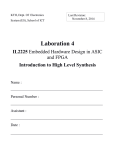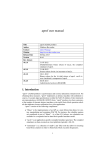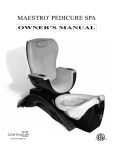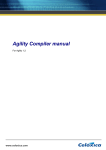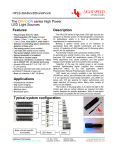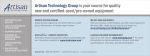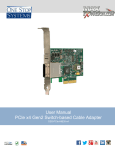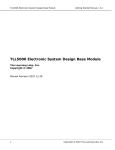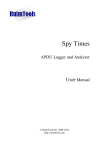Download Lab 1 Instruction Manual
Transcript
KTH, Dept. Of Electronics
System (ES), School of ICT
Last Revision:
October 28, 2010
Laboration 1
IL2200 ASIC Design
Introduction to High Level Synthesis
Name :
_________________________________________________
Personal Number :
_________________________________________________
Assistant :
_________________________________________________
Date :
_________________________________________________
NOTE: Make it sure that you have downloaded the latest version of lab manual from the
course website.
1. Introduction
High level synthesis promises to be one of the solutions to cope with significant increase in the
demand for design productivity beyond the start of the art methods. It also offers possibilities
to explore the design space in an efficient way by dealing with higher abstraction levels and
fast implementation ways to prove the feasibility of algorithms.
In this lab we will try to explore these different possibilities using a HLS tool. We will
demonstrate and you will learn about benefits of implementing a design at higher level of
abstraction and controlling the generation of RTL using various HLS constraints.
2. G.A.U.T.
G.A.U.T. is a HLS (High Level Synthesis) tool developed at the Universite de Bretagne Sud
(UB). Lab-STICC laboratory. G.A.U.T. generates RTL descriptions from a pure bit-accurate
algorithmic specification described in C/C++ language. G.A.U.T. fits design flows upstream
and targets FPGA and ASICs. The basic principle followed by the tool is shown in the
following figure.
Figure 1 : G.A.U.T. Design Flow
Algorithm description is converted into RTL description during the high level synthesis phase
and the RTL description is converted in to the logical description suitable for ASIC/FPGA in
the next phase. A physical synthesis placing and routing logical gates on a matrix of sites
Page 2 of 26
(ASIC made out of standard cell) or placing and routing CLB on a FPGA (array of CLBs)
having a routing topology dynamically reconfigurable.
In this lab we will only be using High Level Synthesis aspect of G.A.U.T. For further details
you can consult [1] [2].
a. G.A.U.T. Interface for HLS
G.A.U.T. is software which has inputs and outputs in the shape of files as well as control
options for the HLS. These control options are expressed in the command line or by the means
of a graphic interface.
The inputs are:
• a file containing the algorithm to be synthesized: this is a .c or .cpp file
• a library of operators characterized for a given technology target: this is a .lib file.
The outputs are :
• An option file containing VHDL RTL code : this is a .vhd file. It has the same name as
the .c, but with a .vhd suffix.
• A textual description of the chronogram (timing diagram) of the I/O of the circuit: the
.mem file.
• Other files generated to interface G.A.U.T. with other tools for synthesis.
Figure 2 : G.A.U.T. Interface
b. G.A.U.T. HLS Flow
G.A.U.T. takes the functional description of a circuit in form of C code which generates a
CDFG. HLS phase takes this CDFG and generates a VHDL RTL after applying scheduling,
allocation and binding. Different constraints can be applied on scheduling, allocation and
Page 3 of 26
binding phase to explore design space effectively and efficiently. In this lab you will learn to
apply these constraints and view the effects of these steps for variations.
Figure 3 : G.A.U.T. HLS Flow
c. Structure of the synthesized circuit
A circuit synthesized by G.A.U.T. has the following structure:
•
•
•
A processing unit (PU)
control signals: clk, reset, enable. When enable = ‘0’, circuit is frozen.
IO signals connected to external buses with the circuit. “inputs” and “outputs” are the IO as
specified in the port of VHDL entity. The external buses do not make parts of the
synthesized circuit. They are there to convey the data between the circuit and external
unit storage. The file .mem describes the scheduling constraints on the data.
Page 4 of 26
Figure 4: Synthesized Circuit using G.A.U.T.
G.A.U.T. can also synthesize the circuit using the Memory unit. It works on exactly the same
principle as synthesizing without memory unit. All aging variables and both static and constant
variables are stored in the memory, if circuit is synthesized with the memory unit.
Figure 5: Synthesized Circuit with MEMU using G.A.U.T.
Page 5 of 26
3. Directory Structure
The directory structure shown in Figure 6 is used for this lab course. Assume that you are
working in the lab1/ directory, and then this is your current working directory.
Figure 6 : Directory Structure
4. An Example using G.A.U.T.
Objective:
The primary objective is to give you a quick, hands on tour of the HLS process using G.A.U.T.
Upon completion of this exercise you will be able to describe the basic steps involved in the
synthesis process and how to explore the design space using various HLS constraints.
Set of Tasks:
If you are working on a windows machine then simply goto :
Start -> Programs -> G.A.U.T.
If you are working on a linux machine then perform the following steps to start the
G.A.U.T. software:
o Open terminal
o Make sure that the tool is included in your PATH
o Type “Gaut &”
o Another option if you did not set the PATH “cd /afs/ict.kth.se/gaut/2.4.3/” and
then “./Gaut &”
Figure 7 shows the main interface of the tool with eight colored boxes. Every box has a
specific purpose and will be described briefly later.
Page 6 of 26
Figure 7 : G.A.U.T. Main Window
a. STEP1 : Compiling the C Code
We will start by compiling a C code using G.A.U.T. This is a simple C code which adds 20
numbers and store the result in the variable "sum".
Click on the Yellow box stating "C/C++ Compiler". (This phase makes it sure that the
algorithm specified in C is correct)
Load the "adder_1.c" file by clicking on the "open" icon and following the Path :
"$HOME/ASIC/Lab1/adder_1/adder_1.c"
Compile the code by clicking on the "compile button"
.
Page 7 of 26
Figure 8 : C Editor/Compiler Window
Click on the graph tab and look at the graph by loading "adder_1.cdfg".
This is the cdfg corresponding to the design presented in C code. The cdfg contains 19
additions, data values stored in variables A[0] … A[19] and the variables temp, temp
00001 … temp 00017. These variables came from loop unrolling of the code.
It should also be noted that the technological target library "notech_16b" is a factitious
library. Different sets of technological libraries can be characterized by G.A.U.T. and are
beyond the scope of this lab. Interested readers can consult [1] for further details.
Page 8 of 26
Figure 9 : CDFG of the C code
Click on the
Figure 7.
button and you will come back to the main window as shown in the
b. STEP 2 : Synthesis procedure
We will apply different constraints on this design for the synthesis purpose. One can use these
constraints the change the scheduling, allocation and binding parameters in multiple ways.
Click on the Purple box "VHDL synthesis”.
Page 9 of 26
Figure 10 : Synthesis options
Figure 10 shows the main windows for performing synthesis. As described before, there are
various options available. We will discuss few of them for this exercise and rest will be
explained in later sections.
Graph
: The synthesis part takes the CDFG as the input to start performing the
synthesis. This is the same graph which was generated in the previous step.
Cadency
: This is the rate of arrival of the sets of data inputs (sampling rate, iteration
interval). In other words, this is the throughput of the design. Cadency is one of the primary
constraints for synthesizing the design using G.A.U.T.
Page 10 of 26
Clock
generated.
: You can use this field to specify the desired clock period of the RTL to be
VHDL output
: The tool can generate different styles of VHDL code. It should be noted
that each style of VHDL performs the same type of functionality.
For this exercise set the following fields :
Set the cadency value as 190 ns.
Set the clock period as 10 ns.
Set the VHDL output type as "fsm_regs". Keep the rest of the values as default
Synthesize the design by pressing the "control" button.
Some of the information presented in the report is as follows:
The CDFG parsing step
Parsing CDFG . . . nodes = 60
The Allocation step
Allocation … Operators = 1, stages = 2
CDFG Latency = 20 clock cycles
The scheduling step
Scheduling … Operators = 1, Latency = 200 , stages = 1
Register allocation
Bus Allocation . . . 2 data buses
Question 01
: Can you view the synthesis report generated by G.A.U.T.? Is this is a serial or
parallel solution?
________________________________________________________________
_________________________________________________________________
Question 02
: What is the latency of this design? How may clock steps were taken by the tool
to complete the job?
________________________________________________________________
_________________________________________________________________
Page 11 of 26
Question 03
: How many adders are used by the tool for generating this solution? What is the
minimum delay of a single adder? (You may need to check the Library Viewer)
________________________________________________________________
_________________________________________________________________
Click on the
button and you will come back to the main window as shown in the
Figure 8.
c. STEP 3 : Viewing the Results
Pink box "Results Viewer", is use to generate Gantt charts of the scheduled operations. This
chart explains the results of the scheduling steps. It also contains information about the
contents of the circuit in terms of operators and registers.
Click on the "Results Viewer" and open the file "adder_1_UT*.gantt". Horizontally the
clue color defines the execution of the operations and the orange color defines the variables
and registers in which they are stored. Vertically the names of the operators and registers
are defined. (*UT has the same as PU)
Figure 11 : GANTT Chat of the synthesized design
Page 12 of 26
Question 04
:
How can you co relate your synthesized design with this gantt chart ?
________________________________________________________________
_________________________________________________________________
Open the following file :
"$HOME/ASIC/Lab1/adder_1/adder_1.mem".
This file shows the I/O chronogram and the temporal access conflicts. The contents of this
file tells us :
-10ns to 0ns
:
A1 is presented to data bus 1
-10ns to 0ns
:
A2 is presented to data bus 2
0ns to 10ns
:
A3 is presented on data bus 1
.
.
.
"lecture" means "Read" and "Ecriture" means "Write". This set of information can be used
resolving temporal conflicts when synthesizing using memory.
d. STEP 4: Simulating the Design*
The tool also generates a VHDL RTL of the synthesized design in the working folder.
Open the VHDL file which is located at "ASIC\Lab1\adder_1\adder_1.vhd".
Question 05
:
Can you correlate your VHDL with the synthesis report and gantt charts? Are
the number of states are matching the number of clock steps ?
________________________________________________________________
Page 13 of 26
_________________________________________________________________
Click the orange button to simulate the design using Modelsim.
Keep the default values and simulate the design by clicking on the "control” button.
Figure 12 : GANTT Chart of the synthesized design
To view the simulation, click on the "Modelsim" button available at the bottom of the
tool. This part will automatically generate the testbench for verifying the design.
Verify your simulations using the generated gantt chart and correlate them.
* if you face some error due to permission, please inform the lab assistance during the lab session
Page 14 of 26
TASKS FOR THE LABS
TASK 1
Objective
In the previous section you learnt about the basic usage of G.A.U.T. and synthesized an
example C code. In this section you’ll be asked to perform synthesis on different designs while
varying various constraints.
Set of Tasks
Re-synthesize this design by setting the cadency constraint to 140 ns and clock period
to 10 ns.
Question 06
:
How many adders are generated this time?
________________________________________________________________
_________________________________________________________________
Question 07
:
Read the synthesis output of the tool and report the number of clock steps ? Is this
information correct ? If not then how many clock steps should have taken to the
tool to implement this design by using the number of adders reported in the
previous question?
________________________________________________________________
_________________________________________________________________
View the gantt charts “adder_1_UT” and “adder_1_UT_PIPE” generated by the tool.
Question 08
:
What is the difference between the two charts
________________________________________________________________
_________________________________________________________________
Simulate your design and verify the results. This design would produce output after
every N cycles*.
* if you face some error due to permission, please inform the lab assistance during the lab
session.
Page 15 of 26
TASK 2
Objective
In these set of tasks you will view the effects of varying the cadency constraint on the total
gate count of circuit.
Set of Tasks
Re-synthesize the same design by setting the cadency constraints to 190 ns, 140 ns, 90
ns, 50 ns and 30 ns.
Fill Table 1 accordingly.
Apply your previous knowledge gained in Digital Designs to calculate the gate count of the
design. You might have to view the generated VHDL and the library viewer for reading the
technology file.
Cadency (ns)
Gate Count
190
140
90
50
30
Table 01 : Gate Count of the Design
Cadency
value
inferior
to
the
latency
value
generates
pipeline
architectures.
Page 16 of 26
TASK 3
Objective
In these set of tasks we will try to elaborate the relationship between latency and area of the
design.
Set of Tasks
From G.A.U.T. main window select “C/C++ Compiler”.
Click on the “Open” button and open “adder_2.c” by following the path :
$HOME/ASIC/Lab1/adder_2/adder_2.c”.
“Compile” the code and view the CDFG using the “Graph Tab”.
Question 09
: Is this is a serial or parallel solution? How many adders are used by default?
________________________________________________________________
________________________________________________________________
Synthesize the design by setting the cadency value as 190ns, 140ns, 110ns, 70ns, 30ns,
10ns. Keep rest of settings as default and draw the graph represented below.
Page 17 of 26
TASK 4
Set the cadency value as 110 ns, 50 ns and synthesize the design by using the default
settings.
Save the gantt charts by clicking at
Use the following naming conventions :
“adder_110ns.html” and “adder_50ns.html”.
Page 18 of 26
TASK 5
Objective
In this phase we will change the scheduling constraints on the same design and observe their
effects on the synthesis process.
Set of Tasks
Synthesize the design by setting the cadency value as 50 ns and scheduling strategy as
“no_pipeline”.
View the synthesis report and respective gantt chart.
Question 10
: How many resources are used and what is the latency of the design? Explain the
effects of this scheduling step as compared to the TASK 4?
________________________________________________________________
________________________________________________________________
_________________________________________________________________
________________________________________________________________
Save the gantt chart as “adder_50ns_nopipe.html”.
Synthesize the design by setting the cadency value as 50 ns and scheduling strategy as
“no_pipeline”. Also select “operator optimization”.
View the synthesis report and also save the gantt chart in
“adder_50ns_nopipe_opt.html”.
Question 11
:
Can you explain the effects of operator optimization? What happened as compared
to previous design?
________________________________________________________________
________________________________________________________________
_________________________________________________________________
________________________________________________________________
Page 19 of 26
Question 12
:
Compare the RTLs generated in Task 5. How they are different from each other
________________________________________________________________
________________________________________________________________
_________________________________________________________________
________________________________________________________________
Page 20 of 26
TASK 6
Objective
In this phase we will change allocation constraint on the same design and observe their effects
on the synthesis process.
Set of Tasks
Set the cadency value as 50 ns and scheduling strategy as “no_pipeline”. Also select
“operator optimization”. Select Allocation strategy as “manual”.
After clicking the “control” button, set 4 as number of adders.
View the synthesis report and also save the gantt chart in “adder_50ns_manual.html”.
Question 13
:
What happened? How results differ from the previous step ?
_________________________________________________________________
_________________________________________________________________
_________________________________________________________________
_________________________________________________________________
Change register allocation as "none".
Question 14
:
Compare your gantt chart with the previous one and explain what happened by
using this allocation strategy.
_________________________________________________________________
_________________________________________________________________
_________________________________________________________________
_________________________________________________________________
Page 21 of 26
TASK 7
Complete the Table 2 based on task 3 to task 6. Use the information available in the
gantt charts saved in these steps.
Latency
Cadency
Operator
Scheduling
Allocation
Resources
Value
Optimization
Strategy
Strategy
110 ns
NO
Default
Automatic
50 ns
NO
Default
Automatic
50 ns
NO
No_pipeline
Automatic
50 ns
YES
No_pipeline
Automatic
50 ns
YES
No_pipeline
Manual
5
50 ns
YES
No_pipeline
Manual
6
Registers
Adders
Page 22 of 26
TASK 8
Objective
We will apply different constraints on a FIR Filter which is a more complex design as
compared to two input adders. We will apply different set of constraints and explore the design
space in terms of serial/parallel tradeoffs.
Set of Tasks
From G.A.U.T. main window select “C/C++ Compiler”.
Click on the “Open” button and open “fir.c” by following the path :
$HOME/ASIC/Lab1/FIR/fir.c”.
Question 15
: What type of filter is this ?
________________________________________________________________
________________________________________________________________
Shows the impacts of latency on the area using the methods explained in previous
tasks and complete the following table.
Cadency
Allocation
Area
Multipliers
Adders
Buses
Latency
Strategy
250
global_ub
180
global_ub
100
global_ub
60
global_ub
Page 23 of 26
TASK 9 (Optional)
Objective
We will elaborate some more features of G.A.U.T. for controlling the HLS options.
Set of Tasks
Click on the "Memory Constraints" tab in the VHDL synthesis mode and open the file
“fir_16.cdfg”
Figure 13 : Synthesis with Memory Constraints
This table allows to assign variables and/or constraints in different memory banks. The basic
strategy consists in placing those operands at different memory banks, which are presented
together to the operator. Grey blocks cannot be modified while white fields can be modified by
entering/selecting the desired values.
Page 24 of 26
goto your FIR directory and open the file fir.mem. This file shows the I/O chronogram
and the temporal access conflicts. The contents of this file inform us that memory data_in
and coeff (7) cannot be in the same bank, X[1] and coeff[6] cannot be in the same bank. A
simple solution is to place coeffs and samples in different memory bank.
Fill in the following table accordingly after editing the two lines of fir.c as :
#define N 16
static const int Coeffs [N] = {98,-39,-327,439,950,-2097,-1674,9883,9883,-1674,2097,950,439,-327,-39,98};
Synthesis Options
Cadency (ns)
MC
Synthesis 1
200
Synthesis 2
Results
CL
No
Num.
of MB
-
100
No
-
-
Synthesis 3
100
Yes
2 Banks
Memory
Synthesis 4
100
Yes
4 Banks
Memory
Synthesis 5
100
Yes
2 Banks Hardwired
Num.
Buses
Num.
Adders
Num.
Mul
Num.
Regs
-
Page 25 of 26
5. References
1. G.A.U.T. user Manual
2. How to write a C Code in G.A.U.T.
Page 26 of 26