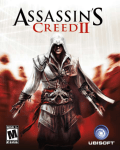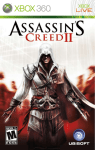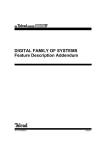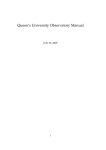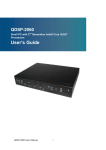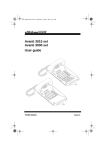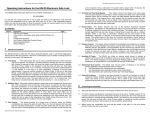Download ACD Agent User Guide
Transcript
Automatic Call Distribution (ACD) AGENT USER GUIDE 76-110-0430/E Release 5 Issue 1 76-110-0430/E Release 5 Issue 1 Automatic Call Distribution (ACD) AGENT USER MANUAL Telrad Telecommunications Inc. Woodbury, N.Y. NOTICE This publication refers to Telrad’s Automatic Call Distribution (ACD) package running on Telrad’s DIGITAL KEY BX system, Releases SB-3 and up, or on Telrad’s DIGITAL 400 system, Releases DB-3 and up, as of May, 1997. This publication describes the operation of the agent’s position, using any Telrad DIGITAL telephone, although preferably one with a display. Telrad reserves the right to modify the equipment and the software described herein without prior notice. However, changes made to the equipment or to the software described herein do not necessarily render this publication invalid. 1997 Telrad Telecommunications, Inc. Woodbury, New York ii INTRODUCTION GENERAL This User Guide provides you, the Automatic Call Distribution (ACD) agent using one of the DIGITAL family of telephones, operating instructions for carrying out your work as part of the ACD system. It also provides an introduction to the ACD concept, giving you background on how you and the system in which you are an important part operate together. The User Guide is structured to provide the information you need to do your job efficiently and effectively. It attempts to cover the situations you are likely to encounter. If, however, at any time you feel the need for additional guidance or assistance, contact your supervisor. You will also need to check with your supervisor for operational parameters specific to your location. The User Guide assumes that you are familiar with the basic operating principles of the DIGITAL telephones. For instructions on their regular features, refer to the series of DIGITAL telephone User Guides. ACD Agent User Guide 1 SCOPE OF THE USER GUIDE This User Guide provides you the necessary information to carry out your job: • Background on how the ACD system works; • How a call arrives at your telephone; • How to login and logout at your telephone; • How to handle the various types of calls you receive; • How to use the programmable buttons on your telephone and to gain information from the telephone display; • How to get help from your supervisor; • A glossary of ACD terms you may encounter. ABOUT ACD Automatic Call Distribution responds to the needs of any organization dealing with a large number of incoming calls that are handled by a group of persons (agents). Whether they are to place orders, request service, seek information, or for any other purpose, these calls have to be answered both as capably and as quickly as possible. FROM THE CALLER'S PERSPECTIVE Callers who are waiting to be answered need ongoing reassurance that they will be responded to as soon as possible. This reassurance, by means of a series of recorded announcements, minimizes both their impatience and their 2 ACD Agent User Guide likelihood of hanging up, thus losing an order or angering a customer! It also keeps them in a more positive frame of mind for when you do talk with them. FROM THE AGENT'S PERSPECTIVE You are one of a number of agents working for your organization. ACD distributes calls among the agents, who are organized into ACD groups. The incoming calls are distributed in such a way as to equalize the work load among agents. ACD routes incoming calls according to their specific incoming lines into ACD queues. Queues are calls waiting to ring, in order of their assigned priority and order of arrival, at telephones assigned to that ACD group queue. This routing of calls is called an ACD routing plan. The [QUEUE] button LED on your telephone indicates, by its color and rate of flashing, the several possible status conditions of the queue relative to the amount of time the calls are waiting. Your display informs you which routing plan the call you are answering is from, thus enabling you to know the probable nature of the call. There are times in every organization when there will be a surge of incoming calls in one area. These calls, if served only by agents assigned to the responsible ACD group queue, would have a very long waiting time. ACD automatically performs, after a programmed period of time, an ACD Agent User Guide 3 overflow. Overflow is a procedure by which each call in a queue that has waited the programmed time now also waits in an additional ACD queue, served by a different group of agents. Overflow helps reduce the waiting time for these callers and balances the agent work load. Overflow can be carried out to up to three additional queues. Overflow can also be programmed to work in a predictive manner. That is, the system can correspond to a surge of calls and start overflow even before the programmed time periods have elapsed. FROM THE SUPERVISOR'S PERSPECTIVE Your ACD supervisor is responsible for providing help to you and the other agents, supervising your work, and checking online the efficiency of the ACD system configuration. SUMMARY The purpose of an ACD system is to optimize the distribution of incoming calls, so that: • Incoming callers remain connected and receive the best possible service; • The burden of answering calls is distributed evenly among the ACD agents; • System resources are put to the best use. 4 ACD Agent User Guide APPLICABLE DOCUMENTATION This User Guide is one of a series of User Guides and manuals for the DIGITAL family of systems. Other documentation includes: DIGITAL family of systems Operating Instructions (Cat. No. 76-110-0165/E) provides operating instructions for DIGITAL family telephones and single line telephones; DIGITAL family of systems System Description (Cat. No. 76-110-0180/E) contains a detailed description of DIGITAL System features and services; Telrad IMAGEN Integrated Voice Messaging System manual (Cat. No. 83-130-8050/E) contains an description of Telrad IMAGEN capabilities and features; Executive set with expanded display User guide (Cat. No. 79-100-0006/E); Executive set / Executive set with display User guide (Cat. No. 79-100-0009/E); ACD Agent User Guide 5 Display Speakerphone set/Speakerphone set User guide (Cat. No. 79-200-0006/E); 16 Button set / 4 Button set User guide (Cat. No. 79-240-0006/E). CONVENTIONS This User Guide describes ACD operation and status indications for an agent telephone with both a display and all the ACD-associated programmable buttons defined. Some telephones may not have a display or may not have all the buttons that are described in this guide assigned. In these cases, your supervisor will provide supplemental documentation providing alternative procedures to follow. In this User Guide: 1. Operations you perform are preceded by a bullet and are shown like this: • Press [NOT AVAILABLE]. 2. Text on the telephone display is shown like this: SV MONITORING. 3. Buttons on the telephone are shown like this: [SPKR]. 6 ACD Agent User Guide PROCESSING AN INCOMING ACD CALL This section summarizes ACD call processing. The following sections explain each activity in greater detail. HOW A CALL ARRIVES AT YOUR STATION Each incoming call to your organization is assigned, according to its ACD routing plan, to a specific ACD group and queue and is given a call priority. It is either immediately entered into the ACD queue for that plan or is first connected to a welcoming recorded announcement. When entered into the queue, the caller hears either ring tone, music, or a programmed set of recorded announcements until the call is answered. At the beginning of your work, you, like every ACD agent, perform login and thus become part of a specific ACD group. The agent ID you enter during login determines the group for which you process calls. As you can be in login status for only one ACD group at a time, you may have different login codes for different ACD groups (Login procedures are given below). ACD Agent User Guide 7 When you become available to answer a call, the call with the highest priority now rings at your telephone. If there are several calls waiting, all having the same priority, the one that has been waiting longest rings first at your telephone. Your ACD group consists of a number of agents whose job it is to answer these calls. All agents in a specific ACD group service the same queue of ACD calls. ANSWERING AN ACD CALL During ACD call ring (and for ten seconds after you answer a call) the telephone display shows the ACD plan name of that call, thus giving you its source. Your System Administrator may have programmed thresholds, or waiting time intervals, to indicate to you the time calls have been waiting in the queue. Your telephone indicates these threshold levels by the way the LED on the [QUEUE] button of your telephone flashes. You are able to carry out your job most effectively when you know how long calls have been waiting in the queue, and you can plan the nature of your responses accordingly. In times of heavy call traffic, calls overflow to other ACD groups in the system. You will know immediately if you are handling an overflow call by noting the ACD plan name in your telephone display. 8 ACD Agent User Guide Calls may also interflow, or be transferred to an outside-ACD answering location, after a programmed time period. Your task is to deal efficiently and effectively with the calls. If you, for whatever reason, cannot provide a caller with the required service, you can always: • transfer the call to another agent; • obtain help from your supervisor, or • transfer the call to the supervisor. ACD Agent User Guide 9 BEGINNING YOUR WORK AS AN ACD AGENT BEFORE YOU PERFORM LOGIN Before starting work, you must first perform login to the ACD system. You can only: • Perform login to an ACD group for which you have been assigned an ID code; • Perform login to one ACD group at a time; • Perform login from a telephone in an idle state or from internal dial tone. To login you will need to know your agent ID number(s). Agent ID numbers are described below. PERFORMING LOGIN 1. Dial the assigned login code, either a feature code or Flexible Numbering Plan DN, for example [FEAT][5][4]. The telephone display gives the login display as shown below: 10 ACD Agent User Guide 2. Enter your agent identification code (up to four digits). 3. Verify that you have a dial tone. - You have completed login; - The LED indicator of the [LOGIN STATUS] button is steady green. 4. Press [SPEAKER] to go onhook. - You are in "Available mode," ready to answer calls; - The telephone display gives your ACD group and agent name in the second display row, as shown below: An agent, whose name is Susan, has performed login to the ACD group named SALES. If your login is unsuccessful, you will hear an error/retry tone. Check that you did not perform an earlier login to a different ACD group and that you have your correct ID code. After checking, perform login again. ACD Agent User Guide 11 USING A HEADSET When working as an ACD agent, you may find it both easier and more convenient to use a headset rather than the handset. To use the headset, there must be a button on your telephone defined as [HEADSET]. Check with your supervisor for information on recommended headsets and instructions on attaching the headset to the telephone. WORKING WITH THRESHOLDS Thresholds define periods of times within which incoming calls should be answered. The time set for each threshold gives you a warning indication in respect to the length of time that calls are in the queue. Two different thresholds can be set for each ACD group. As the time for each threshold is exceeded, the [QUEUE] button LED at your telephone flashes at different rates and shows a different color. The LED indicator reminds you of the threshold status and the need possible to have the ACD calls, that have been waiting in queue, answered as quickly as possible. 12 ACD Agent User Guide USING THE PROGRAMMABLE BUTTONS ON YOUR TELEPHONE Your System Administrator programs the programmable buttons relevant to ACD on the different DIGITAL telephones. The programming of up to seven programmable buttons maximizes your ability to work within ACD. There is no required or default programmable button arrangement. You should find the buttons on your DIGITAL telephone labelled to indicate their current configuration. As you work with ACD, you may want to give your supervisor any suggestions for a more effective button layout. Figure 1, below, shows one possible button arrangement for a DIGITAL Speakerphone set. Your telephone may be configured without a [LOGIN STATUS] button if it has a display. If your system automatically allows for Wrap Up time, your telephone may not include a [WRAP UP] button. The LEDs on each button indicate different work or status conditions by their color and flash rate. The possible conditions of each button and their meanings are given in Table 1, below. ACD Agent User Guide 13 Figure 1 Possible ACD Button arrangement Speakerphone Set INCOMING CALL ORIGINS Incoming calls ringing at your telephone may come from three various sources: • ACD calls routed to your group • Calls overflowing from other ACD queues • Other (non-ACD) calls routed to your extension. Non-ACD (DN) calls are described in the section titled "Making and Answering non-ACD Calls," later in the manual. 14 ACD Agent User Guide Table 1 Agent programmable button status Button LED Name Indication LOGIN STATUS Off Green-On LED Meaning Usage/Comment Logout Login Shows status. Useful for nondisplay sets. NOT Green-Slow Telephone in Not Blocks all ACD AVAILABLE Available mode calls. WRAP UP Green-Slow Telephone in Available mode Red-Fast Telephone in Forced Busy mode Blocks new ACD calls. May be turned on and off manually or automatically. QUEUE Off No calls waiting Green-Slow Calls waiting less than 1st threshold time Red-Slow Calls waiting between 1st and 2nd threshold times Red-Fast Calls waiting more than 2nd threshold time Red-On No agents logged in Shows call waiting times relative to thresholds; Press button to answer next call in queue. CALL RECORD Green-Slow Recording Press to record an ACD call ACD Agent User Guide 15 Table 1 Agent programmable button status, cont. HELP REQUEST Green-Slow Request Help from Supervisor Green-On Supervisor Monitoring Red-Fast Supervisor Advising Connection with supervisor who can monitor and give advice. HEADSET Green-On Used to perform onhook and offhook when a headset is connected. Off Headset On (offhook) Headset Off (onhook) WORKING ON MORE THAN ONE ACD QUEUE You may be assigned, on different occasions, to work on more than one queue. If so, you may be given different ID numbers to be used for login to each queue. For example, "Agent Sue" can be allocated ID "7831" for Queue 1 and "7832" for Queue 2. You may not login to more than one queue at any one time. At times of high traffic on one queue, your supervisor may instruct you to answer calls on a different queue. To do so, logout from the queue you are currently working on, and then login to the queue with the heavy traffic load, using your agent ID for that queue. 16 ACD Agent User Guide PROCESSING CALLS FROM THE ACD QUEUE GENERAL After successfully performing login to ACD, the system sends to your telephone the highest priority call waiting in the ACD queue. If there is more than one call with an equal priority ranking, the system sends the call which entered first into the queue. Putting your telephone in "Do Not Disturb" status does not block ACD calls. As the telephone rings, the display gives the name of the ACD routing plan by which the call was routed to you, as shown below: The incoming call has been routed to your telephone from the ACD routing plan named SALES. ACD Agent User Guide 17 AVAILABLE MODE AND ANSWERING ACD CALLS You are in "Available mode" when the telephone is onhook and ready to process an incoming ACD call. You have up to five different ways of connecting to an incoming ACD call: • Lift the handset; • Press [HEADSET]; • Press [QUEUE]; • Press the ringing trunk button (if defined), or • Press [SPKR]. - You are now connected to the call. Pressing the [QUEUE] button preserves your current mode of call connection, whether via handset, headset, or speaker, and immediately connects you to the highest priority call waiting in the queue. Pressing the [QUEUE] button to answer an incoming call also cancels Wrap Up, Not Available, and Forced Busy modes. WRAP UP MODE If you are not given a time period for "Wrap Up," you are immediately available to receive the next incoming ACD call. If your work schedule is structured so that you have a time period for "Wrap Up," your telephone automatically goes into Wrap Up mode after 18 ACD Agent User Guide terminating the previous conversation. The telephone display gives the Wrap Up mode display, as shown below: Wrap Up mode gives you time to complete computer entries or paperwork, or just to have a pause between calls, and thus you do not receive new ACD calls. To return to Available mode Either: • Press the [WRAP UP] button, if one has been programmed. • Wait for the time period for After Work mode to be completed, or • Press the [QUEUE] button. If your After Work Time value has been set as "Unlimited," there should be a [WRAP UP] button programmed. Press it to return to Available mode. NOT AVAILABLE MODE Not Available mode allows you to suspend for a period of time the flow of ACD calls to your station, without actually performing logout. For example, you could enter Not Available mode to take a short break or to have lunch. ACD Agent User Guide 19 To enter Not Available mode • Press the [NOT AVAILABLE] button. - Your telephone is temporarily removed from Available mode until you press the [NOT AVAILABLE] button again at the completion of your break. If you press the [NOT AVAILABLE] button while an ACD call is ringing, the call will be transferred from your station. If you press the [NOT AVAILABLE] button during an ACD call, you will enter Not Available mode after you complete that call. Non-ACD calls will continue to ring at your telephone while you are in Not Available mode. While in Not Available mode, the [NOT AVAILABLE] button LED flashes Green-Slow and the telephone display gives the Not Available mode display, as shown below: FORCED BUSY MODE If, for whatever reason, you do not answer an ACD call ringing at your telephone within an assigned time limit, your telephone is put into "Forced Busy mode." The call is transferred back to the queue. Your telephone is temporarily 20 ACD Agent User Guide removed from the list of active telephones, even though you have not performed logout from the system. You should check what time value has been assigned as the "Forced Busy Time." In Forced Busy mode the [WRAP UP] button flashes Red-Fast and the telephone display gives the Forced Busy mode display, as shown below: To exit Forced Busy mode • Press any button on your telephone or lift and replace the handset. ACD Agent User Guide 21 WORKING WITH OVERFLOWS An overflow condition occurs when an ACD call remains unanswered in an ACD queue longer than either the programmed or the predictive overflow time for that queue. Each time a call has waited, or the system calculates as likely to wait, in its queue longer than the overflow time, the system automatically causes the call to also wait in an additional ACD group queue. The system can also give an overflow call a priority to determine its queue position. Both of these actions are the system's response to have the most important calls answered as quickly as possible. Remember that the waiting position in the overflow queues is affected by the priority level given within each overflow queue. In Figure 2, below, 15 calls are in the Group 1 queue. Calls will overflow to ACD group 2, which has only three calls waiting in its queue. Each call overflows separately. The figure assumes that all calls have the same priority. 22 ACD Agent User Guide Figure 2 ACD Queue and Overflow structure WORKING WITH INTERFLOW You can consider interflow to be a type of "forward no answer" for ACD calls. If a call is not answered during the "interflow time," it stops waiting at all the ACD queues. It is forwarded to the interflow port, which is either an attendant telephone or hunt group DN. ACD Agent User Guide 23 Interflow is also automatically invoked when all agents in an ACD group are in one of the three following modes: • Logout; • Forced Busy; • Not Available. TERMINATING AN ACD CALL If the calling party hangs up, you can • Press [SPEAKER], • Press [HEADSET], or • Replace the handset. In either case your telephone becomes automatically ready to receive the next call, unless, as described above, the "Wrap Up" time parameter has been programmed to give you a time interval between calls. You can also end the previous call by pressing the [QUEUE] button. This connects you with the next call, if any, waiting in the queue. RECORDING A CALL You can record a call for future reference, if your DIGITAL KEY BX or DIGITAL 400 system includes Telrad IMAGEN. 24 ACD Agent User Guide To record a call • Press the [CALL RECORD] button. - The call is recorded in the mailbox of the telephone where you are logged in. To retrieve the call, follow the instructions in the appropriate Telrad IMAGEN User Guide. TAKING A BREAK Before temporarily leaving your telephone, or when taking a break from answering ACD calls to deal with other matters, you must instruct the ACD system not to route calls to your telephone. To do this: • Press [NOT AVAILABLE]. PERFORMING LOGOUT • Dial the assigned logout code, for example [FEAT][5][6]. - You are now disconnected from the ACD system. Logout using a feature code can be performed even during handling an ACD call. It will not disconnect the call, becoming effective only after you complete it. Logout using a Flexible Numbering Plan DN can only be performed between ACD calls. ACD Agent User Guide 25 MAKING AND ANSWERING NON-ACD CALLS While working with ACD calls, you can place and receive regular internal and external calls, unless you are blocked by other, non-ACD restrictions. For detailed operating instructions for non-ACD calls, refer to the appropriate DIGITAL telephone User Guide. 26 ACD Agent User Guide GETTING HELP FROM YOUR SUPERVISOR REQUESTING ASSISTANCE At times during ACD calls, you may need to apply to your supervisor for assistance. To get help • Press the [HELP REQUEST] button. - The [HELP REQUEST] button LED on your telephone starts flashing; - The [HELP ANSWER] button LED on the supervisor's telephone flashes to indicate your request and, if it is idle, the supervisor's telephone also rings. More than one supervisor may be assigned to your group. All of the assigned supervisors may monitor your performance. Help requests are distributed among all assigned supervisors, and any one of them may respond. If you initiate the help request when NOT ON an ACD call, you are able to talk with the supervisor as though you had made a station to station call, with the advantage that you need not know the supervisor's DN. ACD Agent User Guide 27 If you initiate the request during an ACD call, the supervisor can monitor your conversation with the caller and, if necessary, give advice or create a conference. When the supervisor answers your help request, your telephone displays gives the Supervisor Monitoring display as shown below: To cancel your request for help • Press the [HELP REQUEST] button a second time before a supervisor answers. - Concluding the ACD call also automatically cancels the help request. The supervisor has the option to speak with you without the conversation being heard by the caller. If she chooses this option, your telephone display gives the Conversation with Supervisor display as shown below: 28 ACD Agent User Guide SUPERVISED CALLS You may hear a tone while processing an ACD call. This means that your supervisor is listening to your conversation. Note that the supervisor may be able to listen to your call processing without the warning tone being sounded. The warning beeps can be programmed to be heard by the caller as well. WHAT YOUR SUPERVISOR KNOWS ABOUT YOUR ACD WORK The supervisor can view on her display detailed information concerning your performance as an agent. She can see the following parameters, per agent: • Login time; • Logout time; • Total Time when telephone is in Not Available mode; • Total time spent on ACD calls; • Total time spent on non-ACD calls. As described earlier, the supervisor can also listen in to your calls and monitor your interaction with callers. ACD Agent User Guide 29 GLOSSARY ACD call queue An ACD call queue consists of incoming calls answered by the ACD system, routed to a specific ACD group, and waiting to be answered by agents. Calls in each queue are processed on a FIFO (first in-first out) basis. While waiting to be answered by the agents, the callers may be connected to music, ring tone, or to recorded announcements. ACD Group An ACD group is a set of agents answering the same queue of ACD calls. Each group is assigned a group number and a group name. The ACD group number is used when defining routing plans for the parameters of calls into the group. ACD Routing Plan Incoming calls are routed to a specific ACD group. Each routing plan is assigned a unique name, which appears on the telephone display for the first ten seconds that the call is connected to the station. This informs the agent that the call belongs to a certain ACD routing plan. The routing 30 ACD Agent User Guide plan controls the initial routing of the call to an ACD group, as well as overflow and interflow destinations and parameters. Agent The person whose job is to answer ACD calls. The agent can use any DIGITAL telephone, including non-display telephones. An agent can be logged in to only one group at any one time. Announcer Plans A caller into an ACD system can be connected to one or more recorded announcements, organized into announcer plans. These announcements can be recorded either on analog announcers or via the Telrad IMAGEN Recorded Announcement feature. Call monitoring Supervisors have the ability to monitor agent call processing. System programming determines whether or not the agent hears a tone and receives a display indication when a supervisor carries out call monitoring. Call Record button The [CALL RECORD] button allows an agent to record any ACD conversation into the mailbox assigned to the station. ACD Agent User Guide 31 Forced Busy mode When an agent does not answer a calls for a programmed period of time, the system automatically puts the telephone into Forced Busy mode. In this mode the telephone will not receive any ACD calls. The message "Forced busy" appears in the display and the [WRAP UP] button flashes fast/red. Help request button You can contact or request help from a supervisor during a call by pressing the [HELP REQUEST] button. Press the [HELP REQUEST] button once to call the supervisor. Press the button a second time to cancel the help request. Interflow A time period that, when exceeded, causes a waiting call to stop ringing at queues and to ring at the interflow port, an attendant console or hunt group. Login status LED This LED, particularly useful for stations without a display, indicates whether the agent is logged into (LED green) or logged out (LED off) of the ACD system. 32 ACD Agent User Guide Not Available mode Not Available mode provides for short breaks for an agent without performing logout from the system. It is activated manually by an agent pressing the [NOT AVAILABLE] button. The ACD system does not route calls to the agent's telephone when it is in Not Available mode. Pressing the [NOT AVAILABLE] button a second time ends Not Available mode. Calls again ring at the telephone. Overflow A time period that, when exceeded, causes a waiting call to be routed to an additional ACD queue. Up to three separate overflow times and groups can be programmed. Priority assignment The ability to give incoming ACD calls different priority values and thereby determine which calls will be answered first within each queue. Priority assignment can also be programmed in overflow situations. Queue button The [QUEUE] button both answers and disconnects ACD calls. Its LED provides an indication of queue threshold status. ACD Agent User Guide 33 Ringback delay The number of seconds that the caller hears a ring tone before the call is transferred to an ACD queue. Supervisor The ACD supervisor uses an Executive set with expanded display to monitor the call flow to one or more ACD groups and to provide support to agents. The supervisor can also listen in to an agent's calls, and if necessary, break into the agent's conversation. The supervisor sees on her screen, in realtime, detailed information of the state of the ACD queue and the efficiency of the agents in answering calls in relation to system thresholds. Thresholds, First and Second Thresholds are the defined maximum acceptable times for a call to wait to be answered in a queue. When calls have been waiting in a queue beyond times programmed as the thresholds, the [QUEUE] button LED flashes with a distinctive color and flash rate. Two thresholds are defined per ACD group. 34 ACD Agent User Guide Wrap Up Wrap Up is a programmable period of time which allows an ACD agent to do necessary paperwork or other processing after answering each call. Wrap Up mode Wrap Up mode is the mode created by the Wrap Up parameter. The agent returns to Available mode either at the completion of the programmed time, or by pressing the [WRAP UP] button. ACD Agent User Guide 35 THIS PAGE INTENTIONALLY LEFT BLANK 36 ACD Agent User Guide