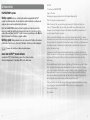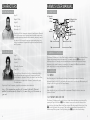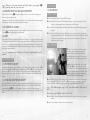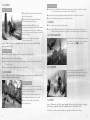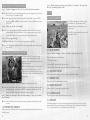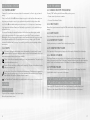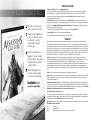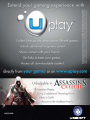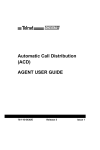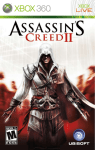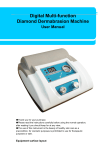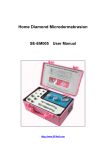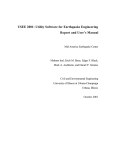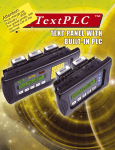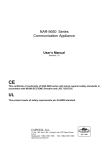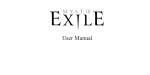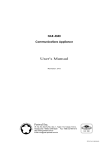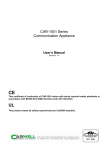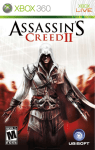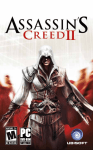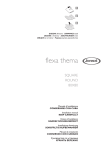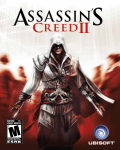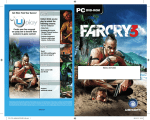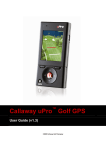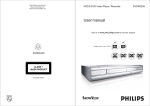Download - Ubisoft
Transcript
WARNING: PHOTOSENSITIVITY/EPILEPSY/SEIZURES A very small percentage of individuals may experience epileptic seizures or blackouts when exposed to certain light patterns or flashing lights. Exposure to certain patterns or backgrounds on a television screen or when playing video games may trigger epileptic seizures or blackouts in these individuals. These conditions may trigger previously undetected epileptic symptoms or seizures in persons who have no history of prior seizures or epilepsy. If you, or anyone in your family, has an epileptic condition or has had seizures of any kind, consult your physician before playing. IMMEDIATELY DISCONTINUE use and consult your physician before resuming gameplay if you or your child experience any of the following health problems or symptoms: • dizziness • eye or muscle twitches • disorientation • any involuntary movement • altered vision • loss of awareness • seizures or convulsion. RESUME GAMEPLAY ONLY ON APPROVAL OF YOUR PHYSICIAN. ______________________________________________________________________________ Use and handling of video games to reduce the likelihood of a seizure • Use in a well-lit area and keep as far away as possible from the television screen. • Avoid large screen televisions. Use the smallest television screen available. • Avoid prolonged use of the PlayStation ®3 system. Take a 15-minute break during each hour of play. • Avoid playing when you are tired or need sleep. ______________________________________________________________________________ Stop using the system immediately if you experience any of the following symptoms: lightheadedness, nausea, or a sensation similar to motion sickness; discomfort or pain in the eyes, ears, hands, arms, or any other part of the body. If the condition persists, consult a doctor. NOTICE: Use caution when using the DUALSHOCK ®3 wireless controller motion sensor function. When using the DUALSHOCK®3 wireless controller motion sensor function, be cautious of the following points. If the controller hits a person or object, this may cause accidental injury or damage. Before using, check that there is plenty of space around you. When using the controller, grip it firmly to make sure it cannot slip out of your hand. If using a controller that is connected to the PS3™ system with a USB cable, make sure there is enough space for the cable so that the cable will not hit a person or object. Also, take care to avoid pulling the cable out of the PS3™ system while using the controller. WARNING TO OWNERS OF PROJECTION TELEVISIONS: Do not connect your PS3™ system to a projection TV without first consulting the user manual for your projection TV, unless it is of the LCD type. Otherwise, it may permanently damage your TV screen. HANDLING YOUR PS3™ FORMAT DISC: • Do not bend it, crush it or submerge it in liquids. • Do not leave it in direct sunlight or near a radiator or other source of heat. • Be sure to take an occasional rest break during extended play. • Keep this disc clean. Always hold the disc by the edges and keep it in its protective case when not in use. Clean the disc with a lint-free, soft, dry cloth, wiping in straight lines from center to outer edge. Never use solvents or abrasive cleaners. “PlayStation”, “DUALSHOCK” and “SIXAXIS” are registered trademarks and “PS3” is a trademark of Sony Computer Entertainment Inc. The ESRB rating icons are registered trademarks of the Entertainment Software Association. © 2009 Sony Computer Entertainment Inc. TECHNICAL SUPPORT Table of Contents Contact Us on the Web: Log into our site at http://support.ubi.com. Animus User Manual . . . . . . . . . . . . . . . . . . . . . . . . . . 5 1 CONTROLS . . . . . . . . . . . . . . . . . . . . . . . . . . . . . . . 5 Contact Us by Phone: You can also contact us by phone by calling (919) 460-9778. When calling our Technical Support line, 1.1sure youAnimus Controls . . . . . . . . . . . . . . . . . . . . . . . . . . 5 are please make are able to access the gaming system you are calling about. Our Technical Support representatives available to help you Monday through Friday from 9am–9pm Eastern Time (excluding holidays). Our support is provided free of charge however distance charges apply. 1.2 longGeneral . . . . . . . . . . . . . . . . . . . . . . . . . . . . . . . . . 5 Pour du service en français, veuillez contacter / Para la ayuda en español llame: (866) 824-6515. 1.3 6 Contact Us by Mail: Contextual . . . . . . . . . . . . . . . . . . . . . . . . . . . . . . . You can also reach us by standard mail by writing to Ubisoft Technical Support • 2000 Centre Green Way • Suite 300 • Cary, NC 27513 1.4 Actions . . . . . . . . . . . . . . . . . . . . . . . . . . . . . . . . . 7 WARRANTY 2 warrants HUD . original . . .purchaser . . . of . its . products . . . that . .the .products . . .will . be . free . .from . defects . . . in .materials . . . and . workmanship . . . . for11a Ubisoft to the period of ninety (90) days from the date of purchase. Ubisoft products are sold “as is,” without any expressed or implied warranties of any kind, and Ubisoft is not liable for any losses or damages of any kind resulting from use of its products. Ubisoft agrees for a period of ninety 2.1 HUD Elements . . . . . . . . . . . . . . . . . . . . . . . . . . 11 (90) days to either replace defective product free of charge provided you return the defective item with dated proof of purchase to the store from which the product was originally purchased or repair or replace the defective product at its option free of charge, when accompanied with a 2.2andSocial Status Indicator (SSI) . . . . . . . . . . . . . . . proof of purchase sent to our offices postage prepaid. This warranty is not applicable to normal wear and tear, and shall be void12 if the defect in the product is found to be as a result of abuse, unreasonable use, mistreatment, or neglect of the product. 2.3 Animus Feedback System (AFS) . . . . . . . . . . . . 12 Limitations: This warranty is in lieu of all other warranties and no other representations or claims of any nature shall be binding on, or obligate Ubisoft. Any implied warranties applicable to Ubisoft products, including warranties of merchantability and fitness for a particular 3 are GAMEPLAY LOOP . . . . In .no .event . .will . Ubisoft . . .be .liable . .for .any . special, . . .incidental, . . . .or 13 purpose, limited to the ninety (90) day period described .above. consequential damages resulting from possession, use, or malfunction of Ubisoft products. Some states do not allow limitations as to how long an implied lasts and/or exclusions or limitations of incidental or consequential damages. So the above limitations and/or 3.1warrantyEnemies . . . . . . . . . . . . . . . . . . . . . . . . . . . . . . . 13 exclusions of liability may not apply to you. This warranty gives you specific rights, and you may also have other rights that vary from state to state. 3.2 Notoriety Loop . . . . . . . . . . . . . . . . . . . . . . . . . . 14 Notice: Ubisoft reserves the right to make improvements in its products at any time and without notice. Refunds: Ubisoft provide refunds or otherwise process returns for credit of any kind other than an identical product replacement. 3.3cannotMemories Synchronization . . . . . . . . . . . . . . . . . 15 Any product refund request must occur at the place of purchase, as the individual retail outlets set their own refund policy. This policy covers identical product replacements only. 3.4 Economic System . . . . . . . . . . . . . . . . . . . . . . . . 16 Product/Documentation Replacements: Please contact a Ubisoft Technical Support Representative directly before sending your product to us. In many cases, a replacement is not the best solution. Our Support Representatives will help you determine if a replacement is necessary 4 MENUS . . . . . . . . . . . . . . . . . . . . . . . . . . . . . . . . . 16 or available. You will need to first acquire an RMA (Return Materials Authorization) number to process your return or replacement. Without an RMA number from a Support Representative, your replacement request will not be processed. 4.1 Main Menu . . . . . . . . . . . . . . . . . . . . . . . . . . . . . 16 If we determine a return or replacement is necessary: Please return the product (media only) along with a check or money order (if necessary) for the amount corresponding to your product (see 4.2 In the Animus . . . . . . . . . . . . . . . . . . . . . . . . . . . 17 replacement fees below) made payable to Ubisoft, a copy of the receipt, a brief description of the difficulty you are experiencing, including your name, address ® (no PO boxes), RMA number, and phone number to the address below. 5 PSP System-PS3 Connectivity . . . . . . . . . . . . . 17 Replacement Fees: Our most recent replacement fee schedule is available online. Please visit http://support.ubi.com for an updated price list. From this site, you will be able to enter the Ubisoft Solution Center, where you can browse through our Frequently Asked Questions (FAQ) which is our database of known problems and solutions. You can also send in a request for personal assistance from a Technical Support representative by using the Ask a Question feature. Most webmail contacts are responded to within two business days. TM 6 UPLAY . . . . . . . . . . . . . . . . . . . . . . . . . . . . . . . . . 18 Warranty Address and Contact Information Phone: 919-460-9778 Hours: 9am–9pm (EST), M–F Address: Ubisoft Replacements • 2000 Centre Green Way • Suite 300 • Cary, NC 27513 Technical Support/Warranty . . . . . . . inside back cover GETTING STARTED 09/17/12 To: Undisclosed [ENCRYPTED] PLAYSTATION 3 system Subject: The Plan Starting a game: Before use, carefully read the instructions supplied with the PS3™ Attachments: map.png; Animus Control & Feedback (Updated).txt ® computer entertainment system. The documentation contains information on setting up and using your system as well as important safety information. Check that the MAIN POWER switch (located on the system rear) is turned on. Insert the Assassin’s Creed® 2 disc with the label facing up into the disc slot. Select the icon for the software title under [Game] in the PS3™ system’s home menu, and then press the S button. Refer to this manual for information on using the software. Quitting a game: During gameplay, press and hold down the PS button on the wireless controller for at least 2 seconds. Then select “Quit Game” from the screen that is displayed. Hint To remove a disc, touch the eject button after quitting the game. Saved data for PS3™ format software Saved data for PS3™ format software is saved on the system’s hard disk. The data is displayed under “Saved Game Utility” in the Game menu. This is the day we’ve been preparing for. Earlier this week, Vidic recovered the genetic memory of Altaïr Ibn La-Ahad from Subject 17, Desmond Miles. As you already know, Altaïr was a 12th-century Syrian Assassin; he lived through the betrayal of Al Mualim, along with the assassinations of several prominent Templar crusaders. Vidic discovered that Al Mualim used one of the five known Apple artifacts to enslave the Assassin order, and forced his way through Desmond’s memories until he recovered the map (included in attachment). He knows the locations of the Pieces of Eden and now the Templars intend to kill Desmond. I’ve been trying to stall them, but I’ve run out of options. We must act now. I assume you set up the planned facilities and should have received the final batch of Animus schematics I sent through the courier in December. It’s time to try our machine on Desmond. If this works, he’ll be one of the most powerful men alive by the time we’re done. I’ve attached Desmond’s profile (ignore his attitude, you’ll like him once you get to know him – I promise), his Italian ancestor Ezio Auditore’s bio, and the latest list of Animus controls and feedbacks. Desmond has already acclimated to them, so please try to use these as the basis for your control scheme. I’ve also included potential modifications/ upgrades from Abstergo’s research that we can steal for our Animus. You should be able to have this all up and working by the time we get there, right? If all goes well, by the time Vidic decrypts this email, Desmond and I will be on our way to you. If you don’t hear from me within 12 hours, pack up everything and run. See you soon (I hope), Lucy Stillman 2 3 Characters Animus User Manual Desmond Miles 1. Controls Age: 25 Weight: 170 lbs. Height: 6’ L2 Contextual Cameras L1 Lock Blood Type: A+ Nationality: U.S. sychological Traits: Independent, introverted, and defensive. Desmond P has trouble trusting others. His parents were incredibly overprotective, essentially imprisoning him within their community, swearing it was for his own good. He has spent the past nine years avoiding large cities, hiding from civilization. He guards his thoughts and emotions behind a wall of cynicism. Ezio Auditore Age: 17 Weight: 165 lbs. Height: 6’ Nationality: Florentine Year: 1476 ersonal History: Although there’s a lot of information about Ezio’s P father, Giovanni, who was a high profile Florentine banker and a political advisor to Lorenzo de’ Medici, the only info I can find on Ezio is that he was once apprenticed to Giovanni Tornabuoni, the great Florentine banker. Psychological Traits: Charismatic, competitive, a womanizer, and an adventurer. Lucy - I’ve replaced all mentions of the name Altair with Ezio and updated the device name to Animus 2.0, to make thing s a little easier on your end. Quick Inventory R2 Weapon Selector R1 High Profile Head Empty Hand Legs Weapon Hand Move Look Map Pause 1.1 Animus Controls The Animus 2.0 allows you to control Ezio through a combination of standard and contextual buttons. Standard buttons always perform the same action. For example, pressing R always selects the Weapon Selector. Conversely, the action resulting from a contextual button press will change depending on the context the ancestor is currently in. For example, the S button can make Ezio sprint, jump, dodge, or run up a wall, depending on the context. 1.2 General 1.2.1 Move Move Ezio using the left stick. Moving the stick up or down moves your ancestor forward or backward. Moving the stick left or right makes Ezio turn to the left or to the right. While standing still, clicking the left stick toggles the First Person Camera. 1.2.2 Look Using the right stick, you can look around Ezio’s environment. Clicking the stick re-centers the camera on his back. 1.2.3 Target and Lock On The Animus 2.0 displays specific visual effects on certain citizens with whom you can interact. By pressing the Target Lock button (Q), Ezio’s attention focuses on the selected citizen, and he is then locked onto that citizen. When locked, Ezio can speak, kill, and accomplish other actions. Press Q to enter Fight mode. Once you are in Fight mode, targeting will switch automatically to the nearest enemy. When you want to exit Fight mode, press Q again to unlock and run away. 4 5 Lucy – Make sure the player can also exit fight mode by running away (E + S); unlocking takes way too much work. 1.2.4 Weapon Selector and Quick Inventory Weapon Selector: Pressing R brings up the Weapon Selector. You can select the weapon you want to equip by moving the sticks. Quick Inventory: Using the directional buttons (Up, Down, Left, or Right) selects the weapon assigned to that direction. Pressing a second time unsheathes the weapon. 1.2.5 Contextual Camera In some specific situations, a contextual camera is available to give you another view of the situation. Pressing W when visible changes the camera angle. 1.2.6 Map Press the SELECT button to display a map of the area. The Animus 2.0 is able to fill in a basic outline of the area from historical data, but details about the area will have to be filled in by you. You should climb to the top of landmarks and scan the view to become synchronized with Ezio’s memory of the area. This will allow the Animus 2.0 to fill the map with specific memory objectives and other details stored in your genetic memory. Lucy – An improvement over the Animus 1.0 map, but synchronization is still required. 1.3 Contextual 1.3.1 Puppeteer Concept The Animus 2.0 allows you to control Ezio like a puppet. Each body part is linked to a button: the D button is the Head button, the F button is the Weapon Hand button, the A button is the Empty Hand button, and the S button is the Legs button. In the top right corner, the heads-up display (HUD) shows each button’s functionality. You will notice that the functionality changes depending on the context. 1.3.2 High and Low Profile Concept Like in the Animus 1.0, it is possible to change the intensity with which Ezio performs each action. By default, your ancestor will be in Low Profile, but his state can be changed to High Profile by pressing and holding E. This is like stepping on the gas! In Low Profile, Ezio’s actions are inconspicuous and more socially acceptable. Fast and powerful assassin moves are available in High Profile. 1.4 Actions 1.4.1 On Ground Low Profile S button: Steal: Allows Ezio to steal from NPCs for money. A button: G entle Push: Press and hold the Empty Hand button to perform a gentle push. A gentle push is a socially acceptable way to move people out of Ezio’s way. F button: A ttack: Pressing the Weapon Hand button makes Ezio attack with his currently equipped weapon. D button: V ision and Talking: Pressing the Head button in front of a specific citizen or shopkeeper nearby makes Ezio interact with him. Holding the Head button activates Eagle Vision. Eagle Vision has color-coded intuitive powers, as follows: red = soldiers, blue = allies, white = mission givers, gold = targets. High Profile S button: Free-Run/Sprint: Hold the Legs button to make the ancestor sprint and perform freerunning. Holding this button down makes Ezio automatically adapt to any object in the path. Just push the left stick in the direction you want him to go. Example: You are on the ground, close to a wall. Holding the S button and pushing the left stick in the direction of the wall makes Ezio climb that wall. If no Free-Run objects are in the path of the assassin, holding the Legs button while moving around in High Profile makes him sprint. A button: Grab and Throw/Tackle: Pressing the Empty Hand button while standing still makes your ancestor grab an NPC. While holding the NPC, the A button throws in the direction of the stick. If unarmed, the D, F, and S buttons all perform attacks. If armed, F instantly kills the NPC. Lucy – This feature was a huge hit with the lab technicians. Make sure to add it. While Running, tapping the A button makes Ezio tackle an NPC. F button: A ttack: Pressing the Weapon Hand button makes Ezio attack with his currently equipped weapon. D button: Vision: Holding the Head button activates Eagle Vision. 6 7 High Profile 1.4.2 Horse Low Profile S button: Walk: The Legs button makes the horse move at his slowest pace. S button: G et Out of Water/Fast Crawl: When in the water, facing a wall or a boat, Ezio can climb out of the water. When in open water, he will do a fast crawl. F button: Attack: Pressing the Weapon Hand button makes Ezio throw knives (if selected). A button: Dismount: Pressing the Empty Hand button makes Ezio get off the horse. D button: Vision: Holding the Head button activates Eagle Vision. F button: Rear/Attack: With Ezio’s sword sheathed, pressing the Weapon Hand button makes the horse perform a rearing animation. When your ancestor holds his sword, the Weapon Hand button makes him attack. S button: Causes Ezio to step out of rowing stance. D button: Vision: Holding the Head button activates the Eagle Vision. 1.4.4 Boat A button: R owing: When Ezio is near the boat’s paddle, it makes him take control of the gondola. Pushing the Empty Hand button in a rhythmic fashion will make the gondola move faster. 1.4.5 Flying Machine Use the left stick to steer the flying machine. Press up to make it dive and down to gain some altitude. Lock on enemies with Q to kick them. Lucy – Eagle Vision on horseback, what will they think of next? Make sure we have it too! High Profile S button: Gallop: Hold the Legs button while moving the horse in High Profile. A button: Dismount: Press the Empty Hand button. F button: A ttack: Pressing the Weapon Hand button makes your ancestor perform an attack motion from the horse. D button: Vision: Holding the Head button activates Eagle Vision. 1.4.6 Caravan Steer the carriage using the left stick. Free yourself from enemies holding you on the carriage by tapping the Empty Hand button repeatedly. 1.4.3 Swimming Lucy – Make sure to fix that annoying bug in the Animus 1.0 software which prevents ancestors from swimming! Low Profile S button: Dive: Your ancestor dives underwater. Being underwater breaks the line of sight, but Ezio can only do so for a limited time. F button: Attack: Pressing the Weapon Hand button makes Ezio throw knives (if selected). D button: Vision: Holding the Head button activates Eagle Vision. 1.4.7 Fight Lucy – Make sure to finish your tweaks to the new fight system; it’s going to be a very important part of Desmond’s time in the Animus 2.0. Lock System: To fight, you must be locked on a target who is in Open Conflict with you. 8 9 Low Profile: Offensive Moves Lucy – Consider changing the title of this section for obvious reasons. S button: Q uick Step: Pressing the Legs button makes Ezio perform a stepping motion, based on the direction that you’re moving the left stick. A button: G rab: Tapping the Empty Hand button makes Ezio attempt a Grab on an enemy NPC. If unarmed, the D, F, and S buttons all perform attacks. If armed, the F button instantly kills the NPC. Lucy – Please remove all those visual glitches, if possible. We should be able to do something about them! 2. HUD 2.1 HUD Elements The HUD provides important information while in the Animus 2.0. Various elements of the display will allow you to remain aware of your current status. Lucy – Didn’t you mention this already? F button: A ttack: Tapping the Weapon Hand button makes Ezio attack an NPC with his currently equipped weapon. Tap a second time as soon as your weapon makes contact to start a combo attack. Tapping once per swing will perform a more efficient combo. Note: HUD can be customized to suit your needs in the Options Folder. Lucy – It’s all about timing! Hold F button: Hold in order to do a special attack for your weapon, if applicable. D button: T aunt: Pressing the Head button will taunt your enemy, angering him and maybe causing him to attack. High Profile: Defensive Moves In Fight mode, High Profile enables defensive actions like counters and dodging moves. By default, holding the High Profile button makes you deflect enemy attacks. S button: Dodge: When pressing the Legs button with the right timing, Ezio performs a counterdodge move that exposes the enemy for a strike. If the timing isn’t right, he will become open to the enemy’s strike. A button: Grab/Pick Up Weapon: If Ezio is near a weapon, he will attempt to pick it up. F button: C ounter-Attack/Disarm: With a weapon equipped, pressing the Weapon Hand button with the right timing, Ezio counterattacks an NPC. If the timing isn’t right, he is open to the enemy’s strike. When unarmed, you disarm your enemies’ weapons. Lucy – Make sure Desmond is able to steal weapons; it will give him much more freedom. D button: T aunt: Pressing this button will taunt your enemy, angering him and maybe causing him to attack. 1.4.8 Interactive Cinematic During some scenes, the Animus 2.0 allows you to participate by pressing the appropriate buttons at the right moment. 10 2.1.1 Health Meter Lucy – Consider changing the name to Health Index to spice it up! The Health Meter gives you information on • Active Health Squares • Injured Health Squares (can be healed by doctors) • Broken Health Squares (armor pieces must be repaired at the blacksmith shop) 2.1.2 Notoriety Meter Indicates your Notoriety Status (see Section 3.3 for more details on Notorieity). 2.1.3 Weapon Icon Shows your currently equipped weapon or gadget. 2.1.4 Money Indicator Shows the amount of money currently carried by Ezio. 2.1.5 Controls HUD The top right corner displays the available actions at all times. 2.1.6 Mini-Map The Mini-Map displays the location of various important memory objectives. In order to un-fog the environment and reveal more information on the mini-map, you need to synchronize the view point. To do so, you must reach the top of the landmarks and scan the view. 11 2.2 Social Status Indicator (SSI) 2.2.1 NPC Arrows Guards’ SSIs tell you if they are at risk of detecting you or not. When Anonymous: Yellow: When a guard’s SSI turns yellow, it means that he starts investigating you. Red: When a guard’s SSI turns red, it means that he’s about to go into Open Conflict with you. 3. Gameplay Loop 3.1 Enemies Regular Guards Divided into three ranks (Militia, Elite, Leaders), they are the bulk of the armies, using many different weapons. 2.2.2 Mini-Map’s Frame The Mini-Map’s frame is a Risk Indicator that is synchronized with your enemies’ state: White: You are Anonymous. Green: You are Hidden. Red: You are in Open Conflict with Guards; you have to escape or fight. Yellow: You are in Open Conflict, but have broken the line of sight from Guards you can hide from. Blue: You are Vanishing. Seekers With their halberd, they seek to find the assassin wherever he’s hiding. Lucy – Can we get better names for the guards? Plus, what’s a “halberd”? Replace with a “spear” or something. 2.2.3 NPC Health Meter Lucy – See my note on 2.1.1 above. When in a fight, the Enemies’ Health Meter is displayed so you can adjust your strategy during the fight. When under your command, the Faction Members’ Health Meter is displayed. Agiles Lightly armed, but they run faster than you. Watch your back. 2.3 Animus Feedback System (AFS) The AFS helps you with all reliable and useful information like tutorials and database updates. Lucy – Please make sure to cut down on unnecessary AFS messages. Brutes They are slow, but don’t mess with them without any fight skills. Archers The archers protect specific areas. They will shoot you if you don’t leave the vicinity after they issue a warning. 12 13 3.2 Notoriety Loop 3.3 Memories Synchronization You can be either Notorious or Incognito. 3.3.1 Core Memories • When you are Incognito, guards are unaware of your presence and will only react to illegal actions. The Animus 2.0 allows you to relive Ezio’s Memories. Memories are important life moments and are grouped in DNA sequences. • When you are Notorious, guards are informed that the Assassin is in town and will recognize you on sight. 3.3.2 Secondary Memories The more you perform spectacular actions (like performing a double assassination or making the guards flee in a fight), the more your Notoriety fills in. Secondary Memories are Memories that we know Ezio had, but that are difficult to locate exactly on a timeline. They are stored at the right extremity of the DNA Menu. View Points: Climb them all in order to get the full 100% Synchronization with Ezio. To lower your Notoriety meter, do any of these actions: Remove posters. Feathers: Generally found on top of buildings. Bribe heralds so they stop talking about you. Assassin Tombs: Explore them all to find the Seals of the legendary assassins. Kill officials. Assassination Contracts: Kill important political targets for Lorenzo de’ Medici and receive money in return. Once your Notoriety is maxed, guards become informed of your presence and start detecting you on sight. You then have to completely empty your Notoriety meter to return to being Incognito. Races: Show you’re the fastest free-runner in Italy. 3.2.1 Detection Beat-Up Events: Knock out cheating husbands. When Incognito, guards will only react to illegal actions (killing, pushing them, looting…). If you don’t do any of these actions you’ll remain anonymous. Lucy – You know you want to! When Notorious, guards are actively searching for you. If they see you (yellow arrow filling) they start an investigation (red arrow filling). They will attack you as soon as they have recognized you (red arrow filled). Try to stay low profile and blended into the crowd to avoid attracting the attention. Note: Because being on rooftops is forbidden, archers will always detect anyone on sight. 3.2.2 Escape Courier Assignments: Make a quick delivery to earn money. 3.3.3 Philosophical Codex Philosophical Codex Pages help you to better walk the path of the Assassin. Bring any that you find to Leonardo for decoding. Decoding 4 philosophical codex permanently increase your maximum health. In order to escape from your enemies, break their line of sight and hide. The immediate area around your Last Known Position (LKP) remains a risky zone – guards will look at any hiding spot next to it. The LKP is displayed in the Mini-Map as a yellow circle. To make sure guards do not find you, try to get out of the zone before hiding. Lucy – Cut down on the silly acronyms, S.V.P. 3.2.3 Vanish (Hide and/or Blend) When you are Unseen, you must find a hiding spot (bales of hay, wells, and benches) or blend into any crowd or group. Once hidden or blended, you’ll begin to vanish (flashing blue). You can also vanish by losing your pursuers by using your Free Running skills. 14 15 3.4 Economic System 4.2 In the Animus 3.4.1 Earning Money 4.2.1 Animus Desktop (Pause Menu) Treasures: You can find various treasure chests in the environment. Loot them to get good sums of money. Pressing START will bring back the Animus Desktop, where you can: Steal: In Low Profile, Hold the S button and bump into people to steal from them. Move away from the person you pickpocket so as not to get caught when they realized that they’ve been robbed. Loot: Hold the A button while standing over a dead body to loot it. Looting is one of several ways to get money and other items. Guards don’t take kindly to people who loot, so be careful when you perform this action. • Review current objectives as a reminder. • Access all other Animus Folders. 4.2.2 DNA Folder Browse Ezio’s genetic memories through the DNA strand timeline. Every single slice represents a memory. Villa Income: Renovating the ancestral hometown of the Auditore family, Monteriggioni, enables you to receive a percentage of the revenues made at the stores there. The more you improve Monteriggioni, the more money you will receive in return. Renovating shops also gives you a rebate on merchandise available in them. You can also generate income by adding to your Villa, which increases the Auditore family’s prestige. You can add to your villa by collecting paintings, feathers, and weapons. 4.2.3 Map Folder 3.4.2 Shops 4.2.5 Conspirators Folder Blacksmiths: Blacksmiths sell weapons, armor, and ammunition for smoke bombs, throwing knives and bullets. They can also repair your armor for a fee. Visit the blacksmiths often to see when new weapons and armor pieces become available. 4.2.6 Animus Database Access the map of the region in which Ezio is located. 4.2.4 Inventory Folder Consult your inventory to see what Ezio is currently carrying on him. The Conspirators folder progressively displays all of Ezio’s targets, illustrating their relationships. Tailors: Tailors sell pouch upgrades, enabling you to carry more ammunition. They can also dye your clothes with various colors. The Animus Database not only provides a lot of information on the Italian Renaissance, but also stores all documents found by Ezio (Codex pages, Templars letters) and some other special surprises as well. Consult the User Manual section of the database to see advanced Gameplay information. Doctors: Doctors can heal you, refilling your life completely. They also sell medicine and poison vials you can carry on you. 4.2.7 Options Folder Art Merchants: Art merchants sell paintings and treasure maps. Paintings serve to upgrade the value of your villa, making them good long-term investments. Art merchants also sell treasure maps that point the location of treasure chests in the world. Fast Travel Booths: Travel swiftly to any visited area for a fee by going to the fast travel booth. 4. Menus 4.1 Main Menu Adjust Animus options such as audio and visual settings, control, and HUD display. You can also consult statistics based on your actions in the animus. 5. PSP® (PlayStation®Portable) System – PlayStation®3 System Connectivity Connect your PSP (PlayStation Portable) console with Assassin’s Creed Bloodlines to your PlayStation 3 with Assassin’s Creed 2 in order to unlock special features on both games. Story Mode: Start a new game or load a saved game. Extras: Access exclusive content. 16 17 6. Uplay TM From the title screen, press the D button to launch Uplay. Menu Uplay Use the left stick to navigate in this menu. Validate with the S button and Cancel with the A button. Pressing the D button will exit Uplay and come back to the game menu. Profile: Register Your Game for Insider Access! It’s painless, we swear. Not to mention you'll enjoy all the benefits of registration, including: • Exclusive first access to in-game content: maps, skins, and downloads • Invitations to join private betas and preview upcoming game demos • A wealth of news updates and pre-release game information • Access to an extensive library of game walkthroughs and help files • Community involvement through official forums and blogs • So much more! • View Profile: Get an overview of your actions in the games you played • Change Quote: Edit your Quote • Change Icon: Select a new Icon Account Settings: • Email and Password: Edit your Email and Password Just go to www.ubireg.com to get started. • Personal Information: Edit your Personal Information • Opt-ins: Edit your preferences for receiving communications from Ubisoft and its partners Menu Uplay Win Use the left stick to navigate in this menu. Validate with the S button and go back with the A button. • A ctions: List of all the actions available in the game(s) and how many Units are assigned to each. A checked box indicates an Action already completed. Pressing the S button on an Action explains how to do it. Thanks, The Ubisoft Team Assassin’s Creed® 2 © 2009 Ubisoft Entertainment. All Rights Reserved. Assassin’s Creed, Ubisoft, Ubi.com, and the Ubisoft logo are trademarks of Ubisoft Entertainment in the U.S. and/or other countries. • R ewards: List of all the available rewards and how many Units are assigned to each. A checked box indicates a Reward already redeemed. Pressing the S button on a Reward allows you to redeem it, as long as you have enough Units to spend. Redeeming a Reward deducts the number of Units associated with it. • U nit Balance: History of all Actions completed and Rewards unlocked with a detailed balance of your Units. Pressing the S button on an Action/Reward opens up its description. For more information, content and options, visit www.uplay.com 18 19 TECHNICAL SUPPORT WARNING: PHOTOSENSITIVITY/EPILEPSY/SEIZURES A very small percentage of individuals may experience epileptic seizures or blackouts when exposed to certain light patterns or flashing lights. Exposure to certain patterns or backgrounds on a television screen or when playing video games may trigger epileptic seizures or blackouts in these individuals. These conditions may trigger previously undetected epileptic symptoms or seizures in persons who have no history of prior seizures or epilepsy. If you, or anyone in your family, has an epileptic condition or has had seizures of any kind, consult your physician before playing. IMMEDIATELY DISCONTINUE use and consult your physician before resuming gameplay if you or your child experience any of the following health problems or symptoms: The 100% complete official guide to• any Assassin’s Creed II • dizziness • eye or muscle twitches • disorientation involuntary movement • altered vision • loss of awareness • seizures or convulsion. IF BOOKS COULD KILL… Includes detailed guidance for RESUME GAMEPLAY ONLY ON APPROVAL OF YOUR PHYSICIAN. all missions and side-quests, ______________________________________________________________________________ plus in-depth coaching Use and handling of video games to reduce the likelihood of a seizure of all playing techniques • Use in a well-lit area and keep as far away as possible from the television screen. andavailable. strategies • Avoid large screen televisions. Use the smallest television screen • Avoid prolonged use of the PlayStation ®3 system. Take a 15-minute break during each hour of play. • Avoid playing when you are tired or need sleep. Features all hallmarks of a ______________________________________________________________________________ Piggyback® guide, including Stop using the system immediately if you experience any of the following symptoms: lightheadedness, story analysis, nausea, or a sensation similar to motion sickness; discomfort annotated or pain in themaps, eyes, ears, hands, arms, or any other part of the body. If the condition persists, consult in-depth a doctor. reference chapters – and much more NOTICE: Use caution when using the DUALSHOCK ®3 wireless controller motion sensor function. When using the cautious ofwith the digital, followinghi-res points. If the DUALSHOCK®3 wireless controller motion sensor function, be Packed and a wealth controller hits a person or object, this may cause accidental screenshots injury or damage. Before using, check that there is plenty of space around you. When using the controller, grip it official firmly toartwork make sure it of exclusive cannot slip out of your hand. If using a controller that is connected to the PS3™ system with a USB cable, make sure there is enough space for the cable so that the cable will not hit a person or object. Also, take care to avoid pulling the cable out of the PS3™ system while using the controller. Available now – get your copy today! WARNING TO OWNERS OF PROJECTION TELEVISIONS: Do not connect your PS3™ system to a projection TV without first consulting the user manual for your projection TV, unless it is of the LCD type. Otherwise, it may permanently damage your TV screen. HANDLING YOUR PS3™ FORMAT DISC: • Do not bend it, crush it or submerge it in liquids. • Do not leave it in direct sunlight or near a radiator or other source of heat. • Be sure to take an occasional rest break during extended play. • Keep this disc clean. Always hold the disc by the edges and keep it in its protective case when not in use. Clean the disc with a lint-free, soft, dry cloth, wiping in straight lines from center to outer edge. Never use solvents or abrasive cleaners. “PlayStation”, “DUALSHOCK” and “SIXAXIS” are registered trademarks and “PS3” is a trademark of Sony Computer Entertainment Inc. The ESRB rating icons are registered trademarks of the Entertainment Software Association. © 2009 Sony Computer Entertainment Inc. Contact Us on the Web: Log into our site at http://support.ubi.com. From this site, you will be able to enter the Ubisoft Solution Center, where you can browse through our Frequently Asked Questions (FAQ) which is our database of known problems and solutions. You can also send in a request for personal assistance from a Technical Support representative by using the Ask a Question feature. Most webmail contacts are responded to within two business days. Contact Us by Phone: You can also contact us by phone by calling (919) 460-9778. When calling our Technical Support line, please make sure you are able to access the gaming system you are calling about. Our Technical Support representatives are available to help you Monday through Friday from 9am–9pm Eastern Time (excluding holidays). Our support is provided free of charge however long distance charges apply. Pour du service en français, veuillez contacter / Para la ayuda en español llame: (866) 824-6515. Contact Us by Mail: You can also reach us by standard mail by writing to Ubisoft Technical Support • 2000 Centre Green Way • Suite 300 • Cary, NC 27513 WARRANTY Ubisoft warrants to the original purchaser of its products that the products will be free from defects in materials and workmanship for a period of ninety (90) days from the date of purchase. Ubisoft products are sold “as is,” without any expressed or implied warranties of any kind, and Ubisoft is not liable for any losses or damages of any kind resulting from use of its products. Ubisoft agrees for a period of ninety (90) days to either replace defective product free of charge provided you return the defective item with dated proof of purchase to the store from which the product was originally purchased or repair or replace the defective product at its option free of charge, when accompanied with a proof of purchase and sent to our offices postage prepaid. This warranty is not applicable to normal wear and tear, and shall be void if the defect in the product is found to be as a result of abuse, unreasonable use, mistreatment, or neglect of the product. Limitations: This warranty is in lieu of all other warranties and no other representations or claims of any nature shall be binding on, or obligate Ubisoft. Any implied warranties applicable to Ubisoft products, including warranties of merchantability and fitness for a particular purpose, are limited to the ninety (90) day period described above. In no event will Ubisoft be liable for any special, incidental, or consequential damages resulting from possession, use, or malfunction of Ubisoft products. Some states do not allow limitations as to how long an implied warranty lasts and/or exclusions or limitations of incidental or consequential damages. So the above limitations and/or exclusions of liability may not apply to you. This warranty gives you specific rights, and you may also have other rights that vary from state to state. Notice: Ubisoft reserves the right to make improvements in its products at any time and without notice. Refunds: Ubisoft cannot provide refunds or otherwise process returns for credit of any kind other than an identical product replacement. Any product refund request must occur at the place of purchase, as the individual retail outlets set their own refund policy. This policy covers identical product replacements only. Product/Documentation Replacements: Please contact a Ubisoft Technical Support Representative directly before sending your product to us. In many cases, a replacement is not the best solution. Our Support Representatives will help you determine if a replacement is necessary or available. You will need to first acquire an RMA (Return Materials Authorization) number to process your return or replacement. Without an RMA number from a Support Representative, your replacement request will not be processed. If we determine a return or replacement is necessary: Please return the product (media only) along with a check or money order (if necessary) for the amount corresponding to your product (see replacement fees below) made payable to Ubisoft, a copy of the receipt, a brief description of the difficulty you are experiencing, including your name, address (no PO boxes), RMA number, and phone number to the address below. Replacement Fees: Our most recent replacement fee schedule is available online. Please visit http://support.ubi.com for an updated price list. Warranty Address and Contact Information Phone: 919-460-9778 Hours: 9am–9pm (EST), M–F Address: Ubisoft Replacements • 2000 Centre Green Way • Suite 300 • Cary, NC 27513 345343-MNL Uplay, the Uplay logo, Ubisoft and the Ubisoft logo are trademarks of Ubisoft Entertainment. © 2008 Ubisoft Entertainment. Some services may not be available at time of game release. High speed internet access and creation of a Ubisoft account are required to access online features and to play online. Creation of a Ubisoft account is required to access Uplay. You must be at least 13 to create a Ubisoft account without parental consent. Ubisoft may suspend or cancel access to online features upon a 30-day prior notice published at www.uplay.com. For more information on the terms and conditions applicable to this game and on updates, visit www.uplay.com.