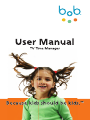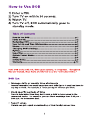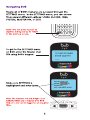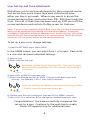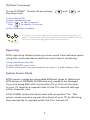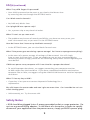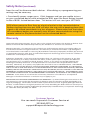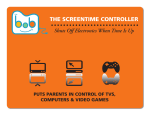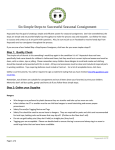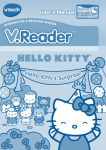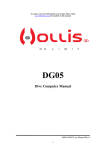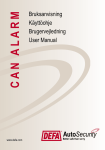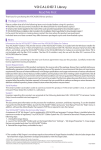Download Untitled - Family Safe Media
Transcript
User Set-Up and Time Allotments BOB allows you to set time allotments for the connected device. Just decide how much screen time each child should have either per day or per week. When a user wants to access the connected device they must enter their PIN. BOB then tracks the time. Once all of their time has been used up, BOB turns off the connected device and restricts further access for that user. Note: If a user’s time is about to expire, BOB warns the user that the connected device will be turned off by initiating a 60 second countdown. During this countdown, BOB makes a series of beeping noises to alert the user, instructing them to turn off the connected device in its normal manner (either by remote control or with the power button on the connected device). To set up a user or to change settings: 1) From the SETTINGS menu select USERS. In the USERS screen, you can select from 1 of 6 users. Each child is a user and can have individual settings. 2) Select a user. 3) Enter a PIN for that user. Encourage children to pick their own PIN. That way, it’s easier for your child to remember their PIN, and they feel involved in the process. ��������� 4) Select DAY or WEEK to manage time. 5) Enter time allowed per DAY or WEEK. (You can enter both hours and minutes. For example, 1:30 = 1 hour and 30 minutes.) American Academy of Pediatrics recommends allowing children 1-2 hours of quality programming per day. ��������� 6) Confirm that the user’s amount of time per DAY or WEEK is correct. 7) Select YES if it is correct or NO to change the allotted amount of time. Congratulations! You have successfully completed the set-up for a user. Continue to the next step to create Blocks OR repeat set-up for additional users. 4 Blocks A Block allows you to stop the user from accessing the connected device for a specific period of time. For example, a Block could be set from 3:00 p.m. – 5:00 p.m. or 9:00 p.m. – 8:00 a.m. You can create up to five Blocks for each user. Blocks are a great way to set aside specific times for homework, chores, family night, or bedtime. ��������� Blocks can be set up in one of two ways: 1) If you are still in the User Set-Up, after confirming your choice of time allowed per DAY or WEEK, BOB asks if you would like to set up a Block. Select YES. YES OR 2) If you are logging in as the Master User: select SETTINGS, you can then select USERS or BLOCKS to create a Block for an existing user. 1) Select ADD BLOCK. 2) Enter the start time for the User Block by Hour:Minute (this is a time of day, for example 3:30). 3) Select whether the Block will start in the a.m. or p.m. 4) Enter the stop time for the Block by Hour:Minute (this is also a time of day, for example 5:30). 5) Select whether the Block will stop in the a.m. or p.m. 6) Select which day(s) this Block will be active (Su Mo Tu We Th Fr Sa) then select CONTINUE. An underline beneath the day indicates that you have selected that day to be blocked for the specified time. Note: If you would like to block an entire day, set the block with a start time of 12:00 a.m. and a stop time of 11:59 p.m. 5 FlyTime™ (continued) To use FLYTIME™: Press both arrow keys the same time. and at 1) Enter Master PIN. 2) Select appropriate User. 3) Press to add 15 minutes. Press to subtract 15 minutes. 4) Press Enter when complete. FlyTime™ is a useful feature for preventing the shut down of your TV during the stunning conclusion of your child’s favorite movie or when the big game goes into overtime. ��������� Reporting BOB’s reporting feature shows you how much time has been spent using the connected device and how much time is remaining. 1) Enter the Master User PIN. 2) Select REPORTS, press Enter. 3) Select which user’s time you would like to review, 1-6 or MU (Master User) System Power Mode BOB’s power modes accommodate different types of televisions. BOB arrives in NORMAL MODE and only needs to be changed if you are using BOB with a projection TV or if a loss of power to your TV requires a manual reset of the TV’s internal settings (clock, channels, etc). COOL DOWN mode should be used with projection TVs. This power mode ensures a proper shut down of your TV by allowing the internal fan to operate while the TV is turned off. 7 FAQs (continued) What if my child forgets his password? • Your child’s password can be reset at any time by the Master User by accessing the user through the SETTINGS menu. Can I block certain channels? • No, BOB only blocks time. Can I plug BOB into a power strip? • Yes, a power strip or any electrical outlet. What if I can’t set up a new user? • The problem may be one of several possibilities; you have too many users, you aren’t the master user, or you aren’t in the SETTINGS menu. How do I know that I have set up the Blocks correctly? • In the SETTINGS menu, you can view Blocks for each user. What if the power goes out during a power outage? Do I have to reprogram everything? • In the event of a power outage, all settings will be restored. You will simply have to reset the time clock. If you are unable to turn on your connected device following a power outage, please see the following Safety Notes section regarding the reset button. If BOB cuts power to my computer will I have time for a proper shut down? • To avoid improper shut downs, we suggest connecting your computer monitor to BOB rather than the hard drive. If you have a combined hard drive and monitor computer like an iMac, we suggest using the ALWAYS ON feature to avoid an improper shut down. What if I lose my key to BOB? • If your key is lost you must contact Hopscotch Technology for a replacement. My wife knows the master code and won’t give me more time. Can I override her so I can watch the big game? • Unfortunately, no. Try the sweet-talk. Safety Notes • BOB should be plugged into a 3 prong grounded outlet or surge protector. Do not use a ground-lifting adapter. In the event of a hazard or in order to rapidly disconnect your appliance from the power source, simply pull BOB’s power plug 9 Safety Notes (continued) from the wall to disconnect both devices. After doing so, reprogramming your settings may be necessary. • Occasionally power surges occur. If this happens and you are unable to turn on your connected device while attached to BOB, press the Reset Button located inside of BOB’s locked bottom door. This button will not reset your SETTINGS. BOB allows power to flow from an electrical outlet to the connected device. Before viewing time runs out, BOB will alert the user with a beeping alarm that signals a 60 second countdown to a loss of power. Please make sure that when this countdown begins you manually turn off your connected device using the remote control or the power button on the connected device. Warranty Hopscotch Technology warrants, for one year, to the original retail owner, this product to be free from defects in material and craftsmanship with only the limitation or exclusion set out below. Warranty Duration: This warranty to the original user shall terminate and be of no further effect 12 months after the date of original retail sale. The warranty is invalid if the Product is (A) damaged or not maintained as reasonable or necessary, (B) modified or altered, C) improperly installed, (D) serviced or repaired by someone other than an authorized Hopscotch Technology service center for a defect or malfunction covered by this warranty. Statement of Remedy: In the event that the product does not conform to this warranty at any time while this warranty is in effect, warrantor will either, at their option repair or replace the defective unit and return it to you without charge for parts, service, or any other cost (except shipping and handling) incurred by warrantor or its representative in connection with the performance of this warranty. Warrantor, at its option, may replace the unit with a new or refurbished unit. THE LIMITED WARRANTY SET FOR THE ABOVE IS THE SOLE AND ENTIRE WARRANTY PERTAINING TO THE PRODUCT AND IS IN LIEU OF AND EXCLUDES ALL OTHER WARRANTIES OF ANY NATURE WHATSOEVER, WHETHER EXPRESS, IMPLIED OR ARISING BY OPERATION OF LAW, INCLUDING, BUT NOT LIMITED TO ANY IMPLIED WARRANTIES OF MERCHANTABILITY OR FITNESS FOR A PARTICULAR PURPOSE. THIS WARRANTY DOES NOT COVER OR PROVIDE FOR THE REIMBURSEMENT OR PAYMENT OF INCIDENTAL OR CONSEQUENTIAL DAMAGES. Some states do not allow this exclusionary limitation of incidental or consequential damages so the above limitation or exclusion my not apply to you. PROCEDURE FOR OBTAINING PERFORMANCE OF WARRANTY: If, after following the instructions in the user manual you are certain that the Product is defective, pack the Product carefully (preferably in its original packaging). The Product should include all parts and accessories originally packaged with the Product. Include evidence of original purchase and a note describing the defect that has caused you to return it. The Product should be shipped freight prepaid, by traceable means, to Hopscotch Technology at: 1936 14th Street, Boulder, CO 80302. Customer Service You can reach Hopscotch Customer Service at 303.444.4373 or [email protected] 10 ��������� ���� ����� � ��������� � �� ��� �� ��