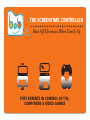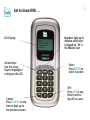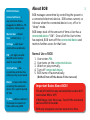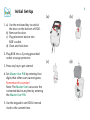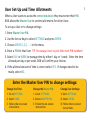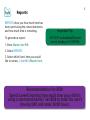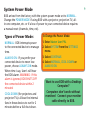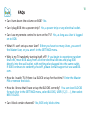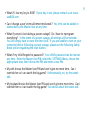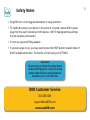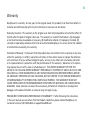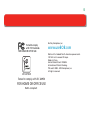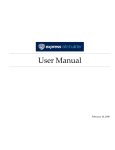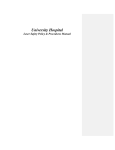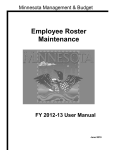Download the Bob1 user`s manual here.
Transcript
THE SCREENTIME CONTROLLER Shuts Off Electronics When Time Is Up Puts parents in control of tvs, Computers & Video games 2 Get to know BOB . . . LCD Display Arrow Keys: Use the arrow keys to highlight a setting on the LCD Cancel: Press CANCEL at any time to back up to the previous screen Numbers light up to indicate which user is logged on. ‘M’ is the Master User. Enter: Press ENTER to select function Off: Press OFF at any time to exit or log off as a user BOB Definitions: Connected Device = any electronic device plugged into BOB (i.e. TV, computer, video game) Master User = Parent User = Child (1,2,3, . . .) Settings = each Users’ allotted time and blocks 3 PIN = a 4 digit personal identification number used to access BOB Allotted Time = the screentime each User has either per day or per week Blocks = stops a User from accessing the connected device for a specific period of time FlyTime = adds or subtracts 15-minute increments of time while using BOB About BOB BOB manages screentime by controlling the power to a connected electronic device. BOB senses current, so it knows when the connected device is on, off or in “sleep” mode. BOB keeps track of the amount of time a User has a connected device “ON”. Once all of the User’s time has expired, BOB turns off the connected device and restricts further access for that User. Normal Use of BOB 1. User enters PIN. 2. 3. 4. 5. User turns on the connected device. Watch or play normally. Turn off connected device. BOB turns off automatically. (BOB will turn off the device if time runs out) Important Basics About BOB! The on/off switch on any connected device does NOT work when BOB is OFF! If BOB beeps, User time is up. Turn off the connected device within 60 seconds. BOB only recognizes one User account at a time. 3 Initial Set-Up 4 (a) (b) (c) (d) 1.a) Use the enclosed key to unlock the door on the bottom of BOB. b) Remove the door. c) Plug electronic device into BOB’s outlet. d) Close and lock door. 2.Plug BOB into a 3 prong grounded outlet or surge protector. 3.Press any key to get started. 4.Set Master User PIN by entering four digits that other users cannot guess. Remember this number! Note: The Master User can access the connected device anytime by entering the Master User PIN. 5.Use the keypad to set BOB’s internal clock to the current time. User Set-Up and Time Allotments 5 When a User wants to access the connected device they must enter their PIN. BOB allows the Master User to set time allotments for other Users. To set up a User or to change settings: 1.Enter Master User PIN. 2.Use the Arrow Keys to select SETTINGS and press ENTER. 3.Choose USERS (1,2,3, . . .) in the menu. 4.Enter a PIN for that User. TIP: Encourage Users to pick their own PIN numbers! 5.Select DAY or WEEK to manage time by either 1 day or 1 week. Enter the time allowed per day or per week. BOB will confirm your choices. 6.If the allotted amount of time is correct select YES. If changes need to be Suggests: made, select NO. Suggests: Enter the Master User PIN to change settings: Change the Time: Change the Master PIN: Change User Settings: 1. Go to SETTINGS. 1. Go to SETTINGS. 1) Go to SETTINGS. 2.Select TIME. 2.Select MASTER PIN. 2) Select USERS. 3. Follow the on-screen instructions. 3. Follow the on-screen instructions. 3) Follow the on-screen instructions. 6 Blocks Use BLOCKS to set aside specific times for homework, chores, family night, or bedtime! For example, block from 3:00 PM – 5:00 PM or 9:00 PM – 8:00 AM. Create up to five BLOCKS per user! BLOCKS are set up in one of two ways: 1) During initial User Set-Up. 2) By the Master User. Enter Master User PIN, select SETTINGS, then select BLOCKS. To add a BLOCK: 1. Master User selects ADD BLOCK. 2. Enter time of day to start the block by Hour: Minute (i.e. 3:00), then select am or pm. 3. Enter time of day to stop the block (i.e. 5:00), then select am or pm. 4. Use the Arrow keys and the ENTER key to set the day(s) the block will be active, then select CONTINUE. Each day you picked will be underlined. Block An Entire Day: Set a start time of 12:00 AM and a stop time of 11:59 PM. Other Options in BLOCKS: • Add another block: ADD NEW • Edit an existing block: EDIT • Edit other blocks: NEXT BLOCK • Remove an existing block: ERASE • Change to another function: EXIT 7 FlyTime™ Does a User deserve more time? Less time? FlyTime allows the Master User to add or subtract time to any User’s account for that day or that week. Time is added or subtracted in 15-minute increments. To use FlyTime: 1.Press both Arrow keys and 2.Enter Master User PIN. 3.Select appropriate User. 4.Press Press to add 15 minutes. to subtract 15 minutes. 5.Press ENTER when complete. at the same time. Benefits of FlyTime: Prevent the shut down of your TV during the stunning conclusion of your child’s favorite movie or when the big game goes into overtime. Time Recommendation: The American Academy of Pediatrics recommends children have no more than 1-2 hours of quality programming per day. 8 Reports REPORTS show you how much time has been spent using the connected device and how much time is remaining. To generate a report: 1.Enter Master User PIN. Important Tip: REPORTS automatically reset every Sunday at 11:59 PM. 2.Select REPORTS. 3.Select which User’s time you would like to review, 1-6 or MU (Master User). Recommendation for BOB: Spend a week learning how much time your child is using a connected device! Set BOB to track the user’s time by DAY and enter 24:00 hours. System Power Mode 9 BOB arrives from the factory with the system power mode set to NORMAL. Change the POWER MODE if using BOB with a projector, projection TV, allin-one computer, etc. or if a loss of power to your connected device requires a manual reset (channels, time, etc). Types of Power Mode: To Change the Power Mode: NORMAL: BOB interrupts power to the connected device to manage time. 1.Enter Master User PIN. ALWAYS ON: If you prefer your connected device to never lose power, choose ALWAYS ON mode. When time is up, User’s will hear the BOB alarm. WARNING: If this alarm is ignored, BOB SHUTS OFF the connected device within 2 minutes! 3.Select CONTINUE. COOL DOWN (for projectors and projector TVs): Allows the internal fans in these devices to run for 2 minutes before a full shut down. 2.Select SYSTEM from the SETTINGS menu. 4.Select NORMAL, COOL DOWN or ALWAYS ON. Want to use BOB with a Desktop Computer? Computers don’t work without monitors! Connect your monitor cable directly to BOB. FAQs • Can I turn down the volume on BOB? No. • Can I plug BOB into a power strip? Yes, a power strip or any electrical outlet. • Can I use my remote control to turn on the TV? Yes, as long as a User is logged on to BOB. • What if I can’t set up a new User? Either you have too many Users, you aren’t the Master User, or you aren’t in the SETTINGS menu. • Why is my TV randomly turning itself off? If you begin to experience random shut-offs, move BOB away from all other electrical devices and plug BOB directly into the wall outlet, with nothing else plugged into the same outlet. If BOB continues to randomly shut-off, please contact support at ww.useBOB. com. • How do I watch TV if there is a BLOCK set up for that time? Enter the Master PIN or remove the block. • How do I know that I have set up the BLOCKS correctly? You can view BLOCKS for each User in the SETTINGS menu, select BLOCKS, USER (1,2,3 . . ), then select NEXT BLOCK. • Can I block certain channels? No, BOB only blocks time. 10 • What if I lose my key to BOB? If your key is lost, please contact us at www. useBOB.com. • Can I change a user’s time allotment mid-week? Yes, time can be added or subtracted by the Master User at any time. • What if power is lost during a power outage? Do I have to reprogram everything? In the event of a power outage, all settings will be restored. You will simply have to reset the time clock. If you are unable to turn on your connected device following a power outage, please see the following Safety Notes section regarding the reset button. • What if my child forgets his password? Your child’s password can be reset at any time. Enter the Master User PIN, select the SETTINGS Menu, choose the appropriate User, then choose the PIN and enter a new PIN. • My wife knows the Master User PIN and won’t give me more time. Can I override her so I can watch the big game? Unfortunately, no; try the sweettalk. • My husband knows the Master User PIN and won’t give me more time. Can I override him so I can watch the big game? See above about the sweet-talk. 11 12 Safety Notes • Plug BOB into a 3 prong grounded outlet or surge protector. • To rapidly disconnect your device in the event of a hazard, remove BOB’s power plug from the wall to disconnect both devices. (NOTE: Reprogramming settings may be necessary afterwards.) • Do not use a ground-lifting adapter. • If a power surge occurs, you may need to press the RESET button located inside of BOB’s locked bottom door. This button will not reset your SETTINGS. Disclaimer! Please be sure to choose the proper power mode for BOB (page 9). If using the wrong power mode with your connected device, Nextphase, Inc. is not held liable. BOB Customer Service 801.889.2600 [email protected] www.useBOB.com 14 Warranty Nextphase Inc. warrants, for one year, to the original owner, this product to be free from defects in material and craftsmanship with only the limitation or exclusion set out below. Warranty Duration: This warranty to the original user shall terminate and be of no further effect 12 months after the date of original retail sale. The warranty is invalid if the Product is (A) damaged or not maintained as reasonable or necessary, (B) modified or altered, C) improperly installed, (D) serviced or repaired by someone other than an authorized Nextphase, Inc. service center for a defect or malfunction covered by this warranty. Statement of Remedy: In the event that the product does not conform to this warranty at any time while this warranty is in effect, warrantor will either, at their option repair or replace the defective unit and return it to you without charge for parts, service, or any other cost incurred by warrantor or its representative in connection with the performance of this warranty. Warrantor, at its option, may replace the unit with a new or refurbished unit. THE LIMITED WARRANTY SET FOR THE ABOVE IS THE SOLE AND ENTIRE WARRANTY PERTAINING TO THE PRODUCT AND IS IN LIEU OF AND EXCLUDES ALL OTHER WARRANTIES OF ANY NATURE WHATSOEVER, WHETHER EXPRESS, IMPLIED OR ARISING BY OPERATION OF LAW, INCLUDING, BUT NOT LIMITED TO ANY IMPLIED WARRANTIES OF MERCHANTABILITY OR FITNESS FOR A PARTICULAR PURPOSE. THIS WARRANTY DOES NOT COVER OR PROVIDE FOR THE REIMBURSEMENT OR PAYMENT OF INCIDENTAL OR CONSEQUENTIAL DAMAGES. Some states do not allow this exclusionary limitation of incidental or consequential damages so the above limitation or exclusion may not apply to you. PROCEDURE FOR OBTAINING PERFORMANCE OF WARRANTY: If after following the instructions in the user manual you are certain that the Product is defective, please contact Nextphase, Inc. Customer Service at (801) 889-2600 or [email protected] 15 Tested to comply with FCC Standards. FOR HOME OR OFFICE USE. 2012479520 Tested to comply with IEC 60950 FOR HOME OR OFFICE USE RoHS -compliant Built by Nextphase, Inc. www.useBOB.com Works with standard North American power cords. 120 VAC not to exceed 10 amps. Made in China. United States Patent 7499832. International Patents Pending. TM and © 2005 - 2013 Nextphase, Inc. All rights reserved.