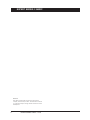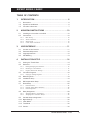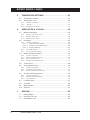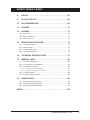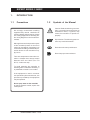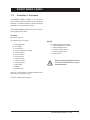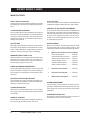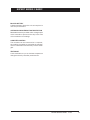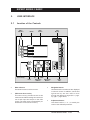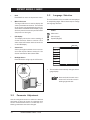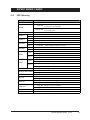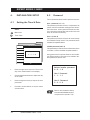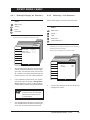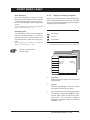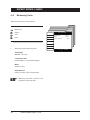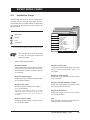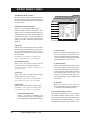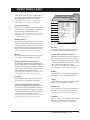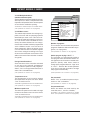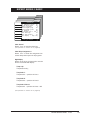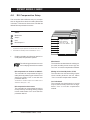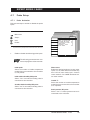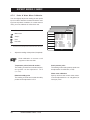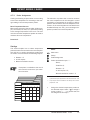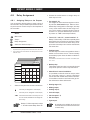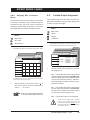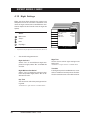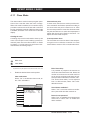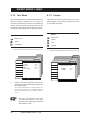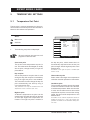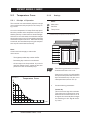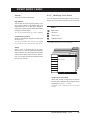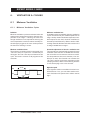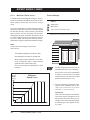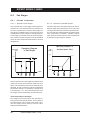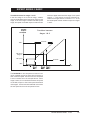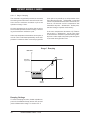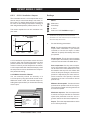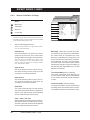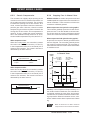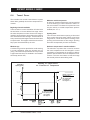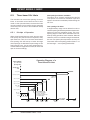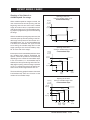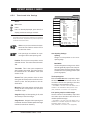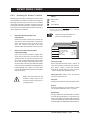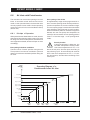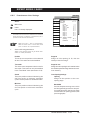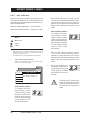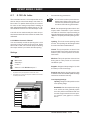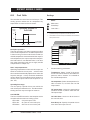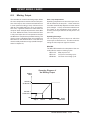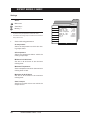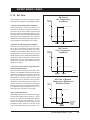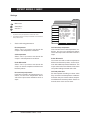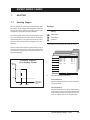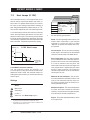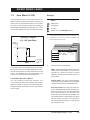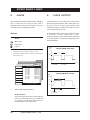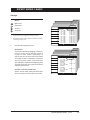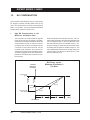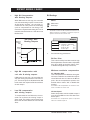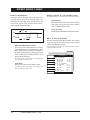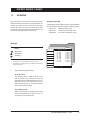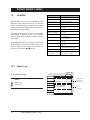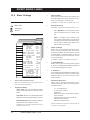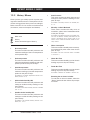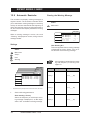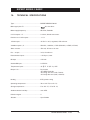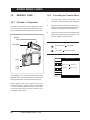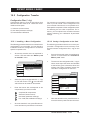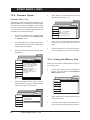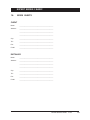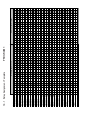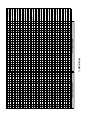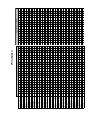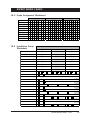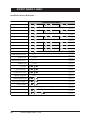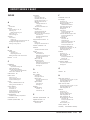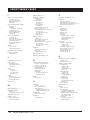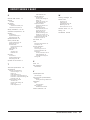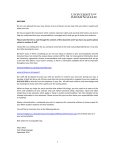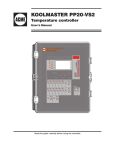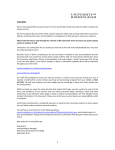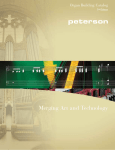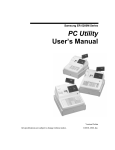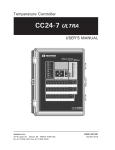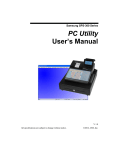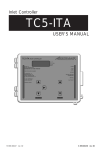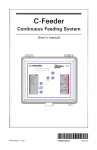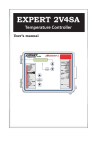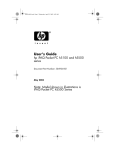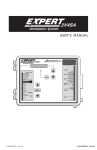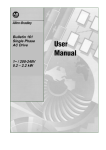Download EXPERT SERIES 2 BASIC
Transcript
Temperature Controller EXPERT SERIES 2 BASIC USER’S MANUAL M 890-00445 rev. 09 REV. 10 EXPERT SERIES 2 BASIC NOTICE Every effort has been made to ensure that this manual is complete, accurate and up-to-date. The information contained in it is however subject to change without notice due to further developments. 2 EXPERT SERIES 2 BASIC rev.09 EXPERT SERIES 2 BASIC TABLE OF CONTENTS 1. INTRODUCTION ........................................................ 6 1.1 Precautions ............................................................................ 6 1.2 Symbols of the Manual ............................................................. 6 1.3 Controller’s Overview .............................................................. 7 2. MOUNTING INSTRUCTIONS ......................................10 2.1 Installing the Controller on the Wall ........................................... 10 2.2 Connections .......................................................................... 10 2.2.1 Main Wiring ........................................................................................ 10 2.2.2 Alarm Connection ................................................................................ 10 2.2.3 Sensor Inputs ....................................................................................... 10 2.2.4 0-10V Output Connection ..................................................................... 10 3. USER INTERFACE .....................................................11 3.1 Location of the Controls .......................................................... 11 3.2 Parameter Adjustment ............................................................ 12 3.3 Language Selection ................................................................. 12 3.4 LED Meaning ......................................................................... 13 4. INSTALLATION SETUP .............................................14 4.1 Setting the Time & Date .......................................................... 14 4.2 Password .............................................................................. 14 4.2.1 Entering/Changing the Password ............................................................ 15 4.2.2 Retreiving a Lost Password ................................................................... 15 4.3.1 Program Selection & Settings ................................................................ 16 4.3 Controller Programs ................................................................ 16 4.3.2 Copying & Pasting Programs .................................................................. 17 4.4 Measuring Units ..................................................................... 18 4.5 Installation Setup ................................................................... 19 4.6 RH Compensation Setup .......................................................... 24 4.7 Probe Setup .......................................................................... 25 4.7.1 Probe Activation ................................................................................... 25 4.7.2 Probe & Water Meter Calibration ........................................................... 26 4.7.3 Probe Assignment ................................................................................. 27 4.8 Relay Assignment ................................................................... 28 4.8.1 4.8.2 4.9 Assigning Relays to the Outputs ............................................................ 28 Assigning Min. Ventilation Relays .......................................................... 29 Variable Output Assignment ..................................................... 29 4.10 Night Settings ........................................................................ 30 4.11 Clean Mode ........................................................................... 31 4.12 Test Mode ............................................................................ 32 4.13 Version ................................................................................. 32 EXPERT SERIES 2 BASIC rev.09 3 EXPERT SERIES 2 BASIC 5 TEMPERATURE SETTINGS .........................................33 5.1 Temperature Set Point ............................................................ 33 5.2 Temperature Curve ................................................................ 34 5.2.1 Principle of Operation ........................................................................... 34 5.2.2 Settings .............................................................................................. 34 5.2.3 Modifying Curve Points ......................................................................... 35 6. VENTILATION & COOLING ........................................36 6.1 Minimum Ventilation ............................................................... 36 6.1.1 Minimum Ventilation Cycles ................................................................. 36 6.1.2 6.1.3 Minimum Speed Curve ......................................................................... 38 Modifying Curve Points ......................................................................... 39 6.2 Fan Stages ............................................................................ 40 6.2.1 Principle of Operation ........................................................................... 40 6.2.1.1 6.2.1.2 6.2.1.3 Operation of Fan Stages ..................................................... 40 Operation of Variable Outputs ............................................. 40 Stage 1 Ramping ............................................................... 42 6.2.2 Fan Stage Settings ............................................................................... 43 6.2.3 0-10V Ventilation Outputs .................................................................... 44 6.3 Natural Ventilation Curtains ...................................................... 45 6.3.1 Principle of Operation ........................................................................... 45 6.3.2 6.3.3 Natural Ventilation Settings .................................................................. 46 Curtain Compensation .......................................................................... 47 6.3.4 Stopping Fans in Natural Vent. .............................................................. 47 6.4 Tunnel Doors ........................................................................ 48 6.5 Timer-based Air Inlets ............................................................. 50 6.5.1 6.5.2 Principle of Operation ........................................................................... 50 Timer-based Inlet Settings .................................................................... 52 6.5.3 Resetting the Actuator’s Position ........................................................... 53 6.6 Air Inlets with Potentiometer ................................................... 54 6.6.1 Principle of Operation ........................................................................... 54 6.6.2 Potentiometer Inlet Settings .................................................................. 55 6.6.3 Inlet Calibration ................................................................................... 56 6.7 0-10V Air Inlets ..................................................................... 57 6.8 Cool Cells ............................................................................. 58 6.9 Misting Output ....................................................................... 59 6.10 Stir Fans ............................................................................... 61 7. 4 HEATING ................................................................63 7.1 Heating Stages ...................................................................... 63 7.2 Heat Lamps (0-10V) ................................................................ 64 7.3 Heat Mats (0-10V) ................................................................. 65 EXPERT SERIES 2 BASIC rev.09 EXPERT SERIES 2 BASIC 8. LIGHTS ...................................................................66 9. CLOCK OUTPUTS ....................................................66 10. RH COMPENSATION ................................................68 11. SOAKING ................................................................71 12. ALARMS .................................................................72 12.1 Alarm Log ............................................................................. 72 12.2 Alarm Conditions .................................................................... 73 12.3 Alarm Settings ....................................................................... 74 13. MONITORING FUNCTIONS ........................................75 13.1 Current Conditions .................................................................. 75 13.3 History Menus ....................................................................... 76 13.4 Animal Age & Count ............................................................... 77 13.5 Automatic Reminder ............................................................... 78 14. TECHNICAL SPECIFICATIONS ....................................79 15. MEMORY CARD .......................................................80 15.1 Principle of Operation ............................................................. 80 15.2 Accessing the Transfer Menu ................................................... 80 15.3 Configuration Transfer ............................................................ 81 15.3.1 Installing a New Configuration .............................................................. 81 15.3.2 Saving a Configuration on the Card ....................................................... 81 15.4 Firmware Update ................................................................... 82 15.5 Erasing the Memory Card ........................................................ 82 16. WORK SHEETS ........................................................83 16.1 Relay Assignment Template ..................................................... 84 16.3 Installation Setup Worksheet .................................................... 87 16.2 Probe Assignment Worksheet ................................................... 87 INDEX ............................................................................89 EXPERT SERIES 2 BASIC rev.09 5 EXPERT SERIES 2 BASIC 1. INTRODUCTION 1.1 Precautions We strongly recommend installing supplementary natural ventilation as well as a backup thermostat on at least one cooling stage (refer to the relay panels’ wiring diagram to connect the thermostat). Although fuses at the input and outputs of the controller protect its circuits in case of an overload or overvoltage, we recommend installing an additional protection device on the controller's supply circuit. The room temperature where the controller is located must always remain between 32°F and 104°F (0°C TO 40°C). Indoor use only! To avoid exposing the controller to harmful gases or excessive humidity, it is preferable to install it in a corridor. If the equipment is used in a manner not specified by the manufacturer, the protection provided by the equipment may be impaired. Do not spray water on the controller! In order to clean the control, wipe it with a damp cloth. 6 EXPERT SERIES 2 BASIC rev.09 1.2 Symbols of the Manual Caution. Read the following text carefully. It contains important pieces of information which, if ignored, may cause the controller to operate improperly. Pay attention. The following text contains very useful information. Press the main menu push-button. Press the proper menu selector. EXPERT SERIES 2 BASIC 1.3 Controller’s Overview The EXPERT SERIES 2 BASIC is an electronic device used for environmental control in livestock buildings. It combines sidewall, natural and tunnel ventilation into one powerful system. The EXPERT SERIES 2 BASIC can control the following inputs and outputs: OUTPUTS: 20 built-in relays & 16 optional relays to control: 3 12 2 2 2 1 2 1 1 1 1 2 1 heating stages; fan stages; tunnel doors; natural ventilation curtains; inlet actuators; stir fan output; clock outputs; misting output; cool cell output; soaking output; light output; feeders; backup relay; INPUTS: 8 2 1 1 1 9 inside temperature sensors; outside temperature sensors; inside humidity sensor; outside humidity sensor; static pressure probe; water meters. Refer to the wiring diagram enclosed at the end of this manual to connect sensors and loads. 2 built-in 0-10V outputs to control additional fans, heat mats, heat lamps or inlets; 2 built-in variable speed outputs. EXPERT SERIES 2 BASIC rev.09 7 EXPERT SERIES 2 BASIC MAIN FEATURES: VERY LARGE LCD DISPLAY A large LCD screen provides an efficient interface for displaying, monitoring and adjusting the parameters. 3 CONTROLLER PROGRAMS The controller allows using 3 different programs to control the room temperature. It is thus possible to activate a specific program, that uses particular temperature settings, in accordance with the animal age for instance. STATUS LEDS Pilot lights that indicate the status of the controller outputs are located on the faceplate of the controller. These LEDs allow monitoring the system’s operation without having to enter the building. 0-10V OUTPUTS Two 0-10V outputs can be used to control additional variable fan stages, heating devices, and/or inlets. CONTROL OF THE AIR INLET MOVEMENT The movement of air inlets can be coordinated with the operation of the fans using a potentiometer located on the panel drive or a timer. This allows the air inlets to be adjusted correctly, without the influence of uncontrollable factors such as wind or air from adjoining rooms HISTORY MENUS History menus allow monitoring the sensor readings and verify the run time of some outputs. The controller comes with the following histories menus: • Minimum and maximum sensor readings: Room temperature ................ 60 days Inside temperature sensors..... 10 days Outside temperature sensor ... 75 days Inside humidity sensor ........... 75 days Outside humidity sensor ......... 75 days Static pressure sensor ........... 75 days • Run time of each heater ........ 75 days • Run time of each feeder ........ 75 days • Daily water consumption ....... 75 days MINIMUM VENTILATION CYCLE When ventilation is not required to reduce the room temperature, the fan outputs can run either continuously or intermittently to reduce humidity levels and supply oxygen to the room. 8 INDOOR TEMPERATURE SENSORS Up to eight temperature sensors can be connected to the controller to obtain an accurate reading of the average room temperature and a faster reaction time. NATURAL VENTILATION CURTAINS The controller can open 2 natural ventilation curtains and stop all ventilation when the outside temperature is sufficiently warm. TUNNEL VENTILATION When the room temperature rises, tunnel ventilation reduces the actual temperature perceived by the animals. HUMIDITY CONTROL The inside and outside relative humidity sensors allow controlling humidity levels in the room. 8 EXPERT SERIES 2 BASIC rev.09 ALARM MANAGEMENT The controller provides alarms for high-low temperatures, defective sensors and other system failures. It keeps in memory the 20 most recent alarm conditions. PASSWORD PROTECTION A password can be enabled to restrict access to the setup functions of the controller. EXPERT SERIES 2 BASIC BACKUP BATTERY A backup battery allows the unit to keep time in case of a power failure. OVERLOAD AND OVERVOLTAGE PROTECTION Resettable fuses are provided at low-voltage inputs of the controller to protect its circuitry in the case of an overload or overvoltage. COMPUTER CONTROL The controller can be connected to a computer, thus making it possible to centralize the management of information and diversify control strategies. TEST MODE A test mode allows you to simulate temperature changes and verify controller performances. EXPERT SERIES 2 BASIC rev.09 9 EXPERT SERIES 2 BASIC 2. MOUNTING INSTRUCTIONS 2.1 Installing the Controller on the Wall Fasten the two metal brackets on the mounting holes located behind the controller using six screws. Then, mount the enclosure on the wall using four other screws. Leave a clearance of at least 16” to the left of the enclosure to allow the cover to be removed for maintenance. 2.2.2 Alarm Connection There are two types of alarms on the market. One type activates when current is cut off at its input; the other type of alarm activates when current is supplied at its input. For an alarm of the first type, use the NC terminal as shown on the wiring diagram. For an alarm of the second type, use the NO terminal. 2.2.3 Sensor Inputs Sensors operate at low voltage and are isolated from the supply. Make sure that sensor cables remain isolated from all high voltage sources. In particular, do not route the sensor cables through the same electrical knockout as other cables. Do not connect the shield from the sensor cable to a terminal or a ground. Extending a sensor: Each sensor can be extended up to 500 feet (150 meters). To extend a sensor: Use a shielded cable of outside diameter between 0.245 and 0.260 in (6.22 and 6.60 mm) (the cable dimensions should not be under 18 AWG) to ensure the cable entry is liquid tight. Do not ground the shielding. 2.2 Connections 2.2.1 Main Wiring Refer to the wiring diagram enclosed with this user's manual to connect the controller. Drill holes at the bottom of the enclosure to pass the wires and install watertight connectors to prevent water from entering in the enclosure. Do not make any holes at the side and top of the enclosure. ALL WIRING MUST BE DONE BY AN AUTHORIZED ELECTRICIAN AND MUST COMPLY WITH APPLICABLE CODES, LAWS AND REGULATIONS. MAKE SURE POWER IS OFF BEFORE DOING ANY WIRING TO AVOID ELECTRICAL SHOCKS AND EQUIPMENT DAMAGE. 10 EXPERT SERIES 2 BASIC rev.09 It is preferable to solder the cable joint to ensure a proper contact between the two cables. Do not run sensor cables next to other power cables. When crossing over other cables, cross at 90°. Defective sensors: An alarm is generated when a defective sensor is detected. Defective sensors are identified in the "Alarm Log" menu. Refer to chapter 12 for further information on the alarms. 2.2.4 0-10V Output Connection It is recommended to use a 18 to 22 AWG wire to connect the devices to the 0-10V outputs. This type of output can be used to connect various devices such as heat mats or fans. EXPERT SERIES 2 BASIC 3. USER INTERFACE 3.1 Location of the Controls Menu Selectors Menus Main menu short-cut key Back LED Display Main Screen PagePageup down Navigation Adjustment Buttons Buttons • Menu selectors Use these buttons to select a menu. • Main menu short-cut key This short-cut key provides access to the main menu and allows seeing the current status of each input and output on the main screen. The main menu is automatically selected after 4 minutes of inactivity. Status Leds • Navigation buttons Use these buttons to select an item displayed in the main screen. In addition, the left and right-arrow key are also used to move through the display by pages (left = pageup, right = page-down). • Adjustment buttons Use these buttons (+ or -) to modify the value of the selected parameter. EXPERT SERIES 2 BASIC rev.09 11 EXPERT SERIES 2 BASIC • Back Press BACK to return to the previous menu. • Main LCD Screen The large LCD screen is used to display the various parameters and menus. The contrast of the screen can be adjusted using the potentiometer located behind the display. Open the front panel to access the potentiometer (see picture on the right). • • 3.3 Language Selection The user interface of the controller can be displayed in multiple languages. Follow these steps to change the language selection: Select: Main menu More [Otros] LED Display This display shows the current reading of chosen sensor(s). Refer to section 4.5 to select what information needs to be shown on the LED display. Español [English] Monitoring Status Leds Status pilot lights indicate the current status of the outputs. Refer to section 3.4 for further information about these LEDs. User Settings Main menu Program Selection Setup Time/Date • Backlight button Press this button to light up the LCD screen. Español Use to navigate • LCD CONTRAST POTENTIOMETER The controller automatically changes the language display. Press and hold the main menu button for 5 seconds to switch the language selection. Backlight Button 3.2 Parameter Adjustment Use the navigation buttons to select the desired parameter on the main screen. A parameter that can be modified blinks when it is selected; nonblinking parameters cannot be changed. 12 EXPERT SERIES 2 BASIC rev.09 EXPERT SERIES 2 BASIC 3.4 LED Meaning LED MEANING CLEAN MODE Solid LED: Clean mode is active. Solid LED: An alarm condition is active. A corrective action is required. ALARM Flashing LED: STIR FAN TUNNEL 2 TUNNEL 1 CURTAIN 2 CURTAIN 1 Solid LED: the stir fan output is active. Open Solid LED: tunnel door #2 is opening. Close Solid LED: tunnel door #2 is closing. Open Solid LED: tunnel door #1 is opening. Close Solid LED: tunnel door #1 is closing. Open Solid LED: natural ventilation curtain #2 is opening. Close Solid LED: natural ventilation curtain #2 is closing. Open Solid LED: natural ventilation curtain #1 is opening. Close Solid LED: natural ventilation curtain #1 is closing. Solid LED: inlet #2 is opening. Open INLET 2 Close Open INLET 1 Close STAGES 1-12 MINIMUM VENTILATION HEATERS 1-3 MISTING SOAKING COOL CELL An alarm condition occurred but no longer exists. Flashing LED: Solid LED: Flashing LED: Solid LED: Flashing LED: Solid LED: Flashing LED: the controller opens inlet #2 to reset the actuator's position. inlet #2 is closing. the controller closes inlet #2 to reset the actuator's position. inlet #1 is opening. the controller opens inlet #1 to reset the actuator's position. inlet #1 is closing. the controller closes inlet #1 to reset the actuator's position. Solid LED: fan stage #x is active. Solid LED: On Time of the minimum ventilation timer. Flashing LED: Off Time of the minimum ventilation timer. Solid LED: heating output #x is active. Solid LED: On Time of the misting timer. Flashing LED: Off Time of the misting timer. Solid LED: On Time of the soaking timer. Flashing LED: Off Time of the soaking timer. Solid LED: On Time of the cool cell timer. Flashing LED: Off Time of the cool cell timer. 0-10V 1-2 Solid LED: 0-10V output #x is active. CLOCK 1-2 Solid LED: clock output #x is active. EXPERT SERIES 2 BASIC rev.09 13 EXPERT SERIES 2 BASIC 4. INSTALLATION SETUP 4.2 Password The controller has three levels of password access: 4.1 Setting the Time & Date Select: Main menu User 1 password [1-1-1-1] This password provides access to temperature set points, minimum ventilation settings and to the animal count menu. If many password levels are used, the controller automatically selects this user level after 15 minutes of inactivity. Time / Date Main menu User 2 [2-2-2-2] This password provides access to all menus except for installation setup menus. This password can be modified as explained below. Time/Date Time and Date Wed May 12 Installer password [0-6-1-0] This password provides access to all functions of the controller. It can be modified as explained below. 200X 12 : 12 : 12 AM Use Using passwords is optional. Refer to the Installation Setup section of this manual to enable or disable passwords (section 4.5). to navigate • Press the right-arrow key once. The current day of the week flashes on the display. • Use the adjustment buttons to adjust the day of the week. • Press the right-arrow key to step to the next parameter. • Proceed in similar fashion to set the whole time and date. Default installer password 0-6-1-0 User 1 Password 1-1-1-1 User 2 Password 2-2-2-2 Refer to the Installation Setup menu to enable/disable the password protection (see sec. 4.5). 14 EXPERT SERIES 2 BASIC rev.09 EXPERT SERIES 2 BASIC 4.2.1 Entering/Changing the Password 4.2.2 Retreiving a Lost Password Follow these steps to retrieve a lost password: Select: Main menu Setup * Select: User Main menu Password Setup * User * A password may be required to access this menu. Password Main menu User Password** Setup User Password Current mode Password * If the controller prompts for a password, enter the factory password (contact your dealer). ** This tab is only accessible from the factory level. Installer Change User Change Password 0 * * * * * * * Main menu Setup User Password User Passw. User Passwords Use to navigate • Use the adjustment buttons to set the first number of the password then press the rightarrow key. Proceed the same way to enter all numbers of the password then press the right-arrow key. The user is then identified. • If the installation password or user 2 password is posted, the prompt “Change Password” appears on screen. Use the adjustment buttons to set the new password code. User 1: User 2: Installer: Use • 1111 2222 0000 to navigate The actual password of all user levels are displayed on screen. IMPORTANT Choose an easy-to-remember password and write it down in a safe place! • Use the adjustment buttons to confirm the new installer password then press the rightarrow key to confirm the new password. EXPERT SERIES 2 BASIC rev.09 15 EXPERT SERIES 2 BASIC 4.3 Controller Programs Program definition Programs are an assembly of settings (temperature settings, relay assignment, probe assignment, etc.) that can be enabled at different moment of the breeding process. In all, the controller can use 3 different programs. Automatic program selection The controller can automatically switch the program selection when the animals reach a certain age and/or as a function of outside temperature. Refer to the Installation Setup section of this manual to enable or disable the automatic program switch (see section 4.5). 4.3.1 Refer to the Installation Setup section of this manual to set the number of programs in use and to enable or disable the automatic program switch (section 4.5). Program selection When a program is selected, all parameter settings displayed on screen are related to this program. Make sure the right program is selected before adjusting any parameter. Program Selection & Settings The controller can automatically switch the program selection when the animals reach a certain age and/or as a function of outside temperature. If the automatic program switch option is enabled in the Installation setup (sec. 4.5), you must indicate the moment at which each program starts. Main menu Program Select: Main menu Setup* above above above above day: day: Out T: Out T: 10 20 50.0 75.0 A password may be required to access this menu (sec. 4.2). Program #x above: If the program switch is based on the animal age, select the day at which programs 2 and 3 start; if the switch is based on the outside temperature, select the outside tem- 16 2 3 2 3 Show Settings : Program 1 [ or ] Running Program: Program 1 Program * Program Program Program Program Prog.Select Selection EXPERT SERIES 2 BASIC rev.09 perature above which each program starts. Note that program 1 is automatically used when the animal age (or outside temperature) is lower than the value defined for programs 2 and 3. EXPERT SERIES 2 BASIC Show settings of: Even when a program is running you can still display parameter settings of other programs without changing the program in use. Select the desired program to be displayed on screen. 4.3.2 Copying & Pasting Programs Use the copy-paste function to duplicate all parameter settings associated to a program onto another program. This avoids repeating the same programming sequence several times. Only programs that are enabled in the Installation Setup are available (see sec. 4.5). Select: Running program: This message is shown when the program selection is made manually (i.e., it is not selected as a function of the day and/or outside temperature). Select the running program. Only programs that are enabled in the Installation Setup are available (see sec. 4.5). Main menu Setup* Copy/Paste * A password may be required to access this menu (sec. 4.2). The day number refers to the animal age. Main menu Setup Copy/paste Program Settings Copy From: Copy to: Confirm? Use Program 1 Program 2 No to navigate • Copy From: Select the source program. The one that will be duplicated. • Copy to: Select the target program. The one on which the copied program will be pasted. • Once a different source and target programs are selected, the message "Confirm?" is displayed. Select “Yes” to start the program duplication. The message " Copy in progress" is displayed. Wait until the data transfer is over. EXPERT SERIES 2 BASIC rev.09 17 EXPERT SERIES 2 BASIC 4.4 Measuring Units Select the measuring units as follows: Main menu Select: Setup Main menu Units Unit Selection Setup* User Time Display Temperature Water Static Pressure Units * • AM/PM Deg F Liter WC A password may be required to access this menu (sec. 4.2). Select the proper measuring units: Time display AM/PM / 24 hours. Temperature units Celsius (Deg C) or Fahrenheit (Deg F). Water Gallons / Liters. Static Pressure Inches of water (“WC) or Pascal (Pa). Measuring units are common to all programs of the controller. 18 User EXPERT SERIES 2 BASIC rev.09 Use to navigate EXPERT SERIES 2 BASIC 4.5 Installation Setup The following section shows how to customize the controller for your particular application. This section explains how to enable and set the outputs of your controller. Normally, this setup needs to be done only once. Main menu Setup User Select: Main menu Setup* User Installation * A password may be required to access this menu (sec. 4.2). Installation # Feeders # Heater stages # Fan stages # Variable # Clocks # Cycles Clock 1 # Cycles Clock 2 # 0-10V Outputs # Natural Curtain # Tunnels # of inlets # Mortality Histories Variable outputs to navigate Use Install. 2 3 8 2 2 12 12 2 2 2 1 1 V1-V2 Hint: use the right and left arrow key to move up and down through the display by pages. • Set the following parameters: Number of feeders The controller has 2 inputs that are used to monitor the run time of feeder motors. Enable the proper number of feeder inputs (0 to 2 feeders). Number of heating stages Enable the proper number of heating stages (0 to 3 heating stages). Number of fan stages Enable the proper number of fan stages (1 to 12 fan stages). Number of clock cycles If clock outputs are enabled, select how many timers (cycles) each output uses (1 to 12 cycles). Number of 0-10V outputs Enable the proper number of 0-10V outputs (0 to 2 outputs). Number of natural ventilation curtains Enable the proper number of natural ventilation curtains (0 to 2 curtains). The number of fan stages is limited by the stage number that signals the beginning of tunnel ventilation. Refer to section 6.4 to select the first tunnel stage. Number of tunnel doors Enable the proper number of tunnel doors (0 to 2 tunnel doors). Number of clock outputs Enable the proper number of clock outputs (0 to 2 clock outputs). Inlet The controller can control two air inlets. Enable the proper number of inlets. EXPERT SERIES 2 BASIC rev.09 19 EXPERT SERIES 2 BASIC # of Mortality history menus Mortality information can be stored in different mortality history menus. Enable the desired number of mortality history menus (1 to 8 menus). Variable fan outputs (Ramping) Select “V1” to enable variable output 1; Select “V1-V2” to enable var. outputs 1 & 2; Select “None” to disable variable outputs (if variable fans are not used, the controller will automatically ramp up the fan speed of stage 1 to make a smooth transition between minimum ventilation cycles and fan stage 1). Inlet mode Inlet #1 can either operate in timer mode or according to a potentiometer. Select “Pot” to use a potentiometer or select “Timer”. Note that the second inlet can only operate in timer mode. Accessible if an inlet output is enabled above. [This parameter is common to all programs]. Close inlets in natural Select “Yes” for inlets to close when the controller enters in natural ventilation. Accessible if natural ventilation curtains and vent inlets are enabled. 0-10V type Select the type of signal used by each 0-10V output (0-10V or 10-0V). Accessible if 0-10V outputs are enabled above. [This parameter is common to all programs]. 0-10V mode Select the function of each 0-10V output. Accessible if 0-10V outputs are enabled above. [This parameter is common to all programs]. - 0-10V ventilation output When it is used for ventilation, the 0-10V output acts as a fan stage and uses independent temperature settings. 20 EXPERT SERIES 2 BASIC rev.09 Main menu Setup User Installation Install. # Mortality Histories 1 Variable outputs V1-V2 Inlet Mode Pot Close Inlets in Natural No 0-10V 1 Type 0-10V 0-10V 1 Mode Ventil. 0-10V 2 Type 0-10V 0-10V 2 Mode Ventil. 0-10V 2 Follow SetP Yes Use Curtain 1 Compens? Yes Use Curtain 1 Whisker? Yes Use Curtain 2 Compens? Yes Use to navigate - 0-10V heat mat When it is used to control heat mats, the 0-10V output is activated at its maximum intensity when the temperature of chosen probes falls below the start temperature of the output. - 0-10V heat lamp When it is used to control heat lamps, the 0-10V output starts running at its minimum intensity when the temperature of specific probes falls below the start temperature of the output. The intensity of the heat lamp output increases gradually as the temperature decreases. - 0-10V inlet When it is used as an air inlet, the 0-10V opens and closes an actuator as a function of the ventilation level. 0-10V output follows set point Operating temperatures of 0-10V outputs can either be related to the set point – which means the controller automatically adjusts them when the set point changes – or they can be set as absolute values. Select “Yes” EXPERT SERIES 2 BASIC Main menu if they follow the set point or select “No” if they set as absolute values. Set this parameter separately for each 0-10V output. Accessible if 0-10V outputs are enabled above. [This parameter is common to all programs]. Curtain Compensation Select "Yes" to enable a compensation on the opening of natural ventilation curtains as a function of the outside temperature. Accessible if natural ventilation curtains are enabled above and if an outside temperature sensor is enabled in section 4.7.1. Whisker switch Whisker switches are used to tell the controller when natural ventilation curtains are sufficiently opened. Select “Yes” to enable the whisker switch input of each curtain or select “No” if these switches are not used. [This parameter is common to all programs]. Misting The controller can control one misting output. Select “Yes” to enable this output. Misting output follows the set point Operating temperatures of the misting output can either be set as absolute values or they can be related to the set point. Select “Yes” if they follow the set point or select “No” if they set as absolute values. Accessible if the misting output is enabled above. [This parameter is common to all programs]. Cool cells The controller can control one cool cell output. Select “Yes” to enable this output. Cool cell output follows the set point Operating temperatures of the cool cell output can either be set as absolute values or they can be related to the set point. Select “Yes” if they follow the set point or select “No” if they set as absolute values. Accessible if the cool cell output is enabled above. [This parameter is common to all programs]. Setup User Install. Installation Use Curtain 1 Compens? Use Curtain 1 Whisker? Use Curtain 2 Compens? Use Curtain 2 Whisker? Use Misting? Mist Follow Set Point? Use Cool Cell? Cool Cell Follow SetP? Use Stir Fan? Stir Fan Follow SetP? Use Soaking? Use Light? Use Backup Relay Use RP-16 Use Yes Yes Yes Yes Yes Yes Yes Yes Yes Yes Yes Yes Yes Yes to navigate Stir fans The controller can control one stir fan output. Select “Yes” to enable this output. Stir fan output follows the set point Operating temperatures of the stir fan output can either be set as absolute values or they can be related to the set point. Select “Yes” if they follow the set point or select “No” if they set as absolute values. Accessible if the stir fan output is enabled above. [This parameter is common to all programs]. Soaking The controller can control one soaking output. Select “Yes” to enable this output. Lights The controller can control one light output. Select “Yes” to enable this output. Backup relay The controller can control one backup relay. Select “Yes” to use a backup relay. [This parameter is common to all programs]. Use RP-16 Select “Yes” if an external relay panel (RP-16) is connected to the controller. [This parameter is common to all programs]. EXPERT SERIES 2 BASIC rev.09 21 EXPERT SERIES 2 BASIC V1-V2 Min.Spd abs/Inlet % (absolute minimum speed) Set the absolute minimum speed of both variable outputs (V1 & V2). This parameter also represents the speed at which the inlet opens to its minimum ventilation opening. Accessible if variable outputs are enabled above. [This parameter is common to all programs]. V1-V2 Motor curves The relationship between the voltage supplied to a motor and its operating speed is described by a motor curve. This curve varies with the make and capacity of the motor. The various motors available in the industry have been divided into ten categories and the controller has been programmed with a different motor curve for each of these categories. Select the proper motor curve to ensure that the controller supplies the correct voltages according to the type of fan motors used (refer to the motor curve table on the back of the controller’s installation guide). User Installation Install. V1 Min.Spd abs/Inlet% 35 V1 Motor Curve 4 V2 Min.Spd abs/Inlet% 35 V2 Motor Curve 4 Use Age? Yes Use Temperature Curves? Yes Use Min Speed Curves? Yes Number of Programs 3 Switch Program by Age Yes Switch Program by OutT Yes Use Password? Yes Use Password Level ? User 1 Use to navigate Number of programs The controller can use several temperature programs. Enable the desired number of programs (1 to 3 programs) [This parameter is common to all programs]. Use age-based functions ? Some functions of the controller are based on the age of the animals (temperature curve, minimum speed curve & programs). Select “Yes” to use age-based functions or select “No” to disable them. Switch program by Age / Out T° ? The controller can automatically enable a new program when the animals reach a certain age and/or as a function of outside temperature. Specify what factor causes a change in the program selection: “Age” and/ or “ Out T” . Answer “No” to both questions if you do no want the controller to change the program automatically. [This parameter is common to all programs]. [These parameters are common to all programs]. Temperature curve The temperature curve is used to change the temperature set point over time. Select “Yes” to use this curve. Use password? Select “Yes” to enable the password protection or “No” to disable it. Accessible if age-based functions are enabled above. [This parameter is common to all programs]. Minimum speed curve The minimum speed curve is used to change minimum ventilation rate over time. Select “Yes” to use this curve. Accessible if age-based functions are enabled above. [This parameter is common to all programs]. 22 Main menu Setup EXPERT SERIES 2 BASIC rev.09 [This parameter is common to all programs]. Use password level? Select the default user level used by the controller (user 1, user 2 or installer). Accessible if the password protection is enabled above. [This parameter is common to all programs]. EXPERT SERIES 2 BASIC Main menu Setup User Installation Install. Use Temperature Curves? Yes Use Min Speed Curves? Yes Number of Programs 3 Switch Program by Age Yes Switch Program by OutT Yes Use Password? Yes Use Password Level ? User 1 Clear Alarm Log? No Clear Relay Assign.? No Digit Display Temp. only Use to navigate Clear alarms? Select “Yes” to reset the alarm log. [This parameter is common to all programs]. Clear Relay Assignment ? Select “Yes” to clear the assignment between relays and outputs of all programs. Digit display Select what piece of information must be shown on the red LED display: Temp.only: Temperature only; Temp/Inlet 1: Temperature + position of inlet 1. Temp/Inlet 2: Temperature + position of inlet 2. Temp/Inlet 1/Inlet 2: Temperature + position of inlets 1 & 2 [This parameter is common to all programs]. EXPERT SERIES 2 BASIC rev.09 23 EXPERT SERIES 2 BASIC 4.6 RH Compensation Setup The controller offers different ways to compensate for high and low relative humidity (RH) levels in the barn. This section shows how to enable the desired RH compensation functions. Main menu Select: Setup Main menu Setup* User RH Compens** * A password may be required to access this menu (sec. 4.2). ** Accessible if a humidity sensor is enabled (sec. 4.7.1) User RH Compens Unit Selection RH Compens Min Vent? RH Compens Heaters? Use Mist Shutoff? Use Mist on Lo %RH Use Cool Cell Shutoff Use • to navigate Enable or disable the following relative humidity (RH) compensation options: The following parameters are common to all programs of the controller. Mist Shutoff The controller can deactivate the misting output when humidity levels are too high. Select “Yes” to use this compensation method. RH compensation on minimum ventilation? The controller can compensate for high humidity levels by enhancing the minimum ventilation rate. Select “Yes” to use this compensation method. Misting on low humidity levels (% RH) The controller can activate misting outputs when humidity levels are too low. Select “Yes” to use this compensation method. Accessible if variable outputs are enabled the Installation Setup (sec. 4.5). Cool cell shutoff The controller can deactivate the cool cell output when humidity levels are too high. Select “Yes” to use this compensation method. RH compensation with heaters The controller can compensate for high humidity levels by activating heating outputs in timer mode. Select “Yes” to use this compensation method. 24 Yes Yes Yes Yes Yes EXPERT SERIES 2 BASIC rev.09 EXPERT SERIES 2 BASIC 4.7 Probe Setup 4.7.1 Probe Activation Follow these steps to enable or disable the probe inputs. Main menu Select: Setup Main menu User Probes Probe Selection Setup* User Number of Inside Probe Use Inside RH Probe? Use Outside RH Probe? # Water Meter # Outside T° Probe Use SP Probe? Probes * A password may be required to access this menu (sec. 4.2). • Enable or disable the following probe inputs: Use 4 Yes Yes 8 2 Yes to navigate The following parameters are common to all programs of the controller. Inside probe Select the number of inside temperature probes that are connected to the controller (1 to 8 probes). Inside relative humidity (RH) probe Select “Yes” if an indoor humidity probe is connected to the controller. Outside relative humidity (RH) probe Select “Yes” if an outdoor humidity probe is connected to the controller. Water meter Enable the desired number of water meter inputs (1 to 9). Note that the controller only has 1 built-in water meter input. Connect water meters 2-9 to a WME-8 external water meter module. Outside T° Select the number of outside temperature probes that are connected to the controller (0 to 2 probes). Static pressure (SP) probe Select "Yes" if a static pressure sensor is connected to the controller. EXPERT SERIES 2 BASIC rev.09 25 EXPERT SERIES 2 BASIC 4.7.2 Probe & Water Meter Calibration You can slightly adjust the reading of each probe input in order to obtain accurate and uniform readings from all probes. In addition, if a water meter is used, you must calibrate its water flow rate. Main menu Setup User Select: Probe Main menu Setup* User Prb Calib * A password may be required to access this menu (sec. 4.2). Temperature Probe 1 Temperature Probe 2 Temperature Probe 3 Temperature Probe 4 Outside Probe 1 Outside Probe 2 Inside Humidity Outside Humidity Static Pressure Water 1 Calibration Water 2 Calibration Water 3 Calibration Use • Prb calib Calibration 0.0 °F 0.0 °F 0.0 °F 0.0 °F 0.0 °F 0.0 °F 0% 0% .000 WC 1 g/p 1 g/p 1 g/p to navigate Adjust the reading of the probes (if required): Probe calibration is common to all programs of the controller. Temperature probes (indoor & outdoor) The reading of inside and outside temperature probes can be adjusted of ±3°F (±1.7°C). Relative humidity probe The reading of inside and outside humidity probes can be adjusted of ±3%. 26 EXPERT SERIES 2 BASIC rev.09 Static pressure probe The reading of the static pressure probe can be adjusted of±0.030"WC (±7Pa). Water meter calibration Specify the flow rate of each water meter. It can be adjusted from 1 to 100 gallons (or liters) per pulse. EXPERT SERIES 2 BASIC 4.7.3 Probe Assignment Cooling and heating outputs either run according to the room temperature or according to the average reading of chosen temperature probes. Room Temperature Sensors Most cooling outputs of the controller (misting output, tunnel fans, stir fans, etc.) operate according to the average temperature in the room. The user must choose what temperature probes are used to measure this room temperature. The selection of probes that is used to measure the room temperature can be changed in tunnel ventilation to compensate for changes in airflow patterns that can distort the room temperature calculation. If the second probe set is enabled in the Installation Setup (sec. 4.5), you must assign temperature probes to this second probe set. Probe Set 2 Settings This section explain how to select temperature probes that are used to measure the room temperature and how to assign temperature probes that are used to control/ monitor the following outputs: Select: Main menu Setup* • Heaters 1-3 • 0-10V outputs • Natural ventilation curtains Probe Assignment Select the desired output ** : - Room; - Probe Set 2; A template is available at the end of this manual to write down your selection of sensors. - Heaters 1-3; - 0-10V outputs 1-2; - Natural ventilation curtain 1-2. Main menu Setup Probe Assgn Heater Heater 1 Probe Assignment 1 --6 --- 2 --- 3 --- 7 --- 8 --- 4 --- 5 --- * A password may be required to access this menu (sec. 4.2). ** Only outputs that are enabled in the Setup menu are displayed (sec. 4.5). • Assign the desired temperature probes to the selected output: select “" " to assign a probe or select “- - - “ for probes that are not assigned to the output. EXPERT SERIES 2 BASIC rev.09 27 EXPERT SERIES 2 BASIC 4.8 Relay Assignment 4.8.1 Assigning Relays to the Outputs • Proceed in similar fashion to assign relays to each output in use: You must assign On/Off relays to each output of the controller. Use provided output stickers to identify the function of each relay on the faceplate of the controller. Select: Main menu • Tunnel 1-2 / inlet 1-2 / natural curtains 1-2: Relays 7-8 and relays 15-20 have specially been designed for the connection of actuators. When actuators are connected to these relays, their open and close relays can never be activated at the same time. Setup* Relay Assignment Select the desired output ** : * A password may be required to access this menu (sec. 4.2). ** Only outputs that are enabled in the Setup menu are available (sec. 4.5). Main menu Setup Relays Fan stg 6 Fan Stage 6 Relay Assignment • 1 --- 2 --- 3 --- 4 --- 5 --- 6 7 TMR 8 --- 9 --- 10 --- 11 --- 12 --- 13 --- 14 --- 15 --- 16 --- 17 --- 18 --- 19 --- 20 --- Select a relay then set its status as follows: --- • Feeding output: Feeder relays are used to stop feeders when a feeder run time alarm occurs. These normally closed relays open when the alarm condition is detected. Accessible if the feeder alarm condition is enabled (section 12.3. • Backup relay: The backup relay box relay is a normally closed relay which opens in case of a power failure. • Shutoff fans in natural ventilation: It is possible to shutoff some fan output when the controller enters in natural ventilation (on/off fans and variable fans). Refer to the natural ventilation section of this manual to get further information about this feature. • Heating stages 1-3; • Misting output; The relay is assigned to the output; • Soaking output; The relay is not assigned to the output; • Cool cell output; TMR: The load connected to the relay will run in timer mode (available on fan stage outputs only). Relays 21-36 correspond to relays 1-16 of Airstream Relay Panel 16. 28 • Fan stages 2-12: Fan stages can either activate regular on/off relays and/or timer-based relays. When a timerbased relay is assigned to a fan stage, the relay runs in timer mode when the fan stage is active. This is useful to operate misting units for instance. To use timer-based relays, set the relay status to “TMR” (see example above). EXPERT SERIES 2 BASIC rev.09 • Clock outputs 1-2; • Stir fan output; • Light output. A template is available at the end of this manual to write down the function of each relay. EXPERT SERIES 2 BASIC 4.8.2 Assigning Min. Ventilation Relays This procedure shows how to assign on/off relays to minimum ventilation cycles. Chosen relays will switch during the “On Time” portion of minimum ventilation cycles. Refer to section 6.1 for further information about minimum ventilation cycles. 4.9 Variable Output Assignment Two variable outputs can be used to provide variable-speed ventilation. If they are used, assign each of them to proper fan stages. Select: Main menu Setup* Select: Relays Main menu Variables** Min. Vent. MinV Relays* * * A password may be required to access this menu (sec. 4.2). ** Accessible if variable outputs are enabled (sec. 4.5). Main menu Accessible if the “Minimum Ventilation Relay status” option Setup Relays Main menu Variables Fan Variable Assignment Min. Vent. Fan Stage 1 Min.V Relay Min Vent. Relay Assignment Fan Stage 2 Fan Stage 3 1 --- 2 --- 3 --- 4 --- 5 --- 6 --- 7 --- 8 --- 9 --- 10 --- 11 --- 12 --- 13 --- 14 --- 15 --- 16 --- 17 --- 18 --- 19 --- 20 --- Use to navigate is enabled in section 6.1.1. A password may also be required to access this menu (section 4.2). • Set the status of each relay: select “ ” if the relay is used in minimum ventilation or select “- - -” if it is not. Relays 21-36 correspond to relays 1-16 of Airstream Relay Panel 16. • Variable Variable Variable Variable Variable Variable 1 2 1 2 1 2 Var Var On On Off Off Set the output status separately for each fan stage in use: Var: The variable fan output is assigned to the fan stage and operates in variable mode: when the stage starts, the variable fan starts running at its minimum intensity. The fan intensity gradually increases as the room temperature increases. On: The variable fan output is assigned to the fan stage and operates in on/off mode: the fan runs at 100% when the fan stage is on and stops when the stage is off. Off: The variable output is not assigned. If the last fan stage uses a variable output, the output must use the on/off operating mode. DO NOT set the operating mode of the last fan stage to the variable mode. EXPERT SERIES 2 BASIC rev.09 29 EXPERT SERIES 2 BASIC 4.10 Night Settings Night functions allow changing the target room temperature and the minimum ventilation level when the night comes (refer to the Minimum Ventilation chapter of this manual to set the night fan speed). Select: Main menu Main menu Setup User Day/Night Day Night Settings Night SetPoint? Night Min.Vent? Day Time NightTime Transition Yes Yes 6:00A h:m 6:00P h:m 60 min Setup* User Day/Night Use * • A password may be required to access this menu (sec. 4.2). Set the following parameters: Night Set Point? Select “Yes” to use a different target temperature at night; select “No” to disable this function. Night Minimum Ventilation? Select “Yes” to change the minimum ventilation fan speed at night; select “No” to disable this function. Day Time Set the time at which day settings start being used. Accessible if a night function is enabled above. 30 to navigate EXPERT SERIES 2 BASIC rev.09 Night Time Set the time at which night settings start being used. Accessible if a night function is enabled above. Transition If the night set point is enabled above, a transition is made from one set point to the other. Set this transition time to the desired value. EXPERT SERIES 2 BASIC 4.11 Clean Mode The clean mode is used to interrupt regular operations of the controller when the room is empty. When this mode is enabled, the controller simply provides a minimum level of heat and a minimum level of ventilation (optional). While the clean mode is enabled, the letters “CLn” are shown on the LED display. Cleaning the room A soaking output can be activated to clean up the room. If this output is used, soaking cycles automatically start when the clean mode is on. Refer to chapter 11 of this manual to get further information about the soaking output. Clean mode set point In clean mode, fans that are used to provide minimum ventilation and heaters operate according to the clean mode set point: heaters turn on when the room temperature is lower than the clean mode set point and fans turn on when the temperature is higher than the set point. Refer to section 5.1 to adjust the clean mode set point. Low temperature alarm The controller can sound an alarm if the temperature gets too low while the controller is in clean mode. Refer to section 12.3 to set this alarm limit. Select: Main menu Clean Mode * • A password may be required to access this menu (sec. 4.2). Enable the desired clean mode options: Clean mode status Select “On” to enable the clean mode; select “Off” to disable it. Main Menu Clean Mode Clean Mode Clean Mode Status: End of Clean Delay: Use Min Ventilation ? Detect Lo Temperature? Off 15 min No Yes End of clean delay It is possible to postpone the moment at which the clean mode must end. Select the number of minutes the controller waits to put an end to the clean mode from the moment the clean mode status switches “Off”. The “End of clean delay” can be adjusted from 1 to 300 minutes; select “Off” to disable this function. Use minimum ventilation? Select “Yes” to activate minimum ventilation cycles while the clean mode is on. Detect low temperature? Select “Yes” to enable the low temperature alarm limit or select “No” to disable this alarm condition. Use to navigate EXPERT SERIES 2 BASIC rev.09 31 EXPERT SERIES 2 BASIC 4.12 Test Mode 4.13 Version The test mode is used to simulate temperature and relative humidity changes and to verify the controller’s performances. When it is enabled, all outputs of the controller operate according to the simulated inside and outside temperature and according to the simulated level of relative humidity. This menu shows the version number of your controller program. This piece of information is useful to get technical support. Select: Select: Main menu Main menu Setup* Setup* User Test Mode * Version A password may be required to access this menu (sec. 4.2). * A password may be required to access this menu (sec. 4.2). Main menu Main menu Setup Test mode Test Mode Temperature Outside T° Inside Humidity Use • Test mode User Version Off 72.3 °F -40.0 °F 40 % to navigate Switch on the test mode status then set the simulated inside & outside temperature and the humidity level. The outside temperature and inside humidity factors are only accessible if an outside temperature sensor and humidity sensor are enabled (see sec. 4.7.1). The test automatically ends after 15 minutes of inactivity. It can also end sooner by switching the test mode status back to “Off”. 32 Setup EXPERT SERIES 2 BASIC rev.09 Expert Series 2 Basic SOFTWARE FIRMWARE VX.X VX.X EXPERT SERIES 2 BASIC 5 TEMPERATURE SETTINGS 5.1 Temperature Set Point The set point is a target temperature in the room. The activation of most outputs of the controller is based on this reference temperature. Main menu Select: Main menu Set Point • Set Points Temp Curve Set Points Set Points Current Day Night Clean Mode Outside 75.5 70.0 75.5 35.0 75.0 °F °F °F °F °F The following set points are displayed: Set point settings are common to all programs of the controller. Current set point This is the current temperature set point in use. This value cannot be changed; to modify the set point, change the day or night set points below. Day set point Set the temperature set point that is used during the day (this set point is used all day long if the night set point is not enabled). The controller can also change the day set point automatically over time by using a curve (see section 5.2). This parameter can only be modified while the temperature curve is inactive (sec. 5.2). Night set point A different temperature set point can be used at night. The night set point can be used to lower the target room temperature for instance. The night set point is relative to Use to navigate the day set point, which means that it is automatically adjusted when the day set point changes. Set the night set point to the desired value. Accessible if the night set point is enabled (see section 4.10) Clean mode set point Select what is the target room temperature while the controller operates in clean mode. Outside set point The controller can adjust the moving speed of natural ventilation curtains as a function of outside temperature. When this function is used, the controller refers to the outside temperature set point to control the moving speed. Set the outside temperature to the desired value. Accessible if the outside temperature sensor is enabled in section 4.7.1 and if the curtain compensation is enabled in the Installation Setup (section 4.5). EXPERT SERIES 2 BASIC rev.09 33 EXPERT SERIES 2 BASIC 5.2 Temperature Curve 5.2.1 Principle of Operation 5.2.2 Settings Select: The controller can automatically adjust the target room temperature (day set point) over time by using a curve. A curve is composed of 10 steps. Each step specifies a day number and a temperature set point for that day (the day number refers to the animal age). Once the curve is activated, the controller changes the set point every hour in a linear fashion between consecutive steps of the curve. When the last step is reached, the controller keeps using the temperature set point associated to that day. Main menu Set Point Temp Curve* * A password may be required to access this menu. Main menu Set Point Temp Curve Temperature Curve Program 1 Cur. Day 0 day Set Point 70.0 °F day 1 78.0 °F day 10 75.0 °F day 15 70.0 °F day 20 65.0 °F day 25 63.0 °F day 30 61.0 °F day 35 60.0 °F day 40 60.0 °F day 45 60.0 °F day 50 60.0 °F Status Off to navigate Use Notes Certain restrictions apply to reduce the risk of errors: - The highest possible day number is 450. - Decreasing day numbers is not allowed. - All ten steps must be specified. If you don't need ten different steps, repeat the last temperature for each unnecessary step. SET POINT (°F) The following parameters can only be modified while the curve is off. If the curve is running, it is still possible to adjust the set point value of all curve steps simultaneously with the curve offset parameter (see sec. 5.2.3). Temperature Curve 78 76 • 74 Set the following parameters: 72 70 68 66 64 62 60 DAYS DAY -5 34 DAY 0 DAY 10 DAY 15 DAY 20 DAY 25 DAY 30 DAY 35 EXPERT SERIES 2 BASIC rev.09 DAY 40 Current day This is the current age of the animals. This value may be changed to move backward or forward on the curve. A change in the current day also changes the animal age in the “Age & mortality” menu. EXPERT SERIES 2 BASIC Set point The day set point is displayed. Day numbers Set the day at which each step starts. The day number refers to the animal age. It is adjustable from -5 to 450 days. Negative values are used to prepare the house before letting the animals enter. Can only be modified while the curve is disabled. Temperature set points Assign a temperature set point to each step of the curve. Can only be modified while the curve is disabled or by using the curve offset function (sec. 6.1.3). Status Select “Yes” to activate the curve. Once the curve is on, the controller automatically adjusts the set point automatically between consecutive points of the curve; for this reason, curve steps cannot be modified while the curve is running. 5.2.3 Modifying Curve Points You can adjust the temperature set point associated to all curve points while the curve is running. Select: Main menu Set Point Temp Curve Add/Subs Temp* * Accessible while the curve is running only. Main menu Set Point Temp Curve Add/Subs Add/Subs Temperature Curve Curve Offset Use 0 °F to navigate Temperature curve offset Select the number of degrees that need to be removed or added to all set points of the temperature curve (+/- 10°F). Accessible if the temperature curve is currently running. EXPERT SERIES 2 BASIC rev.09 35 EXPERT SERIES 2 BASIC 6. VENTILATION & COOLING 6.1 Minimum Ventilation 6.1.1 Minimum Ventilation Cycles Definition Minimum ventilation cycles are activated when the average room temperature is below the start temperature of fan stage 1. Running the fans even though ventilation is not required for reducing the room temperature is useful to reduce humidity levels and supply oxygen to the room. It also prevents the fans from freezing in winter. Minimum ventilation fans If variable outputs are enabled, minimum ventilation cycles are ensured by the variable-speed fans of stage 1 and by chosen On/Off fans (optional). If variable outputs are not used, minimum ventilation is ensured by On/Off fans only. Refer to section 4.8.2 to assign these On/Off fans and refer to section 4.9 to assign variable fans to stage 1. Minimum ventilation timer The minimum ventilation timer is composed of an “On Time” and of a “Cycle Time”. The fans stay on during the “On Time” then stop until the end of the cycle. This timer is common to all programs of the controller. Automatic adjustment of the min. ventilation rate The controller can automatically increase minimum ventilation rates over time: if variable fans are used, the controller can increase the minimum ventilation fan speed over time (curve function); if no variable fan is used, the controller can increase the “On Time” portion of minimum ventilation cycles (ramping function). Refer to the following sections to use the ramping or the curve function. Minimum Ventilation Timer ON TIME ON OFF CYCLE TIME 36 EXPERT SERIES 2 BASIC rev.09 Night fan speed If the nightime minimum ventilation function is enabled (section 4.10), you can select another minimum ventilation fan speed which will be used at night. EXPERT SERIES 2 BASIC Minimum Ventilation Settings Main menu Min. Vent. Var 1 Curve Select: Main menu Min. Vent. • Set the following parameters: Variable 1-2 minimum ventilation speed (regular & night speeds) Specify the minimum ventilation speed of each variable fan; this is the speed of the fans during the “On Time” portion of minimum ventilation cycles. If night minimum ventilation is enabled in section 4.10, set the minimum speed separately for day and night. Note that the minimum ventilation speed must be higher than the absolute minimum speed of the variable output (as defined in section 4.5). Accessible if variable fans are assigned to stage 1. In addition, this parameter can only be modified while the speed curve is inactive (sec. 6.1.2.2). Variable 1-2 status Set the status of each variable output: select “On” if the output is used in minimum ventilation; select “Off” if it is not. Accessible if variable fans are assigned to stage 1. On Time & Cycle time of Var. outputs 1-2 Set the minimum ventilation timer separately for each variable output. The timer is composed of an “On time” and “Cycle time” . Note that the “Cycle time” includes the “On Time”, it must thus be longer than the “On time”. Var 2 Curve Variable 1 Min Ventilation Minimum Speed 35 Night Speed 25 MinV Relay Status On On Time 15 Cycle Time 120 Min Speed St2+ 50 Variable 2 Min Ventilation Minimum Speed 35 Night 25 Status On On Time 15 Cycle Time 120 Min Speed St2+ 50 Relay Status On time Cycle time % % sec sec % % % sec sec % On 15 sec 120 sec Min Speed Stage 2+ for Var. Outputs 1-2 Set the speed at which each variable output starts running at the beginning of stage 2 and beyond (see sec. 6.2). Relay status Set the relay status to “On” if some On/Off relays need to be activated during the “On Time” portion of minimum ventilation cycles. Refer to section 4.8.2 to assign On/Off fan relays. Minimum ventilation timer Set the timer that is used by the on/off fan outputs in minimum ventilation. The timer is composed of an “On time” and “Cycle time” . Note that the “Cycle time” includes the “On Time”, it must thus be longer than the “On time”. [This parameter is common to all programs]. [This parameter is common to all programs]. EXPERT SERIES 2 BASIC rev.09 37 EXPERT SERIES 2 BASIC 6.1.2 Curve Settings Minimum Speed Curve If variable outputs are assigned to stage 1, the controller can automatically adjust the minimum ventilation speed of these fans over time by using a curve. Select: Main menu Min. Vent. A curve is composed of 10 steps. Each step specifies a day number and a minimum ventilation speed for that day (the day number refers to the animal age). Once the curve is activated, the controller changes the minimum ventilation speed every hour in a linear fashion between consecutive steps of the curve. When the last step is reached, the controller keeps using the speed associated to that day. Var 1 Curve or Var 2 Curve* * A password may be required to access this menu (sec. 4.2). Main menu Min. Vent. Notes Certain restrictions apply to reduce the risk of errors: Var 1 Curve V1 Min Speed Curve Program 1 - The highest possible day number is 450. - Decreasing day numbers is not allowed. - All ten steps must be specified. If you don't need 10 different steps, repeat the last speed for each unnecessary step. - This curve must be set separately for each program. Cur. Day 0 day Min Speed 20 % day 1 20 % day 10 22 % day 15 24 % day 20 26 % day 25 28 % day 30 30 % day 35 35 % day 40 40 % day 45 45 % day 50 50 % Status Off to navigate Use The following parameters can only be modified while the curve is disabled. If the curve is running, it is still possible to adjust the value of all curve steps simultaneously with the curve offset parameter (see section 6.1.3). Minimum Speed Curve Speed of variable fans (%) 70 • 65 Set the following parameters separately for each variable output in use: (Refer to the previous section to get further information on these parameters) 60 55 50 45 40 D-5 38 D10 D15 D20 D25 D30 D35 EXPERT SERIES 2 BASIC rev.09 D40 Days Current day This is the current age of the animals. This value may be changed to move backward or forward on the curve. A change in the current day also changes the animal age in the “Age & mortality” menu. EXPERT SERIES 2 BASIC Minimum Speed The current minimum ventilation speed of the selected fan output is displayed. Day numbers Set the day at which each step starts. The day number refers to the animal age and it is adjustable from -5 to 450 days. Negative values are used to prepare the house before letting the animals enter. Can only be modified while the curve is disabled. Speed Assign a fan speed to each step of the curve. Can only be modified while the curve is disabled. Status Select “Yes” to activate the curve. Once the curve is on, the controller automatically adjusts the minimum ventilation speed automatically between consecutive points of the curve; for this reason, curve steps cannot be modified while the curve is running. 6.1.3 Modifying Curve Points You can adjust the speed associated to all curve points while the curve is running. Select: Main menu Min. Vent. Var1 or Var 2 Curve Add/Subs Speed* * Accessible while the curve is running only. Main menu Min. Vent. Var1 Curve Add/Subs Add/Subs V1 Speed Curve Curve Offset Use 0 % to navigate Var 1 & 2 min. speed curve offset Select the speed that needs to be removed or added to all steps of the minimum speed curve (+/- 10%). Set this parameter separately for the curve of variable outputs 1 & 2. Accessible if the minimum speed curve is currently running. EXPERT SERIES 2 BASIC rev.09 39 EXPERT SERIES 2 BASIC 6.2 Fan Stages 6.2.1 Principle of Operation 6.2.1.1 Operation of Fan Stages 6.2.1.2 Operation of Variable Outputs The controller has 12 fan stages which operate in a sequence to increase the level of ventilation as the room temperature increases. Each stage can activate two variable outputs, on/off outputs, and a combination of timer relays for cooling purposes. A fan stage is activated when the room temperature reaches its start temperature and is disabled when the room temperature decreases to its stop temperature. Variable outputs are activated when their associated fan stage starts (see section 4.9). They start running at their absolute minimum speed (see section 4.5) and their speed gradually increases as the room temperature increases. Variable outputs reach their full speed when the start temperature of the following fan stage is reached. VENTILATION LEVEL Operating Diagram of Fan Stages FAN SPEED Operating Diagram of Variable-Speed Fans 100% STAGE Y STAGE X MIN SPEED OFF ROOM T° Start temperatures of fan stages are defined with respect to the set point and with respect to each other. This means that when one of these values is adjusted, all the consecutive values are adjusted by the same amount. For example, if the set point is increased by 1°F, the start temperature of all fan stages will be increased by the same amount. Timer-based relays in fan stages Fan stages can activate relays that operate following a timer (On and Off Times). This is useful to activate misting units in timer mode while a specific fan stage is active. Refer to section 4.8 to enable timer-based relays. 40 EXPERT SERIES 2 BASIC rev.09 ROOM T° EXPERT SERIES 2 BASIC Transition between fan stages 1 and 2 If the next stage is an on/off fan stage, variable outputs are disabled at the beginning of this on/off stage; if the next stage is another variable-speed stage, the speed of variable outputs is reduced the Variable Outputs Fan Speed minimum speed associated with stage 2 (min speed stage 2+). This ensures a smooth transition between both stages. Refer to section 6.1.1 to set the initial speed of both variable outputs for stages 1 and 2. Transition between Stages 1 & 2 Bandwidth 100% Min speed Stage 2+ Min speed Bandwidth OFF Room T° The bandwidth is the temperature interval over which variable outputs go from their minimum to their maximum speed. This is true even if full speed is never reached as in the example above: when stage 2 starts, the controller decreases the speed of variable outputs to the initial speed associated with stage 2. It then uses the bandwidth to increase the fan speed as the room temperature rises. EXPERT SERIES 2 BASIC rev.09 41 EXPERT SERIES 2 BASIC 6.2.1.3 Stage 1 Ramping (from point A to point B) up to full operation of the fans when the set point + differential 1 is reached (when Time Off becomes less than 15 seconds, it is fixed at 15 seconds until the temperature has reached the set point + differential 1. At that point, the fans of stage 1 operate continuously). The controller can gradually increase (or decrease) the running time of the fans to smooth out the transition from the minimum ventilation cycle to full operation of stage 1 fans. At room temperatures at or below the set point, the controller operates the fans of stage 1 according to the minimum ventilation cycle. If the room temperature decreases 0.3°F below the set point + differential 1, the On Time value of the minimum ventilation cycle decreases gradually from a value equal to the total cycle time (point C) towards the regular On Time. If the room temperature rises above the set point, a new On Time is calculated periodically as the temperature increases to allow a smooth progression Stage 1 Ramping Run Time B On Time = Cycle time 0.3°F C A On Time Min. Vent.Cycles Stage 1 Differential Stage 1 Start T° Ramping Settings To use the ramping function, disable variable outputs in the Installation Setup (section 4.5) and adjust the differential of stage 1 in section 6.2.2. 42 EXPERT SERIES 2 BASIC rev.09 Room T° EXPERT SERIES 2 BASIC 6.2.2 Fan Stage Settings Main menu Start/Stop Select: Main menu Start/Stop* Fan Stages * • A password may be required to access this menu (sec. 4.2). Set the following parameters: Fan Stage Fan stages Start / Stop Stage 1 Start V1 Bdw V2 Bdw Differential Stage 2 Start Stop Stage 3 Start Stop On Time Off Time Stage 4 Start Stop Stage 5 Start Use Stop to navigate 70.0 2.0 2.0 2.0 72.0 71.0 74.0 73.0 0:15 5:15 76.0 75.0 78.0 77.0 °F °F °F °F °F °F °F °F m:s m:s °F °F °F °F (Refer to the previous section to get further information on these parameters) Start & Stop temperatures Set the start and stop temperatures of each fan stage. Notes: Stage 1 stops when the room temperature falls 0.3 °F below its start temperature. The minimum difference between two consecutive start temperatures is of 0.5 °F (0.3 °C). The start temperature of a fan stage must be greater value than its stop temperature. V1 & V2 Bdw (Bandwidth) The bandwidth is the temperature interval over which variable outputs go from their minimum to their maximum speed. Set the bandwidth of each variable output in use. Differential The differential is the temperature difference between the moment the Stage 1 start running in timer mode (stage 1 ramping) and the moment they run continuously. Refer to the diagram in section 6.2.1.3 The differential can be adjusted between 0.5°F and 20.0°F (0.3°C and 11.1°C). Accessible if the ramping option is enabled (i.e. if variable outputs are disabled in the Installation Setup (section 4.5)). Timer If timer-based relays are assigned to some fan stages (sec. 4.8), set the On Time and the Off Time of each timer-based relay. On and Off Times can be adjusted from 0 to 99 minutes in increments of 15 seconds. Accessible if variable outputs are assigned to fan stages (section 4.9). EXPERT SERIES 2 BASIC rev.09 43 EXPERT SERIES 2 BASIC 6.2.3 0-10V Ventilation Outputs Settings The controller has two 0-10V outputs that can either be used to control heat lamps, heat mats, inlets or fans. To operate these outputs, the controller refers to the average temperature reading of their assigned temperature probes (see sec. 4.7.3). Select: Main menu Start/Stop* 0-10V** This section explains how 0-10V ventilation outputs work. Intensity (%) 0-10V Ventilation Output Select a 0-10V Ventilation output** * A password may be required to access this menu. ** Accessible if a 0-10V ventilation output is enabled in the Installation Setup (section 4.5). Max • Set the following parameters: Min STOP T° START T° MAX T° Average T° of the 0-10V output’s probes 0-10V ventilation outputs start at their minimum intensity when the average temperature of their probes reaches the start temperature. They increase in intensity as the temperature increases; 0-10V outputs reach their maximum intensity when the temperature rises to the Maximum Temperature parameter setting. 0-10V Mode: Automatic / Manual You can manually control the intensity of a 0-10V output by using the manual control mode. While this mode is used, the controller stops controlling the output and lets you choose the intensity of the output. Main menu Mode: Set the operating mode of the 0-10V output: select “Automatic” if you want the controller to control the output or select “Manual” to specify the intensity of the output yourself. Current output: This is the current intensity of the output. This intensity can be modified while the manual mode is enabled above. Start temperature: Set the start temperature to the desired value. This temperature can be set as a fix value (absolute) or it can be related to the set point: this means that when the set point changes, the start temperature is adjusted by the same amount. (refer to section 4.5 to specify if the start temperature of the 0-10V follows the set point or not). Minimum & max speeds: Set the minimum and maximum speeds of the 0-10V output. The maximum speed must be greater than the minimum speed. Start/Stop 0-10V 0-10V #X 0-10V Output #X Ventilation Mode Automatic Current Output 100 Start Temperature 70.0 Minimum 40 Maximum 100 Max Output at 72.0 Stop at 69.5 44 % °F °F °F EXPERT SERIES 2 BASIC rev.09 Maximum output at: Set the temperature at which the output reaches its maximum speed (this parameter must be set to a greater value than the start temperature). Stop at: This is the temperature below which the 0-10V output stops. EXPERT SERIES 2 BASIC 6.3 Natural Ventilation Curtains The controller can control two natural ventilation curtains. To operate these curtains, the controller refers to the average temperature reading of their assigned temperature probes (see sec. 4.7.3). Natural ventilation is disabled when the average temperature decreases of 5°F (2.8°C) below the curtain's closing temperature or when tunnel ventilation starts (see graph below). 6.3.1 Transition from tunnel to natural ventilation When the temperature decreases below the start temperature of the first tunnel stage, the controller opens the curtain continuously during the Continuous Opening Delay. When this delay has elapsed, it starts controlling the curtain using natural ventilation settings. Principle of Operation The controller enters in natural ventilation when the average temperature of the probes that are assigned to a curtain reaches the Initial Opening Temperature of the curtain. At that moment, the curtain opens during its Initial Opening Time. When the natural ventilation mode is on, the natural ventilation curtain moves in timer mode: it opens according to its opening cycle (Open Time & Off Time) when the average temperature rises above its opening temperature; likewise, it closes according to its closing cycle (Close Time & Off Time) when the temperature falls below its closing temperature. Curtain Status Transition from natural to tunnel ventilation When the natural ventilation curtain is opened and the room temperature reaches the start temperature of the first tunnel stage, the controller waits for the Tunnel Close Delay then fully closes the natural ventilation curtain. Relation between Fan Stages & Natural Ventilation Curtains The curtain closes in timer mode The curtain opens in timer mode ON OFF Set Point Close at Open at Average T° of the curtain’s probes Natural Ventilation Status 5°F ON OFF Set Point Stop natural Initial Opening temperature First tunnel stage starts Stage Activation EXPERT SERIES 2 BASIC rev.09 45 EXPERT SERIES 2 BASIC 6.3.2 Natural Ventilation Settings Main menu Start/Stop Tunnel Curtain 1 Natural Curtain 1 Settings Select: Main menu Start/Stop* Natural** Curtain #X * A password may be required to access this menu (sec. 4.2). ** Accessible if at least 1 natural ventilation curtain is enabled in the Installation Setup (section 4.5). • Initial Open at Start Close at Start Open at Initial Time Open Time Close Time Off Time Wind Delay Tun.Close Dly Continuous Open Use 80.0 78.0 82.0 20 15 15 15 10 300 300 °F °F °F sec sec sec sec sec sec sec to navigate Set the following parameters: (Refer to previous sections to get further information on these parameters) Initial Open at Set the temperature at which the curtain opens for the first time. The curtain opens during its initial moving time at that moment. Note that the initial temperature of natural ventilation is limited by the start temperature of the last fan stage that belongs to the lateral ventilation mode (power mode). Start Close at Set the temperature below which the curtain starts closing in timer mode when the controller is in natural ventilation. Start Open at Set the temperature above which the curtain opens according to a timer when the controller is in natural ventilation. Initial Time The curtain opens during its initial opening time when the controller enters in natural ventilation. This opening time can be adjusted from 0 to 900 seconds (15 minutes). Open / Close / Off Time Set the opening and closing timers of the curtain (the Off time is common to both cycles). The open, close and off times can be adjusted from 0 to 900 seconds (15 minutes). 46 EXPERT SERIES 2 BASIC rev.09 Wind Delay When the controller is in natural ventilation and temperature falls below the "Start Close At" temperature or rises above the "Start Open At" temperature, the curtain only starts moving after the wind delay has elapsed. This way, the curtain does not move when wind drafts cause sudden temperature changes. Set the wind delay to the desired value. Adjustable from 0 to 900 seconds (15 minutes). Tunnel Close Delay (Factory Setting) This delay is launched at the beginning of the first tunnel stage. Once it has elapsed, the controller closes the natural ventilation curtain. Continuous Delay (Factory Setting) The natural ventilation curtain opens during this delay when the controller returns in natural ventilation (when tunnel ventilation ends). EXPERT SERIES 2 BASIC 6.3.3 Curtain Compensation 6.3.4 The controller can slightly adjust opening of the curtains as a function of outside temperature: as the outside temperature increases, the controller increases the opening time of the curtains. As a result, curtains open faster when the outside temperature gets warm. Likewise, when the outside temperature gets cold the controller increases the closing time of the curtains. This compensation is optional. To use it, enable the curtain compensation in the Installation Setup (section 4.5). Then, set the outside temperature set point (section 5.1). When temperature rises: When the curtain opens, the controller increases the curtain's On Time by 4% for every 1°F (0.6°C) in the compensation interval (i.e. an interval of 3°F means a 12% increase). The curtain's Off Time is decreased by the same amount. Stopping Fans in Natural Vent. Whisker switches are used to stop some on/off and variable-speed fan outputs when the controller is in natural ventilation. These switches tell when the curtains are sufficiently opened. When temperature rises (point A on the graphic): The controller gradually opens the curtain as temperature rises. It can also disable a chosen selection of fans when the curtain is sufficiently opened (when the curtain has reached its whisker switch). When temperature falls (point B on the graphic): At point B, the curtain is already opened and the fans are stopped. The controller gradually closes the curtain as temperature falls. The controller restarts the fans when the curtain closes and releases its whisker switch. Fan Shutoff in Natural Vent. CURTAIN STATUS The curtain closes according to a timer Compensation interval Temp. Outside T° set point Current outside T° The curtain opens according to a timer ON OFF When temperature falls: When the curtain closes, the controller increases the curtain's On Time by 4% for every 1°F (0.6°C) in the compensation interval (i.e. an interval of 3°F means a 12% increase). The curtain's Off Time is decreased by the same amount. Room T° FAN OUTPUT A B ON OFF The fans restart when the Whisker switch is released Compensation interval The curtain has reached the Whisker switch: the fans turn off. Room T° Temp. Current outside T° Outside T° set point Security: If the temperature drops suddenly or if the whisker switch is defective, the controller automatically restarts the fans when the temperature falls 5°F (3°C) below the lowest curtain's closing temperature. When this situation occurs, a defective whisker switch alarm is posted to the alarm log. Refer to section 4.8 to select what fan relays must turn off in natural ventilation. EXPERT SERIES 2 BASIC rev.09 47 EXPERT SERIES 2 BASIC 6.4 Tunnel Doors The controller can control 2 tunnel doors. It opens these doors gradually as the room temperature increases. Beginning of tunnel ventilation The activation of tunnel ventilation is linked with the activation of a user-defined fan stage: when the start temperature of that chosen fan stage is reached, the tunnel door opens during the opening time associated with that stage. The activation of every consecutive fan stages causes the tunnel door to open further. The stage at which the tunnel door fully opens is also defined by the user. Minimum age A minimum age can be specified to avoid entering in tunnel ventilation when the animals are too young. This feature is optional and can only be used if age-based functions are enabled in the Installation Setup (section 4.5). Tunnel Door Opening (time) Minimum outside temperature A minimum outside temperature can be specified to avoid entering in tunnel ventilation when it is too cold outside. This feature is optional and can only be used if an outside temperature probe is enabled (sec. 4.7.1). Opening times The user must associate an opening of the tunnel door to each tunnel fan stage. When a tunnel fan stage starts, tunnel doors open according to the opening time associated to that stage. Opening times are set separately for each tunnel door. Reference temperature in tunnel ventilation The selection of probes that is used to measure the room temperature can be changed in tunnel ventilation to compensate for changes in airflow patterns that can distort the room temperature calculation. The user must select at what fan stage the second probe set starts being used. Opening of Tunnel doors as a function of Temperature Stage #x + 1 opening time 60 sec. Startup of stage #x + 1: the tunnel door opens according to the opening time associated to fan stage #x + 1. Stage #x opening time 30 sec. Closed Startup of stage #x: the tunnel door opens according to the opening time associated to fan stage #x ROOM T° 48 EXPERT SERIES 2 BASIC rev.09 EXPERT SERIES 2 BASIC Tunnel door Settings Main menu Start/Stop Select: Main menu Start/Stop* Tunnel** * A password may be required to access this menu. ** Accessible if at least one tunnel door is enabled in the Installation Setup (section 4.5) • Set the following parameters: Tunnel Tunnel Settings First Stage: 5 100% Opened: 8 Probe Set 2 at Stage: 5 Min. Outdoor Temp. 40.0 °F Minimum Age: 50 day Tunnel 1 Tunnel 1 Stage Stage Stage Stage Run Time 900 Opening Time 5 30 6 30 7 30 8 30 Tunnel 2 Opening Time Stage 5 Stage 6 Use sec sec sec sec sec 30 sec 30 sec to navigate (Refer to the previous section to get further information on these parameters) First stage Both tunnel doors start opening when the start temperature of this fan stage is reached. Select what fan stage signals the beginning of tunnel ventilation. 100 % opened Both tunnel doors fully open when the selected fan stage starts. Select the fan stage at which tunnel doors are totally opened. Probe set 2 starts at stage Select at what fan stage the controller starts measuring the room temperature with the second probe set. Minimum age Select the animal age below which both tunnel doors remain closed. Adjustable from 1 to 450 days or select “Off” to disable this function. Available if age-based functions are enabled in the Installation Setup (section 4.5). Minimum outdoor temperature Select the outside below which both tunnel doors remain closed or select “Off” to disable this function. Available if an outside temperature probe is enabled (section 4.7.1). Tunnel run time Specify the amount of time required to fully open the tunnel curtain’s actuator. The sum of all opening times will be limited by this value. Opening times Assign a tunnel door opening time with the start-up of every tunnel fan stage. If two tunnel doors are used, assign these opening times separately for each tunnel door. Opening times can be adjusted from 0 to 900 seconds (15 minutes). The sum of all opening times cannot exceed the “Tunnel run time” parameter value. EXPERT SERIES 2 BASIC rev.09 49 EXPERT SERIES 2 BASIC 6.5 Timer-based Air Inlets The controller can control the opening of two air inlets. It can either control the first inlet in timer mode or with a potentiometer; the second air inlet can only operate in timer mode. Set the operating mode of the first air inlet in the Installation Setup (section 4.5). 6.5.1 Principle of Operation When timer-based inlets are used, the user must first specify the total time that is required to fully open each inlet. Then, the user must associate an inlet opening with the start-up of each fan stage (inlet openings are defined as a percentage of the total opening time). As the room temperature increases and new stages are activated, air inlets will open or close accordingly. Inlet opening in minimum ventilation The inlet is at its “Closed” position during the Off Time portion of a minimum ventilation cycle and opens to its minimum ventilation position during the On Time. Over-opening of air inlets A supplementary stage can be defined in order to continue opening air inlets beyond the activation temperature of the last ventilation stage. This overopening stage is used to direct the airflow more efficiently during periods of warm weather. When all reference points of ventilation stages are defined, the user can specify the temperature at which air inlets reach their over-opening position (Start T° of the last stage + over-opening bandwidth). Operating Diagram of a Timer-based Air Inlet INLET OPENING (% of the Total Opening Time) Total Opening Time Over opening Last stage opening Stage 4 opening Stage 3 opening Stage 2 opening Stage 1 Max opening Stage 1 opening Min. vent. opening. Intermediate steps Refer to the following section to program itermediate opening steps in variable stages Min. Vent. Closed Bandwidth Stage 1 starts 50 Stage 2 starts Stage 3 Stage 4 starts starts EXPERT SERIES 2 BASIC rev.09 Last stage starts Over-opening bandwidth ROOM TEMP. EXPERT SERIES 2 BASIC Opening of the inlets in a variable-speed fan stage When variable-speed fan stages are used, the user must associate an inlet opening with the beginning and with the end of each variable stage. Once this is done, it is possible to subdivide this opening into 0 to 2 intermediate opening steps to progressively open the inlet during the stage. When intermediate opening steps are used, the controller splits up the inlet opening of the variable stage evenly between the number of intermediate steps (e.g., if one intermediate step is enabled, the controller will open the inlet twice during the variable stage (50% of the stage opening at the first intermediary step, 50 % at the end of the stage). Inlets open to their intermediate positions when the variable stage reaches predefined fan speeds. These fan speeds are set differently depending on the number of intermediate steps in use. For instance, if 1 intermediate step is enabled, the inlet opens during half of the variable stage's opening when the stage's speed is of 75 %; it reaches the stage's HI opening position when the fan stage reaches 100 %. Opening of the inlet during a variable stage, with 0 Intermediate Step Opening (% of the total time) Step HI Opening Step Opening 50 % Variable Stage Speed 100 % Opening of the inlet during a variable stage, with 1 Intermediate Step Opening (% of the total time) Step HI Opening Intermediary Step 1 1/2 1/2 Step Opening The three following graphs illustrate when each intermediate step starts as a function of the number of intermediate steps. 50 % Opening (% of the total time) Variable Stage Speed Intermediary Step 2 1/3 Step Opening 100 % Opening of the Inlet during a variable stage, with 2 Intermediate Steps Step HI Opening 1/3 75 % (interm. step 1) Intermediary Step 1 1/3 50 % 60 % 85 % (interm. (interm. step1) step2 100 % Variable Stage Speed EXPERT SERIES 2 BASIC rev.09 51 EXPERT SERIES 2 BASIC 6.5.2 Timer-based Inlet Settings Main menu Inlets Inlet 1 Settings Inlet 2 Select: Auto Reset Main menu Inlets* Inlet 1 is already displayed; press Inlet 2 to display parameter settings of Inlet 2. * Accessible if at least one inlet is enabled in the Installation Setup (section 4.5). A password may also be required to access this menu (section 4.2). Position Test Mode Openings Closed Min. Vent. Stage 1 Stage 1 Max Stage 2 Stage 3 Stage 4 Stage 5 Stage 6 Stage 7 Stage 8 Over Opening settings Opening Bandwidth Total Opening Time #Step on var. stage Make sure you have selected a timerbased air inlet. Refer to section 4.5 to set the inlet mode. Inlet openings are defined as a percentage of their total opening time. Position: This is the current position of the selected air inlet. This value cannot be modified. Test mode: This is the room temperature that is used in test mode. This value can only be modified in the “Test Mode” menu (see section 4.12). Closed: This is the position of the air inlet during the Off Time portion of minimum ventilation cycles. Set this position to the desired value. Min Vent: This is the position of the air inlet during the On Time portion of a minimum ventilation cycle. 52 Use 0 % 72.3 °F 0 5 10 15 20 30 40 50 60 70 80 % % % % % % % % % % % 100 % 5.0 °F 2:00 m:s 1 to navigate Over-Opening Settings: Opening Assign an inlet position to the overopening stage. Bandwidth Set the temperature range over which the inlet gradually opens from the position associated with the last fan stage towards the over-opening position (see previous graphic). Total opening time Enter the exact time that is required to reach the actuator's maximum limit switch. The controller will limit the opening of the inlet according to this parameter value. * Accessible if at least one timer-based inlet is enabled in the Installation Setup (section 4.5). [This parameter is common to all programs]. Stage #x: Assign an inlet opening (in %) with the startup of each fan stage. # of opening steps in variable stages Set the number of intermediary steps that are used to open the inlet in the course of a variable-speed fan stage. Stage #x max: Assign the inlet opening that is reached when the variable-speed fan stage reaches its maximum intensity. * Accessible if at least one timer-based inlet is enabled and if variable outputs are enabled in the Installation Setup (section 4.5). [This parameter is common to all programs]. EXPERT SERIES 2 BASIC rev.09 EXPERT SERIES 2 BASIC 6.5.3 Resetting the Actuator’s Position Resetting the actuator’s position is used to clear accumulated time offets caused by the frequent openings and closings of the inlet. The controller resets the actuator’s position at regular intervals to make sure the inlet position is always accurate. This reset is performed automatically according to one of these two methods: • • Reset the minimum position only (Close mode) Each time a reset is performed, the inlet totally closes. Once the actuator’s position is reset, the inlet returns to its previous position. The “Close” pilot light of the inlet flashes while the controller closes the inlet. Reset toward the nearest position (Open/Close mode) If the current inlet position is higher than 50% at the reset time, the controller fully opens the inlet to reset the actuator’s position; if the current inlet position is lower than 50%, the controller closes the inlet to perform the reset. This way, the inlet never closes when the room temperature already asks for a wide opening. The “Open” or “Close” pilot light of the inlet flashes while the controller moves the inlet. Make sure limit switches are located at both ends of the actuators when using this resetting method. Select: Main menu Inlets* Auto-Reset* * Accessible if at least one timer-based inlet is enabled in the Installation Setup (section 4.5). In addition, a password may be required to access this menu. [The following parameters are common to all programs]. Main menu Inlets Auto Reset Auto Reset Settings Inlet Reset Mode Inlet Reset Now? Day Time Period Reset Delay Op/Cl No 6:00A h:m 3 day 2:00 m:s Inlet reset mode: Select the desired reset mode: “Op/Cl” to reset the actuator toward its nearest position; select “Close” to reset the actuator toward its closed position only or select “Off” to disable the automatic reset. Inlet reset now? Select “Yes” to reset the actuator’s position now. Day time: Set the time at which resets are performed. Period: Enter the frequency of inlet resets. A reset can be performed once every 1-7 days. Reset delay: During a reset, the controller opens or closes the inlet during this delay, or up until a limit switch is reached. The reset delay should be set to the same time value or higher than the total opening time (as defined in section 6.5.2). EXPERT SERIES 2 BASIC rev.09 53 EXPERT SERIES 2 BASIC 6.6 Air Inlets with Potentiometer The controller can control the opening of two air inlets. It can either control the first inlet in timer mode or with a potentiometer; the second air inlet can only operate in timer mode. Set the operating mode of the first air inlet in the Installation Setup (section 4.5). 6.6.1 Principle of Operation When potentiometer-based inlets are used, the user associate an inlet opening with the start-up of each fan stage. As the room temperature increases and new stages are activated, air inlets will open or close accordingly. Inlet opening in minimum ventilation The inlet is at its “Closed” position during the Off Time portion of a minimum ventilation cycle and opens to its minimum ventilation position during the On Time. Over-opening of the air inlet A supplementary stage can be programmed in order to continue opening the air inlet beyond the activation temperature of the last ventilation stage. This over-opening stage is used to direct the airflow more efficiently during periods of warm weather. When all reference points of ventilation stages are defined, the user can specify the temperature at which the air inlet reaches its over-opening position (Start T° of the last stage + over-opening bandwidth). Security function If the potentiometer is defective, the controller will operate in security mode: if the room temperature is 2°F (1.1°C) above the set point, the inlet opens according to the following cycle: 8 seconds ON, 60 seconds OFF. If the room temperature is 2°F (1.1°C) below the set point, the inlet closes according to the same cycle. Operating Diagram of a Potentiometer-based Air Inlet INLET OPENING (%) Over opening Last stage opening Stage 4 opening Stage 3 opening Stage 2 opening Stage 1 Max opening Stage 1 opening Min. vent. opening. Min. Vent. Closed Bandwidth Stage 1 starts 54 Stage 2 starts EXPERT SERIES 2 BASIC rev.09 Stage 3 Stage 4 starts starts Last stage starts Over-opening bandwidth ROOM TEMP. EXPERT SERIES 2 BASIC 6.6.2 Potentiometer Inlet Settings Main menu Inlets Inlet 1 Settings Select: Main menu Inlets* Inlet 1 is already displayed. * Accessible if at least one inlet is enabled in the Installation Setup (section 4.5). In addition, a password may be required to access this menu (section 4.2). Make sure inlet 1 uses a potentiometer. Refer to section 4.5 to set the inlet mode (inlet 2 cannot use a potentiometer). • Inlet 2 Auto Reset Position Test Mode Openings Closed Min. Vent. Stage 1 Stage 1 Max Stage 2 Stage 3 Stage 4 Stage 5 Stage 6 Stage 7 Stage 8 Over Opening settings Opening Bandwidth Use 0 % 72.3 °F 0 5 10 15 20 30 40 50 60 70 80 % % % % % % % % % % % 100 % 5.0 °F to navigate Set the following parameters: (Refer to the previous section to get further information on these parameters) Position This is the current position of the selected air inlet. This value cannot be modified. Stage #x Assign an inlet opening (in %) with the startup of each fan stage. Test mode This is the room temperature that is used in test mode. This value can only be modified in the “Test Mode” menu (see section 4.12). Stage #x max Assign the inlet opening that is reached when the variable-speed fan stage reaches its maximum intensity. Closed This is the position of the air inlet during the Off Time portion of minimum ventilation cycles. Set this position to the desired value. Over-Opening Settings: Min Vent This is the position of the air inlet during the On Time portion of a minimum ventilation cycle. Opening Assign an inlet position to the overopening stage. Bandwidth Set the temperature range over which the inlet gradually opens from the position associated with the last fan stage towards the over-opening position (see previous graphic). EXPERT SERIES 2 BASIC rev.09 55 EXPERT SERIES 2 BASIC 6.6.3 Inlet Calibration If inlet 1 uses a potentiometer, the actuator of the inlet must be calibrated. This calibration tells the controller what are the minimum and maximum positions of the actuator: Now that the actuator is closed, answer “Yes” to the “Save minimum position?” question on screen. Once the “Yes” answer is posted, the controller switches the answer back to “No”; the minimum position is now saved. Minimum calibrated position = opening of 0% Maximum calibrated position = opening of 100% Save maximum position? To calibrate the maximum position, use the “Open” manual control switch to fully open the inlet. Once the maximum inlet opening is reached, set the manual control switch to “Off” to stop the actuator. Select: Main menu Inlets* Calib** * Accessible if at least one inlet is enabled in the Installation Setup (section 4.5). In addition, a password may be required to access this menu. ** Accessible if inlet 1 uses a potentiometer (section 4.5). • Now that the actuator is opened, answer “Yes” to the “Save maximum position?” question on screen. Once the “Yes” answer is posted, the controller switches the answer back to “No”; the maximum position is now saved. Set the following parameters: (Refer to the previous section to get further information on these parameters) • Main menu Inlets Inlet Calib. Calibration Once the calibration is completed, set the manual control switch back to the “Auto” position to enable the automatic control of the inlet. Save Minimum Position? Yes Save Maximum Position? No Save minimum position? To calibrate the minimum position, use the “Close” switch to close the inlet to its minimum position. Once the inlet is closed, set the manual control switch to “Off” to stop the actuator. 56 EXPERT SERIES 2 BASIC rev.09 For best results, make sure at least 12 inches (30 cm) separates the minimum actuator’s position from its maximum position. EXPERT SERIES 2 BASIC 6.7 0-10V Air Inlets • The controller has two 0-10V outputs that can either be used to control heat lamps, heat mats, inlets or fans. To operate these outputs, the controller refers to the average temperature reading of their assigned temperature probes (see sec. 4.7.3). This section shows how a 0-10V inlet output works. A 0-10V air inlet works exactly the same as a potentiometer-based air inlet but does not need to be calibrated. 0-10V Mode: Automatic / Manual You can manually control the opening of a 0-10V output by using the manual control mode. While this mode is used, the controller stops controlling the output and lets you choose the inlet opening. Settings Select: 0-10V inlets work as potentiometerbased inlets. Refer to section 6.6.1 to see how they work and to get information about the following parameters. Mode: Set the operating mode of the 0-10V output: select “Automatic” if you want the controller to control the output according to specified parameter settings below or select “Manual” to specify the inlet opening manually. Opening: This is the current opening of the air inlet. This opening can be changed when the manual mode is enabled above. Closed: This is the position of the air inlet during the Off Time portion of minimum ventilation cycles. Set this position to the desired value. Min Vent: This is the position of the air inlet during the On Time portion of a minimum ventilation cycle. Main menu Start/Stop* 0-10V** Select a 0-10V Air Inlet output** * ** Set the following parameters: A password may be required to access this menu. Accessible if a 0-10V inlet output is enabled in the Installation Setup (section 4.5). Stage #x: Assign an inlet opening (in %) with the startup of each fan stage. Stage #x max: Assign the inlet opening that is reached when the variable-speed fan stage reaches its maximum intensity. Over-Opening Settings: Main menu Start/Stop Opening: Assign an inlet position to the over-opening stage. 0-10V 0-10V #X 0-10V Output #X Inlet Mode Automatic Opening 30 % Closed 0 % Min. Vent. 5 % Stage 1 10 % Stage 1 Max 15 % Stage 2 20 % Stage 3 30 % Use Bandwidth: Set the temperature range over which the inlet gradually opens from the position associated with the last fan stage towards the over-opening position (see graphic in section 6.6.1). to navigate EXPERT SERIES 2 BASIC rev.09 57 EXPERT SERIES 2 BASIC 6.8 Cool Cells Settings The controller can control one cool cell output. This cooling system reduces the air temperature by evaporation of water into the air stream. Select: Main menu Start/Stop* Cool cell output Operating Diagram of Cool Cells On Cool Cells** * A password may be required to access this menu. ** Accessible if the cool cell output is enabled in the Installation Setup (section 4.5). Off Main menu Temperature (inside or outside) Start/Stop Cool Cell Cool Cell Settings Temperature On Temperature Off Temperature On Time Off Time Start at Stop at Principle of operation: The cool cell output can either operate according to the inside temperature or outside temperature: it starts running in timer mode when the inside (or outside) temperature rises and reaches the output’s start temperature; the output stops when temperature falls below a user-defined value. It can also stop when humidity levels are too high (see RH Compensation in chapter 10). Start / stop temperatures: Operating temperatures of the cool cell output can either be related to the set point – which means the controller automatically adjusts them when the set point changes – or they can be set as absolute values. Refer to the Installation Setup chapter to choose if the output follows the set point or not (sec. 4.5). Operating time range: You can specify a period of time over which the cool cell output is allowed to run. This allows deactivating the mist output at night for instance. Cool Cell LED: The Cool Cell LED located on the faceplate of the controller tells the status of cooling cycles: LED is Off: LED is On: LED blinks: 58 Cool cell output is off. On Time of a cool cell cycle; Off Time of a cool cell cycle. EXPERT SERIES 2 BASIC rev.09 Use • Inside 85.0 °F 83.0 °F 15 sec 900 sec 6:00A h:m 9:00P h:m to navigate Set the following parameters: Temperature: Select “inside” if the operation of cool cells is based on the inside temperature; select “outside” if it is based on the outside temperature. On temperature: Select the temperature (inside or outside T°) at which the cool cell output starts. Off temperature: Select the temperature (inside or outside T°) below which the cool cell output stops. On & Off times: Set the on & off times of the cool cell timer. Start & stop at: Specify the period of time over which the output can run. EXPERT SERIES 2 BASIC 6.9 Misting Output The controller can control one misting output. When the room temperature reaches the start temperature of the output, mist units are activated and run in timer mode according to their minimum timer (Min On Time & Min Off Time). Then, as temperature rises, a gradual transition is made from the minimum timer towards the maximum timer (Max On Time & Max Off Time). The second mist timer is fully used when the room temperature reaches the Maximum Temperature parameter setting. The misting output is disabled when the temperature falls below a user-defined value. It can also stop when humidity levels are too high (see RH Compensation in chapter 10). Start / stop temperatures: Operating temperatures of the mist output can either be related to the set point – which means the controller automatically adjusts them when the set point changes – or they can be set as absolute values. Refer to the Installation Setup chapter to choose if the output follows the set point or not (sec. 4.5). Operating time range: You can specify a period of time over which the mist output is allowed to run. This allows deactivating the mist output at night for instance. Mist LED: The Mist LED located on the faceplate of the controller tells the status of misting cycles: LED is Off: LED is On: LED blinks: Mist output is off. On Time of a misting cycle; Off Time of a misting cycle. Operating Diagram of the Misting Output Misting Timer On Time 2 or Off Time 2 On Time 1 or Off Time 1 Off Stop T° Start T° Max T° Room Temperature EXPERT SERIES 2 BASIC rev.09 59 EXPERT SERIES 2 BASIC Settings Main menu Select: Main menu Start/Stop* Misting ** * A password may be required to access this menu. ** Accessible if the misting output is enabled in the Installation Setup (section 4.5). • Start/Stop Misting Misting Settings On Temperature Off Temperature Minimum On Time Minimum Off Time Maximum Temperature Maximum On Time Maximum Off Time Start at Stop at Set the following parameters: Use On temperature: Select the temperature at which the misting output starts. Off temperature: Select the temperature below which the misting output stops. Minimum On & Off times: Set the on & off times of the minimum misting timer. Maximum Temperature: Set the temperature at which the maximum misting timer if used. Maximum On & Off times: Set the on & off times of the maximum misting timer. Start & stop at: Specify the period of time over which the output can run. 60 85.0 °F 83.0 °F 15 sec 900 sec 87.0 °F 180 sec 900 sec 6:00A h:m 9:00P h:m EXPERT SERIES 2 BASIC rev.09 to navigate EXPERT SERIES 2 BASIC 6.10 Stir Fans The controller can control one stir fan output. This output can operate in three different ways: 1. Stir fans in hot temperature conditions: If the temperature in the room is too high, stir fans can be enabled to create an air draft to cool down the animals. When they are used for this purpose, stir fans start operating continuously when the room temperature reaches the output’s start temperature. The output is disabled when the temperature falls below its stop temperature (see graph on the right). 2. Stir fans in cold temperature conditions: When the room temperature is too low, stir fans can be activated to disperse the warm air produced by heating units uniformly throughout the building. When they are used for this purpose, stir fans start running in timer mode when the room temperature falls below the output’s start temperature. They are disabled when the room temperature rises and reaches the output’s stop temperature (see graph on the right). 3. Stir fans used to reduce temperature differences between probes: Stir fans can start running in timer mode when there is a considerable temperature difference between the reading of two probes. This function is used to ensure the uniformity of the temperature in the house. When they are used for this purpose, stir fans start running when the difference of temperature between two probes exceeds a user-defined temperature limit; they stop when the temperature difference between the probes gets 0.5°F (0.3°C) below the limit (see graph on the right). Start / stop temperatures: Operating temperatures of the stir fan output can either be related to the set point – which means the controller automatically adjusts them when the set point changes – or they can be set as absolute values. Refer to the Installation Setup chapter to choose if the output follows the set point or not (sec. 4.5). Stir fan output Stir Fans in Hot Temperature Conditions On Off Room Temp. Stir fan output Stir Fans in Cold Temperature Conditions On Off Room Temp. Stir fan output Stir Fans to Reduce Temperature Differences Between Probes On Off Temperature difference between 2 probes EXPERT SERIES 2 BASIC rev.09 61 EXPERT SERIES 2 BASIC Settings Main menu Select: Main menu Start/Stop* Stir Fan** * A password may be required to access this menu. ** Accessible if the stir fan output is enabled in the Installation Setup (section 4.5). • Set the following parameters: Hot temperature Select “Yes” if you want to use the stir fan output in hot temperature conditions. Cold temperature Select “Yes” if you want to use the stir fan output in cold temperature conditions. Probe differential Select “Yes” if you want to use the stir fan output to reduce temperature differences between probes. Hot start/stop temperature If stir fans are used in hot temperature conditions, set the room temperature above which the output starts and below which it stops. 62 EXPERT SERIES 2 BASIC rev.09 Start/Stop Stir Fan Stir Fan Settings Hot Temperature Yes Cold Temperature Yes Probe Differential Yes Hot Start Temperature 80.0 Hot Stop Temperature 79.5 Cold Start Temperature 70.0 Cold Stop Temperature 70.5 Probe Differential 5.0 Cold & Probe Timer On time 1:00 m:s Off time 1:00 m:s Use to navigate Cold start/stop temperature If stir fans are used in cold temperature conditions, set the room temperature below which the output starts and above which it stops. Probe differential If stir fans are used to reduce temperature differences between probes, set the maximum allowable temperature difference. The output starts when the difference between two probe readings exceeds this value. Cold and probe timer Stir fans operate according to a timer when they are used in cold temperature conditions and when they are used to reduce temperature differences between probes. Set the on and off times of the stir fan timer. EXPERT SERIES 2 BASIC 7. HEATING 7.1 Heating Stages The controller can control three independent heating stages. These stages are independent from one another and each operate according to their own temperature settings and probe selection. An heating stage starts when the temperature reading of its assigned probes falls below the stage’s start temperature. The stage stops when the temperature rises and reaches the stage’s stop temperature. Settings Select: Main menu Start/Stop* Heaters * A password may be required to access this menu. Start and stop temperatures of the heating output are related to the set point. This means that when the set point changes, these temperatures are adjusted accordingly. Main menu Start/Stop Heaters Heaters Start / Stop Heating output Heater Heater Heater Heater Heater Heater Operating Diagram of an Heating Output 3 3 2 2 1 1 On Off On Off On Off 64.0 66.0 66.0 68.0 68.0 70.0 Use to navigate °F °F °F °F °F °F On • Set the following parameters: Off Temperature of the heater’s probes On temperature Set the temperature below which each heating stage starts. Off temperature Set the temperature at which each heating stage stops. Note that the Off Temperature of an heating stage must be at least 0.5°F (0.3°C) higher that its On Temperature. EXPERT SERIES 2 BASIC rev.09 63 EXPERT SERIES 2 BASIC 7.2 Heat Lamps (0-10V) Main menu Start/Stop 0-10V The controller has two 0-10V outputs that can either be used to control heat lamps, heat mats, inlets or fans. To operate these outputs, the controller refers to the average temperature reading of their assigned temperature probes (see sec. 4.7.3). This section explains how 0-10V heat lamps work. 0-10V heat lamps start at their minimum intensity when the temperature falls below the start temperature of the output. The intensity of heat lamps increases as the temperature decreases; the maximum intensity is reached when the temperature falls below the Max. Temperature parameter setting. 0-10V Heat Lamps Intensity (%) 0-10V #X 0-10V Output #X Heat Lamp Mode Automatic Current Output 0 Start Temperature 70.6 Minimum 40 Maximum 100 Max Output at 68.6 Stop at 71.1 • % °F °F °F Set the following parameters: Mode: Set the operating mode of the 0-10V output: select “Automatic” if you want the controller to control the output or select “Manual” to specify the intensity of the output yourself. Current output: This is the current intensity of the output. This intensity can be modified while the manual mode is enabled above. Max Min MAX T° START T° STOP T° Temperature of heat lamps’ probes 0-10V Mode: Automatic / Manual You can manually control the intensity of a 0-10V output by using the manual control mode. While this mode is used, the controller stops controlling the output and lets you choose the intensity of the output. Settings Select: Main menu Start/Stop* 0-10V** Select a 0-10V Heat Lamp output* * A password may be required to access this menu. * * Accessible if a 0-10V heat lamp output is enabled in the Installation Setup (section 4.5). 64 EXPERT SERIES 2 BASIC rev.09 Start temperature: Set the start temperature to the desired value. Note that this temperature can be set as a fix value (absolute) or it can be related to the set point: this means that when the set point changes, the start temperature is adjusted by the same amount. (refer to section 4.5 to specify if the start temperature of the 0-10V follows the set point or not). Minimum & max intensities: Set the minimum and maximum intensities of the 0-10V output. The maximum intensity of the output must be greater than the minimum intensity parameter value. Maximum output at: This is the temperature at which the output reaches its maximum intensity. It must be set to a higher temperature value than the start temperature. Stop at: This is the temperature below which the output stops. EXPERT SERIES 2 BASIC 7.3 Settings Heat Mats (0-10V) The controller has two 0-10V outputs that can either be used to control heat lamps, heat mats, inlets or fans. To operate these outputs, the controller refers to the average temperature reading of their assigned temperature probes (see sec. 4.7.3). This section explains how a 0-10V heat mat works. Operating Diagram of 0-10V Heat Mats Select: Main menu Start/Stop* 0-10V** Select a 0-10V Heat Mat output* * A password may be required to access this menu (sec. 4.2). ** Accessible if a 0-10V heat mat output is enabled in the Installation Setup (section 4.5). Intensity of heat mats (%) Main menu Start/Stop 0-10V 100 % 0-10V #X 0-10V Output #X Heat Mat Mode Automatic Current Output 0 % Start Temperature 70.0 °F 0% Temperature of heat mats’ probes • 0-10V heat mats starts operating at its full intensity (100%) when the average temperature of chosen sensors reaches the start temperature of the output. It is disabled when the temperature rises 0.5°F (0.3°C) above the start temperature. 0-10V Mode: Automatic / Manual You can manually control the intensity of a 0-10V output by using the manual control mode. While this mode is used, the controller stops controlling the output and lets you choose the intensity of the output. Set the following parameters: Mode: Set the operating mode of the 0-10V output: select “Automatic” if you want the controller to control the output or select “Manual” to specify the intensity of the output yourself. Current output: This is the current intensity of the output. This intensity can be modified while the manual mode is enabled above. Start temperature: Set the start temperature to the desired value. Note that this temperature can be set as a fix value (absolute) or it can be related to the set point: this means that when the set point changes, the start temperature is adjusted by the same amount. (refer to section 4.5 to specify if the start temperature of the 0-10V follows the set point or not). EXPERT SERIES 2 BASIC rev.09 65 EXPERT SERIES 2 BASIC 8. 9. LIGHTS CLOCK OUTPUTS The controller can control one light output. The lights turn on when the On Time of a light cycle is reached and turn off at the Off Time. In all, you can program up to 5 daily light cycles. The controller has two outputs to control various devices using the real-time clock. These clock output can use up to 12 timer cycles. Refer to the Installation Setup to select the number of timer cycles required (section 4.5). Settings A clock output starts when the On Time of a timer is reached; it either stops after a userdefined running time or at the Off Time, depending on chosen option. The following diagrams show both possibilities: Select: Main menu Start/Stop* Lights** Output Status * A password may be required to access this menu. ** Accessible if the light output is enabled in the Installation Setup (section 4.5). Operating Mode: Start / Stop Cycle On Off Main menu Time Start/Stop Start Time (ex. 8H30 AM) Lights Light Settings 1. 2. 3. 4. 5. On Off On Off On Off On Off On Off Time Time Time Time Time Time Time Time Time Time 6:00A 6:00A 6:00A 6:00A 6:00A 6:00A 6:00A 6:00A 6:00A 6:00A h:m h:m h:m h:m h:m h:m h:m h:m h:m h:m Stop Time (ex. 9:00AM) Operating Mode: Start / Run Output Status Cycle On Use to navigate Off • Set the following parameters: On & Off Times: Set the On and Off times of each lighting cycle to the desired value. If 5 cycles are not required, set the On and Off Times of unused cycles to the same value. 66 EXPERT SERIES 2 BASIC rev.09 Run Time (ex.30min,15sec.) Start Time (ex. 8H30 AM) Time EXPERT SERIES 2 BASIC Settings Select: Main menu Start/Stop Main menu Start/Stop* Clocks** Clock #x * A password may be required to access this menu. ** Accessible if at least 1 clock output is enabled in the Installation Setup (section 4.5). • Set the following parameters: Clock mode The clock mode allows stopping a clock output at a certain time of the day or after a certain run time. Select “Start/Stop” to specify the time at which each cycle starts and stops or select “Start/Run” to specify the running time of each cycle. Note that the “Start/Run” option allows stopping cycles with more precision since this mode allows adjusting the seconds. On Time / Off Time or Run Time Set the time at which each cycle starts then set the moment at which each cycle ends. Clock Clock #x Clock #X Clock Mode Start/Stop 1. On Time 6:00A Off Time 6:00A 2. On Time 6:00A Off Time 6:00A 3. On Time 6:00A Off Time 6:00A 4. On Time 6:00A Off Time 6:00A 5. On Time 6:00A Off Time 6:00A 6. On Time 6:00A Off Time 6:00A Use to navigate h:m h:m h:m h:m h:m h:m h:m h:m h:m h:m h:m h:m Main menu Start/Stop Clock Clock #x Clock #X Clock Mode 1. On Time Run Time Minutes Seconds 2. On Time Run Time Minutes Seconds 3. On Time Run Time Minutes Seconds Use to Start/Run 6:00A h:m Hour 0 0 0 6:00A h:m Hour 0 0 0 6:00A h:m Hour 0 0 0 navigate EXPERT SERIES 2 BASIC rev.09 67 EXPERT SERIES 2 BASIC 10. RH COMPENSATION The controller offers different way to compensate for high/low relative humidity (RH) levels in the room. All compensation functions are explained below. To use them, you must enable each desired compensation function in section 4.6. • High RH Compensation on the Minimum Ventilation Rate: The controller can compensate for high RH levels by enhancing the speed of variablespeed fans in minimum ventilation. When this compensation function is used, the controller adjusts the minimum ventilation rate as a function of the indoor RH level. As the humidity level increases, the controller increases the speed of both variable outputs. The following graph shows how the RH compensation can influence the minimum ventilation speed. When the RH level exceeds the set point, the controller starts increasing the minimum ventilation fan rate of variable output 1; when the RH level is 5% above the RH set point, the variable output 1 continues increasing in speed and the controller starts increasing the fan speed of variable output 2. The full compensated speed of both variable outputs is reached when the relative humidity level is 10% above the RH set point. RH Comp. on the Minimum Ventilation’s Fan Rate Minimum Ventilation Fan Speed V2 added speed V1 added speed Compensated Speed V2 Speed V2 Start Speed V1 Speed V1 Regular Min Vent. Speed RH (%) RH Set Point 68 EXPERT SERIES 2 BASIC rev.09 EXPERT SERIES 2 BASIC • RH Settings High RH Compensation with Heating Outputs: When RH levels are too high, the controller can activate heating outputs in timer mode. As RH levels increase, the controller increases the On Time portion of the heating cycle to compensate for the change. The maximum compensated heating On Time is reached when RH levels are 10% above the RH Set Point. Select: Main menu RH Comp* * Accessible if at least one RH compensation function is enabled in section 4.6. In addition, a password may be required to access this menu (section 4.2). Main menu On Time of the heaters’ Timer RH Comp. with Heating Outputs RH Comp. RH Compensation RH Set Point Min ventilation compensation V1 Spd to Add: 30 % V2 Spd to Add: 30 % V2 Start Spd : 40 % Maximum On Time Minimum On Time • Off RH (%) High RH compensation with cool cells & misting outputs: If RH levels are too high, the controller can stop the misting output and/or cool cell output. Theses outputs are disabled when RH levels reach the respective RH shutoff limit of each output. • Set the following parameters: RH Set Point RH Set Point • 65 % Low RH compensation with misting outputs: To compensate for low RH levels, the controller can activate the misting output in timer mode. The misting output starts when RH levels decrease below the Low RH Set Point. This is the humidity level above which high RH compensation functions start. Adjustable from 20 to 99% of humidity (select “Off” to disable all high RH comp. functions). Minimum ventilation compensation V1-2 Speed to Add: This is the speed that is added to the regular minimum ventilation of variable fan outputs when RH levels are 10% above the RH set point. Set the compensation speed to the desired value or select “Off” to disable this function. Accessible if RH compensation on minimum ventilation is enabled in section 4.6. V2 Start Speed Select the speed at which variable output 2 runs when the RH level is of 5% above the RH set point. Accessible if a compensation speed is specified above for variable output 2. EXPERT SERIES 2 BASIC rev.09 69 EXPERT SERIES 2 BASIC Heater compensation The timer used by heating outputs is made of an On Time and of a Cycle Time. Heating outputs run during the On Time then stop until the end of the Cycle Time. The On Time portion of this cycle increases as RH levels increase. ON TIME ON OFF CYCLE TIME Minimum & Maximum On Times Set the minimum and maximum On Times of the heating timer. The minimum On Time starts being used when indoor humidity levels reach the RH set point; the maximum On Time is used when humidity levels are 10% above the RH set point. Accessible if RH compensation with heating outputs is enabled in section 4.6. Cycle Time: Set the cycle time of the heating timer. Accessible if RH compensation with heating outputs is enabled in section 4.6. Misting outputs on low humidity levels Accessible if RH comp. on Low RH levels is enabled in section 4.6. Low Set Point Set the humidity level below which misting units start running in timer mode or select “Off” to disable this function. On & Off Times Set the On and Off Times of the misting timer. Mist & Cool Cell Shutoff Set the humidity level above which the misting output and/or the cool cell output stops or select “Off” to disable this function. Accessible if the mist shutoff compensation and/or cool cell shutoff option is enabled in sec. 4.6. Main menu RH Comp. RH Compensation ... Heater Compensation Min On Time Max On Time Cycle Time Mist on Low % Humidity Low Set Point Off % On time 15 sec Off Time 900 sec Mist Shutoff Cool Cell shutoff 70 EXPERT SERIES 2 BASIC rev.09 15 sec 45 sec 300 sec Off % Off % EXPERT SERIES 2 BASIC 11. SOAKING The controller can control one soaking output to operate cleaning instruments. It automatically activates this output in timer mode when the clean mode starts. The user can also specify the number of soaking cycles that need to be performed or can choose to run these cycles continuously. Soaking Output LED The Soaking Output LED located on the faceplate of the controller tells the status of soaking cycles: LED is Off: LED is On: LED blinks: Soaking output is off; On Time of a soaking cycle; Off Time of a soaking cycle. Settings Main menu Start/Stop Select: Soaking Soaking Settings Main menu 1. Start/Stop* 2. Soaking** 3. 4. * A password may be required to access this menu. ** Accessible if the soaking output is enabled in the Installation Setup (section 4.5). 5. On Off On Off On Off On Off On Off Time Time Time Time Time Time Time Time Time Time Use • 6:00A 6:00A 6:00A 6:00A 6:00A 6:00A 6:00A 6:00A 6:00A 6:00A h:m h:m h:m h:m h:m h:m h:m h:m h:m h:m to navigate Set the following parameters: On & Off Times The soaking timer is made of an On Time and of an Off Time. The On Time can be adjusted from 0 to 3600 seconds (1 hour); the Off Time can be adjusted from 0 to 240 minutes (4 hours). Set these parameters to the desired values. # of soaking cycles Select the number of soaking cycles that need to be performed or select “cont.” to run these cycles continuously. EXPERT SERIES 2 BASIC rev.09 71 EXPERT SERIES 2 BASIC 12. ALARMS When an alarm occurs, the controller lights up the alarm pilot light, displays letters “AL” on the LED display, and post the alarm condition into the alarm log menu. Some user-defined alarm conditions may also activate the alarm relay. The table on the right gives a list of all possible alarm conditions. Refer to section 12.3 to specify which of these alarm conditions must activate the alarm relay. Another alarm situation occurs when power to the controller fails. In this case, the alarm relay is activated. When the alarm relay is activated, the normally open contact ( ) closes. Display Meaning Low Temp Alarm Low temperature alarm High Temp Alarm High temperature alarm Low Pressure Alarm Low static pressure alarm High Pressure Alarm High static pressure alarm Probe #1-8 Defect A temperature probe is def ective Outside Probe #x Def ect Outside probe #x is def ective Whisker Sw itch Def ect The Whisker sw itch is def ective Water Spill Water consumption too high SP Probe Def ect The static pressure sensor is defective Inside RH Probe Def ect The indoor humidity probe is def ective Outside RH Probe Def ect The outdoor humidity probe is def ective Relay panel comm. Error Communication is disrupted betw een the controller and the relay panel. Inlet potentiometer def ect The potentiometer is def ective. Feeder 1-2 run time exceeded A feeder has been running continuously on a too long period of time. 12.1 Alarm Log Main menu To access the alarm log Prog.Select Alarm Log Select: Logged at Main menu Alarm Log Temperature Jan 01 200X 12:00 A High °F Probe 5 Defective Probe 4 Defective Details about the selected alarm condition Alarm conditions 72 EXPERT SERIES 2 BASIC rev.09 EXPERT SERIES 2 BASIC 12.2 Alarm Conditions Temperature Alarms Temperature Alarms in Clean Mode The diagram below shows how temperature alarms are detected. The controller can monitor low temperature alarms when it is in clean mode. If this alarm condition is used, the controller sounds an alarm when the temperature falls below low alarm limit that is associated to the clean mode. When the average room temperature exceeds the high temperature alarm setting, a high temperature alarm is set off. When the average room temperature decreases below the low temperature alarm setting, a low temperature alarm is set off. Although these settings are entered by the user as absolute values, they are defined based on the room set point. They are thus automatically adjusted if the set point changes. The situation is slightly different when the outside temperature is greater than the room set point. In this case, the outside temperature becomes the reference point (instead of using the set point as a the reference). This means an alarm is set off when the room temperature reaches Outside Temperature + High Alarm Offset (the offset being the difference between the high alarm temperature setting and the set point). A third parameter, called the critical temperature, is defined to continue monitoring the indoor temperature for high temperatures. When the indoor temperature reaches the critical high temperature (defined as an absolute value), an alarm is set off. ALARM LIMITS Detection of Temperature Alarms The low alarm limit used in clean mode is related to the clean mode set point; this means the alarm limit is automatically adjusted when the clean mode set point changes. Water Spill Alarm A water spill alarm sets off when the consumption of a water meter exceeds its respective consumption limit. This limit can be adjusted from 0 to 10,000 gallons or liters per 15 minutes. Static Pressure Alarms The controller can sound an alarm when the static pressure (SP) level exceeds high or low pressure limits for a certain period of time. Feeder Alarm The controller sets off an alarm if a feeder runs continuously on a too long period of time. When this type of alarm occurs, the relay associated with the problematic feeder opens in order to stop the feeder motor. This alarm condition is optional. HI T° ALARM High T° limit Set point Low T° limit ROOM TEMPERATURE EXPERT SERIES 2 BASIC rev.09 73 EXPERT SERIES 2 BASIC 12.3 Alarm Settings • Water spill limit Specify the maximum amount of water that can be consumed by each water meter per 15 minutes (0-10,000 gal or liters/15 min). Accessible if a water meter is enabled (sec. 4.7.1) Select: Main menu • Static pressure limit Accessible if a SP probe is enabled (section 4.7.1). Start/Stop* Alarms * Low / High alarm: Set the pressure levels below and above which an alarm is set off. A password may be required to access this menu (sec. 4.2). Delay: The high or low pressure condition must be maintained on this period of time before the controller sets off the alarm. Set the static pressure alarm delay to the desired value (in seconds). Main menu Start/Stop Alarms Alarm Settings Temperature Alarms Clean Mode Low Alarm High Alarm Critical Alarm Water 1 Spill Limit Water 2 Spill Limit 32.0 °F 60.0 °F 90.0 °F 100.0 °F 100 Lit 100 Lit Static Pressure Alarm Low Alarm High Alarm Delay .010 WC .100 .WC 300 sec Feed Monitoring? Feeder 1 Max Time Feeder 2 Max Time Yes 5 min None min T°Probe Diff Alarm T° Difference Yes 10.0 °F Activate the alarm relay with Lo Temperature Yes Hi Temperature Yes Defective sensor Yes Pot. Defective Yes Whisker switch Yes Use to navigate • Set the following alarm limits: Refer to the previous page to get further information about these parameters). • Temperature Alarms Clean mode: Set the temperature below which a temperature alarm is set off in clean mode. Lo/Hi alarm: Set the room temperature below and above which a temperature alarm is set off. Critical temperature: Set the absolute temperature above which an alarm is set off. Accessible if an outside temperature probe is enabled (section 4.7.1). 74 • EXPERT SERIES 2 BASIC rev.09 Feeder monitoring Select “Yes” if you want the controller to monitor the run time of feeding inputs. If this alarm condition is enabled, set the maximum run time of each feeder (in minutes). Refer to section 4.8 to assign the relay that must open in case of a run time alarm. Accessible if feeders are enabled (section 4.5). • T° Probe Difference Select “Yes” if you want the controller to sound an alarm if the temperature difference between two probe readings gets too high. • T° Difference If the temperature probe difference alarm condition is enabled above, specify the temperature difference above which the controller must sound an alarm. • Activate the alarm relay: Select “Yes” if you want the controller to activate the alarm relay when the following alarm conditions occur: - Lo / Hi Temperature Lo / Hi Static pressure Water spill Defective sensors: temperature, humidity, static pressure) - Communication error with the RP-16 - Defective potentiometer - Defective whisker switch [Alarm conditions that activate the alarm relay are common to all programs]. EXPERT SERIES 2 BASIC 13. MONITORING FUNCTIONS 13.1 Current Conditions The current condition menu gives a quick overview of the actual conditions in the barn. Set Point Min. Vent. Start/Stop Inlets History Age/Mortal Select: Clean Mode Main menu Monitoring Program Selection Setup • The current conditions (inputs and output) are shown on screen. Use the arrow keys to scroll the display. Time/Date Current Main menu conditions Clear Warning 1^ No Room Temperature 72.3 Current Stage 2 Current Probe Set 1 Set Point 70.0 Inside Humidity Low Outside Humidity Low Static Pressure .000 Outside T° High Heating Stages xx Clock Output xx Inlet 1 Position 0 Inlet 2 Position 0 V1 Current Speed 100 V2 Current Speed 100 Running Prog: Program 1 Temperature Probe 1 72.3 Temperature Probe 2 72.4 Temperature Probe 3 72.3 Temperature Probe 4 72.1 Yesterday Lo Room T 71.2 Yesterday Hi Room T 74.5 Yesterday Water 1 0 to navigate Use Yesterday Water 2 0 EXPERT SERIES 2 BASIC rev.09 °F °F % % WC °F % % % % °F °F °F °F °F °F Gal Gal 75 EXPERT SERIES 2 BASIC 13.3 History Menus History menus give a daily record of probe readings and of the animal count. These pieces of information are logged into history menus at midnight. Refer to section 13.2 to consult run time histories (for heaters, water consumption and feeders). • Accessible if humidity sensors are enabled (sec. 4.7.1). • Select: History Select the desired type of history: • Room temperature This menu contains the daily minimum and maximum readings of the room temperature of the past 60 days. • Probe temperature This menu contains the daily minimum and maximum temperature readings of each temperature probe for the past 10 days. • Outside temperature This menu contains the daily minimum and maximum readings of outside temperature probes for the past 75 days. Accessible if an outside temperature sensor is enabled (section 4.7.1). • Inside relative humidity (RH) This menu contains the daily minimum and maximum inside humidity readings of the past 75 days. Accessible if the inside humidity sensors is enabled (sec. 4.7.1). • Outside relative humidity (RH) This menu contains the daily minimum and maximum outside humidity readings of the past 75 days. Accessible if the outside humidity sensors is enabled (sec. 4.7.1). 76 EXPERT SERIES 2 BASIC rev.09 Mortality / Culled / Marketed These menus contains the daily count of mortalities, culled, and of marketed animals of the past 75 days. Accessible if age-based functions are enabled (section 4.5). In addition, mortality information can be sorted in 8 different history menus (refer to the section 4.5 to enable the desired number of mortality menus. Main menu • Static Pressure This menu contains the daily minimum and maximum static pressure readings of the past 75 days. Water Consumption This menu contains the daily water consumption measured by each water meter for the past 75 days. Accessible if at least one water meter is enabled in section 4.7. • Heater Run Time This menu contains the daily run time of each heating output for the past 75 days. • Feeder Run Time This menu contains the daily run time of each feeding output for the past 75 days. Accessible if feeders are enabled in section 4.5. Resetting the run time of a feeder To reset the run time of a feeder, select the “Reset” feeder tab then follow the prompts on screen. EXPERT SERIES 2 BASIC 13.4 Animal Age & Count Animal age Some parameters of the controller can automatically change over time as the animals grow up (curves, programs & tunnel door). Using age-based parameters is optional, refer to section 4.5 to enable or disable the animal age function. Animal count (current count / mortality / culled / marketed) At the beginning of a group, the user must specify the initial number of animals. Afterwards, the user can specify the number of mortalities, culled, and marketed animals as it occurs. • Animal age The animal age can be adjusted from -5 days to 450 days. Negative day values are used to prepare the house before letting the animals in. • Initial count Enter the initial number of animals in the room before enabling the new group. • Current count The current count is automatically adjusted as mortalities or culled animals are posted. • Starting a new group Before starting a new group, enter the animal age and the initial count. ALL histories of the controller are reset when a new group starts. ALL histories of the controller are reset when a new group starts. • Settings Select: Main menu Age/Mortality* • • Accessible if age-based functions are enabled in the Installation Setup (section 4.5) Refer to section 4.5 to enable the desired number of mortality history menus. Set the following parameters: Main menu Age/Mortal. Age & Mortality Animal Age Initial Count Current Count Start New Group? Select Mortal: New Mortality Todays Mortality Total Mortality New mortalities Mortality information can be stored in different history menus. Prior to posting a new mortality value, select the proper mortality history menu (type 1-8). After having selected the history type and posted the new mortality value, the mortality value shown on screen automatically goes back to “0”. The posted value is then added to the total mortality count and removed from the current animal count. • New culled Post the number culled animals as it occurs. Once it is validated, the parameter value automatically goes back to “0”. The posted value is added to the total culled count and removed from the current animal count. • New marketed When new pigs are sold, post the number marketed animals. Once it is validated, the parameter value automatically returns to “0”. The value is added to the total marketed animal count. -4 day 1200 1200 No Type 1 0 0 0 New Culled Todays Culled Total Culled 0 0 0 New Marketed Todays Marketed Total Marketed Use to navigate 0 0 0 EXPERT SERIES 2 BASIC rev.09 77 EXPERT SERIES 2 BASIC 13.5 Automatic Reminder Clearing the Warning Message The controller can display warning messages at regular intervals. The automatic reminder allows you to associate a warning message to a servicing activity for instance then decide the frequency at which this servicing activity must be performed. In all, the controller can display 3 different warning messages. Select: Main menu Current When a warning message is active, the word “Warning” is displayed on screen, along with the message number. Settings Main menu Conditions Clear Warning 1? Clear Warning 2? Clear Warning 3? Room Temperature Current Stage Current Probe No No No 72.3 °F 2 Set 1 Clear Warning #x ? This menu appears when a warning message is displayed on screen. Select “Yes” to reset the timer of the warning message. Select: Main menu Setup* User Warning It is suggested to write down the meaning and frequency of warning messages 1-3: Main menu Setup Warning # Meaning Frequency User Warning Show Warning1 every Show Warning2 every Show Warning3 every * • Warning 10 days 100 days Off days A password may be required to access this menu (sec. 4.2). every _____ days warning 2 every _____ days warning 3 every _____ days Set the following parameters: Show warning 1-3 every Select the frequency at which each warning message is displayed (1 to 450 days); select “Off” to disable a warning message. 78 warning 1 EXPERT SERIES 2 BASIC rev.09 EXPERT SERIES 2 BASIC 14. TECHNICAL SPECIFICATIONS Type ...................................................... EXPERT SERIES 2 BASIC Main supply fuse F1 ................................. 4A, slow-blow Mains supply/frequency ............................. 85-250V, 50/60Hz 0-10V outputs 1-2 ................................... 0-10Vdc, 30mA source max. Precision on 0-10V outputs ........................ ±1 % 14Vdc output .......................................... 14 VDC ±10%, regulated, 250 mA max. Variable outputs 1,2 ................................. 230VAC, 10A Max, 1.5HP (230VAC) / 0.5HP (115VAC) Alarm contact ......................................... 150 mA, 24 Vac or dc max. Pot + output .......................................... 3.0V, 20 mA max. Potentiometer inputs ................................ 1-20 K pot., linear RH input ................................................. 4-20 mA Outside RH input ...................................... 0-2.5V DC Temperature inputs .................................. 1K @ 77 °F (25 °C), NTC Relays 1-20 ............................................ Dry contact 15 A RES, 50/60 Hz 16 FLA @ 120 VAC (1HP, 746 W) 12 FLA @ 240 VAC (2HP, 1490 W) Housing .................................................. IP54, plastic casing Operating temperature.............................. 32 to 104°F (0 to 40 °C) Storage temperature ................................ 5 to 122 °F (-15 to 50 °C) Ambient relative humidity .......................... max. 95% Pollution degree ....................................... 2 Altitude.................................................. Up to 2000m EXPERT SERIES 2 BASIC rev.09 79 EXPERT SERIES 2 BASIC 15. MEMORY CARD 15.2 1. Unscrew the screws located on the controller's front panel then open the panel. 2. Insert the memory card in the connector located on the electronic board located on the back of the front panel (see illustration). 3. Close the front panel then simultaneously press the up- and down-arrow keys for 3 seconds to display the transfer menu. 15.1 Principle of Operation The memory card allows you to upgrade the firmware or software of your controller without loosing your parameter settings (firmware and/or soft- Accessing the Transfer Menu Memory Card Select the desired transfer menu: Connector Memory Card or Controller Memory Card Memory card Menu Cover Front Panel ware upgrade). The card can also be used to make a backup of your controller settings or to copy these settings on another controller of the same type. Various kind of files can be stored on the card: configuration files (*.cfg files) and/or firmware files (*.fir and *.bin files). Refer to section 15.3 to load or save a configuration file; refer to section 15.4 to upgrade the firmware. 80 Controller EXPERT SERIES 2 BASIC rev.09 Exit Memory card Controller Controller Memory card EXPERT SERIES 2 BASIC 15.3 Configuration Transfer Configuration Files (*.cfg) Configuration files are a set of instructions that tells the controller what to do. These files are divided into three parts: 1) Software (screen menus) 2) User data (parameter settings) 3) Potentiometer calibration You can save your controller’s configuration on the card or you can install a new configuration into your controller. Note that it is now possible to install a specific component of the configuration without affecting the two other components. For instance, you can upload new controller software without affecting your calibration & parameter settings. 15.3.1 Installing a New Configuration 15.3.2 Saving a Configuration on the Card The following procedure shows how to install a new configuration in your controller. You can choose to install the whole new configuration or to install a specific component of it. The following procedure shows how to save your controller’s configuration into the memory card. This will create a configuration file (*.cfg) on the card. • • Access the transfer menu as explained in section 15.2 and select the “Controller to Memory card” menu. • The name of the configuration file (*.cfg) is shown at the top of the screen and the table at the bottom gives information about the memory card. Press “Complete” to save your controller’s configuration on the card. Access the transfer menu as explained in section 15.2 and select the “Memory card to controller” menu. Mem.Card Complete Software User Data Card/ctrl Memory card to controller File_name.cfg atm_0_7_30.bin atm_0_7_30.fir Pot. Calib Mem.Card Exit • • File_name.cfg Select the proper configuration file (*. cfg) on the main screen. The icon indicates which files can be used for the transfer. Complete Press the button that corresponds to the component(s) you want to install: Erase card Complete (all components) Software (screen menus) User data (parameter settings) Pot. Calib (inlet calibration settings) • Ctrl/card Controller to Memory card MS300 Total : Used : Free : 8192 KB 0 KB 8192 KB Exit • Once the transfer is over, press Exit then remove the memory card from the connector. Once the transfer is over, press Exit then remove the memory card from the connector. EXPERT SERIES 2 BASIC rev.09 81 EXPERT SERIES 2 BASIC 15.4 Firmware Update • Press “Select” to get information about the selected firmware file (*.fir). Firmware Files (*.fir) Main Menu The controller’s firmware contains instructions and data responsible for controlling the controller. When a new firmware version is available, you can install it in your controller by downloading a firmware file (*.fir) from the card. Upgrading the firmware will not affect your parameter settings. • Access the transfer menu as explained in section 15.2 and select the “Memory card to controller” menu. • Press and hold the up- and down-arrow keys simultaneously for 3 seconds. The Firmware Update menu is displayed. • Read the warning message carefully then press Next. Card/Ctrl Firmware FIRMWARE UPDATE Install this firmware? Yes No Name = Atm Advanced Version= x.y.zz ReleaseDate=2006-01-01 ModelVersion=0x111A • Press “Yes” to install the selected firmware or select “No” to go back to the previous menu. • Once the transfer is over, press Exit then remove the memory card from the connector. Main Menu Card/Ctrl Firmware FIRMWARE UPDATE Next WARNING!!! It is extremely important to ensure that the AC power source is not interrupted during this process. This unit may render inoperable if power fails during this update. To continue this process, press NEXT. 15.5 Erasing the Memory Card Follow this procedure to delete all the content of the memory card. • Access the transfer menu as explained in section 15.2 and select the “Controller to Memory card” menu. Mem.Card Exit • Ctrl/card Controller to Memory card Select the proper firmware file (*. fir) on the main screen. The icon indicates which files can be used for the transfer. Complete Erase card Main Menu Exit Card/Ctrl Firmware FIRMWARE UPDATE Select File_name.cfg atm_0_7_30.bin atm_0_7_30.fir Exit 82 EXPERT SERIES 2 BASIC rev.09 • Press “Erase card” to delete all files that are stored on the card. • Once the card is erased, press Exit then remove the memory card from the connector. EXPERT SERIES 2 BASIC 16. WORK SHEETS CLIENT Name: ______________________________________________ Address: ______________________________________________ ______________________________________________ ______________________________________________ City: ______________________________________________ Tel.: ______________________________________________ Fax: ______________________________________________ E-mail: ______________________________________________ INSTALLER Name: ______________________________________________ Address: ______________________________________________ ______________________________________________ ______________________________________________ City: ______________________________________________ Tel.: ______________________________________________ Fax: ______________________________________________ E-mail: ______________________________________________ EXPERT SERIES 2 BASIC rev.09 83 Module relay #: Corresponds to Heater 3 Heater 2 Heater 1 Min. vent. on/off fans Fan stage 1 Fan stage 2 Fan stage 3 Fan stage 4 Fan stage 5 Fan stage 6 Fan stage 7 Fan stage 8 Fan stage 9 Fan stage 10 Fan stage 11 Fan stage 12 Tunnel door 1 OPN Tunnel door 1 CLO Tunnel door 2 OPN Tunnel door 2 CLO Inlet 1 OPN Inlet 1 CLO Inlet 2 OPN Inlet 2 CLO Natural curtain OPN Natural curtain CLO Natural curtain OPN Natural curtain CLO Stir fans Feeder relay Backup relay Misting Soaking Cool cell Time Clock 1 Time Clock 2 Lights Module relay #: Corresponds to 2 2 2 2 1 1 1 1 3 3 3 3 4 4 4 4 5 5 5 5 6 6 6 6 7 7 7 7 8 8 8 8 9 9 9 9 PROGRAM 1 16 OUTPUT RELAY PANEL 10 11 12 13 14 15 16 17 18 19 20 V1 V2 1 2 3 4 5 6 7 8 9 10 11 12 13 14 15 16 10 11 12 13 14 15 16 17 18 19 20 V1 V2 21 22 23 24 25 26 27 28 29 30 31 32 33 34 35 36 10 11 12 13 14 15 16 17 18 19 20 V1 V2 1 2 3 4 5 6 7 8 9 10 11 12 13 14 15 16 10 11 12 13 14 15 16 17 18 19 20 V1 V2 21 22 23 24 25 26 27 28 29 30 31 32 33 34 35 36 INTERNAL RELAYS 1-20 16.1 Relay Assignment Template Module relay #: Corresponds to Heater 3 Heater 2 Heater 1 Min. vent. on/off fans Fan stage 1 Fan stage 2 Fan stage 3 Fan stage 4 Fan stage 5 Fan stage 6 Fan stage 7 Fan stage 8 Fan stage 9 Fan stage 10 Fan stage 11 Fan stage 12 Tunnel door 1 OPN Tunnel door 1 CLO Tunnel door 2 OPN Tunnel door 2 CLO Inlet 1 OPN Inlet 1 CLO Inlet 2 OPN Inlet 2 CLO Natural curtain OPN Natural curtain CLO Natural curtain OPN Natural curtain CLO Stir fans Feeder relay Backup relay Misting Soaking Cool cell Time Clock 1 Time Clock 2 Lights Module relay #: Corresponds to 3 3 4 4 4 4 5 5 5 5 6 6 6 6 7 7 7 7 8 8 8 8 9 9 9 9 10 11 12 13 14 15 16 17 18 19 20 V1 V2 10 11 12 13 14 15 16 17 18 19 20 V1 V2 10 11 12 13 14 15 16 17 18 19 20 V1 V2 10 11 12 13 14 15 16 17 18 19 20 V1 V2 1 2 3 4 5 6 7 8 9 10 11 12 13 14 15 16 21 22 23 24 25 26 27 28 29 30 31 32 33 34 35 36 1 2 3 4 5 6 7 8 9 10 11 12 13 14 15 16 21 22 23 24 25 26 27 28 29 30 31 32 33 34 35 36 PROGRAM2 2 2 3 3 16 OUTPUT RELAY PANEL 1 1 2 2 INTERNAL RELAYS 1-20 1 1 Module relay #: Corresponds to Heater 3 Heater 2 Heater 1 Min. vent. on/off fans Fan stage 1 Fan stage 2 Fan stage 3 Fan stage 4 Fan stage 5 Fan stage 6 Fan stage 7 Fan stage 8 Fan stage 9 Fan stage 10 Fan stage 11 Fan stage 12 Tunnel door 1 OPN Tunnel door 1 CLO Tunnel door 2 OPN Tunnel door 2 CLO Inlet 1 OPN Inlet 1 CLO Inlet 2 OPN Inlet 2 CLO Natural curtain OPN Natural curtain CLO Natural curtain OPN Natural curtain CLO Stir fans Feeder relay Backup relay Misting Soaking Cool cell Time Clock 1 Time Clock 2 Lights Module relay #: Corresponds to 2 2 2 2 1 1 1 1 3 3 3 3 4 4 4 4 5 5 5 5 6 6 6 6 7 7 7 7 8 8 8 8 9 9 9 9 10 11 12 13 14 15 16 17 18 19 20 V1 V2 10 11 12 13 14 15 16 17 18 19 20 V1 V2 10 11 12 13 14 15 16 17 18 19 20 V1 V2 10 11 12 13 14 15 16 17 18 19 20 V1 V2 INTERNAL RELAYS 1-20 PROGRAM 3 1 2 3 4 5 6 7 8 9 10 11 12 13 14 15 16 21 22 23 24 25 26 27 28 29 30 31 32 33 34 35 36 1 2 3 4 5 6 7 8 9 10 11 12 13 14 15 16 21 22 23 24 25 26 27 28 29 30 31 32 33 34 35 36 16 OUTPUT RELAY PANEL EXPERT SERIES 2 BASIC 16.2 Probe Assignment Worksheet Pr obe s (pr ogr am 1) Output 1 2 3 4 5 6 7 Pr obe s (pr ogr am 2) 8 1 2 3 4 5 6 7 Pr obe s (pr ogr am 3) 8 1 2 3 4 5 6 7 8 Heater 3 Heater 2 Heater 1 Room T° Probe set 2 0-10V #1 0-10V #2 Natural curtain 1 Natural curtain 2 16.3 Installation Setup Worksheet Installation Setup Menu Program 1 Program 2 Program 3 # feeders ____ (0-2) ____ (0-2) ____ (0-2) # heating stages ____ (0-3) ____ (0-3) ____ (0-3) # fan stages ____ (1-12) ____ (1-12) ____ (1-12) # clock output ____ (0-2) ____ (0-2) ____ (0-2) # 0-10V outputs ____ (0-2) ____ (0-2) ____ (0-2) # natural ventilation curtains ____ (0-2) ____ (0-2) ____ (0-2) # tunnel doors ____ (0-2) ____ (0-2) ____ (0-2) Number of inlets ____ (0-2) ____ (0-2) ____ (0-2) Variable fan outputs Inlet 1 mode 9 7LPHU # Mortality History Close inlets in natural vent? 0-10V 1 signal 0-10V 1 function 0-10V 1 follows set point ? 0-10V 2 signal 0-10V 2 function 99 9 1RQH 99 1RQH 9 99 1RQH (Common to all programs) 3RWHQWLRPHWHU ____ (1-8) <HV 1R (Common to all programs) 9 9 (Common to all programs) YHQWLODWLRQ KHDWODPS KHDWPDW (Common to all programs) LQOHW <HV 1R (Common to all programs) 9 9 (Common to all programs) YHQWLODWLRQ KHDWODPS KHDWPDW (Common to all programs) LQOHW (Common to all programs) 0-10V 2 follows set point ? <HV 1R Curtain 1 compensation ? <HV 1R Curtain 1 Whisker switch ? <HV 1R (Common to all programs) Curtain 2 compensation ? <HV 1R (Common to all programs) Curtain 2 Whisker switch ? <HV 1R <HV <HV 1R 1R <HV <HV EXPERT SERIES 2 BASIC rev.09 1R 1R 87 EXPERT SERIES 2 BASIC Installation Setup Worksheet ... Installation Setup Menu Use misting ? <HV 1R Mist follows set point ? <HV 1R Use cool cell ? <HV 1R Cool cell follows set point ? <HV 1R Use stir fan ? <HV 1R Stir fans follow set point ? <HV 1R Use soaking ? <HV 1R <HV 1R <HV 1R Use lights ? <HV 1R <HV 1R <HV 1R Use backup relay ? <HV 1R <HV 1R <HV 1R Use RP-16 ? <HV 1R V1 Min speed abs / inlet % V1 Motor curve V2 Min speed abs / inlet % V2 Motor curve <HV 1R <HV 1R (C om m on to allprogram s) <HV 1R <HV 1R (C om m on to allprogram s) <HV 1R <HV 1R (C om m on to allprogram s) (C om m on to allprogram s) ____ % (C om m on to allprogram s) ____ (1 - 10) (C om m on to allprogram s) ____ % (C om m on to allprogram s) ____ (1 - 10) (C om m on to allprogram s) Use age ? <HV 1R (C om m on to allprogram s) Use Temp. curve ? <HV 1R (C om m on to allprogram s) Use Min. Vent. curve ? <HV 1R (C om m on to allprogram s) Number of programs (C om m on to allprogram s) ____ (1 - 3) Switch program by age <HV 1R (C om m on to allprogram s) Switch program by Out T° <HV 1R (C om m on to allprogram s) Use password ? <HV 1R (C om m on to allprogram s) Use password level? Clear alarms ? Digit display 88 ____ User 1 ____ User 2 <HV 1R 7 63 EXPERT SERIES 2 BASIC rev.09 ____ Installer (C om m on to allprogram s) (C om m on to allprogram s) 763 (C om m on to allprogram s) EXPERT SERIES 2 BASIC INDEX Controller Features 7 Firmware update 82 Installation setup 19–23 Location of the controls 11 Mounting instructions 10 Software Language selection 12 Version 32 Technical specifications 79 A Age see Animals Alarms Alarm conditions 72, 73 Alarm log 72 Reset the alarm log 23 Alarm relay 74 Alarm settings 74 Fan stages Activation 19 Current fan stage in use 75 Minimum ventilation see Minimum ventilation Principle of operation 40 Relay assignment 28 Settings 43 Timer relays Principle of operation 40 Timer settings 43 Transition between stages 1 and 2 Principle of operation 41 Settings 43 Variable fans Activation 20 Assignment 29 Current speed of the fans 75 Minimum fan speed 22 Principle of operation 40 Activation 21 Operation & Settings 58 Relay assignment 28 RH comp. on the cool cell output Activation 24 Principle of operation 69 Settings 70 Copy & Paste function 17 Culled History 76 Posting # of culled animals 77 Current conditions 75 B Fahrenheit units 18 Cool cells Animals Animal count History 76 Posting changes to the animal count 77 Enabling animal age functions 22 Starting a new group 77 F Fan stages (0-10V fans) Activating 0-10 V outputs 19, 20 Operation & settings 44 Probe assignment 27 Curtains Backup Backup relay Activation 21 Relay assignment 28 Making a backup of the controller 80 see Natural ventilation curtain Curves Min. speed curve Curve offset 39 Enable the curve function 22 Principle of operation 38 Settings 38 Motor curve 22 Temperature curve Curve offset 35 Enable the curve function 22 Principle of operation 34 Settings 34 Buttons 11–12 C Calibration Inlet calibration Operation & settings 56 Probe calibration 26 Vent door (inlet) calibration see Vent door/inlet (potentiometer) Water meter calibration 26 Celsius units 18 Day / Night Activation 30 Day/night times 30 Night set point Principle of operation 33 Settings 33 Night ventilation Activation 30 Settings 37 Clock Display : AM/PM or 24hours 18 Setting the time and date 14 Clock outputs # of cycles 19 Activation 19 Current status 75 Operation & settings 66 Relay assignment 28 Display Red LED display Location 11 Unit selection 23 Compensation E Connections 10 Electrical specifications see Relative humidity compensation Contrast (LCD screen) 12 Firmware update Principle of operation 82 Settings 82 Gallons 18 Date 14 Alarms 73, 74 Clean mode set point 33 Operation & settings 31 Activation 19 Relay assignment 28 Run time alarm Principle of operation 73 Settings 74 Run time history 76 G D Clean mode Feeders English software 12 Evaporative pads see Cool cells H Heat lamp (0-10 V) Activating the 0-10 V output 19, 20 Operation & Settings 64 Probe assignment 27 Heat mats (0-10V) Activating the 0-10 V output 19, 20 Operation & Settings 65 Probe assignment 27 Heaters 79 Activation 19 Current status 75 Operation & Settings 63 Probe assignment 27 Relay assignment 28 RH compensation on heaters Activation 24 Principle of operation 69 Settings 70 Run time history 76 History menus 76 Humidity see Relative humidity EXPERT SERIES 2 BASIC rev.09 89 EXPERT SERIES 2 BASIC I Menu selectors 11 Inlets (0-10V inlet output) Minimum ventilation Min speed curve see Curves Night ventilation Activation 30 Settings 37 On Time ramping see Ramping Principle of operation 36–39 Relay assignment 29 RH Compensation on min vent cycles Activation 24 Principle of operation 68 Settings 69 Settings 37–39 Activation 19, 20 Principle of operation 57 Probe assignment 27 Settings 57 Inlets (potentiometer-based) Activation 19 Calibration Operation & settings 56 Current position 75 Principle of operation 54 Relay assignment 28 Settings 55 Inlets (timer-based) Activation 19 Current position 75 Principle of operation 50–51 Relay assignment 28 Resetting the position 53 Settings 52 Activation 21 Operation & settings 59–60 Relay assignment 28 RH compensation on the mist output Activation 24 Principle of operation 69 Settings 70 L N LCD screen Natural ventilation curtain Outside T° compensation 47 Outside T° set point 33 Principle of operation 45 Probe assignment 27 Relay assignment 28 Settings 46 Shutoff fans Principle of operation 47 Relay selection 28 LEDs LED display Location 12 Unit selection 23 LED meaning 13 Liters 18 Night see Day/night O Outputs M Activation 19–23 List of available outputs 7 Relay assignment Clearing the assignment 23 Making the assignment 28 Main menu button 11 Marketed animals History 76 Posting # of marked animals 77 Measuring units 18 Memory card Outside RH see Rel. Humidity (RH) Outside T° Erasing the card 82 Transfer process 80 90 Activation 25 Assignment 27 Calibration 26 Connection 10 Extension 10 Probe sets Current probe set in use 75 Principle of operation 48 Probe assignment 27 Settings 49 Programs Automatic program switch Activation 22 Settings 16, 22 Copy/paste program settings 17 Current program in use 75 Enabling programs 22 Principle of operation 16 Program selection 16 EXPERT SERIES 2 BASIC rev.09 R Ramping (minimum ventilation) Language selection 12 Activation 21 Operation & settings 66 Relay assignment 28 Probe Motor curve 22 Mounting instructions 10 Lights Default user level 22 Enable/disable the password 22 Entering/changing the password 14–15 Retreiving a lost password 15 Entering new mortalities 77 History 76 Posting # of mortalities 77 Installer password Backlight button 12 Contrast adjustment 12 Location 12 Password Mortality Installation setup 19–23 see Password Parameter adjustment 12 Misting output Inputs Activation 25 List of available inputs 7 P see Temperature Activation 20 Principle of operation 42 Relative humidity (RH) Inside RH sensor Activation 25 Calibration 26 Current reading 75 History 76 Outside RH sensor Activation 25 Calibration 26 Current reading 75 History 76 RH Compensation Activation 24 Principle of operation 68 Settings 69 RH set point 69 Relay panel 21 Relays Alarm relay 74 Relay assignment Clearing the assignment 23 Making the assignment 28 Shutoff fan relays in natural ventilation Principle of operation 47 Relay selection 28 Timer relays Principle of operation 40 Timer settings 43 EXPERT SERIES 2 BASIC Probe calibration 26 Outside temperature Activation 25 Current probe reading 75 History 76 Outside T° set point 33 Probe calibration 26 Temperature alarms Principle of operation 73 Settings 74 Temperature set points Clean mode set point 33 Current set point 75 Night set point 33 Operation & settings 33 Outside T° set point 33 Temperature curve 34, 35 Temperature simulation 32 Temperature units 18 S Screens (LED & LCD) 12 Sensors see Probes Set points RH set point see Relative Humidity 69 Temperature set points 33 Setup (Installation) 19–23 Simulation (temperature) 32 Soaking Activation 21 Operation & settings 71 Relay assignment 28 Spanish software 12 W Warning messages 78 Water meter Activation 25 Calibration 26 Consumption history 76 Measuring units 18 Water spill alarm 73, 74 Whisker switch 21, 47 Wiring 10 Worksheets 83–86 Test mode 32 Static pressure (SP) Current pressure level 75 Measuring units 18 Pressure alarms Principle of operation 73 Settings 74 Probe history 76 SP Probe Activation 26 Calibration 26 Time Setting the time and date 14 Time format 18 Tunnel ventilation Activation 19 Current stage in use 75 Principle of operation 48 Probe set 2 Current probe set in use 75 Probe assignment 27 Temperature settings 49 Settings 49 Stir fans Activation 21 Operation & settings 61 Relay assignment 28 Symbols of the manual 6 U Units 18 T User password Technical specifications see Password 79 Temperature Average room temperature Current average T° 75 History 76 Probe assignment 27 Probe set 2 - probe assignment 27 Probe set 2 - temperature settings 49 Probe set in use 75 Inside temperature probes Activation 25 Current probe readings 75 History 76 Probe assignment 27 V Variable-speed fans see Fan stages Vent door/inlet (potentiometer) Calibration Loading an existing calibration 81 Ventilation Fans see Fans stages Min. ventilation see Minimum ventilation Version (software) 32 EXPERT SERIES 2 BASIC rev.09 91