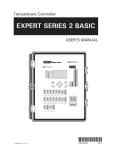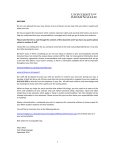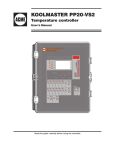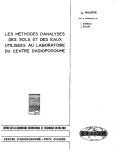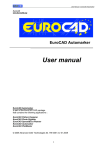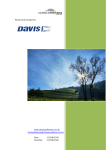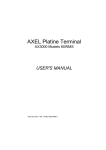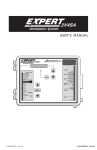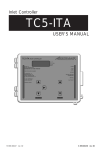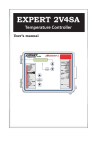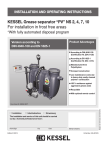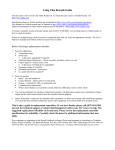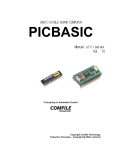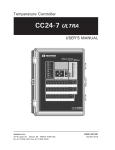Download EXPERT PN110
Transcript
Temperature Controller EXPERT PN110 USER’S MANUAL EXPERT PN110 FOR CUSTOMER USE Enter the serial number located on the side of the controller below for future reference. Model number: EXPERT-PN110 Serial number: NOTICE Every effort has been made to ensure that this manual is complete, accurate and up-to-date. The information contained in it is however subject to change without notice due to further developments. 2 EXPERT PN110 rev.12 EXPERT PN110 1. PRECAUTIONS.......................................................... 6 2. CONTROLLER OVERVIEW .......................................... 6 3. LOCATION OF THE CONTROLS .................................. 8 4. MOUNTING INSTRUCTIONS ......................................10 4.1 Installing the Controller on the Wall ........................................... 10 4.2 Connections .......................................................................... 10 4.2.1 Main Wiring ........................................................................................ 10 4.2.2 Alarm Connection ................................................................................ 10 4.2.3 Sensor Inputs ....................................................................................... 10 4.2.4 0-10V Output Connection ..................................................................... 10 5. CONTROLLER SETUP................................................11 5.1 Current Conditions .................................................................. 11 5.2 Set Point Settings .................................................................. 12 5.3 Minimum Ventilation ............................................................... 14 5.3.1 Minimum Ventilation Settings ............................................................... 14 5.3.1.1 Minimum Ventilation Fan Speed .................................................... 14 5.3.1.2 Minimum Ventilation Timer ........................................................... 15 5.3.2 Min Ventilation at Night ........................................................................ 15 5.4 Air Inlets .............................................................................. 16 5.4.1 Timer-Based Air Inlets .......................................................................... 16 5.4.1.1 Principle of Operation .................................................................... 16 5.4.1.2 Timer-based Inlet Settings ............................................................. 18 5.4.1.3 Resetting the Actuator’s Position ................................................... 19 5.4.2 Air Inlets with Potentiometer ................................................................ 20 5.4.2.1 Principle of Operation .................................................................... 20 5.4.2.2 Potentiometer Inlet Settings ........................................................... 21 5.4.2.3 Inlet Calibration ............................................................................ 22 5.4.2.4 T° Comp. on the Inlet Opening ...................................................... 23 5.4.2.5 SP Comp. on the Inlet Opening ...................................................... 23 5.5 Fan Settings .......................................................................... 25 5.5.1 On / Off Temperature Settings .............................................................. 27 5.5.2 5.5.3 Adjusting the Bandwidth ....................................................................... 27 Timer Settings ..................................................................................... 27 5.6 Natural Ventilation .................................................................. 28 5.6.1 Principle of Operation ........................................................................... 28 5.6.2 Curtain Settings ................................................................................... 29 5.6.3 De-icing/Purge Settings ......................................................................... 30 5.6.4 Curtain Compensation .......................................................................... 30 5.6.5 Stopping the Fans in Natural Ventilation ................................................. 31 EXPERT PN110 rev.12 3 EXPERT PN110 5.7 Stir Fans ............................................................................... 33 5.7.1 Selecting Stir Fan Functions .................................................................. 34 5.7.2 5.7.3 Hot Temperature Settings ..................................................................... 34 Cold Temperature Settings .................................................................... 34 5.7.4 Probe Difference Settings ...................................................................... 35 5.7.5 Stir Fans Timer Settings ....................................................................... 35 5.8 Heating Stages ...................................................................... 36 5.9 Mist Cooling .......................................................................... 37 5.9.1 Adjusting Cooling Parameters ................................................................... 38 5.9.2 Adjusting Cooling Timer Settings ............................................................... 38 5.10 Soaking ................................................................................ 39 5.11 0-10V Outputs ....................................................................... 39 5.12 Animal Age & Count ............................................................... 41 5.13 Clock Outputs ....................................................................... 42 5.14 History ................................................................................. 43 5.14.1 Resetting Histories ............................................................................... 43 5.14.2 Average Temperature History ................................................................ 43 5.14.3 Individual Probes History ....................................................................... 43 5.14.4 Outside Temperature History ................................................................. 43 5.14.5 Relative Humidity History ..................................................................... 44 5.14.6 5.14.7 Static Pressure History .......................................................................... 44 Water Consumption History .................................................................. 44 5.14.8 Heater Run Time History ...................................................................... 44 5.14.9 Feeder Run Time History ......................................................................... 45 5.15 Alarm Settings ....................................................................... 46 5.15.1 Alarm Log ........................................................................................... 46 5.15.2 Setting Alarm Limits ............................................................................ 46 5.15.2.1 Empty Zone Alarm ........................................................................ 47 5.15.2.2 High / Low Temperature Limits ..................................................... 47 5.15.2.3 Adjusting Critical Temperature ...................................................... 48 5.15.2.4 Adjusting Water Spill Alarm .......................................................... 48 5.15.2.5 Static Pressure Limits & Alarm Delay ............................................. 48 5.16 Installation Setup ................................................................... 49 5.16.1 Step-by Step Installation Guide .............................................................. 49 5.16.2 Setting Password ................................................................................. 50 5.16.3 Installation Options ............................................................................... 52 5.16.3.1 Selecting Measuring Units ................................................................ 54 5.16.4 Activating/Deactivating Probes .............................................................. 54 5.16.4.1 Temperature Probes ...................................................................... 54 5.16.4.2 Other Probes ................................................................................ 54 5.16.5 Setting the Time and Date .................................................................... 55 5.16.6 Adjusting Day and Night Times ............................................................. 55 5.16.7 Relay Assignment ................................................................................. 56 5.16.7.1 Heater Relays ............................................................................... 56 5.16.7.2 Fan Stage Relays .......................................................................... 56 4 EXPERT PN110 rev.12 EXPERT PN110 5.16.7.3 Curtain Relays .............................................................................. 57 5.16.7.4 Inlet Relays .................................................................................. 58 5.16.7.5 Stir Fan Relays ............................................................................. 58 5.16.7.6 Cooling Output Relays ................................................................... 58 5.16.7.7 Soaking Stage Relays .................................................................. 59 5.16.7.8 Clock Output Relays ..................................................................... 59 5.16.7.9 Output Deactivation in Natural Vent. ............................................. 59 5.16.7.10 Backup Relay Box ......................................................................... 60 5.16.8 Calibrating the Water Counter ............................................................... 60 5.16.9 Probe Assignment ................................................................................. 61 5.16.9.1 Heating Stages ............................................................................. 61 5.16.9.2 0-10V Output Probes .................................................................... 61 5.16.9.3 Air Inlet Probes ............................................................................. 61 5.16.9.4 Curtain Probes .............................................................................. 61 5.16.9.5 Average Temperature Probes ......................................................... 62 5.17 Advanced Settings ................................................................. 62 5.17.1 Motor Curve ........................................................................................ 62 5.17.2 5.17.3 Setting the Temperature Curve ............................................................. 63 Min Ventilation Speed Curve ................................................................. 65 5.17.4 Relative Humidity (RH) Control ............................................................. 67 5.17.4.1 Activating RH Comp. Functions ..................................................... 67 5.17.4.2 Adjusting the RH Set Point ............................................................ 67 5.17.4.3 Min. Ventilation Compensation ...................................................... 68 5.17.4.4 Mist Shutoff ................................................................................. 68 5.17.4.5 RH Comp. with Heaters ................................................................ 69 5.17.4.6 Mist on Low RH ........................................................................... 69 5.17.5 Outdoor Comp. on Bandwidth 1-2 ......................................................... 70 5.17.5.1 Summer & Winter Bandwidths ....................................................... 70 5.17.5.2 Summer & Winter Temp. .............................................................. 71 5.17.6 Clean Mode ......................................................................................... 72 5.17.7 Test Mode ........................................................................................... 73 7. MEMORY CARD .......................................................75 8. WORK SHEETS ........................................................77 8.1 Probe Assignment Worksheet ................................................... 78 8.2 Relay Assignment Worksheet ................................................... 78 8.3 Installation Setup Worksheet .................................................... 79 EXPERT PN110 rev.12 5 EXPERT PN110 1. PRECAUTIONS We strongly recommend installing supplementary natural ventilation as well as a backup thermostat on at least one cooling stage (refer to the wiring diagram enclosed with this user's manual to connect the thermostat). Although fuses at the input and outputs of the controller protect its circuits in case of an overload or overvoltage, we recommend installing an additional protection device on the controller's supply circuit. The room temperature where the controller is located MUST ALWAYS REMAIN BETWEEN 32°F AND 104°F (0°C TO 40°C). To avoid exposing the controller to harmful gases or excessive humidity, it is preferable to install it in a corridor. DO NOT SPRAY WATER ON THE CONTROLLER 2. CONTROLLER OVERVIEW The EXPERT PN-110 is an electronic device used for environmental control in livestock buildings. It allows the user to maintain a specified target temperature by controlling the operation of ventilation and heating equipment. Three heater stages, 8 fan stages, 1 cooling stage, 1 stir fan stage, 1 soaking stage, 2 0-10V outputs, 1 air inlet output, 1 curtain output* and 2 clock outputs can be controlled. Fan stages can be configured to activate cooling systems in timer mode. In all, the EXPERT PN-110 provides up to 14 on/off relays and 2 variable outputs. * A supplementary curtain output can be used if no air inlet is required. Main Features: LCD DISPLAY An LCD display provides an efficient interface for displaying, monitoring and adjusting parameter values. MINIMUM VENTILATION CYCLE When ventilation is not required for reducing room temperature, variable-speed outputs or on-off outputs can be operated either continuously or intermittently to reduce the level of humidity and supply oxygen to the room. TEMPERATURE AND MIN. VENTILATION CURVES The controller can be set to automatically change the temperature set point and the minimum ventilation fan speed over a given period of time in accordance with the user's requirements by specifying a temperature curve and a minimum ventilation speed curve with ten different points each. PROBE READINGS RECORDED FOR PAST DAYS Minimum and maximum readings from temperature and humidity probes are recorded for the current day and the previous 7 days. 6 EXPERT PN110 rev.12 EXPERT PN110 WATER MONITORING A pulse input is provided for monitoring water consumption for the current days and the previous 7 days. FEEDER AND HEATER RUN TIME MONITORING Feeder and heater run times are kept in memory for the current day and for the previous 75 days. ALARM MANAGEMENT Alarms are provided for high-low temperatures, defective probes and other system functions. Alarm states are kept in memory until they are acknowledged even if alarm situation has been rectified. HUMIDITY COMPENSATION The minimum ventilation speed can be adjusted automatically as a function of relative humidity. Cooling units can be shut off when humidity levels are too high. In addition, heater outputs can be activated when humidity levels are too high. PASSWORD PROTECTION A password feature is used to restrict access to the controller setup functions. BACKUP BATTERY A backup battery allows the unit to keep time in case of a power failure. COMPUTER CONTROL The controller can be connected to a computer, thus making it possible to centralize the management of information and diversify control strategies. TEST MODE A test mode allows you to simulate temperature changes and verify controller performance, as well as manually activate each output sequentially. SIX INDEPENDENT T° PROBE INPUTS Up to six temperature probes can be connected to the controller in order to obtain a more accurate reading of the average room temperature and a faster reaction time. Probes can be configured to use zoned heaters. STATIC PRESSURE CONTROL A static pressure input is provided to control the static pressure level by opening and closing the inlet. CONTROL OF AIR INLET MOVEMENT An inlet output, used to control the air inlet movement, is included in the EXPERT PN-110. The movement of the inlet can be coordinated with the operation of the fans using a potentiometer located on the panel drive. This allows the air inlet to be adjusted correctly, without the influence of uncontrollable factors such as wind or air from adjoining rooms. DE-ICING/PURGE CYCLE An automatic de-icing/purge function can be used to de-ice the curtains or purge the air in any weather conditions. EXPERT PN110 rev.12 7 EXPERT PN110 3. LOCATION OF THE CONTROLS LCD Display LED Display Output Status LEDs Arrow keys Menu Select Buttons Main Menu On/Off Relays Variable Outputs • LCD Display: The LCD display gives the current readings and displays the parameters when you select a function. When the parameters for a given function cannot all be presented at once on the display, arrows are displayed on the right handside to indicate that additional parameters can be displayed using the arrow keys. • Menu Select buttons: The up and down-arrow keys are used to scroll within the main menu located on the left side of the controller. • Arrow Keys: The up and down-arrow keys are used to scroll within a function menu. The right-arrow key is used to select a menu option; the left-arrow key is used to go back to the previous menu display. • Edit Button: The Edit key is used to modify a parameter value. Once you press the Edit key, the selected parameter starts flashing faster on the display. Use the up and down-arrow keys to adjust the parameter. After 5 minutes of inactivity, the display returns to the AMBIENT TEMPERATURE display. • LED Display This display shows the current reading of chosen sensor(s). Refer to section 5.16.3 to select what information needs to be shown on the LED display. 8 EXPERT PN110 rev.12 EXPERT PN110 • Adjusting a Parameter: A parameter can be adjusted when it is flashing on the LCD display. Press the Edit key once then use the arrow keys to change its value. Press the Edit key once again to validate the new value. Output Status LEDs LED ME AN IN G CLEAN MODE TU R N S O N W H E N TH E C O N TR O L L E R O P E R ATE S IN C L E A N MODE. ALARM TU R N S O N W H E N A N A L A R M IS D E TE C TE D F L A S H E S W H E N A N A L A R M C O N D ITIO N H A S O C C U R E D A N D H A S B E E N R E - E S TA B L IS H E D A L L B Y IT S E L F. COOLING T U R N S O N W H E N T H E C O O L I N G U N I T S A R E O P E R A T I N G. SOAKING TU R N S O N W H E N TH E C O N TR O L L E R O P E R ATE S IN S O A K IN G MODE S TIR FAN T U R N S O N W H E N S T I R F A N I S O P E R A T I N G. DE-ICING / PURGE T U R N S O N W H E N A C U R TA IN IS O P E R A IN G IN D E IC IN G / P U R G E M O D E CLOCK OUTPUT 2 TURNS ON WHE N C L O C K O U T P U T 2 U N I T I S O P E R A T I N G. CLOCK OUTPUT 1 TURNS ON WHE N C L O C K O U T P U T 1 U N I T I S O P E R A T I N G. 0-10V OUTPUT 2 TURNS ON WHE N 0-10V OUTP UT 2 OP E RATE S . 0-10V OUTPUT 1 TURNS ON WHE N 0-10V OUTP UT 1 OP E RATE S . OPEN T U R N S O N W H E N T H E C U R T A I N 2 I S O P E N I N G. CLOSE T U R N S O N W H E N T H E C U R T A I N 2 I S C L O S I N G. OPEN T U R N S O N W H E N T H E C U R T A I N 1 I S O P E N I N G. CLOSE T U R N S O N W H E N T H E C U R T A I N 1 I S C L O S I N G. OPEN T U R N S O N W H E N T H E I N L E T I S O P E N I N G. CLOSE T U R N S O N W H E N T H E I N L E T I S C L O S I N G. C U R TAIN 2 C U R TAIN 1 INLET FAN S TAGE 8 T U R N S O N W H E N F A N S TA G E 8 IS O P E R A T IN G FAN S TAGE 7 T U R N S O N W H E N F A N S TA G E 7 IS O P E R A T IN G FAN S TAGE 6 T U R N S O N W H E N F A N S TA G E 6 IS O P E R A T IN G FAN S TAGE 5 T U R N S O N W H E N F A N S TA G E 5 IS O P E R A T IN G FAN S TAGE 4 T U R N S O N W H E N F A N S TA G E 4 IS O P E R A T IN G FAN S TAGE 3 T U R N S O N W H E N F A N S TA G E 3 IS O P E R A T IN G FAN S TAGE 2 T U R N S O N W H E N F A N S TA G E 2 IS O P E R A T IN G FAN S TAGE 1 T U R N S O N W H E N F A N S TA G E 1 IS O P E R A T IN G H E AT E R 1 TU R N S O N W H E N H E ATE R 1 U N ITS A R E O N . H E AT E R 2 TU R N S O N W H E N H E ATE R 2 U N ITS A R E O N . H E AT E R 3 TU R N S O N W H E N H E ATE R 3 U N ITS A R E O N . EXPERT PN110 rev.12 9 EXPERT PN110 4. MOUNTING INSTRUCTIONS 4.1 Installing the Controller on the Wall Fasten the two metal brackets on the mounting holes located behind the controller using six screws. Then, mount the enclosure on the wall using four other screws. Leave a clearance of at least 16” to the left of the enclosure to allow the cover to be removed for maintenance. 4.2.2 Alarm Connection There are two types of alarms on the market. One type activates when current is cut off at its input; the other type of alarm activates when current is supplied at its input. For an alarm of the first type, use the NC terminal as shown on the wiring diagram. For an alarm of the second type, use the NO terminal. 4.2.3 Sensor Inputs Sensors operate at low voltage and are isolated from the supply. Make sure that sensor cables remain isolated from all high voltage sources. In particular, do not route the sensor cables through the same electrical knockout as other cables. Do not connect the shield from the sensor cable to a terminal or a ground. Extending a sensor: Each sensor can be extended up to 500 feet (150 meters). To extend a sensor: Use a shielded cable of outside diameter between 0.245 and 0.260 in (6.22 and 6.60 mm) (the cable dimensions should not be under 18 AWG) to ensure the cable entry is liquid tight. Do not ground the shielding. 4.2 Connections 4.2.1 Main Wiring Refer to the wiring diagram enclosed with this user's manual to connect the controller. Drill holes at the bottom of the enclosure to pass the wires and install watertight connectors to prevent water from entering in the enclosure. Do not make any holes at the side and top of the enclosure. ALL WIRING MUST BE DONE BY AN AUTHORIZED ELECTRICIAN AND MUST COMPLY WITH APPLICABLE CODES, LAWS AND REGULATIONS. MAKE SURE POWER IS OFF BEFORE DOING ANY WIRING TO AVOID ELECTRICAL SHOCKS AND EQUIPMENT DAMAGE. 10 EXPERT PN110 rev.12 It is preferable to solder the cable joint to ensure a proper contact between the two cables. Do not run sensor cables next to other power cables. When crossing over other cables, cross at 90°. Defective sensors: An alarm is generated when a defective sensor is detected. Defective sensors are identified in the "Alarm Log" menu. Refer to chapter 12 for further information on the alarms. 4.2.4 0-10V Output Connection It is recommended to use a 18 to 22 AWG wire to connect the devices to the 0-10V outputs. This type of output can be used to connect various devices such as heat mats or fans. EXPERT PN110 5. CONTROLLER SETUP 5.1 Current Conditions The following menus give a quick view of the actual conditions in the barn as described below: Ambient Temperature: Set the function to AMBIENT main menu using the menu select buttons. The average room temperature of the activated probe is displayed. Ambient Temperature Average: 76.9°F Cur.SetP: 70.0°F Pb1 On Pb2 On Probe Temperature: Set the function to PROBE TEMPERATURE using the menu select buttons. The current readings of each temperature probe is displayed. Probe Temperatures Pb1 75.4 Pb2 78.1 Pb3 75.4 Pb4 78.4 Pb5 75.5 Pb6 78.6 Outside Temperature: Set the function to OUTSIDE TEMPERATURE using the menu select buttons. The current outside temperature is displayed. Accessible if the outside temp. probe is enabled (sec. 5.16.4.2). Outside Temperature Read Out: 72.3°F Todays Min / Max Min 71.3 Max 74.2 Relative Humidity: Set the function to RELATIVE HUMIDITY using the menu select buttons. The current humidity level in the room is displayed. Accessible if the humidity probe is enabled (sec. 5.16.4.2). Relative humidity Read Out: 85% Todays Min / Max Min 60 Max 80 Static Pressure: Set the function to STATIC PRESSURE using the menu select buttons. The current static pressure is displayed. Accessible if the static pressure sensor is enabled (sec. 5.16.4.2). Static Pressure Read Out: .193WC Todays Min / Max Min .190 Max .196 Time & Date: Set the function to TIME & DATE using the menu select buttons. The actual time and date are displayed. Time & Date Y /M /D Date 2001/03/29 Time 11:21:15 Animal Age & Count: Set the function to AGE & MORTALITY using the menu select buttons and then use the arrow keys to scroll down the menu. Information about the animal age and count is displayed. Age & Mortality Age: 10 days New Dead 0 Today's Dead 0 EXPERT PN110 rev.12 11 EXPERT PN110 Viewing the Current Set Point: 5.2 Select the SET POINT / CURVE menu using the menu select buttons. Press the right-arrow key once in order to select "1. Set Points" menu. The current set point is displayed. The set point is a target temperature in the room. The activation of most outputs of the controller is based on this reference temperature. Set Point Current Day Night Set Point Settings The set points can only be modified while the temperature curve is disabled. 71.0°F 70.0°F 77.0°F Disabling the Temperature Curve: Adjusting LCD Contrast: The LCD screen contrast can be adjusted from 10 to 100%. • Select USER from the main menu using the menu select buttons. • Press the right-arrow key once to select the "1. LCD Contrast" menu. The LCD contrast value is displayed. Follow these steps if the temperature curve is enabled. • Set the function to SET POINT / CURVE using the menu select buttons. • Use the arrow key to select the "2. Curve" menu then press the right-arrow key. The curve status is displayed. • If the temperature curve is ON, the set point, as calculated by the temperature curve is displayed. Press the down-arrow key and scroll the display until "Curve Stat" status flashes on screen. Press the Edit key then press the down-arrow key to disable the curve. Press Edit once again to validate the new curve status. Now that the curve is off, follow the instructions below. LCD Contrast Value Min • 100% 10 Max 100 Press the Edit key then use the arrow keys to adjust the LCD contrast to the desired value. Press Edit once again to validate. Temperature Curve Set point: 70.0°F Curve Stat On • 12 EXPERT PN110 rev.12 If the temperature curve is OFF, follow instructions below. EXPERT PN110 Adjusting the Set Points: • Set the function to SET POINT / CURVE using the menu select buttons. • Press the right-arrow key to select the "1. Set Point" menu. • Use the arrow keys to select the parameters that are presented below. To adjust the value of a parameter, press Edit then use the arrow key to modify the parameter's value. Press Edit again to validate the new value. Current set point This is the current temperature set point in use. This value cannot be changed; to modify the set point, change the day or night set points below. Current Day Night Clean Mode Outside 71.0°F 70.0°F 77.0°F 35.0°F 65.0 °F Day set point Set the temperature set point that is used during the day (this set point is used all day long if the night set point is not enabled). The controller can also change the day set point automatically over time by using a curve (see section 5.14.2). Clean mode set point Select what is the target room temperature while the controller operates in clean mode. Outside set point The controller can adjust the moving speed of natural ventilation curtains as a function of outside temperature. When this function is used, the controller refers to the outside temperature set point to control the moving speed. Set the outside temperature to the desired value. Accessible if the outside temperature sensor is enabled in section 5.16.4 and if the curtain compensation is enabled in the Installation Setup (section 5.16.3). This parameter can only be modified while the temperature curve is inactive (sec. 5.2). Night set point A different temperature set point can be used at night. The night set point can be used to lower the target room temperature for instance. The night set point is relative to the day set point, which means that it is automatically adjusted when the day set point changes. Set the night set point to the desired value. Accessible if the night set point is enabled (see section 5.16.6). EXPERT PN110 rev.12 13 EXPERT PN110 5.3 Minimum Ventilation When the room temperature is below the set point, the fans can operate according to a minimum ventilation cycle. Running the fans even though ventilation is not required for reducing room temperature is useful to reduce humidity level and supply oxygen to the room. It also prevents the fans from freezing in winter. 5.3.1 Minimum Ventilation Settings 5.3.1.1 Minimum Ventilation Fan Speed • Set the function to MINIMUM VENTILATION / CURVE using the menu select buttons. • Press the right-arrow key to select "1. Variable 1" menu. Min Vent Settings Variable Output 1 1. Timer / Status 2. Minimum Curve ON TIME ON OFF CYCLE TIME Minimum ventilation cycles are ensured by the variable fan outputs. The fan speed can automatically adjusted over time by using a curve (see sec. 5.17.3). • Use the arrow keys to select the "2. Minimum Curve" menu. The minimum speed of variable output 1 is displayed. • If the temperature curve is ON, the minimum fan speed, as calculated by the curve, is displayed. Press the down-arrow key and scroll the display until "Curve Stat" status flashes on screen. Press the Edit key then press the down-arrow key to disable the curve. Press Edit once again to validate the new curve status. Now that the curve is off, follow the instructions below. Note that the minimum ventilation curve must be turned off to adjust the minimum ventilation settings. Min Ventilation Variable Output 1 Speed: 20% Curve stat Off 14 EXPERT PN110 rev.12 • When the curve is OFF, the minimum speed of variable output 1 flashes on the display. Press the Edit key then use the arrow keys to adjust the minimum speed to the desired value. Press the Edit key once again to validate. • If it is used, proceed in similar fashion to adjust minimum speed the second variable output. EXPERT PN110 5.3.1.2 Minimum Ventilation Timer 5.3.2 The following steps show how to use variable-speed outputs in minimum ventilation and how to set their timer. The timer's CYCLE TIME ranges from 0 to 900 seconds and must greater than the ON TIME. When using the nightime minimum ventilation function, you can specify the minimum ventilation fan speed to be used at night. • Set the function to MINIMUM VENTILATION / CURVE using the menu select buttons. • Press the right-arrow key to select "1. Variable 1" menu. • Press the right-arrow key once again to select "1. Timer/Status" menu. • Set the function to USER from the main menu using the menu select buttons. • Select the "6. Day / Night menu using the arrow keys. Day/Night Settings Night SetPoint? No Night Min.Vent? Yes DayTime 6:00 DayTime 6:00 NightTime 18:00 Min. V1 10% Min. V2 25% Variable 1 Settings Current 20% Status: On On Time 15sec • • • • Press the down-arrow key to select the "Status" menu. Press Edit then use the arrow key to enable/disable the variable output for the minimum ventilation cycles. Press the down-arrow key once to select the "On Time" menu. This is the running time of variable fans during a minimum ventilation cycle. Press the Edit key then use the arrow keys to adjust this parameter to the desired value. Press the down-arrow key once again to select the "Cycle Time" menu. This is the total duration of a minimum ventilation cycle. Press the Edit key then use the arrow keys to adjust it to the desired value. Proceed in similar fashion to use variable-speed output #2. Min Ventilation at Night • Press the down-arrow key once. The night ventilation status flashes on the display. • Press the Edit key then press the up-arrow key to enable the night ventilation function. Press the Edit key once again to validate. • Press the down-arrow key to select "Min. V1" display. This value represents the minimum ventilation speed of variable fan output 1 at night. • If this output is used in minimum ventilation, press Edit and use the arrow keys to adjust its night speed to the desired value. • If it used, press the down-arrow key once again to select the second variable output "Min. V2". • If variable output 2 is used for minimum ventilation, press the Edit key and use the arrow keys to adjust the its night speed. EXPERT PN110 rev.12 15 EXPERT PN110 5.4 Air Inlets The controller can control the opening of an air inlet in timer mode or with a potentiometer. Refer to section 5.16.3 to set the desired operating mode of the air inlet. 5.4.1 Timer-Based Air Inlets 5.4.1.1 Principle of Operation When using a timer-based inlet, the user must first specify the total time that is required for the actuator to open completely. Then, the user must associate an inlet opening with the start-up of each fan stage (inlet openings are defined as a percentage of the total opening time). As the room temperature increases and new stages are activated, the inlet will open or close accordingly. Inlet opening in minimum ventilation: The inlet is at its “Closed” position during the Off Time portion of a minimum ventilation cycle and opens to its minimum ventilation position during the On Time. Over-opening of air inlets: A supplementary stage can be defined in order to continue opening air inlets beyond the activation temperature of the last ventilation stage. This overopening stage is used to direct the airflow more efficiently during periods of warm weather. When all reference points of ventilation stages are defined, the user can specify the temperature at which air inlets reach their over-opening position (Start T° of the last stage + over-opening bandwidth). Operating Diagram of a Timer-based Air Inlet INLET OPENING (% of the Total Opening Time) Total Opening Time Over opening Last stage opening Stage 4 opening Stage 3 opening Stage 2 opening Stage 1 Max opening Stage 1 opening Min. vent. opening. Intermediate steps Refer to the following section to program itermediate opening steps in variable stages Min. Vent. Closed Bandwidth Stage 1 starts 16 EXPERT PN110 rev.12 Stage 2 starts Stage 3 Stage 4 starts starts Last stage starts Over-opening bandwidth ROOM TEMP. EXPERT PN110 Opening of the inlets in a variable-speed fan stage When variable-speed fan stages are used, the user must associate an inlet opening with the beginning and with the end of each variable stage. Once this is done, it is possible to subdivide this opening into 0 to 2 intermediate opening steps to progressively open the inlet during the stage. When intermediate opening steps are used, the controller splits up the inlet opening of the variable stage evenly between the number of intermediate steps (e.g., if one intermediate step is enabled, the controller will open the inlet twice during the variable stage (50% of the stage opening at the first intermediary step, 50 % at the end of the stage). Inlets open to their intermediate positions when the variable stage reaches predefined fan speeds. These fan speeds are set differently depending on the number of intermediate steps in use. For instance, if 1 intermediate step is enabled, the inlet opens during half of the variable stage's opening when the stage's speed is of 75 %; it reaches the stage's HI opening position when the fan stage reaches 100 %. Opening of the inlet during a variable stage, with 0 Intermediate Step Opening (% of the total time) Step HI Opening Step Opening 50 % Opening (% of the total time) Variable Stage Speed 100 % Opening of the inlet during a variable stage, with 1 Intermediate Step Step HI Opening 1/2 Intermediary Step 1 1/2 Step Opening The three following graphs illustrate when each intermediate step starts as a function of the number of intermediate steps. 50 % Opening (% of the total time) Variable Stage Speed Intermediary Step 2 1/3 Step Opening 100 % Opening of the Inlet during a variable stage, with 2 Intermediate Steps Step HI Opening 1/3 75 % (interm. step 1) Intermediary Step 1 1/3 50 % 60 % 85 % (interm. (interm. step1) step2 100 % EXPERT PN110 rev.12 Variable Stage Speed 17 EXPERT PN110 5.4.1.2 Timer-based Inlet Settings Make sure the inlet operates in timer mode before setting the following inlet parameters (see sec. 5.16.3). Inlet openings are defined as a percentage of their total opening time. • • Select the INLET menu with the menu select buttons. Select "1. Stage Opening" with the menu select buttons. Accessible if the inlet is enabled (section 5.16.3). • Use the arrow keys to select the parameters that are presented below. To adjust the value of a parameter, press Edit then use the arrow key to modify the parameter's value. Press Edit again to validate the new value. Inlet Status : Auto Position 0% Test Mode 44.0 Closed 0 Min Vent. 5 Stg.1 Min 5 Stage 2 20 ... Stage 8 0 Overopening settings Opening Off Bandwidth 5.0 Total open 2:00 #Step on var. 1 Position: This is the current position of the selected air inlet. This value cannot be modified. Test mode: This is the room temperature used in test mode. This value can only be modified in the “Test Mode” menu (see section 4.17.7). 18 EXPERT PN110 rev.12 Closed: This is the position of the air inlet during the Off Time portion of a minimum ventilation cycle. Set this position to the desired value. Min Vent: This is the position of the air inlet during the On Time portion of a minimum ventilation cycle. Set this position to the desired value. Stage #x (min): Assign an inlet opening (in %) with the startup of each variable fan stage. Stage #x (max): Assign an inlet opening (in%) with each on/ off fan stage and with the end of each variable fan stage. Over-Opening Settings: Opening: Assign an inlet position with the overopening stage. Bandwidth: Set the number of degrees above the start temperature of the last fan stage, at which the inlet opens to its overopening position (see previous graph). Total Open: Enter the exact amount of time required to reach the actuator's maximum limit switch. The controller will limit the opening of the inlet according to this parameter value. # Steps on Variable Stages: Set the number of intermediary steps that are used to open the inlet in the course of a variable-speed fan stage. Accessible if variable outputs are enabled (sec. 5.16.3). EXPERT PN110 5.4.1.3 Resetting the Actuator’s Position Resetting the actuator’s position is used to clear accumulated time offets caused by the frequent openings and closings of the inlet. The controller resets the actuator’s position at regular intervals to make sure the inlet position is always accurate. This reset is performed automatically according to one of these two methods: • • Reset the minimum position only (Close mode) Each time a reset is performed, the inlet totally closes. Once the actuator’s position is reset, the inlet returns to its previous position. The “Close” pilot light of the inlet flashes while the controller closes the inlet. Reset toward the nearest position (Open/Close mode) If the current inlet position is higher than 50% at the reset time, the controller fully opens the inlet to reset the actuator’s position; if the current inlet position is lower than 50%, the controller closes the inlet to perform the reset. This way, the inlet never closes when the room temperature already asks for a wide opening. The “Open” or “Close” pilot light of the inlet flashes while the controller moves the inlet. Make sure limit switches are located at both ends of the actuators when using this resetting method. • Select the INLET menu with the menu select buttons. • Select "1. Stage Opening" with the menu select buttons. Accessible if the inlet is enabled (section 5.16.3). • Use the arrow keys to select the parameters that are presented below. To adjust the value of a parameter, press Edit then use the arrow key to modify the parameter's value. Press Edit again to validate the new value. 4. Inlet Reset Inlet Auto Reset Reset Mode Op/Cl Reset Now? No Day Time 06:00 am Period 3 Delay 02:00 Inlet reset mode: Select the desired reset mode: “Op/Cl” to reset the actuator toward its nearest position; select “Close” to reset the actuator toward its closed position only or select “Off” to disable the automatic reset. Inlet reset now? Select “Yes” to reset the actuator’s position now. Day time: Set the time at which resets are performed. Period: Enter the frequency of inlet resets. A reset can be performed once every 1-7 days. Reset delay: During a reset, the controller opens or closes the inlet during this delay, or up until a limit switch is reached. The reset delay should be set to the same time value or higher than the total opening time (as defined in the previous section). EXPERT PN110 rev.12 19 EXPERT PN110 5.4.2 Air Inlets with Potentiometer 5.4.2.1 Principle of Operation When using a potentiometer-based inlet, the user must associate an inlet opening with the start-up of each fan stage. As the room temperature increases and new stages are activated, air inlets will open or close accordingly. Inlet opening in minimum ventilation The inlet is at its “Closed” position during the Off Time portion of a minimum ventilation cycle and opens to its minimum ventilation position during the On Time. When all reference points of ventilation stages are defined, the user can specify the temperature at which the air inlet reaches its over-opening position (Start T° of the last stage + over-opening bandwidth). Security function If the potentiometer is defective, the controller will operate in security mode: if the room temperature is 2°F (1.1°C) above the set point, the inlet opens according to the following cycle: 5 seconds ON, 120 seconds OFF. If the room temperature is 2°F (1.1°C) below the set point, the inlet closes according to the same cycle. Over-opening of the air inlet A supplementary stage can be programmed in order to continue opening the air inlet beyond the activation temperature of the last ventilation stage. This over-opening stage is used to direct the airflow more efficiently during periods of warm weather. Operating Diagram of a Potentiometer-based Air Inlet INLET OPENING (%) Over opening Last stage opening Stage 4 opening Stage 3 opening Stage 2 opening Stage 1 Max opening Stage 1 opening Min. vent. opening. Min. Vent. Closed Bandwidth Stage 1 starts 20 EXPERT PN110 rev.12 Stage 2 starts Stage 3 Stage 4 starts starts Last stage starts Over-opening bandwidth ROOM TEMP. EXPERT PN110 5.4.2.2 Potentiometer Inlet Settings Make sure the inlet uses a potentiometer before setting the following inlet parameters (see sec. 5.16.3). • Select the INLET menu with the menu select buttons. • Select "1. Stage Opening" with the menu select buttons. Accessible if the inlet is enabled (section 5.16.3). • Use the arrow keys to select the parameters that are presented below. To adjust the value of a parameter, press Edit then use the arrow key to modify the parameter's value. Press Edit again to validate the new value. Inlet Status : Auto Position 0% Calibration? No Minimum Set Maximum Set Test Mode 44.0 Hysteresis 5 % MinFan Spd 40 % Closed 0 % Min Vent. 5 % Stg.1 Min 5 % Stage 2 20 % ... Stage 8 0 % Overopening settings Opening Off Bandwidth 5.0 °F Hysteresis: Set the hysteresis to the desired value (from 2 to 10%). This parameter prevents the actuator from moving constantly. Min Fan Speed: Set the fan speed over which the inlet can start opening. Closed: This is the position of the air inlet during the Off Time portion of minimum ventilation cycles. Set this position to the desired value. Min Vent: This is the position of the air inlet during the On Time portion of a minimum ventilation cycle. Stage #x (min): Assign an inlet opening (in %) with the startup of each variable fan stage. Stage #x (max): Assign an inlet opening (in%) with each on/off fan stage and with the end of each variable fan stage. Over-Opening Settings: Opening Assign an inlet position to the overopening stage. Bandwidth Set the temperature range over which the inlet gradually opens from the position associated with the last fan stage towards the over-opening position. Position: This is the current position of the selected air inlet. This value cannot be modified. Test mode: This is the room temperature used in test mode. This value can only be modified in the “Test Mode” menu (see section 4.17.7). EXPERT PN110 rev.12 21 EXPERT PN110 5.4.2.3 Inlet Calibration • If the inlet uses a potentiometer, the actuator must be calibrated. This calibration tells the controller what are the minimum and maximum positions of the actuator: Press the down-arrow key to select the "Maximum" menu on screen. • Use the proper “Open” switch to open the inlet to its maximum position. Once it is opened, set the manual control switch to “Off” to stop the actuator. • Press Edit and then press the up-arrow key. The word SAVE prompts on screen for 5 seconds. The maximum opening of the air inlet is now saved. • Set the inlet switch to the automatic mode and then set the calibration status to "Auto" at the top of the screen. Minimum calibrated position = opening of 0% Maximum calibrated position = opening of 100% • • Select the INLET menu with the menu select buttons. Select the "1. Stage Opening" menu. Accessible if the inlet is enabled (section 5.16.3). Inlet Status : Auto Position 0% Calibration? Yes Minimum Save Maximum Set • Press the down-arrow key to select "Calibration?" display. Accessible if the inlet uses a potentiometer (sec. 5.16.3). In addition, a password is required to access this menu (see sec. 5.16.2). • Press Edit then press the up-arrow key to start the calibration Press Edit once again to validate. • Press the down-arrow key to select the "Minimum" menu on screen. • Use the proper “Close” switch to close the inlet to its minimum position. Once it is closed, set the manual control switch to “Off” to stop the actuator. • Press Edit and then press the up-arrow key. The word SAVE prompts on screen for 5 seconds. The minimum opening of the air inlet is now saved. 22 EXPERT PN110 rev.12 • Once the calibration is completed, set the manual control switch back to the “Auto” position to enable the automatic control of the inlet. For best results, make sure at least 12 inches (30 cm) separates the minimum actuator’s position from its maximum position. EXPERT PN110 5.4.2.4 T° Comp. on the Inlet Opening Make sure the inlet uses a potentiometer before setting the following inlet parameters (see sec. 5.16.3). The inlet temperature compensation is expressed as a percentage per degree difference between the average controller temperature and the average reading of the probes assigned to the inlet. It determines by how much the inlet must open or close to help reduce the temperature differences in the building. For each degree above or below the average temperature, the inlet will open or close using the compensation value assigned by the user. For example, if the compensation value is set to 2%/ °F and the inlet's probes read 3°F above the average controller temperature, the inlet will open 6% to help decrease the temperature in that zone. The maximum temperature compensation value is 10%. • Select the INLET menu with the menu select buttons. 5.4.2.5 SP Comp. on the Inlet Opening Static Pressure Set Points When the high pressure set point is reached, the controller opens the inlet according to a timer cycle. The inlet is also closed according to the timer when the low pressure set point is reached. The static pressure high and low set points can be adjusted from 0 to 0.2 inches of water. Make sure the inlet uses a potentiometer before setting the following inlet parameters (see sec. 5.16.3). • Accessible if the inlet is enabled (section 5.16.3). • Accessible if the inlet is enabled (section 5.16.3). • Select the INLET menu with the menu select buttons. Select "3. Stat pressure" using the arrow keys. The low static pressure set point flashes on the display. Accessible if the static pressure sensor is enabled (sec 5.16.4.2). Select "2. Compensation" menu. Accessible if the inlet uses a potentiometer (sec. 5.16.3). • SP Set points Low SP .000"WC High SP .100"WC Select "1. Temp & Static" menu using the arrow keys. The current temperature compensation flashes on the display. • Press Edit then use the up and down-arrow keys to set the low static pressure set point to the desired value. Press Edit again to validate. • Press the down-arrow key. The high static pressure set point flashes on the display. • Press Edit then use the up and down-arrow keys to set the high static pressure set point to the desired value. Press Edit once again to validate. Inlet Compensation Temp Comp 5%/°F Stat Press 3%/WC • Press Edit then use the arrow keys to adjust the temperature compensation to the desired value. EXPERT PN110 rev.12 23 EXPERT PN110 SP Opening Compensation SP Compensation Stages The static pressure compensation is expressed as a percentage per 0.01inch of water (%/0.01"WC). It determines by how much the inlet must open or close to help reduce or enhance the static pressure in the building according to set points. For each .01"WC above the high static pressure set point or below the low static pressure set point, the inlet will open or close using the compensation value assigned by the user. For example, if the compensation value is set to 1%/"WC and the static pressure is 0.05"WC above the high static pressure set point, the inlet will open of 5% to help decrease the static pressure in the building. The maximum static pressure compensation value is 10%. The following procedure shows how to select the fan stages to which the static pressure compensation will be applied. • • Accessible if the inlet is enabled (section 5.16.3). • • 12345678 Select "2. Compensation" menu. Select "1. Temp & Static" menu using the arrow keys. Inlet Compensation Temp Comp 5%/°F Stat Press Off%/WC • Press the down-arrow key once to select "Stat Press" display using the arrow keys. Accessible if the static pressure sensor is enabled (sec. 5.16.4.2). • 24 Select "2. Static Stages" menu using the arrow keys. The current fan stages are displayed. Comp. Static Stages Select the INLET menu with the menu select buttons. Accessible if the inlet uses a potentiometer (sec. 5.16.3). • Select "2. Compensation" menu. Accessible if the inlet uses a potentiometer (sec. 5.16.3). Accessible if the inlet is enabled (section 5.16.3). • Select the INLET menu with the menu select buttons. Press Edit then use the up and down-arrow keys to adjust the static pressure compensation to the desired value. EXPERT PN110 rev.12 • Put check marks to identify the fan stage(s) on which the static pressure compensation is applied. EXPERT PN110 5.5 Fan Settings The EXPERT-PN110 can control up to 8 ON-OFF fan stages. These stages operate in a sequence to increase the level of ventilation as the room temperature rises. Each stage can also activate two variable outputs for cooling. The user defines a start and a stop temperature for each stage. When the room temperature reaches this value, the stage is activated. Timer-based relays in fan stages Fan stages can activate relays that operate following a timer (On and Off Times). This is useful to activate misting units in timer mode while a specific fan stage is active. Refer to section 5.16.7 to enable timer-based relays. Start temperatures (ON TEMP) are defined with respect to the set point and with respect to each other. This means that when one of these values is adjusted, all the consecutive values are adjusted by the same amount. For example, if the set point is increased by 1°F, the start temperatures for all fan stages will be increased by the same amount. VENTILATION LEVEL Operating Diagram of Fan Stages STAGE X+1 STAGE X ROOM T° EXPERT PN110 rev.12 25 EXPERT PN110 Variable Outputs A variable output is activated when the ON temperature of the stage that uses the variable output is reached. The variable output is activated at the absolute minimum speed (see sec. 5.16.3) and its speed increases up to full speed when room temperature reaches the ON temperature of the next stage. FAN SPEED If the last fan stage uses variable outputs, it must be configured in ON-OFF mode (see sec. 5.16.7.2). Operating Diagram of Variable-Speed Fans The bandwidth defines the interval over which the variable output goes from minimum to full speed. This is true even if full speed is never reached as in the example above. When the Stage 2 start temperature is reached, the variable output drops to its minimum speed value. The V1 bandwidth is then used to increase the speed as the temperature of stage 2 increases. When the temperature returns to the stage start temperature, the minimum speed is maintained until the stage stop temperature is reached. 100% MIN SPEED OFF ROOM T° V1 FAN SPEED Transition between fan stages 1 and 2 If the next stage is an ON/OFF fan stage, the variable output is deactivated when the new stage starts. If the next stage is another VARIABLE fan stage, the speed of the first variable stage is reduced to its minimum speed when the second variable stage starts. The graphic below illustrates this situation. If an outdoor temperature probe is used, it is possible to automatically adjust stages 1 and 2 bandwidths according to the outdoor temperature. Refer to section 5.17.5 in the advanced settings to use this feature. Transition between Stages 1 & 2 100% ABS. MIN. SPEED V1 BANDWIDTH V1 BANDWIDTH OFF ROOM T° 26 EXPERT PN110 rev.12 EXPERT PN110 5.5.1 On / Off Temperature Settings Note that the minimum temperature difference between two consecutive start temperatures is 0.5°F (0.3°C). The on and off temperatures are related to the set point they are automatically adjusted when a change in the set point occurs. Note that the stages' start temperatures are likely to change slightly depending on the outside temperature if the outside temperature compensation is used. OFF Temperatures must be set for all fan stages except for stage 1. The first stage automatically stops when the room temperature decreases 0.3°F (0.2°C) below the set point. • Set the function to START / STOP TEMPS from the main menu using the menu select buttons. • Select "2. Fan Stages" option using the arrow keys. The stage 1 On Temperature flashes on the display. Ventilation Stage 1 On 70.0 Var1 bandwidth 2.0 Var2 bandwidth 2.0 • Press the Edit key then use the arrow keys to adjust the On Temperature to the desired value. Press the Edit key once again to validate. • Press the down-arrow key in order to select the start temperature of stage 2 . Proceed in similar fashion to set On and Off Temperatures of each fan stages. 5.5.2 Ventilation Stage 1 On 70.0 Var1 bandwidth 2.0 Var2 bandwidth 2.0 • Press the Edit key then use the up and downarrow keys to adjust the variable 1 bandwidth to the desired value. Press the Edit key once again to validate the value. • If it is used, proceed in similar fashion to adjust the bandwidth of variable output 2. • Press the down-arrow key in order to select the variable 1 output of stage 2. Follow the same procedure to adjust Var1 and Var 2 bandwidths of stage 2. 5.5.3 A fan stage can include certain relays configured to operate in timer mode. Refer to section 5.16.7.2 to activate a fan stage in timer mode. Adjust the timer settings as follows: • Set the function to START / STOP TEMPS from the main menu using the menu select buttons. • Select "2. Fan Stages" option using the arrow keys. The stage 1 ON temperature flashes on the display. • Select Var 1 Bandwidth. Set the function to RELAY SETTINGS from the main menu using the menu select buttons. A password is required to access this menu (see sec. 5.16.2). • Select the "2. Fan Stages" then select the proper stage using the arrow keys. Stage 1 Relays: Variable 1 Var(1) Variable 2 Var(1) Relay 1 Off(1) Relay 2 timer(1) ... Relay 13 Off (1) Relay 14 Off (1) On Time 15sec Off Time 0sec Adjusting the Bandwidth • Timer Settings • Press the down-arrow key and scroll the display until the ON and OFF times are displayed. • Press the Edit key the Edit key then use the arrow keys to adjust the ON and OFF times of the selected fan stage to the desired value. EXPERT PN110 rev.12 27 EXPERT PN110 5.6 Natural Ventilation 5.6.1 Principle of Operation De-icing/Purge The controller controls up to 2 independent curtains for natural ventilation. These curtains operate according to the average temperature of their respective zone. When temperature increases and exceeds their Start Opening Temperature, the curtains open according to an Opening Cycle; likewise, they close according to a Closing Cycle when temperature decreases below their Stop Closing Temperature. Each curtain operates according to the average tempreature reading of chosen temperature probes. Refer to section 5.16.9 to assign these probes. The de-icing/purge option consists in opening the curtain on a short period of time to prevent the formation of ice on the membrane. This function can be enabled all the time or on cold days only. Refer to section 5.17.4.1 to select when this function must be used. De-icing / purge cycle When a de-icing cycle starts, the curtain opens during the "Purge Move Time" and remains opened during the "Purge Delay". The curtain finally returns to its initial position when the "Purge Delay" is over. The next de-icing/purge cycle takes place after the "Purge Cycle" time. Natural Ventialtion Curtain Status The curtain closes in timer mode The curtain opens for the first time during its initial open time. The curtain opens in timer mode T° Set Point 28 Start Close at EXPERT PN110 rev.12 Initial Open at Start Open at EXPERT PN110 5.6.2 Curtain Settings This section explains how to adjust natural ventilation parameters. Refer to the previous section for further information on these parameters. • Set the function to START/STOP TEMPERATURES from the main menu using the menu select buttons. • Select the "3. Curtains" menu. • Select the desired curtain with the arrow keys. • Set each of the following parameters in turn with the adjustment buttons. To edit a parameter, press Edit then use the adjustment buttons to set the value. Once it is set, press Edit again to validate the new value. Refer to the previous sections of this manual to get further information about the following parameters. Curtain 1 Initial Open at 80.0 Start Close at 78.0 Start Open at 82.0 Open Time 215 Initial Time 20 Open Time 15 Close Time 15 Off Time 15 Initial Open at: Specify the room temperature at which the controller enters in natural ventilation and opens the curtain for the first time. The curtain opens during its respective "Initial Time" when this temperature is reached. Start Open at: Set the temperature above which the curtain opens in timer mode. This parameter can be adjusted from 0.5 to 20°F (0.3 to 11.1°C) above the "Start Close at" parameter value. Initial Time: Set the initial opening time of the curtain. The curtain opens during this time when the controller first enters in natural ventilation. This parameter can be adjusted from 0 to 15 minutes. Open & Close Times Set the Open, Close and Off time of the curtain's opening and closing cycles. Note that the Off time is common to both cycles. Wind Delay: When temperature decreases below the "Start Closing" point or when it increases above the "Start Opening" point, the curtain only starts moving after the wind delay has elapsed. This prevents the actuator from moving when wind drafts are causing fleeting temperature changes. Set the wind delay to the desired value. Purge Move Time The "Purge Move Time" is the time required to de-ice or to purge the curtain. It can be adjusted from 0 to 900 seconds (refer to the following section to set all other de-icing/ purge settings). Status Select "Man" to select the position of the curtain manually or select "Auto" to let the controller control the curtain's position. Start Close at: Set the temperature below which the curtain closes in timer mode. This parameter can be adjusted from 0 to 20°F (0 to 11.1°C) above the set point. EXPERT PN110 rev.12 29 EXPERT PN110 5.6.3 De-icing/Purge Settings • Set the function to START/STOP TEMPERATURES from the main menu using the menu select buttons. • Select the "3. Curtains" menu. • Select "3. Purge Settings" option using the arrow keys. Note that this menu is only available if the purge option is enabled (sec. 5.14.3). • Set each of the following parameters in turn with the adjustment buttons. To edit a parameter, press Edit then use the adjustment buttons to set the value. Once it is set, press Edit again to validate the new value. Refer to section 5.6.1 to get information about the de-icing/purge process and refer to section 5.6.2 to set the "Purge Move" time. Purge Settings Purge Time 15sec Cycle Each 45min Purge Time Select during how much time the curtain must remain opened in a de-icing/purge cycle. This parameter is common to all curtains and it can be adjusted from 5 to 900 seconds. Purge Cycle Select how much time separates two de-icing/ purge cycles. This parameter is common to all curtains and it can be adjusted from 5 to 540 minutes. 30 EXPERT PN110 rev.12 5.6.4 Curtain Compensation The controller can use the current outside temperature to adjust the opening and closing times of the curtains. As the outside temperature increases, the curtains' Opening ON Time is increased, causing the curtains to open faster. As the outside temperature decreases, the curtains' Closing On Time is increased, causing the curtains to close faster. Note that the Curtain Compensation feature must first be enabled during the installation. Refer to section 5.2.4 to set the outside temperature set point. Temperature Rises: When the curtains open, the controller increases the curtains' On Time by 4% for every 1°F (0.6°C) in the compensation interval (i.e. an interval of 3oF means a 12% increase). The curtains' Off Time is decreased by the same amount. Compensation Interval Outside Set Point Current Outside Temperature T° Temperature Falls: When the curtains close, the controller increases the curtains' On Time by 4% for every 1°F (0.6°C) in the compensation interval (i.e. an interval of 3oF means a 12% increase). The curtains' Off Time is decreased by the same amount. Compensation Interval Current Outside Temperature Outside Set Point T° EXPERT PN110 5.6.5 Stopping the Fans in Natural Ventilation Fans can be stopped while the controller is in natural ventilation mode. Stopping the fans is made possible if a whisker switch is connected to the controller. This switch is used to detect the curtain opening over which the fans can stop. The following graphic sums up the situation: Stopping the Fans in Natural Ventilation CURTAIN STATUS The curtain closes according to a timer The curtain opens according to a timer ON OFF FAN OUTPUT Room T° A B 1°F (0,6°C) ON OFF Room T° The fans restart when the Whisker switch is released The temperature increases (from point A on the graph): The curtain opens in timer mode when its opening temperature is reached. As the room temperature increases, the curtain keeps opening and reaches the Whisker switch. This means the chosen fans can now stop since the curtain is opened far enough. If the temperature increases suddenly or if the Whisker switch is defective, a security parameter (Hi T° Restart) reactivates the fans if the temperature gets too high. This security feature is optional and must be enabled in the installation (s. 5.16.3). Curtains have reached the Whisker switch: the fans turn off. Hi T° ReStart The temperature decreases (from point B on the graph): At point B, the curtain is already opened and the fans are stopped. As the room temperature decreases, the curtain closes and releases the Whisker switch– the chosen fan outputs restart at that moment. If the temperature drops suddenly or if the Whisker switch is defective, the fans will restart when the temperature drops 5°F (3°C) below the lowest curtain's closing temperature.When this situation occurs, a defective Whisker switch alarm is posted to the alarm log. EXPERT PN110 rev.12 31 EXPERT PN110 Stopping the Fans in Natural Ventilation... Settings: • Set the function to START/STOP TEMPERATURES. • Use the arrow keys to select the "4. Natural Vent." menu. Accessible if the Hi T° Restart parameter is enabled in the installation (s. 5.16.3). Natural Temp. Zone Hi T° ReStart 89.0 • Press Edit then use the arrow keys to adjust the room temperature above which the fans must restart. • Press Edit once again to validate. 32 EXPERT PN110 rev.12 EXPERT PN110 5.7 Stir Fans The controller can control one stir fan output. This output can operate in three different ways: 1. Stir fans in hot temperature conditions: If the temperature in the room is too high, stir fans can be enabled to create an air draft to cool down the animals. When they are used for this purpose, stir fans start operating continuously when the room temperature reaches the output’s start temperature. The output is disabled when the temperature falls below its stop temperature (see graph on the right). 2. Stir fans in cold temperature conditions: When the room temperature is too low, stir fans can be activated to disperse the warm air produced by heating units uniformly throughout the building. When they are used for this purpose, stir fans start running in timer mode when the room temperature falls below the output’s start temperature. They are disabled when the room temperature rises and reaches the output’s stop temperature (see graph on the right). Stir fan output Stir Fans in Hot Temperature Conditions On Off Room Temp. Stir fan output Stir Fans in Cold Temperature Conditions On Off Room Temp. 3. Stir fans used to reduce temperature differences between probes: Stir fans can start running in timer mode when there is a considerable temperature difference between the reading of two probes. This function is used to ensure the uniformity of the temperature in the house. When they are used for this purpose, stir fans start running when the difference of temperature between two probes exceeds a user-defined temperature limit; they stop when the temperature difference between the probes gets 0.5°F (0.3°C) below the limit (see graph on the right). Stir fan output Stir Fans to Reduce Temperature Differences Between Probes On Off Temperature difference between 2 probes EXPERT PN110 rev.12 33 EXPERT PN110 5.7.1 • • Selecting Stir Fan Functions • Accessible if the stir fan output is enabled (sec. 5.16.3). Set the function to START/STOP TEMPERATURES from the main menu, using the menu select buttons Cold Temp. Yes Probe Diff. Yes Hot Start Temp. 75.0 Hot Stop Temp. 74.5 Select the "6. Stir Fan" menu. Accessible if the stir fan output is enabled (sec. 5.16.3). Stir Fan 1 Settings Hot Temp. Yes Cold Temp. Yes Probe Diff. Yes • The stir fans' hot temperature function is flashes on the display. Press the Edit key then use the up or down-arrow key to activate or to deactivate this function. Press the Edit key once again to validate. • Press the down-arrow key once. The stir fans' cold temperature function flashes on the display. Press the Edit key then use the up or downarrow key to activate or deactivate it. Press the Edit key once again to validate. • Press the down-arrow key once. The stir fans' probe difference function flashes on the display. Press the Edit key then use the up or downarrow key to activate or deactivate this function. Press the Edit key once again to validate. 5.7.2 Hot Temperature Settings If the Hot Temp. function has been enabled, the temperature at which the stir fan output starts and stops must be defined. The start temperature ranges from 1°F to 20.0°F (0.6°C to 11.1°C) above the set point. The stop temperature ranges from 0.5°F to 19.5°F (0.3 to 10.3°C) above the set point. The stop temperature must be 0.5°F (0.3°C) lower than the start temperature. • 34 Set the function to START/STOP TEMPERATURES from the main menu, using the menu select buttons. EXPERT PN110 rev.12 Select the "6. Stir Fan" menu. • Press the down-arrow key in order to select the "Hot Start Temp." menu. Accessible if the stir fans' hot temperature function is enabled above. • Press the Edit key then use the arrow keys to set the start temperature to the desired value. Press the Edit key once again to validate. • Press the down-arrow key. The stop temperature flashes on the display. • Press the Edit key then use the arrow keys to set the stop temperature to the desired value. Press the Edit key once again to validate. 5.7.3 Cold Temperature Settings If the Cold Temp. function has been enabled, the temperature at which the stir fan output starts and stops must be defined. The start temperature ranges from 0.5°F to 40.0°F (0.3°C to 22.2°C) below the set point. The stop temperature ranges from 35.5°F (19.7°C) below the set point to 10°F (5.6°C) above the set point. The stop temperature must be 0.5°F (0.3°C) greater than the start temperature. Refer to section 5.7.5 to adjust the timer. • Set the function to START/STOP TEMPERATURES from the main menu, using the menu select buttons. • Select the "6. Stir Fan" menu. Accessible if the stir fan output is enabled (sec. 5.16.3). Hot Start Temp. Hot Stop Temp. Cold Start Temp Cold Stop Temp. 75.0 74.5 65.0 65.5 EXPERT PN110 • Press the down-arrow key in order to select the "Cold Start Temp." menu. Accessible if the stir fans' cold temperature function is enabled above. • Press the Edit key then use the arrow keys to set the start temperature to the desired value. Press the Edit key once again to validate. • Press the down-arrow key. The stop temperature flashes on the display. • Press the Edit key then use the arrow keys to set the stop temperature to the desired value. Press the Edit key once again to validate. 5.7.4 5.7.5 If the Cold Temp. and/or Probe Diff. functions have been enabled, the stir fans will operate following a timer. These two functions share the same timer. The timer's On and Off times can be adjusted from 0 minutes, 0 seconds to 60 minutes, 0 seconds. • Set the function to START/STOP TEMPERATURES from the main menu, using the menu select buttons. • Select the "6. Stir Fan" menu. Accessible if the stir fan output is enabled (sec. 5.16.3). Probe Diff. : 5.0 Cold & Probe Timer On Time 1:00(m:s) Off Time 1:00(m:s) Probe Difference Settings If the probe temperature difference function is used, you must define the maximum allowable temperature difference between two probes. Whenever the temperature between two probes exceeds this value, the stir fan output starts to operate following a timer. The temperature difference ranges from 0.5°F to 20°F (0.3°C to 11.1°C). • Set the function to START/STOP TEMPERATURES from the main menu, using the menu select buttons. • Select the "6. Stir Fan" menu. Stir Fans Timer Settings • Press the down-arrow key to select the "On Time" menu. Accessible if the stir fans' cold temperature and/or probe difference functions are enabled above. • Press the Edit key then use the arrow keys to set the On Time to the desired value. Press the Edit key once again to validate the value. • Press the down-arrow key once. The Off Time flashes on the display. • Press the Edit key then use the arrow keys to set the Off Time to the desired value. Press the Edit key once again to validate the value. Accessible if the stir fan output is enabled (sec. 5.16.3). Probe Diff. : 5.0 Cold & Probe Timer On Time 1:00(m:s) Off Time 1:00(m:s) • Press the down-arrow key to select the "Probe Diff." menu. Accessible if the probe difference function is enabled above. • Press the Edit key then use the arrow keys to set the temperature difference between two probes above which the stir fans start operating. Press the Edit key once again to validate. EXPERT PN110 rev.12 35 EXPERT PN110 5.8 Heating Stages Settings The controller can control three independent heating stages. These stages are independent from one another and each operate according to their own temperature settings and probe selection (see sec. 5.16.3 and 5.16.4). • Set the function to START / STOP TEMPS from the main menu using the menu select buttons. • Press the right-arrow key to select "1. Heaters" menu. The stop temperature of an heating stage must be at least 0.5°F (0.3°C) higher than its start temperature. The start (On) temperature can be set from 0.5°F (0.3°F) below the set point to -40°F (-40°C). Heating output Operating Diagram of an Heating Output Heaters Heater 2 On Heater 2 Off Heater 1 On 67.0 68.1 69.0 • Select the desired ON or OFF Temperature. • Press the Edit key then use the arrow keys to adjust the start or stop temperature of the selected heater to the desired value. Press the Edit key once again to validate the value. • Proceed in similar fashion to set the ON and OFF temperatures of each heating stage. On Off Temperature of the heater’s probes 36 EXPERT PN110 rev.12 EXPERT PN110 5.9 Mist Cooling The controller has one cooling stage used to control mist units. The cooling stage is independent from the fan and heater stages and can be activated at any temperature level above the set point. The cooling stage is activated when the room temperature reaches the start temperature of the output. The cooling output is then activated according to a timer cycle, using ON and OFF times : When the cooling cycle starts (On Temp), the output is activated using the minimum ON time that has been defined by the user. The ON time gradually increases as the room temperature increases. The maximum ON time is reached when the room temperature reaches the Max Temperature value (T° Max), this value is also defined by the user. The OFF time in a cooling cycle always remains the same. The following graphic illustrates the situation: Operating Diagram of a Cooling Output MIST ON TIME Max. On Time Min. On Time Off Set Point Off Temp. On Temp. Max Temp. Room Temperature EXPERT PN110 rev.12 37 EXPERT PN110 5.9.1 Adjusting Cooling Parameters 5.9.2 Adjusting Cooling Timer Settings The ON TEMP. value must be greater than the set point. It can be adjusted from the set point to 120°F (48.9°C). The maximum temperature must be at least 0.5°F (0.3°C) greater than the ON TEMP. Minimum and maximum ON TIMES can be adjusted from 0 to 900 seconds. The maximum ON TIME must be even or greater than the Minimum ON TIME. The OFF TIME can be adjusted from 0 to 3600 seconds (1 hour). • • Set the function to START / STOP TEMPERATURE using the menu select buttons. Select "7. Cooling" menu using the arrow keys. The ON TEMP flashes on the display. Accessible if the cooling feature is enabled (sec 5.16.3). • Set the function to START / STOP TEMPERATURE using the menu select buttons. • Select "7. Cooling" menu using the arrow keys. The ON TEMP flashes on the display. Accessible if the cooling feature is enabled (sec 5.16.3). Cooling On Temp Off Temp Min.OnTime • 85.0 83.0 15sec Press Edit then use the arrow keys to adjust the ON TEMP. to the desired value. Press the Edit key once again to validate the value. • Press the down-arrow key. The OFF TEMP. flashes on the display. Use the arrow keys to adjust the OFF temperature to the desired value. Press the Edit key once again to validate the value. • Press the down-arrow key three times. The MAX TEMPERATURE flashes on the display. Use the arrow keys to adjust the maximum temperature at which the mist output timer reaches the maximum ON TIME. Press the Edit key once again to validate the value. 38 EXPERT PN110 rev.12 Min.OnTime 15sec Off Time 900sec Max.Temperature 87.0 Max.OnTime 180sec • Press the down-arrow key twice to select "Min On Time" display. • Press Edit key then use the arrow keys to adjust the minimum ON TIME to the desired value. Press the Edit key once again to validate. • Press the down-arrow key once again. The OFF TIME flashes on the display. Press the Edit key then use the arrow keys to adjust the OFF TIME to the desired value. Press the Edit key once again to validate. • Press the down-arrow key twice. The maximum ON TIME flashes on the display. Press the Edit key then use the arrow keys to adjust the maximum ON TIME to the desired value. Press the Edit key once again to validate. EXPERT PN110 5.10 Soaking 5.11 0-10V Outputs Soaking cycles can be activated while the controller is in clean mode. These cycles are used to activate soaking devices to clean the room when it is empty. The soaking devices are activated following a timer: the timer's ON TIME can be adjusted from 0 to 3600 seconds (1hour), the OFF TIME can be adjusted from 0 to 240 minutes (4 hours). The soaking cycles start being performed when the controller enters in clean mode; up to 99 soaking cycles can be executed or select "Cont." for the soaking mode to operate continuously. The controller can control up to two 0-10V outputs. These outputs are used as supplementary outputs for heating or for ventilation. Refer to section 5.16.3 to set the operation mode of 0-10V outputs (ventilation or heating). The 0-10V outputs operate independently of other stages. They may be connected to a Slave 0-10V to control heat lamps, heaters, variable ventilation, chimney damper, etc. Settings: • Set the function to START/STOP TEMPERATURES using the menu select buttons. • Select "9. Soaking" menu using the arrow keys. The ON TIME flashes on the display. Accessible if the soaking feature is enabled (sec. 5.16.3). On Time: 60sec Off Time: 60min #Soaking Cycle: None • Press Edit key then use the arrow keys to adjust the ON TIME to the desired value. Press the Edit key once again to validate the value. • Press the down-arrow key. The OFF TIME flashes. Use the arrow keys to adjust it to the desired value. Press the Edit key once again to validate. • Press the down-arrow key. The number of soaking cycles flashes. Use the arrow keys to set the proper number of soaking cycles that are performed once the controller enters in clean mode. Press the Edit key once again to validate. The controller can give a 10-0V signal instead of a 0-10V signal. This option is useful for safety reasons: if the main controller loses power and its 010V output falls to 0V, then the controller gives the maximum load to the module connected on the output. The start temperature of 0-10V outputs is automatically adjusted when changes in controller's main set point occur. For example, if the set point is increased by 1°F, the start temperature of the 0-10V output is then increased by the same amount. 0-10V Fan Outputs In ventilation mode, the fans connected to the 0-10V output are activated when the Start Temperature of the output is reached. The fan speed gradually increases as the room temperature increases. The user specifies at what temperature the fans reach their maximum speed (Max Output). The Stop Temperature is the temperature at which the 0-10V output is deactivated when the room temperature decreases. Intensity (%) 0-10V Fan Output Max Min STOP T° START T° MAX T° Average T° of the 0-10V output’s probes EXPERT PN110 rev.12 39 EXPERT PN110 0-10V Heating Outputs • In heating mode, heating units that are connected to the 0-10V output are activated when the Start Temperature is reached. The intensity of heating units gradually increases as the room temperature decreases. The user specifies at what temperature the heating units reach their maximum intensity (Max Output). The Stop Temperature is the temperature at which the 0-10V output is deactivated when the room temperature increases. Start Temp 75.0°F Min: 10 Max: 100 Max Output at: 72.5 Stop at: 70.0 • Press the down-arrow key. The minimum intensity of the device connected to the selected 0-10V output is displayed. • Press the Edit key then use the up and downarrow key to adjust the minimum intensity to the desired value. Press the Edit key once again to validate. • Press the down-arrow key. The maximum intensity of the device connected to the selected 0-10V output is displayed. • Press the Edit key then use the arrow keys to adjust the maximum intensity to the desired value. Press the Edit key once again to validate. • Press the down-arrow key. The "Max Output" value flashes on the display. This is the temperature at which the device connected to the 0-10V output reaches its maximum intensity. Press the Edit key then use the arrow keys to adjust the Max Output bandwidth to the desired value. • Press the down-arrow key. The stop temperature flashes on the display. Press the Edit key then use the arrow keys to adjust the stop temperature to the desired value. • Proceed in similar fashion to adjust 0-10V output 2 parameters. 0-10V Heating Output Intensity (%) Max Min MAX T° START T° STOP T° Temperature of 0-10V probes Refer to the installation section to set the 0-10V outputs operating mode : heating or ventilation (see sec 5.16.3). 0-10V Settings • Set the function to START/STOP TEMPERATURES from the main menu, using the menu select buttons. • Select the "5. 0-10V Outputs" menu using the arrow keys. Accessible if a 0-10V output is enabled (sec. 5.16.3). • 40 Select the "1. Output 1" using the arrow keys. The output's start temperature is displayed. EXPERT PN110 rev.12 Press the Edit key then use the up and downarrow keys to adjust the start temperature to the desired value. Press the Edit key once again to validate the value. EXPERT PN110 5.12 Animal Age & Count • Animal age Some parameters of the controller can automatically change over time as the animals grow up (temperature curve for instance). For this reason, you must set the animal age as shown below. Age: Set the animal age. It can be adjusted from 0 days to 450 days. • New Dead / Culled / Marketed: Enter the number mortalities, of culled animals and of marketed animals as it occurs. Once a value is posted, the parameter displayed on screen automatically goes back to “0”. The posted value is then removed from the current animal count and is logged in the respective history menus (Today & Total Died ,Culled or Marketed history). • Today's Dead / Culled / Marketed: The controller displays the number of animals that have died, that have been culled and that have been marketed since the beginning of the day. These values cannot be changed. • Total Dead / Culled / Marketed: The controller displays the number of animals that have died, that have been culled and that have been marketed since the beginning of the batch. These values cannot be changed. • Current Size: The current count is automatically adjusted when the number of mortalities, of culled animals and marketed animals changes. • Initial Size: Specify the initial number of animals in the room. • 7-day History (Dead, Culled & Marketed): The controller displays the daily number of dead, culled and marketed animals for the past 7 days. These values cannot be modified. Animal count (current count / mortality / culled / marketed) At the beginning of a batch, you must specify the initial number of animals. You will then be able to adjust the number of animals as changes occur (mortalities, culled, and marketed animals). ALL histories of the controller are reset when a new group starts (i.e., the animal age switches from 0 to 1 day). • • Select the AGE & MORTALITY menu with the menu select buttons. Use the arrow keys to select the parameters that are presented below. To adjust the value of a parameter, press Edit then use the arrow key to modify the parameter's value. Press Edit again to validate the new value. Age & Mortality Age: 10 days New Dead 0 Today's Dead 0 Total Dead 0 New Culled 0 Today's Culled 0 Total Culled 0 New Marketed 0 Today's Market. 0 Current Size 500 Initial Size 500 Dead Yesterday 0 Cul. Yesterday 0 Dead 2 Days ago 0 Cul. 2 Days ago 0 Mark 2 Days ago 0 ... EXPERT PN110 rev.12 41 EXPERT PN110 5.13 Clock Outputs Settings The controller has two outputs to control various devices using the real-time clock. These clock output can use up to 24 timer cycles. • Set the function to START/STOP TEMPS from the main menu using the menu select buttons. • Select the "8. Clock Output" menu. Accessible if clock outputs are enabled (see sec. 5.16.3). A clock output starts when the On Time of a timer is reached; it either stops after a userdefined running time or at the Off Time, depending on chosen option. The following diagrams show both possibilities: Output Status Clock 1 Mode S/Stop On 1 13:50 (1) [or] Run Time Hour 0 Min 0 Sec 0 Off 1 14:30 (1) Operating Mode: Start / Stop Cycle • On Off Time Start Time (ex. 8H30 AM) Stop Time (ex. 9:00AM) Clock mode The clock mode allows stopping a clock output at a certain time of the day or after a certain run time. Select “S/Stop” to specify the time at which each cycle starts and stops or select “S/Run” to specify the running time of each cycle. Note that the “Start/Run” option allows stopping cycles with more precision since this mode allows adjusting the seconds. Operating Mode: Start / Run Output Status Cycle On Off Run Time (ex.30min,15sec.) Start Time (ex. 8H30 AM) 42 EXPERT PN110 rev.12 Use the arrow keys to select the parameters that are presented below. To adjust the value of a parameter, press Edit then use the arrow key to modify the parameter's value. Press Edit again to validate the new value: Time On Time / Off Time or Run Time Set the time at which each cycle starts then set the moment at which each cycle ends. EXPERT PN110 5.14 History 5.14.1 Resetting Histories The controller automatically resets all histories when the animal age goes from OFF to 1 day. • • Set the function to AGE & MORTALITY from the main menu using the menu select buttons. The animal age flashes on the display. Repeat the procedure above and now set the age to 1 day. Press the Edit key to validate. All histories are now cleared. Except for the Alarm Log History. 5.14.2 Average Temperature History The AMBIENT TEMPERATURE menu gives the minimum and maximum temperature values recorded by the probes, during the current day. These values are kept in memory for the past 7 days. • The EXPERT-PN110 keeps an history of the high and low temperature readings of each probe for the current day. The current day values are reset at 12h00AM everyday and are then stored into the history. The individual probes history is recorded for the past 7 days. • Press the Edit key then use the down-arrow key to decrease the animal age until you reach the Off position. Press the Edit key once again to validate the Off status. Age & Mortality Age: Off days New Dead 0 Today's Dead 0 • 5.14.3 Individual Probes History 3 Days ago Pb1L 67.8 Pb1H 71.3 Pb2L 65.2 Pb2H 69.7 Pb3L 66.9 Pb3H 74.2 • The controller keeps an history of the Hi and Lo temperature readings of the outside temperature probe for the current day and for the past 7 days. • Set the function to AMBIENT TEMPERATURE from the main menu using the menu select buttons. The current average room temperature is displayed. Press the down-arrow key to scroll the menu. The probes status is displayed then today's minimum and maximum temperature values are displayed. Keep scrolling, the history of minimum and maximum temperatures recorded for each day for the past 7 days is displayed. Use the down-arrow key to scroll the display. The High and Low temperatures of the current day are displayed. Keep scrolling to look at the Hi and Lo temperature's history recorded for each temperature probe for the past 7 days. 5.14.4 Outside Temperature History Set the function to OUTSIDE TEMPERATURE main menu using the menu select buttons. The current temperature reading of the outside probe is displayed. Accessible if the outside temperature probe is enabled (see sec 5.16.4.2). Todays Min / Max Min 71.3 Max 74.2 Yesterday Min 64.2 Max 67.3 Today's Min / Max Min 67.8 Max 72.2 Yesterday Min 65.3 Max 71.7 • Set the function to PROBE TEMPERATURES main menu using the menu select buttons. The current probe temperature reading is displayed. • Use the down-arrow key to scroll the display. The minimum and maximum temperature values recorded for the current day are displayed. Keep scrolling to look at the minimum and maximum temperature's history recorded for the past 7 days. EXPERT PN110 rev.12 43 EXPERT PN110 5.14.5 Relative Humidity History 5.14.7 Water Consumption History The EXPERT-PN110 keeps an history of the minimum and maximum humidity level recorded for the current day and for the past 7 days. The EXPERT-PN110 provides a pulse input to monitor water consumption. Those values are kept in memory for the past 75 days. The controller also displays the total water consumption value since the beginning of the batch. • Set the function to RELATIVE HUMIDITY from the main menu using the menu select buttons. The current relative humidity level is displayed as well as the minimum and maximum humidity levels recorded for the current day. • Accessible if the humidity probe is enabled (see sec. 5.16.4.2). Todays Min / Max Min 63 Max 67 Yesterday Min 60 Max 72 • Water Consumption 2000/01/01 Press the down-arrow key once. The total water consumption since the beginning of the batch is displayed. • Press the down-arrow key once again. The water consumption history is displayed starting with the oldest recorded value. 5.14.6 Static Pressure History • Set the function to STATIC PRESSURE from the main menu using the menu select buttons. The current static pressure is displayed. Accessible if a static pressure sensor is enabled (see sec. 5.16.4.2). Todays Min / Max Min 0.02 Max 0.07 Yesterday Min 0.04 Max 0.08 • Use the down-arrow key to scroll the display. The static pressure Min/Max History is displayed. 5.14.8 Heater Run Time History The EXPERT-PN110 keeps a daily history of the heater run time. These values are kept in memory for the past 75 days or since the beginning of the batch. The controller also logs the total run time of the heaters. • Set the function to HEATERS / FEEDERS from the main menu using the menu select buttons. Accessible if heaters or feeders are enabled (s. 5.16.3). • Select "1. Heaters" using the arrow keys, then select the desired heater. The current HEATER RUN TIME is displayed. Heater 1 Run Time 2000/01/01 44 EXPERT PN110 rev.12 32.0Lit • Use the down-arrow key to scroll the display. The relative humidity history is displayed. The controller keeps an history of the minimum and maximum static pressure values recorded for the current days and for the past 7 days. Set the function to WATER from the main menu using the menu select buttons. The water consumption for the current day is displayed. 30min EXPERT PN110 RESET THE FEEDER RUN TIME HISTORY The user can clear the total run time of the feeders. This function is useful to monitor the amount of feed in the bins. Heater 1 Run Time Total run time 120min • Use the down-arrow key to scroll the display. The total heater run time is displayed then the heater run time values recorded for the last 75 days are displayed. Keep pressing the downarrow key to scroll the display and look at all histories. • Accessible if heaters or feeders are enabled (s. 5.16.3). Reset Feed.Run Time Feeder 1 ? No Feeder 2 ? No Feeder 3 ? No 5.14.9 Feeder Run Time History The EXPERT-PN110 keeps a daily history of the feeder run time. These values are kept in memory for the past 75 days since the beginning of the batch. The controller also calculates the total time the feeders have been running. Up to 4 feeders can be monitored. • Set the function to HEATERS / FEEDERS from the main menu using the menu select buttons. Accessible if heaters or feeders are enabled 5.16.3). • (s. Set the function to HEATERS / FEEDERS from the main menu using the menu select buttons. • Select the "5. Reset Run Time" menu using the arrow keys. • Use the arrow keys to select the desired feeder. • Press the Edit key then press the up-arrow key to reset the total running time of the selected feeder. Press the Edit key once again to validate. The "Yes" answer switches to "No" once again, this means the history has now been cleared. Select the "2. Feeders" menu using the arrow keys then select the desired feeder. The Run Time of the selected feeder is displayed. Feeder 1 Run Time 2000/01/01 60min Feeder 1 Run Time Total Run Time 240min • Use the down-arrow key to scroll the display. The total Feeder Run Time is displayed then the Feeder Run Time values recorded for the last 75 days are displayed. Keep pressing the down-arrow key to scroll the display. EXPERT PN110 rev.12 45 EXPERT PN110 5.15 Alarm Settings 5.15.2 Setting Alarm Limits 5.15.1 Alarm Log The following diagram explains how temperature alarms are detected: When an alarm occurs, the alarm led is turned on and the alarm is recorded in memory along with the time and date. To view the alarms in the alarm log, select the ALARM main menu using the menu select buttons and use the up and down-arrow keys to step through the recorded alarms. The alarm conditions are as follows: ALARM LIMITS Detection of Temperature Alarms HI T° ALARM High T° limit Display Meaning Low Temp Alarm Low temperature alarm High Temp Alarm High temperature alarm Low Pressure Alarm Low static pressure Alarm High Pressure Alarm High static pressure Alarm Probe #1-6 Defect A temperature probe is defective Outdoor Probe Defect The outdoor probe is defective Pot. Inlet Defect The inlet is defective Water Spill High Water consumption too high SP Probe Defect The static pressure sensor is defective RH Probe Defect The humidity probe is defective Another alarm situation occurs when power to the EXPERT-PN110 fails. In this case, the alarm relay is activated. When the alarm relay is activated, the normally open contact ( ) closes. Set point Low T° limit ROOM TEMPERATURE When the average room temperature exceeds the high temperature alarm setting, a high temperature alarm is generated. When the average room temperature drops below the low temperature alarm setting, a low temperature alarm is generated. Although these settings are entered by the user as absolute values, they are defined relative to the current set point and are automatically adjusted by the controller when the set point changes. The situation is slightly different when the outside temperature is greater than the set point. In this case, the set point is replaced by the outside temperature as the reference point. This means an alarm is set off when the indoor temperature reaches Outside Temperature + High Alarm Offset (the offset being the difference between the high alarm temperature setting and the set point). A third parameter, called the critical temperature, is defined to continue monitoring the indoor temperature for high temperatures. When the indoor temperature reaches the critical high temperature (defined as an absolute value), an alarm is set off. 46 EXPERT PN110 rev.12 EXPERT PN110 Other Alarms High and low static pressures also generate alarms. A user-defined delay can be used to delay the alarm (see sec. 5.15.2.5). The controller also detects water spills by monitoring water consumption levels. 5.15.2.1 Empty Zone Alarm When the controller operates in clean mode, an alarm can be set off whenever the room temperature decreases below a user-defined temperature limit. The following step shows how to adjust this limit. Refer to section 5.17.6 to activate this function and for further information on the clean mode. • Set the function to START / STOP TEMPS from the main menu using the menu select buttons. • Select the "10. Alarms" menu using the menu select buttons. The clean mode temperature alarm flashes on the display. Temperature Alarms Empty zone 32.0 Low Alarm 60.0 High Alarm 90.0 • Press the Edit key then use the arrow keys to set the clean mode low temperature limit. Press the Edit key once again to validate. 5.15.2.2 High / Low Temperature Limits The low alarm temperature can be adjusted from 20°F to 0.5°F (-11.1 to 0.3°C) below the set point. The high alarm temperature can be adjusted from 0.5°F to 20°F (0.3 to 11.1°C) above the set point. A change in the set point will change these values by the same amount. • Set the function to START / STOP TEMPS from the main menu using the menu select buttons. • Select the "10. Alarms" menu using the arrow keys. Temperature Alarms Clean Mode 32.0 Low Alarm 60.0 High Alarm 90.0 • Press the down-arrow key to select the low temperature alarm. • Press Edit key then use the up and down-arrow keys to adjust the Low temperature alarm. Press the Edit key once again to validate the value. • Press the down-arrow key to select the high temperature alarm. • Press Edit key then use the up and down-arrow keys to adjust the high temperature alarm. Press the Edit key once again to validate the value. EXPERT PN110 rev.12 47 EXPERT PN110 5.15.2.3 Adjusting Critical Temperature • The critical temperature is the absolute maximum temperature allowed in the room. The critical temperature can be adjusted from 0.5°F (0.3°C) above the set point to 120°F (48.9°C) 5.15.2.5 Static Pressure Limits & Alarm Delay • Set the function to START / STOP TEMPS from the main menu using the menu select buttons. Select the "10. Alarms" menu using the arrow keys. • Press the down-arrow key three times. The critical temperature alarm flashes on the display. Accessible if the outside temp. sensor is enabled (sec. 5.16.4.2). Clean Mode 32.0 Low Alarm 60.0 High Alarm 90.0 Critical Alarm 120.0 • Press the Edit key then use the arrow keys to adjust the water spill limit to the desired value. Press the Edit key once again to validate. The controller can generate an alarm if the static pressure drops below the low pressure limit or if it exceeds the high pressure limit. The controller uses a user-defined delay before activating the alarm. The alarm is generated if the static pressure exceeds limits for a time period longer than this delay. • Set the function to START / STOP TEMPS from the main menu using the menu select buttons. • Select the "10. Alarms" menu. • Press the down-arrow key to select the low static pressure alarm. Accessible if a static pressure sensor is enabled (see sec. 5.16.4.2). Press the Edit key then use the arrow keys to adjust the critical temperature alarm to the desired value. Static Press Alarm Low Alarm 010WC High Alarm .100WC Delay 300sec 5.15.2.4 Adjusting Water Spill Alarm A water spill alarm is set off when the water consumption monitored by the EXPERT-PN110 exceeds a user-defined maximum value. The water consumption for a water spill alarm can be adjusted from 0 to 10000 gallons. The alarm activated if the water consumption exceeds the water spill limit in a 15 minute delay. • Set the function to START / STOP TEMPS from the main menu using the menu select buttons. Select "10. Alarms" menu using the arrow keys. • Press the down-arrow key four times. The maximum water consumption flashes on the display. Accessible if the water meter is enabled (sec. 5.16.4.2). Water Spill Limit 1000Lit 48 EXPERT PN110 rev.12 • Press the Edit key then use the up and downarrow keys to adjust the low static pressure alarm to the desired value. Press the Edit key once again to validate. • Press the down-arrow key to select high alarm. Press the Edit key then use the up and downarrow keys to adjust the high static pressure alarm to the desired value. Press the Edit key once again to validate the value. • Press the down-arrow key to select the alarm limit delay. • Press the Edit key then use the up and downarrow keys to adjust the static pressure delay to the desired value. Press the Edit key once again to validate. EXPERT PN110 5.16 Installation Setup 5.16.1 Step-by Step Installation Guide These are the basic steps to start up your EXPERTPN110 controller. Enter the Installer Password before starting the controller's installation this gives access to all menus. 1- Connect the controller according to the wiring diagram enclosed with this manual. 2- Turn the power ON. 3- Enter the installer password (see sec. 5.16.2). 4- Set the Date and Time (see sec. 5.16.5). 5- Step through the "7. Installation" menu from the USER main menu and answer all questions to customize the controller for your particular applications (see sec. 5.16.3). 6- Step through the "3. Other Probes" menu from the USER main menu and answer all questions to customize the controller for your needs (see sec. 5.16.4.2). 7- Assign relays to: Heater stages ....... Fan stages ........... Curtains .............. Inlet ................... Stir fans .............. Cooling stage ....... Soaking stage ....... Clock outputs ....... section 5.16.7.1 section 5.16.7.2 section 5.16.7.3 section 5.16.7.4 section 5.16.7.5 section 5.16.7.6 section 5.16.7.7 section 5.16.7.8 8. Assign temperature probes to Heating stages...... Inlet ................... Curtains .............. Average Room T° . 0-10V outputs ...... section 5.16.9.1 section 5.16.9.3 section 5.16.9.4 section 5.16.9.5 sectoin 5.16.9.2 9. Set the room T° set point (see sec. 5.2). 10. Adjust the start/stop temperatures of fan and heater stages (see sec. 5.5.1 & 5.8.1). 11. When the room temperature is below the set point, fans can operate according to a minimum ventilation cycle. Refer to section 5.3 to adjust the minimum ventilation cycle. 12. Calibrate the inlet. Refer to section 5.4.2 to make the air inlet calibration. 13. Adjust inlet openings for each of the ventilation stages. Refer to section 5.4.3. 14. Adjust the hot and cold offsets of stir fans, if applicable. Refer to section 5.7 to adjust offsets. 15. If the soaking feature is used, adjust the timer cycle used to operate soaking units. Refer to section 5.10. 16. If 0-10V outputs are used, adjust their start temperature. Refer to section 5.11. 17. Adjust start / stop times used by clock outputs. Refer to section 5.13. 18. Adjust the number and the age of animals in the barn. Refer to section 5.12. 19. If the inlet is used, the user must adjust the inlet compensation to help reduce the temperature differences in the building. Refer to section 5.4.4 to set the inlet compensation. EXPERT PN110 rev.12 49 EXPERT PN110 20. The water counter must be calibrated to monitor the water consumption. Refer to section 5.16.8 to calibrate the water counter. 21. If a humidity probe is used, the user must adjust the humidity compensation to control the level of humidity in the building. Refer to section 5.17.4 to set relative humidity options. 22. Setting the temperature curve (optional). The user may configure a temperature curve to automatically adjust the set point over a given time period. Refer to section 5.17.2 to adjust the temperature curve. 23. Setting the minimum ventilation curve (optional). The user may configure a minimum ventilation curve to automatically adjust the minimum ventilation over a given time period. Refer to section 5.17.3 to adjust the minimum ventilation curve. 50 EXPERT PN110 rev.12 5.16.2 Setting Password This function allows to identify 2 different user types. It is used to restrict access to certain parameter settings. The password is made up of three blocks of two digit numbers, for example: 13 44 21. When a correct password is entered, the current user is identified. Installer Password: By default, the INSTALLER PASSWORD is set to "6-1-0". The installer mode gives the access to all functions of the EXPERTPN110. By default, the controller returns to the user mode after 15 minutes of inactivity. The installer may return to user mode before that delay by entering the user password. The installer password can be modified. User Password: The user mode gives access to the basic functions of the EXPERT-PN110. By default this password is set to "1-2-3". Note that some menus will not be accessible on user mode. The user password cannot be modified . The control automatically returns to user mode after 15 minutes of inactivity. EXPERT PN110 Setting password: • Set the function to USER from the main menu using the menu select buttons. • Select the "8. Password" menu. The current mode is displayed. Password 1. Modifying Installer Password The installer password must be entered before modifying it. Proceed as explained above to enter the installer password (6-1-0 by default). Note : The password "1-2-3" is reserved for the user mode. Do not use the same number sequence for the installer password. • User Level Password Set the function to USER from the main menu using the menu select buttons. Use the arrow keys to select "8. Password" menu. The current mode is displayed. Password Current mode: User 1 1. User Level 2. Installer Password Enter password: 00 ** ** • • • • Press the right-arrow key to access the "1. User Level" menu. The current mode is displayed. Press the right-arrow key to enter a password. The first two-digit number flashes on the display. Press the Edit key once then use the arrow keys to set the first number. Press the right-arrow key once. The second two-digit number flashes on the display. Press the Edit then use the up and down-arrow keys to set the second number. Proceed in similar fashion to set the third two-digit number. Press the right-arrow key one last time to validate the complete password. If the password entered is incorrect, an error message “Wrong Password” is displayed. Password Wrong password! Set the function to "2. Installer". using the arrow keys The first number of the installer password flashes on the display. Note that this option is only available if the installer password has previously been entered. Installer Password code #1 6 code #2 1 code #3 0 • Press the Edit key then use the arrow keys to adjust the password's first number to the desired value. Press the Edit key once again to validate the first number of the code. • Press the right-arrow key once. The password second number flashes on the display. • Press the Edit key then use the arrow keys to adjust the password's second number to the desired value. Press the Edit key once again to validate the second number of the code. • Proceed in similar fashion to modify the password third number. EXPERT PN110 rev.12 51 EXPERT PN110 5.16.3 Installation Options Installation # Feeders 2 # Heater stages 2 # Fan stages 8 # Variables 2 # Clocks 2 # 0-10V Outputs 1 Output 1 Vent. Output 1 0-10 # Curtains 1 Curtain Comp.? Yes Use Purge ? No Hi T° ReStart ? Yes The following section describes how to customize the controller for your particular applications. Normally, this setup needs to be done only once. The parameters are presented below in the order they appear on the display. Press Edit key then use the arrow keys to adjust a parameter value. When the parameter is adjusted, press the Edit key to validate then press the down-arrow key to move to the next parameter. The user should step through all the parameters at least once. • Set the function to USER from the main menu using the menu select buttons. • Select the "7. Installation" menu. A password is required to access this menu (sec. 5.16.2). • Set the following parameters: • Number of Feeders: Press the Edit key then use the arrow keys to adjust the number of feeders to the desired value. Press the Edit key once again to validate. Up to 4 feeders can be used. • • • 52 Number of Heater Stages: Press the Edit key then use the arrow keys to adjust the number of heater stages to the desired value. Press the Edit key once again to validate. Up to 3 heater stages can be used. Number of Fan Stages: Press the Edit key then use the arrow keys to set the number of fan stages to the desired value. Press the Edit key once again to validate. Up to 8 fan stages can be used. Number of Variable Outputs: Press the Edit key then use the arrow keys to set the number of variable outputs to the desired value. Press the Edit key once again to validate. Up to 2 variable outputs can be used. EXPERT PN110 rev.12 • Number of Clocks: Press the Edit key then use the arrow keys to set the number of clocks to the desired value. Press the Edit key once again to validate. Up to 2 clock timers can be used. • 0-10V Outputs: Press the Edit key then use the up and downarrow keys to set the number of 0-10V outputs. Press the Edit key once again to validate. Up to two 0-10V outputs can be used. 0-10V Output Signal: Select the proper signal used by each 0-10V output (0-10V or 10-0V). 0-10V Output Use: Select the proper utility of each activated 0-10V output (Ventilation or heating purposes). • Number of Curtains: Select the proper number of curtains (1-2). Note that the air inlet cannot be enabled if both curtains are used. • Curtain Compensation ? Select "Yes" to enable the curtain compensation. EXPERT PN110 • Use Purge ? Select "Yes" to enable the curtains' purge feature. • Hi T° ReStart ? Select "Yes" if you want fans to restart when the room temperature gets too high in natural ventilation. • Use Inlet ? Press the Edit key and then select "Yes" to enable the air inlet. • Use Inlet with: Select "Pot" if the inlet opening is defined by a potentiometer or select "Time" to control the opening with a timer. • Use SP alarm? Select "Yes" to enable static pressure alarm types. • Use Cooling? Press the Edit key then use the up or downarrow key to activate or deactivate the cooling output. • Use Stir Fan? Press the Edit key then use the up or downarrow key to activate or deactivate the stir fan. • Use Soaking? Press the Edit key then use the up or downarrow key to activate or deactivate soaking feature. • Variable-Speed Fan Minimum Speeds and Motor Curve: This is the minimum speed of the variable fans within regular fan stages. It does not apply to the minimum ventilation stage. Use Purge ? No Hi T° ReStart ? Yes Use Inlet ? Yes Inlet with? Time Use SP Alarm ? No Use Cooling ? Yes Use Stir Fan ? Yes Use Soaking ? Yes V1 Min Speed % 20 V2 Min Speed % 20 V2 Motor Curve 4 Outdoor on Var? Yes Digit Display T° Press the Edit key then use the arrow keys to adjust the minimum speed for the first variable output to the desired value. Press the Edit key once again to validate. Press the downarrow key once to select the motor curve for the first variable output. Press the Edit key then use the arrow keys to adjust the motor curve to the desired value. Repeat for the second variable output (if applicable). • Use Outdoor Temperature Compensation on Variable Stages 1 and 2 ? Press the Edit key then use the up or downarrow key to enable or disable the outside temperature compensation on the bandwidth of stages 1 and 2. This option is only available if the outdoor probe is used. • Digit Display: Press the Edit key then use the arrow keys to change the display mode on the LED display on the top right of the control panel. You can choose between the temperature (T°), the static pressure (SP), the inlet opening or an alternating display of both the temperature and the static pressure (T°/SP), the temperature and the inlet opening (T°/I1) or the static pressure and the inlet opening (SP/I1). EXPERT PN110 rev.12 53 EXPERT PN110 5.16.3.1 Selecting Measuring Units 5.16.4 Activating/Deactivating Probes • Set the function to USER. 5.16.4.1 Temperature Probes • Select the "4. Units" menu. • Use the arrow keys to select the parameters that are presented below. To adjust the value of a parameter, press Edit then use the arrow key to modify the parameter's value. Press Edit again to validate the new value. Select the temperature probes that are connected to the controller then, refer to section 5.16.9 to assign the activated probes to air inlets, to heating stages, to be part of the average room temperature etc. At least one temperature probe must be activated. Time Display 24H Temperature °F Water Lit Static Pressure"WC • Set the function to USER. • Select the "2. Temp Probes" menu. Temperature probes are displayed. Temp Probes Used 123456 √√√√ Time display AM/PM / 24 hours. Temperature units Celsius (Deg C) or Fahrenheit (Deg F). • Water Gallons / Liters. Static Pressure Inches of water (“WC) or Pascal (Pa). Select the desired probe. Press the Edit key then use the up-arrow key to select the probe or the down-arrow key to deselect the probe. Press the Edit key once again to validate. 5.16.4.2 Other Probes • Set the function to USER. • Select the "3. Other Probes" menu. Probe Selection Use RH? Use Water? Use Outdoor? Use Stat.Press? • Yes Yes Yes Yes Press the Edit key then use the up or down-arrow keys to enable or disable the following probes: Relative Humidity Probe; Water Meter; Outdoor Temperature Probe; Static Pressure Probe. 54 EXPERT PN110 rev.12 EXPERT PN110 5.16.5 Setting the Time and Date 5.16.6 Adjusting Day and Night Times • The controller allows to use two separate set points and different minimum ventilation settings during night. Set the function to TIME & DATE from the main menu using the menu select buttons. Time & Date Y /M /D Date 2001/03/29 Time 11:21:15 • • Press the right-arrow key once. The year flashes. Press the Edit key then use the arrow keys to set the year. Press the right-arrow key once again, the month flashes. Press the Edit key then use the arrow keys to adjust the month. Press the right-arrow key. The day flashes. Press the Edit key then use the arrow keys to adjust the day to the appropriate value. Press the Edit key once again to validate the date. Press the right-arrow key once again, the hours flash. Press the Edit key then use the arrow keys to adjust the hours. Press the right-arrow key. The minutes flash. Press the Edit key then use the arrow keys to set the minutes. Press the right-arrow key. The seconds flash. Press the Edit key then use the arrow keys to adjust the seconds. Press the Edit key once again to validate the time. • Set the function to USER . • Select the "6. Day / Night. Day/Night Settings Night SetPoint? Yes Night Min.Vent? Yes DayTime 6:00 NightTime 18:00 Transition 60min • Use the arrow keys to select the parameters that are presented below. To adjust the value of a parameter, press Edit then use the arrow key to modify the parameter's value. Press Edit again to validate the new value. Night Set Point? Select “Yes” to use a different target temperature at night; select “No” to disable this function. Night Minimum Ventilation? Select “Yes” to change the minimum ventilation fan speed at night; select “No” to disable this function. Day Time Set the time at which day settings start being used. Accessible if a night function is enabled above. Night Time Set the time at which night settings start being used. Accessible if a night function is enabled above. Transition If the night set point is enabled above, a transition is made from one set point to the other. Set this transition time to the desired value. EXPERT PN110 rev.12 55 EXPERT PN110 5.16.7 Relay Assignment 5.16.7.1 Heater Relays The EXPERT-PN110 can control up to 14 ON-OFF relay outputs and 2 variable relay outputs. The mapping between the stages and the relays must be determined by the user. • A password is required to access this menu (sec. 5.16.2). • Note that relay assignment can only be by the installer (sec 5.16.2). The relays with a mark below are assigned to the selected output. Use the up and down-arrow keys to scroll the display. The first number above the relay numbers stands as the first number of the relay. In this example, the relay 1 and 3 are assigned to Heater 1 stage. This means that when heater 1 stage operates, the units connected on those relays will be turned on. Heater 1 Relays 0 1 12345678901234 √√ • Use the arrow keys to scroll the display and to select the relay(s) assigned to heater 1. • Press the Edit key then use the arrow key to assign the relay. • Proceed in similar fashion to assign relays to both heater stages. 5.16.7.2 Fan Stage Relays EXPERT PN110 rev.12 Set the function to RELAY SETTINGS from the main menu using the menu select buttons. A password is required to access this menu (sec. 5.16.2). • Use the template at the end of this manual to map the relays before assigning them from the front panel. Use the + push-button to assign a relay to an output or the - push-button to remove the assignment. 56 Select "1. Heaters" and then select the first heater. Relays 1 to 14 are displayed. Heater 1 Relays 0 1 12345678901234 √ • Pressing the down-arrow key directly goes to the last relay and pressing the up-arrow key returns to the first relay. This makes it easier to step through the relays. Set the function to RELAY SETTINGS from the main menu using the menu select buttons. Select "2. Fan Stages" and then select the first fan stage. The ON/OFF status for each relay is displayed. Stage 1 Relays: Variable 1 On(1) Variable 2 Var(1) Relay 1 Off(1) • Assign the proper relay(s) for fan stage 1 using the arrow keys. Press the Edit key then use arrow keys to set the relay status. Press the Edit key once again to validate. • Proceed in similar fashion to assign relays to each fan stage in use. EXPERT PN110 Variable Output Assignment: 5.16.7.3 Curtain Relays The EXPERT-PN110 has two variable outputs to operate variable-speed fans. Each fan stage can use these outputs in variable or on-off mode. Press the up or down arrow key and set the mode to 'Var' for variable, 'ON' for ON-OFF or 'OFF' to deactivate the output. Relays 7-8 and relays 13-14 have specially been designed to connect actuators. When actuators are connected to these relays, their open and close relays can never be activated at the same time. Stage 1 Relays: Variable 1 On(1) Variable 2 Var(1) Relay 1 Off(1) If the last fan stage uses a variable output, the output must use the on/off operating mode. DO NOT set the operating mode of the last fan stage in variable mode. Timer-based Relays on Fan Stages: Relays can be configured in timer mode for cooling while other relays operate in on-off mode. For example, a mist unit can operate according to a timer cycle in a fan stage while the fans assigned to this stage run at the same time. Timers can only operate on fan stages. To assign relays in timer mode, proceed as described above and use the up-arrow key to set the relay to "Timer". Stage Relay Relay Relay 4 Relays: 1 On(4) 2 Off(4) 3 Timer(4) • Set the function to RELAY SETTINGS from the main menu using the menu select buttons. A password is required to access this menu (sec. 5.16.2). • Select "3. Curtain" menu using the arrow keys. Accessible if the curtain is enabled (sec. 5.16.3). • Select "1. Curtain Open" menu, using the arrow keys. The relays used to open the curtain are displayed. Curtain Open Relay 0 1 12345678901234 √ • Use the arrow keys to select the desired relay used to OPEN the curtain. Press the Edit key then use the arrow keys to assign the relay. Press the Edit key once again to validate. • Return to the previous menu by pressing the left-arrow key. Select "2. Curtain Close" menu. • Use the arrow keys to select the desired relay used to CLOSE the curtain. Press the Edit key then use the arrow keys to assign the relay. Press the Edit key once again to validate. EXPERT PN110 rev.12 57 EXPERT PN110 5.16.7.4 Inlet Relays 5.16.7.5 Stir Fan Relays Relays 7-8 and relays 13-14 have specially been designed to connect actuators. When actuators are connected to these relays, their open and close relays can never be activated at the same time. • • Set the function to RELAY SETTINGS from the main menu using the menu select buttons. Set the function to RELAY SETTINGS from the main menu using the menu select buttons. A password is required to access this menu (sec. 5.16.2). • Select "6. Stir Fan" menu using the arrow keys. The stir fan relays are displayed. Accessible if the stir fan output is enabled (sec. 5.16.3). A password is required to access this menu (sec. 5.16.2). • Stir Fan Relays 0 1 12345678901234 √ Select "3. Inlet" menu using the arrow keys. Accessible if the inlet is enabled (sec. 5.16.3). • Select "1. Inlet Open" menu, using the arrow keys. Inlet Open Relay 0 1 12345678901234 √ • • Go back to the previous menu by pressing the left-arrow key. Select "2. Inlet Close" menu. It is possible to assign the same relays to the cooling and soaking outputs. In this case, the relays switch whenever one of the two outputs is activated. • • Select "6. Cooling" menu using the arrow keys. The cooling relays are displayed. Accessible if the cooling output is enabled (sec. 5.16.3). Use the arrow keys to select the desired relay used to CLOSE the inlet. Press the Edit key then use the arrow keys to assign the relay. Press the Edit key once again to validate. EXPERT PN110 rev.12 Set the function to RELAY SETTINGS from the main menu using the menu select buttons. A password is required to access this menu (sec. 5.16.2). Cooling Relays 0 1 12345678901234 √ • 58 Select the desired relay using the arrow keys. Press the Edit key then use the arrow keys to assign the relay. Press the Edit key once again to validate. 5.16.7.6 Cooling Output Relays Use the arrow keys to select the desired relay used to OPEN the inlet. Press the Edit key then use the arrow keys to assign the relay. Press the Edit key once again to validate. Inlet Close Relay 0 1 12345678901234 √ • • Select the desired relay using the arrow keys. Press the Edit key then use the arrow keys to assign the relay. Press the Edit key once again to validate. EXPERT PN110 5.16.7.7 Soaking Stage Relays It is possible to assign the same relays to the cooling and soaking outputs. In this case, the relays switch whenever one of the two outputs is activated. • Set the function to RELAY SETTINGS from the main menu using the menu select buttons. A password is required to access this menu (sec. 5.16.2). • Select "7. Soaking" menu using the arrow keys. Soaking output relays are displayed. Accessible if the soaking output is enabled (sec. 5.16.3). Soaking Relays 0 1 12345678901234 √ • • Select the desired relay using the arrow keys. Press Edit then use the arrow keys to assign a relay. Press Edit again to validate. • Proceed in similar fashion to assign relays for each clock. 5.16.7.9 Output Deactivation in Natural Vent. The user can choose to deactivate some fan outputs (On/Off or variable outputs) when the curtains are opened and the controller is in the natural ventilation mode. Refer to section 5.6.5 for further information on the output deactivation. • A password is required to access this menu (sec. 5.16.2). Nat. Vent.ShutOff Variable 1? Yes Variable 2? No Select the desired relay using the arrow keys. Press Edit then use the arrow keys to assign a relay. Press Edit again to validate. Natural Vent.Shutoff 0 1 12345678901234 5.16.7.8 Clock Output Relays • Set the function to RELAY SETTINGS from the main menu using the menu select buttons. A password is required to access this menu (sec. 5.16.2). • Select "8. Clock Output" menu using the arrow keys. • Slect "1. Clock 1". The relays of the first clock are displayed. Accessible if clock outputs are enabled (sec 5.16.3). Set the function to RELAY SETTINGS from the main menu using the menu select buttons. • Use the arrow keys to select "9. Ouput Shutoff" then select which type of fan output need to be stopped in natural ventilation : variable or on/off fans. • Use the arrow keys to select the relays or variable outputs that need to be stopped when the controller is in natural ventilation. Clock 1 Relay 0 1 12345678901234 √ EXPERT PN110 rev.12 59 EXPERT PN110 5.16.7.10 5.16.8 Calibrating the Water Counter Backup Relay Box Assign a relay to the backup relay box. This normally closed relay opens when a controller or power failure occurs. • The EXPERT-PN110 provides a pulse input for monitoring water consumption. The user can modify the water flow per pulse. This value can be adjusted from 1 to 100 liters or gallons per pulse. Set the function to RELAY SETTINGS from the main menu using the menu select buttons. • Set the function to WATER from the main menu using the menu select buttons. The current day water consumption is displayed. A password is required to access this menu (sec. 5.16.2). • Select the "10. Backup" menu using the arrow keys. All relays are displayed. Water Consumption Calib: Min Backup Relay 0 1 12345678901234 √ • Select the desired relay using the arrow keys. Press Edit then use the arrow keys to assign a relay. Press Edit again to validate. • Press the UP-arrow key. The water flow per pulse is displayed. • Press the Edit key then use the arrow keys to set the water flow per pulse to the desired value. Press the Edit key once again to validate. Relay Assignment Example : Relays 1-14 RELAY ASSIGNMENT EXAMPLE OUTPUTS / RELAYS 1 2 3 4 5 6 7 8 9 10 11 12 13 14 V1 V2 Heater 3 Heater 2 x Heater 1 x Fan 1 var Fan 2 x Fan 3 x Fan 4 x x Fan 5 x x x Fan 6 x x x x Fan 7 x x x x x Fan 8 x x x x x x Inlet Open Inlet Close x x Curtain 2 Open Curtain 2 Close Curtain 1 Open x Curtain 1 Close Cooling output Soaking Stir Fan Clock 1 Clock 2 Backup relay box 60 EXPERT PN110 rev.12 x x x 1gal/p 1 Max 100 var x x x x x x x x x x x x EXPERT PN110 5.16.9 Probe Assignment 5.16.9.3 Air Inlet Probes 5.16.9.1 Heating Stages • • • A password is required to access this menu (sec. 5.16.2). Set the function to PROBE SETTINGS. A password is required to access this menu (sec. 5.16.2). • Select "1. Heater 1" using the arrow keys. The probes that have been activated in section 5.16.4 are displayed. • Use the arrow keys to select the desired probe. Press the Edit key then use the arrow keys to assign the probe. Press the Edit key once again to validate. • Proceed in similar fashion to modify the probe assignment of the other heater (if applicable). Select the "6. Inlet" menu. The inlet probe assignment menu is displayed. Inlet Probes Heater 1 Probes 123456 √√√ Set the function to PROBE SETTINGS. 123456 √√√√√√√ • Use the arrow keys to select the desired probe • Press the Edit key then use the arrow keys to assign the probe. Press the Edit key once again to validate. 5.16.9.4 Curtain Probes • Set the function to PROBE SETTINGS. A password is required to access this menu (sec. 5.16.2). 5.16.9.2 0-10V Output Probes • Set the function to PROBE SETTINGS. • A password is required to access this menu (sec. 5.16.2). • Select "4. 0-10V Output #1" using the arrow keys. The probes used by the first 0-10V output are displayed. Ambient Temperature Average: 74.4°F Cur.SetP: 70.0°F Pb1 On Pb2 On Accessible if a 0-10V is enabled (see sec. 5.16.3). • Use the arrow keys to select the desired probe. Press the Edit key then use the arrow keys to assign the probe. Press the Edit key once again to validate. Output 1 Probes Press the down-arrow key in order to select "7. Curtain 1" or "8. Curtain 2" menu. The probe assignment for the selected curtain is displayed. The probes with a mark below are assigned to control the selected curtain. • Use the right and left-arrow keys to select the desired probe. Press Edit, the probe digit flashes on the display. Use the up arrow key to assign the probe or the down-arrow key to unassign the probe to control the inlet. 123456 √√ • Follow the same procedure to assign probes for the second 0-10V output, if applicable. EXPERT PN110 rev.12 61 EXPERT PN110 5.16.9.5 Average Temperature Probes 5.17 Advanced Settings Probes that have been enabled in the installation (sec. 5.16.4) must now be assigned to be part of the average temperature reading in the barn. 5.17.1 Motor Curve • Select AMBIENT TEMPERATURE display from the main menu. The average temperature in the barn is displayed. • Press the down-arrow key in order to select the desired probe. The probes displayed here are the ones that have been activated in section 5.16.4. Ambient Temperature Average: 74.4°F Cur.SetP: 70.0°F Pb1 On Pb2 On Probes Set 2 Pb1 On Pb2 Pb3 On Pb4 Pb5 Off Pb6 • 62 On Off On Press the Edit key then use the arrow keys to select or deselect a probe to be part of the average room temperature. Press the Edit key once again to validate. EXPERT PN110 rev.12 The relationship between the voltage supplied to a motor and its operating speed is described by a motor curve. This curve varies with the make and capacity of the motor. The various motors available in the industry have been divided into ten categories and the controller has been programmed with a different motor curve for each of these categories. To ensure that the controller supplies the correct voltages, an appropriate curve must be selected according to the type of fan motors used. Refer to section 5.16.3 to set the proper motor curve. EXPERT PN110 NOTES: 5.17.2 Setting the Temperature Curve i) All ten points of the curve must be specified. If ten points are not needed, repeat the last temperature value for each unnecessary point. The user can define a temperature curve to automatically adjust the set point over a given time period. ii) Certain restrictions apply to reduce the risk of errors: A curve is defined using up to 10 points. Each point specifies a day number and a set point for that day. The animal age defines the current day number used by the curve. Once the points of the curve are defined, the curve must be activated. The controller will change the temperature set point every hour in a linear fashion between consecutive points of the curve. When the last point of the curve is reached, the temperature set point for that day is maintained until the animal age is set to Off or if the set point is adjusted manually. - The highest possible day number is 450. - Decreasing day numbers are not allowed. - Increasing temperatures are not allowed. Note that the temperature curve must be turned off to adjust the points and days of the temperature curve. Use the down-arrow key to scroll each point of the curve. The curve status flashes on the display. Press the Edit key then press the down-arrow key to turn it Off. Temperature Curve SET POINT (°F) T°1 T°2 T°3 T°4 T°5 T°6 T°7 T°8 T°9 T°10 DAYS DAY 4 DAY 15 DAY 30 DAY 36 DAY 45 DAY 55 DAY 70 DAY 80 DAY 100 EXPERT PN110 rev.12 63 EXPERT PN110 Setting the Temperature Curve: • Set the function to SET POINT / CURVE from the main menu using the menu select buttons. • Select "2. Curve" menu using the arrow keys. The current set point and the curve status is displayed. Temperature Curve • Press the down-arrow key then proceed in similar fashion to modify the days and temperatures for each 10 points of the curve. • Once all curve points have been defined, press the down-arrow key. The On/Off status of the curve now flashes on the display. Press the Edit key then press the up-arrow key to turn it on. Press the Edit key once again to validate. Curve Stat Off Temperature Curve • Press the down-arrow key once. The first day, corresponding to the first point of the curve flashes on the display. Temperature Curve Day: Temp: 1 78.0°F • Press the Edit key then use the up and downarrow keys to adjust the first day of the curve to the desired value. Press the Edit key once again to validate the first day of the curve. • Press the down-arrow key. The temperature for the first point of the curve flashes on the display. • Press the Edit key then use the up and downarrow keys to adjust the temperature for the first point of the curve to the desired value. Press the Edit key once again to validate the temperature value. 64 EXPERT PN110 rev.12 Curve Stat On EXPERT PN110 5.17.3 Min Ventilation Speed Curve The user can define a minimum ventilation curve to adjust the minimum speed on both variable outputs automatically over a given time period. Each curve is defined by ten points. Each point specifies the day number and minimum speed for that day. The animal age defines the current day number used by the curve. Once the points are defined, the minimum ventilation curve must be activated. When the minimum ventilation curve is activated, the controller adjusts the minimum speed every hour in a linear fashion between two consecutive points. Note that the minimum ventilation curve must be turned off in order to adjust the days and min. speeds of the curve. Use the down-arrow key to scroll each point of the curve. The curve state flashes on the display. Press the Edit key then use the downarrow key to turn it Off. NOTES: i) All ten points of the curve must be specified. If ten points are not needed, repeat the last speed value for each unnecessary point. ii) Certain restrictions apply to reduce the risk of errors: - The highest possible day number is 450. - Decreasing day numbers are not allowed. - Decreasing minimum speeds are not allowed. Minimum Speed Curve MINIMUM VENTILATION SPEED (%) SPEED 10 SPEED 9 SPEED 8 SPEED 7 SPEED 6 SPEED 5 SPEED 4 SPEED 3 SPEED 2 SPEED 1 DAY 1 DAY 5 DAY 10 DAY 17 DAY 25 DAY 35 DAY 40 DAY 60 DAY 80 DAY 100 DAYS EXPERT PN110 rev.12 65 EXPERT PN110 Setting the Minimum Ventilation Curve: • Set the function to MINIMUM VENTILATION / CURVE from the main menu using the menu select buttons. • Press the right-arrow key once to select "1. Variable 1" then select "2. Minimum Curve" menu using the arrow keys. The minimum speed for variable output 1 and the curve status are displayed. • Press the down-arrow key once again. The first day corresponding to the first point of the curve flashes on the display. Min Vent Settings Variable Output 1 Speed: 20% Curve stat Off • Press the Edit key then use the arrow keys to adjust the first day of the curve to the desired value. Press the Edit key once again to validate the day number. • Press the down-arrow key once again. The variable fan speed of the first point of the curve flashes on the display. • Press the Edit key then use the arrow keys to adjust the speed to the desired value. Press the Edit key once again to validate the speed. • Proceed the same way to adjust each points of the curve. 66 EXPERT PN110 rev.12 • Once all the curve points are set, press the down-arrow key. The curve status flashes on the display. Press the Edit key then press the up-arrow key to turn it on. Press the Edit key once again to validate the curve status. Min Ventilation Variable Output 1 Curve Stat On • Follow the same procedure to adjust the minimum ventilation curve of the second variable output. EXPERT PN110 5.17.4 Relative Humidity (RH) Control If a humidity probe is being used, the EXPERTPN110 has different mechanisms to control the humidity level in the barn. All these mechanisms must be enabled separately. • Accessible if the Purge function is enabled in the installation (see sec. 5.16.3). Refer to sec. 5.6.1 for further information about this function. If the relative humidity level is too high: • The humidity level can be decreased by increasing the fan speed in minimum ventilation; • Mist units are shut off whenever the relative humidity exceeds a user-defined maximum limit. • Heater outputs can run in timer mode when the relative humidity is too high. • Use the curtains to purge the air when the humidity level is too high. If relative humidity is too low: • Mist units can operate according to an independent cycle to increase the humidity level in the barn. 5.17.4.1 Activating RH Comp. Functions Curtains' Purge only on Hi RH ? Select "Yes" to use the Purge function on hi RH levels only or select No to use the Purge function all the time. • Heater Timer: Press the Edit key and set to Yes to use heaters in timer mode in order to decrease the humidity level. • Mist Shutoff: Press the Edit key and set to Yes to use the mist shutoff feature to decrease the humidity level. • Mist on Low RH: Press the Edit key and set to Yes to use the mist on an independent timer to increase the humidity level. 5.17.4.2 Adjusting the RH Set Point Following steps explain how to activate mechanisms used to compensate for high or low humidity levels. Set the function to HUMIDITY COMPENSATION from the main menu using the menu select buttons. • Accessible if at least one RH compensation function is enabled (see sec. 5.16.4.2). • Set the function to USER. Select the "5. RH Compensation" menu. Accessible if the humidity probe is enabled (sec. 5.16.4.2). RH Compensation Minimum Vent ? Heater ? Mist Shutoff ? Mist on Lo %RH? Yes Yes Yes Yes • Enable the desired RH compensation functions: • Minimum ventilation speed: Press the Edit key and set to Yes to use the minimum ventilation compensation option to decrease the humidity level whenever it is too high. RH Compensation Min vent comp % RH set point % Heat On Time(s) 30 65 15 Select "RH set point" display using the arrow keys. Press the Edit key then use up and downarrow keys to adjust the relative humidity set point to the desired value. Press the Edit key once again to validate. EXPERT PN110 rev.12 67 EXPERT PN110 5.17.4.3 Min. Ventilation Compensation The stage 1 minimum speed can be adjusted automatically as a function of relative humidity. As humidity increases, the stage 1 minimum speed increases proportionally to compensate for the change. At or below the humidity set point, stage 1 minimum speed is equal to the normal uncompensated speed. The user specifies the increase in minimum speed (%) for a relative humidity equal to the humidity set point + 10%. For example, if the minimum speed is 40% and the compensation adjustment is 30%, the minimum speed will be adjusted to 70% of full speed when the humidity rises 10% above the humidity set point. In addition to adjusting the minimum speed, the humidity compensation feature also changes the operation of the minimum ventilation cycle: if the controller is operating in minimum ventilation mode when the relative humidity exceeds the humidity set point, the minimum ventilation fans are operated continuously rather than cycled. STAGE 1 MINIMUM SPEED RH Comp. on the Min. Ventilation Speed • Accessible if at least 1 RH compensation function is enabled (sec. 5.17.4 ) and if the humidity probe is used (sec. 5.16.4.2). RH Compensation Min vent comp % 30 RH set point 65 Heater Compensation Heat On Time(s) 15 • Press the Edit key then use the up and downarrow keys to adjust the minimum ventilation compensation to the desired value. Accessible if RH compensation on minimum ventilation is enabled in section 5.17.4.2. 5.17.4.4 Mist Shutoff When the humidity level is too high, the mist units are shut off to avoid increasing the humidity level any further. This means that the cooling stage stops operating whenever the humidity level exceeds the mist shutoff limit. The mist shutoff limit ranges from 20% to 100% (Off) of humidity. • COMPENSATED SPEED Set the function to HUMIDITY COMPENS. Set the function to HUMIDITY COMPENS. MIN. VENT COMP. (%) Accessible if at least 1 RH compensation function is enabled (sec. 5.17.4) and if the humidity probe is used (sec. 5.16.4.2). • NORMAL MIN. SPEED Press the down-arrow key in order to select the "Mist Shutoff" display. Accessible if the mist shutoff option is enabled in section 5.17.4.2. OFF RELATIVE HUMIDITY (RH) Heater Compensation On Time 15sec Cycle Time 300sec Mist Shutoff 85 RH SET POINT • 68 EXPERT PN110 rev.12 Press the Edit key then use the arrow keys to set the humidity level above which the mist units will always be shut off. Press the Edit key once again to validate the value. EXPERT PN110 Cycle Time: Set the cycle time of the heating timer. 5.17.4.5 RH Comp. with Heaters When the RH level is too high, the controller can activate heating outputs in timer mode. As RH levels increase, the controller increases the On Time portion of the heating cycle to compensate for the change. The maximum compensated heating On Time is reached when RH levels are 10% above the RH Set Point. On Time of the heaters’ Timer RH Comp. with Heating Outputs Accessible if RH compensation with heating outputs is enabled (sec. 5.17.4.2). 5.17.4.6 Mist on Low RH To compensate for low RH levels, the controller can activate the misting output in timer mode. The misting output starts when RH levels decrease below the Low RH Set Point. The Low Humidity Set Point can be adjusted from 0 to 60% of humidity level. The on and off times of the mist timer can be adjusted from 0 to 900 seconds. Maximum On Time • Set the function to HUMIDITY COMPENS. Accessible if at least 1 RH compensation function is enabled (sec. 5.17.4 ) and if the humidity probe is used (sec. 5.16.4.2). Minimum On Time Off Mist on Lo %RH Lo SetPoint 10 On Time 30sec Off Time 240sec RH (%) RH Set Point • Set the function to HUMIDITY COMPENS. Accessible if at least 1 RH compensation function is enabled (sec. 5.17.4 ) and if the humidity probe is used (sec. 5.16.4.2). • Use the arrow keys to select the parameters that are presented below. To adjust the value of a parameter, press Edit then use the arrow key to modify the parameter's value. Press Edit again to validate the new value. Heater Compensation Min OnTime 15sec Max OnTime 60sec Cycle Time 300sec Minimum & Maximum On Times: Set the minimum and maximum On Times of the heating timer. The minimum On Time starts being used when indoor humidity levels reach the RH set point; the maximum On Time is used when humidity levels are 10% above the RH set point. • Use the arrow keys to select the parameters that are presented below. To adjust the value of a parameter, press Edit then use the arrow key to modify the parameter's value. Press Edit again to validate the new value. Low Set Point Set the humidity level below which misting units start running in timer mode or select “Off” to disable this function. Accessible if the "Mist on Low RH" option is enabled in section 5.17.4.2. On & Off Times Set the On and Off Times of the misting timer. Accessible if RH compensation with heating outputs is enabled (sec. 5.17.4.2). EXPERT PN110 rev.12 69 EXPERT PN110 5.17.5 Outdoor Comp. on Bandwidth 1-2 5.17.5.1 Summer & Winter Bandwidths Stages 1 and 2 bandwidths can be adjusted automatically as a function of outdoor temperature compensation. As the outside temperature decreases, stages 1 and 2 bandwidths increase gradually to compensate for the change. The user specifies the bandwidth used in summer as well as the bandwidth used in winter for both variable outputs of stages 1 and 2. The bandwidths can be adjusted from 1 to 10°F (0.6 to 5.6°C). The winter's bandwidth must be even or greater than the summer's bandwidth. • Set the function to START / STOP TEMPS from the main menu using the menu select buttons. • Select "2. Fan Stages" option using the arrow keys. The stage 1 start temperature flashes on the display. Note that the ventilation stages' start temperatures will be adjusted following the bandwidth fluctuations as the outside temperature changes. Ventilation Stage 1 On 70.0 Var 1 Summer BD 1.0 Var 1 Winter BD 4.0 • Press the down-arrow key once. The summer bandwidth for the first variable output of stage 1 flashes on the display. Accessible if the outside compensation feature is enabled (sec. 5.16.3). Bandwidth of stages 1-2 Outside Temperature Compensation WINTER T° 70 SUMMER T° EXPERT PN110 rev.12 OUTSIDE TEMP. • Press the Edit key then use the arrow keys to set the summer bandwidth for the first variable output of stage 1 to the desired value. Press the Edit key once again to validate. • Press the down-arrow key once. The winter bandwidth for the first variable output of stage 1 flashes on the display. • Press the Edit key then use the arrow keys to set the winter bandwidth for the first variable output of stage 1 to the desired value. • Proceed in similar fashion to set summer and winter bandwidths for the second variable output of stage 1 as well as for the two variable outputs of stage 2. EXPERT PN110 5.17.5.2 Summer & Winter Temp. When the temperature reaches the summer reference point, stages 1 and 2 bandwidths are at their minimum values. Bandwidths reach their maximum value when the temperature drops to the winter reference point. • Set the function to START / STOP TEMPS from the main menu using the menu select buttons. • Select "9. Outdoor Comp." option using the arrow keys. The summer and winter reference temperatures are displayed. Accessible if the outside compensation on stages 1-2 is enabled (sec. 5.16.3). Outdoor Compensation Summer Temp. 60.0 Winter Temp. 50.0 • Press the Edit key then use the arrow keys to set the summer's reference temperature to the desired value. • Press the down-arrow key. The winter's reference temperature flashes on the display. • Press the Edit key then use the arrow keys to set the winter's reference temperature to the desired value. EXPERT PN110 rev.12 71 EXPERT PN110 Min. Ventilation in Clean Mode 5.17.6 Clean Mode The clean mode is mainly used to operate heaters at low levels when the room is totally empty. A set point is defined to indicate the minimum allowable temperature in the room while it is empty (s. 5.2). If required, an alarm can be set off if the room temperature decreases below a certain temperature limit. Refer to section 5.15.2.1 to fix this limit. Note that humidity compensation is not effective in clean mode. Soaking: Soaking cycles can be enabled when the controller enters in clean mode. These cycles are used to activate soaking devices to clean the room while it is empty (s. 5.10). Minimum Ventilation in Clean Mode: To ensure good air circulation, minimum ventilation cycles can be activated while the controller operates in clean mode. In this case, the controller uses the same fans and settings as for the regular minimum ventilation cycles. • Set the function to CLEAN MODE from the main menu using the menu select buttons. • Use the arrow keys to select the "Use Vent?" menu. Clean Mode Status: On Use Min.Vent? Detect Lo Temp? • • • Set the function to CLEAN MODE from the main menu using the menu select buttons. The clean mode status flashes on the display. • Press the down-arrow key to select "Detect Lo Temp?" display. Set the function to CLEAN MODE from the main menu using the menu select buttons. The clean mode status flashes on the display. Clean Mode Status: On Use Min.Vent? Detect Lo Temp? • 72 Yes Yes Press the Edit key and set the clean mode to on. Press the Edit key once again to activate the clean mode. EXPERT PN110 rev.12 Select "Yes" to enable the minimum ventilation cycles while the controller is in clean mode. Low Temperature Alarm in Clean Mode Settings: Activating the Clean Mode Yes Yes Clean Mode Status: On Use Min.Vent? Detect Lo Temp? • Yes Yes Press the Edit key then press use the arrow key to select the status of the low temperature alarm while the controller is in clean mode. EXPERT PN110 5.17.7 Test Mode A test mode allows you to simulate temperature changes and verify controller performance. In test mode, the room temperature probe inputs are turned off, allowing the user to change the temperature used by the controller to operate the stages. The controller operates as before using the new temperature settings. Setting the Room Temperature When the room temperature is adjusted, the controller bypasses the temperature probes inputs and uses the new value as a reference. The Test Mode is deactivated after 15 minutes of inactivity. • Set the function to TEST MODE from the main menu using the menu select buttons. The on/ off Test Mode state is displayed. Press the Edit key and set it to ON using the up-arrow key. Press the Edit key once again to validate the test mode status. Test Mode Temp: Off 69.5 °F • Press the down-arrow key to select the room temperature. • Press the Edit key then use the arrow keys to set the room temperature to the desired value. EXPERT PN110 rev.12 73 EXPERT PN110 Type ................................................................ EXPERT PN-110 Main supply fuse F1 ........................................... 4A, slow blow Mains supply/frequency ....................................... 85-250V, 50/60Hz 0-10V outputs 1-2 ............................................. 0-10Vdc, 30mA source max. Precision on 0-10V outputs .................................. ±1 % 14Vdc output .................................................... 14 Vdc ±10%, regulated, 250mA max. Alarm contact .................................................... ON/OFF output, 24VDC or AC, 0.15A Housing ............................................................ ABS, moisture and dust-tight. Operating temperature........................................ 32 to 104°F (0 to 40°C) Storage temperature .......................................... 5 to 122°F (-15 to 50°C) Ambient relative humidity .................................... max. 95% Pot + output .................................................... 3.0V, 20mA max. Potentiometer inputs .......................................... 1-20K pot., linear RH input ........................................................... 4-20mA Pressure input ................................................... 4-20mA Temperature inputs ............................................ 1K @ 77°F (25°C), NTC Relays 1-14 ...................................................... Dry contact, 15A resistive ...................................................................... Max Motor Load 1HP @ 120 VAC, ...................................................................... 2HP @ 240VAC ...................................................................... Tungsten (Light Bulb): ...................................................................... 8.3A max at 120VAC Variable outputs 1-2 ........................................... 10A mot. max, 250VAC Fuse on variable outputs ...................................... 15A slow blow The room temperature where the controller is located must always remain between 32 °F and 104 °F (0 °C and 40 °C). 74 EXPERT PN110 rev.12 EXPERT PN110 7. MEMORY CARD Memory Card The memory card is used to create a backup copy of your controller's configuration. The card is also useful to transfer the configuration of one controller to another controller of the same type. The switch at the bottom of the card is used to lock or to unlock the card ( = locked, = unlocked). Card Switch Connector J10 Electronic Board Turn off power each time you open the controller's front panel. This prevents accidental exposure to areas of high voltage. Front Panel Cover TO TRANSFER A CONFIGURATION: 1. Turn off power to the controller. 2. Unscrew the three screws located on the controller's front panel then open the panel. 3. Make sure the memory card's switch is at the unlocked position then insert the card in the J10 connector located on the electronic board inside the controller. Components of the memory card must face down as illustrated. 4. Close the controller's front panel then reapply power to the controller. The transfer menu should be shown on screen (if this is not the case, simultaneously press the MENU SELECT buttons' up- and down-arrow keys for 5 seconds to display this menu). 5. Choose whether you want to transfer the memory card's content into the controller or if you wish to transfer the controller's content into the memory card as follows: • Memory Card to Controller: Make sure the menu “MemStick to Control” is shown on screen then simultaneously press the ADJUSTMENT buttons’ up and down-arrow keys to transfer the memory card's content inot the controller. MemStick to Control Press to start • Controller to Memory Card: Press the down-arrow key to select the menu “Control to MemStick”. Once it is selected, simultaneously press the ADJUSTMENT buttons’ up and down-arrow keys to transfer the controller's configuration into the memory card. Control to MemStick Press to start EXPERT PN110 rev.12 75 EXPERT PN110 6. Once the transfer is over, simultaneously press the MENU SELECT buttons' up- and down-arrow keys to exit the transfer menu then remove the memory card from the connector as follows: - Turn off power to the controller; Open the controller's front panel; Remove the memory card from the connector; Close the front panel once again then fix it with the screws; Reapply power to the controller. 7. Lock the card switch ( ) if required. The controller will not warn you if the transfer is incorrect. Respect the following rules to make sure the transfer works properly: • • 76 Make sure the card switch is at the unlocked position before transferring a configuration on the card. Do not move or hold the card while a transfer is ongoing. EXPERT PN110 rev.12 IMPORTANT: REMOVE THE MEMORY CARD FROM THE CONNECTOR WHEN THE TRANSFER IS OVER! EXPERT PN110 8. WORK SHEETS CLIENT Name: ______________________________________________ Address: ______________________________________________ ______________________________________________ ______________________________________________ City: ______________________________________________ Tel.: ______________________________________________ Fax: ______________________________________________ E-mail: ______________________________________________ INSTALLER Name: ______________________________________________ Address: ______________________________________________ ______________________________________________ ______________________________________________ City: ______________________________________________ Tel.: ______________________________________________ Fax: ______________________________________________ E-mail: ______________________________________________ EXPERT PN110 rev.12 77 EXPERT PN110 8.1 Probe Assignment Worksheet Probes Output 1 2 3 4 5 6 Heater 3 Heater 2 Heater 1 Room T° Curtain 1 Curtain 2 0-10V #1 0-10V #2 Inlet 8.2 Relay Assignment Worksheet RELAY ASSIGNMENT OUTPUTS / RELAYS 1 Heater 3 Heater 2 Heater 1 Fan 1 Fan 2 Fan 3 Fan 4 Fan 5 Fan 6 Fan 7 Fan 8 Inlet Open Inlet Close Curtain 2 Open Curtain 2 Close Curtain 1 Open Curtain 1 Close Cooling output Soaking Stir Fan Clock 1 Clock 2 Backup relay box 78 EXPERT PN110 rev.12 2 3 4 5 6 7 8 9 10 11 12 13 14 V1 V2 EXPERT PN110 8.3 Installation Setup Worksheet INSTALLATION SETUP... INSTALLATION SETUP PARAMETER SETTINGS 7. INSTALLATION (sec. 5.16.3) 1. LCD CONTRAST (sec. 5.1) LCD Contrast value Number of feeders _____ % (10 to 100%) Number of heater stages 2. TEMPERATURE PROBES (sec. 5.16.4) Temperature probes used Number of variable outputs Number of clock outputs Use relative humidity sensor (RH) ? <HV 1R Number of 0-10V outputs Use water meter ? /LW *DO 0-10V output 1 Signal 9 9 Use outdoor temperature probe ? <HV 1R 0-10V output 2 Signal 9 9 Use static pressure probe ? <HV 1R 0-10V output 1 utility 9HQWLODWLRQ 0-10V output 2 utility 9HQWLODWLRQ Time display + $030 Number of curtains Temperature & ) Use Curtain compensation ? <HV 1R Water /LW *DO Use Purge ? <HV 1R Static Pressure 3D :&LQFKHVRIZDWHU Hi T° Restart ? <HV 1R Use Inlet ? <HV 1R 4. UNITS (sec. 5.16.3.1) 5. RELATIVE HUMIDITY (RH) FUNCTIONS (sec. 5.17.4) +HDWLQJ +HDWLQJ RH compensation on min. ventilation speed? <HV 1R Inlet with? 3RW 7LPHU RH compensation with heaters ? <HV 1R Use Cooling ? <HV 1R Curtain purge on high RH levels only ? <HV 1R Use Stir Fans ? <HV 1R RH compensation with mist shutoff ? <HV 1R Use Soaking ? <HV 1R RH compensation with mist on low RH ? <HV 1R Variable output 1 Minimum Speed _______ (10-100%) Variable output 1 Motor Curve _______ (1-10) Use day / night set point ? <HV 1R Variable output 2 Minimum Speed _______ (10-100%) Use night Minimum Ventilation ? <HV 1R Variable output 2 Motor Curve _______ (1-10) 6. DAY / NIGHT (sec. 5.16.6) Day Time starts at: _______ : ________ Night Time starts at: _______ : ________ Transition Time between day / night _______ min Min. V1 _______ (0-100%) 8. PASSWORD (sec. 5.16.3) Min. V2 _______ (0-100%) Installer password _______ (1-8) Number of fan stages 3. OTHER PROBES (sec. 5.16.4) Outdoor compensation on variable outputs? <HV 1R 7 6WDWLF3UHVVXUH63 ,QOHW, 763 7, 63, Digit display ______ _______ ______ EXPERT PN110 rev.12 79 EXPERT PN110 A Age & moratlity Min. speed curve Principle of operation 65 Settings 66 Temperature curve Principle of operation 63–64 Settings 64 41 Alarms Alarm conditions 46 Alarm settings 47 Empty zone alarm 47 Heaters (0-10V output) Animals Age, mortality & count 41 Starting a new group 41 Activation 52 Operation & Settings 40 Probe assignment 61 D Date 55 History menus Day / Night Day/night times 55 Minimum ventilation at night 15 Night set point 13 Principle of operation 13 Settings 13 Night ventilation Activation 55 B Backup Making a backup of the controller 75 Backup see Memory card Backup box relay Activation 52 Operation & Settings 36 Probe assignment 61 Relay assignment 56 RH compensation with heaters 67 Run time history 44 60 see Relative humidity I Inlets (potentiometer-based) Activation 53 Calibration 22 Pressure comp. on opening 23 Principle of operation 20 Probe assignment 61 Relay assignment 58 T° compensation on opening 21 De-icing / Purge See Natural ventilation curtain Display C Calibration (inlet) Card (memory) Celsius units Red LED display Information on screen 53 Location 8 22 75 Inlets (timer-based) 54 Alarms 47 Clean mode set point 13 Operation & settings 72 Fahrenheit units Activation 52 Minimum ventilation see Minimum ventilation Outside T° compensation 70 Principle of operation 25 Relay assignment 56 Settings 27 Timer relays Principle of operation 25 Settings 57 Timer settings 27 Transition between stages 1 and 2 Principle of operation 26 Settings 27 Variable fans Activation 52 Motor curve selection 53 Outside T° compensation 53 Principle of operation 26 Variable fans assignment 57 Display : AM/PM or 24hours 54 Setting the time and date 55 Clock outputs Activation 52 Operation & settings 42 Relay assignment 59 Compensation Outside T° compensation 53 RH Compensation see Relative humidity 10 Contrast (LCD screen) 12 Controller Features 6–7 Location of the controls 8 Mounting instructions 10 Safety backup see Memory card Fan stages (0-10V fans) Activation 52 Principle of operation 39 Probe assignment 61 Settings 40 Cooling output see Mist output 41 Current conditions 11 Feeders Activation 52 Run time history 45 Curtain see Natural ventilation curtain Curves Inputs Activation 54 List of available inputs 6 Installer password 50–51 L LCD screen Contrast adjustment 12 Location 8 LEDs LED display Location 8 Output status LEDs Information on screen 53 Location 8 Meaning 9 M Marketed animals Measuring units Memory card 41 54 75 Minimum ventilation H Heaters 80 54 Fan stages Clock Culled animals Activation 53 Principle of operation 16 Probe assignment 61 Relay assignment 58 Resetting the position 19 Settings 18 F Clean mode Connections 43 Humidity EXPERT PN110 rev.12 Night ventilation Activation 55 Principle of operation 14 Settings 14, 15 EXPERT PN110 Misting output Activation 53 Principle of operation 37 Relay assignment 58 RH compensation on the mist output Principle of operation 67 Settings 38 R Relative humidity (RH) Current reading 11 History 44 RH Compensation Principle of operation 67 Settings 67, 68, 69 RH sensor activation 54 RH set point 67 Mortality Entering new mortalities 41 Posting # of mortalities 41 Relays Motor curves Relay assignment 56 Timer relays Principle of operation 25 Timer settings 27 Activation 53 Principle of operation 62 Mounting instructions Inside temperature probes Activation 54 Current probe readings 11 History 43 Probe assignment 61–62 Outside temperature Activation 54 Compensation on the curtain 30, 52 Compensation on V1 & V2 53, 70 Current probe reading 11 History 43 Outside T° set point 13 Temperature alarms Settings 47 Temperature set points Clean mode set point 13 Night set point 13 Operation & settings 12–13 Outside T° set point 13 Temperature curve 63–64 Temperature simulation 73 Temperature units 54 10 N S Natural ventilation curtain Activate fans on high T° 53 Activation 52 De-icing/purge function Activation 53 Principle of Operation 28 Settings 30 Outside T° compensation 30, 52 Outside T° set point 13 Principle of operation 28 Probe assignment 61 Relay assignment 57 Settings 29 Stopping the fans 31, 32 Screens (LED & LCD) 8 Sensors Test mode see Probes Set points Setting the time and date Time format 54 RH set point see Relative Humidity 67 Static Pressure set point see Static Pressure Temperature set points 12 Simulation (temperature) Configuration transfer 75 73 Activation 53 Operation & settings 39 Relay assignment 59 see Day/night 55 Transfer Soaking Night 73 Time U Units 54 User password 50–51 Static pressure (SP) Compensation on the inlet opening 23 Current pressure level 11 Measuring units 54 Pressure alarms 48 Probe history 44 SP Probe activation 54 SP Set points 23 O Outputs List of available outputs 6 Relay assignment Making the assignment 56 Stir fans Outside T° Activation 53 Principle of operation 33 Relay assignment 58 Settings 34 see Temperature P Parameter adjustment Password 9 Entering/changing the password 50–51 Probe Activation 54 Assignment 61–62 Connection 10 Extension 10 Summer & winter T° Ventilation Fans see Fans stages Min. ventilation see Minimum ventilation W 71 T Temperature V Average room temperature Current average T° 11 History 43 Probe assignment 62 Water meter Activation 54 Calibration 60 Consumption history 44 Measuring units 54 Water spill alarm 48 Winter & summer T° Wiring 71 10 Worksheets 77 EXPERT PN110 rev.12 81 M 890-00001 rev. 12 REV. 05