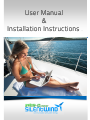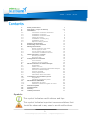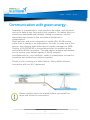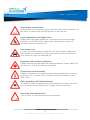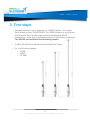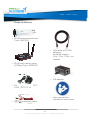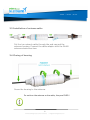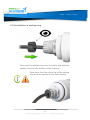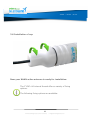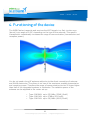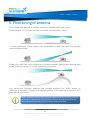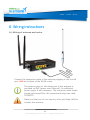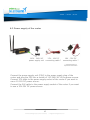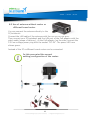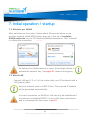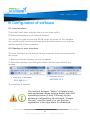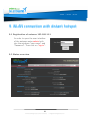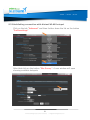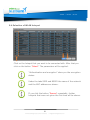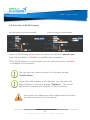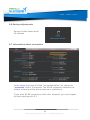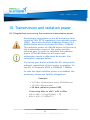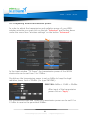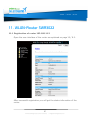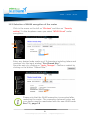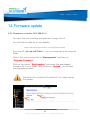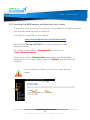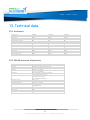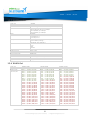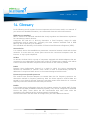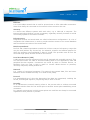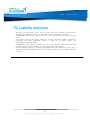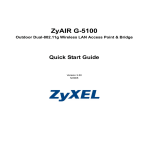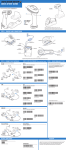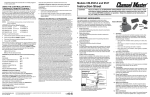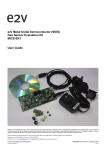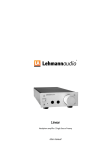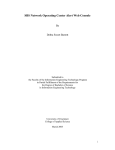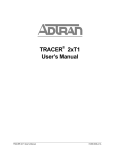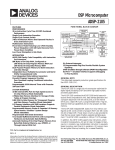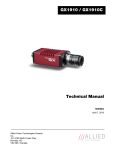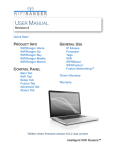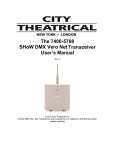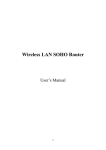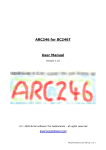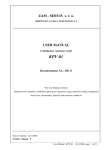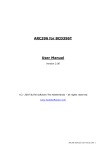Download User Manual User Manual & Installation
Transcript
User Manual & Installation Instructions V1 SW08WL | SW10WL | W12WL Contents 1. 2. 3. 3.1. 3.2. 3.3. 3.4. 3.5. 3.6. 3.7. 4. 5. 6. 6.1. 6.2. 6.3. 6.4. 7. 7.1. 7.2. 8. 8.1. 8.2. 9. 9.1. 9.2. 9.3. 9.4. 9.5. 9.6. 9.7. 10. 10.1. 10.2. 11. 11.1. 11.2. 12. 13. 14. 15. Safety instructions First steps / scope of delivery Installation Connection of antenna electronics Installation of antenna Installation of antenna cable Closing of housing Installation of sealing ring Installation of cap Options of fixing systems Function of the device Positioning of the antenna Wiring instructions Wiring of antenna and router Power supply of router Use of antenna without router Connection of additional devices Initial operation / startup Wireless per WLAN Wired per LAN Configuration of software User interface Opening of user interface WLAN connection to distant hotspot Registration Status overview Establishing connection with distant hotspot Selection of WLAN-hotspot Security of WLAN Saving adjustments Information about connection Transmission and radiation power Regulations Adjusting transmission power WLAN-Router SWR3022 Registration of router Selection of WLAN encryption of router Firmware update Technical data Glossary Liability exclusion 4 5,6 7 7 7 8 8 9 10 11 12 13 14 14 15 16 17 18 18 18 19 19 19 20 20 20 21 22 23 24 24 25 25 26 27 27 28 29 30 33 37 Symbols This symbol indicates useful advices and tips. This symbol indicates important recommendations that should be observed in any case to avoid malfunctions. 2 www.silentwindgenerator.com/en/antennas | [email protected] SW08WL | SW10WL | W12WL Communication with green energy... Nowadays it is essential for most people to be online, well informed and up-to date at any time and on any occasion. No matter how you spend your weekends and holidays -sailing or camping- you will appreciate easy access to the net without limitations or complications. Most marinas, and ports, campsites or hotels offer WLAN service, either free of charge or on subscription. In order to make use of this service, also inside a boat under deck or inside a camper the WEBCatcher of SILENTWIND is the perfect solution to establish a fast and reliable WLAN connection. The web catcher antenna set enables you to receive even distant signals of WLAN hotspots simultaneously for your notebook, tablet or smartphone on board or anywhere else without any cable connection. Thank you for choosing our Web-Catcher. Enjoy stable internet connection with our Wi-Fi antennas! Please carefully study the manual before you install the items and follow the instructions. 3 www.silentwindgenerator.com/en/antennas | [email protected] SW08WL | SW10WL | W12WL Installation instructions Please follow the instructions given for each step of the installation of the items to ensure the optimal function of the devices. Legal regulations and legal limits Please note that legal regulations -especially the maximum legal radiation of a WLAN device- depend on national laws varying in European countries and the US. Use inside a car In case you use the device inside the car, don't forget: safety first! Both hands must control the wheel and you should use the device only when the engine is switched off. Hospitals and medical equipment Please observe the applicable laws and regulations. Please switch off the device in vicinity of medical equipment. Temperature and humidity Please note that the recommended operating temperature must not be under -15° or above 45°C, humidity should be between 0 and 99%, IP66. Rain, humidity and Thunderstorms. The WEB-Catcher is weatherproof and suitable for outdoor use. But the full submersion of the device in water must be avoided.. Servicing and maintenance This unit has no parts that require maintenance. 4 www.silentwindgenerator.com/en/antennas | [email protected] SW08WL | SW10WL | W12WL 2. First steps Congratulations to your decision for a WEB-Catcher, the active Omni antenna from SILENTWIND. Our WEB-Catcher is an efficient WLAN active Omni antenna generating outstanding WLAN connections, even at a long distance and in unfavorable conditions. The WLAN set includes the following items: • 2,4Ghz WLAN-active antenna with waterproof frame • for the following ranges: o 8,5dBi o 10dBi o 12,5dBi 5 www.silentwindgenerator.com/en/antennas | [email protected] SW08WL | SW10WL | W12WL Scope of delivery: • WLAN-antenna electronics Type: SWS1512 • LAN-cable with RJ45 adaptors. Available lengths: 10m | 20m | 30m | on request • WLAN-long-range-router 300Mbps Type: SWR3022 • PoE adaptor • Power adaptor AC: 100V 240V | DC 12V 1A • User manual and installation instructions • 12/24V connecting cable 6 www.silentwindgenerator.com/en/antennas | [email protected] SW08WL | SW10WL | W12WL 3. Installation 3.1 Connection of antenna electronics with antenna Connect the antenna with the item containing the electronics. Fix the screw connection with a pipe wrench to get a reliable connection. 3.2 Installation of antenna Unscrew the sealing cap of the cable inlet and pull out the sealing Unscrew the sealing cap of the cable inlet and pull out the sealing ring from the housing. 7 www.silentwindgenerator.com/en/antennas | [email protected] SW08WL | SW10WL | W12WL 3.3 Installation of antenna cable Put the Lan network cable through the end cap and the antenna housing. Connect the cable adaptor with the WLAN antenna electronics item. 3.4 Closing of housing Screw the housing to the antenna. Do not turn the antenna or the cable, they are FIXED! 8 www.silentwindgenerator.com/en/antennas | [email protected] SW08WL | SW10WL | W12WL 3.5 Installation of sealing ring Now push the sealing ring over the cable and slide the sealing ring into the bottom of the housing. Make sure that the rubber lip at the sealing ring must be pushed inside the housing! 9 www.silentwindgenerator.com/en/antennas | [email protected] SW08WL | SW10WL | W12WL 3.6 Installation of cap At last firmly twist the cap to the frame. Now your WLAN active antenna is ready for installation. The 1"UNF x14 internal thread offers a variety of fixing options. The following fixing options are available: 10 www.silentwindgenerator.com/en/antennas | [email protected] SW08WL | SW10WL | W12WL 3.7 Options of fixing systems 1" UNF x14 threads (optional) 2-dimensional screwable tilting bracket mastmounting bracket / horizontal&vertical 3-dimensional screwable tilting bracket 2-dimensional magnetic tilting bracket double suction cup mount/ with 2D tilt link 2-dimensional railing bracket for diameters of 25-30mm 11 www.silentwindgenerator.com/en/antennas | [email protected] SW08WL | SW10WL | W12WL 4. Functioning of the device The WEB-Catcher transmits and receives the WIFI signals in a flat, circular cone (donut) in an angle of 8-20° depending on the type of the antenna. This specific characteristic considerably increases the range of communication (transmission and reception power). You do not need a long HF antenna cable due to the direct connection of antenna and WLAN electronics. Thus there is no loss of the maximum possible transmission and reception power. Therefore the range of communication can be 50 times higher than that of the integrated systems in notebooks. The radiation power of the antenna can be adjusted in the router set up: • • • Type: SW08WL up to 35,5dBm (3548,13mW) Type: SW10WL up to 37dBm (5110mW) Type: SW12WL up to 39,5dBm (8912,50mW) 12 www.silentwindgenerator.com/en/antennas | [email protected] SW08WL | SW10WL | W12WL 5. Positioning of antenna If you install the antenna in vertical position in unobstructed sight of the WLAN hotspot, you will get the best horizontal communication range. A wrong installation of the antenna will substantially reduce the maximum possible communication range. Please also note that a high difference in altitude between hotspot and antenna may cause a bad connection or a total loss of the connection. Any obstruction between antenna and hotspot weakens the WLAN waves by reflection or deviation. Therefore an optimal position of the antenna is essential for a good WLAN connection. Paper, cardboard, textiles, glass, wood, thin plastics and dry leaves are relatively permeable to WLAN waves whereas metal, roof tiles, soundproof windows and thermo glass and especially ferroconcrete are hardly permeable. 13 www.silentwindgenerator.com/en/antennas | [email protected] SW08WL | SW10WL | W12WL 6. Wiring instructions 6.1 Wiring of antenna and router Connect the connection cable of the antenna plugging it into the left port LAN4 at the back of the WLAN router. The power supply for the electronics of the antenna is provided via PoE (power over Ethernet). An additional power supply is not necessary. The maximum cable length should not exceed 80m. We recommend using Lan cable CAT6SFTP. Make sure that you do not use any other port than LAN4 to connect the antenna. 14 www.silentwindgenerator.com/en/antennas | [email protected] SW08WL | SW10WL | W12WL 6.2 Power supply of the router 110V - 240V AC power supply unit 12V - 18V DC connecting cable * 19V - 35V DC connecting cable * * Set depending on requested connection Connect the power supply unit (PSU) to the power supply plug of the router and plug the PSU into a socket of 110-240V AC of the power source. Connect 12V cable to the power supply socket of the router if you want to use a 12-18V DC power source. Connect the 24V cable to the power supply socket of the router if you want to use a 19V-35V DC power source. 15 www.silentwindgenerator.com/en/antennas | [email protected] SW08WL | SW10WL | W12WL 6.3 Use of antenna without router or different brand router You can connect the antenna directly to the PC/notebook: Connect the LAN cable of the antenna with the PoE to the PoE port. Then connect your PC/notebook and the LAN port of the PoE adaptor with the patch cable (scope of delivery). At the PoE adaptor (on the side) connect the 12V low voltage power plug with the socket "DC-IN". The power LED now shines green. Instead of the PC a different brand router can be connected. In this case mind the correct setting/configuration of the router. 16 www.silentwindgenerator.com/en/antennas | [email protected] SW08WL | SW10WL | W12WL 6.4 Connection of additional devices with the router All devices that can be connected to WLAN, e.g. notebook, smartphone, tablet, printer, IP phone or IP camera) can be connected with the WLAN router SWR3022. The 3 LAN (LAN1, LAN2 and LAN3) ports enable the connection of wired devices via Ethernet. 17 www.silentwindgenerator.com/en/antennas | [email protected] SW08WL | SW10WL | W12WL 7. Initial operation / startup 7.1 Wireless per WLAN After switching on the router it takes about 40 seconds before a new wireless network called WEB-Catcher pops up in the list of available WLAN networks on your PC/notebook/tablet/smartphone. Click "connect" to initiate the connection. .......... On delivery the WLAN network is open. We strongly advise to activate the network key. See page 28: network encryption. 7.2 Wired LAN Connect LAN port 1,2 or 3 of the router with your PC/notebook with a LAN (patch) cable. Set your network card on DHCP-Client. The required IP address will be generated automatically.. A correct connection via WLAN or LAN can only be established if the antenna is installed EXACTLY in line with these instructions and is connected with the router in port 4! 18 www.silentwindgenerator.com/en/antennas | [email protected] SW08WL | SW10WL | W12WL 8. Configuration of software 8.1 User interface The router has a user interface that you can open with a PC/tablet/smartphone in an internet browser. You set up the antenna and the WLAN router as shown on the interface. You switch on/off functions and also get information about your antenna and the quality of the connection. 8.2 Opening of user interface The user interface can be opened at any computer that is connected with the router. 1. Open an internet browser on your computer. 2. Enter the numbers and dots given below into the input field of the browser. Interface router: 192.168.11.2 Interface of antenna: 192.168.11.1 The interface is opened. The internet browser "Safari" of Apple is not fully supported. When using a device with IOS operating system (I-Pad, I-Phone) for the software configuration, the browser "Google Chrome" must be used. You can find the application in the App Store for download. 19 www.silentwindgenerator.com/en/antennas | [email protected] SW08WL | SW10WL | W12WL 9. WLAN connection with distant hotspot 9.1 Registration of antenna 192.168.11.1 In order to open the user interface of the antenna enter admin both into the windows "user name" and "Password". Then click on "log-in". 9.2 Status overview 20 www.silentwindgenerator.com/en/antennas | [email protected] SW08WL | SW10WL | W12WL 9.3 Establishing connection with distant WLAN hotspot Click on the tab “Advanced" and then further down the list on the button "Profile settings" After that click on the button "Site Survey". A new window will open showing available hotspots. 21 www.silentwindgenerator.com/en/antennas | [email protected] SW08WL | SW10WL | W12WL 9.4 Selection of WLAN hotspot Click on the hotspot that you want to be connected with. After that you click on the button "Select". The parameters will be applied. "Authentication and encryption" show you the encryption status. Under the tabs SSID and BSSID the name of the network and the MAC address are shown. If you click the button "Rescan" repeatedly, further hotspots that were not given the first time will be shown. 22 www.silentwindgenerator.com/en/antennas | [email protected] SW08WL | SW10WL | W12WL 9.5 Security of WLAN hotspot WLAN-Station unverschlüsselt WLAN-Station verschlüsselt Enter the WLAN code of the owner's hotspot into the field "passphrase", then click the button "Activate" to establish the connection. If the WLAN hotspot is unencrypted, you only click the button "Activate". to establish the connection. You can enter any desired name into the input window "Profile Name" If you know the distance to the hotspot, you can enter the exact distance to the input window "Distance". The correct adjustment increases the reliability of the connection. You should not change any other adjustments to achieve an optimal operation of your device. 23 www.silentwindgenerator.com/en/antennas | [email protected] SW08WL | SW10WL | W12WL 9.6 Saving adjustments Saving all data takes about 40 seconds 9.7 Information about connection In the status overview the field "connected status" will change to "connected" within 10 seconds. The WLAN connection between the distant hotspot and the active antenna is established. If you want WLAN connections with other hotspots, you must repeat all steps starting with 9.1. 24 www.silentwindgenerator.com/en/antennas | [email protected] SW08WL | SW10WL | W12WL 10. Transmission and radiation power 10.1 Regulations concerning the maximum transmission power According to regulations in the EU and many other countries (EU: RTTE regulation) the radiation power (EIRP - Equivalent Isotopic Radiation Power) of a WLAN device must not exceed 20 dBm / 100mW. The radiation power of a WLAN device is the sum of the transmission power of the router and the antenna gain. In order to calculate the radiation power of the WLAN device all power and attenuation levels in dBm must be known. See calculation example below. If you use your device outside the EU, observe the national regulations of the country in question. In the US, for example, EIRP is 1000mW / 30dBm. In case the legal radiation power is exceeded, the producer refuses any liability obligations! Example: + 10,0 dbm (transmission power WLAN-device) + 10,0 dbi (antenna gain) = 20 dbm radiation power EIRP Converting dBm to mW / mW to dBm mW in dBm = 10Log10(Watt) + 30 dBm in mW = 10(dBm/10) 25 www.silentwindgenerator.com/en/antennas | [email protected] SW08WL | SW10WL | W12WL 10.2 Adjusting WLAN transmission power In order to adjust the transmission and radiation power of your WEBcatcher antenna you must click on the tab "Advanced" and further down under the menu item "wireless settings" on the button "Advanced". In the input window "TX Power" the transmission power of the WLAN electronics can be set from 3 to 27dBm. . On delivery the transmission power is set on 8dBm to keep the legal radiation power limit of 20dBm (for type SW12WL). SW12WL: 8dBm + 12dBi = 20dBm After input of the transmission power click on "Apply". For the antennas 8dBi and 10dBi the transmission power can be set 10 or 12 dBm to receive the permitted 20dBm. 26 www.silentwindgenerator.com/en/antennas | [email protected] SW08WL | SW10WL | W12WL 11. WLANWLAN-Router SWR3022 11.1 Registration of router 192.168.11.2 Open the user interface of the router as explained on page 19 / 8.2. After successful registration you will get the status information of the router. 27 www.silentwindgenerator.com/en/antennas | [email protected] SW08WL | SW10WL | W12WL 11.2 Selection of WLAN encryption of the router Click in the menu on the left on "Wireless" and then on "Security setting". In the dropdown menu you select "WPA2-Mixed" under encryption. Enter any desired code made up of 8 characters including letters and numbers into the input window "Pre-Shared Key". Save the entry by clicking on "Apply Changes". Confirm a restart by clicking on the button "Reboot Now." Please note that the WLAN connection is encrypted after restarting the router. The connection between router and your device must be reactivated with the new WLAN code. See 7.1, page 18 28 www.silentwindgenerator.com/en/antennas | [email protected] SW08WL | SW10WL | W12WL 12. Firmware update 12.1 Firmware of router 192.168.11.2 You open the user interface as explained on page 19 /8.2. You will find the data file on our website: www.silentwindgenerator.com/de/downloads Save the file „fw-aip-w525hv2…“ on your computer in the required folder. Click in the menu on the left on "Management" and then on "Upgrade Firmware". Click on the button "Durchsuchen" and select the downloaded firmware file in your folder. With a click on "Upload" you will start the upgrading process. Attention! Do not switch off neither PC nor router during the update. 29 www.silentwindgenerator.com/en/antennas | [email protected] SW08WL | SW10WL | W12WL 12.2 Loading the WEB-catcher configuration into router If you have reset the router by mistake, it is possible to manually activate the original presetting with a config file. You find the config-file on our website: www.silentwindgenerator.com/de/downloads Save the file"fw-aip-w525hv2…“on your computer in the requested folder. On the left menu click on "Management" and then on "Save/Reload Setting". Click on the button "Durchsuchen" and select the downloaded config-file in your folder. With a click on "Upload" you will start the process. Do not switch off neither your PC nor router during update. 30 www.silentwindgenerator.com/en/antennas | [email protected] SW08WL | SW10WL | W12WL 13. Technical data 13.1 Antennas model name frequency range antenna gain dimension L | Ø1 | Ø2 mm: opening gauge horizontal opening gauge vertical: temperature range protection class connection VSWR: impedance casing colour material weight without cable SW08WL 2400 ~ 2500 MHz 8,5 dBi 740 | 20 | 55 20° 360° -20°C ~ +55°C IP 66 N-Type < 1,6 50 Ω White AlCr | GFK | PA6 690 gr SW10WL 2400 ~ 2500 MHz 10 dBi 1040 | 20 | 55 17° 360° -20°C ~ +55°C IP 66 N-Type < 1,6 50 Ω White AlCr | GFK | PA6 720 gr 13.2 WLAN-antenna electronics model name frequency range standards chipset data rate connections security temperature range dimension L | Ø mm: HF-transmitting power receiving sensivity impedance power casing colour weight SWS1512 2.4GHz ISM Band IEEE 802.11n, IEEE 802.11bg(mixed mode) Atheros AR9331 802.11bg: bis zu 54Mbps 802.11n: bis zu 150Mbps one 10/100 BASE-T RJ-45 Ethernet connector N-Type-male antenna connection Wired Equivalent Privacy (WEP) data encryption Dynamic WEP key exchange WEP64/128, WPA, WPA2 802.1x -20°C ~ +55°C 136 | 38 3 - 27dBm | 2 - 500mW [email protected] [email protected] 50 Ω PoE 11 - 24V DC | 1,04 Watt ±5% White 250 gr 31 www.silentwindgenerator.com/en/antennas | [email protected] SW12WL 2400 ~ 2500 MHz 12,5 dBi 1340 | 20 | 55 8° 360° -20°C ~ +55°C IP 66 N-Type < 1,7 50 Ω White AlCr | GFK | PA6 790 gr SW08WL | SW10WL | W12WL 13.3 WLAN-router model name frequency range standards data rate SWR3022 2.4GHz ISM Band IEEE 802.11b/g/n 802.11b: 11, 5.5, 2, 1Mbps 802.11g: 54, 48, 36, 24, 18, 12, 9 & 6Mbps 802.11n(20MHz): up to 144Mbps 802.11n(40MHz): up to 300Mbps RTL8196C RP-SMA antenna connection x 2 RJ-45 WAN port x 1 RJ-45 LAN ports x 4 Wired Equivalent Privacy (WEP) data encryption Dynamic WEP key exchange WEP64/128, WPA, WPA2 802.1x AP Client WDS AP+WDS 2x 5dBi removable -20°C ~ +60°C 147 | 98 | 32 20dBm EIRP 50 Ω 11 - 24V DC | 1,52 Watt ±5% | Passive PoE Black 480 gr chipset connections security functions antennas temperature range dimension L B H mm: HF-transmitting power impedance power Gcasing colour weight 13.4 WLAN-Set model name power consumtion radiation power EIRP in dB / mW SW08WL (8,5dBi) 11 - 24V DC | 2,66 Watt ±5% 3dBm = 11,5 dBm / 14,12mW 4dBm = 12,5 dBm / 17,78mW 5dBm = 13,5 dBm / 22,38mW 6dBm = 14,5 dBm / 28,18mW 7dBm = 15,5 dBm / 35,48mW 8dBm = 16,5 dBm / 44,66mW 9dBm = 17,5 dBm / 56,23mW 10dBm = 18,5 dBm / 70,79mW 11dBm = 19,5 dBm / 89,12mW 12dBm = 20,5 dBm / 112,20mW 13dBm = 21,5 dBm / 141,20mW 14dBm = 22,5 dBm / 177,80mW 15dBm = 23,5 dBm / 223,80mW 16dBm = 24,5 dBm / 281,80mW 17dBm = 25,5 dBm / 354,80mW 18dBm = 26,5 dBm / 446,60mW 19dBm = 27,5 dBm / 562,30mW 20dBm = 28,5 dBm / 707,90mW 21dBm = 29,5 dBm / 891,30mW 22dBm = 30,5 dBm / 1122,01mW 23dBm = 31,5 dBm / 1412,53mW 24dBm = 32,5 dBm / 1778,27mW 25dBm = 33,5 dBm / 2238,72mW 26dBm = 34,5 dBm / 2818,38mW 27dBm = 35,5 dBm / 3548,13mW SW10WL (10dBi) 11 - 24V DC | 2,66 Watt ±5% 3dBm = 13 dBm / 19,95mW 4dBm = 14 dBm / 25,11mW 5dBm = 15 dBm / 31,62mW 6dBm = 16 dBm /39,81 mW 7dBm = 17 dBm /50,11 mW 8dBm = 18 dBm / 63,09mW 9dBm = 19 dBm / 79,43mW 10dBm = 20 dBm / 100,00mW 11dBm = 21 dBm / 125,89mW 12dBm = 22 dBm / 158,48mW 13dBm = 23 dBm / 199,52mW 14dBm = 24 dBm / 251,18mW 15dBm = 25 dBm / 316,22mW 16dBm = 26 dBm / 398,10mW 17dBm = 27 dBm / 501,18mW 18dBm = 28 dBm / 630,95mW 19dBm = 29 dBm / 794,32mW 20dBm = 30 dBm / 1000mW 21dBm = 31 dBm / 1258,92mW 22dBm = 32 dBm / 1584,89mW 23dBm = 33 dBm / 1995,26mW 24dBm = 34 dBm / 2511,88mW 25dBm = 35 dBm /3162,27 mW 26dBm = 36 dBm / 3981,07mW 27dBm = 37 dBm / 5011,87mW SW12WL (12,5dBi) 11 - 24V DC | 2,66 Watt ±5% 3dBm = 15,5 dBm / 35,48mW 4dBm = 16,5 dBm / 44,66mW 5dBm = 17,5 dBm / 56,23mW 6dBm = 18,5 dBm / 70,79mW 7dBm = 19,5 dBm / 89,12mW 8dBm = 20,5 dBm / 112,20mW 9dBm = 21,5 dBm / 141,20mW 10dBm = 22,5 dBm / 177,80mW 11dBm = 23,5 dBm / 223,80mW 12dBm = 24,5 dBm / 281,80mW 13dBm = 25,5 dBm / 354,80mW 14dBm = 26,5 dBm / 446,60mW 15dBm = 27,5 dBm / 562,30mW 16dBm = 28,5 dBm / 707,90mW 17dBm = 29,5 dBm / 891,30mW 18dBm = 30,5 dBm / 1122,01mW 19dBm = 31,5 dBm / 1412,53mW 20dBm = 32,5 dBm / 1778,27mW 21dBm = 33,5 dBm / 2238,72mW 22dBm = 34,5 dBm / 2818,38mW 23dBm = 35,5 dBm / 3548,13mW 24dBm = 36,5 dBm / 4466,83mW 25dBm = 37,5 dBm / 5623,41mW 26dBm = 38,5 dBm / 7079,45mW 27dBm = 39,5 dBm / 8912,50mW 32 www.silentwindgenerator.com/en/antennas | [email protected] SW08WL | SW10WL | W12WL 14. Glossary In the following we will explain the most important technical terms used in our manual. If you want more detailed information, we recommend electronic technical literature. IEEE 802.11 Standard 802.11 refers to an industrial standard that clearly regulates and harmonizes regulations for transmitting network devices. Categories like 802.11b or 802.11g determine a fixed frequency range for radio transmission and its speed etc.. Currently the most common standard used is IEEE 802.11g with a speed of up to 54 MBit/s. The standards are edited by the Institute of Electrical and Electronics Engineers (IEEE). Access Point is a network device that establishes a permanent connection between wired and wireless networks. In most cases an access point connects the connected computers with the internet -to say it quite simplified. Ad Hoc An Ad-Hoc wireless LAN is a group of computers equipped with WLAN adaptors that are connected to an independent wireless LAN. Unlike an infrastructure network, this makes a direct connection between computers without access to the internet possible DHCP Dynamic Host Configuration Protocol is a mode by which the server automatically allocates IP addresses to network users. DHCP is used to automatically allocate IP addresses. It requires a DHCP server in the network assigned with this task. Direct Sequence Spread Spectrum This method uses wireless adaptors to transmit data via the frequency spectrum. An alternative method is frequency switching. With the direct sequence method data are spread by one channel whereas frequency switching means that channels on a narrow frequency band are switched several times per second. ESSID is an infrastructure configuration that can also support roaming for mobile staff. If there are at least two BSS (broadband switching system), they can be configured as Extended Service Set (ESS). Users within the can communicate with each other while the connection to the stations of the wireless network is maintained. Access Points within the ESS must be configured by the same BSS and channel. 33 www.silentwindgenerator.com/en/antennas | [email protected] SW08WL | SW10WL | W12WL Ethernet is a 10/100-Mbps-network that is used for private home or office LAN cable connections. Users must always be connected to the network to have access to this net. Gateway is a device two different systems with each other, e.g. a LAN and a computer. The internet terminology defines a router as gateway. A gateway normally functions as a kind of funneling system for all internet contacts. Infrastructure Integrated wireless and wired LANs are called infrastructure configurations. In a lot of companies this infrastructure is used to provide wireless access to the central database and the wireless connection of the mobile staff. ISM-Frequenzband Die FCC and related organizations outside the US have reserved a frequency range that may be used (without any license fee) for industrial, scientific and medical purpose for which the spectrum used worldwide is about 2.4 GHZ. This provides users all over the world with high speed, wireless access to the internet.. Local Area Network (LAN) A LAN consists of several computers which are all equipped with a suitable network. They are connected either via cable or wireless enabling them to use applications, data and peripheral devices together. Connections are made by cable or wireless devices, no telephone lines are used. A LAN is useful to connect WLAN devices on premises, university campuses, railway stations etc. Network is a system of connected computers. This network can transmit data, files and news. Networks can be established locally or for wider areas (WAN). Protocol is a standardized set of rules that determines how data are transmitted, including the format, chronological sequence, sequencing and/or check of errors. Roaming In an infrastructure network roaming refers to the process when a wireless connected notebook switches from the first access point to another access point establishing a new connection. In a network environment in which access points are used PCs can always be connected regardless of their position or provider. 34 www.silentwindgenerator.com/en/antennas | [email protected] SW08WL | SW10WL | W12WL SSID is a network identification that is unique for every network. Only clients and access points sharing the same SSID can communicate with each other. Mind upper and lower case in the characters. Simple Network Management Protocol (SNMP) is the network management protocol of TCP/IP. In the SNMP hard- or software agents monitor the activities of various devices in the network and report them to the networkconsole-workstation. Control information about any device is administrated in a structure called management-information block. Static IP addressing is a process to allocate network IP addresses to clients. In networks with static IP addressing the network administrator allocates an IP address to every computer. Having allocated a static IP address the computer uses the same address every time it is started and registered unless the address has been manually altered. Temporal Key Integrity Protocol (TKIP) The Temporal Key Integrity Protocol is part of the IEEE 802.11i encryption standards for wireless LAN. TKIP is the generation following the WAP (Wired Equivalency Protocol) which is used for the security of wireless 802.11-LAN. TKIP provides a data encryption changing after any data packet and offers a message integrity check and a rekeying mechanism that remedies the security vulnerability of the WEP. . Transmission Control Protocol / Internet Protocol (TCP/IP) is a pile of protocols that were developed by the Advanced Research Projects Agency (ARPA). It is often used for company intranets as it is very well suited for WLAN. TCP determines how packets are sequenced for transmission in the network. The term TCP/IP is often used to refer to the complete pile of related protocols. Transmission/Reception refers to the throughput of a wireless connection in bytes per second. It is always calculated for the period of two seconds. Wi-Fi Alliance is a non-profit international association that was established in 1999 to certify the interoperability of wireless LAN products on the basis of IEEE 802.11 . The target of the association is to improve the interoperability of products for the users. Previously the organization was called WECA. 35 www.silentwindgenerator.com/en/antennas | [email protected] SW08WL | SW10WL | W12WL Wi-Fi Protected Access (WPA) The Wi-Fi Alliance developed WPA as a method of encrypting data for wireless 802.11LAN. WPA is an industry led, not yet standardized version of 802.11i that uses the TKIP which (among other features) remedies the security vulnerability of the WEP by the use of dynamic keys. Wide Area Network (WAN) A WAN consists of several LANs that are connected by telephone lines and/or glass fiber optic cable. WAN may cover the area of a town, a state, a country or of even the whole planet. Wired Equivalent Privacy (WEP) Meanwhile it is generally accepted that WEP, a method to encrypt data protecting the transmission between 802.11 clients and APs is insufficient. It used the same key for all communication devices. The problems of WEP are well-known, among others there is an insufficient length of keys as well as the lack of an automatic method to allocate the keys. WEP can easily be decrypted with standard tools within a few hours.. Wireless LAN (WLAN) A wireless LAN doesn't use cables but radio waves or infrared technology to transmit data. High frequency and infrared connections are the most used modes of wireless connections. Most wireless LANs use spread spectrum technology. This technique offers a limited spectrum (usually less than 11Mbps) that is used by users with other devices in the spectrum. Users can operate a device with spread spectrum technology without having a license of the FCC. 36 www.silentwindgenerator.com/en/antennas | [email protected] SW08WL | SW10WL | W12WL 15. Liability exclusion • • • • • Although the information given in this manual has been carefully checekd as to accuracy and completeness we exclude liability for any mistake or omission. SILENTWIND reserves the right to alter any of the product features without further notice. This manual must not be copied, passed on, saved in electronic media, multiplied or translated into other languages -neither in total nor in parts- without the authorisation of SILENTWIND. SILENTWIND is not liable for damages by loss of data resulting from wrong operation or malfunctioning of the WLANset or other connected WLAN devices. Please acquaint yourself of nationally applicable laws and regulations for the use of WLAN devices. SILENTWIND cannot be held liable if legal limits for radiation limits are exceeded. 37 www.silentwindgenerator.com/en/antennas | [email protected]