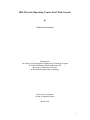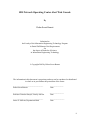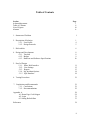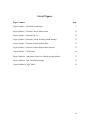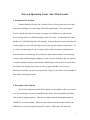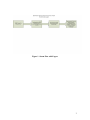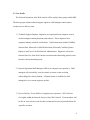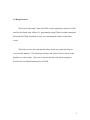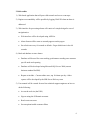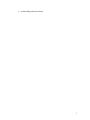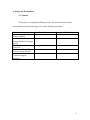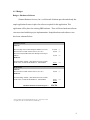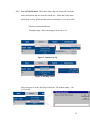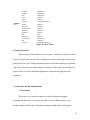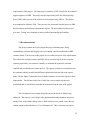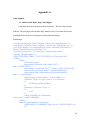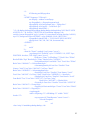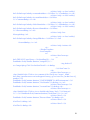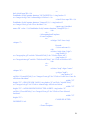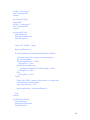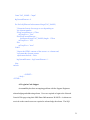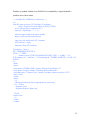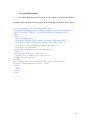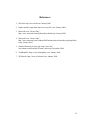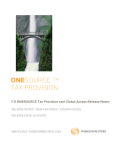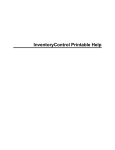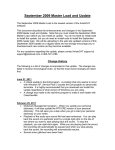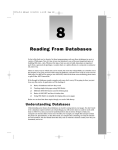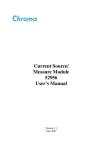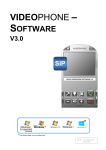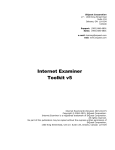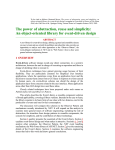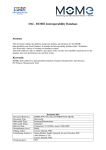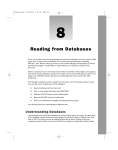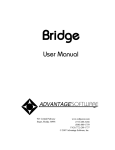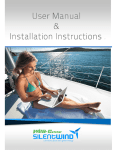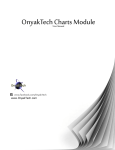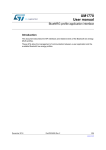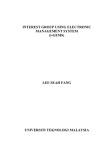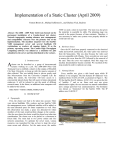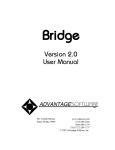Download Debra Sweet Barrett - UC DRC Home
Transcript
SBS Network Operating Center Alert Web Console
By
Debra Sweet Barrett
Submitted to
the Faculty of the Information Engineering Technology Program
in Partial Fulfillment of the Requirements for
the Degree of Bachelor of Science
in Information Engineering Technology
University of Cincinnati
College of Applied Science
March 2005
i
SBS Network Operating Center Alert Web Console
By
Debra Sweet Barrett
Submitted to
the Faculty of the Information Engineering Technology Program
in Partial Fulfillment of the Requirements
for
the degree of Bachelor of Science
in Information Engineering Technology
© Copyright 2005 by Debra Sweet Barrett
The information in this document is proprietary and may not be reproduced or distributed
in whole or in part without the permission of the owner
__________________________________
Debra Sweet Barrett
_______________
Date
__________________________________
Professor Tamrisra Sanyal, Faculty Advisor
________________
Date
__________________________________
James F. Sullivan, Department Head
________________
Date
ii
Acknowledgements
I would like to thank Gene O’Shaughnessy, former manager of the SBS Remote
Network Services Tools Team for giving me the opportunity to participate in his Siemens
Six Sigma Project and for knowing this project would fulfill my senior design
requirements. I would like to thank my husband Blaine and daughter Ella for allowing
me to take time to work on this project and finally I would like to thank Professor
Tamrisra Sanyal for his patience and assistance on this project.
i
Table of Contents
Section
Acknowledgements
Table of Contents
List of Figures
Abstract
Page
i
ii
iii
iv
1. Statement of Problem
1
2. Description of Solution
2.1.1. User Profile
2.1.2. Design Protocols
1
4
5
3. Deliverables
6
4. Design and Development
4.1.1. Timeline
4.1.2. Budget
4.1.3. Hardware and Software Specifications
8
8
9
10
5. Proof of Design
5.1.1. Home Web Interface
5.1.2. User Settings
5.1.3. Reports
5.1.4. My Incidents Options
5.1.5. SQL Database
11
12
13
14
18
6. Testing Procedures
21
7. Conclusions and Recommends
7.1.1. Conclusions
7.1.2. Recommendations
21
21
22
Appendix A.
A1. Home Page Code Snippet
A2. Login
A3. Setting Refresh Rate
24
24
31
33
References
34
ii
List of Figures
Figure Number
Figure Number 1. Monitoring with Pagers
Page
3
Figure Number 2. Network Console Main Screen
11
Figure Number 3. Options Pop Up
12
Figure Number 4. Network Console Warning Sound Settings
12
Figure Number 5. Network Console Refresh Rate
13
Figure Number 6. Network Console Report Menu Options
13
Figure Number 7. Web Forms
14
Figure Number 8. Application Overview of hardware and software
17
Figure Number 9. SQL Table Relationships
19
Figure Number10. SQL Tables
21
iii
Abstract
SBS Alert Web Console is a web based alarm console for addressing server and router
health events. The target audience for this application is the technical support staff of
SBS. The management of SBS is using this application as a sales tool for potential
customers. It is a product not available to the general market of server monitoring. The
Web interface was created using ASP.net and using SQL Server for event logging. The
Web site has simple navigation and provides reporting for management.
iv
Network Operation Center Alert Web Console
1. Statement of the Problem
Siemens Business Services, Inc, Network Services division provides server and
network monitoring for several fortune 500/1000 organizations. “Siemens Business
Services and the SieQuence® solution to manage over 30,000 servers and network
devices along with over 1,000,000 desktops in the U.S. alone. A centralized call center
handles over 5,000,000 help desk calls annually. Siemens Business Services has the bestin-class people, process and technology to meet your specific business requirements.” (5)
A variety of monitoring tools are currently in place within customer environments for
network and server monitoring. Each tool has a main console interface for monitoring
events, but the technical support engineers are not customer dedicated; they are required
to monitor multiple customer environments. Monitoring several consoles is not the best
use of their time and previous alarms are sent to pagers and there was no way to
determine if an alarm was received or processed. Figure #1 provides a visual example of
how alarms are being processed.
2. Description of the Solution
The Network Operations Alert Web Console was developed to allow one console
view for monitoring, to ensure accountability that alarms were being addressed and by
what technical support engineer. All tools use simple network management protocol
(SNMP) for event forwarding. When an event is detected on the monitored device an
SNMP trap is sent to the application specific console. These traps will instead be
1
forwarded to the Network Operations Alert Web Console. This will provide network
support engineers one place to receive, acknowledge and address alarms. The console has
a Web interface, with an SQL database for alarms to be logged. Logging alarms will
provide data that can be used for trending and reporting purposes to SBS customer base.
2
Figure 1. Alarm Flow with Pagers
3
2.1 User Profile
The Network Operations Alert Web console will be used by three groups within SBS.
The three groups include technical support engineers, shift managers and customer
account service delivery team.
1) Technical Support Engineer: Engineers are expert/proficient computer users in
various computer industry hardware and software. These engineers have
computer industry technical certifications. Certifications may include COMPtia
Network Plus, Microsoft Certified Professionals, Microsoft Certified Systems
Engineers and Cisco Certified Network Administrator. Engineers will use the
Network Services Alert Web Console to monitor and acknowledge posted events
from the various monitoring tools.
2) Network Operation Shift Managers: Mid-level computer user experience. Shift
managers will periodically view the console to ensure events are being
acknowledged in a timely fashion. A Report feature is available for shift
managers to view current engineers on-line.
3) Service Delivery Team: Mid-level computer user experience. SDT will have
view rights within the Network Services Alert Web Console. Team members will
be able to view current events for their account and a report of periodical data for
a specific customer.
4
2.2 Design Protocol
The Network Operating Center Alert Web Console application consists of a Web
interface developed using ASP.net (3), programming using VB.net for alarm routing and
Microsoft SQL 2000(3) database to track, store and maintain a history of the alarm
events.
The Home screen is the main interface where alarms are posted after they are
received in the database. The default.apx refreshes and checked for new alarms in the
database every 60 seconds. Users have to log into the Network console using their
Network Services Shared Infrastructure WAN ID.
5
3. Deliverables
1) Web based application that will post valid network and server event traps.
2) Engineer accountability will be possible by logging WAN ID when an alarm is
addressed.
3) Web interface for processing alarms will consist of a simple design for ease of
navigation/use.
Web interface will be developed using ASP.Net.
Alarm format will be same as currently appears on the pagers.
Set refresh rate every 60 seconds as default – Pager default rate is also 60
seconds.
4) Back end database to store alarms.
Database will be used for event tracking, performance trending on a customer
specific node and reporting.
Database will be developed using Microsoft SQL Server 2000 (current
business standard for SBS).
Reports to include – Current online users, top 10 alarms per day. Other
reports will be developed by the SBS Server Delivery team.
5) User manual will be created for new hire technical support engineers on how to
do the following:
Access the web site (the URL)
Sign on using the SI Domain accounts
Read events on screen
Screen options/enable customer filters
6
Acknowledge and close alarms
7
4. Design and Development
4.1. Timeline
This project was completed in February 2004. The time lines below outline
documentation required of the project for Senior Design requirements.
Task
Document SQL Tables of
Outage Database
Document SQL Views of
Outage Database for Design
Freeze
Visual Application
Overview
Document ASP and VB
Code for Senior Design 3
Create user manual for
Technical Support
Engineers
Date Required
November 1, 2004
Completed Yes/No
Yes
December 1, 2004
Yes
November 1, 2004
Yes
January 2005
Yes
March 2005
Yes
8
4.1.2 Budget
Budget - Hardware/Software
Siemens Business Services, Inc. is a Microsoft Solutions provider and already has
ample application licenses in place for software required for this application. This
application will be placed on existing SBS hardware. There will be no hardware/software
costs associated with this project implementation. Sample hardware and software costs
have been estimated below:
Database Server
Software
Microsoft SQL Server 2000 Enterprise Edition (25-CAL)
Microsoft Server 2000 Advance Server (25-CAL)
Microsoft Visual Studio.NET 2003 Enterprise Developer
Edition
Hardware
Dell PowerEdge 1600SC , Dual Xeon Processors 2.4Ghz,
512K Cache, 4-18GB SCSI Harddrives, 1GB SD Ram
$11,099
$3,999
(3)
$1,799
(4)
$2,917
$19,814
(1)
$3,999
(3)
$2,917
$6,916
(1)
(4)
Web Server
Software
Microsoft Server 2000 Advance Server (25-CAL)
Hardware
Dell PowerEdge 1600SC , Dual Xeon Processors 2.4Ghz,
512K Cache, 4-18GB SCSI Harddrives, 1GB SD Ram
Hardware/Software Total for Project-->
$26,730
(These estimates are based on full Retail List price - actual costs would
be slightly lower due to vendor discounts/relationships.)
9
4.1.3 Hardware/Software Specifications
The table below represents the current hardware and software configurations of
the systems running the Alert Web Console.
Web Server
Server name: USRNSNOTES
IP address: 155.45.25.124
NOS: Windows 2000 Advanced Server/SP2
IPC Rack #86, Make/Model: Dell Power Edge 6400
Serial Number 5XFX901
Processor: Quad Processor/ Intel Pentium III Xeon processor
Database Server
Server Name: RNSNMCMGT1
IP Address: 155.45.25.101
NOS: Windows 2000 Advanced Server/SP2
IPC Rack # 85, Make/Model: Dell Power Edge 6450
Serial Number: CG6X801
Processor: Quad Processor/ Intel Pentium III Xeon processor
10
5. Proof of Design
5.1.1 Web Interface
The Web form for NOC Alert Web Console consists of a HOME screen where all
alarms are received. See Figure #2.
Figure 2. Network Console Home Page
11
5.1.2
User OPTIONS menu: This feature allows the user to turn off visual and
audio notifications and also reset the refresh rate. Audio and Visual alarm
notification is on by default and the console refresh rate is set to 60 seconds.
The four elements defined are:
Warning Popup - allows the popup to be set on or off
Figure 3. Options-Pop Up
Figure 4. Warning Sound
Allows the user to set the Web Page refresh rate. The default setting = 120
(0.12 second
12
Figure 5. Set Refresh Rate
5.1.3 REPORTS menu: This option will be used by shift managers and the service
delivery team to view current users online. Future reports will be added such as daily
alarms for a specific customer, outages for device. See Figure #6.
Figure 6. Reports Menu
13
5.1.4
MY INCIDENTS menu option: After an alarm is accepted by a technical
support engineer, the SQL Database record is updated with the Engineers
WAN ID and time alarm was acknowledged for accountability.
The web interface will include a header under which alarm information is displayed.
The web form (WebForm1) for Network Console is default.aspx.
Header
Body
Footer
Figure 7. Web Form
Menu Header
Count – this information indicates how many times an alarm has triggered for a
single device. This is a cumulative count for any event that is listed in ‘open’
status in the Outage Database.
Case – Displays the case number received from Clarify Guardian Tracking
Application.
14
Customer – Displays the customer short name for the specific customer the event
was triggered for.
Node – Displays the node name for the device in alarm.
Resource – Alarms are categorized by Hardware, OS (operating system),
CPU/Memory, Router, Switch, and Service to assist technical support engineers
in determining what skills are required to address the alarm.
Message – This text field will display a brief description of the event from the
various monitoring tools. (i.e. service AUTOUPDATE failed – would indicate to
a technical support engineer that an automatic application services has stopped
and needs to be restarted)
Last Occurred – this is time/date stamp of the time the trap was received and
posted to the database.
Users will have three actions for processing the alarms.
Create Case – allows the user to create a case. The alarm will be packed into a
template using SMTP (simple mail transfer protocol) and a text email will be sent
to the Clarify Guardian system to have a case created. The Clarify system will
15
automatically return a case number back to the Outage Database via SMTP and
post the case number into the alert record.
Acknowledge – this feature will take the record off the HOME console page. By
executing this feature the technical support engineer’s WAN ID and time
acknowledge will post to the outage database. This shows accountability of the
alarm by a specific support engineer.
Close – After the incident/alarm has been cleared, the technical support engineer
will mark the alarm as closed. This will mark the incident closed in the database.
If a new alarm occurs for a device that has been closed the count to the far left
will reset to zero.
16
Visual Overview of Application
Alert Web Console is a set Visual Studio.net
Applications (VB/ASP .net) with a SQL Server 2000
database
Clarify
Guardian Tracking
Application
Hardware
(Monitored
Nodes)
Monitoring
Tools
IIS Server
155.45.25.124
Via SNMP Traps
OutageDB
SQL Mail
NetworkConsole.net
Alert
Sender
ODBAlerts
ODBUpload
Service
SQL Server
155.45.25.101
Filter:
1 - 5 Case to Clarify (Same Priority)
6 Shows in Alert Web Console (No
case create)
7 Records Log only.
(Alert Sender/ODBUpload Service – Designed/Programmed by G. O’Shaughnessy, IET
Student))
Figure 8. Application Overview
17
SQL Database
The SQL Database has 4 tables. Tables are shown below with a brief description.
Table relationships are also displayed below in Figure#5.
ODBCustomer – This table contains a record for each Network Services
customer. The table includes tracking system account identifier, account
name, and other fields required for auto case create in the SBS Tracking tool
Clarify Guardian.
ODBOutage – This table contains information about a current outage. Each
event receives a unique ID from the ODBAlerts table.
ODBAlerts – This table receives the SNMP trap from the tools. The alert is
assigned an Alert ID and then based on type the alarm is displayed the
network console.
ODBTool – Table contains information about the specific tool that the trap
was sent from.
SQL Table Relationships
18
Figure 9. SQL Table Relationships
19
SQL Table Details
ODBAlerts
Key
AlertID
OutageID
CustID
Alert
Priority
Contents
ReceiveTime
SentTime
Tool
Ack
AckBy
Rowguid
ToolID
ToolEventID
Triggered
ODBCustomer
PK *
CustID
Seannumber
AccountNumber
AccountShortName
AccountAbbrev
ClarifyContactLast
ClarifyContactFirst
ClarifySite
ClarifyDefaultPriority
ClarifyDefaultType
ClarifyDefaultClass
ClarifyDefaultObject
ClarifyDefaultProduct
ClarifyDefaultVersion
QDBPath
TerminalServerIP
NerveCenterIP
MonitorToolIP
MonitorToolDB
ReportingToolDB
AutoTicket
Rowguid
ODBOutage
PK *
OutageID
CustID
CaseNumber
SubCase
NodeName
ResourceName
Bigint(8)
Bigint(8)
Bigint(8)
Char(255)
Char(10)
Char(1024
Datetime(8)
Datetime(8)
Char(100)
Bit(1)
Char(255)
Uniqueidentifier(16)
Bigint(8)
Bigint(8)
Bit(1)
Bigint(8)
Char(10)
Char(5)
Char(10)
Char(4)
Char(50)
Char(50)
Char(50)
Char(10)
Char(10)
Char(30)
Char(30)
Char(30)
Char(30)
Char(40)
Char(15)
Char(15)
Char(15)
Char(40)
Char(40)
Bit(1)
Uniqueidentifier(16)
Bigint(8)
Bigint(8)
Char(15)
Char(15)
Char(50)
Char(40)
20
ODBTool
Key*
StartTime
EndTime
RFO
Owner
Status
Rowguid
Datetime(8)
Datetime(8)
Char(1024)
Char(50)
Char(10)
Uniqueidentifier(16)
ToolID
ToolName
ToolShortName
HostName
IPAddress
HB
HBInterval
LastResponse
DB
rowguid
Bigint(8)
Char(255)
Char(10)
Char(255)
Char(15)
Bit(1)
Bigint(8)
Datetime(8)
Char(255)
Uniqueidentifier(16)
Figure 10. SQL Tables
6. Testing Procedure
Alarm testing will run parallel to current system. SNMP traps will be forwarded
to the NOC Web Alert console while continuing to be sent to Skytel pagers. The testing
period will run 4 weeks. During the phase engineers will be documenting any problems
with the web interface, providing continuous feedback. At the end of the test phase the
project will be reviewed with SBS management to implement the application into
production
7. Conclusions and Recommendations
7.1 Conclusions
This project was created in response to a need to bring alarm logging,
accountability and reduce cost of pagers for SBS. A team of SBS employees were
brought together and used the Six Sigma foundations to gather data and design the
21
requirements of this project. The final project resulted in a Web Console for the technical
support engineers of SBS. The project was developed using ASP.Net, Microsoft SQL
Server 2000. Other aspects of the console were developed using VB.Net. The project
was completed in February 2004. There was no cost associated with the project as SBS
had all software and hardware requirements in place. The deliverables for this project
were met. Testing was completed to ensure product functionality and usability.
7.2 Recommendations
This project started out as a Six Sigma Project to eliminate pager, bring
accountability to alarms and logging so device trending could be established for SBS
customer based. The first run on the project we were able to meet all of the requirements.
The console has a simple interface and SQL Server is used to log all of the events for
reporting required by our customers. Initially we assumed the reports the customer
required and provided those as menu choices. The reports created were returned back to
the customer and they actually had different requirements then provide in the reports
menu. The Six Sigma Team had to work with the customers to retool the reports to their
requirements. This did not create a lot of work but it was a simple step that was
overlooked and we should have included the customers from the start of the project.
The web interface has a simple design that meets the needs of alarms being
addressed. The console is used for pre-sales demonstrations and customers are always
asking if any of the alarms change color or flash after they have passed a time interval,
alerting engineers that the alarm is 15 or 30 minutes old. This is currently not in place
22
with the console, but customers make a good recommendation on the flashing. All
alarms are critical and should be addressed and acknowledged within 15 minutes of
posting to the console. Also customers have made mention of how simple the screen is. I
could have dressed it up with the SBS company logo, but the current interface meets the
need of alarms being addressed so it was not updated.
This was a joint project by me and Gene O’Shaughnessy. He is an IET student,
but due the family requirements he was not able to go through the Senior Design classes
to present the project with me. I would have liked to have worked with Gene and
presented all elements of this project together. There are other elements of this tool more
involved and presenting all features together would have made for a stronger
presentation. Gene has interfaced the application with our tracking tool, provided trend
analysis reports from the database and applied logic to suppress alarms we call noise
makers. These are alarms for problems the customers won’t fix, but the support
engineers are not expected to do anything about. Gene has also linked the application to
our knowledge base Livelink so engineers have immediate access to procedures.
23
Appendix A.
Code Snippets.
A.1 Main Console Home Page Code Snippet
Code from the main web form can be found below. This was created using
ASP.net. The web page will search the SQL database every 60 seconds for any new
records that have been received and post to the main console page.
Default.aspx
<%@ Register TagPrefix="Menu" TagName="Body" Src="MenuBody.ascx" %>
<%@ Register TagPrefix="Menu" TagName="Header" Src="MenuHeader.ascx" %>
<%@ Page Language='vb' AutoEventWireup='false' Codebehind=Default.aspx.vb
Inherits="NetworkConsole.Net.WebForm1"%>
<%@ Register TagPrefix="cc1" Namespace="DoubleListBoxControl"
Assembly="DoubleListBox" %>
<!DOCTYPE HTML PUBLIC '-//W3C//DTD HTML 4.0 Transitional//EN'>
<HTML>
<HEAD>
<title>Default</title>
<meta content="Microsoft Visual Studio .NET 7.1"
name="GENERATOR">
<meta content="Visual Basic .NET 7.1" name="CODE_LANGUAGE">
<meta content="JavaScript" name="vs_defaultClientScript">
<meta content="http://schemas.microsoft.com/intellisense/ie5"
name="vs_targetSchema">
<meta http-equiv=refresh content="<%=RefreshRate %>">
<LINK href="Styles.css" type="text/css" rel="stylesheet">
<%
if bWarning and bSound then
%>
<bgsound src="Siren.wav" loop="1">
<%
end if
%>
<MENU:HEADER id="MenuHeader"
runat="server"></MENU:HEADER>
</HEAD>
<body MS_POSITIONING="GridLayout">
<MENU:BODY id="MenuBody" runat="server"></MENU:BODY><br>
<br>
24
<%
if bWarning and bPopup then
%>
<SCRIPT language="VbScript">
set oPopup = window.createPopup
set oPopupBody = oPopup.document.body
oPopupBody.style.backgroundColor = "lightyellow"
oPopupBody.style.border = "solid black 1px"
oPopupBody.innerHTML =
"<P><B> YOU HAVE NEW
ALERTS</P> " & vbcrlf & "<BUTTON id=closeButton language=vbs
onclick='parent.oPopup.hide' style='z-index:99; cursor:hand; position:absolute; left:90%;
top:93%; background-color:#E3DDCF; color:#000000'>Close</BUTTON>"
'oPopupBody.innerHTML = "YOU HAVE NEW ALERTS"
oPopup.show 300, 300, 300, 300, document.body
</SCRIPT>
<%
end if
%>
<form id="Form1" method="post" runat="server">
<asp:datagrid id="DataGrd" style="Z-INDEX: 101; LEFT: 0px;
POSITION: absolute; TOP: 48px" runat="server"
GridLines="None" CellPadding="3" BackColor="White"
BorderWidth="0px" BorderStyle="None" BorderColor="#999999">
<SelectedItemStyle Font-Bold="True" ForeColor="White"
BackColor="#008A8C"></SelectedItemStyle>
<AlternatingItemStyle Font-Size="Smaller" FontNames="Arial" ForeColor="#003465" CssClass="data2"
BackColor="#9DB5D1"></AlternatingItemStyle>
<ItemStyle Font-Size="Smaller" Font-Names="Arial"
ForeColor="#003465" CssClass="data1" BackColor="#D2DFEA"></ItemStyle>
<HeaderStyle Font-Size="Smaller" Font-Names="Arial"
Font-Bold="True" ForeColor="#FFF7CE" CssClass="strip"
BackColor="#003465"></HeaderStyle>
<FooterStyle Font-Size="Smaller" ForeColor="#FFF7CE"
BackColor="#003465"></FooterStyle>
<PagerStyle HorizontalAlign="Center" ForeColor="Black"
BackColor="#999999"></PagerStyle>
</asp:datagrid>
<table cellSpacing="0" cellPadding="0" width="100%"
border="0">
<asp:repeater id="DataRepeater" runat="server">
<HeaderTemplate>
<tr>
<td
class='strip'>Count </td>
25
<td class='strip'><a class='orderby'
href='default.aspx?orderby=casenumber&desc=<%# bDesc %>'>Case </a></td>
<td class='strip'><a class='orderby'
href='default.aspx?orderby=AccountName&desc=<%# bDesc
%>'>Customer </a></td>
<td class='strip'><a class='orderby'
href='default.aspx?orderby=NodeName&desc=<%# bDesc %>'>Node </a></td>
<td class='strip'><a class='orderby'
href='default.aspx?orderby=ResourceName&desc=<%# bDesc
%>'>Resource </a></td>
<td class='strip'>Last
Message </td>
<td class='strip'><a class='orderby'
href='default.aspx?orderby=OutageID&desc=<%# bDesc %>'>Last
Occurred </a></td>
<td class='strip'>Actions</td>
</tr>
</HeaderTemplate>
<ItemTemplate>
<tr>
<td class='data1' nowrap>
<a
href='DEFAULT.aspx?Query=<%#AlertsDetail%> <%#
DataBinder.Eval(Container.dataitem,"outageID")%>' >
<img border='0'
src='images/plus.gif' alt='See Incident Details'></a>
<%# AlertCount %>
</td>
<td class='data1' nowrap><a
class='datalink' title='Click to view contents of the Clarify case.' target='_blank'
href='http://guardian.entex.com/websupport/clearexp_cgi.exe/caseview_rns.htm?case.id_
number=<%#
DataBinder.Eval(Container.dataitem,"CASENUMBER")%>&ID=siemensrns'><%#
DataBinder.Eval(Container.dataitem,"CaseNumber")%> </a></td>
<td class='data1' nowrap><%#
DataBinder.Eval(Container.dataitem,"AccountName")%> </td>
<td class='data1' nowrap><a
class='datalink' title='Click to view a detailed node history' href="<%# historyurl
%>"><%# DataBinder.Eval(Container.dataitem,"NodeName")%></a></td>
<td class='data1'><%#
DataBinder.Eval(Container.dataitem,"ResourceName")%> </td>
<td class='data1'><%#
AlertText%> </td>
<td class='data1'><%#
AlertTime%> </td>
26
<td class='data1' nowrap>
<a href='<%# CreateURL
%>'><img border='0' src='<%# CreateImgURL %>' alt='Create New Case'></a>
<a
href='ackall.aspx?ID=<%#
DataBinder.Eval(Container.dataitem,"OUTAGEID")%>'><img border='0'
src='images/Ack.gif' alt='Acknowledge All Alerts'></a>
<a href='close.aspx?ID=<%#
DataBinder.Eval(Container.dataitem,"Outageid")%>'><img border='0'
src='images/Close.gif' alt='Close Incident'></a>
<input type='checkbox'
name='ID' value='<%# DataBinder.Eval(Container.dataitem,"OutageID")%>'>
</td>
</tr>
</ItemTemplate>
<AlternatingItemTemplate>
<tr>
<td class='data2' nowrap>
<a
href='DEFAULT.aspx?Query=<%#AlertsDetail%> <%#
DataBinder.Eval(Container.dataitem,"outageID")%>' >
<img border='0'
src='images/plus.gif' alt='See Incident Details'></a>
<%# AlertCount %>
</td>
<td class='data2' nowrap><a
class='datalink' title='Click to view contents of the Clarify case.' target='_blank'
href='http://guardian.entex.com/websupport/clearexp_cgi.exe/caseview_rns.htm?case.id_
number=<%#
DataBinder.Eval(Container.dataitem,"CASENUMBER")%>&ID=siemensrns'><%#
DataBinder.Eval(Container.dataitem,"CaseNumber")%> </a></td>
<td class='data2' nowrap><%#
DataBinder.Eval(Container.dataitem,"AccountName")%> </td>
<td class='data2' nowrap><a
class='datalink' title='Click to view a detailed node history' href="<%# historyurl
%>"><%# DataBinder.Eval(Container.dataitem,"NodeName")%></a></td>
<td class='data2'><%#
DataBinder.Eval(Container.dataitem,"ResourceName")%> </td>
<td class='data2'><%#
AlertText%> </td>
<td class='data2'><%#
AlertTime%> </td>
<td class='data2' nowrap>
<a href='<%# CreateURL
%>'><img border='0' src='<%# CreateImgURL %>' alt='Create New Case'></a>
27
<a
href='ackall.aspx?ID=<%#
DataBinder.Eval(Container.dataitem,"OUTAGEID")%>'><img border='0'
src='images/Ack.gif' alt='Acknowledge All Alerts'></a>
<a href='close.aspx?ID=<%#
DataBinder.Eval(Container.dataitem,"Outageid")%>'><img border='0'
src='images/Close.gif' alt='Close Incident'></a>
<input type='checkbox'
name='ID' value='<%# DataBinder.Eval(Container.dataitem,"OutageID")%>'>
</td>
</tr>
</AlternatingItemTemplate>
<FooterTemplate>
<tr>
<td align="left" class='strip'
colspan='7'>
Records:
<%# recordcount %>
</td>
<td class='strip' align="right">
<img border='0'
src="images/plus.gif" onclick="SelectAllClick()" alt="Click to Select All">
<img border='0'
src="images/minus.gif" onclick="DeSelectAllClick()" alt="Click to DeSelect All">
</td>
</tr>
<tr>
<td class="strip" align="center"
colspan="8">
<p align="right">
<img border="0"
onClick="CreateAllClick()" src="images/Create.gif" alt="Click to Create New Cases for
all Selected Incidents"
width="25"
height="25"> CREATE NEW CASES <img border="0" onClick="AckAllClick()"
src="images/Ack.gif" alt="Click to Acknowledge All Selected Alerts"
width="25"
height="25"> ACKNOWLEDGE SELECTED ALERTS <img border="0"
onClick="CloseAllClick()" src="images/Close.gif" alt="Click to Close Selected
Incidents"
width="25"
height="23">
CLOSE SELECTED
INCIDENTS</td>
</tr>
</FooterTemplate>
28
</asp:repeater></table>
</form>
<SCRIPT type="text/vbscript">
sub Clicked(URL)
Dim objElement
Dim lngCurrentElement
Dim strTempText
Const TAG_NAME = "input"
lngCurrentElement = 0
For Each objElement In document.all.tags(TAG_NAME)
' Determine format of message to user depending on
' the element number.
If lngCurrentElement = 0 Then
strTempText = "first"
ElseIf lngCurrentElement = _
document.all.tags(TAG_NAME).length - 1 Then
strTempText = "last"
Else
strTempText = "next"
End If
' Report the HTML contents of the current <a> element and
' increment the element counter.
If objelement.name = "ID" and objelement.checked then
URL = URL & "ID=" & objelement.value & "&"
end if
lngCurrentElement = lngCurrentElement + 1
Next
URL = left(URL,len(URL) -1 )
location = url
End sub
sub AckAllClick()
Dim mURL
mURL = "ackall.aspx?"
call Clicked(mURL)
end sub
sub CloseAllClick()
Dim mURL
29
mURL = "close.aspx?"
call Clicked(mURL)
end sub
sub CreateAllClick()
Dim mURL
mURL = "create.aspxx?"
call Clicked(mURL)
end sub
sub SelectAllClick()
Dim objElement
Dim lngCurrentElement
Dim strTempText
Const TAG_NAME = "input"
lngCurrentElement = 0
For Each objElement In document.all.tags(TAG_NAME)
' Determine format of message to user depending on
' the element number.
If lngCurrentElement = 0 Then
strTempText = "first"
ElseIf lngCurrentElement = _
document.all.tags(TAG_NAME).length - 1 Then
strTempText = "last"
Else
strTempText = "next"
End If
' Report the HTML contents of the current <a> element and
' increment the element counter.
objelement.checked = True
lngCurrentElement = lngCurrentElement + 1
Next
end sub
sub DeSelectAllClick()
Dim objElement
Dim lngCurrentElement
Dim strTempText
30
Const TAG_NAME = "input"
lngCurrentElement = 0
For Each objElement In document.all.tags(TAG_NAME)
' Determine format of message to user depending on
' the element number.
If lngCurrentElement = 0 Then
strTempText = "first"
ElseIf lngCurrentElement = _
document.all.tags(TAG_NAME).length - 1 Then
strTempText = "last"
Else
strTempText = "next"
End If
' Report the HTML contents of the current <a> element and
' increment the element counter.
objelement.checked = False
lngCurrentElement = lngCurrentElement + 1
Next
end sub
</SCRIPT>
</body>
</HTML>
A2. Login-in Code Snippet
Accountability has been an ongoing problem with the Support Engineers
acknowledging and addressing alarms. Users are required to login to the Network
Console Web page using their SBS Shared Infrastructure WAN ID. As alarms are
received on the console users are required to acknowledge the alarms. The SQL
31
Database is updated with the users WAN ID so accountability is required should a
problem arise with an alarm.
<!--#include file="ODBAlerts_connect.asp" -->
<%
Dim ID, logon, myArray, NTUserName, TimeStamp
logon = Request.ServerVariables("LOGON_USER")
'so we split the logon variable by the "\"
myArray = Split(logon, "\", -1, 1)
'take the upper bound of the logon variable
logon = myArray(Ubound(myarray))
'and you're left with just the NT Username
NTUserName = logon
'Response.Write NTUserName
TimeStamp = Now()
ID = TRIM(REQUEST("ID"))
IF ID <> "" THEN
connect.execute "UPDATE ODBALERTS SET ACK = 1, AckBy = '" &
NTUserName & "', AckTime = '" & TimeStamp & "' WHERE ALERTID = " & ID, ,128
END IF
%>
<html>
<head>
<meta name="GENERATOR" content="Microsoft FrontPage 5.0">
<meta name="ProgId" content="FrontPage.Editor.Document">
<meta http-equiv="Content-Type" content="text/html; charset=windows-1252">
<title></title>
</head>
<body>
<%
' Change the following line as appropriate for your script
If 1 = 1 Then
Response.Clear
Response.Redirect "home.asp"
End If
connect.close
%>
</body>
x</html>
32
A2. Console Refresh Rate
The default refresh rate on the console is 120 seconds. Users have the ability to
reset the refresh rate from the user options on the home page of the Web Alert Console
<%@ Page Language="vb" AutoEventWireup="false"
Codebehind="RefreshRate.aspx.vb" Inherits="NetworkConsole.Net.RefreshRate"%>
<!DOCTYPE HTML PUBLIC "-//W3C//DTD HTML 4.0 Transitional//EN">
<html>
<head>
<title>RefreshRate</title>
<meta name="GENERATOR" content="Microsoft Visual Studio .NET 7.1">
<meta name="CODE_LANGUAGE" content="Visual Basic .NET 7.1">
<meta name=vs_defaultClientScript content="JavaScript">
<meta name=vs_targetSchema
content="http://schemas.microsoft.com/intellisense/ie5">
</head>
<body MS_POSITIONING="GridLayout">
<form id="Form1" method="post" runat="server">
<SCRIPT type="text/vbscript">
Dim Rate
Rate = inputbox("Please Enter Refresh Rate in Seconds:","Refresh Rate")
Location = "changesetting.aspx?Refresh=" & Rate
</script>
</form>
</body>
</html>
33
References
1. Dell.com. http://www.dell.com. January 2005.
2. Jupiter media Corporation. http://www.asp101.com/. January 2004.
3. Microsoft.com. “How to Buy”.
http://www.microsoft.com/sql/howtobuy/default.asp. January 2005.
4. Microsoft.com. “How to Buy”.
http://www.microsoft.com/windows2000/advancedserver/howtobuy/pricing/defau
lt.asp. January 2005.
5. Siemens Business Services, Inc. http://www.sbsusa.siemens.com/Portfolio/ITOutsrc_index.asp. December 2004.
6. TechRepublic. http://www.techrepublic.com. January 2004.
7. W3Schools. http://www.w3schools.com. January 2004.
34