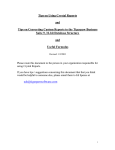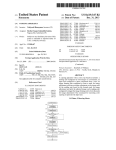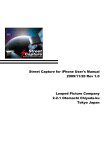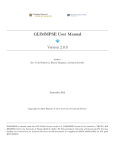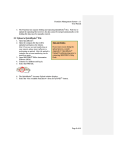Transcript
QBTrak Quick-Start Guide December 17, 2015 Installing QBTrak must be installed on a computer where the QuickBooks user interface is also installed. You must be able to open QuickBooks from the computer and connect to the company le. We recommend installing on an accountant's PC so they can access results and handle errors, but installing on a server is a ne choice as long as the QuickBooks user interface is also installed on the server. If you install on a server, QBTrak may use up a QuickBooks user license. For details about license usage, see the manual's appendix. To install QBTrak, simply run setup.exe contained in the installation package and follow the on-screen instructions. Setup Open QBTrak by nding its shortcut in the start menu (click on Start > Programs > Tigertrak > QBTrak > and run the shortcut). When running QBTrak for the rst time a series of dialogs will ensure you connect to both the Tigerpaw database and QuickBooks, register your software, and enable some modules. QBTrak 1. Select Database A prompt to select your Tigerpaw database will be the rst to display. 2. Registration Immediately after connecting to a database, the registration dialog will display. 3. Connect to Accounting Software Here's where most people get tripped up because QuickBooks is pretty strict when it connect to the server, and choose which SQL database houses Tigerpaw. Follow the on-screen dialog to Fill in the details if they are not accurate. These values are linked to the Company Options in Tigerpaw, so making changes here will be reected in Tigerpaw. Click Register then Close when nished. comes to allowing other software access to the company le data. (a) QuickBooks must be installed and running on the computer. If you cannot open the QuickBooks company le from the computer where you are installing QBTrak, then you will not be able to connect QBTrak. (b) Open QuickBooks and log in using the accounting software's admin account. You must be admin, not just a user with full access or admin privileges. (c) Most of the time, it is recommended to create a QuickBooks user with that user Tigertrak. full access to QuickBooks - we like naming (d) In QBTrak, click the Connect with accounting software link (available under File > Options > General Options ) then browse to and select the company le. You must use the same le path to connect both QuickBooks and QBTrak to the QuickBooks company le. (e) QuickBooks will prompt you to allow QBTrak access to the company le; QBTrak should be granted access to QuickBooks even when QuickBooks is not running. Whats next? 1. Enable some modules under File > Chapter 3 in the user manual. Options. Further instruction regarding modules can be found at the beginning of 2. Sections in Chapter 3 go on to describe, in detail, how the various modules work. There, you can learn the specics of how something works and what options are available. 3. There are many important things you should know about QBTrak included in the Appendix. Glancing at the appendix could very well save you a lot of frustration later.