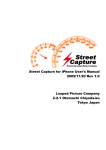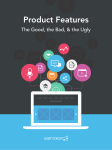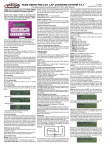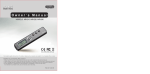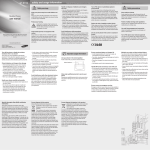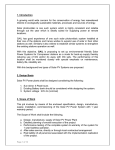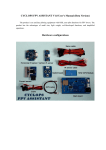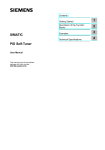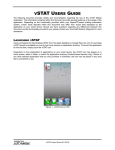Download Street Capture for iPhone User`s Manual 2009/11/20 Rev 1.0
Transcript
Street Capture for iPhone User's Manual 2009/11/20 Rev 1.0 Looped Picture Company 2-2-1 Otemachi Chiyoda-ku Tokyo Japan 1.Notes This manuscript has been converted with the automatic translation software. ・This application operates with GPS and an acceleration sensor of iPhone/iPod Touch. Data might not be able to be recorded normally with a positional, of the system requirements, the state of the installation, and the space satellite surrounding building and obstacle, etc. though it develops like gathering facts and fi gures. ・Even if the state that becomes all additionally the accident, the trouble, the result using this application, disadvantages is generated, it doesn't guarantee at all. The complaint etc. cannot be done at all. Please use everything as own risk. ・Even if the thing that becomes all damage, disadvantages generated referring to data using this application is generated, it doesn't guarantee at all. The complaint etc. cannot be done at all. Please use everything as own risk. ・Please defend and use the law in the country that uses this application for the measurement with the vehicle etc. ・As for this application, the operation verifi cation is done in Japan. Data might not be normally displayed by the measurement place of GPS (especially, southern hemisphere and low latitudes, etc.). ・In the car to which the glass that cannot receive the GPS electric wave has placed, it is not possible to use it. ・The trademark etc. described in this manual are things of the manufacturer that registers the trademark. ・This software cannot be transferred, be resold, and be repaid. When this software was used, it approved it to the above-mentioned. Looped Picture Company 2.What is StreetCapture? IPhone/iPod Touch kept available by using developed GPS with Looped Picture Company in 2003 the software to measure the state of the road. This software can been used even by the race of the amateur who enjoys another and the sundae race used in the car development manufacturer and the road maintenance group etc. IPhone/iPod Touch is made an application, and it can enjoy StreetCapture more than before easily. Reference URL http://www.streetcapture.com 3.How to Use The value of the GPS data and the acceleration sensor is measured by setting up iPhone/iPod Touch in the car and the motorcycle and StreetCapture is displayed as data. After it measures it, the preserved data can be displayed by the graphic display of 2D, 3D Graphic ,speed transition and the acceleration transition . D Graphic View Speed Graph 3D Graphic View Acceleration Graph 4.Installation iPhone/iPod Touch and adjustment of acceleration sensor When iPhone/iPod Touch is set up in the vehicle etc. , it sets it up by the following two methods. Please set up iPhone/iPod Touch in the safe place where the obstacle doesn't exist in running. When you horizontally set up the main body. (Please set it up as horizontally as possible. ) When you vertically set up the main body. (Please set it up as vertically as possible. ) The vehicle set up is stopped at the horizontal position. Tap Hear After setting up the main body, the tap does the display part of "Acceleration" of "Measurement" screen. When the tap is done, the inclination of the main body is adjusted at the position set up. A blue, red arrow is sure not to be displayed in "Acceleration" when adjusting it. Please do "Acceleration" display part in the tap again, incline, and adjust it when the arrow is displayed. 5. Function explanation StreetCapture is composed of fi ve tabs. 5-1. Measurement tab Information on present GPS and information on the acceleration sensor are displayed. If "It is possible to measure it" is displayed in "State" part, the GPS data and the acceleration sensor are recorded. "Latitude longitude accuracy" and "Advanced accuracy" show the data accuracy of the GPS data by fi ve ranks. When the measurement of the GPS data becomes possible, "The measurement begins" button becomes effective. - It is not possible to measure it before StreetCapture is bought. The acceleration sensor can be adjusted by doing the part where "Acceleration" is displayed in the tap. Please refer to "4.Installation iPhone/iPod Touch and adjustment of acceleration sensor" for details. The data measurement cannot be preserved as a log if "Number of GPS record points" is not more than ten counts. As for the data measurement, when the distance of the GPS data can be distinguished, the postscript measurement is done. - In the state that the measurement tab is displayed, the power save function of the main body is turned off. Please note that the sleep function is cut while displaying this screen. - Logs can be preserved up to 1000. [Lat/Long Accuracy] [Altitude Accuracy] High The accuracy of the GPS data is high. Middle The accuracy of the GPS data is an inside. low The accuracy of the GPS data is low. lowest The accuracy of the GPS data is the lowest. Impossible The GPS data cannot be measured. 5-2. Log tab The list of the log is displayed. When the log list is done in the tap, data is read. When the log is sent and received with BlueTooth, "Connection" button on the left of the log list is used for other iPhone. "Trash Box" button in the upper right of the list of the log deletes the log. The log read to StreetCapture is displayed in green title. - The log forwarding by BlueTooth cannot be done before StreetCapture is bought. - The log cannot be deleted before StreetCapture is bought. When the accessories button of the list of the log is done in the tap, detailed information on the log is displayed. The log recorded for myself can set three "Model", "Driver", and "Comment". The content set to do "Set it as information on Default" button in the tap now is registered as a content of Default set. (Only Model and Driver) When a new log is preserved when this setting is done, the model and the driver are automatically set. 5-3. Result display tab The measured log is displayed in four graphic and graphs. The display is switched in the upper part of the screen. 5-3-1. 2D The log is displayed by 2D Graphics. It is possible to expand and reduce by doing the screen in the pinch. The vehicular swept path recorded with GPS can be moved by dragging the screen. The display returns to the initial state when the reset button on the left is done in the tap. Meaning of content of display Red point shows the point that GPS measured. Green point shows the measurement beginning point. Purple point becomes a measurement end point. Yellow point shows the position of every 50 points from the measurement beginning position. Sample Count: GPS effective data/GPS actually acquired Start Time: Time for measurement to have begun End Time: Time to have ended measurement Interval Time: Measured time Calculation information (left the under) Vertical interval: Difference from the advanced lowest to the highest Mileage: Mileage between measurements Max speed: Max speed between measurements Ave Speed: Average speed between measurements 5-3-2. 3D The log is displayed by 3D Graphics. It is possible to expand and reduce by doing the screen in the pinch. Because "Rotation" and "Move" buttons graphically are displayed, it becomes the following operation with the button that has been selected. Rotation The vehicular swept path where the starting point that dragged the screen was recorded in discontinuance with GPS can be rotated. Move The vehicular swept path recorded with GPS can be moved by dragging the screen. The display returns to the initial state when the reset button on the left is done in the tap. Meaning of content of display Red point shows the point that GPS measured. Green point shows the measurement beginning point. Purple point becomes a measurement end point. Yellow point shows the position of every 50 points from the measurement beginning position. Sample Count: GPS effective data/GPS actually acquired Start Time: Time for measurement to have begun End Time: Time to have ended measurement Interval Time: Measured time Calculation information (left the under) Vertical interval: Difference from the advanced lowest to the highest Mileage: Mileage between measurements Max speed: Max speed between measurements Ave Speed: Average speed between measurements 5-3-2. 3D The log is displayed by 3D Graphics. It is possible to expand and reduce by doing the screen in the pinch. Because "Rotation" and "Move" buttons graphically are displayed, it becomes the following operation with the button that has been selected. Rotation The vehicular swept path where the starting point that dragged the screen was recorded in discontinuance with GPS can be rotated. Move The vehicular swept path recorded with GPS can be moved by dragging the screen. The display returns to the initial state when the reset button on the left is done in the tap. Meaning of content of display Red point shows the point that GPS measured. Green point shows the measurement beginning point. Purple point becomes a measurement end point. Yellow point shows the position of every 50 points from the measurement beginning position. Sample Count: GPS effective data/GPS actually acquired Start Time: Time for measurement to have begun End Time: Time to have ended measurement Interval Time: Measured time Calculation information (left the under) Vertical interval: Difference from the advanced lowest to the highest Mileage: Mileage between measurements Max speed: Max speed between measurements Ave Speed: Average speed between measurements 5-3-3. Speed The speed transition of the data measured with GPS is displayed. In the graph, the spindle shows the speed, and a horizontal axis shows the number of counts of the record of GPS. The screen drags right and left when it is not fi nished to install a horizontal axis on the screen, and the scrolling display is possible. 5-3-4. G Force The load in the right and left measured with the acceleration sensor and the back and forth is displayed in the graph. A right and left amount of load and blue graph becomes the amount of the load in the back and forth in a red graph. A light blue graph shows the speed transition. The screen drags right and left when it is not fi nished to install a horizontal axis on the screen, and the scrolling display is possible. 5-4. Setting tab StreetCapture can be variously Setting in a Setting tab. 5-4-1. Unit of speed The unit system in various graphs of "Result display" is set. 5-4-2. GPS minimum/Maximum distance The value to remove the error in the measurement by GPS is set. When the distance of the point and the point of the GPS data continuously measured is smaller than the number of meters specifi ed here, "GPS minimum distance" is excluded as data. When the distance of the point and the point of the GPS data continuously measured is larger than the number of meters specifi ed here, "GPS maximum distance" is excluded as data. "GPS maximum distance" infl uences the maximal rate that can be measured. For instance, when 55m is set, some 200km/h is not distinguished as an error. A set parameter here is set in every the meter. 5-4-3. Range of judgment The distance distinguished from the point where GPS is measured as a lap point in a closed course in the circuit etc. A set parameter here is set in every the meter. - It cannot be judged that a too small value is put. About twice the width of the course become standards. 5-4-4. Lap time measurement point It sets it by "Point from the measurement beginning how many is made a lap time measurement point?" slider. The lap time measurement point count that can be set is 1~300. When this value is 0, the measured point all data is displayed. 5-4-5. Grid is displayed The grid of the XY plane is displayed by 2D and 3D displays. 5-4-6. Measurement information Measurement information on the left is displayed by 2D and 3D displays. 5-4-7. Calculation information Measurement information under the left is displayed by 2D and 3D displays. 5-4-8. Altitude scale x The scale is multiplied to make the vertical interval in 3D display easy to see at vertical intervals. Altitude information on the measured log is displayed as it is in case of one. The Altitude scale can be specifi ed with 2~10. Altitude information on GPS is not referred to for 0, and it is displayed by advanced information on the surface of a sphere. 5-5. StreetCapture tab Information and StreetCapture StreetCapture are bought. of When StreetCapture is bought, the data transfer between iPhone/iPod Touch by BlueTooth measuring can be done. The communication with AppStore is necessary for buying StreetCapture. If it is possible not to connect it with the network, the tap cannot do the purchase button. - The communication must do the purchase button by the merit in the tap when you buy it. 5-6. Lap measurement mode The lap time display is done from the recorded log, except when the data recorded in a closed course in the circuit etc. is displayed or the content of "5-4-4. Lap time measurement point" is 0. At numbers except 0 - It doesn't become a lap measurement mode for data that cannot distinguish times of surroundings such as closed courses. Current View lap Number The switch of the lap display can switch times of surroundings with the lap button displayed in a graphic part of two dimensions and three dimension display modes. The content of the lap switched here is refl ected in "Speed" "G Force" graph display. In the lap measurement mode, please adjust the judgment of the surroundings frequency according to the content of "5-44. Lap time measurement point" set. 32 laps or less can be judged. Number of total laps to which times of surroundings are judged 5-7. Data transfer to other iPhone by BlueTooth Two iPhone or iPod Touch of StreetCapture purchase is prepared. the StreetCapture is started with each iPhone or iPod Touch, and the log tab is displayed. "Connection" button on the left is put and tap doing and 2 iPhone or iPod Touch is put into the state of the communication. Transmission of log The log is transmitted from the detailed information screen of the log that does the accessories button of the log list in the tap and is displayed. - It is not possible to forward it excluding the log measured for myself. When the log is normally transmitted, the log is transmitted to other iPhone or iPod Touch. If it is a communication inside, both of the sending and receiving of the log can be done with iPhone or iPod Touch. Reception of log When connected other party transmits the log if it is a communication inside, it is automatically preserved in StreetCapture. When the log is normally received, the name of the log received with the alert screen is displayed. If it is a communication inside, both of the sending and receiving of the log can be done with iPhone or iPod Touch. Log transmission button 5-8. Tips Knowhow collection in measurement with StreetCapture ・When measuring it, Wi-Fi is on. (It is OK even if it doesn't connect it with wireless LAN. ) ・BlueTooth is turned off. ・Set it up in either state that is horizontal or vertical when setting it up in the vehicle etc. (The acceleration sensor cannot be normally distinguished when it is near the angle of 45 degrees. )