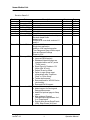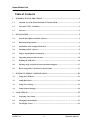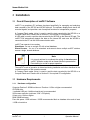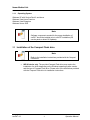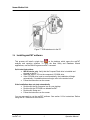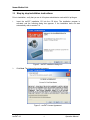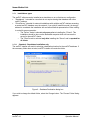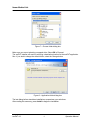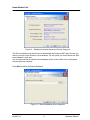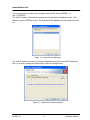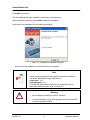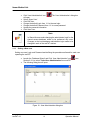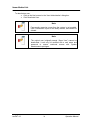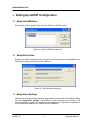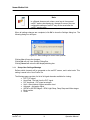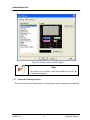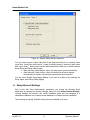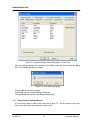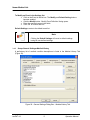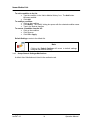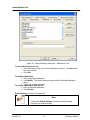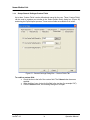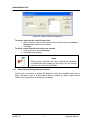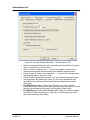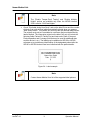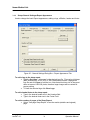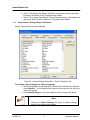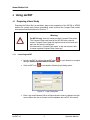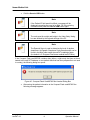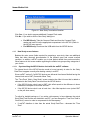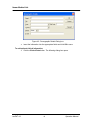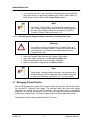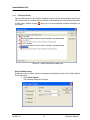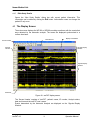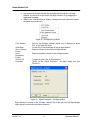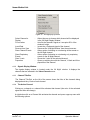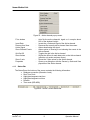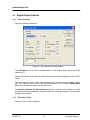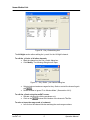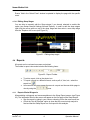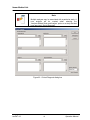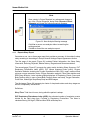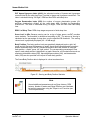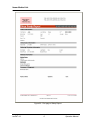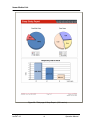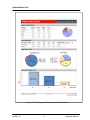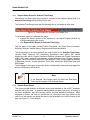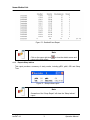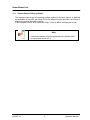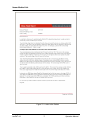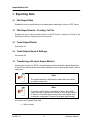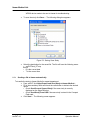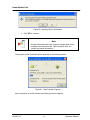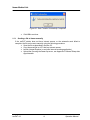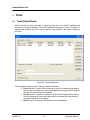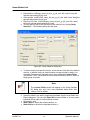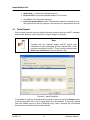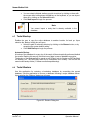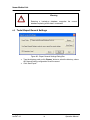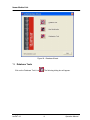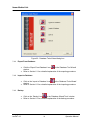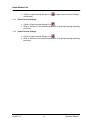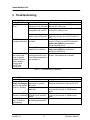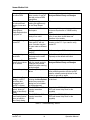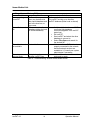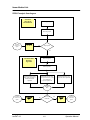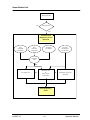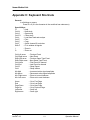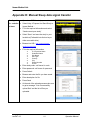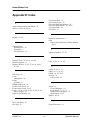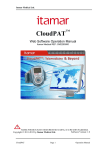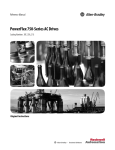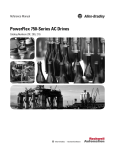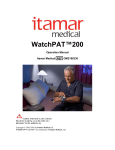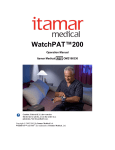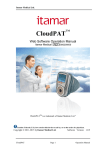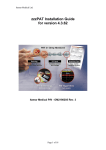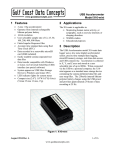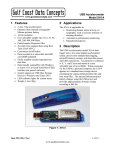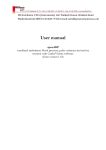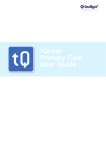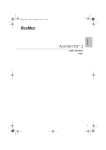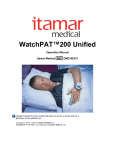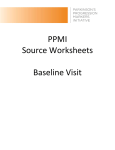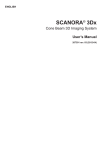Download zzzPAT - Itamar Medical
Transcript
zzzPAT For Watch-PAT100 & Watch-PAT200 Software Operation Manual Itamar Medical Cat. No. OM2197432 ! Caution: Federal (U.S.) law restricts this device to sale by, or on the order of a physician. Software Version: 4.2.58 Copyright 2002-2009 By Itamar Medical Ltd. Itamar Medical Ltd. This manual and the information contained herein are confidential and are the sole property of Itamar Medical Ltd. Only Itamar Medical Ltd. or its licensees have the right to use this information. Any unauthorized use, disclosure or reproduction is a direct violation of Itamar Medical’s proprietary rights. DISCLAIMER Itamar Medical Ltd. shall not be held responsible in any manner for any bodily injury and/or property damage arising from operation or use of this product other than that which adheres strictly to the instructions and safety precautions contained herein and in all supplements hereto and according to the terms of the warranty provided in the License Agreement in Appendix A. This product and/or method of use, is covered by one or more of the following US patents: 6319205, 6322515, 6461305, 6488633, 6916289, 6939304, 7374540, as well as any pending US patent applications and corresponding patents and/or applications filed in other countries. Itamar Medical Ltd. 9 Halamish St., P.O.Box 3579 Caesarea 38900, Israel Tel + 972 4 617 7000 Fax + 972 4 627 5598 www.itamar-medical.com [email protected] ISO 9001:2008 and ISO 13485:2003 certified zzzPAT 4.2 i Operation Manual Itamar Medical Ltd. Revision: Base 3-0 Revision Date Description Chapter Base- 0-0 Base–1-0 1-2 1-3 1-4 1-5 Base–2-0 December 2000 May 2001 October 2001 December 2001 April 2002 January 2003 November 2003 All All All 4,App. A, B All All All All All All 15, 64 All All All Base- 3-0 March 2004 All All Base- 4-0 February 2005 Base- 5-0 November 2006 Preliminary 1 Build 032 Update Build 035 Rev. 2.0 Addition of workgroup functionality Revised chapter order Added Index Combined to cover both versions 1.5 and 2.4 Addition of AHI Single Icon application Addition of file transferring option Time Range and Sleep Indices report User and General Settings Export to CSV Version 3.0 • Improved REM Analysis • Database Wizard functions are integrated within zzzPAT (under "Tools" menu) • Direct Export of Studies to CDWriter (Win XP only) • Patient ID can be edited • Option to open Sleep report automatically after "Load from Flash" or "Open Study" • Toolbar improvement • Removed need for WP100 Device clock setting • Removed Win 98 support Version 4.0 • Added support for Snoring and Body position sensor • Added 3rd optional page to Sleep report • New options at General Settings/Report Appearance for 1, 2 or 3 page report • Events report shows Resp.Events (RDI), Resp.Events (AHI) and zzzPAT 4.2 ii Pages All All Operation Manual Itamar Medical Ltd. Base- 6-0 June 2008 Base- 7-0 August 2008 Base- 8-0 August 2009 zzzPAT 4.2 desaturations only • File>New Study Details: Removed all mandatory requirements except Patient ID • A backup of the database for every day of the week will be automatically performed behind the scenes • Automatic printout of labels (1 or 2 labels as configured) while the Compact Flash is initialized with patient data • “Follow up” report will show reviewed and reported studies • Patient's weight and height appear in Sleep report • Enable manual addition/deletion of Respiratory events • Export for Interpretation services option • The valid sleep time used for the calculation of the respiratory indices appears in the second page of the report Version 4.2.56 All • Report changes • Support of MS-SQL server • New Study – new patient fields • Follow Up Report changes • Light/Deep Sleep stages Version 4.2.57 All WP200 support Version 4.2.58 All WP200 Patient Identification Bracelet support Multiple nights study iii All All All Operation Manual Itamar Medical Ltd. Table of Contents 1 INTRODUCTION TO THE ZZZPAT................................................................................. 1 1.1 Intended Use of the Watch-PAT100 & Watch-PAT200......................................................1 1.2 The zzzPAT S/W – Definition .................................................................................................1 1.3 Overview...................................................................................................................................1 2 INSTALLATION................................................................................................................ 3 2.1 Overall Description of zzzPAT Software...............................................................................3 2.2 Hardware Requirements.........................................................................................................3 2.3 Installation of the Compact Flash drive ................................................................................4 2.4 Installing zzzPAT software .....................................................................................................5 2.5 Step by step installation instructions .....................................................................................6 2.6 Upgrading from previous versions .......................................................................................15 2.7 Defining the USB drive..........................................................................................................16 2.8 Opening an ftp reception account with Itamar Support....................................................17 2.9 Before using zzzPAT Software for the first time ................................................................17 3 SETTING UP ZZZPAT CONFIGURATION .................................................................... 21 3.1 Setup>Set USB Drive.............................................................................................................21 3.2 Setup>Directories ..................................................................................................................21 3.3 Setup>User Settings...............................................................................................................21 3.4 Setup>General Settings .........................................................................................................25 4 USING ZZZPAT............................................................................................................... 37 4.1 Preparing a New Study .........................................................................................................37 4.2 Managing Patient Studies .....................................................................................................47 4.3 The Display Screen ................................................................................................................51 zzzPAT 4.2 iv Operation Manual Itamar Medical Ltd. 4.4 Signal Display Options ..........................................................................................................56 4.5 Review, Analysis and Report Study .....................................................................................59 4.6 Reports....................................................................................................................................63 5 EXPORTING DATA......................................................................................................... 79 5.1 File>Export Data ...................................................................................................................79 5.2 File>Export Events - Creating *.txt File..............................................................................79 5.3 Tools>Export/Delete ..............................................................................................................79 5.4 Tools>Export General Settings ............................................................................................79 5.5 Transferring a Study to Itamar Medical .............................................................................79 6 TOOLS ............................................................................................................................. 84 6.1 Tools>Export/Delete ..............................................................................................................84 6.2 Tools>Import .........................................................................................................................87 6.3 Tools>Backup.........................................................................................................................89 6.4 Tools>Restore.........................................................................................................................89 6.5 Tools>Export General Settings ............................................................................................90 6.6 Tools>Import General Settings ............................................................................................91 6.7 Tools>User Administration...................................................................................................91 7 DATABASE WIZARD...................................................................................................... 92 7.1 Database Tools .......................................................................................................................93 7.2 User Administration ..............................................................................................................95 7.3 Configuration Tools...............................................................................................................95 8 TROUBLESHOOTING .................................................................................................... 97 APPENDIX A: LICENSE AGREEMENT .............................................................................. 101 APPENDIX B: TECHNICAL SUPPLEMENT ....................................................................... 107 zzzPAT 4.2 v Operation Manual Itamar Medical Ltd. APPENDIX C: KEYBOARD SHORTCUTS........................................................................... 111 APPENDIX D: MANUAL SLEEP DATA SIGNAL TRANSFER ............................................ 112 APPENDIX E: INDEX ........................................................................................................... 113 zzzPAT 4.2 vi Operation Manual Itamar Medical Ltd. List of Figures Figure 1 - USB attachment to the PC.............................................................................................. 5 Figure 2 - zzzPAT installation dialog box ....................................................................................... 6 Figure 3 - zzzPAT License Agreement ............................................................................................ 6 Figure 4 - Customer Information dialog box................................................................................... 7 Figure 5 - Database Properties dialog box ...................................................................................... 7 Figure 6 – Database Destination dialog box .................................................................................... 8 Figure 7 – Choose folder dialog box................................................................................................ 9 Figure 8 – Application folder dialog box......................................................................................... 9 Figure 9 – Ready to Install dialog box .......................................................................................... 10 Figure 10 – Database Properties with Advanced options dialog box .............................................. 10 Figure 11 – Shared Database dialog box ....................................................................................... 11 Figure 12 – Database Properties Advanced (Client) dialog box .................................................... 12 Figure 13 – Shared Database server dialog box............................................................................. 12 Figure 14 – Select Server dialog box ............................................................................................. 13 Figure 15 – Applications folder dialog box.................................................................................... 13 Figure 16 – Installation completed dialog box............................................................................... 14 Figure 17 - Select USB Drive dialog box ....................................................................................... 16 Figure 18 - zzzPAT database Wizard dialog box........................................................................... 17 Figure 19 - User Administration dialog box .................................................................................. 18 Figure 20 - User Details dialog box ............................................................................................... 19 Figure 21 - Select USB Drive dialog box ....................................................................................... 21 Figure 22 - Set Directories dialog box ........................................................................................... 21 Figure 23 - Save settings for current user question ....................................................................... 22 Figure 24 - Setting Montage of zzzPAT display............................................................................. 23 Figure 25 - Setting colors of zzzPAT display ................................................................................. 24 Figure 26 - Setting “Sleep Indices” report box .............................................................................. 25 Figure 27 - General Settings Setting Dialog Box – Events Tab ...................................................... 26 Figure 28 - Save settings question ................................................................................................. 26 Figure 29 - General Settings Dialog Box – Medical History Tab.................................................... 27 Figure 30 - General Settings Dialog Box – Medications Tab.......................................................... 29 Figure 31 - General Settings Dialog Box – Custom Fields Tab ...................................................... 30 Figure 32 - Define Values List Dialog box ..................................................................................... 31 Figure 33 - General Settings Dialog Box – General Options Tab ................................................... 32 Figure 34 – Label example ........................................................................................................... 33 Figure 35 - General Settings Dialog Box – Report Appearance Tab .............................................. 34 Figure 36 - General Settings Dialog Box – Report Translation Tab............................................... 35 Figure 37 - Login Dialog Box........................................................................................................ 37 Figure 38 - New Study Dialog Box for WP100 .............................................................................. 39 Figure 39 - New Study Dialog Box for WP200 .............................................................................. 40 Figure 40 - Compact Flash Card/WP200 Not Loaded Dialog Box ................................................. 41 Figure 41 - New Study Termination Question............................................................................... 42 Figure 42 - Demographic Details Dialog box................................................................................. 44 Figure 43 - Patient Clinical Data Dialog box ................................................................................. 45 Figure 44 - More Study Details Dialog box ................................................................................... 46 Figure 45 - Loading Study dialog box ........................................................................................... 48 Figure 46 - Select Patient Study dialog box ................................................................................... 49 zzzPAT 4.2 vii Operation Manual Itamar Medical Ltd. Figure 47 - Select studies option ................................................................................................... 50 Figure 48 - zzzPAT display screen ................................................................................................ 51 Figure 49 - Selecting the All night Window................................................................................... 52 Figure 50 - All Night pop-up Menu............................................................................................... 53 Figure 51 - Signal Properties – All Night window ......................................................................... 53 Figure 52 - All Night pop-up menu ............................................................................................... 54 Figure 53 - Active channel pop-up menu ...................................................................................... 55 Figure 54 - zzzPAT screen Status Bar........................................................................................... 55 Figure 55 - Set Channels View Dialog Box.................................................................................... 56 Figure 56 - Set y-Scale dialog box. ................................................................................................ 57 Figure 57 - Set y-Scale – per channel dialog box ........................................................................... 57 Figure 58: Add Event dialog box .................................................................................................. 61 Figure 59 - Event Type Search options ......................................................................................... 62 Figure 60 - Select Event dialog box............................................................................................... 62 Figure 61 – Editing sleep stages.................................................................................................... 63 Figure 62 - Report Toolbar .......................................................................................................... 63 Figure 63 - Clinical Diagnosis dialog box ...................................................................................... 64 Figure 64 - New Analysis Warning message.................................................................................. 65 Figure 65 - Snoring and Body Position Statistics........................................................................... 66 Figure 66 - First page of Sleep Report .......................................................................................... 67 Figure 67 - Second page of Sleep Report....................................................................................... 68 Figure 68 - Third page of Sleep Report (USA version) ................................................................. 69 Figure 69 - Third page of Sleep Report (non-USA version) ........................................................... 70 Figure 70 - Sleep Report for Selected Time Range Title ................................................................ 71 Figure 71 - Event Report.............................................................................................................. 72 Figure 72 - Detailed Event Report ................................................................................................ 73 Figure 73 - Sleep Indices report.................................................................................................... 73 Figure 74 - Patient Follow Up Report (USA version) .................................................................... 75 Figure 75 - Letter to the Patient ................................................................................................... 77 Figure 76 - Print dialog box.......................................................................................................... 78 Figure 77 - Launching Transfer Files ........................................................................................... 80 Figure 78 - Prepare and Send Study Dialog Box ........................................................................... 80 Figure 79 - Saving Case Study ...................................................................................................... 81 Figure 80 - Sending Study Confirmation ...................................................................................... 82 Figure 81 - Data Transfer Progress .............................................................................................. 82 Figure 82 - Data Transfer Successfully Completed ....................................................................... 83 Figure 83 - Export Dialog box ...................................................................................................... 84 Figure 84 - Delete studies options Dialog box................................................................................ 85 Figure 85 - Study Selection Dialog box ......................................................................................... 86 Figure 86 - Import Dialog Box...................................................................................................... 87 Figure 87 - Select Archive Dialog box ........................................................................................... 88 Figure 88 - Restore Dialog box ..................................................................................................... 89 Figure 89 - Export General Settings Dialog Box............................................................................ 90 Figure 90 - Import General Settings Dialog Box ........................................................................... 91 Figure 91 - Database Wizard Login .............................................................................................. 92 Figure 92 - Database Wizard........................................................................................................ 93 Figure 93 - Database Tools Wizard dialog box.............................................................................. 94 Figure 94 - Configuration Tool Wizard ........................................................................................ 95 zzzPAT 4.2 viii Operation Manual Itamar Medical Ltd. List of Tables Table 1 - User Permissions ........................................................................................................... 19 Table 2 - Troubleshooting, Installation ......................................................................................... 97 Table 3 - Troubleshooting, zzzPAT .............................................................................................. 98 Table 4 - Troubleshooting, Shared Access Mode zzzPAT .............................................................. 99 Table 5 - Troubleshooting, Utilities ............................................................................................ 100 zzzPAT 4.2 ix Operation Manual Itamar Medical Ltd. 1 Introduction to the zzzPAT 1.1 Intended Use of the Watch-PAT100 & Watch-PAT200 The Watch-PAT100 ("WP100") and Watch-PAT200 (“WP200”) are non-invasive home care devices for use with patients suspected to have sleep related breathing disorders. The WP100 and WP200 devices are used as a diagnostic aid for the detection of sleep-related breathing disorders and sleep staging (Rapid Eye Movement (REM) Sleep, Light Sleep and Deep Sleep). The devices generate a peripheral arterial tonometry ("PAT") Respiratory Disturbance Index ("PRDI"), Apnea-Hypopnea index ("PAHI") and PAT sleep staging identification ("PSTAGES"). The devices' "PSTAGES" provides supplemental information to its PRDI/PAHI. The devices' "PSTAGES" is not intended to be used as the sole or primary basis for diagnosing any sleep related breathing disorder, prescribing treatment, or determining whether additional diagnostic assessment is warranted. The WP100 and WP200 are not indicated for children less than 17 years old. 1.2 The zzzPAT S/W – Definition The zzzPAT is an analysis software package used with the WP100 or WP200 devices to aid in diagnosis of sleep related breathing disorders and detects REM, Light Sleep, Deep Sleep and Wake stages. The zzzPAT S/W displays the signals recorded by the WP100 or WP200 devices, automatically identifies breathing disordered events and REM, Light Sleep, Deep Sleep stages, and generates a comprehensive report for the physician. 1.3 Overview Obstructive sleep apnea syndrome (OSAS) is considered a major public health problem. The prevalence of the syndrome is estimated at 2% to 5% in the adult population. It is characterized by recurrent events of complete or partial obstruction of the upper airways during sleep, often leading to hypoxemia, and/or arousals associated with sympathetic nervous system activation. The diagnosis and assessment of the sleep apnea patient is based on the Respiratory Disturbance Index (RDI), the number of Apneas, Hypopneas and Respiratory Effort Related Arousals (RERA) per hour of sleep and/or apnea-hypopnea index (AHI), along with sleep architecture. The common consequences of this sleep disruption are daytime sleepiness, poor daytime performance and increased vulnerability to accidents. Cardiovascular complications such as systemic/pulmonary hypertension, ischemic heart disease and arrhythmias are the major sequel of OSAS in the adult population. The WP100 and WP200 are worn on the wrist and utilizes a plethysmographic based finger–mounted probe, to measure the PAT (Peripheral Arterial Tone) signal. The PAT zzzPAT 4.2 1 Operation Manual Itamar Medical Ltd. signal is a measurement of the pulsatile volume changes in the fingertip arteries which reflects the relative state of the arterial vasomotor activity, and thus indirectly the level of sympathetic activation. Peripheral arterial vasoconstriction, which mirrors sympathetic activation, is shown as attenuation in the PAT signal amplitude. The PAT signal is recorded continuously and stored on a removable flash disk along with pulse rate (derived from the PAT signal), data from a built in pulse-oximeter (the sensor is mounted on an adjacent finger) and an actigraph (embedded in the device). Following the sleep study, in an offline procedure, the recordings are automatically downloaded and analyzed using the proprietary zzzPAT software. The zzzPAT algorithms use the four WP100 or WP200 channels (PAT, Pulse Rate, Oxygen saturation and actigraphy) for the detection of sleep related breathing disorders and sleep staging (Rapid Eye Movement (REM), Light Sleep, Deep Sleep and Wake). The software issues comprehensive reports of the study, with statistics and graphic presentation of the results. The whole night data can be viewed and the automatically detected events can be revised manually. This manual provides the information necessary for routine use of the zzzPAT software. Restrictions The tracings and calculations provided by the WP100 or WP200 systems are intended as an aid for Sleep Breathing Disorders diagnosis. They are explicitly not to be regarded as a sole incontrovertible basis for clinical diagnosis. • The zzzPAT software should be used only on compatible computers that meet the requirements specified in this document. • Running other programs, commercial or customized, simultaneously with the zzzPAT may interfere with its proper function. • zzzPAT may not function properly under Windows XP when multiple sessions are running (i.e. when more than one user is logged on to the same PC simultaneously, and each user is running zzzPAT). • zzzPAT is not supported on Windows XP in remote mode. zzzPAT 4.2 2 Operation Manual Itamar Medical Ltd. 2 Installation 2.1 Overall Description of zzzPAT Software zzzPAT is a proprietary PC software developed specifically for managing and analyzing data recorded by the WP100 and WP200 devices. The software displays and stores the recorded signals, and provides a set of analytical functions for interpretation purposes. A Compact Flash reader (drive) is used to read the data recorded by the WP100 on a Compact Flash card. Please refer to Section 2.2 for required PC configuration. A USB cable is used to read the data recorded by the WP200 on the internal SD card. The zzzPAT S/W automatically detects the data on the internal SD card once the WP200 is connected to the PC via the USB communication cable. zzzPAT can operate in two modes: Standalone - for use on a single PC with a local database. Shared Access - for use in a networked environment where multiple zzzPAT stations access a single, shared database. Note It is strongly advised to coordinate the setting of shared access zzzPAT operation mode with an Itamar Medical representative. Extra training is crucial for proper operation. The zzzPAT mode of operation is determined during installation as further described in the Installation section of this operation manual. A Compact Flash reader (drive) is used to read the data recorded by the WP100 on a Compact Flash card. Please refer to Section 2.2 for required PC configuration. 2.2 Hardware Requirements 2.2.1 Hardware configuration Computer Pentium 3 450MHz minimum / Pentium 4 1GHz or higher recommended CD-ROM drive 1 available USB port / Additional serial port is recommended XGA screen resolution (minimum 1024 x 768 pixels) Colors set to 16 bits or higher RAM 256MB minimum Free disk space: 10GB minimum / 60GB recommended disk on database drive and at least 1.2GB on boot drive zzzPAT 4.2 3 Operation Manual Itamar Medical Ltd. 2.2.2 Operating System Windows XP with Service Pack 2 and above Windows Vista Home Premium Windows Vista Enterprise Windows Server 2003 Note Software components needed for the proper installation of zzzPAT should be installed prior to zzzPAT installation (OS service packs or latest OS updates). 2.3 Installation of the Compact Flash drive Note Refer to the installation instructions provided with the Compact Flash drive. • zzzPAT 4.2 WP100 device only: The provided Compact Flash drive may require the installation of a driver depending on the Windows operating system version and the type of Compact Flash drive. Please refer to the instructions provided with the Compact Flash drive for installation instructions. 4 Operation Manual Itamar Medical Ltd. Figure 1 - USB attachment to the PC 2.4 Installing zzzPAT software This process will install a single Icon on the desktop, which opens the zzzPAT analysis and reporting software. To open the New Study and Database Wizard applications, use the Start>Programs>zzzPAT command. Quick start instructions: y WP100 device only: Verify that the Compact Flash drive is installed and plugged to the PC. y Insert the zzzPAT CD into the computer’s CD-ROM drive. y If the CD-ROM drive is set to run automatically, the installation will begin automatically. If installation does not begin, refer to the section below. y Follow the instructions on the screen. If the installation does not start automatically y Double-click the My Computer icon on your desktop. y Double-click the CD-ROM icon labeled zzzPAT. y Double-click ‘Setup.exe’ . y Follow the instructions on the screen. You are now ready to run the zzzPAT software. See section 2.9 for instructions “Before using zzzPAT Software for the first time”. zzzPAT 4.2 5 Operation Manual Itamar Medical Ltd. 2.5 Step by step installation instructions Prior to installation, verify that you are in full system administrator mode with full privileges. 1. Insert the zzzPAT installation CD into the CD drive. The installation program is activated, and the following dialog box appears. If the installation does not start automatically refer to section 2.4. Figure 2 - zzzPAT installation dialog box 2. Click Next. The License Agreement appears. Figure 3 - zzzPAT License Agreement zzzPAT 4.2 6 Operation Manual Itamar Medical Ltd. 3. After reading the agreement, select I accept the terms in the license agreement and click Next > to continue. The ‘Customer Information’ dialog box appears. Figure 4 - Customer Information dialog box 4. 5. Enter user name, company name and the serial number exactly as it appears on the cover of the zzzPAT installation disk. Click Next> to continue. The ‘Database Properties" dialog box appears. Figure 5 - Database Properties dialog box zzzPAT 4.2 7 Operation Manual Itamar Medical Ltd. 2.5.1 Installations types The zzzPAT software can be installed as a standalone or as a client/server configuration. • "Standalone" - intended for users that do not require sharing that database with other zzzPAT stations. • "Client/Server" intended for network installations with multiple zzzPAT stations accessing a central zzzPAT database over the network. If you wish to install this mode it is strongly advised to coordinate the installation with an Itamar Medical representative. Extra training is crucial for proper operation. o The "Server" mode is selected only once prior to installing the "Clients". This installation should be done on the dedicated computer which will serve as the server for the zzzPAT clients. o The "Client" mode is selected only after installing the "Server" and is repeated for all clients. 2.5.1.1 Standard - Standalone installation only The zzzPAT Installer will assist in selecting a destination location for the zzzPAT database. If the necessary folder does not exist, zzzPAT Installer will create the folder. Figure 6 – Database Destination dialog box If you wish to change the default folder, select the Change button. The 'Choose Folder' dialog appears. zzzPAT 4.2 8 Operation Manual Itamar Medical Ltd. Figure 7 – Choose folder dialog box Make sure you are not selecting a mapped drive. Select OK to Proceed. The zzzPAT Installer will assist in selecting a destination location for the zzzPAT application files. If you wish to change the default folder, select the Change button. Figure 8 – Application folder dialog box The last dialog before standalone installations summarizes your selections. After reading this summary, press Install to begin the installation. zzzPAT 4.2 9 Operation Manual Itamar Medical Ltd. Figure 9 – Ready to Install dialog box 2.5.1.2 Advanced - Server installation only The following selection will result in Server installation The Server side installation creates a shared MS-SQL database that is used by multiple zzzPAT stations. Accordingly, the shared database needs to be created only once per site installation. Figure 10 – Database Properties with Advanced options dialog box The zzzPAT Installer will assist in selecting a destination location for the zzzPAT database. zzzPAT 4.2 10 Operation Manual Itamar Medical Ltd. Figure 11 – Shared Database dialog box Press the Change button to enter a UNC path for the database files folder. This folder will be accessed by all zzzPAT users so it needs to be shared in the network with full control permissions for the "Everyone" group. Note If you do not want to use the "Everyone" group, please define a group of "zzzPAT" users and grant this group Full Access to this shared folder. In that case you will have to grant the same permissions to the following services: SQL Server (ZZZSQL) SQL Server VSS WRITER The last dialog prior to beginning server installation summarizes your selections. After reading this summary, press Install to begin the installation. 2.5.1.3 Advanced - Client installation only The following selection will result in Client installation Prior to performing a Client side installation a Shared Database installation must be previously performed on a given PC. zzzPAT 4.2 11 Operation Manual Itamar Medical Ltd. Figure 12 – Database Properties Advanced (Client) dialog box The Client installation may also have a local database and during zzzPAT login the user can select to connect to the Shared or Local database. For this option you should check the “With Local database” check box. It is not recommended to install the local database option unless offline work is anticipated with the particular computer. Press Next to define the Shared Database. Figure 13 – Shared Database server dialog box zzzPAT 4.2 12 Operation Manual Itamar Medical Ltd. You can also enter the <name of the computer with the SQL server>\ZZZSQL , i.e. SQL_PC\ZZZSQL The zzzPAT installer will identify and display the currently defined database servers. Click Browse to see the ZZZSQL servers. The shared MS-SQL database can be selected from the list. Figure 14 – Select Server dialog box The zzzPAT Installer will assist in selecting a destination location for the zzzPAT application files. If you wish to change the default folder, select the Change button. Figure 15 – Applications folder dialog box zzzPAT 4.2 13 Operation Manual Itamar Medical Ltd. Press Next to proceed. The last dialog before client installation summarizes your selections. After reading this summary, press Install to begin the installation. At the end of the installation the final dialog is displayed. Figure 16 – Installation completed dialog box At the end of the installation you should restart your computer Note A login name and password are needed to operate this software. The default administrator login information is: Login name: 111 Login password: 111 To modify the administrator login name and password, and to add/modify additional users, refer to section 2.9. ! zzzPAT 4.2 Warning • Do not attempt to modify the zzzPAT software. • It is recommended to close other programs when using zzzPAT to prevent possible conflicts. 14 Operation Manual Itamar Medical Ltd. 2.6 Upgrading from previous versions 2.6.1 Upgrading a Standalone Installation Before upgrading from a previous zzzPAT version, the older version must be uninstalled. The zzzPAT installer will identify if the older version has not been removed and will prompt you to uninstall it. Note Uninstalling zzzPAT does not remove the zzzPAT database, however, it is strongly recommended to backup the database before upgrading zzzPAT y y y y 2.6.2 Backup the entire database of the existing zzzPAT installation (see Database Wizard, Backup section 7.1.3). Uninstall the previous version using ‘Add/Remove Programs’ applet from the control panel. Select ‘Setup.exe’ from the zzzPAT installation CD-ROM to start the zzzPAT installation program. Follow stages 1-6 in section 2.5. Upgrading a Shared Database Installation Activating the Shared Database installation on an older version zzzPAT station will update the zzzPAT software only – the database will not be updated through the installer and will require a separate upgrade process described later in this section. Warning ! An upgraded zzzPAT will not always work with older versions of the database. Once an upgrade to a Shared Access installation zzzPAT station is made, both the local and shared access databases must be updated to the correct version before the zzzPAT can be put to use again. Before upgrading from a previous version of the zzzPAT, the older version must be uninstalled. The zzzPAT installer will identify if the older version has not been removed, and will prompt you to uninstall. Note Uninstalling zzzPAT does not remove the zzzPAT database, however, it is strongly recommended to backup the database before upgrading zzzPAT. zzzPAT 4.2 15 Operation Manual Itamar Medical Ltd. y y y y Backup the entire database of the existing zzzPAT installation (see Database Wizard, Backup section 7.1.3). Select ‘Setup.exe’ from the zzzPAT installation CD-ROM to start the zzzPAT installation program. Uninstall the previous zzzPAT version using ‘Add/Remove Programs’ applet from the control panel. Follow stages 1-5 in section 2.5. . 2.6.2.1 Upgrading Databases The upgrade will be performed automatically the first time zzzPAT is launched following an upgrade of zzzPAT, only if the database folder remained the same as the previous installation. 2.7 Defining the USB drive To prepare a new study (File>New Study Details from zzzPAT), you must first define the USB drive. WP100 device only: Place the Compact Flash card supplied with the WP100 in the USB drive that is connected to the PC with the zzzPAT software. WP200 device only: Connect the device to the PC's USB drive using the supplied USB cable. y y Click File>New Study Details in zzzPAT. A dialog box will open (see Figure 38). Click Select USB Drive in the ‘New Study’ dialog box. The following window will appear: Figure 17 - Select USB Drive dialog box y zzzPAT 4.2 The USB drive with the Compact Flash card/WP200 device is identified by the zzzPAT, and is listed in this window. Click OK to confirm the drive selection. 16 Operation Manual Itamar Medical Ltd. 2.8 Opening an ftp reception account with Itamar Support. Opening an ftp signal reception account at Itamar Support after installing zzzPAT, will allow fast and efficient support if needed later. To do so: • Open a sample study. • Follow the steps in section 5.5. 2.9 Before using zzzPAT Software for the first time In order to maintain the security of the information stored by the zzzPAT, it is recommended that you set new administration Login and Password, replacing the default setting. 2.9.1 Setting new login and Password for the zzzPAT Administrator y y y y y Select Tools>User Administration from zzzPAT or navigate through: Start>Programs>zzzPAT>Database Wizard (see 2.6.2). Log in using the system default settings (in Shared Access mode this process needs to be repeated twice – once for the shared access database and once for the local database): Login: 111 Password: 111 A dialog box will open – Figure 18 for Start>Programs>zzzPAT>Database Wizard or Figure 19 for Tools>User Administration. Figure 18 - zzzPAT database Wizard dialog box zzzPAT 4.2 17 Operation Manual Itamar Medical Ltd. y y y y y y y Click ‘User Administration’ icon . The ‘User Administration’ dialog box will open. Select ‘Super User’. Click Edit User. Change the default Login from 111 to the new login. Change the default Password from 111 to a new password. Update the personal information. Click Save User. Note In Shared Access mode changing the administrator login for the shared access database needs to be performed only once. Changes to the local database administrator login needs to be changed in each of the zzzPAT stations. 2.9.2 Setting a New user Setting new user Login and Password and defining the permissions allowed for each user operating the zzzPAT. y y Launch the ‘Database Wizard’ and Click ‘User Administration’ icon Section 2.9.1) or select Tools>User Administration from zzzPAT. The following dialog box will open: (see Figure 19 - User Administration dialog box zzzPAT 4.2 18 Operation Manual Itamar Medical Ltd. y Click Add User. The following dialog box will open: Figure 20 - User Details dialog box y y User Details: Fill all user details fields. Demographics information is optional. Extended Permissions: This section defines the functions each user is allowed to perform with the zzzPAT (see Table 1). Extended Permissions No extended permissions selected Patient ID Modification Finalizing report Database Maintenance System Administrator Allowed activities Basic User: y Prepare a Compact Flash card for a new study y Load study into zzzPAT y Issue reports Basic User plus: y Modify a patient’s ID Basic User plus: y Finalizing the report. This action locks the current analysis, so that no further changes can be made to the analysis and report. Basic User plus: y Database export, import, delete, backup, restore and upgrade functions. (See section 5) Basic User plus: y Adding users to zzzPAT and defining their permissions y Customizing capabilities for the General Settings Table 1 - User Permissions zzzPAT 4.2 19 Operation Manual Itamar Medical Ltd. To deactivate a user: y Click on the User’s name in the ‘User Administration’ dialog box. y Click Deactivate User. Note Permanently removing a user from the system is not possible. User’s information is part of the study records, and cannot be deleted. Note The original user (originally named “Super User”) cannot be deactivated. It can only be modified with a new name and password to ensure continued access with System Administrator’s privileges. zzzPAT 4.2 20 Operation Manual Itamar Medical Ltd. 3 Setting Up zzzPAT Configuration 3.1 Setup>Set USB Drive Sets the path to the Compact Flash drive (for WP100) or WP200 device. Figure 21 - Select USB Drive dialog box 3.2 Setup>Directories Displays the zzzPAT working directory, the name of the currently connected database, the files directory (signal files data) and the USB drive. Figure 22 - Set Directories dialog box 3.3 Setup>User Settings The user can change the following Setup parameters by opening the ‘User Settings’ dialog box from Setup>User Settings. ‘User Settings’ setup parameters are stored in the zzzPAT database for each user (either the local database in a standalone installation or the shared access database in a Shared Access installation). zzzPAT 4.2 21 Operation Manual Itamar Medical Ltd. Note In a Shared Access mode, when a user logs in from several zzzPAT stations simultaneously, changes to some of the user configurable settings of zzzPAT may not be saved after the zzzPAT session ends When all settings changes are completed, click OK to close the Settings dialog box. The following dialog box will open: Figure 23 - Save settings for current user question Clicking Yes will save the changes. Clicking No will exit ‘User Settings’ Dialog Box. Clicking Cancel will return the last displayed dialog box. 3.3.1 Setup>User Settings>Montage Defines which channels will be presented on the zzzPAT screen, and in what order. This setting is saved in the ‘User Profile’ file. The Montage page consists of a list of all signal channels available for viewing: y PAT- PAT signal. y Heart Rate - Derived from the PAT signal. y PAT Amplitude - PAT signal enveloppe. y SaO2 - Arterial blood Oxygen saturation level. y Actigraph - Actigraphy signal. y WP100 or WP200 Stages – REM, Light Sleep, Deep Sleep and Wake stages. y Body position y Snore zzzPAT 4.2 22 Operation Manual Itamar Medical Ltd. Figure 24 - Setting Montage of zzzPAT display To add a channel: y Select the channel in the ‘All Channels’ window and click Add. To remove a channel: y Select the channel in the ‘Channels In Montage’ window and click Remove. To change the order of appearance of the channels: y Select a channel and then click Ï or Ð until you reach the desired order. 3.3.2 Setup>User Settings>Colors Colors Setup page (Figure 25) consists of a list of all the display elements that can be colored, allowing the user to personalize the screens. The example area provides a preview of the selected color scheme. This setting is saved in the ‘User Profile’ file. To change a color: y Select a display element from the list. y Click the Change Color button to select a new color. The preview is displayed in the ‘Example’ area. zzzPAT 4.2 23 Operation Manual Itamar Medical Ltd. Figure 25 - Setting colors of zzzPAT display Note Be careful not to choose a color that blends into one of the background elements 3.3.3 Setup>User Settings>Options Defines if and when the ‘Sleep Report’ or ‘Sleep Indices’ report is displayed automatically. zzzPAT 4.2 24 Operation Manual Itamar Medical Ltd. Figure 26 - Setting “Sleep Indices” report box You can select to open a report either after "Load Study and Analyze" by selecting ‘Open report after “Load Study and Analyze”’ or/and for existing study by selecting ‘Open report after “Open Study”’. Both options contain radio-buttons that enable you to select between Sleep Report and Sleep Indices report. y When selecting “Sleep Report” report, the sleep report opens automatically. y When selecting “Sleep Indices” report, the sleep indices report appears automatically on display, and the sleep report opens upon command. You can select "Enable Sleep Stages Editing" if you want to be able to edit manually the Sleep stages (see Editing Sleep Stages). 3.4 Setup>General Settings Only a user, with ‘User Administration’ permission, can change the following Setup parameters by opening the ‘General Settings’ dialog box from Setup>General Settings. ‘General Settings’ are stored in the zzzPAT database (either the local database in a standalone installation or the shared access database in a Shared Access installation). These settings are global. Modified settings become available to all users. zzzPAT 4.2 25 Operation Manual Itamar Medical Ltd. Figure 27 - General Settings Setting Dialog Box – Events Tab When all settings changes are completed, click OK to close the General Settings dialog box. The following dialog box will open: Figure 28 - Save settings question Clicking Yes will save the changes. Clicking No will exit ‘General Settings’ dialog box. Clicking Cancel will return the last displayed dialog box. 3.4.1 Setup>General Settings>Events A list of Event types is listed in the events tab (Figure 27). The list includes event type, long name, short name and category for each event. zzzPAT 4.2 26 Operation Manual Itamar Medical Ltd. To Modify an Event in the Settings list: y Click on the Event in the list box. The Modify and Default Setting buttons become enabled. y Click the Modify button. ‘Modify Event Definition’ dialog opens. y Enter the required names in the fields. y Click ‘OK’ to confirm and exit. Default Settings reverts to the default event list. Note Clicking the Default Settings will revert to default settings losing all user-defined settings. 3.4.2 Setup>General Settings>Medical History A preliminary list of medical condition descriptions is listed in the Medical History Tab (Figure 29). Figure 29 - General Settings Dialog Box – Medical History Tab zzzPAT 4.2 27 Operation Manual Itamar Medical Ltd. To add a condition to the list: y Type the condition in the ‘Add to Medical History’ box. The Add button becomes enabled. y Click Add. To modify a condition: y Click on the condition. y Click Modify. The ‘Modify’ dialog box opens with the selected condition name. y Type in the desired changes. To remove a condition from the list: y Click on the condition. y Click Remove. y Click OK or Apply. Default Settings reverts to the default list. Note Clicking the Default Settings will revert to default settings losing all user defined setting. 3.4.3 Setup>General Settings>Medications A default list of Medications is listed in the medication tab. zzzPAT 4.2 28 Operation Manual Itamar Medical Ltd. Figure 30 - General Settings Dialog Box – Medications Tab To add a Medication to the list: y Insert Medication name in the ‘Add to Medication’ text box. The Add button becomes enabled. y Click Add. To modify a Medication: y Click on the listed Medication. y Click Modify. The Modify dialog box opens with the selected Medication name. y Type in the change requested. To remove a Medication from the list: y Click on the listed Medication. y Click Remove. Default Settings reverts to the default list. Note Clicking the Default Settings will revert to default settings losing all user defined setting. zzzPAT 4.2 29 Operation Manual Itamar Medical Ltd. 3.4.4 Setup>General Settings>Custom Fields Up to three ‘Custom Fields’ can be defined and named by the user. These ‘Custom Fields’ can be used to organize your studies in the ‘Select Patient Study’ dialog box (Figure 46) and during the Export/Import process. These custom fields are available to all users. Figure 31 - General Settings Dialog Box – Custom Fields Tab To enable a custom field: y Check the box to the left of the custom field. The Values button becomes enabled. y Write the title of your choice for this field in the text box (for example CHF). y Click the Values button, the following dialog box will open: zzzPAT 4.2 30 Operation Manual Itamar Medical Ltd. Figure 32 - Define Values List Dialog box To insert a value into the ‘List of Values’ field: y Write a value you wish to insert into the ‘Value to add’ text box, the Add and Remove buttons will become enabled. y Click Add. To delete a value from the list of values you created: y Click on the value and click Remove. y Click OK to save settings. Note Defining values can assist you when entering the information into these fields while preparing a ‘New Study’, but you can also type free text values into these fields. 3.4.5 Setup>General Settings>General Options Used to set up reminders to backup the database, alerts when available disk space is below 1GB and in order to enable features that not enabled by default (import packed studies, multi-night studies and tamper-proof testing). zzzPAT 4.2 31 Operation Manual Itamar Medical Ltd. Figure 33 - General Settings Dialog Box – General Options Tab y y y y y y zzzPAT 4.2 Select snoring threshold to be used in calculating snoring statistics (3rd page of report) – used only in non-USA version. Check “Prompt for backup every …” and set the numbers of days to get a reminder message after the last backup of the database was performed. Check “Prompt for archive when disk space …” to get an alert message when available disk space is lower than 1GB. Check “Enable Packed Studies Import” if you have access to packed studies from ftp uploads. By enabling this option you can import studies that were uploaded by ftp by selecting Tools>Import Packed studies option from the main menu. For WP200 only: Enable "Tamper-Proof Testing" if you want to use the Patient Identification Bracelet. By enabling this option you can select to use the bracelet while preparing a New study (see Preparing a New Study). For WP200 only: Check “Enable Multiple Nights" option if you want to enable the Watch-PAT200 recording up to 3 nights in a row while preparing a New study (see Preparing a New Study). 32 Operation Manual Itamar Medical Ltd. Note The "Enable Tamper-Proof Testing" and "Enable Multiple Nights" options are available only when the WP200 internal S/W is version 2.2182 and higher. y Check “Print label during New Study" and set the label Printer and the number of labels if you wish to have labels automatically printed when you prepare "New Study Details". This feature will work only with pre-defined label printers. The printers must print at 3 secs/label at a minimum and must be defined by Itamar Medical. The information printed on the label (2x5 cm) will include the following fields: Patient ID, Patient First and Last name, Date of Compact Flash preparation and Coverage (field that may be used for additional data such as device #, etc.). The labels may be attached to WP100 or WP200 suitcases as to provide easy identification of the designated patient after the WP100 or WP200 devices have been initialized with the patient details. Figure 34 – Label example Note Contact Itamar Medical for a list of the supported label printers. zzzPAT 4.2 33 Operation Manual Itamar Medical Ltd. 3.4.6 Setup>General Settings>Report Appearance Used to change the basic Report appearance, adding a logo, affiliation, header and footer. Figure 35 - General Settings Dialog Box – Report Appearance Tab To add a logo to the sleep report: y Click the Set Logo… to browse for the desired logo file. File may be in bitmap (BMP extension) or JPEG (JPG or JPEG extensions) formats. Highlight the logo file and click Open to add the icon. Note that actual Icon size in the report does not exceed 140X100 pixels, therefore larger images will be resized for proper printing. y To clear the selected logo click Clear Logo. To add a header/footer to the sleep report: y Type in the desired header text in the Headers field. y Type in the desired footer text in the Footer Field. To set the number of pages of the Sleep Report: y Select "One page Sleep Report" to see the results (statistics and signals) page. zzzPAT 4.2 34 Operation Manual Itamar Medical Ltd. y y 3.4.7 Select "Two pages Sleep Report" (default) to see patient, physician and study information in addition to the "One page Sleep Report". Select "Three pages Sleep Report" to see sleep/wake states, sleep stages and respiratory indices charts in addition to "Two pages Sleep Report". Setup>General Settings>Report Translation Used to change the sleep report headings. Figure 36 - General Settings Dialog Box – Report Translation Tab To translate report headings to a different language: y All report field labels may be changed by selecting the desired report field and clicking Modify…. In the dialog box that opens you can type the new text to be used in the reports. y Click Default Settings to revert to the default text for all report field labels. Note Clicking the Default Settings will revert to default settings losing all user defined report labels zzzPAT 4.2 35 Operation Manual Itamar Medical Ltd. 3.4.8 Setup>General Settings>Clinical Diagnosis To add a Clinical Diagnosis to the list: y Insert Clinical Diagnosis name in the ‘Add to Clinical Diagnosis’ text box. The Add button becomes enabled. y Click Add. To modify a Clinical Diagnosis: y Click on the listed Clinical Diagnosis. y Click Modify. The Modify dialog box opens with the selected Clinical Diagnosis name. y Type in the change requested. To remove a Clinical Diagnosis from the list: y Click on the listed Clinical Diagnosis. y Click Remove. Default Settings reverts to the default empty list. Note Clicking the Default Settings will revert to empty settings losing all user defined setting 3.4.9 Setup>General Settings>Clinical Recommendations To add a Clinical Recommendations to the list: y Insert Clinical Recommendations name in the ‘Add to Clinical Recommendation’ text box. The Add button becomes enabled. y Click Add. To modify a Clinical Recommendation: y Click on the listed Clinical Recommendations. y Click Modify. The Modify dialog box opens with the selected Clinical Recommendations name. y Type in the change requested. To remove a Clinical Recommendation from the list: y Click on the listed Clinical Recommendations. y Click Remove. Note Clicking the Default Settings will revert to empty settings losing all user defined setting. zzzPAT 4.2 36 Operation Manual Itamar Medical Ltd. 4 Using zzzPAT 4.1 Preparing a New Study Preparing the Patient file is a mandatory stage in the preparation of the WP100 or WP200 devices for a sleep study. Before proceeding, make sure that the Compact Flash reader drive was defined as described in Section 2.7. Warning ! 4.1.1 For WP100 only: Use only Itamar provided Compact Flash cards. The Compact Flash cards used by the WP100 have a special format. Compact Flash Cards with regular format will not work and their use will result in a failed test! All references to “Compact Flash cards” in this user manual, refer to Itamar supplied Compact Flash Cards only. Launching zzzPAT y Launch ‘zzzPAT’ by clicking the zzzPAT icon through: Start>Programs>zzzPAT>zzzPAT. y If the zzzPAT icon on your desktop or navigate is launched the following login dialog opens: Figure 37 - Login Dialog Box y zzzPAT 4.2 Enter Login and Password. When a Shared Access mode is installed, the login screen allows the user to choose to which database the zzzPAT will connect. 37 Operation Manual Itamar Medical Ltd. Note In Shared Access mode it is highly recommended to always connect to the Shared database - this will ensure all data is stored in one central location allowing future retrieval from all connected stations. Local database should be selected only if network access is not available, or for special purposes (training, travel etc…). Note y y 4.1.2 In Shared Access mode, if data was stored on the local database, it is recommended to export the data into the Shared Access database as soon as practical. If applicable, select the desired database to connect to. Local database should be selected only if network access is not available, or for special purposes (training, travel etc…). Enter your login name and password and click OK to continue. Preparing a New Study For WP100 only: y Make sure a Compact Flash card is in the Compact Flash reader and connected to the PC with the zzzPAT software. y Click File>New Study Details in zzzPAT, or click the ‘New Study’ icon the tool bar. y The ‘New Study’ dialog box appears: zzzPAT 4.2 38 in Operation Manual Itamar Medical Ltd. Figure 38 - New Study Dialog Box for WP100 For WP200 only: y Make sure the device is connected to the PC with the zzzPAT software using the USB cable. y Click File>New Study Details in zzzPAT, or click the ‘New Study’ icon in the tool bar. y The ‘New Study’ dialog box appears: zzzPAT 4.2 39 Operation Manual Itamar Medical Ltd. Figure 39 - New Study Dialog Box for WP200 y y y y zzzPAT 4.2 Fill the mandatory Patient ID in the Patient fields. Insert any additional information if needed, the rest of the fields are optional. Select "Study with Tamper-Proof Testing" if you want to use the Patient Identification Bracelet. By enabling this option you can use the bracelet in order to verify that the identified patient is indeed the one sleeping with the device (see Tamper-Proof testing in Watch-PAT200 Operation Manual). This option is shown only if the feature is enabled in Setup>General Settings>General Options. Select "Multiple Nights" option in order to run up to 3 nights with the same WP200 device (see Multi-night study in Watch-PAT200 Operation Manual). This option is shown only if the feature is enabled in Setup>General Settings>General Options. 40 Operation Manual Itamar Medical Ltd. y Click the Save to USB button. Note If the Patient ID field was left unfilled, a message will be displayed requesting the need to be filled. Fill in the missing information and press the Save to USB button again. Note The units used for weight and height in the ‘New Study’ dialog box are defined by the regional settings of the PC. Note The Epworth Score is used to determine the level of daytime sleepiness. An Epworth Sleepiness Scale Questionnaire can be found in the Misc folder under the zzzPAT Installation folder (the default is C:\Program Files\Itamar medical\zzzPAT\Misc). If the Compact Flash card/WP200 contains data (either a night study that has not been loaded to the zzzPAT Database or new patient data that has been prepared but not used in a study), the following dialog box opens: Figure 40 - Compact Flash Card/WP200 Not Loaded Dialog Box y zzzPAT 4.2 After saving the patient information to the Compact Flash card/WP200 the following message appears: 41 Operation Manual Itamar Medical Ltd. Figure 41 - New Study Termination Question Click Yes - if you wish to prepare additional Compact Flash cards. Click No - if you wish to exit the ‘New Study’ dialog box. y y 4.1.3 For WP100 only: Take the Compact Flash card from the Compact Flash reader and insert it into the appropriate compartment in the WP100. (Refer to the WP100 user manual). For WP200 only: Disconnect the USB cable from the WP200 device. New Study screen features Besides the main screen fields required for preparing a new study, there are additional fields that allow thorough documentation of the patient's past and current medical condition. In addition, zzzPAT enables you to load patient details from previous studies. Other features in this screen enable organizing the studies into groups using categories of your choice. 4.1.3.1 Synchronizing the WP100 device clock with the zzzPAT software The internal clock of the WP100 device needs to be set correctly in order for the Study Date/Time to appear correctly after loading a study in zzzPAT. Since zzzPAT version 3.0 all WP100 devices are delivered from Itamar Medical having the internal clock set to GMT (Greenwich Mean Time). The “Time Zone” field in “New Study” screen contains the offset in hours that is added or subtracted to the Study Date/Time read from the WP100 device. • If the WP100 device clock is set to GMT - this offset equals to the difference in hours between the computer’s local time and GMT • If the WP100 device clock is set to local time - this offset equals to zero (select GMT on the pull down menu) To adjust for daylight savings or if you notice a discrepancy in hours between the actual Study Date/Time and the one obtained in zzzPAT, you can change the “Time Zone” field in “New Study” screen in order to compensate for the discrepancy: • If zzzPAT date/time is later than the actual Study Date/Time - decrease the “Time Zone” zzzPAT 4.2 42 Operation Manual Itamar Medical Ltd. • If zzzPAT date/time is earlier than the actual Study Date/Time - increase the “Time Zone” Note You do not need to set the “Time Zone” field each time you prepare a New Study. The software “remembers” the last “Time Zone” used. Note The local GMT offset can be found in Start>Settings>Control Panel>Date and Time>Time Zone. Note When you run Watch-PAT Monitor (version 2.1.45.1 and earlier) with WP100 devices whose clock is set to GMT the Date/Time test will fail. As long as the difference between the WP100 device clock and the computer clock is equal to the GMT offset, the device clock should be left unchanged. 4.1.3.2 Synchronizing the WP200 device clock with the zzzPAT software Select the "Synchronize WP200 clock with PC clock while 'Saving to USB'" option while preparing new study if the WP200 device clock needs too be set (see Figure 39). 4.1.3.3 Documenting additional information To add demographic information: y Click the Demographics button (see Figure 38). The following dialog box will open: zzzPAT 4.2 43 Operation Manual Itamar Medical Ltd. Figure 42 - Demographic Details Dialog box y Insert the information into the appropriate fields and click OK to save. To add optional clinical information: y Click the Clinical Data button. The following dialog box opens: zzzPAT 4.2 44 Operation Manual Itamar Medical Ltd. Figure 43 - Patient Clinical Data Dialog box y y Double click on the relevant items listed on the left, to add them to the Patient information or add information in free text. After adding the selected data click OK to save. To remove an item from your selection: y Highlight the item you want to delete. y Hit delete key or right click and choose ‘Delete’ from the pop-up menu. y Click OK to continue. 4.1.3.4 Retrieving patient information from previous studies This feature allows retrieving patient information from previous studies into current ‘New Study’ dialog box. In addition it enables viewing the list of all patients in the zzzPAT database. zzzPAT 4.2 45 Operation Manual Itamar Medical Ltd. Note If a patient has more than one study, only the latest patient details inserted will be displayed To view a list of all the patients in the zzzPAT database: y In the ‘New Study’ dialog box (Figure 38), leave the fields: ‘patient ID’, ‘first name’ and ‘last name’ empty. y y Click , the ‘Search Results’ dialog box will open with a list of all the patients in the zzzPAT database. Select the study you need and click OK. The patient’s information will be retrieved into the ‘New Study’ dialog box. To view patients by selected categories: y Enter patient ID, first or last name into the ‘New Study’ dialog box. y y Click , the ‘Search Results’ dialog box will open with a list of patients that will match the criteria inserted above. Select the patient you need and click OK. The patient’s information will be retrieved into the ‘New Study’ dialog box. 4.1.3.5 Classifying the patients by special categories or groups To assign a study to a group or category: y Click the More button in the Study (optional) section of the ‘New Study’ dialog box. The following dialog box will open: Figure 44 - More Study Details Dialog box zzzPAT 4.2 46 Operation Manual Itamar Medical Ltd. y You can enter free text in the ‘Comments’ field and select an existing study group from the list you previously prepared in the ‘Study Custom Fields’ or insert free text into the fields of the Custom Fields section. Note Up to three ‘Custom Fields’ can be defined and named by the user. If Study Custom Fields’ are not defined, they will appear in the ‘More Study Details’ Dialog box as read only (Figure 44). To define ‘Custom Fields’ see section 3.4.4. 4.1.3.6 Reviewing and editing information stored on a Compact Flash Card Warning ! y y y y It is possible to change information on a Compact Flash card only before the recording session. Changing information after a recording session will erase the recorded information on the Compact Flash card. Insert the Compact Flash card into the Compact Flash reader. Open ‘New Study’ application. Click Read From USB button. If the information does not need to be edited, click Exit. Make any necessary changes and click Save to Flash. Note Study details, including patient information, can be viewed and modified after the study is loaded from the Compact Flash card to the zzzPAT database. See Section 4.2.7 for more details. 4.2 Managing Patient Studies After a WP100 sleep study, remove the Compact Flash card from the WP100 and insert it into the zzzPAT Compact Flash reader. The recorded digital data along with patient information are loaded into the zzzPAT database. The recorded data is automatically analyzed. The user can subsequently review, edit, add Diagnosis and Recommendations and produce a Sleep Report. Previously loaded studies can be opened and reviewed. The remainder of this section assumes zzzPAT is running. zzzPAT 4.2 47 Operation Manual Itamar Medical Ltd. Note When working in Shared Access mode it is important to login to the correct database in which the data needs to be stored. Typically that should be the Shared database, however if data was stored locally, local login may be required. 4.2.1 File>New Study Details Prepares the Patient file on the WP100 Compact Flash card for a sleep study (Section 3). 4.2.2 File>Load Study and Analyze This command loads the sleep study data from the Compact Flash card and saves it into the zzzPAT database. While loading the data the message ‘Loading Study’ (Figure 45) appears on the screen indicating that the data is being transferred from the Compact Flash card to the hard disk and the patient file is saved in the database. Figure 45 - Loading Study dialog box At this stage Automatic Analysis is performed and the results are saved in the database. After the Automatic Analysis is completed the results are displayed on screen (see Figure 48). The user has the option to display the “Sleep report” or “Sleep Indices” report box automatically after loading a study (see 3.3.3). When a multi-night study is loaded all the night studies are loaded automatically and the last loaded study will be displayed. Use the Open Study dialog to open and review all the night studies. zzzPAT 4.2 48 Operation Manual Itamar Medical Ltd. 4.2.3 File>Open Study Opens studies stored in the zzzPAT database from previously loaded studies (see Figure 46). Double click on a patient and the studies for that patient are listed with the date/time study icon to load and display recorded information on of each study. Double click the the screen. Figure 46 - Select Patient Study dialog box Select Studies button Enables the user to define, select and organize the displayed studies in the ‘Select Patient Study’ dialog box. y Click Select Studies. The following Dialog box will open: zzzPAT 4.2 49 Operation Manual Itamar Medical Ltd. Figure 47 - Select studies option Show section - Each study is associated to one of the following statuses (listed bellow). Checking the boxes to the left of these statuses enables the user to define, according to the following categories, which of the studies from the zzzPAT database will be displayed on the ‘Select Patient Study’ dialog box: Unreviewed − Reviewed − Reported − Archived − Study was loaded to zzzPAT and automatic analysis performed on it. User modified events, entered Diagnosis or Recommendations, saved study results or produced a sleep report. User selected the ‘Set as Reported’ option in the ‘Clinical Diagnosis’ dialog box. This study cannot be modified and no additional information can be inserted into the report. Study was extracted and removed from the database to an archive out-side the zzzPAT database. These studies cannot be reviewed unless retrieved back into the database first. Note The usual cycle of a study is: Unreviewed Î Reviewed Î Reported Î Archived Sort Order section - Enables the user to define the order by which the studies are displayed. It is possible to display the studies by ID, last name, date of study, date file loaded and additional user inserted criteria. ‘First’ order field − ‘Second’ order field − 4.2.4 Contains system predefined criteria and user defined criteria inserted in ‘Define Study custom Field’ (see 4.1.3.5) Contains only system predefined criteria. File>Save Study Results Saves the patient study results (events) currently being viewed without closing zzzPAT, and sets the study as reviewed. This feature is important when Respiratory events are edited (added or deleted) and the new events need to be saved for future zzzPAT sessions. 4.2.5 File>Close Study Closes the patient study currently being viewed without closing zzzPAT. 4.2.6 File>Exit Closes both the patient study being viewed and the zzzPAT. zzzPAT 4.2 50 Operation Manual Itamar Medical Ltd. 4.2.7 Edit>Study Details Opens the ‘View Study Details’ dialog box with current patient information. This information can be edited by clicking the Edit button. Authorization users can change the patient ID only once. 4.3 The Display Screen The main screen displays the WP100 or WP200 recording waveforms with the events that were detected by the automatic analysis. The traces are displayed synchronized to a uniform time base. Time Base list Screen Header Display Area Marker All night Display Window Channel Title bar Signals Display Window Status bar Figure 48 - zzzPAT display screen The ‘Screen Header’ consists of ‘zzzPAT’, patient’s name, ID number, Analysis status, date and time and the zzzPAT user’s name. Events determined by the Automatic Analysis are displayed on the ‘Signals Display Window’. zzzPAT 4.2 51 Operation Manual Itamar Medical Ltd. Placing the mouse cursor on an event pops up a tool-tip that contains: y Event name y Event source (Analysis or User) y Start time y Duration 4.3.1 The All Night Window It is possible to view any channel you select in an ‘All Night Window’ display even if you change the time base for viewing all the channels of the study. y To display the All-Night window, navigate through View>All Night Window, check the ‘All Night’ option. Or View>Channels, The following dialog box will open: Figure 49 - Selecting the All night Window y y Check the box to the left of ‘Visible’ in the All Night section. Select the channel you wish to display in the ‘All Night Window’. To remove the ‘All Night Window’: y Use the two options mentioned above or right click on the ‘All Night Window’ title window (left side of the screen), select ‘Remove from View’. ‘All Night Window’ features: y The ‘Display Area Marker’ that appears as a highlighted rectangle in the ‘All Night Window’ (See Figure 48), is the section being viewed in the ‘Signals Display Window’. zzzPAT 4.2 52 Operation Manual Itamar Medical Ltd. y y It is possible to navigate through the recorded data through the ‘All Night Window’ by clicking on a spot on the ‘All-Night’ window, or by dragging the highlighted rectangle. When in the ‘All Night Window’ display, clicking the mouse right-button opens the following pop-up menu: Figure 50 - All Night pop-up Menu Fit to Window − Invert Data Show Channel Events Show Respiratory Events Grid On/Off Properties − − Auto fits the All Night window’s signal so it is displayed in about 80% of the window’s height. Inverts the y-Scale and signal of the All Night window. Displays channel events in the All Night window. − Displays respiratory events in the All Night window. − − Toggles the grid in the All Night window. Opens up the ‘Signal Properties - All Night’ dialog box (see Figure 51). Figure 51 - Signal Properties – All Night window Right clicking the mouse on the ‘All Night’ channel Title to the left of the All Night display opens a pop-up menu with the following options: zzzPAT 4.2 53 Operation Manual Itamar Medical Ltd. Figure 52 - All Night pop-up menu − Select Channel to Display Fit to window − Invert Data Remove from View Show Channel Events − − − Show Respiratory Events Show Y-axis Properties − 4.3.2 − − Allows the user to choose which channel will be displayed in the ‘All Night Display Window’. Auto fits the channel’s signal so it occupies 80% of the window’s height. Inverts the y-Scale and signal of the channel. Removes the ‘All Night Window’ from the main screen. Allows option of showing or not showing all the events on the All Night channel. Allows option of showing or not showing only respiratory events on the All Night channel. Shows the Y-axis for the selected channel. Opens up a dialog box with the General, Y-Scale and View properties of the channel. Signals Display Window The signals display window is located under the ‘All Night’ window. It displays the channels that are selected in the View>Channels menu. 4.3.3 Channel Title Bar ‘The Channel Title Bar’ on the left of the screen shows the titles of the channels being displayed and the y-Scale of each channel. 4.3.4 The Active Channel Clicking on a channel or a channel title activates that channel (the color of the activated signal and titles will change). A right-button click on a Channel title activates the channel and opens a pop-up menu with the following options: zzzPAT 4.2 54 Operation Manual Itamar Medical Ltd. Figure 53 - Active channel pop-up menu Fit to window − Invert Data Remove from View Active Signal Show Channel Events − − − − Grid On/Off Show Values − − Show Y-axis Properties − − 4.3.5 Auto fits the active channel’s signal so it occupies about 80% of the window’s height. Inverts the y-Scale and signal of the Active channel. Removes the currently active channel from the screen. Allows deactivating the signal. Allows option of showing or not showing the events in the Active channel. Toggles the grid in the Active channel. Shows the values for each data point on the Active channel (effective only under maximum zoom). Shows the Y-axis values for the Active channel. Opens up a dialog box with the General, y-Scale and View properties of the Active channel. Status Bar The Status Bar at the bottom of the screen contains the following information: y Database connection (Shared or Local) y Real Time Clock y Highlighted segment start time y Highlighted segment end time y Duration y Time mode (REL/ABS) Figure 54 - zzzPAT screen Status Bar zzzPAT 4.2 55 Operation Manual Itamar Medical Ltd. 4.4 Signal Display Options 4.4.1 View>Channels Opens the following dialog box: Figure 55 - Set Channels View Dialog Box The All Night section is used to enable/disable the ‘All Night display’ and to select the channel for it. Checking the boxes by the channel names defines the channels displayed on the zzzPAT screen. The value entered into the ‘Area’ fields determines the channel’s screen display relative size. The total sum of the values in the Area fields should be 100. Clicking the Make Same Size button rescales all channels to the same size. The Attached Channel for General Events section is used to set the channel on which the general events are displayed. General events are events generated by the automatic analysis of the zzzPAT. 4.4.2 View>Set y-Scale Opens the ‘Set y-Scale’ dialog box. zzzPAT 4.2 56 Operation Manual Itamar Medical Ltd. Figure 56 - Set y-Scale dialog box. The All Night section allows editing the ‘y-scale’ for the ‘All Night’ channel. To edit the ‘y-Scale’ of all other channels: y Mark the channel on the ‘Set y-Scale’ dialog box. y Click Modify. The following dialog box will open: Figure 57 - Set y-Scale – per channel dialog box y Select minimum/maximum ranges for the y-Scale or control the channel’s gain y . with Define whether to ignore ‘Fit to Window Mode’. (See section 4.4.6). To edit the y-Scale using the zzzPAT screen: y Activate a channel by clicking anywhere on it. y Click on the buttons at the bottom of the channels Title Bar. To raise or lower the range scale of a channel: y Left click on the channel title bar and drag the scale range numbers. zzzPAT 4.2 57 Operation Manual Itamar Medical Ltd. To zoom on a specific range of the channel: y Right click and drag to the desired range. 4.4.3 View>Time Base Enables to select the time base by which the study is viewed on the zzzPAT screen. It is also possible to select the time base by using the ‘Time Base Drop Down Menu’ in the zzzPAT tool bar. 4.4.4 View>Activate Channel Fit to Window Sets the signals display to automatically take 80% of the selected signal’s window height. The size of the signal will automatically adjust to take no more than 80% of the vertical axis of its display. Automatic 'Fit to Window' mode is applicable only for the section being viewed on the screen. It will be disabled when viewing the study by paging (using the Page Up and Page Down keys on the keyboard) or when scrolling (using the Right Arrow and Left Arrow keys on the keyboard). 4.4.5 View >All Night Channel Fit to Window Activates the Fit to Window mode on the ‘All Night Channel’. 4.4.6 View>Fit To Window Mode This command activates a ‘Fit To Window’ mode on all the displayed channels. In this mode the size of the signal will automatically adjust to take no more than 80% of the vertical axis of its display. All the channels will remain in ‘Fit to Window’ mode when viewing the study by paging (using the Page Up and Page Down keys on the keyboard) or when scrolling (using the Right Arrow and Left Arrow keys on the keyboard). Note: It is recommended to disable the ‘Fit to Window’ Mode on the actigraphy channel. For instructions see section 4.4.2. 4.4.7 View>Grid On/Off Displays the grid lines of the channel values. User may enable or disable the Grid On/Off feature for a specific channel by right clicking the mouse on the highlighted channel. 4.4.8 View>Relative Time Choosing this option or clicking on zzzPAT toolbar toggles the time mode of the study being viewed between Absolute Time mode and Relative Time mode. In Relative Time mode the beginning of the study is always defined as 00:00:00 on the xscale of the zzzPAT screen and the time is measured from the beginning of the study. zzzPAT 4.2 58 Operation Manual Itamar Medical Ltd. In Absolute Time mode the absolute time appears on the x-scale of the zzzPAT screen; i.e. the time registered by the WP100 or WP200 device. 4.4.9 View>Zoom In To enable this option, highlight a section of the waveform by clicking and dragging the mouse. The option View>Zoom In and the corresponding toolbar button become enabled. Activating the ‘Zoom In’ option modifies the Time Base to fit the highlighted segment into the entire width of the Signals Display Window (Note that the Time Base window and the Status bar details are updated automatically). When the time base is one second, the zoom in option is disabled. 4.4.10 View>Zoom Out View>Zoom Out and corresponding toolbar button are enabled when the current view is zoomed in. Activating this option returns the view back to the previous zoom magnitude. 4.4.11 View>Zoom Original View>Zoom Original and corresponding toolbar button are enabled when current view is zoomed in. This option returns the view back to the original time scale. 4.4.12 View>All Night Window Enable/disable the All Night Window (See section 4.3.1). 4.5 Review, Analysis and Report Study 4.5.1 Data Analysis The zzzPAT software performs an automated analysis of the WP100 or WP200 recorded signals, providing extensive information on the patient’s sleep. The analysis provides an evaluation of respiratory events during sleep, oxygen saturation statistics and REM sleep statistics. 4.5.1.1 Generating an Analysis Recorded study data is automatically analyzed after being loaded from the Compact Flash card. You can also execute automatic data analysis by clicking Analyze>Reload study and analyze. This function reloads the saved study data and executes the automatic analysis. If the user changed the file (adding/deleting/modifying events), these changes will be erased and will not impact the analysis. zzzPAT 4.2 59 Operation Manual Itamar Medical Ltd. When used on a file that was previously analyzed and saved with an older version of zzzPAT, this function creates a new analysis using the current version of the zzzPAT software. 4.5.1.2 REM Analysis REM analysis is part of the automatic analysis described above. Under certain conditions, REM analysis is unable to conclusively determine REM periods from the recorded signals. When this occurs, the display will include only sleep and wake stages, and in the report the REM statistics section shall be disabled stating “Inconclusive REM Detection”. 4.5.2 Event Management Events marked by automatic analysis are shown in color-shaded boxes. Placing the cursor on an event opens a tool-tip with the following information: y Event name y Event created by…(e.g. Automatic analysis or user) y Start time y Duration 4.5.3 Edit>Copy When a signal section is highlighted, the Copy feature is enabled to allow user to copy the desired data either to the clipboard as an image or to files in binary format. 4.5.4 Edit>Undo 'Undo' is enabled only after changing events, enabling the user to undo the last operation. 4.5.5 Edit>Redo 'Redo' is enabled only after using the 'Undo' option, enabling the user to redo the last operation. 4.5.6 Adding events Respiratory and user defined events can be added to the study by the user. To add events: • Mark the place you want to insert the event by clicking on the location with the mouse. • Right click on the location and select the ‘Add Event’ command. Or by using the zzzPAT tool bar: Events>Add Event. The ‘Add Events’ Dialog box will open. zzzPAT 4.2 60 Operation Manual Itamar Medical Ltd. Figure 58: Add Event dialog box • • • ‘Select Channel’ - Allows user to define the channel on which the added event will appear, by default the events will appear on the active channel unless a different channel is selected in the ‘Select Channel’ field. To add event - Double click on the event type in the list of events. Click OK to continue. It is also possible to add free text events into zzzPAT signal display using the Free Text editing box. This text will appear on the signal as an event but will not appear in the report The changes in the database are saved by pressing the Save study results button. 4.5.7 Deleting an Event An event can be deleted by right mouse button click on the event and selecting ‘Delete Event’. Only Respiratory and user events can be deleted. zzzPAT 4.2 61 Operation Manual Itamar Medical Ltd. Note Adding or deleting a respiratory event affects the results in the report. 4.5.8 Events>GoTo Event Allows the user to navigate through the study by certain event criteria. The following event type search options are available: Figure 59 - Event Type Search options 4.5.9 Events>Select Event Figure 60 - Select Event dialog box Enables the user to select a specific event for viewing. All existing events are listed by type and start time. User may select a specific event by clicking on it. The ‘Selected zzzPAT 4.2 62 Operation Manual Itamar Medical Ltd. Events’ field in the ‘Select Event’ window is updated to display the page with the specific event. 4.5.10 Editing Sleep Stages You are able to manually edit the Sleep stages if you already selected to enable this option (see Setup>General Settings>General Options). In order to edit the sleep stages right click the mouse while on top of the sleep stage and then select a new sleep stage from the "Replace with" menu (see Figure 61) Figure 61 – Editing sleep stages 4.6 Reports All reports can be reviewed on screen and printed. The toolbar in report view mode includes the following items: Figure 62 - Report Toolbar y y To print a report, click on the printer icon. To export a report to a different format, such as pdf, rtf, html, etc., select the y export icon . User can see how many pages there are in a report and choose which page to view by using the 4.6.1 icons. Report>Clinical Diagnosis Allows adding a diagnosis and recommendations to the Sleep Report screen (see Figure 63). The information filled in this screen will appear on the first page of the Sleep Report. y Sign the report by typing in your name or choosing it from the name menu bar. y Check the ‘Set as Reported’ option to show that the current study analysis is final and that the Sleep Report is a final report for this analysis. zzzPAT 4.2 63 Operation Manual Itamar Medical Ltd. Note Multiple analyses may be associated with a particular study. A new analysis will be created when selecting the ‘Analyze>Reload Study and Analyze’ option on a study that had been previously ‘Set as Reported’. Figure 63 - Clinical Diagnosis dialog box zzzPAT 4.2 64 Operation Manual Itamar Medical Ltd. Note Once a study is ‘Set as Reported’ any subsequent change to any of the ‘Clinical Diagnosis’ dialog fields (Reports>Clinical Diagnosis) will trigger the following warning message: Figure 64 - New Analysis Warning message Click Yes to save a new analysis without overwriting the existing analysis. Click No to cancel the new analysis request. 4.6.2 Report>Sleep Report Generates a one, two or three page report that provides a summary of the subject's sleep study according to the settings in Setup>General Settings>Report Appearance section. The first page of the report (Figure 66) includes Patient Information, the Sleep Study Information, Referring Physician, Medical history, Diagnosis and Recommendations. The second page (Figure 67) presents the study results including Sleep Summary, PAT Respiratory Disturbance Index (pRDI), PAT Apnea Hypopnea Index (pAHI), Oxygen Saturation Statistics including the Oxygen Desaturation Index (ODI), mean, maximum and minimum oxygen saturation levels, Oxygen Saturation analysis, Pulse Rate statistics and REM Sleep analysis. It also includes graphical displays of Respiratory Events, Snore and Body Position chart (in case a Snore/Body Position sensor was used), Oxygen Saturation, Pulse Rate, Wake/Light Sleep/Deep Sleep and REM stages. The third page (Figure 68) presents pie charts of sleep/wake states and sleep stages as well as a Respiratory indices chart. Definitions: Sleep Time: Total time in hours, during which the patient is asleep. PAT Respiratory Disturbance Index (pRDI): the estimated number of respiratory events divided by the valid sleep time. Provided in Respiratory Events/Hour. The index is calculated during "All Night", REM and Non REM valid sleep time. zzzPAT 4.2 65 Operation Manual Itamar Medical Ltd. PAT Apnea Hypopnea Index (pAHI): the estimated number of Apneas and Hypopneas events divided by the valid sleep time. Provided in Apnea and Hypopnea events/Hour. The index is calculated during "All Night", REM and Non REM valid sleep time. Oxygen Desaturation Index (ODI): the number of oxygen desaturation events (4% minimum desaturation) divided by the valid sleep time. Provided in Desaturation Events/Hour. The index is calculated during "All Night", REM and Non REM valid sleep time. REM % of Sleep Time: REM sleep stages as percent of total sleep time. Snore level in dBs: Because snoring can be a sign of sleep apnea, zzzPAT provides snore statistics. The threshold is determined according to DB. The amount of snoring is calculated as the percentage of sleep time over the specified DB threshold. The snoring volume level is graphically displayed (40 – 90 dB range). Body Position: Five body position levels are graphically displayed (supine, right, left, prone and sit). Because the frequency of apneic events during sleep depends on patient position and sleep stage, zzzPAT provides information about the duration of sleep per each position – supine, prone, left, right, and sit. The corresponding percentage of time spent in each sleep position is displayed in a graph. Moreover, all recorded events such as respiratory disturbance index (RDI), apnea/hyperpnoea index (AHI), and desaturation index (ODI) are also provided in the report for each body position. The Snore/Body Position data is displayed in a chart as shown here: Figure 65 - Snoring and Body Position Statistics Note Several additional parameters such as Sleep Latency, REM Latency, Number of wakes and Sleep Efficiency are calculated but are only seen when using the "Export to csv" function (see Tools>Export/Delete) zzzPAT 4.2 66 Operation Manual Itamar Medical Ltd. Figure 66 - First page of Sleep Report zzzPAT 4.2 67 Operation Manual Itamar Medical Ltd. Figure 67 - Second page of Sleep Report zzzPAT 4.2 68 Operation Manual Itamar Medical Ltd. Figure 68 - Third page of Sleep Report (USA version) zzzPAT 4.2 69 Operation Manual Itamar Medical Ltd. Figure 69 - Third page of Sleep Report (non-USA version) zzzPAT 4.2 70 Operation Manual Itamar Medical Ltd. 4.6.3 Report>Sleep Report for Selected Time Range Generates a two-page report that provides a summary of the subject's sleep study in a Selected Time Range that is selected by the user. The Selected Time Range report has the following title on the header of each page: Figure 70 - Sleep Report for Selected Time Range Title To generate a report for a selected time range: • highlight the desired section of the waveform in the Signals Display Window, by clicking and dragging the mouse. • click Report>Sleep Report for Selected Time Range. The first page of the report includes Patient Information, the Sleep Study Information, Referring Physician, Medical history, Diagnosis and Recommendations. The second page of the report presents the study results for the Selected Time Range, including Sleep Summary, PAT Respiratory Disturbance Index (pRDI), PAT Apnea Hypopnea Index (pAHI), Oxygen Saturation Statistics including the Oxygen Desaturation Index (ODI), mean, maximum and minimum oxygen saturation levels, Oxygen Saturation analysis, Pulse Rate statistics and REM Sleep analysis. It also includes graphical displays of Respiratory Events, Oxygen Saturation, Pulse Rate, Wake/Light Sleep/Deep Sleep and REM stages. The third page of the report presents pie charts of sleep/wake states and sleep stages as well as a Respiratory indices chart. Note In the Selected Time Range report, the Start and End Study Times are the margins of the Selected Range. 4.6.4 Report>Event Report This report provides statistics on different event types identified by the zzzPAT automatic analysis and by the User. A graphical representation provides a quick way of looking at the event distribution, and the summary section provides statistical information. When displayed on screen, the user can double-click on a particular event type (either on the chart or on the relevant row below the chart) to get a detailed list of all the events of this type (see Figure 71 - Event Report). zzzPAT 4.2 71 Operation Manual Itamar Medical Ltd. Figure 71 - Event Report zzzPAT 4.2 72 Operation Manual Itamar Medical Ltd. Figure 72 - Detailed Event Report Note Click on the upper right icon return to the main report. 4.6.5 to close the details screen and Report>Sleep Indices This report provides a summary of study results, including pRDI, pAHI, ODI and Sleep Time. Figure 73 - Sleep Indices report Note Generation of the “Sleep Report” will close the “Sleep Indices” report. zzzPAT 4.2 73 Operation Manual Itamar Medical Ltd. 4.6.6 Report>Patient Follow-up Report This report provides a way of comparing multiple studies for the same patient. A graphical representation of the pRDI, pAHI and ODI for the different studies provides a quick way of determining a trend through the studies. In the European version of the report the Sleep % over 50 dB will be displayed as well. Note Unreviewed studies will not be presented in the Patient follow up report (see section 4.6.1). zzzPAT 4.2 74 Operation Manual Itamar Medical Ltd. Figure 74 - Patient Follow Up Report (USA version) zzzPAT 4.2 75 Operation Manual Itamar Medical Ltd. 4.6.7 Report > Report for Patient This report is designed in the form of a letter addressed to the patient that informs the patient about the sleep test results. It provides the following patient details: y Total sleep time y Apnea/Hypopnoea index (AHI) y Respiratory disturbance index (RDI) y Desaturation index (ODI) y Rapid eye movement (REM) It also compares these to the normal average indices. To produce the report for the patient: 1. In the Report menu, choose Report for Patient. 2. Print the report by clicking on the Printer icon zzzPAT 4.2 76 Operation Manual Itamar Medical Ltd. Figure 75 - Letter to the Patient zzzPAT 4.2 77 Operation Manual Itamar Medical Ltd. 4.6.8 Printing zzzPAT offers the user several printing options. This section describes various options of printing the displayed signals. zzzPAT reports printing is described in Section 0. 4.6.8.1 File>Print The study signals recorded by the WP100 and the zzzPAT analysis can be printed by: Either clicking on the print icon on the toolbar or selecting File>Print. User has a number of options for printing (Figure 76): y Printing the entire study y Printing the screen y Printing specific sections defined by time range y Printing specific channels Figure 76 - Print dialog box zzzPAT 4.2 78 Operation Manual Itamar Medical Ltd. 5 Exporting Data 5.1 File>Export Data Enables the user to export and save recorded signals data either in binary or EDF format. 5.2 File>Export Events - Creating *.txt File Enables the user to export marked events into ACSII format. It creates an ‘Event.txt’ file that lists all events in a study by time of occurrence. 5.3 Tools>Export/Delete See section 6.1. 5.4 Tools>Export General Settings See section 6.5. 5.5 Transferring a Study to Itamar Medical Used to save a study in a ZIP file, for transferring to Itamar Medical’s support department. If zzzPAT has Internet access, this function allows the user to send the file directly, without saving first. Note The signals data that is transferred to Itamar does not include any patient information. Note To use the zzzPAT ability to send files to Itamar, the zzzPAT station must have access to the Internet. If you not have access to internet use the alternative manual way to send signal data as describe in Appendix D: Manual Sleep data signal transfer. A study can be saved or transferred only if it is displayed in the ‘Signals Display Window’ or is stored in a Compact Flash card. y zzzPAT 4.2 Select a study: 79 Operation Manual Itamar Medical Ltd. o o y by displaying it in the ‘Signals Display Window’; or by inserting the Compact Flash card with the study into the Flash drive From zzzPAT click Help>Prepare and Send Study to Itamar Medical... Figure 77 - Launching Transfer Files The following Dialog Box appears: Figure 78 - Prepare and Send Study Dialog Box Select Clear to clear all fields. The last entered information is shown by default. y Fill in the mandatory fields and check the radio button to indicate the desired option: o Check Send Current Opened Study if the case study is currently displayed on the Signal Window. o Check Send Study From USB if the case study is stored in the Compact Flash card (WP100) or in the WP200. o Check Send WP200 Device Logs in case the internal logs from the y zzzPAT 4.2 80 Operation Manual Itamar Medical Ltd. WP200 device needs to be sent to Itamar for troubleshooting. y To save the study click Save…. The following dialog box appears: Figure 79 - Saving Case Study y 5.5.1 Select the destination for the saved file. The file will have the following name: o zzzPATPack_DT.zzp Where o D is the current date o T is the current time Sending a file to Itamar automatically To transfer the study to Itamar Medical’s support department: y From zzzPAT click Help>Prepare and Send Study to Itamar Medical... y Fill in the mandatory fields and check the radio button to indicate the desired option: o Check Send Current Opened Study if the case study is currently displayed on the Signal Window. o Check Send Study From USB if the case study is stored in the Compact Flash card. y Click Send…. The following screen appears: zzzPAT 4.2 81 Operation Manual Itamar Medical Ltd. Figure 80 - Sending Study Confirmation y Click YES to continue. Note General information about the computer configuration will be included in the transferred file. This information does not contain any patient information. The progress of the file transfer will be reported on the following screen: Figure 81 - Data Transfer Progress Upon completion of the file transfer the following screen will appear: zzzPAT 4.2 82 Operation Manual Itamar Medical Ltd. Figure 82 - Data Transfer Successfully Completed y 5.5.2 Click OK to continue. Sending a file to Itamar manually If the zzzPAT station does not have Internet access, or the automatic send failed to complete, the file can be sent manually using the following procedure: y Save the file as described in Section 5.5 y Copy the saved file to a PC that has Internet access y Launch Internet Explorer (or a similar Internet browsing application) y Upload the file using the Itamar ftp server, see Appendix D: Manual Sleep data signal transfer zzzPAT 4.2 83 Operation Manual Itamar Medical Ltd. 6 Tools 6.1 Tools>Export/Delete Allows the user to select the data of specific studies from the zzzPAT database and extract it to an archive database. This action enables freeing space on the PC hard disk, if needed, and archiving the data in other locations. Upon selection, the ‘Export’ dialog box will open: Figure 83 - Export Dialog box This dialog box allows to export, archive or delete study data: y Export function: Creates a file containing a copy of the selected study data as well as User’s information for users associated with the exported files. Original files are not removed from the database. y Archive function: Creates an archive file of the selected study data as well as User’s information for users associated with the exported files, and removes the original data from the database. y Delete function: Deletes the selected files from the database. zzzPAT 4.2 84 Operation Manual Itamar Medical Ltd. y Export to CSV function: Creates a file named zzzPAT.csv, which contains in one line all the Patient, Study, Physician, and Analysis fields information. In case that a study has two different analysis, the data will be exported in two lines; one line for each entry. Note Sleep Statistics values will be empty in CSV export for studies that had not a report issued. y y y The Delete function has two options, as seen in Figure 84. Delete files and save a temporary copy. The deleted files are saved to a temporary folder, overwriting the previously saved files from the last time the function was used and the option to save a temporary copy was chosen (this function always uses the directory …\Itamar Medical\zzzPAT\Data\zzDELETE to save the deleted files). Delete studies permanently. The deleted files are deleted permanently. Figure 84 - Delete studies options Dialog box y y y y Temporarily saved deleted files can be restored by using the Import function of the Database Tools (see section 7.1.2). The temporarily saved file can be deleted from the hard disk (e.g. to free disk space) by following one of the below listed procedures: Delete one more study and select “Delete studies. Save temporary copy in:”. By doing so the previously saved deleted studies will be replaced by the single study deleted now, thus reducing the size of the saved files to one study only. Using Windows Explorer navigate to the folder that contains the saved deleted files (\Program Files\Itamar Medical\zzzPAT\Data\zzDELETE) and delete its content in its entirety. To commence Archive Export or Export to CSV operations proceed with the following: y Name the archive (optional) in the ‘Name’ editing box (Name can consist of up to 8 characters). y Add comments, if desired, in the ‘comments’ editing box. y The exported/archived files will be saved in a folder named in accordance with the following convention: zzzPAT 4.2 85 Operation Manual Itamar Medical Ltd. y y y y Exported files: ‘zzExport_name_dd_mm_yy_hh_mm’ with “name” being the optional data entered by the user Archived files: ‘zzARCHIVE_name_dd_mm_yy_hh_mm’ with “name” being the optional data entered by the user Export to CSV files: ‘zzzCSVExport_name_dd_mm_yy_hh_mm’ with “name” being the optional data entered by the user You can apply a filter to the files listed in the main field, by clicking Study Selection…. The following dialog box will open: Figure 85 - Study Selection Dialog box y To select studies by a specific criterion, check the box to the left of the desired criterion. In addition user can select whether to export studies by status: Unreviewed, Reviewed and Reported and by user predefined Custom Fields (see section 3.4.4). It is possible to select several criteria by which to export a single group of studies. Note The Custom Fields section will appear in the ‘Select Studies By’ dialog box, only if the user predefined these fields. See section 3.4.4 for details. y y y y zzzPAT 4.2 Select the studies you wish to export/archive/delete from the main field in the Export dialog box. You can click Select All to select all files, or you can select individual files by shift or control clicking on them. Once ready, click: Start Export to export the selected studies, or, Start Archive to archive the selected studies, or, 86 Operation Manual Itamar Medical Ltd. y y Start Delete… to delete the selected studies, or, Export to CSV to export the selected studies to CSV format. y y Click Exit to close the Export dialog box. Export for Interpretation function: Prepares and copies the raw data files as one zipped file for later ftp upload to a secure server for interpretation services. 6.2 Tools>Import Use to import previously archived studies that were removed from the zzzPAT database, back into the database. Upon selection the ‘Import’ dialog box will open. Note Together with the imported studies zzzPAT imports user information of users associated with the imported files if such users are not defined in zzzPAT. These users are imported with Basic User Permissions only (see Section 2.9.2). Figure 86 - Import Dialog Box It is possible to locate the archived studies you wish to import by using the Browse option or by selecting them from a list of logged archives in the database. If previously deleted files were deleted using the “Save a temporary copy” option, selecting the Last Deleted Studies option will allow retrieval of these studies. zzzPAT 4.2 87 Operation Manual Itamar Medical Ltd. Locating an Archive by browsing: y Select the ‘Folder’ radio button in the ‘Import’ dialog box. The Browse button will become enabled. y Click on the Browse button and select the file you wish to import. Locating an Archive from a list of logged Archives in the database: By default all archives will be displayed in the ‘Old Archives Logged in Database’ list. The user can filter the archives displayed in this list by certain criteria. Note If the database was overwritten while upgrading zzzPAT or the database was erased due to restoring a back up database into it, no archives will displayed in the ‘‘Old Archives Logged in Database’ Field. To filter the archives that will be displayed in the ‘Old Archives Logged in Database’ field: y Select the ‘‘Old Archives Logged in Database’ radio button. y Click on the Archive Selection button. The following dialog box will open: Figure 87 - Select Archive Dialog box y y y y y y Check the criteria by which you want to select the Archive. Insert the appropriate parameters for selection. Click Apply. Click Close to return to the ‘Import’ dialog box. You can restore the default display of all archives by clicking the All Archives button. Select the Archive you wish to import. Once an Archive has been selected, all its studies will be displayed in the ‘Selected exported studies’ fields of the ‘Import’ dialog box. zzzPAT 4.2 88 Operation Manual Itamar Medical Ltd. y y You can select individual studies you wish to retrieve by clicking on them with the mouse while holding down the Ctrl key on the keyboard, or you can import them all by clicking on the Select All button. Click Start Import to begin the process. Note You cannot import a study that is already available in the database 6.3 Tools>Backup Enables the user to copy the entire database to another location for back up. Upon selection the ‘Backup’ dialog box will open. y Select the path for a backup directory by clicking on the Browse button, or by accepting the system default setting. y Click Start Backup to begin the process. Automatic Backup A backup of the database for every day of the week will be automatically performed behind the scenes. Backing this way will minimize loss of data in case of database corruption. The backup of the database will be saved as zzPATday1.bak for Sunday, zzPATday2.bak for Monday, etc. The zzPATday1.bak will be overwritten next Sunday. The files will be saved under backup folder (C:\itamar medical\zzzpat\backup). 6.4 Tools>Restore Use this application for restoring a backed-up database by overwriting the current database. Use this application to recover a database following a major database failure. Upon selection the ‘Restore’ dialog box will open. Figure 88 - Restore Dialog box zzzPAT 4.2 89 Operation Manual Itamar Medical Ltd. ! Warning Restoring a backed-up database overwrites the current database replacing all the data it contained!!! 6.5 Tools>Export General Settings Figure 89 - Export General Settings Dialog Box y y zzzPAT 4.2 Type the directory path or click ‘Browse’ button to select the directory, where the General Setting configuration file will be saved. Click ‘Start Export’. 90 Operation Manual Itamar Medical Ltd. 6.6 Tools>Import General Settings Figure 90 - Import General Settings Dialog Box Click ‘Browse’ to select the directory of the General Setting configuration file. Click ‘Start Import’ to continue. 6.7 Tools>User Administration Please refer to Section 2.9. zzzPAT 4.2 91 Operation Manual Itamar Medical Ltd. 7 Database Wizard The zzzPAT Database Wizard contains three utilities: Database Tools - Allows an authorized administrator to update and maintain the zzzPAT database. User Administration - Allows an authorized administrator to add users to zzzPAT application and define the permissions attributed to them. (See chapter 2.9). Configuration Tools - Allows an authorized administrator to Export and Import the General Settings. y Select Start>Programs>zzzPAT>Database Wizard. Figure 91 - Database Wizard Login y y zzzPAT 4.2 Enter Login and Password, and select the desired database Connection. The Database Wizard will open: 92 Operation Manual Itamar Medical Ltd. Figure 92 - Database Wizard 7.1 Database Tools Click on the ‘Database Tools’ icon zzzPAT 4.2 . The following dialog box will appear: 93 Operation Manual Itamar Medical Ltd. Figure 93 - Database Tools Wizard dialog box 7.1.1 Export From Database: y y 7.1.2 Import to Database y y 7.1.3 Click the ‘Export From Database’ Icon in the ‘Database Tool Wizard’ window. Refer to Section 6.1 for a detailed explanation of the exporting procedure. in the ‘Database Tools Wizard’ Click on the ‘Import to Database’ icon window. Refer to Section 6.2 for a detailed explanation of the importing procedure. Backup y y zzzPAT 4.2 Click on the ‘Backup’ icon in the ‘Database Wizard Tools’ window. Refer to Section 6.3 for a detailed explanation of the backup procedure. 94 Operation Manual Itamar Medical Ltd. 7.1.4 Restore y y Click on the ‘Restore’ icon in the ‘Database Wizard Tools’ window. Refer to Section 6.4 for an explanation of the restoring procedure. 7.2 User Administration Please refer to Section 2.9. 7.3 Configuration Tools Used to copy General Settings from one zzzPAT station to another (see Figure 92). Click the configuration tools Icon . The following screen appears: Figure 94 - Configuration Tool Wizard y zzzPAT 4.2 Click the ‘Export General Settings’ icon Settings configuration. 95 to save the current General Operation Manual Itamar Medical Ltd. y 7.3.1 to apply a saved General Settings Export General Settings y y 7.3.2 Click the ‘Import General Settings’ icon configuration. Click the ‘Export General Settings’ icon . Refer to Section 6.5 for a detailed explanation of the general settings exporting procedure. Import General Settings y y zzzPAT 4.2 Click the ‘Import General Settings’ icon . Refer to Section 6.6 for a detailed explanation of the general settings importing procedure. 96 Operation Manual Itamar Medical Ltd. 8 Troubleshooting Installation Trouble zzzPAT installer fails to run. Possible Cause Auto run function in Windows is not activated. Windows version not compatible with zzzPAT. Solution Open My Computer>zzzPAT CD and double click ‘Setup.exe’. Must have Windows 2000 or Windows XP for zzzPAT installer to run. Hardware configuration below minimum required. Must have at least 128 MB RAM, and a Pentium processor for zzzPAT installer to run. Install Compact Flash drive, when done, insert a CF card, run zzzPAT and select Setup>Set USB Drive (see section Setup>Set USB Drive) Insert a CF card, run zzzPAT and select Setup>Set USB Drive (see section Setup>Set USB Drive) Check user’s writing permissions per section, and redefine as necessary. zzzPAT fails to Compact Flash drive not recognize flash drive. installed Compact Flash drive needs to be re-defined. Under Windows XP, user cannot load study or operate ‘Database Wizard’ utilities, despite having proper zzzPAT user permissions. User does not have writing permission to the drives these applications are located on. Table 2 - Troubleshooting, Installation zzzPAT Trouble Analyze>Reload Study and Analyze option in the zzzPAT window is disabled Possible Cause User does not have permission to operate this utility. Insufficient free space on hard disk Cannot Load Study There is less than (function is disabled) 200MB of free hard disk space zzzPAT will not Some zzzPAT files may start, or behaves be damaged/overwritten unpredictably zzzPAT 4.2 97 Solution zzzPAT Administrator can modify user’s Extended Permissions. (See section 2.9) Free enough disk space to exceed the minimum requirement of 100MB and try again Free enough disk space to exceed the minimum requirement of 200MB and try again Uninstall and reinstall zzzPAT. Operation Manual Itamar Medical Ltd. The open file does not show REM Events Report does not show defined header, footer and logo Cannot generate Sleep Report Sleep Report button is grayed out User cannot log on to zzzPAT Send report by email fails Changes to Events Names do not show up on screen Errors while printing After clicking New Study in zzzPAT the dialog box disappears and zzzPAT is frozen "Enable multi-night option" does not show in New Study dialog "Enable tamperproof testing option" does not show in New Study dialog File was saved with an older version of zzzPAT that did not have REM capabilities The Report Appearance setting tab applies only to the Sleep Report Run the analysis by selecting Analyze>Reload Study and Analyze Less than 100MB of free disk space Free enough disk space to exceed the minimum requirement of 100MB and try again Open the desired study. If the study is open, it may have invalid data and therefore is not usable Ensure no other user left an open zzzPAT session on the PC. If you cannot verify, restart PC No study is loaded or study is non valid On Windows XP and Vista zzzPAT will not open if another session is open under a different user User is not defined in zzzPAT zzzPAT does not support Netscape as the email application Events names are saved with the saved analysis. Changes will become visible only after running analysis again Non-compatible printer driver Inadvertent double clicking the New Patient button may cause the dialog box to be hidden in the background The WP200 has S/W version lower than 2.2182 The WP200 has S/W version lower than 2.2182 NA Define user by zzzPAT administrator Define Microsoft Outlook (or Outlook Express) as the default mail client Run the analysis by selecting Analyze>Reload Study and Analyze A postscript printer driver provides the most reliable operation with the zzzPAT. Install a suitable postscript driver for the printer in use and try again Press Alt-Tab to bring the dialog box back to the front Upgrade the WP200 S/W to the newest S/W (call Itamar Help Desk for the upgrade) Upgrade the WP200 S/W to the newest S/W (call Itamar Help Desk for the upgrade) Table 3 - Troubleshooting, zzzPAT zzzPAT 4.2 98 Operation Manual Itamar Medical Ltd. Shared Access Mode zzzPAT Trouble Possible Cause User cannot log on In Shared Access mode to zzzPAT user may be defined in the shared database and not in the local one, or vice-versa Cannot find saved File saved to the other file database (either the local or shared database) Solution Define user in the second database, or, Exit zzzPAT and log on to the other zzzPAT database (either local or shared) • • • • Shared database is not available Network is disconnected • Cannot open selected study Study is in use by another zzzPAT user • Verify to which database zzzPAT is connected (the database connection appears in the zzzPAT status bar) Exit zzzPAT Start zzzPAT and select the other database to connect to Select File>Open and search for the desired file Make sure the zzzPAT station is properly connected to the network, and that network services are available to it. Consult your system administrator if necessary Wait until the other user closes the study and try again Table 4 - Troubleshooting, Shared Access Mode zzzPAT zzzPAT 4.2 99 Operation Manual Itamar Medical Ltd. Utilities Trouble Preparing Compact Flash card for new study failed WP100 only: New Study or zzzPAT do not recognize the Compact Flash card WP200 only: New Study or zzzPAT do not recognize the WP200 Database Tools button in the ‘Database Wizard’ window or Tools in zzzPAT is disabled User Administration button in the ‘Database Wizard’ window or Tools>User Administration is disabled Database Tools does not open Super User forgot his password Possible Cause Compact Flash card was removed from the Compact Flash reader before ‘New Study’ details were saved to it Critical files were erased from the Compact Flash card Compact Flash card was formatted to an unsupported format Critical files were erased from the internal sd card or the volume name has been erased User does not have permission to operate this utility Solution Do not remove Compact Flash card from the Compact Flash reader before Figure 41 dialog box appears Using Windows Explorer, copy files patient.dat and sleep.dat from Program Files\Itamar Medical\zzzPAT\Misc to the Compact Flash card, and try again Reformatted Compact Flash cards cannot be used with the Watch-PAT system and have to be replaced Format drive with volume name "WP200" and then copy files patient.dat, sleep.dat and wp200-comm.dat from Program Files\Itamar Medical\zzzPAT\Misc to the WP200 drive zzzPAT Administrator can modify user’s Extended Permissions (See section 2.9) User does not have permission to operate this utility zzzPAT Administrator can modify user’s Extended Permissions (See section2.9) zzzPAT or New Study is running - Close zzzPAT or New Study and open Database tools Contact Itamar Medical Representative Table 5 - Troubleshooting, Utilities zzzPAT 4.2 100 Operation Manual Itamar Medical Ltd. Appendix A: LICENSE AGREEMENT License To User From Itamar IMPORTANT - PLEASE READ THIS LICENSE AGREEMENT CAREFULLY BEFORE INSTALLING OR OTHERWISE USING THE LICENSED SOFTWARE (AS DEFINED BELOW) OR THE PRODUCT WITH WHICH YOU RECEIVED THIS LICENSE AGREEMENT. THIS LICENSE AGREEMENT APPLIES TO (a) ALL LICENSED SOFTWARE, (b) ALL LICENSED PRODUCTS (AS DEFINED BELOW), AND (c) ALL THIRD PARTY PRODUCTS INTO WHICH A LICENSED PRODUCT OR LICENSED SOFTWARE IS INCORPORATED. SHOULD YOU HAVE ANY QUESTIONS CONCERNING THIS LICENSE AGREEMENT, PLEASE CONTACT THE VENDOR FROM WHICH YOU PURCHASED THE LICENSED SOFTWARE, LICENSED PRODUCT, OR PRODUCT INTO WHICH A LICENSED PRODUCT OR LICENSED SOFTWARE IS INCORPORATED. YOU MAY ALSO CONTACT ITAMAR AT THE ADDRESS PROVIDED AT THE END OF THIS LICENSE AGREEMENT. This License Agreement is a legal agreement between you (as an individual, company, organization or other entity) and Itamar Medical Ltd. (“Itamar”). By installing, copying, or otherwise using the Licensed Software, and/or by using the Licensed Product or third party product into which a Licensed Product or Licensed Software is incorporated (“Third Party Product”), you agree to be bound by the terms of this License Agreement with respect to the Licensed Software and Licensed Products. If you do not agree to the terms of this License Agreement, including, without limitation, the Restrictions on Use as provided in Section 2 do not install, use or copy the Licensed Software or use the Licensed Product or the Third Party Product. The Licensed Software and the Licensed Products are protected by US patent laws, trade secret laws, copyright laws, and international treaty provisions as well as other intellectual property laws and treaties. Therefore, you must treat the Licensed Software and the Licensed Products like any other copyrighted and protected material or product. All title to the Licensed Software and all intellectual property rights in and to the Licensed Software and the Licensed Products shall remain with Itamar. 1. Definitions 1.1. “Licensed Product(s)” means the Watch-PAT100, (Watch_PAT100), the Site_PAT200, the PAT Probe and the corresponding components of any Third Party Product with which this License Agreement was received. Some Licensed Products are stand-alone products and some Licensed Products are incorporated as components within Third Party Products, in each case sold or otherwise made available, by Itamar and/or third parties. If you have received this License Agreement with a Third Party Product, this License Agreement applies only to the Licensed Product incorporated as a component within such Third Party Product. zzzPAT 4.2 101 Operation Manual Itamar Medical Ltd. 1.2. “Licensed Software,” means the zzzPAT software, Watch-PAT Monitor software, and the associated media and accompanying materials provided to you with such zzzPAT software. Some Licensed Software is a standalone product and some Licensed Software is incorporated as a component within a Licensed Product, in each case sold or otherwise made available, by Itamar and/or third parties. If you have received this License Agreement with a Licensed Product, which incorporates the Licensed Software as a component within such Licensed Product, this License Agreement applies to the Licensed Software. 2. GRANT OF LICENSE AND RESTRICTIONS ON USE 2.1 Itamar hereby grants you a non-exclusive right to use the Licensed Software, solely for its intended use in sleep medicine (with the term "sleep medicine" including Cheyne-Stokes respiration as well as research in sleep medicine and Cheyne-Stokes respiration) (i) with the Licensed Product(s) and (ii) in accordance with the provisions of this License Agreement and the instructions provided in the documentation accompanying the Licensed Software and the Licensed Product You may make one copy of the Licensed Software solely for backup or archival purposes, or transfer the Licensed Software to a single hard disk, provided you keep the original solely for backup or archival purposes. However, you may not cause any Licensed Software, which is not designed for use on a server, to execute or be loaded into the active memory or media of more than one computer at any one time. 2.2 Any use of the Licensed Software and/or Licensed Product other than as set forth in Section 2.1 above is strictly forbidden. Without derogating from the generality of the above, you may not: • Distribute, reproduce, copy, assign, rent, lease, or otherwise transfer the rights granted to you under this License Agreement to any third party except explicitly as set forth in this License Agreement; • Reverse engineer, recompile, or disassemble, as applicable, the Licensed Software or the Licensed Product, except as expressly permitted by applicable law; or • Modify in any manner the Licensed Software and/or the Licensed Product unless obtaining the prior written consent of Itamar. 3. TRADEMARKS Cardio-PAT™, Sleep-PAT™ and all trademarks and logos, which appear on or in connection with the Licensed Software and/or the Licensed Products, as may be amended from time to time, are, unless stated otherwise, trademarks of Itamar. No right, license, or interest to such trademarks are generated or granted hereunder other than the limited right to use provided herein, and you agree that no such right, license, or interest shall be asserted by you with respect to such trademarks. You may not remove or destroy any copyright, trademark, logo or other proprietary marking or legend placed on or contained in the Licensed Software or a Licensed Product. zzzPAT 4.2 102 Operation Manual Itamar Medical Ltd. 4. LIMITED WARRANTIES AND DISCLAIMERS a. Against Infringement. Itamar hereby warrants to you that it has the right to grant you the license to use the Licensed Software and/or the Licensed Product and to enter into this License Agreement and that neither the Licensed Software nor the Licensed Product(s) infringes the intellectual property rights of any third party. b. As to Licensed Product. Itamar warrants that the Licensed Product, with which this License Agreement was delivered, will be free from defects in design, materials and workmanship for a period of one year from the date of delivery of the Licensed Product to you. If the Licensed Product contains a defect in design, materials or workmanship and such Licensed Product is returned to Itamar within one (1) year of delivery of the Licensed Product to you, Itamar will repair or replace the Licensed Product, or issue a credit for the purchase price of the Licensed Product, with the choice to repair, replace or credit being within the sole discretion of Itamar. The foregoing repair, replacement or credit remedy will be your sole remedy for breach of the warranty set forth in this Section 4(b). c. As to Licensed Software. Itamar warrants that for a period of ninety (90) days from the date of delivery of the Licensed Software to you, the Licensed Software will, under normal use, be free from defects in materials and workmanship and will perform substantially as it is intended to perform. If during such ninety (90) day period, the Licensed Software has a defect in materials or workmanship or does not perform substantially as it is intended to perform, Itamar shall (a) attempt to correct or assist you around errors with efforts which Itamar believes suitable to the problem, (b) replace the Licensed Software with a functionally equivalent software, or (c) issue a credit for the purchase price of the Licensed Software, with the choice to correct or assist, replace or credit being within the sole discretion of Itamar. The foregoing correct or assist, replacement or credit remedy will be your sole remedy for breach of the warranty set forth in this Section 4(c). d. Limitation of Warranties. The warranties contained in Sections 4(b) and 4(c) above do not cover damage to the Licensed Products or the Licensed Software caused by accident, misuse, abuse, negligence, failure to install in accordance with Itamar’s installation instructions, failure to operate under conditions of normal use and in accordance with the terms of the documentation accompanying the Licensed Product and/or the Licensed Software, failure to maintain in accordance with applicable documentation accompanying the Licensed Product and/or the Licensed Software, alteration or any defects not related to materials or workmanship, or in the case of Licensed Products, design, materials or workmanship. This warranty does not cover damage which may occur in shipment. This warranty does not apply to Licensed Products and/or Licensed Software not purchased new. This warranty does not apply to any Licensed Product or any individual parts of a Licensed Product which have been repaired or altered by anyone other than Itamar or a person or entity authorized by Itamar to repair Licensed Products. While every reasonable effort has been made to ensure that you will receive Licensed Software that you can use, Itamar does not warrant that the functions of the Licensed Software will meet your requirements or that the operation of the Licensed Software zzzPAT 4.2 103 Operation Manual Itamar Medical Ltd. will be uninterrupted or error free. Itamar is not responsible for problems caused by changes in the operating characteristics of the hardware or operating system software you are using, nor for any problems in the interaction of the Licensed Software with non-Itamar software. ITAMAR HEREBY DISCLAIMS, WITH RESPECT TO THE LICENSED PRODUCTS AND THE LICENSED SOFTWARE, ALL OTHER WARRANTIES AND CONDITIONS, WHETHER EXPRESS OR IMPLIED, INCLUDING, BUT NOT LIMITED TO, ANY WARRANTIES OR CONDITIONS OF OR RELATED TO MERCHANTABILITY, FITNESS FOR A PARTICULAR PURPOSE, ACCURACY OR COMPLETENESS OF INFORMATION, LACK OF NEGLIGENCE AND CORRESPONDENCE TO DESCRIPTION. 5. LIMITATION OF LIABILITY (A) TO THE MAXIMUM EXTENT PERMITTED BY APPLICABLE LAW, EXCEPT FOR DAMAGES ARISING UNDER SECTION 4(A) ABOVE, IN NO EVENT SHALL ITAMAR BE LIABLE TO YOU FOR DAMAGES IN EXCESS OF THE PURCHASE PRICE YOU PAID FOR THE LICENSED SOFTWARE, THE LICENSED PRODUCT OR THE APPLICABLE THIRD PARTY PRODUCT. THE FOREGOING LIMITATION SHALL BE APPLICABLE REGARDLESS OF WHETHER THE ACTION GIVING RISE TO SUCH DAMAGES IS IN TORT, CONTRACT, STRICT PRODUCTS LIABILITY, OR OTHERWISE. (B) IN NO EVENT SHALL ITAMAR BE LIABLE FOR ANY SPECIAL, INCIDENTAL, INDIRECT OR CONSEQUENTIAL DAMAGES WHATSOEVER ARISING OUT OF OR IN ANY WAY RELATED TO THE USE OF OR INABILITY TO USE THE LICENSED SOFTWARE AND/OR THE LICENSED PRODUCT AND/OR THE THIRD PARTY PRODUCT, OR THE PROVISION OF OR FAILURE TO PROVIDE SUPPORT SERVICES BY ITAMAR, EVEN IF ITAMAR HAS BEEN ADVISED OF THE POSSIBILITY OF SUCH CONSEQUENTIAL DAMAGES. THE FOREGOING DISCLAIMER OF CONSEQUENTIAL DAMAGES SHALL BE APPLICABLE REGARDLESS OF WHETHER THE ACTION GIVING RISE TO SUCH DAMAGES IS IN TORT, CONTRACT, STRICT PRODUCTS LIABILITY, OR OTHERWISE. (C) IN ORDER TO BE ENTITLED TO INDEMNIFICATION HEREUNDER IN CONNECTION WITH AN INFRINGEMENT CLAIM, YOU MUST (i) NOTIFY ITAMAR IN WRITING PROMPTLY UPON BECOMING AWARE OF AN INFRINGEMENT CLAIM OR THE POSSIBILITY THEREOF, (ii) GRANT ITAMAR SOLE CONTROL OF THE SETTLEMENT, COMPROMISE, NEGOTIATION AND DEFENSE OF ANY SUCH ACTION, AND (iii) PROVIDE ITAMAR WITH ALL INFORMATION RELATED TO THE ACTION THAT IS REASONABLY REQUESTED BY ITAMAR. NOTWITHSTANDING THE FOREGOING, ITAMAR SHALL HAVE NO INDEMNIFICATION OBLIGATIONS WITH RESPECT TO ANY INFRINGEMENT CLAIM TO THE EXTENT ARISING FROM YOUR USE OF THE LICENSED PRODUCT AND/OR LICENSED SOFTWARE IN CONJUNCTION WITH OTHER HARDWARE OR SOFTWARE WHERE USE WITH SUCH OTHER HARDWARE OR SOFTWARE GAVE RISE TO THE INFRINGEMENT CLAIM. zzzPAT 4.2 104 Operation Manual Itamar Medical Ltd. 6. TERMINATION Without prejudice to any other rights or remedies, Itamar may terminate this License Agreement immediately if you fail to comply with any of its terms and conditions. In the event of such termination, you must, within ten (10) business days of receiving notice of termination from Itamar, cease all use of the Licensed Software and destroy all copies thereof, and cease all use of the Licensed Product (including Licensed Product incorporated within Third Party Product). 7. TRANSFERABILITY You may only transfer or assign the rights and obligations hereunder together with the Licensed Software and/or the Licensed Product or Third Party Product as a whole, without retaining any rights or, subject to Sections 2 and 3 above, any obligations arising after the date of such transfer or assignment, or retaining any installed or uninstalled copy of the Licensed Software, the Licensed Product or the Third Party Product. Any attempt by you to rent, lease, sublicense, assign or transfer any of the rights, duties or obligations hereunder in any other way is forbidden and shall be null and void. 8. SEVERABILITY Should any term or provision of this License Agreement be declared void or unenforceable by any court of competent jurisdiction in any country or countries, such declaration shall have no effect on the remainder of this License Agreement in such country or countries, or on this License Agreement in other countries. 9. NO WAIVER The failure of either party to enforce any rights granted to it hereunder or to take action against the other party in the event of any breach hereunder shall not be deemed a waiver by that party as to subsequent enforcement actions in the event of future breaches. 10. GOVERNING LAW AND JURISDICTION This License Agreement is governed by the laws of the State of New York, excluding its conflict of laws principles. The United Nations Convention on Contracts for the International Sale of Goods shall not apply to any of the transactions contemplated by this License Agreement. 11. ENTIRE UNDERSTANDING This License Agreement represents the complete and exclusive understanding between you and Itamar concerning the license by Itamar to you of Licensed Software and Licensed Products and supersedes all prior agreements and representations between the parties with respect to the subject matter hereof, unless specifically stated otherwise in a writing signed by Itamar and you. This License Agreement may not be zzzPAT 4.2 105 Operation Manual Itamar Medical Ltd. amended other than by a written agreement specifically intended for this purpose and signed by Itamar and you. Note: Should you have any questions concerning this License Agreement, or if you desire to contact Itamar for any reason, please write to: Itamar Medical Ltd., 9 Halamish St., P.O.Box 3579, Caesarea, 38900, Israel, Facsimile: +972-4-627 5598, or visit Itamar’s web site at www.itamar-medical.com. zzzPAT 4.2 106 Operation Manual Itamar Medical Ltd. Appendix B: TECHNICAL SUPPLEMENT The zzzPAT uses a set of algorithms and provides automatically the following indices and events: • • • • • • Sleep-wake events using the Automatic Sleep-Wake Algorithm (ASWA). Respiratory events index which includes Apnea Hypopnea and RERA: pRDI (PAT Respiratory Disorders Index). Apnea and Hypopnea Index: pAHI (PAT Apnea and Hypopnea Index). Oxygen Desaturation Index ODI. REM (REM) events using the Automatic REM Detection Algorithm (ARDA). Deep and Light Sleep (s1,s2 is light ) and s3-s4 is Deep sleep. Sleep-Wake The sleep-wake output, obtained in 30 seconds epochs, is used by the other three algorithms to apply calculations in sleep sections only, while skipping over the wake sections. pRDI and pAHI pRDI expresses the number of PAT respiratory events per hour of sleep, the index includes the following events: Apnea and Hypopnea and RERA (respiratory effort related arousal). pAHI expresses the number of Apnea and Hypopnea per hour of sleep. These events are derived from the following physiological parameters measured by the WP100: • PAT signal amplitude - acquired by a pneumo-optical finger probe that measures the vasomotor changes of the arterial blood vessels in the finger. This reflects changes in sympathetic activity. • Pulse rate - derived from the above PAT signal. • Blood Oxygen saturation level - determined by an embedded pulse Oximeter. The first two parameters are associated with sympathetic activity related to respiratory episodes. The third parameter, oxygen saturation level decreases (desaturation) during a respiratory event. Actigraphy movement is often associated with respiratory episodes. These four physiological parameters are incorporated into two different decision- making processes that define, for each epoch identified as a sleep epoch and breathing disorders. These processes are described in the attached flow diagram. ODI This index expresses the number of Oxygen desaturation events during an hour of sleep. Desaturation event is determined when there is a reduction of 4% of the oxygen saturation baseline. The index includes the events that occurred during sleep time, and it does not includes events occurred during wake periods. zzzPAT 4.2 107 Operation Manual Itamar Medical Ltd. REM REM events are determined for sleep epochs only, based on information extracted from local windows applied to the amplitude and pulse-rate time-series of the PAT signal. For each epoch four parameters are extracted: • Mean PAT amplitude time-series • Scaling-exponent of the amplitude time-series using Detrended Fluctuation Analysis (DFA). • Ratio of peak low-frequency-band to high-frequency-band in the PAT amplitude timeseries spectrum. • Ratio of peak low-frequency-band to high-frequency-band in the PAT pulse-rate timeseries spectrum. These algorithms were optimized in clinical studies using simultaneous study of Watch-PAT with automated zzzPAT analysis, and in-lab standard polysomnography (PSG) recordings, which were scored manually according to the American Academy of Sleep Medicine (AASM) criteria. This set of sleep studies was defined, according to correct practice, as a training set. Once finalized, a separate set of studies was used to validate the algorithms. DEEP and Light sleep Epoch of Deep and light sleep are identified using the very same transformation of PAT amplitude and Pulse rate than for REM. This Provides the full PAT Hypnogram. zzzPAT 4.2 108 Operation Manual Itamar Medical Ltd. ZZZPAT analysis flow diagram Automatic Sleep Wake Determination Raw actigraph signal Automatic SleepWake Algorithm Continue to the next epoch Wake Epoch No Sleep Epoch? Yes Automatic REM Detection Algorithm Raw PAT signal Extract amplitude & pulse rate from PAT pulses Substantial increase in the local scaling exponent of the DFA of the PAT amplitude Substantial increase in the local spectral ratio of (i) the PAT amplitude (ii) the PAT pulse-rate Substantial decrease in the local mean PAT amplitude Weighted Sum Continue to the next epoch zzzPAT 4.2 PATNonRem Epoch No Sum is above threshold? 109 Yes PATREM Epoch Continue to the next epoch Operation Manual Itamar Medical Ltd. Automatic SleepWake Algorithm No Sleep Epoch? Yes Automatic PAT Respiratory Event Detection PAT Amplitude Attenuation PAT Pulse-rate acceleration Actigraphy movements Oxymeter de-saturation re-saturation Combined score CS2 Very High CS2 Or Moderate CS2 & minor oxygen re-saturation Or Substantial oxygen desaturation PAT Respiratory Event zzzPAT 4.2 110 Operation Manual Itamar Medical Ltd. Appendix C: Keyboard Shortcuts General: In all dialogs or menus: Press Alt +X (X is the character in the word that has underscore) Special Keys: F1 – Help Ctrl+N – New study Ctrl+O – Open study Ctrl+F4 – Close study Ctrl+L – Load from flash and analyze Ctrl+P – Print Ctrl+C – Copy Ctrl+F – Active channel fit to window Shft+F – Fit to window all signals I O – Zoom in – Zoom out Ctrl+Left arrow Ctrl+Right arrow Shift+Left arrow Shift+Right arrow Ctrl+Home Ctrl+End Ctrl+R Ctrl+I – Previous Event – Next Event – Previous Same Type Event – Next Same Type Event – First Event for channel – Last Event for channel – Sleep Report – Sleep Indices Alt+Add Alt+Minus Alt+ Right arrow Alt+ Left arrow – Increment active signal amplitude – Decrement active signal amplitude – Zoom In to next timebase – Zoom out to next timebase Home End Page Down Page Up Left arrow Right arrow – Go to First Page – Go to Last Page – Go to Next Page – Go to Previous Page – Scroll left – Scroll right zzzPAT 4.2 111 Operation Manual Itamar Medical Ltd. Appendix D: Manual Sleep data signal transfer Sending data y Open in zzzPAT the study you want to send for evaluation y Select Help Æ Prepare And Send Study to to Itamar Itamar Medical… y Fill in the required information and select “Send current open study” y Select “Save” and save the study in your local drive (Preferable into disk on key or other removable drive) y Browse into URL: http://support.itamarmedical.com/upload y Fill in the required information y PI / Physician Name y y Submitter Name y Site Name y Site Type y Country y City y Phone Number y E-mail Enter study code: call Itamar for code y Enter password: call Itamar for password y Press Submit y Browse and enter the file you have saved y Enter description for file y Press Send y At the end of the upload process make sure to get a message: “List of successfully upload files” and the list of files you uploaded zzzPAT 4.2 112 Operation Manual Itamar Medical Ltd. Appendix E: Index File>Export Data · 79 File>Export Events · 79 File>Load Study and Analyze · 48 File>New Study Details · 38, 39, 48 File>Open Study · 49 File>Print · 78 A Analyze>Reload study and analyze · 59 Archive · 84, 85, 86, 88, 89 B H Backup · 89, 94 Hardware Requirements · 3 Help Prepare and Send Study to Itamar Medical · 80, 81 C Compact Flash Defining drive · 16 Installation · 4 Set Flash Drive · 21 I Import to Database · 87, 94 D O Database Tools · 85, 92, 93, 94, 100 Database upgrade · 16 Database Wizard · 15, 16, 37, 92, 93, 94, 95, 97, 100 ODI · 65, 66, 71, 74, 107 P pAHI · 65, 66, 71, 73 pRDI · 65, 71, 74, 107 pREM · 66, 107, 108 Printing · 78 Print a report · 63 E Edit>Copy · 60 Event Management · 60 Events Deleting · 61 Events>Add Event · 60 Events>GoTo Event · 62 Events>Select Event · 62, 63 Export · 19, 30, 79, 84, 85, 86, 87, 88, 89, 94 Export a report · 63 Export From Database · 94 R Report · 63 Clinical Diagnosis · 63 Event Report · 71, 72, 73 Patient Follow-up Report · 74 Sleep Report · 65, 67 Restore · 89, 95 F S File>Close Study · 50 File>Exit · 50 zzzPAT 4.2 Setup>Directories · 21 113 Operation Manual Itamar Medical Ltd. Setup>Set Flash Drive · 21 Setup>Settings · 21, 25 Colors · 23 Events · 26 History · 27 Medications · 28 Montage · 22 Report Appearance · 34 Report Translation · 35 Status Bar · 55 Study Adding clinical information · 44 Adding Demographic information · 43 View>Activate Channel Fit to Window · 58 View>All Night Window · 52, 59 View>Channels · 52, 54, 56 View>Fit To Window Mode · 58 View>Grid On/Off · 58 View>Relative Time · 58 View>Set y-Scale · 56 View>Study Details · 51 View>Time Base · 58 View>Zoom In · 59 View>Zoom Original · 59 View>Zoom Out · 59 W T Windows XP Permissions · 97 Restrictions · 2 Transferring a Study to Itamar Medical · 79 U Z User Add User · 18 Deactivate · 20 User Administration · 18, 20, 92, 100 zzzPAT Installation · 5 Upgrading · 15 Using · 37 V View >All Night Channel Fit to Window · 58 zzzPAT 4.2 114 Operation Manual