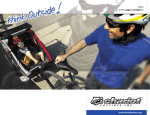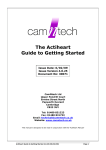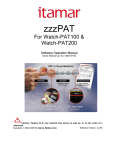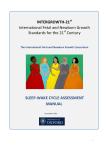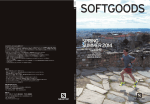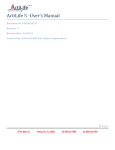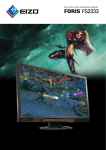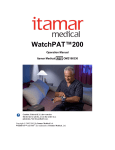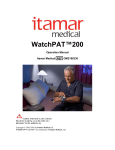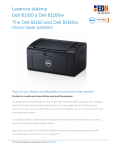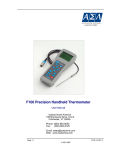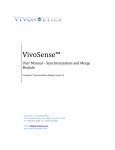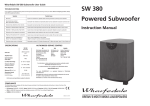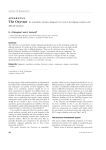Download The Actiwatch Guide to Getting Started
Transcript
The Actiwatch Guide to Getting Started Issue Date: 07-10-08 Issue Version 7.2 Document No: 30095 CamNtech Ltd Upper Pendrill Court Ermine Street North Papworth Everard Cambridge CB23 3UY Tel: 01480 831223 Fax: 01480 831733 Email: [email protected] Website: www.camntech.co.uk This manual is designed to be read in conjunction with the ‘Actiwatch User Manual’ located on the Actiwatch software CD ROM. Actiwatch Guide to Getting Started 7.2 Page 1 Actiwatch - Medical Device Information The Actiwatch is a Class I Medical Device conforming to the essential safety & health requirements and provisions of EC Council Directives 93/42/EEC, Annex I and VII. Manufacturer: CamNtech Ltd Upper Pendrill Court Papworth Everard Cambridgeshire CB23 3UY UK Applicable Standards: EN60601-1:2001 Medical electrical equipment – General requirements for safety. EN60601-1-2:2002 Medical electrical equipment – Part 1-2: General requirements for safety – Collateral standard: Electromagnetic compatibility – Requirements and tests. Group 1 equipment / Class B – (emissions only) EN60601-1-2:2002 Medical electrical equipment – Part 1-2: General requirements for safety – Collateral standard: Electromagnetic compatibility – Requirements and tests. Non life supporting equipment (immunity section only) EN60601-1-4:1997 Medical electrical equipment – Part 1-4: General requirements for safety – Collateral standard: General requirements for programmable electrical medical systems. Waste Electrical & Electronic Equipment (WEEE) The EU requires, under the Waste Electrical and Electronic Equipment Directive 2002/96/EC, that manufacturers and/or distributors of Electronic and/or Electrical Equipment manage and pay for the collection and further handling of WEEE products, as well as provide WEEE-related information to their customers. CamNtech has taken the following approach to complying with this Directive: • • • • CamNtech has registered with an approved producer compliance scheme (PCS) in accordance with the requirements of the WEEE Directive. CamNtech will provide free recycling for all of its WEEE products when returned. CamNtech WEEE products will be designed with recycling, reuse and waste management as a consideration. CamNtech WEEE products will be labeled or stamped with the WEEE marking in accordance with European Standard EN 50419 Actiwatch Guide to Getting Started 7.2 Page 2 Contents 1 Introduction to the Actiwatch System ............................................................................... 4 1.1 An Overview of the Actiwatch System.................................................................... 4 1.2 Components of the Actiwatch System ..................................................................... 4 1.3 The Actiwatch Range............................................................................................... 5 1.3.1 The Actiwatch Range – Hardware .............................................................. 5 1.3.2 Table of model specifications ..................................................................... 6 1.3.3 The Actiwatch Range – Readers ................................................................. 7 1.3.4 The Actiwatch Range – Software ............................................................... 7 1.3.5 Compatibility tables .................................................................................... 7 1.4 Actiwatch Technical Overview................................................................................ 8 2 Installing the software........................................................................................................ 9 2.1 System requirements ................................................................................................ 9 2.2 Installing the Actiwatch Software from a CD ROM................................................ 9 2.3 Installing the Software for the first time .................................................................. 9 2.4 Existing Users – removing or updating the software ............................................. 12 2.5 Software upgrades.................................................................................................. 14 2.6 Downloading Software Upgrades from CamNtech’s website ............................... 14 2.7 Installing the Actiwatch USB reader...................................................................... 15 2.8 Installing the USB Reader Drivers......................................................................... 16 2.9 Checking the USB Reader Operation .................................................................... 19 2.10 Correct Placement of Actiwatch Models on the USB Reader ............................... 19 3 Setting up an Actiwatch recording................................................................................... 21 3.1 Setting up a recording ............................................................................................ 21 3.2 User enterable parameters ...................................................................................... 21 3.2.1 User ID...................................................................................................... 21 3.2.2 Sex............................................................................................................. 22 3.2.3 Age ............................................................................................................ 22 3.2.4 Start date ................................................................................................... 22 3.2.5 Start time ................................................................................................... 22 3.2.6 Epoch length ............................................................................................. 22 3.2.7 Battery fitted date...................................................................................... 22 4 Using the Actiwatch during a recording .......................................................................... 23 4.1 Wearing the Actiwatch........................................................................................... 23 4.2 Actiwatch Event Marker ........................................................................................ 23 4.3 Waterproofing ........................................................................................................ 24 5 Downloading and saving a recording .............................................................................. 25 6 Analysing an Actiwatch recording .................................................................................. 27 6.1.1 Loading a saved file .................................................................................. 27 6.2 Overview of analysis modes .................................................................................. 27 6.2.1 Sleep analysis............................................................................................ 27 6.2.2 Activity Analysis....................................................................................... 27 6.2.3 Nap Analysis ............................................................................................. 28 6.2.4 Light Analysis ........................................................................................... 28 6.3 Summary of recording and analysis options .......................................................... 28 7 Safety and Handling Information .................................................................................... 29 7.1 Decontamination .................................................................................................... 29 7.2 Battery.................................................................................................................... 29 7.3 Water Ingress ......................................................................................................... 29 7.4 Waste Electrical & Electronic Equipment (WEEE)............................................... 29 Appendix A – Using Previous Generation Readers ................................................................ 31 A1 - Installing the Actiwatch reader................................................................................ 31 A2 - Using the Actiwatch reader (blue faced reader model) ........................................... 31 A3 - USB – Serial Converters.......................................................................................... 32 A4 - Setting the communications port (blue/white faced readers)................................... 32 Actiwatch Guide to Getting Started 7.2 Page 3 1 Introduction to the Actiwatch System 1.1 An Overview of the Actiwatch System The Actiwatch is a compact and lightweight electronic device that measures and records physical movement. Worn on the non-dominant wrist for sleep or activity analysis and on the feet for Periodic Limb Movements in Sleep (PLMS) analysis, the Actiwatch can be worn for long periods of time by subjects of all ages and any health status. Depending on the model selected, the Actiwatch is available as a fully waterproof unit with a battery life of up to 8 years continuous usage. Models of Actiwatch are available that record the following: • • • • • Physical activity (can be used to measure sleep quality with the Actiwatch Sleep Software) PLMS (when mounted on the feet and used with the relevant software) Light (if a compatible Actiwatch model is selected) Activity & subjective patient input (Actiwatch Score – detailed in a separate manual) Tremor (Tremorwatch - detailed in a separate manual) The Actiwatch collects movement data which is stored in the non volatile memory and is then transferred to the PC using CamNtech’s proprietary telemetric reader/interface. The movement data can then be analysed using the relevant software package. Details on the models of Actiwatch and analysis software packages available can be found in section 1.3.2 of the Guide to Getting Started. Further details on how the Actiwatch system works can be found in section 1.4 of the Guide to Getting Started. 1.2 Components of the Actiwatch System The Actiwatch system consists of 3 components: • • • Actiwatch Actiwatch Reader Actiwatch Software Actiwatch Guide to Getting Started 7.2 Page 4 The Actiwatch AW7 The Actiwatch USB Reader For up to date pricing and availability of these components, please contact CamNtech. 1.3 The Actiwatch Range 1.3.1 The Actiwatch Range – Hardware The Actiwatch range consists of the following models: • Actiwatch AW7 The Actiwatch AW7 was launched in 2007 and extended the functionality and practicality of the Actiwatch range. With a battery life of 8 years continuous use, activity marker button and recording time of up to 180 days with a 1 minute epoch, it is also the most highly specified Actiwatch in the range. The AW7 has been pressure tested to 6 Bar and is suitable to be worn whilst swimming. • Actiwatch AW4 The Actiwatch AW4 is the predecessor to the Actiwatch AW7. It has been used extensively by researchers, clinicians and in clinical trials. It offers a recording time of up to 45 days with a 1 minute epoch. • Actiwatch Mini The Actiwatch Mini is designed for applications where weight or size is important. It is ideal for paediatric use. Weighing only 7.5 grams it is the lightest actigraph on the market. It can be supplied for either wrist mounting or neck mounting. • Actiwatch Light The Actiwatch Light allows the monitoring of ambient light levels as well as the measurement of activity. It is ideal for circadian rhythm studies or any application that requires light monitoring. The light sensor is integral to the watch and is provided in place of the marker button. • ActiLight (External light sensor for use with the Actiwatch Mini/AW4/AW7) Actiwatch Guide to Getting Started 7.2 Page 5 The ActiLight is a separate light sensor for use with an Actiwatch. Light data is recorded for up to 45 days (at a 1 minute epoch) and can then be combined with activity data. This unit is housed in a similar case to the Actiwatch Mini so is extremely light. It has the advantage that the unit can be worn either attached to the clothing or on a neck chain so can be kept clear of clothing or bedding when used for recording night time light levels. A table showing the specifications of each model is shown on the following page: Full technical specifications of all models are contained in the technical appendix of the Actiwatch Manual. 1.3.2 Table of model specifications (This table contains complete specification details for standard types of Actiwatch. All other models2 have separate user manuals) Actiwatch Name Actiwatch Model Dims (mm) Actiwatch AW7 AW7 39x32x9 Actiwatch Mini AWM Actiwatch AW4 Weight gm Memory KB Epoch Recording Time1 Battery Life 10.54 256 2s-15 min 180 days 8 years3 24x7 7.4 128 2s-15 min 90 days 18 months AW4 37x29x10 16 64 2s-15 min 45 days 6 months Actiwatch Light AWL 37x29x10 17 64 15s-15 min 22 days 6 months ActiLight AL 24x7 7.5 128 15s-15 min 45 days 18 months 1. Recording times shown are for a 1 minute epoch. A shorter epoch will result in a shorter recording time. 2. The other Actiwatch models that are available are the Actiwatch Score, Actiwatch PLMS Software & Tremorwatch. The functionality of these units is covered in separate manuals. 3. The battery life for the Actiwatch AW7 is 8 years of continuous use. 4. The weight quoted for the Actiwatch AW7 is without a strap. 2 straps (a nylon strap and a plastic strap) are provided as standard with each unit. For full information on the types of strap and mounting options available, please contact CamNtech. Actiwatch Guide to Getting Started 7.2 Page 6 1.3.3 The Actiwatch Range – Readers There have been three versions of the Actiwatch reader produced by CamNtech: • • • Early models had a white face and a single red LED. These units are not compatible with later Actiwatch models such as the AW7, Mini and ActiLight. Please contact CAMNTECH for details of replacement costs Later readers have a blue face and a bi-coloured red/green LED. These units can only be connected to the host PC by a serial cable. When using one of these units, it is necessary to use a USB- Serial converter if a USB port is to be used. For further details please see section 2.9 of the Guide to Getting Started. These models are compatible with all Actiwatch models. The Actiwatch USB reader provides direct connectivity with the host PC via a USB port and will provide faster download of the Actiwatch AW7. This model has a sloping front panel with two status LED’s (red and green). 1.3.4 The Actiwatch Range – Software The following software analysis packages are available for use with the Actiwatch range: • • • • Activity Analysis Software Activity and Sleep Analysis Software PLMS Analysis Software (See separate PLMS Software manual) Activity and Score Analysis Software (See separate Score manual) Full details of each software package are contained in the Actiwatch User Manual. For advice about which software package is best suited to a particular application, please contact CamNtech. 1.3.5 Compatibility tables Reader compatibility table AW7 AW4 Mini AWL ActiLight White reader Blue Reader N Y N Y N Y Y Y Y Y Actiwatch Guide to Getting Started 7.2 USB Reader Y (x 2 speed) Y Y Y Y Page 7 Software compatibility table AW7 AW4 Mini AWL ActiLight Software > V 7.0 Y Y Y Y Y SW pre V7.0 N Y Y Y Y White Reader Blue Reader USB Reader N Y Y Y Y N Please note that certain models of Actiwatch, although compatible with series 5 software will only work with a specific version or later. Specifically this includes the new Actiwatch Mini and the ActiLight. For full details please contact CamNtech. 1.4 Actiwatch Technical Overview Accelerometer Orientation Accelerometer is Most Sensitive to Motion in this Direction Actiwatch Actiwatch activity is measured in counts. This is a term used to denote the amplitude of the signal produced by the accelerometer in the Actiwatch. The number of counts is proportional to the intensity of the movement. The accelerometer in the watch checks or samples the amplitude of the movement thirty two times per second and it captures the highest amplitude in that second. This represents the peak intensity of the movement in that second. The peak intensity values are summed into a user selectable epoch (epoch range between 2 seconds and 15 minutes depending on the model of Actiwatch used). Activity values can be viewed in counts per epoch in the software or exported and viewed in Microsoft Excel. Full technical details on the operation of the Actiwatch can be found in the appendices of the Actiwatch User Manual. Actiwatch Guide to Getting Started 7.2 Page 8 2 Installing the software 2.1 System requirements The Actiwatch system is supplied with a CD ROM containing all of the components of the software package. The following are the minimum requirements of a host PC in order to be able to install the Actiwatch software: IBM compatible 300Mhz + Windows 2000, NT, XP or Vista operating system 100 MB hard disk space USB or serial port (If a USB port is used then a USB – Serial converter will be required if a blue faced reader is being used – please see section 2.9 of the Guide to Getting Started A CD-ROM drive or equivalent Graphics (800 x 600 pixels minimum) Printer (if hard copy output is required) In general, a faster processor will provide superior performance. 2.2 Installing the Actiwatch Software from a CD ROM The Actiwatch software is supplied on a CD ROM. This contains all of the components required to effect a standard installation including USB drivers for the reader. The Sleep/Activity software should be installed BEFORE connecting the USB reader. See section 2.7 for details of installing the USB reader drivers. Legacy users of non-USB readers should consult Appendix A for details of connection/use for this hardware. To install the software, place the supplied CD ROM into the CD/DVD drive on the host PC. The user then needs to select the correct installation package depending on which operating system is being used on the host PC. A different installer is used for Windows XP/2000/Vista from that used for Windows 98/ME. Please note that, following Microsoft’s decision to stop supporting earlier versions of Windows, CamNtech cannot guarantee that Actiwatch software is compatible with Windows 95 or 98. 2.3 Installing the Software for the first time Double clicking on the relevant folder brings up the Windows Installer Icon shown below: Double clicking on the Installer Icon brings up the screen shown below: Actiwatch Guide to Getting Started 7.2 Page 9 Select ‘Run’. (Please note that this warning message is not a problem and just means that the Actiwatch software has not been assessed by Microsoft.) Selecting ‘Next’ brings up the following screen: Actiwatch Guide to Getting Started 7.2 Page 10 The default file path for the Actiwatch software is within Program Files on the C drive. This should only be changed if strictly necessary. Clicking on ‘Next’ brings up the following screen: Actiwatch Guide to Getting Started 7.2 Page 11 Selecting ‘Next’ will install the Actiwatch software on the host PC. Once the software has been successfully installed, an ‘installation complete’ message will be displayed. Click ‘Close’ to complete the installation. The software is now ready to use. 2.4 Existing Users – removing or updating the software If a copy of the Actiwatch software is already installed on the host PC, this must be removed before the new version of software is installed. Double clicking on the relevant Windows Installer Icon brings up the following screen: Actiwatch Guide to Getting Started 7.2 Page 12 Select ‘Run’. (Please note that this warning message is not a problem and just means that the Actiwatch software has not been assessed by Microsoft.) If an earlier version of Actiwatch software is installed on the host PC this then brings up the following screen: To install the latest version of the software, select ‘Remove Actiwatch Sleep 5’. Please note that this will not damage or remove any recordings stored within the program. Clicking on ‘Finish’ brings up the following screen: Actiwatch Guide to Getting Started 7.2 Page 13 Once the removal process is complete, the following screen is shown: Once the removal procedure is complete, the latest version of the software can be installed by following the instructions given in section 2.3 of this manual. 2.5 Software upgrades Software upgrades can be downloaded from CamNtech’s website during the warranty period: www.camntech.com A code is required which can be obtained by contacting [email protected] Please note software upgrades can only be obtained if an original licensed copy of the software has been purchased from CamNtech. If a replacement copy of the software disk is required then a charge may be levied. Please contact CamNtech for further details on availability and up to date pricing. 2.6 Downloading Software Upgrades from CamNtech’s website If an access code has been obtained from CamNtech then it is possible to download software updates from CamNtech’s website as shown below: http://www.camntech.com/soft_new.php Actiwatch Guide to Getting Started 7.2 Page 14 Selecting the software type and entering the user name and password issued (please note that user names and passwords are case sensitive) will allow the user to download the latest version of software. Once the user name and password have been entered, clicking on the required software package will bring up the following screen: Select ‘Save’ and download the software upgrade to the host PC. The Windows Installer Package should then be run from the host PC to install the software upgrade. Please note that some software upgrades are quite large and may take several minutes to download even when using a broadband connection. 2.7 Installing the Actiwatch USB reader The Actiwatch USB reader provides a telemetric connection to the Actiwatch which allows the user to setup and download Actiwatches using the software installed on the host PC. Note: Please install the Sleep/Activity Analysis software before connecting the reader – see section 2.3 of this guide. Actiwatch Guide to Getting Started 7.2 Page 15 The Actiwatch USB Reader is provided with a USB ‘A’ to ‘Mini-B’ cable. To connect the reader, connect the USB Mini-B plug into the rear of the USB reader and connect the USB ‘A’ plug into a spare USB socket on the PC. A message will then pop-up requesting USB drivers (see next section). 2.8 Installing the USB Reader Drivers Having connected the USB reader for the first time, suitable USB drivers will need to be installed. These are provided on the installation CD. A small pop-up will be seen at the bottom right hand corner of the screen similar to that shown below; Shortly afterwards, the ‘found new hardware wizard’ will be displayed: The drivers are provided on the CD so we do not require Windows Update to search for software. Select ‘No, not this time’ (as shown above) then click ‘next’ to continue. Actiwatch Guide to Getting Started 7.2 Page 16 Ensure that the installation CD is in the CD-ROM drive of your computer then select ‘install from a list or specific location (advanced)’ as shown below and click ‘next’. Now use the ‘browse’ button to locate the folder on the CD called ‘USB Drivers (Actiwatch USB Reader)’. Select ‘Include this location in the search’ as shown below and then select ‘Next’ to proceed. Actiwatch Guide to Getting Started 7.2 Page 17 You may be presented with a warning stating that the software has not passed Windows logo testing. This is normal and the software will NOT adversely affect your system. Click ‘Continue anyway’ to proceed. The following form will now be displayed while the USB drivers are installed. Finally, a confirmation message will be shown upon completion of driver installation: Click ‘finish’ to complete the operation and close the wizard. The USB Reader is now installed and ready to use; the green ‘ON’ LED should be lit on the front of the reader. Actiwatch Guide to Getting Started 7.2 Page 18 2.9 Checking the USB Reader Operation When using the Actiwatch USB reader, it is not necessary to manually set the communications port. Once the software has been installed and the USB reader plugged in, the correct communications port will be automatically set by the software. To check or change the communications port manually, selecting ‘Reader’ and then ‘Comms’ brings up the following screen: When an Actiwatch is detected via the USB reader, the message shown above in red will change to a green message stating that the Actiwatch has been detected and is ready. The red ‘READY’ LED should be lit on the front panel of the reader. Please note that the USB reader is only compatible with Actiwatch software version 7 or later. 2.10 Correct Placement of Actiwatch Models on the USB Reader The various models of Actiwatch must be placed on the reader as shown below: Actiwatch 4, AWL etc. Actiwatch 7 Actiwatch Guide to Getting Started 7.2 Page 19 Actiwatch Mini and Actilight. Actiwatch Score, Alert etc. Actiwatch Guide to Getting Started 7.2 Page 20 3 Setting up an Actiwatch recording 3.1 Setting up a recording The recording time available is dependent on the model of Actiwatch and the epoch length selected. For full details please see the table in section 1.3.2 of the Actiwatch Guide to Getting Started. The Actiwatch is set up by selecting ‘Reader’ and then ‘Write’ from the drop down menu. This will display a screen similar to the following: Note: Once the Actiwatch is setup, it should be worn as detailed in section 4.1 of the Guide to Getting Started. 3.2 User enterable parameters The user then needs to enter the following parameters: 3.2.1 User ID This is a free text field but must not include any of the following characters: [.,<>/!£$%^&*()@#~] Actiwatch Guide to Getting Started 7.2 Page 21 3.2.2 Sex Clicking on the ‘Sex’ field during the Actiwatch setup procedure scrolls between ‘F’ and ‘M’. 3.2.3 Age The age field is a free text field allowing a 1 or 2 digit age to be input. 3.2.4 Start date It is possible to enter a delayed start date when setting up an Actiwatch. Any date up to 7 days in the future can be specified. This function is useful if several Actiwatches are to be fitted to subjects on the same date or if Actiwatches need to be shipped to a site once setup. 3.2.5 Start time A delayed start time can be selected if required. This can be up to 23.59 on the selected start date. 3.2.6 Epoch length The epoch length is user selectable for each recording. The range of epochs available is dependent on the model of Actiwatch selected. Full details are given in the Actiwatch User Manual. 3.2.7 Battery fitted date The battery in the AW4, Mini, AWL and ActiLight is user changeable. The battery life of each Actiwatch model is shown in section 1.3.2 of the Actiwatch Guide to Getting Started. Once the battery has been replaced, clicking on the ‘Battery Fitted’ date in the software brings up the following screen: Selecting ‘Yes’ will update the battery fitted date to the date shown on the host PC and the battery life in days will be updated. NB this is not applicable to the AW7 which has a sealed battery. The battery life of the AW7 battery is 8 years of continuous use. At the end of this period, the battery can be changed by CamNtech. Important Note: It is essential to click on the battery fitted date as detailed above following the fitment of a new battery – the software can not detect a new battery automatically. Actiwatch Guide to Getting Started 7.2 Page 22 4 Using the Actiwatch during a recording 4.1 Wearing the Actiwatch The Actiwatch is worn on the non-dominant wrist in the same way as a normal wrist watch would be worn as shown below: The Actiwatch is supplied with a strap for wrist mounting (except where alternative mounting options such as neck mounting for the ActiLight have been specified). These straps are user replaceable and replacement straps can be obtained from CamNtech. The Actiwatch AW4, AWL, Mini (wrist mounted version) and ActiLight (wrist mounted version) are supplied with nylon straps. The Actiwatch AW7 is supplied with both a nylon strap and a plastic strap. For any mounting position where a longer strap is required, CamNtech can supply a longer Velcro strap. No subject input is required for the correct functioning of the Actiwatch however the subject may be asked to use the marker button to demarcate bed time and get up time. For full details on the marker button, please see section 4.2. 4.2 Actiwatch Event Marker The following Actiwatch models have an event marker button: • • Actiwatch AW7 Actiwatch AW4 The Actiwatch event marker is an indented button on the face of the watch. This is used by the wearer to time stamp the data. These time stamps can then be viewed alongside the activity data. The event marker is normally used to mark bedtime and get up time when using the Actiwatch to analyse sleep. It can also be used to mark specific events such as the administration of a drug or therapy. Actiwatch Guide to Getting Started 7.2 Page 23 4.3 Waterproofing The following Actiwatch models are waterproof to the following pressures under normal use: • • • Actiwatch AW7 (6 BAR) Actiwatch Mini (3 BAR) ActiLight (2 BAR) The following models are splash-proof and should be removed for bathing and showering: • • Actiwatch AW4 Actiwatch Light Actiwatch Guide to Getting Started 7.2 Page 24 5 Downloading and saving a recording To download Actiwatch data at the end of a recording, the Actiwatch should be placed face down on the Actiwatch reader as shown in section 2.8. The user should then select ‘Read’ from the ‘Reader’ on the main screen. Provided the Actiwatch is communicating correctly with the reader, the data will be downloaded and the following screen shown: Once the data has been successfully downloaded, the following screen will be shown: Selecting ‘Yes’ allows the user to save the data and brings up the following screen: Actiwatch Guide to Getting Started 7.2 Page 25 As a default, all files are saved within the Actiwatch software in program files. This should only be changed if absolutely necessary. Actiwatch files are saved either as AWD or AWF files. For a full explanation of available file types, please see the Actiwatch User Manual. This file extension should not be changed when files are saved as they will become unreadable. Actiwatch Guide to Getting Started 7.2 Page 26 6 Analysing an Actiwatch recording 6.1.1 Loading a saved file To load a previously saved file for viewing, select ‘Load’ from the ‘File’ menu on the main screen. A screen similar to the following will be shown: Double clicking on the required file will then load it for viewing in the analysis modes. 6.2 Overview of analysis modes 6.2.1 Sleep analysis Sleep analysis is available when using Actiwatch Activity and Sleep Analysis software. This allows the user to analyse Actiwatch files and produce an Actiwatch sleep summary. Full details on sleep analysis are given in section 4 of the Actiwatch User Manual. 6.2.2 Activity Analysis Activity analysis is available with both Actiwatch Activity and Actiwatch Activity & Sleep Analysis Software. This allows the user to view activity data from the ‘Actogram’ tab and perform an activity analysis using the ‘Activity Analysis’ tab. For full details please see section 5 of the Actiwatch User Manual. Actiwatch Guide to Getting Started 7.2 Page 27 6.2.3 Nap Analysis Nap analysis is available with both Actiwatch Activity and Actiwatch Activity & Sleep Analysis Software. This allows the user to perform a nap analysis on the daytime activity data. For full details please see section 6 of the Actiwatch User Manual. 6.2.4 Light Analysis Light analysis is available with both Actiwatch Activity and Actiwatch Activity & Sleep Analysis Software. This allows the user to perform a light analysis if a compatible Actiwatch (Actiwatch AWL or Actiwatch plus ActiLight) has been used and a light file recorded. For full details please see section 7 of the Actiwatch User Manual. 6.3 Summary of recording and analysis options Activity Analysis Activity & Sleep Analysis Light Analysis Marker Button Actiwatch AW7 Yes Yes N/A Yes Actiwatch AW4 Yes Yes N/A Yes Actiwatch Mini Yes Yes N/A No Actiwatch AWL Yes Yes Yes No ActiLight N/A N/A Yes No Actiwatch Guide to Getting Started 7.2 Page 28 7 Safety and Handling Information 7.1 Decontamination • Devices used in the field must be considered to be contaminated. • Returned devices must be cleaned with alcohol wipes to minimise any potential contamination. The operator must use gloves to handle such devices before and during de-contamination. 7.2 Battery • The device is battery operated and operates at voltages below 3VDC; there is hence no risk from electric shock (equipment Type B). • The Actiwatch AW7 is a sealed unit and has no user serviceable parts. The battery life of the unit is 8 years of continuous use. At the end of this period, the device should be returned to CamNtech for battery replacement. The Actiwatch Mini & ActiLight both contain a user replaceable battery (Lithium Ion CR1220). The battery life under normal use is approximately 18 months. Replacement batteries can be purchased from CamNtech. • The Actiwatch AW4 & Actiwatch Light contain user replaceable batteries (Lithium Ion CR2025). The battery life under normal usage depends on the options selected but it is recommended that batteries are changed every 6 months. Replacement batteries can be purchased from CamNtech. 7.3 Water Ingress • The Actiwatch AW7 is tested to 6BAR and is considered to be suitable for exposure to moisture in normal daily living and swimming for short durations. • The Actiwatch Mini is tested to 3BAR and is considered to be suitable for exposure to moisture in normal daily living. • The ActiLight is tested to 2BAR and is considered to be suitable for exposure to moisture in normal daily living. • The Actiwatch AW4 and Actiwatch Light are splash-proof and should be removed for bathing and showering. They should not be used under any circumstances for swimming or be immersed in water. 7.4 Waste Electrical & Electronic Equipment (WEEE) The EU requires, under the Waste Electrical and Electronic Equipment Directive 2002/96/EC, that manufacturers and/or distributors of Electronic and/or Electrical Equipment manage and pay for the collection and further handling of WEEE products, as well as provide WEEE-related information to their customers. CamNtech has taken the following approach to complying with this Directive: CamNtech has registered with an approved producer compliance scheme (PCS) in accordance with the requirements of the WEEE Directive. Actiwatch Guide to Getting Started 7.2 Page 29 CamNtech will provide free recycling for all of its WEEE products when returned. CamNtech WEEE products will be designed with recycling, reuse and waste management as a consideration. CamNtech WEEE products will be labelled or stamped with the WEEE marking in accordance with European Standard EN 50419. Actiwatch Guide to Getting Started 7.2 Page 30 Appendix A – Using Previous Generation Readers A1 - Installing the Actiwatch reader The Actiwatch reader (blue faced reader pictured below) provides a telemetric connection to the Actiwatch which allows the user to setup and download Actiwatches using the software installed on the host PC. A2 - Using the Actiwatch reader (blue faced reader model) 1 CNT Actiwatch Reader PLACE ACTIWATCH UPSIDE DOWN AS SHOWN BELOW. TRY BOTH WAYS ROUND. Actiwatch Large Watches 2 ON 4 READY MADE IN UK 3 The diagram above shows the following: 1. 9 pin ‘D’ serial connector for connection to the host PC. As mentioned, if the host PC does not have a serial port then a USB – Serial converter will be required. Please see section A3 below. When the reader is correctly connected to the host PC a green light will be illuminated. If the reader is plugged into the host PC and the green light does not come on when the software program is opened then it is likely that the incorrect communications port has been selected. For full details please see section A4 below. Actiwatch Guide to Getting Started 7.2 Page 31 2. The communications region. In order to be able to write to, or read from an Actiwatch, the Actiwatch needs to be placed face down on the communications region of the reader. Care must be taken with placement of the watch when using the Actiwatch Mini and ActiLight due to their small size. When using the Actiwatch AW7 please ensure that the writing is face up on the watch when the watch is positioned on the reader. 3. The status LED. If the reader is correctly connected to the host PC, the LED lights green when the software is opened. Once an Actiwatch is correctly placed on the reader, the LED changes from green to red. A3 - USB – Serial Converters It is sometimes the case that a host PC does not have a serial port, particularly when the host PC is a laptop. In this case, when using a blue faced reader, a USB-Serial adapter will be required. These can either be purchased from CamNtech or from a PC shop. Please note that if a USB – Serial converter is used, separate drivers will be required to run the unit. These will be supplied with the converter. Once installed, it is necessary to ensure that the same USB port is consistently used for the Actiwatch reader. A4 - Setting the communications port (blue/white faced readers) It is necessary to set the correct communications port in the software before using the Actiwatch reader. The communications port selected will depend on what other peripherals (such as mouse, modem, PDA’s etc.) are connected to the host PC. To set the correct communications port, select ‘Reader’ from the main menu and then select ‘Comms’. A screen similar to the following will be shown. Select the correct Comm port from the choices on the left hand side of the screen. When the correct communications port is set, the LED on the Actiwatch reader will be illuminated in green. When using a USB-Serial adaptor, it is possible to check in the ‘Device Manager’ screen on the host PC to find the correct COM port assignment. To do this, select ‘Start’ then ‘Control Panel’ then ‘System’. Select the ‘Hardware’ tab and then click on ‘Device Manager’. This brings up a complete list of all devices associated with the PC. Clicking on the plus sign beside ‘Ports (COM and LPT) will bring up a list of communications devices attached to the PC. The USB-Serial Adaptor will be displayed as ‘Prolific USB-to-Serial Comm Port’ or ‘USB COM Port’ (see below): Actiwatch Guide to Getting Started 7.2 Page 32 In this example the COM port assigned to the USB-Serial adaptor is COM7. The Comm port setting in the Sleep Software must be set to match this assignment. Actiwatch Guide to Getting Started 7.2 Page 33