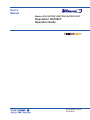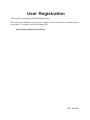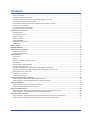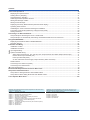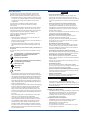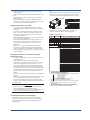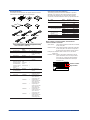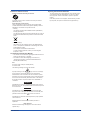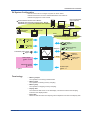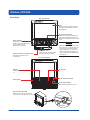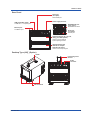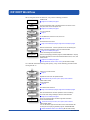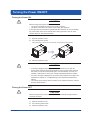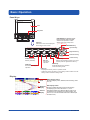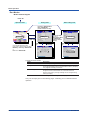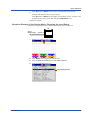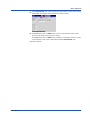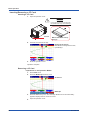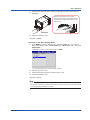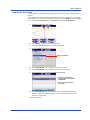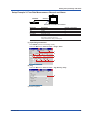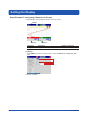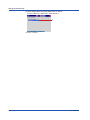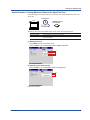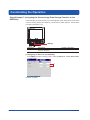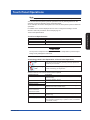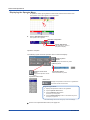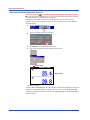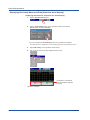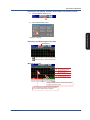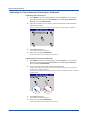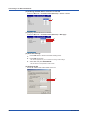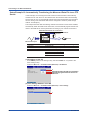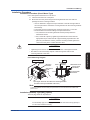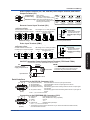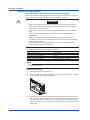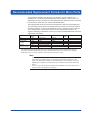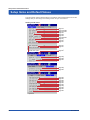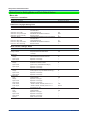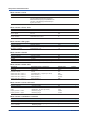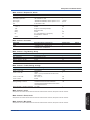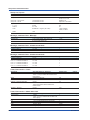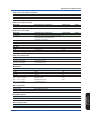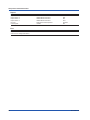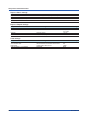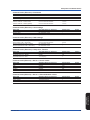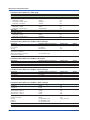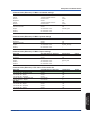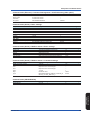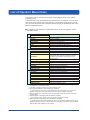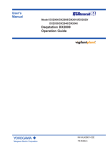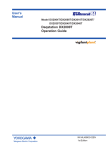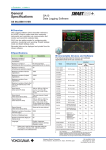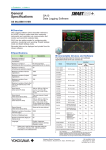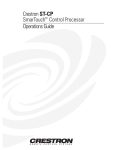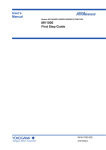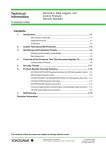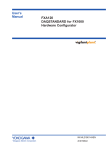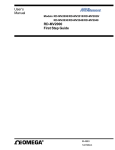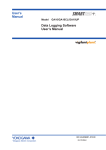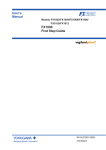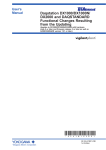Download Daqstation DX1000T Operation Guide
Transcript
User’s Manual Models DX1002T/DX1004T/DX1006T/DX1012T Daqstation DX1000T Operation Guide IM 04L45B01-02EN 2nd Edition User Registration Thank you for purchasing YOKOGAWA products. We invite you to register your products in order to receive the most up to date product information. To register, visit the following URL. http://www.yokogawa.com/ns/reg/ PRS 108-02E Contents Safety Precautions......................................................................................................................................................4 Handling Precautions of the DX..................................................................................................................................5 Handling Precautions of the External Storage Medium (CF Card).............................................................................5 Checking the Contents of the Package......................................................................................................................5 Style number, release number, and firmware version number of the DX...................................................................6 Protection of Environment..........................................................................................................................................7 Conventions Used in This Manual..............................................................................................................................7 Opening the Electronic Manuals.................................................................................................................................7 Introduction to Functions..............................................................................................................................................8 Measured Items..........................................................................................................................................................8 Data Storage Function................................................................................................................................................8 Display Function.........................................................................................................................................................8 Other Functions..........................................................................................................................................................8 DAQSTANDARD.........................................................................................................................................................8 DX System Configuration...........................................................................................................................................9 Terminology................................................................................................................................................................9 Names of Parts.............................................................................................................................................................10 DX1000T Workflow.......................................................................................................................................................12 Turning the Power ON/OFF..........................................................................................................................................13 Turning the Power ON..............................................................................................................................................13 Turning the Power OFF............................................................................................................................................13 Basic Operation............................................................................................................................................................14 Panel Keys................................................................................................................................................................14 Display......................................................................................................................................................................14 Display on the Status Display Section......................................................................................................................15 Run Modes...............................................................................................................................................................16 Entering Values and Characters...............................................................................................................................17 Changing the Date/Time...........................................................................................................................................18 Operation Example in the Setting Mode: Changing the Input Range.......................................................................19 Operation Example in the Basic Setting Mode: Changing the Scan Interval............................................................22 Inserting/Removing a CF Card.................................................................................................................................24 Saving the Setup Data..............................................................................................................................................26 Loading the Setup Data............................................................................................................................................27 Setting the Input Range and Alarm.............................................................................................................................28 Setup Example 1: Temperature Measurement Channel...........................................................................................28 Setup Example 2: Flow Rate Measurement Channel and Alarm..............................................................................29 Setting the Display.......................................................................................................................................................30 Setup Example 3: Assigning Channels to Groups....................................................................................................30 Setup Example 4: Setting the Time Scale................................................................................................................31 Setting the Data Storage..............................................................................................................................................32 Setup Example 5: Continuously Record Measured Data and Automatically Save...................................................32 Setup Example 6: Saving Measured Data at the Specified Time.............................................................................35 Customizing the Operation..........................................................................................................................................36 Setup Example 7: Assigning the Screen Image Data Storage Function to the USER Key......................................36 Setup Example 8: Registering Frequently Used Screens to the Favorite Key.........................................................37 IM 04L45B01-02EN 1 Contents Touch Panel Operations..............................................................................................................................................39 Displaying the Operator Menu..................................................................................................................................40 Starting Memory Sampling.......................................................................................................................................41 Stopping Memory Sampling......................................................................................................................................41 Switching between Operation Screens.....................................................................................................................42 Writing the Message “START”..................................................................................................................................43 Writing a Free Message............................................................................................................................................45 Displaying Previously Measured Data (Historical trend display)..............................................................................46 Operating Other Screens..........................................................................................................................................51 Calibrating the Touch Panel and Checking the Calibration.......................................................................................52 Preventing Touch Panel Operations (Locking the touch panel)................................................................................53 Setting Command.....................................................................................................................................................54 Connecting to an Ethernet Network...........................................................................................................................55 Setup Example 9: Monitoring the DX on a PC Browser...........................................................................................55 Setup Example 10: Automatically Transferring the Measured Data File to an FTP Server......................................58 Using DAQSTANDARD.................................................................................................................................................60 Displaying the Measured Data on DAQSTANDARD................................................................................................60 DX1000T Settings.....................................................................................................................................................61 Installation and Wiring.................................................................................................................................................62 Installation Location..................................................................................................................................................62 Installation Procedure...............................................................................................................................................63 Input Signal Wiring....................................................................................................................................................65 Optional Terminal Wiring...........................................................................................................................................68 Alarm Output Terminal (/A1, /A2, and /A3), FAIL Output Terminal, and Status Output Terminal (/F1)................71 Remote Control Input Terminal (/R1)..................................................................................................................71 Pulse Input Terminal (/PM1)................................................................................................................................71 24 VDC Transmitter Power Supply Output Terminal (/TPS2 and /TPS4)............................................................71 Serial Interface..........................................................................................................................................................71 Connecting to the USB Port (/USB1)........................................................................................................................72 Connecting to the Ethernet Port...............................................................................................................................72 Power Supply Wiring................................................................................................................................................73 Recommended Replacement Periods for Worn Parts..............................................................................................75 Setup Items and Default Values..................................................................................................................................76 Setup Items in Setting Mode and Their Default Values............................................................................................78 Setup Items in Basic Setting Mode and Their Default Values...................................................................................90 List of Operator Menu Items......................................................................................................................................104 Daqstation DX1000/DX1000N User’s Manual (Electronic Manual Provided on the Accompanying CD) Chapter 1 Overview of Functions Chapter 2 Common Operations Chapter 3 Measurement Channels and Alarms Chapter 4 Switching Operation Screens Chapter 5 Operations for Changing the Displayed Contents Chapter 6 Saving and Loading Data Chapter 7 Customizing Actions Using the Event Action and Remote Control Functions (/R1 and /PM1 Options) Chapter 8 Security Function Chapter 9 Computation and Report Functions (/M1 and /PM1 Options) Chapter 10 Troubleshooting Chapter 11 Maintenance Chapter 12 Specifications 2 Daqstation DX1000/.N/DX2000 Communication Interface User’s Manual (Electronic Manual Provided on the Accompanying CD) Chapter 1 Using the Ethernet Interface Chapter 2 Using the Serial Interface Chapter 3 Commands Chapter 4 Responses Chapter 5 Status Reports Chapter 6 Specifications IM 04L45B01-02EN Thank you for purchasing the Daqstation DX1000T (DX).This manual describes the basic operating procedures and installation and wiring procedures of the DX1000T. To ensure correct use, please read this manual and the manuals below thoroughly before beginning operation. Paper Manual Manual Title DX1000T Operation Guide This manual. Control of Pollution Caused by the Product Gives a description of pollution control. Manual No. IM 04L45B01-02EN IM 04L41B01-91C Electronic Manuals Provided on the Accompanying CD Manual Title Manual No. DX1000/DX1000N User’s Manual IM 04L41B01-01E Describes how to use the DX. The communication and network functions, custom display functions, and some of the options are excluded. DX1000/DX1000N/DX2000 IM 04L41B01-03E Multi Batch (/BT2) User’s Manual Describes how to use the multi batch function (/BT2 option). DX1000/DX1000N/DX2000 Custom IM 04L41B01-04E Display User’s Manual Describes how to use the custom display function. IM 04L41B01-05EN DX1000/DX1000N/DX2000 Advanced Security (/AS1) User’s Manual Describes how to use the advanced security function (/AS1 option). DX1000/DX1000N/DX2000 IM 04L41B01-17E Communication Interface User’s Manual Describes how to use the communication functions using the Ethernet and serial interfaces. DX1000/DX1000N/DX2000 IM 04L41B01-18E EtherNet/IP Communication Interface User’s Manual Describes how to use communication functions through the EtherNet/IP interface. DX1000/DX1000N/DX2000 IM 04L41B01-19E PROFIBUS-DP (/CP1) Communication Interface User’s Manual Describes how to use communication functions through the PROFIBUS-DP interface (/CP1 option). DAQSTANDARD Manuals All manuals other than IM 04L41B01-66EN are contained in the DAQSTANDARD CD. Manual Title DAQSTANDARD Viewer User’s Manual DAQSTANDARD Hardware Configurator User’s Manual DAQSTANDARD DX-P Hardware Configurator User’s Manual Installing DAQSTANDARD Manual No. IM 04L41B01-63EN IM 04L41B01-64EN IM 04L41B01-65EN Differences between the DX1000T and the DX1000 Some of the DX1000T and DX1000 specifications are different. When you view the electronic manual provided on the accompanying CD, note the following differences in the specifications. • In addition to using keys, you can use the touch panel to control the DX1000T. • The DX1000T's dust and water protection specification is IEC529-IP32. • The DX1000T cannot be controlled remotely (with the /KB1 and /KB2 easy text entry options). No remote control is included with the DX1000T. Notes • The contents of this manual are subject to change without prior notice as a result of continuing improvements to the instrument’s performance and functions. • Every effort has been made in the preparation of this manual to ensure the accuracy of its contents. However, should you have any questions or find any errors, please contact your nearest YOKOGAWA dealer. • Copying or reproducing all or any part of the contents of this manual without YOKOGAWA’s permission is strictly prohibited. • The TCP/IP software of this product and the document concerning the TCP/IP software have been developed/created by YOKOGAWA based on the BSD Networking Software, Release 1 that has been licensed from the Regents of the University of California. Revisions 1st Edition: April 2011 2nd Edition: October 2011 Trademarks • vigilantplant, DAQSTATION, Daqstation, and DXAdvanced are registered trademarks of Yokogawa Electric Corporation. • Microsoft and Windows are registered trademarks or trademarks of Microsoft Corporation in the United States and/or other countries. • Adobe and Acrobat are registered trademarks or trademarks of Adobe Systems Incorporated. • Kerberos is a trademark of the Massachusetts Institute of Technology (MIT). • Company and product names that appear in this manual are registered trademarks or trademarks of their respective holders. • The company and product names used in this manual are not accompanied by the registered trademark or trademark symbols (® and ™). IM 04L41B01-66EN 2nd Edition: October 2011 (YK) All Rights Reserved, Copyright © 2011, Yokogawa Electric Corporation IM 04L45B01-02EN 3 Safety Precautions This instrument conforms to IEC safety class I (provided with terminal for protective grounding), Installation Category II, and EN61326-1 (EMC standard), Measurement Category II (CAT II)*. * Measurement category II (CAT II) applies to measuring circuits connected to low voltage installation, and electrical instruments supplied with power from fixed equipment such as electric switchboards. This instrument is an EN61326-1 (EMC standard) class A instrument (for use in commercial, industrial, or business environments). The general safety precautions described here must be observed during all phases of operation. If the DX is used in a manner not described in this manual, the DX safety features may be impaired. Yokogawa Electric Corporation assumes no liability for the customer’s failure to comply with these requirements. The DX is designed for indoor use. • About This Manual • Please pass this manual to the end user. We also ask you to store this manual in a safe place. • Read this manual thoroughly and have a clear understanding of the product before operation. • This manual explains the functions of the product. It does not guarantee that the product will suit a particular purpose of the user. • Precautions Related to the Protection, Safety, and Alteration of the Product The following safety symbols are used on the product and in this manual. “Handle with care.” To avoid injury and damage to the instrument, the operator must refer to the explanation in the manual. Protective ground terminal Functional ground terminal (do not use this terminal as a protective ground terminal.) Alternating current Direct current ON (power) OFF (power) • For the protection and safe use of the product and the system in which this product is incorporated, be sure to follow the instructions and precautions on safety that are stated in this manual whenever you handle the product. Take special note that if you handle the product in a manner that violates these instructions, the protection functionality of the product may be damaged or impaired. In such cases, YOKOGAWA does not guarantee the quality, performance, function, and safety of product. • When installing protection and/or safety circuits such as lightning protection devices and equipment for the product and control system or designing or installing separate protection and/or safety circuits for fool-proof design and fail-safe design of the processes and lines that use the product and the control system, the user should implement these using additional devices and equipment. • If you are replacing parts or consumable items of the product, make sure to use parts specified by YOKOGAWA. • This product is not designed or manufactured to be used in critical applications that directly affect or threaten human lives. Such applications include nuclear power equipment, devices using radioactivity, railway facilities, aviation equipment, air navigation facilities, aviation facilities, and medical equipment. If so used, it is the user’s responsibility to include in the system additional equipment and devices that ensure personnel safety. WARNING • Use the Correct Power Supply Ensure that the source voltage matches the voltage of the power supply before turning ON the power. In the case of a desktop type, ensure that it is within the maximum rated voltage range of the provided power cord before connecting the power cord. • Use the Correct Power Cord and Plug (Desktop Type) To prevent electric shock or fire, be sure to use the power cord supplied by YOKOGAWA. The main power plug must be plugged into an outlet with a protective earth terminal. Do not disable this protection by using an extension cord without protective earth grounding. The power cord is designed for use with this instrument. Do not use the power cord with other instruments. • Connect the Protective Grounding Terminal Make sure to connect the protective grounding to prevent electric shock before turning ON the power. The power cord that comes with the desktop type is a threeprong type power cord. Connect the power cord to a properly grounded three-prong outlet. • Do Not Impair the Protective Grounding Never cut off the internal or external protective grounding wire or disconnect the wiring of the protective grounding terminal. Doing so invalidates the protective functions of the instrument and poses a potential shock hazard. • Do Not Operate with Defective Protective Grounding Do not operate the instrument if the protective grounding might be defective. Also, make sure to check them before operation. • Do Not Operate in an Explosive Atmosphere Do not operate the instrument in the presence of flammable liquids or vapors. Operation in such an environment constitutes a safety hazard. Prolonged use in a highly dense corrosive gas (H2S, SOx, etc.) will cause a malfunction. • Do Not Remove Covers The cover should be removed by YOKOGAWA’s qualified personnel only. Opening the cover is dangerous, because some areas inside the instrument have high voltages. • Ground the Instrument before Making External Connections Connect the protective grounding before connecting to the item under measurement or control unit. • Damage to the Protection Operating the instrument in a manner not described in this manual may damage the instrument’s protection. CAUTION This instrument is a Class A product. Operation of this instrument in a residential area may cause radio interference, in which case the user is required to take appropriate measures to correct the interference. • Exemption from Responsibility • YOKOGAWA makes no warranties regarding the product except those stated in the WARRANTY that is provided separately. • YOKOGAWA assumes no liability to any party for any loss or damage, direct or indirect, caused by the user or any unpredictable defect of the product. • Handling Precautions of the Software • YOKOGAWA makes no warranties regarding the software accompanying this product except those stated in the WARRANTY that is provided separately. • Use the software on a single PC. • You must purchase another copy of the software, if you are to use the software on another PC. • Do not modify this product. 4 IM 04L45B01-02EN CAUTION • Do not eject the external storage medium while the access indicator is illuminated. This can damage the data. • Do not access the storage medium in a place with vibrations or shock. The storage medium or drive may malfunction. MODEL STYLE H S MA SUFFIX FREQUENCY NO. 1 2 3 4 5 6 7 8 9 10 11 12 DIS ENTEP/ R NO. (Instrument Number) When contacting the dealer from which you purchased the instrument, please give them the instrument number. MODEL and SUFFIX Cod Model code Suffix code Optional code DX1002T DX1004T DX1006T DX1012T Internal memory -3 size External storage medium Language Options Handling Precautions of the External Storage Medium (CF Card) • Use caution in the handling of the external storage medium as it is a delicate product. • Write operation to storage media may fail under hightemperature or low-temperature environments. If you are using the DX in a low-temperature environment (around 10 °C or less), use the DX after the warm-up time (at least 30 minutes) has elapsed. If you are using the DX under a high-temperature environment (around 40 °C or more), it is recommended that the external storage medium be inserted into the drive when saving the data and be removed after the data storage operation is finished. • Remove the storage medium from the drive when turning the DX ON/OFF. • Touching the compact flash section when static electricity is built up on the human body can lead to erroneous operation. • For the general handling precautions of the external storage medium, see the instruction manual that came with the external storage medium. name plate SUPPLY Handling Precautions of the DX • Do not push or scrape the display (the touch panel surface) with a sharp blade or pointed object. Doing so may damage the instrument. • Use care when cleaning this instrument, especially its plastic parts. Use a soft dry cloth. Do not use organic solvents, such as benzene or thinner, or other cleansers. They may cause discoloring and deformation. • Keep electrically charged objects away from the signal terminals. If you do, the DX may malfunction. • Do not apply volatile chemicals to the display, panel keys, etc. Do not allow rubber and vinyl products to remain in contact with the DX for long periods of time. If you do, the DX may malfunction. • When not in use, make sure to turn OFF the power switch. • If there are any symptoms of trouble such as strange odors or smoke coming from the DX, immediately turn OFF the power switch and the power supply source. Then, contact your nearest YOKOGAWA dealer. DX A name plate is located on the top panel of the DX (side panel on models with the /H5[ ] option). Check that the model name and suffix code given on the name plate match those on your order. X AC A V 0V 40 10 N 0-2 Hz 10 /60 50 L • Copying the software for any purposes other than backup is strictly prohibited. • Please store the original media containing the software in a safe place. • Reverse engineering, such as decompiling of the software, is strictly prohibited. • No portion of the software supplied by YOKOGAWA may be transferred, exchanged, or sublet or leased for use by any third party without prior permission by YOKOGAWA. *1 *2 *3 *4 *5 *6 *7 *8 *9 -4 Description Daqstation DX1000T 2ch, 125ms (25ms) Daqstation DX1000T 4ch, 125ms (25ms) Daqstation DX1000T 6ch, 1s (125ms) Daqstation DX1000T 12ch, 1s (125ms) Standard Memory (400 MB) CF card (with medium) English/German/French, deg F, and DST -1 -2 /A1 /A2 /A3 /C2 /C3 /F1 /H2 /H5[ ] /M1 /N1 /N2 /N3 /P1 /R1 /TPS2 /TPS4 /USB1 /PM1 /CC1 /BT2 /CP1 /AS1 (English version of DAQSTANDARD included) Alarm output 2 points*1 Alarm output 4 points*1 Alarm output 6 points*1*2 RS-232 interface*3 RS-422/485 interface*3 FAIL/Status output*2 Clamped input terminal (detachable) Desktop type*4 Mathematical functions Cu10, Cu25 RTD input/3 leg isolated RTD 3 leg isolated RTD*5 Extended input type (PR40-20, JPt50, etc.) 24 VDC/AC power supply*4 Remote control 24VDC transmitter power supply (2 loops)*6 24VDC transmitter power supply (4 loops)*7 USB interface Pulse input (including remote control and mathmatical functions)*8 Calibration correction function Multi batch function*9 PROFIBUS-DP*3 Advanced security function /A1, /A2, /A3 cannot be specified together. /A3 and /F1 cannot be specified together. /C2, /C3, and /CP1 cannot be specified together. /H5[ ] can be specified for only DX1002T, DX1004T, DX1006T, and DX1012T. D: Power cord UL, CSA st’d F: Power cord VDE st’d R: Power cord AS st’d J: Power cord BS st’d H: Power cord GB st’d Null (/H5): Only for /P1 model (without power cord) /N2 can be specified for only DX1006T and DX1012T. In case that /TPS2 is specified, /TPS4, /A2, /A3, or /F1 cannot be specified together. In case that /TPS4 is specified, /TPS2, /A1, /A2, /A3, or /F1 cannot be specified together. In case that /PM1 is specified, /A3, /M1, /R1, /TPS2, or /TPS4 cannot be specified. And combination of /A2, /F1 cannot be specified together. /BT2 can only be specified for the DX1006T and DX1012T. Checking the Contents of the Package Unpack the box and check the contents before operating the instrument. If some of the contents are not correct or missing or if there is physical damage, contact the dealer from which you purchased them. IM 04L45B01-02EN 5 Standard Accessories The standard accessories below are supplied with the instrument. Check that all contents are present and undamaged. 1 2 3 4 6 5 /H5D /H5F /H5R /H5H 8. One of these power cord types is supplied according to the instrument’s suffix code. Name 1 2 Qty. Notes Terminal screws Mounting brackets Part Number/ Model E9655FX B9900BX 5 2 3 4 Door lock key DAQSTANDARD B8706FX DXA120 2 1 5 IM 04L45B011 02EN IM 04L41B011 066EN IM 04L41B01-91C 1 B8706ZZ 1 7 DX1000T Operation Guide (this manual) DXA120 Installing DAQSTANDARD Control of Pollution Caused by the Product User’s Manuals for the DX1000/ DX1000N/DX2000 CF card M4 (spares) For panel mounting Except for the /H5[ ] models. – CD. Contains the software and user’s manuals. A4 size B8706NQ 1 8 Power cord A1006WD 1 A1009WD 1 A1024WD 1 A1054WD 1 A1064WD 1 6 6 Optional Accessories (Sold Separately) The following optional accessories are available for purchase separately. If you make an order, make sure that all contents are present and undamaged. For information about ordering accessories, contact the dealer from which you purchased the DX. No. Name Model 1 CF card 2 3 CF card adapter Shunt resistor (for screw input terminal) 4 Shunt resistor (for clamped input terminal) 5 6 7 Mounting brackets Door lock key Validation document 772093 772094 772095 772090 415920 415921 415922 438920 438921 438922 B9900BX B8706FX – 7 /H5J No. Minimum Q’ty 1 1 1 1 1 1 1 1 1 1 2 1 1 Notes 512 MB 1 GB 2 GB – 250 Ω ± 0.1% 100 Ω ± 0.1% 10 Ω ± 0.1% 250 Ω ± 0.1% 100 Ω ± 0.1% 10 Ω ± 0.1% – – Electronic file Style number, release number, and firmware version number of the DX Style number: This is the DX hardware number that is indicated on the name plate. Release number: This is the DX firmware number that is indicated on the name plate. The number corresponds to the integer part of the firmware version number. Example: If the firmware version number is 4.11, the release number is 4. Firmware version number: This number is displayed on the DX system information screen. For the procedure, see section 2.5, “Viewing the DX Information” in the DX1000/DX1000N User’s Manual (IM 04L41B01-01E). MODEL STYLE H S 3 SUFFIX SUPPLY 4 Release number Style number FREQUENCY CD. Contains the PDF file of the user’s manual. 128 MB (The size and model may change.) Supplied only for models with the /H5D option. Maximum rated voltage: 125 V Supplied only for models with the /H5F option. Maximum rated voltage: 250 V Supplied only for models with the /H5R option. Maximum rated voltage: 250 V Supplied only for models with the /H5J option. Maximum rated voltage: 250 V Supplied only for models with the /H5H option. Maximum rated voltage: 250 V NO. IM 04L45B01-02EN Protection of Environment Control of Pollution Caused by the Product For details, see the Control of Pollution Caused by the Product (IM04L41B01-91C). Proper Disposal of This Product This is an explanation of how to dispose of this product based on Waste Electrical and Electronic Equipment (WEEE), Directive 2002/96/EC. This directive is only valid in the EU. • Marking This product complies with the WEEE Directive (2002/96/EC) marking requirement. The affixed product label (see below) indicates that you must not discard this electrical/electronic product in domestic household waste. Opening the Electronic Manuals The accompanying CD contains PDF files of the manuals. When you load the CD into the CD-ROM drive on your PC, a startup screen appears. Click the manual title to open the respective manual. If the startup screen does not appear, double-click DX_manual in My Computer, and open the manuals in the English directory. • Product Category With reference to the equipment types in the WEEE directive Annex 1, this product is classified as a “Monitoring and Control instrumentation” product. Do not dispose in domestic household waste. To return unwanted products, contact your local Yokogawa Europe B. V. office. Conventions Used in This Manual • This manual covers information regarding DX1000Ts that have a suffix code for language “-2” (English). • For details on how to set the language, see section 2.6, “Changing the Language” in the DX1000/DX1000N User’s Manual (IM 04L41B01-01E). Unit K:Denotes 1024. Example: 768 KB (file size) k: Denotes 1000. The following markings are used in this manual. Improper handling or use can lead to injury to the user or damage to the instrument. This symbol appears on the instrument to indicate that the user must refer to the user’s manual for special instructions. The same symbol appears in the corresponding place in the user’s manual to identify those instructions. In the manual, the symbol is used in conjunction with the word “WARNING” or “CAUTION.” WARNING Calls attention to actions or conditions that could cause serious or fatal injury to the user, and precautions that can be taken to prevent such occurrences. CAUTION Calls attentions to actions or conditions that could cause light injury to the user or damage to the instrument or user’s data, and precautions that can be taken to prevent such occurrences. Note Calls attention to information that is important for proper operation of the instrument. Indicates after this mark reference to related procedure or explanation. Bold characters Indicates character strings that appear on the screen and the operation keys. IM 04L45B01-02EN 7 Introduction to Functions Measured Items You can connect DC voltage, thermocouple, RTD, and ON/OFF input and measure various values such as temperature and flow rate. The DX samples the input signals at the scan interval to obtain the measured values. The fastest scan interval is 25 ms on the DX1002T, and DX1004T and 125 ms on the DX1006T, and DX1012T. Up to four alarm conditions can be set for each measurement channel. Data Storage Function There are two methods of recording measured data. One is to record the measured data continuously, and the other is to record only when certain events occur such as alarms. The measured data is recorded to the internal memory at a specified interval. The data in the internal memory can be stored to a CF card automatically or manually. By connecting to a network via the Ethernet interface, the measured data can also be automatically transferred to an FTP server on a network. Automatic data transfer to an FTP server FTP server DX Ethernet CF card Internal memory Measurement input Display Function Measured data can be displayed as trends, numeric values, and bar graphs for each group. In addition, the overview display can be used to display and monitor all channels on a single screen. Trend display Numeric (digital) display Bar graph display Overview display Other Functions Computation Function (option) FAIL/status output function (option) Remote control function (option) Security function Communication function DAQSTANDARD 8 Various types of computation can be performed by assigning equations to computation channels. Outputs an alarm when the DX fails. The function also monitors the DX status such as the remaining amount of internal memory and outputs alarms. A specified action is executed when a remote input signal is applied to the terminal on the rear panel. Enables only registered users can operate the DX. The function can also be used to prohibit key operation. The Ethernet interface can be used to monitor the DX using a Web browser and transmit e-mail when an event occurs such as an alarm. In addition, data of devices on the network can be loaded and displayed using the Modbus protocol. The accompanying software program, DAQSTANDARD, can be used to display the measured data, convert the measured data format, and create DX setup data. IM 04L45B01-02EN Introduction to Functions DX System Configuration The DX can be used to configure a system as shown below. Referenced sections are of the DX1000/DX1000N User’s Manual. Referenced pages are of this manual. Communication Interface User’s Manual EtherNet/IP Communication Interface User’s Manual PROFIBUS-DP Communication Interface User’s Manual PLC (programmable logic controller) PC EtherNet/IP Ethernet Temperature controller PC Recorder PLC Serial communication* RS-232, RS-422/485, or PROFIBUS-DP* Signal input Sec. 3.3 CF card Page 24 Pulse input* Sec. 3.10 DX USB port* USB flash memory Sec. 2.12 Transmitter power supply* Page 71 Alarm output* Sec. 3.5–3.8 FAIL/status output* Sec. 2.9 *: Option Terminology IM 04L45B01-02EN Keyboard Sec. 2.11 Keys Barcode reader* Sec. 2.11 Remote input* Sec. 7.1 • • • • Memory sample The operation of recording measured data. Memory start The operation of starting memory sampling. Memory stop The operation of stopping memory sampling. Display data The waveform data shown on the DX display. The data recorded at the sampling interval for the displayed data. • Event data Measured data recorded at a sampling interval separate from that of the display data. 9 Names of Parts Front View Key panel opened LCD Display various operation displays such as the trend display as well as setup displays. Front cover (key panel) Open the front cover by pulling the cover while holding down the tab at the center of the upper section of the cover. Power indicator Illuminates in red when the power is turned ON. Illuminates in green while memory sampling is in progress. START STOP USER FUNC ESC MENU Key panel cover Open the cover by pinching the left tab and pulling forward. Label (front of the key panel cover) Write arbitrary labels for your convenience. CAUTION When closing the front cover, press the front cover in until the tab at the center of the upper section of the cover is all the way up. If the front cover is not closed completely, the water and dust proof capability may be impaired. Front cover opened USB port A USB port conforming to Rev. 1.1. CF card slot CF card access indicator Power switch USB CF CARD CF card eject button Used when ejecting the CF card. Do not remove the cover. Repair by trained personnel only. NO. Door lock key (included) Insert the pin in the left hole to lock. Insert the pin in the right hole to unlock. 1 2 3 4 5 6 7 8 9 10 11 12 DISP EN TE 10 / R Lock key IM 04L45B01-02EN Names of Parts Rear Panel Serial port (/C3 option) RS-422/485 port. Power supply terminals USB port (/USB1 option) A USB Rev. 1.1 compliant port. PROFIBUS-DP port (/CP1 option) PROFIBUS connector. Ethernet port A 10Base-T port. Serial port (/C2 option) RS-232 port. Optional terminals (/A[ ], /F1, /R1, /TPS[ ], and /PM1 options) Used to connect optional input/output signal wires. Input terminals (screw terminals or clamped terminals; /H2 option) Used to connect input signal. Desktop Type (/H5[ ] Option) Handle Functional ground terminal Power connector Feet and Stand IM 04L45B01-02EN 11 DX1000T Workflow When using the DX for the first time, carry out the following procedure. Installation Wiring Power ON Environmental Settings Install the DX. Page 62 and subsequent pages Connect input/output wires to the terminals and connectors on the rear panel, and connect the power cord. Page 65 and subsequent pages Turn the power ON. Page 13 Set the date/time, load the CF card, and so on. Page 18 and 24 Functional Settings Set measurement functions. Page 19 and subsequent pages, Page 28 and subsequent pages Measurement Start the measurement. Perform operations such as switching the screen and writing messages. Save the measured data. Page 39 and subsequent pages Data Management Check and manage the measured data. Use the accompanying software program, DAQSTANDARD, to display the measured data and convert the measured data to Excel, Lotus, and ASCII formats. Page 60 and subsequent pages DAQSTANDARD Viewer User's manual (IM 04L41B01-63EN) On a DX with advanced security (/AS1 option), carry out the following procedure after turning the DX on. CF Card Insertion User Registration Environmental Settings Functional Settings Measurement Data Management Insert a CF card into the DX. Page 24 Register the users who will operate the DX. Advanced Security Function (/AS1 option) User’s Manual (IM04L41B01-05EN) Set the date/time. Page 18 Set measurement functions. Page 19 and subsequent pages, Page 28 and subsequent pages Start the measurement. Perform operations such as switching the screen and writing messages. Save the measured data. Page 39 and subsequent pages Check the measured data, and attach approval information to the measured data file. Advanced Security Function (/AS1 option) User’s Manual (IM04L41B01-05EN) You can also attach approval information to the measured data file by using the accompanying software program, DAQSTANDARD. DAQSTANDARD Viewer User’s Manual (IM 04L41B01-63EN) 12 IM 04L45B01-02EN Turning the Power ON/OFF Turning the Power ON CAUTION Before turning ON the power switch, check that • The power cord/wires are connected correctly to the DX. • The DX is connected to the correct power supply (see page 60). If the input wires are connected in parallel with other devices, do not turn ON/OFF the power switch of the DX or another device during operation. This can have adverse effects on the measured values. 1. Open the operation cover. 2. Turn ON the power switch. After performing a self-test for a few seconds, the operation screen appears. 3. Close the operation cover. CAUTION •If nothing is displayed when the power switch is turned ON, turn OFF the power switch and check the points listed above one more time. After checking the points, turn ON the power switch again. If the DX still does not work, it is probably a malfunction. Contact your nearest YOKOGAWA dealer for repairs. •If an error message is displayed on the screen, take measures according to the description in chapter 10, “Troubleshooting” in the DX1000/DX1000N User’s Manual. •Turn ON the power switch, let the DX warm up for at least 30 minutes, and then start the measurements. Turning the Power OFF CAUTION Before turning OFF the power switch, check that the external storage medium is not being accessed. 1. Open the operation cover. 2. Turn OFF the power switch. 3. Close the operation cover. IM 04L45B01-02EN 13 Basic Operation Panel Keys LCD Key panel START STOP USER FUNC ESC MENU Soft keys Selects the menu that is displayed at the bottom of the screen. DISP/ENTER key and four arrow keys (up, down, left, and right) Switches the operation screen. Selects and enters setup items. DISP/ENTER key Up arrow key Right arrow key START STOP USER FUNC START/STOP key Memory start/stop. USER key Executes the assigned operation. ESC MENU ESC key Cancels an operation. Down arrow key Left arrow key Favorite key Displays the operation screen (up to eight screens) that are registered to the key. MENU key Switches between the operation mode and setting mode. FUNC key • Displays the soft key menu in operation mode. • Hold down this key at least 3 s in the setting mode to switch from the setting mode to the basic setting mode. Display Scale Waveform display Numeric display 14 Status display section Shows the display name, date/time, data recording, alarm icon, etc. Data display section Shows the measured data and the functional setup. For displaying the scale, see section 5.7, in the DX1000/DX1000N User’s Manual (IM 04L41B01-01E). For displaying the waveform and numeric display, see section 4.2, in the DX1000/DX1000N User’s Manual (IM 04L41B01-01E). IM 04L45B01-02EN Basic Operation Display on the Status Display Section The following information is displayed in the status display section. Memory sampling status Memory sampling stopped Memory sampling in progress Memory sampling icon Data type DISP: Display data EVENT: Event data Memory sampling progress Displays the progress using a green bar graph. The frame indicates the file save interval (display data) or the data length (event data). Error in internal memory. Contact your nearest YOKOGAWA dealer for repairs. Displays the remaining memory sampling time for the left bar graph. Display name or group name For all channel display on the trend display, “All” is displayed. Date and time Displayed in yellow while the time is being corrected. When using the batch function Batch name and the display name are shown alternately. Date and time If the “batch number-lot number” exceeds 20 characters, the “date and time” position is used to display the “batch number-lot number.” When using the login function Name of the user logged in Date and time and the display name are shown alternately. When using the login and batch functions Name of the user logged in Batch name, the display name, and date and time are shown alternately. Alarm icon Displayed when any alarm is activated. Blinks when there are alarms that are (Red) occurring but have not been acknowledged. All alarms have been released after they have occurred, but there are alarms that (Green) have not been acknowledged. status icon The status assigned to the status output (/F1 option) is occurring. User Locked Icon (/AS1 option) Displayed when the user is locked. White icon: Keys are locked. Yellow icon: Touch panel is locked. Red icon: Keys and touch panel is locked. E-mail transmission is enabled. Computation icon (/M1 or /PM1 option) White icon: Computation started. Yellow icon: Computation data dropout occurred. CF card icon CF card is being accessed. The green level display indicates the amount of CF card used. If Media FIFO* is not enabled and the free space on the CF card falls below 10%, the level indicator changes to red. * See section 1.4, in the DX1000/DX1000N User’s Manual. Media FIFO is a function available on release number 2 or later. IM 04L45B01-02EN Waiting. Light blue icon: CF card in the slot is not recognized. Remove and reset it. CF card error. Carry out the procedure below to reset the CF card icon to normal. • Remove the CF card, and then reinsert it. • Replace the CF card with a normal one. • Format the CF card on the DX (the data on the CF card will be erased). 15 Basic Operation Run Modes Mode Transition Diagram Power ON Operation mode Setting mode Basic setting mode End menu > DISP/ENTER or ESC > DISP/ENTER (release number 3 or later) MENU key Setting menu display Operation display MENU key or ESC key On a DX with advanced security (/AS1 option; release number 4 or later): MENU key or ESC key > DISP/ENTER or End menu > DISP/ENTER DISP/ENTER key MENU key or ESC key Setup display Hold down FUNC for 3 s or Basic Setting Mode > DISP/ENTER (release number 3 or later) Basic setting menu display DISP/ENTER key ESC key Setup display The DX has three modes. Mode Operation mode Setting mode Description A mode for performing measurements. A mode in which input range, measurement method, and so on are configured. Settings can be changed when memory sampling is in progress excluding some items. Basic setting mode A mode used to set basic items such as the scan interval and storage format of measured data. On a DX with advanced security (/AS1 option), the login settings can be changed during memory sampling. * For further details on the basic setting mode and setting mode, see page 63. Carry out the steps given in the following pages. It will help you to understand the DX operation. 16 IM 04L45B01-02EN Basic Operation Entering Values and Characters The character/number input window and DISP/ENTER key are used to set the date/time, set the display span of the input range, set the tag, set the message string, enter the password, etc. Character/number input window Cursor DISP/ENTER key and four arrow keys (up, down, left, and right) Text box for entering the character string Select the character. (keypad) Input status of the A/a/1 soft key Input status of the Ins soft key Left and right arrow soft keys Number input window Press the up arrow key to increase the number. Press the down arrow key to decrease the number. Press the left and right arrow keys to move the cursor to the appropriate input position. Entering Character Strings When a window for entering a character string appears, enter it by performing the following key operation. • Left and right arrow soft keys:Moves the cursor in the text box to select the input position. • Keypad: Use the four arrow keys (up, down, left, and right) to move the cursor on the keypad to select the desired character. Ins: Switches between insert and overwrite. Del: Deletes the character at the cursor position in the text box. ENT: Enters the character string in the text box. • DISP/ENTER key: Enter the character that you selected with the keypad in the text box or execute Ins, Del, or ENT. • Bs soft key: Backspace. Deletes the character before the cursor. • A/a/1 soft key: Selects uppercase alphabet (A), lowercase alphabet (a), or value (1). The character type that you can enter changes each time you press the A/a/1 soft key. The selected character type is displayed at the bottom section of the character/number input window. IM 04L45B01-02EN 17 Basic Operation The contents of the screens in the operation examples below may change depending on which options are installed and how the settings are configured. On a DX with advanced security (/AS1 option) you must first insert the CF card into the slot (see page 24). Changing the Date/Time In this example, we will change the date from the 1st to the 6th. After carrying out this step, reset the time to the correct date/time. 1. Display the operation mode screen. 2. Press MENU once to display the setting menu. 3. Press the down arrow key once. The cursor moves to Date/Time. 4. Press the right arrow key once. Select Date & Time. 5. Press DISP/ENTER once to open the Time set window. 6. Change the date from 01 to 06. Select the input position:Press the right arrow key five times to move the cursor in the text box. Enter the value: Press the up or down arrow key several times to display 6. Enter the input: Press DISP/ENTER once. Cancel the setting:Press ESC before pressing DISP/ENTER (entering the input). 18 Display the Time set window. (Display after entering 6) IM 04L45B01-02EN Basic Operation 7. Press ESC twice or MENU once to return to the operation mode screen. On a DX with advanced security (/AS1 option): Press ESC twice or MENU once to display a confirmation screen. To return to the operation mode screen, select Yes, and press DISP/ENTER once. Operation complete. Operation Example in the Setting Mode: Changing the Input Range Set the input range of channel 2 to thermocouple type T and 0.0 to 400.0°C. DX Type T thermocouple Channel 2 1. Display the operation mode screen. 2. Press MENU once to display the setting menu. 3. Press the down arrow key twice to select Meas channel. 4. Press the right arrow key once. Select the Range, Alarm. IM 04L45B01-02EN 19 Basic Operation 5. Press DISP/ENTER once. Select First-CH. 6. Press the +1 soft key once to set First-CH and Last-CH to 2. 7. Press the down arrow key once to move the cursor to Mode. 8. Press the TC soft key once. The cursor moves to Range, and the changed item is displayed in yellow. Select TC. 9. Press the Next soft key. 10.Press the T soft key once. The cursor moves to Span_L. 11. Press the Input soft key once. Display the Span_L setting window. 12.Enter 0.0 in the Span Lower box. ress the right arrow key once to move the cursor in the P text box to the right. Delete the minus sign: Press the up arrow key once to delete the minus sign. Delete the 2 and 0 in the same way. Enter the input:Press DISP/ENTER once. Span_L is set, and the cursor moves to Span_U. Cancel the setting:Press ESC before pressing DISP/ENTER (entering the input). Select the input position: 13.Enter 400.0 in the Span Upper box. 20 See step 12 for the procedure. IM 04L45B01-02EN Basic Operation 14.Press DISP/ENTER once. The changed items are entered, and the cursor returns to First-CH. The changed items change from yellow to white. 15.Press ESC three times or MENU twice to return to the operation mode screen. On a DX with advanced security (/AS1 option): Press ESC three times or MENU twice to display a confirmation screen. To return to the operation mode screen, select Yes, and press DISP/ENTER once. Operation complete. IM 04L45B01-02EN 21 Basic Operation Operation Example in the Basic Setting Mode: Changing the Scan Interval In this example, we will change the scan interval. Here, the scan interval on the DX1012T is changed to 2 s. The selectable scan intervals are different on the model, but the procedure is the same. Measures every 2 s Type T thermocouple DX Channel 2 1. Display the operation mode screen. 2. Press MENU once to display the setting menu. 3. Hold down FUNC for at least 3 s. Alternatively, you can execute the following procedure to switch to Basic Setting mode. Use the up or down arrow key to select Basic setting mode on the Menu tab, and press DISP/ENTER. A confirmation window will appear. Select Yes, and press DISP/ENTER. Display the Basic Setting Mode menu. 22 IM 04L45B01-02EN Basic Operation 4. Press the down arrow key twice to select A/D, Memory. 5. Press DISP/ENTER once. 6. Press the down arrow key once to move the cursor to Scan interval. 7. Press the 2s soft key once. The cursor moves to A/D integrate, and the changed item is displayed in yellow. Cancel the setting: Press ESC before pressing DISP/ENTER. 8. Press DISP/ENTER once. The changed items are entered, and the cursor returns to Scan mode. Set the scan interval to 2 s. 9. Press ESC once to return to the basic setting mode menu. 10.Press ESC once more. Alternatively, use the up or down arrow key to select End, and press DISP/ENTER. Display the confirmation window. 11. Press DISP/ENTER once. The settings are saved, and the DX returns to the operation mode screen. Discard the changes: Do not end the basic setting mode: Select No and press DISP/ENTER. Select Cancel and press DISP/ENTER. Operation complete. IM 04L45B01-02EN 23 Basic Operation Inserting/Removing a CF Card Inserting a CF Card 1. Open the operation cover. CAUTION Forcing the CF card into the slot with the upside down may cause damage. T h is id s e u p CF card With the label “This side up” facing up 2. Insert the CF card into the slot. Displays the CF card icon If the DX does not recognize the CF card, try reinserting it. 3. Close the operation cover. Operation complete. Removing a CF Card <Operations in the Operation Mode> 1. Press FUNC once. 2. Press the Media eject soft key once. CF card icon Media eject 3. Press the CF soft key once. The message “Media can be removed safely” appears. Displays the CF card icon in blue. 4. Open the operation cover. 24 IM 04L45B01-02EN Basic Operation 5. Press the CF card eject button. When you eject the CF card, the CF card icon disappears. Press the eject button in until it clicks. The eject button stops at depressed position. Pinch the left and right sides of the CF card and remove it. Eject button 6. Close the operation cover. Operation complete. <Operation in the Basic Setting Mode> 1. Press MENU (to switch to setting mode), hold down FUNC for 3 s (to switch to basic setting mode), select the File/Initialize tab > Media eject > CF *, and press DISP/ENTER. * Select CF if you have a choice between CF and USB. The message “Media can be removed safely” appears. 2. Open the operation cover. 3. Press the CF card eject button. Remove the CF card. 4. Close the operation cover. Operation complete. Note If you remove the CF card without carrying out the media eject procedure, the message “Media was removed compulsorily” appears. Remove the CF card by carrying out the procedure above to prevent damaging the data that is stored. IM 04L45B01-02EN 25 Basic Operation Saving the Setup Data In this example, we will save the setup data to a file named “SF2” on the CF card. 1. Display the operation mode screen. 2. Press MENU once to display the setting menu. 3. Press the right arrow key once to select the File tab. 4. Press the down arrow key four times. Select Save settings. 5. Press DISP/ENTER once. 6. Press the Input soft key once. 7.Enter “SF2” for the file name. For the input procedure, see “Entering Values and Characters” on page 17. 8. Press DISP/ENTER once. The message “Data are being saved to media” appears, and the setup data is saved. 9. Press ESC or MENU twice to return to the operation mode screen. On a DX with advanced security (/AS1 option): Press ESC or MENU twice to display a confirmation screen. To return to the operation mode screen, select Yes, and press DISP/ENTER once. Operation complete. 26 IM 04L45B01-02EN Basic Operation Loading the Setup Data In this example, we will load the setup data “SF2” from the CF card and update the DX settings. This procedure only loads the setup data that the DX uses for setting mode.To load the setup data for both setting mode and basic setting mode, press MENU, hold down FUNC for 3 s, select the File/Initialize tab > Load settings, and press DISP/ENTER. 1. Display the operation mode screen. 2. Press MENU once to display the setting menu. 3. Press the right arrow key once to select the File tab. 4. Press the down arrow key three times. Select Load settings. 5. Press DISP/ENTER once to select the root directory (CF:/). 6. Press DISP/ENTER once to display the files in the root directory. 7. Select the file SF2 using the up and down arrow keys. To move to a lower directory Select the directory, and press DISP/ENTER. To move to a higher directory Press ESC. 8. Press DISP/ENTER once. The message “File is being loaded from media” appears, and the setup data is loaded. The DX automatically returns to the operation mode screen. Operation complete. IM 04L45B01-02EN 27 Setting the Input Range and Alarm Setup Example 1: Temperature Measurement Channel DX Type T thermocouple Channel 1 0.0 to 200.0°C Setup Item Channel Tag Sensor Input range Description Use channel 1. TI-001 Type T thermocouple 0.0 to 200.0°C Number in the Figure 1 2 3 4 (1) Input Range Press MENU (switch to the setting mode). Select the Menu tab > Meas channel > Range, Alarm. 1 4 3 (2) Tag Select the Menu tab > Meas channel > Tag, Memory, Delay. 2 Operation complete. 28 IM 04L45B01-02EN Setting the Input Range and Alarm Setup Example 2: Flow Rate Measurement Channel and Alarm DX Flowmeter Channel 2 4 - 20 mA Convert to 1-5 V with a shunt resistor Setup Item Channel Tag Input signal Input range Alarm condition Description Use channel 2. FI-002 1-5V 0.0 to 500.0 L/H Output an alarm if the measured value is less than or equal to 120.0 L/H. Output destination: Relay contact (I03) Number in the Figure 1 2 3 4 5 (1) Input Range and Alarm Press MENU (switch to the setting mode). Select the Menu tab > Meas channel > Range, Alarm. 1 3 4 5 (2) Tag Select the Menu tab > Meas channel > Tag, Memory, Delay. 2 Operation complete. IM 04L45B01-02EN 29 Setting the Display Setup Example 3: Assigning Channels to Groups In this example, we will assign channels 1 and 2 to group 1. Group 1 Channel 1 Setup Item Group Channel 2 Description Assign channel 1 and 2 to group 1. Number in the Figure 1 (1) Group Press MENU (to switch to setting mode) > select the Menu tab > Group set, Trip line. 1 Operation complete. 30 IM 04L45B01-02EN Setting the Display Setup Example 4: Setting the Time Scale Set the time per division of the trend waveform to 2 minutes. The sampling interval (the time corresponding to 1 dot) is 4 s when the trend interval is 2 min. 30 dots × 4 s = 2 min 30 dots/div Setup Item Trend interval Description Set the time per division to 2 minutes. The waveform is updated at every 4 s. Number in the Figure 1 (1) Trend interval Press MENU (to switch to setting mode) > select the Menu tab > Display > Trend/ Save interval. 1 Operation complete. IM 04L45B01-02EN 31 Setting the Data Storage Setup Example 5: Continuously Record Measured Data and Automatically Save In this example, we will continuously record and save the measured data of channel 1 and 2. For the procedure to set the channel, see “Setting the Input Range and Alarm” on page 28. For the procedure to set groups, see “Setting the Display” on page 30. Automatically save to the CF card periodically. Channel 2 Channel 1 Setup Item Source channels Data to be recorded Data storage method Sampling interval Description Channel 1 (TI-001) and channel 2 (FI-002) Continuously record the display data from the start of the measurement. Automatically store every 24 hours. 4 seconds. Set using the trend interval. Sampling interval = (trend interval setting)/30 dots Data file name Save Destination Directory Number in the Figure 1 2 3 4 * * 40 dots when the trend interval is set to 5 or 10 seconds. Add “sample” to the file name. Example: 000123_sampleYYMMDD_HHMMSS.DAD ↑ ↑ Sequential number Date/Time of the first recorded data DATA-101 5 6 (1) Data to be Recorded Press MENU (switch to the setting mode), hold down FUNC for 3 s (switch to the basic setting mode). Select the Menu tab > A/D, Memory. 32 2 IM 04L45B01-02EN Setting the Data Storage (2) Method of Storing to the CF Card (Auto Save ON/OFF) Select the Environment tab > Security, Media save 3 (3) Save the Settings 1. Press ESC to return to the basic setting menu. 2. Press ESC once more. The window appears for you to confirm the saving of the settings. 3. Select Yes and press DISP/ENTER. The DX returns to the operation mode screen. (4) Channels to Be Recorded Press MENU (switch to the setting mode). Select the Menu tab > Meas channel > Tag, Memory, Delay. 1 (5) Interval for Saving the Data to the CF Card Select the Menu tab > Display > Trend/Save interval. 4 3 (6) Data File Name Select the Menu tab > Data save > File header, File name. IM 04L45B01-02EN 5 33 Setting the Data Storage (7) Save Destination Directory (within the CF Card) Select the Menu tab > Data save > Save directory. 6 Operation complete. 34 IM 04L45B01-02EN Setting the Data Storage Setup Example 6: Saving Measured Data at the Specified Time Using the settings of Setup Example 5, we will save the measured data once at hour 0 every day. Every hour 0 DX 10 11 12 1 9 8 2 3 7 6 5 4 Automatically save to the CF card All settings other than those listed below are the same as Setup Example 5. Setup Item Data storage time Data storage method Description Save the data once at hour 0 every day. Automatically save the measured data at the specified time. Number in the Figure 7 8 (1) Setting the Time Press MENU (switch to the setting mode). Select the Menu tab > Timer, Event action > Match time timer. 7 (2) Specifying the Data Storage Select the Menu tab > Timer, Event action > Event action. 8 Operation complete. IM 04L45B01-02EN 35 Customizing the Operation Setup Example 7: Assigning the Screen Image Data Storage Function to the USER Key In this example, we will set the DX so that the displayed screen image data can be saved to the CF card by pressing the USER key. This function is called snapshot. The extension of snapshot data files is .png. START STOP USER FUNC ESC MENU USER key Setup Item Event action Description Save the screen image data of the DX using the USER key. Number in the Figure 1 (1) Assigning an Action to the USER Key Press MENU (to switch to setting mode) > select the Menu tab > Timer, Event action > Event action. 1 Operation complete. 36 IM 04L45B01-02EN Customizing the Operation Setup Example 8: Registering Frequently Used Screens to the Favorite Key Up to eight operation mode screens that are frequently used can be registered to the Favorite key. This enables you to monitor the operation by using only the Favorite key. This feature is convenient when comparing data such as historical trends. Operation mode screens registered to the Favorite key (example when three screens are registered) Favorite key Favorite key Favorite key Favorite key Favorite key 1. Display the screen to be registered. 2. Press FUNC once to display the FUNC key menu. 3. Press the Next soft key to display Favorite regist. 4. Press the Favorite regist soft key to display the registration list window. Show the registration list window. IM 04L45B01-02EN 37 Customizing the Operation 5. Press the favorite number (1 to 8) soft key. 6. Press the Regist soft key. Show the window for entering the display name. 7. Enter the screen name. Select the input position: Left and right arrow soft keys Enter characters: Arrow keys and DISP/ENTER Delete a character:Use the arrow keys to select Del and press DISP/ENTER, or press the Bs soft key. Enter the input:Use the arrow keys to select ENT and press DISP/ENTER. Cancel the setting: Press ESC before pressing DISP/ENTER. For the input procedure, see “Entering Values and Characters” on page 17. 8. Press DISP/ENTER once. 9. Repeat steps 1 to 8 to register up to eight screens. Operation complete. 38 IM 04L45B01-02EN Touch Panel Operations Note The touch panel is only enabled in operation mode (on the operation screen). You can use the touch panel to perform operations such as pressing buttons on the operation screen and selecting menu and window items. As an example, this section will explain how to use the touch panel to perform basic DX operations. For details on the screens displayed and on how to configure the settings, see the electronic manuals provided on the accompanying CD. Touch Panel Specifications Touch Panel Operations Touch Panel Specifications Item Method Service life Operation force Description Analog resistive-membrane type 100,000 operations or more 0.1 to 2.0 N CAUTION Do not push or scrape the touch panel surface with a sharp blade or pointed object. Doing so may damage the instrument. Terminology Used in the Explanation of Touch Panel Operations Tap This refers to the act of lightly pressing your finger against the screen for just a moment. Hold your finger down This refers to the act of lightly pressing your finger against the screen and leaving your finger there. Screens That You Can Use the Touch Panel to Operate Operation Screen Historical trend Overview Alarm summary Message summary Memory summary Text field Network information Historical information Various logs Multi batch Custom display IM 04L45B01-02EN Description Cursor movement, waveform movement, display mode switching, calendar display, Sign record initiation, signing Channel selection Item selection, item scrolling, sort order, sort item switching Item selection, item scrolling, data classification switching, additional information window display Page switching Item scrolling, additional information window display (only the operation log) Batch selection Value input (communication and Modbus), button operation, switch operation (available only in operation mode; not available on the builder screen) 39 Touch Panel Operations Displaying the Operator Menu 1. In operation mode, tap anywhere on the screen other than the status area. The Operator menu button appears in the status area. 1 2. Tap the Operator menu button. The operator menu appears. [Operator menu] button 2 Cancel (ESC) button Tap this button to return to the previous display. Operation complete. The following figure shows the operator menu on the trend display. FUNC key menu button Displays the FUNC key menu FUNC key menu Operation screen menu button Displays the operation screen menu Operation screen menu Cancel (ESC) button Closes the FUNC key menu Home button Displays the operation screen that is registered to the button as the Home screen. Registering the Home. 1. Displays the operation screen to be registered. 2. Tap the Operator menu button. 3. Tap the FUNC key menu button. The FUNC key menu appears. 4. Tap the Standard display button on the FUNC key menu. The display is registered. The default setting of the Home is the group 1 of the trend display. For the List of Operator Menu Items, see page 104 40 IM 04L45B01-02EN Touch Panel Operations Starting Memory Sampling 1. Press START once. * On a DX with advanced security (/AS1 option) display the start recording screen . With START selected, press DISP/ENTER once. Memory sampling starts. * This is because the Batch function is enabled upon shipment from the factory. Recording data Memory sampling progress DISP: Display data EVENT: Event data START STOP USER FUNC ESC Touch Panel Operations MENU START key Operation complete. Stopping Memory Sampling 1. Press STOP once. Display the confirmation window. 2 2. Tap Mem+Math or Memory. Memory: Stops memory sampling. Mem+Math: Stops memory sampling and computation (option). On models without the computation function (option), the confirmation message “Do you want to stop data storage?” appears. Select Yes. Stop memory sampling. Operation complete. IM 04L45B01-02EN 41 Touch Panel Operations Switching between Operation Screens The Favorite key ( ) is useful in switching between operation screens. For the procedure to register screens, see “Setup Example 8: Registering Frequently Used Screens to the Favorite Key” on page 37. The following procedure shows how to use the operator menu to switch between operation screens. This example will show you how to switch from the trend display to the digital display. 1. Tap the Operator menu button. 1 2. Tap the operation screen menu button. 2 3. Tap DIGITAL on the operation screen menu. 4. Tap one of the groups that are displayed on the menu. 3 4 Group number Digital display Operation complete. Press the down arrow key when the trend, digital, or bar graph is displayed to switch the display in the order trend, digital, bar graph, trend, and so on. Press the up arrow key to switch the display in reverse order. Press the right arrow key or the left arrow key to switch the group. 42 IM 04L45B01-02EN Touch Panel Operations Writing the Message “START” Registering the Word “START” in Message Number 1 (Key operation) On a DX with advanced security (/AS1 option), this operation is only available when memory sampling is stopped. 1. Press MENU (to switch to setting mode), and select the Menu tab > Message, Comment > Message > DISP/ENTER. 2. Press 1-10 soft key. The message, “Message numbers 1-10 can also be used for free message” appears. Press DISP/ENTER. 3. Press the down arrow key. With message 1 selected, press the Input soft key. Enter “START”. Touch Panel Operations Show the message registration window. Select the digit: Left and right arrow keys Enter characters: Character/Number input keys Delete a character: Del soft key or Bs soft key Cancel the setting: Press ESC before pressing DISP/ENTER. For the input procedure, see “Entering Values and Characters” on page 16. 4. Press DISP/ENTER. 5. Press ESC three times or MENU twice to return to the operation mode screen. On a DX with advanced security (/AS1 option): Press ESC three times or MENU twice to display a confirmation screen. To return to the operation mode screen, select Yes, and press DISP/ENTER. Operation complete. IM 04L45B01-02EN 43 Touch Panel Operations Writing Message Number 1 “START” This operation can only be carried out while memory sample is in progress. The message is displayed on the trend display. Show the trend display first. 1. Tap the Operator menu button. 1 2. Tap the Message button The Message list window is displayed. 2 3. Tap the message that you want to write (“START”). 4. Tap the Write button. ESC button 3 Displays the 10 previous messages Displays the 10 next messages Write button 4 Operation complete. 44 IM 04L45B01-02EN Touch Panel Operations Writing a Free Message 1. Tap the Operator menu button. 1 2. Tap the Free message button. The Message list window is displayed. 2 Touch Panel Operations 3. Tap the cell in which you want to enter the message. The message input window is displayed. ESC button ESC button 3 4. Enter the message, and then tap the ENT button. This writes the entered message. 4 Operation complete. IM 04L45B01-02EN 45 Touch Panel Operations Displaying Previously Measured Data (Historical trend display) Displaying the Historical Trend from the Trend Display 1. Tap the Operator menu button. 1 2. Tap the Trend history button or the operation screen menu button. Operator menu on the trend display 2 2 If you have tapped the Trend history button, the procedure is finished. The historical trend is displayed on the trend display group that was displayed in step 1. 3. Tap Trend history on the operation screen menu. 4. Tap one of the groups that are displayed on the menu. 3 4 The waveform of the channel which you tapped is displayed on the top. Operation complete. 46 IM 04L45B01-02EN Touch Panel Operations Returning to the Display That Was Shown before the Historical Trend 1. Tap the Operator menu button. 1 2. Tap the Exit history button. 2 Touch Panel Operations Operation complete. Expanding and Reducing the Time Axis Zoom buttons Tap this button to expand the time axis. Tap this button to reduce the time axis. Moving the Cursor Moves the cursor to the up (right) by 10 dots Moves the cursor to the up (right) by 2 divisions Moves the cursor to the down (left) by 2 divisions Moves the cursor to the down (left) by 10 dots Hold your finger down in the waveform display range to move the cursor. Tap the waveform display range to move the cursor to the position that you tapped. IM 04L45B01-02EN 47 Touch Panel Operations Specifying the Display Range Items in parentheses are for the vertical trend display. 1. Tap the Operator menu button. 1 2. Tap the All data display button. 2 The waveform of the entire data range is displayed at the top (right) section of the historical trend display. 3. On the all data display, tap the area that you want to view. The frame that indicates the display range moves to the position that you tapped. All data display 3 Frame that indicates the display range 4. Tap somewhere in the waveform display range outside of the all data display. The specified range is displayed. 4 Operation complete. 48 IM 04L45B01-02EN Touch Panel Operations Displaying the Measured Data from a Specified Date and Time You can search for measured data at the specified date and time and display the results. You can search the display data or event data in the DX internal memory. 1. Tap the Operator menu button. 1 2. Tap the Data search button. The calendar is displayed. Touch Panel Operations 2 3. Tap the date that you want to display. If the selected date has display data and event data, the data type selection window is displayed. Changes the displayed year Changes the displayed month 3 Red square: Indicates the selected day D: Indicates that there is display data E: Indicates that there is event data Changes the displayed year Changes the displayed month 4. Tap Display or Event. 5. Tap the OK button. The Input Search Time window is displayed. 4 5 IM 04L45B01-02EN 49 Touch Panel Operations 6. Tap the number buttons to enter the time, and then tap the OK button. The screen that corresponds to the entered search time is displayed. Number buttons Use these buttons to enter the time. Arrow buttons These buttons move the cursor in the corresponding direction. Closes this window and returns to the previous screen 6 Operation complete. Writing an Additional Message or an Additional Free Message 1. Tap the position where you want to write the message. The cursor moves to the tapped position. 2 1 2. Tap the Operator menu button. 3. Tap the Add message or Add free message button. The Message list window is displayed. 3 3 For the procedure for writing additional messages, see “Writing the Message ‘START’“ on page 43. For the procedure for writing additional free messages, see “Writing a Free Message” on page 45. Operation complete. 50 IM 04L45B01-02EN Touch Panel Operations Operating Other Screens Overview Screen • The cursor (the white frame) moves to the position that you tap (for selecting channels). • When you tap the selected channel, the cursor turns off. Touch Panel Operations Alarm Summary, Message Summary, and Memory Summary Screens Sort symbol Cursor Moves the cursor a half page up Moves the cursor two lines up Moves the cursor two lines down Moves the cursor a half page down Ascending order Descending order Tap an item in the title area to sort the list by that item. The cursor moves to the entry that you tap. Hold your finger down to scroll through the data. Tap one of these items to switch the displayed data. On DXs with the /AS1 advanced security option, if Add. info is displayed in the lower left of the memory summary screen, tap Add. info to display the signature information screen. IM 04L45B01-02EN 51 Touch Panel Operations Calibrating the Touch Panel and Checking the Calibration Calibrating the Touch Panel 1. Press MENU (to switch to setting mode), hold down FUNC for 3 s (to switch to basic setting mode), select the File/Initialize tab > Touch panel calibration > Execute, and press DISP/ENTER. 2. Follow the instructions on the screen, and touch the center of the circle that is indicated by an arrow. When you have performed this operation on five points, the touch panel is calibrated. 1 2 5 3 4 3. Press ESC three times. A confirmation window is displayed. 4. Select Yes, and press DISP/ENTER. The DX1000T returns to the operation mode screen. Checking the Touch Panel Calibration 1. Press MENU (to switch to setting mode), hold down FUNC for 3 s (to switch to basic setting mode), select the File/Initialize tab > Touch panel calibration > Check, and press DISP/ENTER. 2. Touch anywhere on the screen outside of the status area. If a plus sign is displayed in green at the position that you touched the screen, the touch panel has been calibrated correctly. If the plus sign is displayed away from the position that you touched the screen, recalibrate the touch panel. OK No good 3. Press ESC three times. A confirmation window is displayed. 4. Select Yes, and press DISP/ENTER. The DX1000T returns to the operation mode screen. 52 IM 04L45B01-02EN Touch Panel Operations Preventing Touch Panel Operations (Locking the touch panel) This section explains the settings and the procedure that are used to prevent touch panel operations. Locking the Touch Panel Setup Screen Press MENU (to switch to setting mode), hold down FUNC for 3 s (to switch to basic setting mode), and select the Environment tab > Security, Media save When Touch panel is set to Password Touch Panel Operations Setup Items • Security > Touch panel Setting Off On Password Description Touch panel operations are not disabled. Touch panel operations are disabled. Touch panel operations are disabled. The password is used to unlock the touch panel. (The password is up to eight alphanumeric characters.) The password is displayed as “********.” Procedure Locking the Touch Panel 1. Tap the FUNC key menu button on the operator menu. The FUNC key menu appears. 2. Tap the TouchPnl Lock button on the FUNC key menu. This locks the touch panel operations. Unlocking the Touch Panel 1. In operation mode, press FUNC. The FUNC key menu appears. 2. Press the TouchPnl Lock soft key. If Security > Touch panel is set to On, these steps are sufficient to unlock the touch panel. If Security > Touch panel is set to Password, a window for entering the password is displayed. You can use the touch panel to operate this window. 3. Enter the password, and then tap ENT. This unlocks the touch panel. IM 04L45B01-02EN 53 Touch Panel Operations Setting Command For details on the setting commands, see the DX1000/DX1000N/DX2000 Communication Interface User’s Manual, IM 04L41B01-17E. Setting Command SM Sets the custom menu Function menu setting p1 p2 54 Type (FUNC) and up Menu items to display The selected function is displayed in the specified order on the menu. Menus that are not specified are not displayed. TOUCHPANEL_LOCK Locks and unlocks the touch panel IM 04L45B01-02EN Connecting to an Ethernet Network Setup Example 9: Monitoring the DX on a PC Browser In this example, we will connect the PC and the DX via hub in a one-to-one relationship and display and monitor the DX screen on a browser on the PC. PC HUB Ethernet DX DX Setup Item IP address Subnet mask Web server function Access to the DX PC Setup Item IP address Subnet mask Description 192.168.1.101 255.255.255.0 Monitor from a Web browser on the PC using operator page. Display the Web page and do not set access privileges. Number in the Figure 1 Description 192.168.1.100 255.255.255.0 Number in the Figure 4 2 3 (1) IP Address of the DX Press MENU (switch to the setting mode), hold down FUNC for 3 s (switch to the basic setting mode). Select the Menu tab > Communication (Ethernet) > IP-address. IM 04L45B01-02EN 1 55 Connecting to an Ethernet Network (2) Enabling the Web Server Function on the DX Select the Menu tab > Communication (Ethernet) > Server > Server. 2 (3) Display the DX Screen on the PC Select the Menu tab > Communication (Ethernet) > Web page. 2 3 (4) Save the Settings 1. Press ESC twice to return to the basic setting menu. 2. Press ESC once more. The window appears for you to confirm the saving of the settings. 3. Select Yes and press DISP/ENTER. The DX returns to the operation mode screen. (5) Setting the PC Set the IP address and subnet mask on the PC. 4 56 IM 04L45B01-02EN Connecting to an Ethernet Network (6) Checking the Connection Send the command below from the PC and check that a correct response is returned. Send >ping 192.168.1.101 Response example >Reply from 192.168.1.101: bytes=32 time<10ms TTL=255 (7) Displaying the DX Screen on the Browser 1. Start the browser on the PC. 2. Enter the following URL. http://192.168.1.101/operator.htm 3. Check that the DX screen appears. Operation complete. IM 04L45B01-02EN 57 Connecting to an Ethernet Network Setup Example 10: Automatically Transferring the Measured Data File to an FTP Server In this example, we will configure the DX so that the measured data is automatically transferred to an FTP server on the network when the measured data is automatically saved to the CF card. To automatically transfer the measured data files and report files, the auto saving of the measured data must be configured in advance (“Data storage method” of Example 5). This example assumes that the following network environment is used: DHCP enabled, automatically obtain the DNS server information, and automatically register the DX host name to the DNS server. Set the parameters according to your network environment. Automatic data transfer to an FTP server DX FTP server Ethernet Internal memory CF card Measurement input Setup Item Host name Obtain the IP address Type of data to be transferred FTP server Description DAQSTATION1 Obtain automatically (DHCP) Acquired measured data Server name abcdefg.co.jp Port number 21 Login name ftpuser1 Password a1234 Number in the Figure 1 2 3 4 (1) IP Address of the DX Press MENU (switch to the setting mode), hold down FUNC for 3 s (switch to the basic setting mode). Select the Menu tab > Communication (Ethernet) > IP-address. 2 Automatically obtain the DNS server information. Automatically register the DX host name to the DNS server. (2) Host Settings Address of the DX Select the Menu tab > Communication (Ethernet) > Host settings. 1 58 IM 04L45B01-02EN Connecting to an Ethernet Network (3) Data to Be Transferred to the FTP Server Select the Menu tab > Communication (Ethernet) > FTP client > FTP transfer file. 3 (4) Connected setting FTP Server Select the Menu tab > Communication (Ethernet) > FTP client > FTP connection. 4 (5) Save the Settings 1. Press ESC three times to return to the basic setting menu. 2. Press ESC once more. The window appears for you to confirm the saving of the settings. 3. Select Yes and press DISP/ENTER. The DX returns to the operation mode screen. Operation complete. Executing a File Transfer Test 1. Press FUNC once to display the FUNC key menu. 2. Press the Next soft key until FTP test is displayed, and then press the FTP test soft key. FTP test soft key 3. Press the Primary soft key. The messages “FTP test is being executed” and “Execution is complete” appear and the test file (FTP_TEST.TXT) is sent to the FTP server. Operation complete. Transferring the Data Files When you start memory sampling, the measured data file is transferred to the FTP server when the data is saved to the CF card. IM 04L45B01-02EN 59 Using DAQSTANDARD Displaying the Measured Data on DAQSTANDARD In this example, we will display the measured data using the accompanying software program, DAQSTANDARD. 1. Insert the CF card containing the measured data file into the PC that has DAQSTANDARD installed. 2. Start DAQSTANDARD Viewer. 3. From the File menu, choose Open. 4. In the Open dialog box, select the desired file, and click Open. The data is displayed. Operation complete. 60 IM 04L45B01-02EN Using SAQSTANDARD DX1000T Settings For an explanation of the settings, see the DXA120 DAQSTANDARD Hardware Setup User’s Manual, IM 04L41B01-64EN. In the above manual, read “DX1000” as “DX1000T.” Only the settings that are different from the DX1000 are listed below. System Configuration Dialog Box On the DXAdvanced tab, set the model to DX1000T. Basic setting mode > Environment tab > Detail Setting • Touch panel OFF ON Password The touch panel is not locked. The touch panel is locked. The touch panel is locked, and a password is required to unlock it. • Password This is the password that is used to unlock the touch panel. The password is displayed as “********.” (The password is up to eight characters.) When Touch panel is set to Password, this setting is enabled. General setting > Menu Customize > Function menu TouchPnl Lock is one of the available selections. IM 04L45B01-02EN 61 Installation and Wiring Installation Location Install the DX indoors in a location that meets the following conditions. • Instrumentation Panel The DX is designed to be installed in an instrumentation panel except for the desktop type. • Well-Ventilated Location To prevent overheating, install the DX in a well-ventilated location. For the panel cut dimensions when arranging multiple DXs, see the page 51. Follow the panel cut dimensions providing adequate space between instruments when other instruments are arranged on the panel. For the desktop type, we recommend that a space of at least 50 mm be provided around the left, right, top, and rear panels of the DX. • Minimum Mechanical Vibrations Choose an installation location with the minimum mechanical vibration. Installing the DX in a location with large mechanical vibration not only causes adverse effects on the mechanism but also may hinder normal recording. • Horizontal Install the DX horizontally (However, the DX can be inclined up to 30 degrees backwards for panel mounting). Note Condensation may occur if the DX is moved to another place where the ambient temperature is higher, or if the temperature changes rapidly. In addition, measurement errors will result when using thermocouples. If this happens, let the DX adjust to the new environment for at least one hour before using it. Do not install the DX in the following places. • Outdoors • In Direct Sunlight or Near Heat Sources Install the DX in a place with small temperature fluctuations near room temperature (23°C). Placing the DX in direct sunlight or near heat appliances can cause adverse effects on the internal circuitry. •Where an Excessive Amount of Soot, Steam, Moisture, Dust, or Corrosive Gases Are Present Soot, steam, moisture, dust, and corrosive gases will adversely affect the DX. Avoid such locations. • Near Strong Magnetic Field Sources Do not bring magnets or instruments that produce electromagnetic fields close to the DX. Operating the DX in strong magnetic fields can cause errors in the measurements. • Where the Viewing of the Display Is Poor The DX uses a TFT color LCD for the display. Therefore, viewing of the display from an extreme angle is difficult. Install the DX so that the user can view the display from the front. 62 IM 04L45B01-02EN Installation and Wiring Installation Procedure Installation Procedure (Panel Mount Type) Use a steel panel of thickness 2 mm to 26 mm. 1. Insert DX from the front of the panel. 2. Mount the DX to the panel using the mounting brackets that come with the package as shown in the figure below. • Use two brackets to support the top and bottom or the left and right sides of the case (remove the seal that is covering the holes for the mounting brackets beforehand). • The proper torque for tightening the mounting screws is 0.7 to 0.9 N•m. • Mount the DX to the rack according to the procedure below. • First, attach the two mounting brackets and temporarily fasten the attachment screws. • Next, fix the DX in place by tightening the attachment screws with the appropriate torque. When the DX is approximately perpendicular to the panel as you fasten the screws, press the mounting bracket against the case so that they are in contact with each other. CAUTION • Tightening the screws too much can deform the case or damage the bracket. • Be careful not to insert foreign objects or tools through the holes for the mounting brackets in the case. Fixed Screw temporarily DX case Mounting brackets Panel Panel Mounting brackets Attachment screw Front In contact with each other Recommended Replacement Periods for Worn Parts Attachment screw Torque driver (flat blade) Installation and Wiring Panel Mounting Diagram (The figure shows the case when the mounting brackets are used on the top and bottom of the case.) Note To achieve sufficient dust and water proof performance, mount the DX in the middle of the panel cut out. Installation (Desktop Type (/H5[ ] Option) The front (leg) stand can be pulled out. Setup Items and Default Values CAUTION On the desktop type, do not apply force to the DX when the front leg (stand) is out. This can break the front leg. IM 04L45B01-02EN 63 Installation and Wiring External Dimensions and Panel Cut Dimensions Unit: mm (approx. inch) Unless otherwise specified, tolerance is ±3% (however, tolerance is ± 0.3 mm when below 10 mm). 136.5 +0.4 0 (5.37) Panel mount type MAX 228.5 (9.00) (/H2 or /PM1) 170.5 (6.71) 2 to 26 136.5 +0.4 0 (5.37) 144 (5.67) 151.5 (5.96) MAX 28.0 (1.10) (/KB1 or /KB2) 103.4 (4.07) Panel cut dimensions Single-Unit Mounting Side-by-Side Mounting (horizontally) 137 +20 (5.39) (Dimensions before attaching the mounting bracket) 9.4 (0.37) 224.1 (8.82) (Allowable panel thickness) 99.9 (3.93) 41.4 (1.639 151.5 (5.96) 144 (5.67) 40.9 (1.61) 7.5 (0.30) 24.0 (0.94) (Dimensions after attaching the mounting bracket) Side-by-Side Mounting (vertically, max. 3 units) 137+20 (5.39) 175 MIN (6.89) 137+20 (5.39) 137+20 (5.39) L+20 L+20 175 MIN (6.89) Units 2 3 4 5 6 7 8 9 10 n +2 L0 282 (11.10) 426 (16.77) 570 (22.44) 714 (28.11) 858 (33.78) 1002 (39.45) 1146 (45.12) 1290 (50.79) 1434 (56.46) (144×n)-6 138.8 (5.46) Desktop type (/H5[ ] Option) 64 143 (5.63) 15 (0.59) 40 (1.57) 144.3 (5.68) 39.3 (1.55) MAX 252.5 (99.4) (/H2 or /PM1) 14.4 (0.57) 144.3 (5.68) IM 04L45B01-02EN Installation and Wiring Input Signal Wiring WARNING •To prevent electric shock while wiring, ensure that the power supply source is turned OFF. CAUTION •If a strong tension is applied to the cable wired to the DX, the terminals of the DX and/or the cable can be damaged. In order to prevent tension from being applied directly on the terminals, fasten all wiring cables to the rear of the mounting panel. • To prevent fire, use signal wires having a temperature rating of 70°C or more. •Do not apply a voltage exceeding the following value to the input terminals. Otherwise, damage to the DX may result. • Maximum input voltage: ±60 VDC •Maximum common mode voltage: ±60 VDC (under measurement category II conditions) • The DX is a product of installation category II. Precautions to Be Taken While Wiring Take the following precautions when wring the input signal cables. When using a screw terminal, we recommend that you use a crimp-on lug with an insulation sleeve (designed for 4-mm screws). Crimp-on lug with insulation sleeves (for 4 mm screws) • Conductive cross-sectional area: 0.08 mm2 to 1.5 mm2 (AWG 28 to 16) • Length of the stripped section of the wire: Approx. 7 mm Take measures to prevent noise from entering the measurement circuit. When using internal reference junction compensation on the thermocouple input, take measures to stabilize the temperature at the input terminal. • Always use the terminal cover. • Do not use thick wires which may cause large heat dissipation (cross sectional area of 2 0.5 mm or less recommended). • Make sure that the ambient temperature remains reasonably stable. Large temperature fluctuations can occur if a nearby fan turns ON or OFF. • Turn the burnout detection function OFF. • Ground the instruments to the same point. • Do not turn ON or OFF another instrument during operation. This can have adverse effects on the other instruments. • RTDs cannot be wired in parallel. IM 04L45B01-02EN 65 Setup Items and Default Values Connecting the input wires in parallel with other devices can cause signal degradation, affecting all connected devices. If you need to make a parallel connection, then Recommended Replacement Periods for Worn Parts • Move the measurement circuit away from the power cable (power circuit) and ground circuit. • It is desirable that the object being measured does not generate noise. However, if this is unavoidable, isolate the measurement circuit from the object. Also, ground the object being measured. • Shielded wires should be used to minimize noise caused by electrostatic induction. Connect the shield to the ground terminal of the DX as necessary (make sure you are not grounding at two points). • To minimize noise caused by electromagnetic induction, twist the measurement circuit wires at short, equal intervals. • Make sure to earth ground the protective ground terminal through minimum resistance (less than 100 Ω). Installation and Wiring When using a clamp terminal (/H2), we recommend that you use the following kind of cable: Installation and Wiring Wiring Procedure A terminal cover is screwed in place on the measuring input terminal block on the rear panel. A label indicating the terminal arrangement is affixed to the cover. 1. Turn OFF the DX and remove the terminal cover. 2. Connect the signal wires to the terminals. Recommended torque for tightening the screws Screw terminals Clampted terminals 0.9 to 1.0 N•m 0.22 to 0.25 N•m 3. Replace the terminal cover and fasten it with screws. The proper torque for tightening the screws is 0.6 N•m. Note Input signal wires of diameter less than or equal to 0.3 mm may not be secured firmly for clamped terminals (/H2). Fold over the conducting section of the wire, for example, to make sure that the wire is securely connected to the clamped terminal. Arrangement of the Input Terminals Input terminal block Screw terminal Input terminal block of the DX1002T Clamp terminal CH2 CH1 CH1 /b +/A -/B Input terminal block of the DX1004T CH4 CH2 CH3 CH1 CH3 CH1 +/A Input terminal block of the DX1006T CH6 CH4 CH2 CH5 CH3 CH1 CH5 CH3 CH1 +/A CH12 CH10 CH8 CH6 CH4 CH2 CH11 CH9 CH7 CH5 CH3 CH1 66 /b +/A -/B CH6 CH4 CH2 CH11 CH9 CH7 CH5 CH3 CH1 /b +/A -/B /b +/A -/B CH4 CH2 /b -/B Input terminal block of the DX1012T CH2 /b -/B /b +/A -/B /b +/A -/B CH12 CH10 CH8 CH6 CH4 CH2 IM 04L45B01-02EN Installation and Wiring Wiring Screw Terminals TC input DC voltage input/DI (ON/OFF) input Compensating leadwire + + + DC voltage input – – – RTD input DC current input b + A B B + DC current input A b – – Shunt resistor Example: For 4 to 20 mA input, use a shunt resistor of 250 Ω ± 0.1%. Installation and Wiring Lead wire resistance per wire of 10 Ω or less. Make the resistance of the three wires equal. Wiring Clamped Terminals CAUTION As of August, 2007, the direction of the terminal blocks for the clamp input terminals (/H2 option) has changed. To use clamp input terminal blocks wired for use with previous YOKOGAWA recorders, rewire them to match the DX. Connect the wires Recommended length of stripped wire: 7 mm Connect the terminal block Hold both ends of the terminal block, align with the connector on the DX side, and push the terminal block into the connector. Flat-blade screwdriver Note RTD input terminals A and B are isolated on each channel. Terminal b is shorted internally across all channels. However, terminal b is also isolated on each channel on models with the /N1 option (Cu10, Cu25 RTD input/3 leg isolated RTD) and /N2 option (3 leg isolated RTD). IM 04L45B01-02EN 67 Setup Items and Default Values Recommended wire size 0.08 to 1.5 mm2 (AWG 28 to 16) Input signal wire First, loosen the screw at the front using a flat-blade screwdriver. Insert the input signal wire into the slit on the left side of the terminal block, and fasten the screw at the front. Recommended Replacement Periods for Worn Parts Remove the terminal block Hold both ends of the terminal block and pull straight. Installation and Wiring Optional Terminal Wiring WARNING • To prevent electric shock while wiring, ensure that the power supply source is turned OFF. • If a voltage of more than 30 VAC or 60 VDC is to be applied to the output terminals, use ring-tongue crimp-on lugs with insulation sleeves on all terminals to prevent the wires from slipping out when the screws become loose. Furthermore, use double-insulated wires (dielectric strength of 2300 VAC or more) for the signal wires on which a voltage of more than 30 VAC or 60 VDC is to be applied. For all other wires, use basic insulated wires (dielectric strength of 1390 VAC). To prevent electric shock, attach the terminal cover after wiring and make sure not to touch the terminals. CAUTION • Use the following circuit voltage for the connection to the alarm/FAIL/status output terminal. • When the connection is to Mains Circuits (primary AC power source circuits): 150 V or less • When the connection is to circuits derived from Mains Circuits (secondary circuits): 250 V or less (Mains Circuits voltage is less than 300 V, and connection must be used by isolation transformer.) • To prevent fire, use signal wires having a temperature rating of 70°C or more. • If a strong tension is applied to the cable wired to the DX, the terminals of the DX and/or the cable can be damaged. In order to prevent tension from being applied directly on the terminals, fasten all wiring cables to the rear of the mounting panel. • Do not short the transmitter power supply output terminal or apply external voltage to it. If you do, the DX may malfunction. • When using the transmitter power supply output terminal, do not use current that exceeds the maximum output current (25 mADC). If you do, the DX may malfunction. Note For remote control wiring, use shielded wires to reduce noise. Connect the shield to the functional ground terminal or the ground terminal of the DX. Precautions to Be Taken While Wiring It is recommended that crimp-on lug with insulation sleeves (designed for 4-mm screws) be used when connecting wires to the optional input terminals. Crimp-on lug with insulation sleeves (for 4-mm screws) Wiring Procedure As shown in the figure on next page, the optional terminal block is located on the rear panel. The optional terminal block is provided on the DX when an option that requires input/output is installed such as the alarm output relay (/A[ ] option), FAIL/status output relay (/F1 option), and remote control function (/R1 option), etc. A terminal cover is screwed in place on the measuring input terminal block. A label indicating the terminal arrangement is affixed to the cover. 1. Turn OFF the DX and remove the terminal cover. 2. Connect the signal wires to the terminals. The recommended torque for tightening the screws is 0.9 to 1.0 N•m 3. Replace the terminal cover and fasten it with screws. The proper torque for tightening the screws is 0.6 N•m. 68 IM 04L45B01-02EN Installation and Wiring Arrangement of the Optional Terminals Optional terminal block NC Symbols such as “NC”: Terminal functions Alarm output, FAIL, Status NC: Normally closed C: Common NO: Normally opened See page 58. Remote control input 1 to 8: Terminal number C: Common See page 58. Transmitter power supply + and –: See page 58. Pulse input H and L: See page 58. A terminal that is not used. (With a screw) A terminal that is not used. (Without screw) /A1 /A2 Alarm output 02 01 04 03 02 Alarm output 01 06 05 04 03 02 01 NC NC NC NC NC C C NC NC NC NC NC C C C C C C C NO NO NO NO NO NO NO NO NO /A2/R1 Remote control input Alarm output C Remote control input Alarm output 02 01 NC NC 6 3 C NC NC NC NC 6 3 C C 7 4 1 C C C 7 4 1 NO NO 8 5 2 NO NO NO NO 8 5 2 Remote control input 6 3 7 4 8 5 C 1 2 03 02 C 01 FAIL NC C NO 05 04 03 02 01 NC NC NC NC NC NC 6 3 C C C C C 7 4 NO 1 NO NO NO 8 5 2 C C NO NO Status Alarm output 04 03 02 01 NC NC NC NC NC NC C C C C C NO NO NO NO NC NC C C Remote control input 06 FAIL C /A1 /F1 /R1 C NO NO NO /A2 /F1 /R1 Alarm output Remote control input Status NC NC NC C C C C C C 7 4 NO NO NO NO NO NO 8 5 02 01 NC NC 6 3 C 1 2 FAIL Status Alarm output Remote control input NC 04 03 02 01 NC NC NC NC NC 6 3 C C C C C 7 4 NO 1 NO NO NO 8 5 2 C C NO NO (To next page) IM 04L45B01-02EN 69 Setup Items and Default Values FAIL NC /A3/R1 NC 01 NO NO /A2 /F1 Alarm output 02 NO NO NO Alarm output /A1 /F1 Status /F1 FAIL C C Recommended Replacement Periods for Worn Parts /R1 04 C Installation and Wiring NC NC /A1/R1 Status /A3 Alarm output Installation and Wiring (From previous page) /F1 /R1 Status FAIL /A1 /PM1 Alarm output Remote control input NC NC 6 3 C C 7 4 NO NO 8 5 02 C H H H 3 C 1 C C L 1 2 NO NO 02 01 8 NC H H H 3 C C C L 4 NO NO NO 5 2 + + - - Transmitter power supply + + - - 70 7 L NO /A1 /TPS2 Alarm output 02 01 NC NC C C NO NO /TPS2 L L 4 5 Remote control input NC NC Transmitter power supply 6 NC NC C 7 2 Alarm output L Remote control input 8 7 6 C H H H 3 C 1 L 1 L L 4 5 Transmitter power supply + + - - Transmitter power supply + + - - Remote control input Pulse input 04 03 02 01 NC NC NC H H H 3 C C C C L 4 NO 1 NO NO 5 2 C 8 7 L 6 L NO /F1 /PM1 Pulse input 6 /A2 /PM1 NC /PM1 Pulse input Status Alarm output 8 NC /A1 /F1 /PM1 FAIL 01 Remote control input Pulse input /A1 /R1 /TPS2 Alarm output 2 Remote control input 02 01 NC NC 6 3 C C C 7 4 1 NO NO 8 5 2 /R1 /TPS2 Remote control input 6 3 C 7 4 1 8 5 2 FAIL Remote control input Pulse input Status 8 7 6 NC NC H H H 3 C C C L 4 NO 1 NO 5 2 Transmitter power supply L L /TPS4 + + + + - - - - Transmitter power supply + + + + - - - - /R1 /TPS4 Remote control input 6 3 C 7 4 1 8 5 2 IM 04L45B01-02EN Installation and Wiring Alarm Output Terminal (/A1, /A2, and /A3), FAIL Output Terminal, and Status Output Terminal (/F1) Output format: Contact rating: Relay contact FAIL 250 VAC (50/60 Hz)/3 A, output 250 VDC/0.1 A (for resistor load) (/F1) Withstand voltage: 1600 VAC at 50/60 Hz for one minute (between output terminals Other and the ground terminal) output (/F1) NC C NO Remote Control Input Terminal (/R1) • Relay contact input (voltage-free contact) Contact closed at 200 Ω or less Contact open at 100 kΩ or greater 6 3 C 7 8 4 5 1 2 • Transistor input (open collector) 3 C 7 8 4 5 1 2 NO C NC During normal operation NO C NC When a failure occurs NO C NC When power is turned OFF NO C NC When specified status occurs NO C NC When power is turned OFF Internal circuit 5V ON voltage: 0.5 V or less (30 mADC) Leakage current when turned OFF: 0.25 mA or less 6 NO C NC During normal operation 1~ 8 C Input format: Photocoupler isolation Shared common (C) Allowable input voltage: 5 VDC Withstand voltage: 1000 VDC for one minute between input terminals and the ground terminal Pulse Input Terminal (/PM1) • Relay contact input (voltage-free contact) Contact closed at 200 Ω or less Contact open at 100 kΩ or greater 8 H 7 H L L ON voltage: 0.5 V or less (30 mADC) Leakage current when turned OFF: 0.25 mA or less 8 7 6 H H H L L L H L Internal circuit 5 V Input format: Photocoupler isolation Shared common (L) Allowable input voltage: 30 VDC Withstand voltage: 1000 VDC for one minute between input terminals and the ground terminal 24 VDC Transmitter Power Supply Output Terminal (/TPS2 and /TPS4) Connect the DX to the transmitter as shown below. DX Note Current + Transmitter power supply output terminal – Transmitter To reduce noise, use a shielded cable for wiring. Connect the shield to the functional ground terminal or the ground terminal of the DX. – Shunt resistor: 250 Ω Serial Interface Connecting to the RS-232 Connector (/C2) 1 2 3 4 5 6 7 8 9 (male) 2 3 5 7 RD (Received Data): SD (Send Data): SG (Signal Ground): RS (Request to Send): Received data from the PC. Input signal to the DX. Transmitted data to the PC. Output signal from the DX. Signal ground. Handshaking signal when receiving data from the PC. Output signal from the DX. 8 CS (Clear to Send): Handshaking signal when transmitting data to the PC. Input signal to the DX. * Pins 1, 4, 6, and 9 are not used. 9 8 7 6 (female) IM 04L45B01-02EN 3 4 5 6 8 * ** Setup Items and Default Values Connecting to the PROFIBUS-DP Connector (/CP1) 5 4 3 2 1 Recommended Replacement Periods for Worn Parts + Input terminal Installation and Wiring L 6 H •Transistor input (open collector) RxD/TxD-P: Positive data input/output. CNTR-P: RTS (needed when using a repeater). DGND: Ground. VP +5V: +5 V. RxD/TxD-N: Negative data input/output. Pins 1, 2, 7, and 9 are not used. The DX does not have a built-in terminator. If you need to terminate the cable at the DX, use a terminated connector. 71 Installation and Wiring Connecting to the RS-422/485 (/C3) Four-wire system FG SG SDB SDA RDB RDA Two-wire system FG SG SDB SDA RDB RDA FG (Frame Ground) SG (Signal Ground) SDB (Send Data B) SDA (Send Data A) RDB (Received Data B) RDA (Received Data A) Frame ground of the DX. Signal ground. Send data B (+). Send data A (–). Receive data B (+). Receive data A (–). Shield Electric potential of the shield Recommended length of stripped wire: 9 mm. Recommended tightening torque: 0.4-0.5 N•m Cable There are two types of cables available, the four-wire cable and the two-wire cable (used only for the Modbus protocol). The cable should meet the following specifications. • Type: Shielded twisted pair cable: 3 pairs 24 AWG or more (four-wire), 2 pair 24 AWG or more (two-wire) • Characteristic impedance: 100 Ω • Capacitance: 50 pF/m •Total cable length: Up to 1.2 km Connecting to the USB Port (/USB1) The USB port complies with Rev. 1.1. Front Rear USB CF CARD USB port USB port Connecting to the Ethernet Port Ethernet port Indicator CAUTION Do not connect an Ethernet cable whose plug does not comply with FCC specifications. If you do, the DX may malfunction. Checking the Connection/Communication Status You can check the connection status of the Ethernet interface with the indicators that are located above the Ethernet connector of the DX. Indicator Illuminated (green) Blinking (red) Off Connection Status of the Ethernet Interface The Ethernet interface is electrically connected. Transmitting data. The Ethernet interface is not electrically connected. Checking the Connection on the DX Display •Checking the Connection at the status indication section of the DX display. You can check the connection status of the Ethernet interface on the Ethernet Link indicator located on the right side of the status display section of the basic setting mode display. The basic setting menu appears by pressing MENU to display the setting menu followed by FUNC for approximately 3 s. •Checking the Connection Status in the Display Section in the Upper Right Corner of the COMMUNICATION LOG Display of the DX You can check the connection status of the Ethernet interface on the Link indicator on the display section in the upper right corner of the COMMUNICATION LOG display. Indicator Illuminated (green) Off 72 Connection Status of the Ethernet Interface The Ethernet interface is electrically connected. The Ethernet interface is not electrically connected. IM 04L45B01-02EN Installation and Wiring Power Supply Wiring Panel Mount Type, or Desktop Type with /P1 (Models with /H5 and /P1 Options) Precautions to Be Taken While Wiring the Power Supply Make sure to follow the warnings below when wiring the power supply. To prevent electric shock and damage to the DX, observe the following warnings. WARNING Installation and Wiring • To prevent electric shock when wiring, ensure the main power supply is turned OFF. • To prevent the possibility of fire, use 600 V PVC insulated wire (AWG20-16) or an equivalent wire for power wiring. • Make sure to earth ground the protective earth terminal through a grounding resistance less than 100 Ω before turning ON the power. • Use crimp-on lug with insulation sleeves (for 4-mm screws) for power supply wires and protective grounding wires. • To prevent electric shock, make sure to close the transparent cover for the power supply wires. • Make sure to provide a power switch (double-pole type) on the power supply line in order to separate the DX from the main power supply. Put an indication on this switch as the breaker on the power supply line for the DX and indications of ON and OFF. Switch specifications Steady-state current rating: 1 A or more (other than /P1), 3 A or more (/P1). Inrush current rating: 60 A or more (other than /P1), 70 A or more (/P1). Use a switch complies with IEC60947-1, 3. • Connect a fuse (between 2 A and 15 A) to the power line. Use a fuse approved by CSA (for the use in North America) or VDE (for the use in Europe). • Do not add a switch or fuse to the ground line. Use a power supply that meets the following conditions: Item Rated supply voltage Allowable power supply voltage range /P1 24 VDC/AC 21.6V to 26.4 VDC/AC 50/60 Hz (for AC) 50/60 Hz ± 2% (for AC) 28 VA (for DC), 45 VA (for AC) Note Do not use a supply voltage in the range 132 to 180 VAC, as this may have adverse effects on the measurement accuracy. Wiring Procedure 1. Turn OFF the power to the DX and open the transparent power terminal cover. 2. Wire the power cord and the protective ground cord to the power supply terminals. Use ring-tongue crimp-on lugs (designed for 4 mm screws). The proper torque for tightening the screw is 1.4 to 1.5 N•m (12.4 to 13.2 inch•lbs). Other than /P1 100-240V AC~ 50/60Hz 60VA MAX L /P1 (24 VDC/AC power supply) 24V DC 28VA MAX 24V AC 50/60Hz 45V A MAX N Functional ground terminal Do not wire the protective grounding cord to the functional ground terminal. Protective grounding cord Power cord 3. Replace the power terminal cover, and fasten it with screws. IM 04L45B01-02EN 73 Setup Items and Default Values Note Recommended Replacement Periods for Worn Parts Rated power supply frequency Allowable power supply frequency range Maximum power consumption Other than /P1 100 to 240 VAC 90 to 132, 180 to 264 VAC 50/60 Hz 50/60 Hz ± 2% 45 VA (100 V)/60 VA (240 V) Installation and Wiring Desktop Type (/H5[ ] Option) Precautions to Be Taken While Connecting the Power Supply Make sure to follow the warnings below when connecting the power supply. To prevent electric shock and damage to the DX, observe the following warnings. WARNING • Before connecting the power cord, ensure that the source voltage matches the rated supply voltage of the DX and that it is within the maximum rated voltage range of the provided power cord. • Connect the power cord after checking that the power switch of the DX is turned OFF. • To prevent electric shock or fire, be sure to use the power cord supplied by YOKOGAWA. • Make sure to perform protective earth grounding to prevent electric shock. Connect the power cord of the desktop type to a three-prong power outlet with a protective earth terminal. • Do not use an extension cord without protective earth ground. Otherwise, the protection function will be compromised. Use a power supply that meets the following conditions: Item Rated supply voltage Allowable power supply voltage range Rated power supply frequency Allowable power supply frequency range Maximum power consumption Condition 100 to 240 VAC 90 to 132, 180 to 264 VAC 50/60 Hz 50/60 Hz ± 2% 45 VA (100V) and 60 VA (240 V) Note Do not use a supply voltage in the range 132 to 180 VAC, as this may have adverse effects on the measurement accuracy. Connection Procedure 1. Check that the power switch is OFF. 2. Connect the power cord plug to the power connector on the rear panel. (Use the power cord that comes with the package.) 3. Check that the power outlet meets the conditions given in the table above and that the supply voltage is within the maximum rated voltage range of the power cord that comes with the package. Then, connect the other end of the power cord to the power outlet. The AC outlet must be of a three-prong type with a protective earth ground. 74 IM 04L45B01-02EN Recommended Replacement Periods for Worn Parts To preserve the reliability of the DX and to use the DX in a good condition for an extended time, it is recommended that periodic replacements be made on parts. The replacement parts may change to accommodate preventive maintenance over extended time. Be sure to check with your nearest YOKOGAWA dealer. The following table shows the recommended replacement period for expendable parts. The replacement period shown here applies when the recorder is used under standard operating conditions. For the actual replacement period, consider the actual conditions of use. Replacement of parts will be carried out by a YOKOGAWA engineer or an engineer certified by YOKOGAWA. Contact your nearest YOKOGAWA dealer when such replacement is necessary. Item LCD Battery Dust and water proof strip Aluminum electrolytic capacitor * Replacement period 5 years 10 years 5 years 5 years 5 years 5 years* 5 years* Name Back Light Unit Battery Assembly Packing Key Case Assembly Key Case Assembly Power Supply Assembly AD Assembly Part No. B8703KB B9900BR B8705FY B8705BM B8705BY – Depends on the model Quantity Notes Used 1 1 1 1 Without /KB1 or /KB2 1 With /KB1 or /KB2 1 Replacement period at the upper limit of the normal operating temperature (50°C) The replacement period varies depending on the operating temperature and the specifications of the DX. The lower the operating temperature, the longer is the replacement period. For example, if the operating temperature is 30°C, it may be possible to use the parts for more than 10 years. Note • The LCD replacement period indicates the half life of the brightness when the brightness is set to the factory default setting. The half life is shortened as the brightness is set higher. The deterioration of brightness varies depending on the condition of use, and its determination is subjective. Consider these facts for determining the actual replacement period. • The color of the LCD may become yellowish as time elapses. The discoloration tends to progress faster as the brightness is set higher. IM 04L45B01-02EN 75 Setup Items and Default Values Setup Items and Default Values The setup items and the default values in the setting mode are listed below. Enter the settings that you are using in the Setting column for your convenience. Setting mode menu Page 78 Page 78 to 80 * Page 81 to 82 Page 83 Page 84 Page 84 Page 84 to 85 Page 87 * Page 87 Page 87 Page 87 Page 87 End: /AS1 option Page 87 * * Page 88 * Page 88 * Page 88 * Page 88 * Page 88 Page 88 Page 89 Page 89 Page 89 Page 89 Page 89 * Page 89 * Page 89 Page 89 Page 89 *: Optional. 76 IM 04L45B01-02EN Setup Items and Default Values Basic setting mode menu Page 90 Page 90 Page 90 Page 90 *1 Page 90 Page 91 Page 91 Page 91 *1 Page 91 *1 Page 92 Page 92 Installation and Wiring Page 93 Page 93 Page 93 *2 Page 94 *2 Page 94 to 95 *1 Page 96 Page 96 Page 97 to 101 *1 Page 101 *1 Page 102 Page 102 Page 102 Page 101* Page 93* Recommended Replacement Periods for Worn Parts Communication (PROFIBUS-DP): For models with thePROFIBUS-DP interface (/CP1 option). Signature: For models with the Advanced Security (/CP1 option). Page 103 Page 103 Page 103 Page 103 Page 103 IM 04L45B01-02EN Setup Items and Default Values *1: Optional. *2: Displayed when the function is enabled in the Environment settings. 77 Setup Items and Default Values Setup Items in Setting Mode and Their Default Values Menu tab Date/Time > Date&Time Setup Item Date&Time > Time set Selectable Range or Selections – Default Value 2011/01/01 00:00:00 Setting Default Value Not MAR Setting Date/Time > Daylight Saving Time Setup Item Use/Not Start time > Month Start time > Day order Start time > Day of the week Start time > Hour of the day End time > Month End time > Day order End time > Day of the week End time > Hour of the day Selectable Range or Selections Use/Not JAN/FEB/MAR/APR/MAY/JUN/JUL/AUG/SEP/ OCT/NOV/DEC 1st/2nd/3rd/4th/Last SUN/MON/TUE/WED/THU/FRI/SAT Numerical value JAN/FEB/MAR/APR/MAY/JUN/JUL/AUG/SEP/ OCT/NOV/DEC 1st/2nd/3rd/4th/Last SUN/MON/TUE/WED/THU/FRI/SAT Numerical value 2nd SUN 2 NOV 1st SUN 1 Meas channel > Range, Alarm Setup Item First-CH, Last-CH Range > Mode Mode=Volt Range Span Lower Span Upper Mode=TC Range Span Lower Span Upper Mode=RTD Range Span Lower Span Upper Mode=Scale Type Range Span Lower Span Upper Scale Lower Scale Upper Unit Mode=Delta Type Range Span Lower Span Upper Ref.CH 78 Selectable Range or Selections Channel number Skip/Volt/TC/RTD/Scale/Delta/DI/ 1-5V/Sqrt Default Value 001 Volt 20mV/60mV/200mV/2V/6V/20V/50V Depends on the range. Depends on the range. 2V – – R/S/B/K/E/J/T/N/W/L/U/WRe (Options may add additional settings.) Depends on the range. Depends on the range. R – – Pt/JPt (Options may add additional settings.) Depends on the range. Depends on the range. Pt – – Volt/TC/RTD/DI Depends on the type. Depends on the range. Depends on the range. –30000 to 30000, decimal position: 0 to 4 –30000 to 30000, decimal position: 0 to 4 6 characters or less Volt – – – 0.00 200.00 – Volt/TC/RTD/DI Depends on the type. Depends on the range. Depends on the range. Meas channel number Volt – – – – Setting IM 04L45B01-02EN Setup Items and Default Values Setup Item Mode=DI Range Span Lower Span Upper Mode=1-5V Range Span Lower Span Upper Scale Lower Scale Upper Unit Low-cut Mode=Sqrt Range Span Lower Span Upper Scale Lower Scale Upper Unit Low-cut Low-cut value Alarm 1, 2, 3, 4 Type Detect Default Value Level/Cont 0, 1 0, 1 Level 0 1 1-5V 0.800 to 5.200 0.800 to 5.200 –30000 to 30000, decimal position :0 to 4 –30000 to 30000, decimal position :0 to 4 6 characters or less On/Off 1-5V 1.000 5.000 0.00 200.00 – Off 20mV/60mV/200mV/2V/6V/20V/50V Depends on the range. Depends on the range. –30000 to 30000, decimal position: 0 to 4 –30000 to 30000, decimal position: 0 to 4 6 characters or less On/Off 0.0 to 5.0 – – 0.00 200.00 – Off 0.5 On/Off H:High/L:Low/h:delta H/l:delta L/R:rate H/ r:rate L/T:delayH/t:delayL Numerical value On/Off I01/.../I06 (Depends on the option.) S01/S02/S03/.../S29/S30 On/Off Setting Off H – Off I01 Installation and Wiring Value Relay Number Selectable Range or Selections On Meas channel > Tag, Memory, Delay Setting Recommended Replacement Periods for Worn Parts Setup Item Selectable Range or Selections Default Value Without /AS1 First-CH, Last-CH Channel number 001 Tag > Comment 32 characters or less – Tag > No. 16 characters or less – Memory sample > On/Off On/Off On Alarm delay > Time 1 to 3600 10 With /AS1 The First-CH, Last-CH, Tag, and Memory sample items are the same as on a DX without the /AS1 option. Alarm delay > Time 1 to 3600 when the unit is seconds. 1 to 24 when 10 the unit is hours. Alarm delay > Unit Hour/Sec Sec Meas channel > Moving average Setup Item First-CH, Last-CH Moving average > On/Off Moving average > Count Selectable Range or Selections Channel number On/Off 2 to 400 Default Value 001 Off 2 Setting Setup Items and Default Values IM 04L45B01-02EN 79 Setup Items and Default Values Meas channel > Color Setup Item Group of channel Color Selectable Range or Selections 001-006, etc Red/Green/Blue/B.violet/Brown/Orange/ Y.green/Lightblue/Violet/Graly/Lime/Cyan/ Darkblue/Yellow/Lightgray/Purple/Black/Pink/ L.brown/L.green/Darkgray/Olive/DarkCyan/ S.green (24 colors) Default Value Depends on the model. Red to Gray Setting Selectable Range or Selections Channel number 0 to 95 5 to 100 Off/1/2/3/4/5/6 4/5/6/7/8/9/10/11/12/C10 Default Value 001 0 100 1 10 Setting Selectable Range or Selections Channel number Normal/Center/Lower/Upper 4/5/6/7/8/9/10/11/12 Default Value 001 Normal 10 Setting Selectable Range or Selections Channel number On/Off 1 to 99% Span Lower+1digit to Span Upper-1digit Default Value 001 Off 50 0.0000 Setting Selectable Range or Selections Channel number Alarm/Fixed On/Off Auto/Red/Green/.../S.green (24 colors) Same as Alarm 1 Same as Alarm 1 Same as Alarm 1 Default Value 001 Alarm Off Red Orange Orange Red Setting Default Value 001 Off Lime 0.0000 0.0100 Setting Meas channel > Zone, Scale Setup Item First-CH, Last-CH Zone > Lower Zone > Upper Scale > Position Scale > Division Meas channel > Bar graph Setup Item First-CH, Last-CH Bar graph > Base position Bar graph > Division Meas channel > Partial Setup Item First-CH, Last-CH On/Off Expand Boundary Meas channel > Alarm mark Setup Item First-CH, Last-CH Mark kind Indicate on Scale Alarm mark color > Alarm 1 Alarm mark color > Alarm 2 Alarm mark color > Alarm 3 Alarm mark color > Alarm 4 Meas channel > Color scale band Setup Item First-CH, Last-CH Band area Color Display position > Lower Display position > Upper Selectable Range or Selections Channel number Off/In/Out Red/Green/.../S.green (24 colors) Measuring range Measuring range Meas channel > Calibration correction Setup Item First-CH, Last-CH Number of set points 1 to n > MES val 1 to n > True val 80 Selectable Range or Selections Channel number Off/2/3/4/5/6/7/8/9/10/11/12/13/14/15/16 Value in the measuring range/measured value Measuring range Default Value 001 Off – – Setting IM 04L45B01-02EN Setup Items and Default Values Math channel > Expression, Alarm Setup Item First-CH, Last-CH Math On/Off Calculation expression Span Lower Span Upper Unit Math alarm 1, 2, 3, 4 Type Value Relay No. Detect Selectable Range or Selections Channel number On/Off 120 characters or less –9999999 to 99999999, decimal position: 0 to 4 –9999999 to 99999999, decimal position: 0 to 4 6 characters or less Default Value 101 Off – –200.00 200.00 – Setting On/Off H:High/L:Low/T:delayH/t:delayL Numerical value On/Off I01/.../I06 (Depends on the option.) S01/S02/S03/.../S29/S30 On/Off Off H – Off I01 Selectable Range or Selections K01 to K60 –9.9999E+29 to –1.0000E–30, 0, 1.0000E–30 to –9.9999E+29 Default Value K01 1 Setting Default Value 101 – – On 10 Setting Default Value 101 Timer 1 Setting On Math channel > Constant Setup Item Number of constant Value Math channel > Tag, Memory, Delay Selectable Range or Selections Channel number 32 characters or less 16 characters or less On/Off 1 to 3600 Installation and Wiring Setup Item First-CH, Last-CH Tag > Comment Tag > No. Memory sample > On/Off Alarm delay > Time Math channel > TLOG, Rolling average TLOG > Sum scale TLOG > Reset Rolling average > On/Off Rolling average > Interval Rolling average > Number of samples Selectable Range or Selections Channel number Timer/Match T 1/2/3/4 1/2/3/.../11/12 (on models with the /BT2 multi batch option) Off, /s, /min, /h On/Off On/Off 1s/2s/3s/4s/5s/6s/10s/12s/15s/20s/30s/ 1min/2min/3min/4min/5min/6min/10min/12min/ 15min/20min/30min/1h 1 to 1500 Recommended Replacement Periods for Worn Parts Setup Item First-CH, Last-CH TLOG > Timer type TLOG > Timer No. Off Off Off 10s 1 Math channel > Color Setup items and values are the same as those for measurement channels, except the channel numbers. Setup Items and Default Values Math channel > Zone, Scale Setup items and values are the same as those for measurement channels, except the channel numbers. Math channel > Bar graph Setup items and values are the same as those for measurement channels, except the channel numbers. IM 04L45B01-02EN 81 Setup Items and Default Values Math channel > Partial Setup items and values are the same as those for measurement channels, except the channel numbers. Math channel > Alarm mark Setup items and values are the same as those for measurement channels, except the channel numbers. Math channel > Color scale band Setup items and values are the same as those for measurement channels, except the channel numbers. Math channel > Math start action Setup Item Math start action > Math start 82 Selectable Range or Selections Off/Start/Rst+St Default Value Start Setting IM 04L45B01-02EN Setup Items and Default Values Display > Trend/Save interval Setup Item Trend interval [/div] Save interval Second interval [/div] Selectable Range or Selections 5s/10s/15s/30s/1min/2min/5min/10min/15min /20min/30min/1h/2h/4h/10h (Depends on the model.) 10min to 31day (Depends on the trend interval.) 5s/10s/15s/30s/1min/2min/5min/10min/15min /20min/30min/1h/2h/4h/10h (Depends on the model.) Default Value 1min Setting Selectable Range or Selections Horizontal/Vertical/Wide/Split On/Off Horizontal/Vertical Normal/Fine Mark/Bargraph 1/2/3 Auto/4/5/6/7/8/9/10/11/12 Default Value Vertical Off Horizontal Normal Mark 2 Auto Setting Selectable Range or Selections Horizontal/Vertical Default Value Vertical Setting Selectable Range or Selections 1/2/3/4/5/6/7/8 Off/Dimmer/Timeoff 1min/2min/5min/10min/30min/1h Key, Key+Alarm Default Value 2 Off 1h Key+Alarm Setting Selectable Range or Selections White/Black White/Cream/Black/Lightgray 5s/10s/20s/30s/1min Off/1min/2min/5min/10min/20min/30min/1h Default Value White Black 10s Off Setting Selectable Range or Selections 1 to 24 On/Off Channel number 1 /2/3/4/All 1 to 50 Default Value 1 Off 001 1 1 Setting Default Value Favorite Saved Saved Setting 1h 1min Display > Trend Setup Item Direction Trend clear Message direction Scale > Digit Scale > Value indicator Trend line Grid Display > Bar graph Setup Item Direction Display > LCD Installation and Wiring Setup Item Brightness Backlight saver > Mode Backlight saver > Saver time Backlight saver > Restore Display > Monitor Recommended Replacement Periods for Worn Parts Setup Item Background > Display Background > Historical trend Scroll time Jump default display Display > Annunciator Setup Item Annunciator position On/Off Channel Level Comment txt block No. Display > FAVORITE Key action IM 04L45B01-02EN Selectable Range or Selections History/Favorite Current/Saved Current/Saved Setup Items and Default Values Setup Item Action Group display Time axis zoom 83 Setup Items and Default Values Group set, Trip line Setup Item Group number Group set > On/Off Selectable Range or Selections 1/2/3/.../9/10 On/Off Group set > Group name Group set > CH set Trip line 1, 2, 3, 4 Position Color 16 characters or less 39 characters or less Width On/Off 0 to 100 Red/Green/.../S.green (24 colors) 1/2/3 Message, Comment Text > Message Setup Item Message No. 1 to 100 Selectable Range or Selections 1-10/11-20/21-30/31-40/41-50/51-60/ 61-70/71-80/81-90/91-100 32 characters or less Message, Comment Text > Comment text fields Setup Item Coment txt field no Text info Selectable Range or Selections 1 to 100 32 characters or less Message, Comment Text > Comment text block Setup Item Coment txt block no Line > 1 > Comment txt field no Line > 2 > Comment txt field no Line > 3 > Comment txt field no Line > 4 > Comment txt field no Line > 5 > Comment txt field no Selectable Range or Selections 1 to 50 1 to 100 1 to 100 1 to 100 1 to 100 1 to 100 Default Value 1 Group 1 to 4: On Group 5 to 10: Off GROUP1 etc. Depends on the model. Setting Off 50 1:Red, 2:Green 3:Blue, 4:Yellow 2 Default Value 11-20 Setting – Default Value 1 – Setting Default Value 1 1 1 1 1 1 Setting Default Value 1 Setting Timer, Event action > Timer Setup Item Timer No. Mode Relative > Interval Relative > Reset at Math Start Absolute > Interval Absolute > Ref.time Selectable Range or Selections 1/2/3/4 1/2/3/.../11/12 (on models with the /BT2 multi batch option) Off/Relative/Absolute 00:01 to 24:00 On/Off 1min/2min/3min/4min/5min/6min/10min/ 12min/15min/20min/30min/1h/2h/3h/4h/ 6h/8h/12h/24h 0 to 23 Off 01:00 On 1h 0:00 Timer, Event action > Match time timer Setup Item Timer number Kind Day Day of the week Hour Timer action 84 Selectable Range or Selections 1/2/3/4 1/2/3/.../11/12 (on models with the /BT2 multi batch option) Off/Day/Week/Month/Year 1 to 31 (varies depending on the month) SUN/MON/TUE/WED/THU/FRI/SAT 00:00 to 23:59 Single/Repeat Default Value 1 Setting Off 1 SUN 00:00 Repeat IM 04L45B01-02EN Setup Items and Default Values Timer, Event action > Event action Setup Item Logic box number Event Remote > Remote number Relay > Relay number Switch > Switch No. Timer > Timer No. MatchTimeTimer > Match Time Timer No. EventLevelSwitch > Event Switch No EventEdgeSwitch > Event Switch No Relay-Off > Relay number * Switch-Off > Switch No. EventLevelSwitch-Off > Event Switch No Selectable Range or Selections 1/2/3/.../39/40 None/Remote/Relay/Switch/Timer/ Matchtime/Alarm/UserKey/EventLevelSwitch/ EventEdgeSwitch/ Relay-Off/Switch-Off/Alarm-Off/ EventLevelSwitch-Off 1/2/3/4/5/6/7/8 I01/.../I06 (Depends on the option.) S01/S02/S03/.../S29/S30 1/2/3/4 1/2/3/.../11/12 (on models with the /BT2 multi batch option) 1/2/3/4 1/2/3/.../11/12 (on models with the /BT2 multi batch option) 1/2/3/.../29/30 1/2/3/.../29/30 I01/.../I06 (Depends on the option.) S01/S02/S03/.../S29/S30 1/2/3/.../30 Default Value 1 None Setting 1 I01 S01 1 1 1 1 I01 S01 1 Installation and Wiring Recommended Replacement Periods for Worn Parts Setup Items and Default Values IM 04L45B01-02EN 85 Setup Items and Default Values Setup Item Action Message > Message No. Message > Write to Message > Group number Group > Group numbe FavoriteDisplay > Action FavoriteDisplay > Select > Favorite Screen No CommentDisplay > Comment Txt Block No Flag > Flag number TimerReset > Timer No. PanelLoad > Setting file number Selectable Range or Selections MemoryStart/Stop, MemoryStart, MemoryStop, Trigger (not selectable on a DX with the / AS1 option) , AlarmACK, AlarmDisplayReset, MathStart/Stop, MathStart, MathStop, MathReset, SaveDisplay, SaveEvent, Message, Snapshot, DisplayRate1/2, ManualSample, TimerReset, DisplayGroupChange, FavoriteDisplay, CommentDisplay, Flag, PanelLoad (not selectable on a DX with the /AS1 option) , TimeAdjust (Depends on the events, etc) 1 to 100 All/Select 1/2/3/.../9/10 1/2/3/.../9/10 Key/Select 1/2/3/4/5/6/7/8 1 to 50 1/2/3/4/5/6/7/8 1/2/3/4 1/2/3/.../11/12 (on models with the /BT2 multi batch option) 1/2/3 The following menus appear when the multi batch function is in use. All/Select MemoryStart/Stop > Target Action MemoryStart/Stop > Select 1/2/3/4/5/6 (varies depending on settings) > Batch Group No All/Select MemoryStart > Target Action MemoryStart > Select 1/2/3/4/5/6 (varies depending on settings) > Batch Group No All/Select MemoryStop > Target Action MemoryStop > Select 1/2/3/4/5/6 (varies depending on settings) > Batch Group No All/Select SaveDisplay > Target Action SaveDisplay > Select 1/2/3/4/5/6 (varies depending on settings) > Batch Group No All/Select SaveEvent > Target Action SaveEvent > Select 1/2/3/4/5/6 (varies depending on settings) > Batch Group No All/Select MathReset > Target Action MathReset > Select 1/2/3/4/5/6 (varies depending on settings) > Batch Group No 1 to 100 Message > Message No. All/Select Message > Write to Message > Select 1/2/3/4/5/6 (varies depending on settings) > Batch Group No 1/2/3/4/5/6 > Display Group No Message > All 1/2/3/4/5/6 (varies depending on settings) > Batch Group No DisplayGroupChange 1/2/3/4/5/6 (varies depending on settings) > Batch Group No DisplayGroupChange 1/2/3/4/5/6 > Display Group No 86 Default Value Group Setting 1 All 1 1 Key 1 1 1 1 1 All 1 All 1 All 1 All 1 All 1 All 1 1 All 1 1 1 1 1 IM 04L45B01-02EN Setup Items and Default Values Data save > File header, File name Setup Item File header > Characters Data file name > Structure Data file name > Identified strings Selectable Range or Selections 50 characters or less Date/Serial/Batch 16 characters or less Default Value – Date – Setting Selectable Range or Selections 20 characters or less Default Value DATA0 Setting Data save > Save directory Setup Item Directory name Data save > Event data Setup Item Without /AS1 Sample rate Selectable Range or Selections Default Value 25ms/125ms/250ms/500ms/1s/2s/5s/10s/30s/60s /120s/300s/600s/15min/20min/30min (Depends on the model.) Free/Single/Repeat 10min to 31day (Depends on the sample rate.) 0/5/25/50/75/95/100 On/Off 1s Mode Data length Pre-trigger Trigger signal > Key With /AS1 The Sample rate and Data length items are the same as on a DX without the /AS1 option. Mode Fixed at Free There are no Pre-trigger or Trigger signal > Key items. Setting Free 1h 0 On Free Setup Item Text field number Text field > Title of field Text field > Characters Selectable Range or Selections 1 to 24 20 characters or less 30 characters or less Default Value 1 – – Setting Selectable Range or Selections 1/2/3/4/5/6/7/8/9/10 On/Off 64 characters or less 1-5/6-10 On/Off R01/R02/.../R24 Max/Min/Ave/Sum/Inst 16 characters or less Default Value 1 Off – 1-5 Off R01 Sum – Setting Selectable Range or Selections Select/Hide/View/Transfer Separate/Select/Hide/View/Transfer Default Value – – Setting Selectable Range or Selections Yes/No Default Value – Setting Selectable Range or Selections Yes/No Default Value – Setting Installation and Wiring Data save > Batch text Web Report Recommended Replacement Periods for Worn Parts Setup Item Web Report No On/Off Title Item No Item > 1 to 10 Item > 1 to 10 > Channel Item > 1 to 10 > Value Item > 1 to 10 > Name Menu customize Setup Item Function menu Display menu End (/AS1 option) Setup Items and Default Values Setup Item End Basic setting mode Setup Item Entering basic setting mode. ... IM 04L45B01-02EN 87 Setup Items and Default Values Multi batch tab Group set, Trip line > Group set Setup Item First Batch Group, Last Batch Group Display Group No Set Display Group > On/Off Set Display Group > Group name Set Display Group > CH set Selectable Range or Selections 1/2/3/4/5/6 (varies depending on settings) 1/2/3/4/5/6 On/Off 16 characters or less 23 characters or less Default Value 1 1 Off BATCH-1, etc. Depends on the model. Setting Selectable Range or Selections 1/2/3/4/5/6 (varies depending on settings) 1/2/3/4/5/6 Default Value 1 1 Setting On/Off 0 to 100 Red/Green/.../S.green (24 colors) 1/2/3 Off 50 1:Red, 2:Green 3:Blue, 4:Yellow 2 Selectable Range or Selections 1/2/3/4/5/6 (varies depending on settings) 50 characters or less Date/Serial/Batch 16 characters or less Default Value 1 – Date – Setting Selectable Range or Selections 1/2/3/4/5/6 (varies depending on settings) 1 to 24 20 characters or less 30 characters or less Default Value 1 1 – – Setting Selectable Range or Selections Yes/No Default Value – Setting Group set, Trip line > Trip line Setup Item First Batch Group, Last Batch Group Display Group No Trip line 1, 2, 3, 4 Position Color Width File header, File name Setup Item First Batch Group, Last Batch Group File header > Characters Data file name > Structure Data file name > Identified strings Data save > Batch text Setup Item First Batch Group, Last Batch Group Text field number Text field > Title of field Text field > Characters End (/AS1 option) Setup Item End Set Calibration Tab Setup Item Calibration correction Finish Calibration > Next calibration due Finish Calibration > Execute Selectable Range or Selections Same as Meas channel > Calibration correction Year, month, and date – Default Value Setting – – End (/AS1 option) Setup Item End Selectable Range or Selections Yes/No Default Value – Setting File tab Load display data Setup Item Kind 88 Selectable Range or Selections CF/USB Default Value CF Setting IM 04L45B01-02EN Setup Items and Default Values Load event data Setup Item Kind Selectable Range or Selections CF/USB Default Value CF Setting Selectable Range or Selections CF/USB Default Value CF Setting Selectable Range or Selections CF/USB 32 characters or less Default Value CF – Setting Selectable Range or Selections Internal 1 to Internal 3, External 1 to External 25 – Default Value Internal 1 – Setting Selectable Range or Selections – Default Value – Setting Selectable Range or Selections Internal 1 to Internal 3, External 1 to External 25 32 characters or less Default Value Internal 1 – Setting Selectable Range or Selections 20 characters or less Default Value – Setting Selectable Range or Selections CF/USB Default Value CF Setting Selectable Range or Selections Hour, Day, Week, Month, Hour+Day, Day+Week, Day+Month Default Value – Setting Selectable Range or Selections Hour, Day, Week, Month, Hour+Day, Day+Week, Day+Month 32 characters or less Default Value – Setting Selectable Range or Selections CF/USB 11 characters or less Default Value CF – Setting Selectable Range or Selections Yes/No Default Value – Setting Load settings Setup Item Kind Save settings Setup Item Kind File name Custom display load > Select Setup Item Display No. File selection screen Custom display load > All Setup Item Directory selection screen Custom display save > Select Installation and Wiring Setup Item Display No. File name Custom display save > All Setup Item Directory name File list/delete (Delete is not available on DXs with the /AS1 option.) Setup Item Kind Load template Recommended Replacement Periods for Worn Parts Setup Item Report Kind Save template Setup Item Report Kind Template data save > File name – Format (Without /AS1) Setup Item Kind Format > Volume name Setup Items and Default Values End (/AS1 option) Setup Item End IM 04L45B01-02EN 89 Setup Items and Default Values Setup Items in Basic Setting Mode and Their Default Values Environment tab Operating environment Setup Item Tag/Channel Language Temperature Decimal Point Type Basic setting mode Menu display Selectable Range or Selections Tag/Channel English/Japanese/German/French/Chinese C/F Point/Comma On/Off Default Value Tag English C Point On Setting Selectable Range or Selections T-Y On/Off On/Off Common/Separate On/Off On/Off Default Value T-Y Off Off Common Off Off Setting Selectable Range or Selections Free/Over Use/Not Default Value Over Not Setting Selectable Range or Selections On/Off On/Off ISA-A-4/ISA-A/ISA-M White/Green Default Value Off Off ISA-A Green Setting Selectable Range or Selections 1-2-3-4/1-4-2-3/1-4-3-2 Red/Yellow/Orange/Pink Red/Yellow/Orange/Pink Red/Yellow/Orange/Pink Red/Yellow/Orange/Pink Default Value 1-2-3-4 Red Red Red Red Setting Selectable Range or Selections 1-2-3-4/1-4-2-3/1-4-3-2 N.O/N.C N.O/N.C N.O/N.C N.O/N.C N.O/N.C N.O/N.C N.O/N.C N.O/N.C Default Value 1-2-3-4 N.O N.O N.O N.O N.O N.O N.O N.O Setting View, Message Setup Item View > Trend type View > Partial View > Trend rate switching Message > Write group Message > Power-fail message Message > Change message Input, Tag Setup Item Input > Value on over-range Tag Basic settings > Tag No. Use/Not Alarm > Action Setup Item No logging Annunciator mode Sequence Time off color Alarm > Level/Color Setup Item Level Color > 1 Color > 2 Color > 3 Color > 4 Remote Setup Item Level Remote Input > 1 Remote Input > 2 Remote Input > 3 Remote Input > 4 Remote Input > 5 Remote Input > 6 Remote Input > 7 Remote Input > 8 90 IM 04L45B01-02EN Setup Items and Default Values Security, Media save Setup Item Selectable Range or Selections Without /AS1 Security > Key Off/Login/Keylock Security > Communication Off/Login Security > Touch panel Off/On/Password Save > Auto save On/Off Save > Media FIFO On/Off With /AS1 Security > Key Login Security > Communication Off/Login Security > Multi login On/Off Security > Password management On/Off Security > Touch panel Off/On/Password The Save items are the same as on a DX without the /AS1 option. Default Value Setting Off Off On On Off Login Off Off Off On Batch Setup Item On/Off Lot-No. digit Auto increment Batch operation qty Selectable Range or Selections On/Off/MultiBatch Off/4/6/8 On/Off 2/3/4/5/6 Default Value Off (With /AS1, On) 6 On 4 Setting Selectable Range or Selections 1 to 65535 1 to 65535 1 to 65535 1 to 65535 Default Value 21 80 123 502 Setting Selectable Range or Selections 0/1/2/3/4/5/6/7/8/9/10 PLANE/APOP Default Value 2 PLAIN Setting Selectable Range or Selections MS-DOS/UNIX Default Value MS-DOS Setting Selectable Range or Selections +Over/–Over Error/Skip/Limit Over/Skip Default Value +Over Skip Over Setting Communication > Service port Installation and Wiring Setup Item FTP HTTP SNTP Modbus Communication > POP3 Details Setup Item POP Before SMTP > Send delay [second] POP3 Login Setup Item Output Directory Format Recommended Replacement Periods for Worn Parts Communication > FTP Server Details Math Setup Item Value on Error Value on Overflow > SUM, AVE Value on Overflow > MAX, MIN, P-P Setup Items and Default Values IM 04L45B01-02EN 91 Setup Items and Default Values Report Setup Item Report select > 1 Report select > 2 Report select > 3 Report select > 4 File type Use Template Selectable Range or Selections Max/Min/Ave/Sum/Inst Off/Max/Min/Ave/Sum/Inst Off/Max/Min/Ave/Sum/Inst Off/Max/Min/Ave/Sum/Inst Separate/Combine/Separate2 Use/Not Default Value Ave Max Min Sum Separate Not Setting End Setup Item Do you want to store and make the new settings take effect? 92 Selectable Range or Selections Yes/No/Cancel Default Value – Setting IM 04L45B01-02EN Setup Items and Default Values Menu tab Alarm > Basic settings Setup Item Reflash Rate of change > Decrease Rate of change > Increase Indicator Selectable Range or Selections On/Off/On-1s/On-2s 1 to 32 1 to 32 Hold/Nonhold Default Value Off 1 1 Nonhold Setting Selectable Range or Selections None/S01/S01-S02/.../S01-S29/S01-S30 None/I01/I01-I02/.../I01-I06 (Depends on the option.) Energize/De_energ Hold/Nonehold Normal/Reset Default Value None None Energize Nonhold Normal Setting Selectable Range or Selections 0.0 to 5.0 0.0 to 5.0 0.0 to 5.0 Default Value 0.5 0.0 0.0 Setting Selectable Range or Selections Default Value Setting Normal/Fast 125ms/250ms (DX1002T, DX1004T) 1s/2s/5s (DX1006T, DX1012T) Auto/50Hz/60Hz/100ms 25ms (DX1002T, DX1004T) 125ms (DX1006T, DX1012T) 600Hz Display/E+D/Event Normal 125ms 1s Auto 25ms 125ms 600Hz Display Setup Item Selectable Range or Selections Setting Process type Sign from recorder Signature at batch stop FTP transfer at signing Batch/Continue Off/Sign1/Sign1+2/Sign1+2+3 On/Off On/Off Default Value Batch Off Off Off Selectable Range or Selections Channel number Off/Up/Down Internal/External –20000 to 20000µV Default Value 001 Off Internal 0 Setting Alarm > Switch, Relay Setup Item Internal Switch > AND Relay > AND Relay > Action Relay > Hold Relay > Relay Action on ACK Alarm > Hysteresis Setup Item Meas CH > High/Low Meas CH > Delta High/Low Math CH > High/Low A/D, Memory Normal > A/D integrate † Fast > Scan interval † Signature (/AS1 option) Recommended Replacement Periods for Worn Parts Fast > A/D integrate Memory > Data kind With /AS1 The Scan interval items are the same as on a DX without the /AS1 option. Memory > Data kind Display/Event Display †: You cannot select this option on a DX with external input channels (/MC1) or when the multi batch function (/BT2) is in use. Installation and Wiring Setup Item Without /AS1 Scan interval > Scan mode Normal > Scan interval Burnout, RJC IM 04L45B01-02EN Setup Items and Default Values Setup Item First-CH, Last-CH Burnout set > Mode RJC > Mode RJC > Volt 93 Setup Items and Default Values Keylock > Password, Key action, Media (Without /AS1) Setup Item Password Key action > START Key action > STOP Key action > MENU Key action > USER Key action > DISP/ENTER Key action > FAVORITE Media/USB > External media Media/USB > Load settings Selectable Range or Selections 8 characters or less Free/Lock Free/Lock Free/Lock Free/Lock Free/Lock Free/Lock Free/Lock Free/Lock Default Value – Free Free Free Free Free Free Free Free Setting Selectable Range or Selections Free/Lock Free/Lock Free/Lock Free/Lock Free/Lock Free/Lock Free/Lock Default Value Free Free Free Free Free Free Free Setting Selectable Range or Selections Default Value Setting Off/1min/2min/5min/10min Off/Display Off Off Off/1min/2min/5min/10min Off/Display Use/Not 3/5/Off 20 characters or less Off Off Use 3 ???????? Selectable Range or Selections Default Value 1 to 5 Off/Key/Comm/Web/Key+Comm 20 characters or less 20 characters or less 1 Off Admin1 etc. ???????? 1 to 5 Off/Key/Web/Key+Comm 20 characters or less 8 characters or less 20 characters or less Off/1month/3month/6month 1 Off Admin1 etc. – ???????? Off Keylock > Action of Function (Without /AS1) Setup Item Action of Function > AlarmACK Action of Function > Message/Batch Action of Function > Math Action of Function > Data save Action of Function > E-mail/FTP Action of Function > Time set Action of Function > Display Function Login > Basic settings Setup Item Without /AS1 Auto logout Operation without Login With /AS1 Auto logout Operation without Login User ID Password retry frequency Root password > Password Login > Admin settings Setup Item Without /AS1 Admin number Mode User name Password With /AS1 Admin number Mode User name User ID Password Password expire 94 Setting IM 04L45B01-02EN Setup Items and Default Values Login > User settings Setup Item Without /AS1 User number Mode User name Password Authority of user With /AS1 User number Mode User name User ID Password Password expire Authority of user Selectable Range or Selections Default Value 1 to 30 Off/Key/Comm/Web/Key+Comm 20 characters or less 20 characters or less Off/1/2/3/4/5/6/7/8/9/10 1 Off User1 etc. ???????? Off 1 to 90 Off/Key/Comm/Web/Key+Comm 20 characters or less 8 characters or less 20 characters or less Off/1month/3month/6month Off/1/2/3/4/5/6/7/8/9/10 1 Off User1 etc. – ???????? Off Off Setting Login > Authority of user > Key action, Media Setting Installation and Wiring Recommended Replacement Periods for Worn Parts Setup Item Selectable Range or Selections Default Value Without /AS1 Authority of user 1/2/3/4/5/6/7/8/9/10 1 Free Free/Lock Key action > START Free Free/Lock Key action > STOP Free Free/Lock Key action > MENU Free Free/Lock Key action > USER Free Free/Lock Key action > DISP/ENTER Free Free/Lock Key action > FAVORITE Media/USB > External media Free/Lock Free Media/USB > Load settings Free/Lock Free 1 1/2/3/4/5/6/7/8/9/10 Authority of user Free Free/Lock Action of Function > AlarmACK Free Free/Lock Action of Function > Message/Batch Free Free/Lock Action of Function > Math Free Free/Lock Action of Function > Data save Free Free/Lock Action of Function > E-mail/FTP Free Free/Lock Action of Function > Time set Free Free/Lock Action of Function > Display Function With /AS1 The Authority of user, Key action, and Media/USB items are the same as on a DX without the /AS1 option. Actions > AlarmACK Free/Lock Free Actions > Message/Batch Free/Lock Free Actions > Math Free/Lock Free Actions > Data save Free/Lock Free Actions > E-mail/FTP Free/Lock Free Actions > Time set Free/Lock Free Actions > Display Function Free/Lock Free Action > Calibration Free/Lock Free Sign record > Signature1 Free/Lock Free Sign record > Signature2 Free/Lock Free Sign record > Signature3 Free/Lock Free Setup Items and Default Values IM 04L45B01-02EN 95 Setup Items and Default Values Report > Basic settings Setup Item Report kind Date Day of the week (Day+week) Time (hour) Selectable Range or Selections Off/Hour/Day/Hour+Day/Day+Week/Day+Month 1 to 28 SUN/MON/TUE/WED/THU/FRI/SAT 0 to 23 Default Value Off 1 SUN 0:00 Setting Setup Item Report channel number On/Off Selectable Range or Selections R01/R02/R03/.../R23/R24 On/Off Setting Channel Sum scale Channel number Off, /s, /min, /h, /day Default Value R01 Depends on the model 001 etc. /s Report > Report settings Time settings Setup Item Time zone (HHMM) Time deviation limit Date format Calender display > 1st weekday 96 Selectable Range or Selections –1300 to 1300 Off/10s/20s/30s/1min/2min/3min/4min/5min Y/M/D, M/D/Y, D/M/Y, D.M.Y SUN/MON Default Value 900 30s Y/M/D MON Setting IM 04L45B01-02EN Setup Items and Default Values Communication (Ethernet) > IP-address Setup Item DHCP DNS accession Host-name register Fixed IP-address > IP-address Fixed IP-address > Subnet mask Fixed IP-address > Default gateway Selectable Range or Selections Use/Not Use/Not Use/Not 0.0.0.0 to 255.255.255.255 0.0.0.0 to 255.255.255.255 0.0.0.0 to 255.255.255.255 Default Value Not Use Use 0.0.0.0 0.0.0.0 0.0.0.0 Setting Default Value – – Setting Default Value 0.0.0.0 0.0.0.0 – – Setting Default Value On Off 1 Setting Default Value Use Use Not Not Not Setting Default Value Not 1 Off Setting Communication (Ethernet) > Host settings Setup Item Host name Domain name Selectable Range or Selections 64 characters or less 64 characters or less Communication (Ethernet) > DNS settings Setup Item Server search order > Primary Server search order > Secondary Domain suffix search order > Primary Domain suffix search order > Secondary Selectable Range or Selections 0.0.0.0 to 255.255.255.255 0.0.0.0 to 255.255.255.255 64 characters or less 64 characters or less Communication (Ethernet) > Keep alive, Timeout Selectable Range or Selections On/Off On/Off 1 to 120 (min) Installation and Wiring Setup Item Keep alive Application time out > On/Off Application time out > Time Communication(Ethernet) > Server > Server modes Setup Item FTP Web SNTP Modbus EtherNet/IP Selectable Range or Selections Use/Not Use/Not Use/Not Use/Not Use/Not Recommended Replacement Periods for Worn Parts Communication(Ethernet) > Server > Allowed Modbus clients Setup Item Use/Not Client number On/Off Selectable Range or Selections Use/Not 1/2/3/4/5/6/7/8/9/10 On/Off Setup Items and Default Values IM 04L45B01-02EN 97 Setup Items and Default Values Communication (Ethernet) > Web page Setup Item Selectable Range or Selections Default Value Without /AS1 Page type Operator/Monitor Operator Page type=Operator Web page > On/Off On/Off Off Web page > Access control Off/Admin Off Web page > Command Use/Not Not Page type=Monitor Web page > On/Off On/Off Off Web page > Access control Off/Admin/User Off With /AS1 Page type Operator/Monitor Operator Page type=Operator Web page > On/Off On/Off Off Web page > Access control Off/Admin Off The items when Page type is set to Monitor are the same as on a DX without the /AS1 option. Setting Communication (Ethernet) > E-Mail > Basic settings Setup Item SMTP server name Port number Security SMTP authorization > User name (when Auth is selected) SMTP authorization > Password (when Auth is selected) Selectable Range or Selections 64 characters or less 0 to 65535 Off/PbS/Auth 32 characters or less Default Value – 25 Off – 32 characters or less – Setting Communication (Ethernet) > E-Mail > Recipients Setup Item Recipient 1 Recipient 2 Sender Selectable Range or Selections 150 characters or less 150 characters or less 64 characters or less Default Value – – – Setting Default Value – 110 – ******...*** Setting Default Value Off Off Off Off Off Off Off Off Alarm_summary – – On+Off Off Setting Communication (Ethernet) > E-Mail > POP3 settings Setup Item POP3 Server name Port number Login name Password Selectable Range or Selections 64 characters or less 0 to 65535 32 characters or less 32 characters or less Communication (Ethernet) > E-Mail > Alarm settings Setup Item Recipient 1 Recipient 2 Active Alarms > Alarm 1 Active Alarms > Alarm 2 Active Alarms > Alarm 3 Active Alarms > Alarm 4 Include INST Include source URL Subject Header 1 Header 2 Send alarm action Include tag/ch in Subject 98 Selectable Range or Selections On/Off On/Off On/Off On/Off On/Off On/Off On/Off On/Off 32 characters or less 64 characters or less 64 characters or less On+Off/On On/Off IM 04L45B01-02EN Setup Items and Default Values Communication (Ethernet) > E-Mail > Scheduled settings Setup Item Recipient 1 Interval Ref.time Recipient 2 Interval Ref.time Include INST Include source URL Subject Header 1 Header 2 Selectable Range or Selections On/Off 1h/2h/3h/4h/6h/8h/12h/24h 00:00 to 23:59 On/Off 1h/2h/3h/4h/6h/8h/12h/24h 00:00 to 23:59 On/Off On/Off 32 characters or less 64 characters or less 64 characters or less Default Value Off 24h 00:00 Off 24h 00:00 Off Off Periodic_data – – Setting Default Value Off Off Off System_warning – – Setting Default Value Off Off Off Report_data – – Setting Default Value Setting Communication (Ethernet) > E-Mail > System settings Setup Item Recipient 1 Recipient 2 Include source URL Subject Header 1 Header 2 Selectable Range or Selections On/Off On/Off On/Off 32 characters or less 64 characters or less 64 characters or less Communication (Ethernet) > E-Mail > Report settings Selectable Range or Selections On/Off On/Off On/Off 32 characters or less 64 characters or less 64 characters or less Installation and Wiring Setup Item Recipient 1 Recipient 2 Include source URL Subject Header 1 Header 2 Communication (Ethernet) > FTP client > FTP transfer file Off Off Off 0 0 Recommended Replacement Periods for Worn Parts Setup Item Selectable Range or Selections Without /AS1 FTP transfer file > Disp&Event data On/Off FTP transfer file > Report On/Off FTP transfer file > Snapshot On/Off Transfer wait time > Disp&Event data 0 to 120 min Transfer wait time > Report 0 to 120 min With /AS1 FTP transfer file > Disp&Event data On/Off FTP transfer file > Report On/Off FTP transfer file > Snapshot On/Off FTP transfer file > Setting On/Off The Transfer wait time items are the same as on a DX without the /AS1 option. Off Off Off Off Setup Items and Default Values IM 04L45B01-02EN 99 Setup Items and Default Values Communication (Ethernet) > FTP client > FTP connection Setup Item FTP connection FTP server name Port number Login name Password Account PASV mode Initial path Selectable Range or Selections Primary/Secondary 64 characters or less 0 to 65535 32 characters or less 32 characters or less 32 characters or less On/Off 64 characters or less Default Value Primary – 21 – ******...*** – Off – Setting Default Value Not – 123 8h 00:00 30s Off Setting Default Value 1s 2min Setting Default Value 1-8 502 – Auto 1 Setting Default Value 1-8 Off – – 1 30001 INT16 Setting Communication (Ethernet) > SNTP client Setup Item Use/Not Server name Port number Access interval Access reference time Access timeout Time adjust on Start action Selectable Range or Selections Use/Not 64 characters or less 0 to 65535 Off/1h/8h/12h/24h 00:00 to 23:59 10s/30s/90s On/Off Communication (Ethernet) > Modbus client > Basic settings Setup Item Read cycle Retry interva Selectable Range or Selections 125ms/250ms/500ms/1s/2s/5s/10s Off/10s/20s/30s/1min/2min/5min/10min/ 20min/30min/1h Communication (Ethernet) > Modbus client > Modbus server settings Setup Item Server number Port Modbus server name Unit No. Selectable Range or Selections 1-8/9-16 0 to 65535 64 characters or less Auto/Fixed 0 to 255 Communication (Ethernet) > Modbus client > Command settings Setup Item Client command number 1 to 16 First Last Server Regi. Type Selectable Range or Selections 1-8/9-16 Off/R/R-M/W/W-M/E-M Depends on the command type. Depends on the command type. 1/2/3/.../15/16 Numerical value INT16/UINT16/INT32_B/INT32_L/UINT32_B/ UINT32_L/FLOAT_B/FLOAT_L Communication (Ethernet) > Password management > KDC connection (/AS1 option) Setup Item KDC connection KDC server name Port number 100 Selectable Range or Selections Primary/Secondary 64 characters or less 0 to 65535 Default Value Primary – 88 Setting IM 04L45B01-02EN Setup Items and Default Values Communication (Ethernet) > Password management > Certification key (/AS1 option) Setup Item Host principal Realm name Password Encryption Selectable Range or Selections 20 characters or less 64 characters or less 20 characters or less AES128/AES256/ARC4 Default Value – – – AES128 Setting Communication (Serial) > Basic settings Setup Item Selectable Range or Selections Default Value Setting Without /AS1 Baud rate 1200/2400/4800/9600/19200/38400 9600 Data length 7/8 8 Parity Odd/Even/None Even Handshaking Off:Off/XON:XON/XON:RS/CS:RS Off:Off Address 1 to 99 1 Protocol Normal/Modbus/Modbus-M Normal With /AS1 The baud rate, data length, parity, handshaking, address items are the same as on a DX without the /AS1 option. Protocol Normal/Modbus/Modbus-M/Barcode Normal Communication (Serial) > Modbus master > Basic settings Selectable Range or Selections 125ms/250ms/500ms/1s/2s/5s/10s 125ms/250ms/500ms/1s/2s/5s/10s/1min Off/1/2/3/4/5/10/20 Off/5ms/10ms/15ms/45ms/100ms Off/1min/2min/5min/10min/20min/30min/1h Default Value 1s 1s 1 Off 2min Setting Selectable Range or Selections 1-8/9-16 Off/R/R-M/W/W-M Depends on the command type. Depends on the command type. 1 to 247 Numerical value INT16/UINT16/INT32_B/INT32_L/UINT32_B/ UINT32_L/FLOAT_B/FLOAT_L Default Value 1-8 Off – – 1 30001 INT16 Setting Selectable Range or Selections 0 to 125 Default Value 3 Setting Installation and Wiring Setup Item Read cycle Timeout Retrials Inter-block delay Auto recovery Communication (Serial) > Modbus master > Command settings Recommended Replacement Periods for Worn Parts Setup Item Master command number 1 to 16 First Last Addr. Regi. Type Communication (PROFIBUS-DP) Setup Item Node Address Setup Items and Default Values IM 04L45B01-02EN 101 Setup Items and Default Values Status relay Setup Item Without /AS1 Fail relay Status relay With /AS1 Fail relay Status relay Selectable Range or Selections Default Value Fail/Status relay Fail/Status relay Fail Status relay Fail/Status relay/Mem. sample/Invalid user/Login Fail/Status relay/Mem. sample/Invalid user/Login Fail Status relay Setting Status Relay > Status Relay Details Setup Item Memory/Media status Measurement error Communication error Memory stop Alarm Selectable Range or Selections On/Off On/Off On/Off On/Off On/Off Default Value Off Off Off Off Off Setting Selectable Range or Selections Use/Not 1 to 10 10min/30min/1h/8h/24h Default Value Not 1 1h Setting Set Calibration Setup Item Use/Not Notification Renotification End Setup Item Do you want to store and make the new settings take effect? 102 Selectable Range or Selections Yes/No/Cancel Default Value – Setting IM 04L45B01-02EN Setup Items and Default Values File/Initialize tab Load settings Setup Item Without /AS1 Load settings > Kind Initialize > Kind Media eject Touch panel calibration With /AS1 Load settings > All settings > Kind Load settings > Login info only > Kind Load settings > Other settings > Kind Initialize > Kind Media eject Touch panel calibration Selectable Range or Selections Default Value CF/USB Clear 1/Clear 2/Clear 3 CF/USB Execute/Check CF Clear 3 – – CF/USB CF/USB CF/USB Clear 1/Clear 2/Clear 3/Clear 4 CF/USB Execute/Check CF CF CF Clear 3 – – Selectable Range or Selections Yes/No/Cancel Default Value – Setting End Setup Item Do you want to store and make the new settings take effect? Setting Installation and Wiring Recommended Replacement Periods for Worn Parts Setup Items and Default Values IM 04L45B01-02EN 103 List of Operator Menu Items The operator menu is a shortcut to the items in the operation screen menu and the FUNC key menu. There are limits on the functionality of the operator menu. For example, you may not be able to use some features due to user authority or in situations where there is no data. You cannot tap the buttons that correspond to features that are disabled (the text on the buttons is displayed in gray). For details on user limitations and operations when you are not logged in, see IM 04L42B01-01EN. Operation screen Operator menu Trend Message Free message Trend history AlarmACK Home Operation screen menu FUNC key menu Trend history (*1) Data search All data display Information Exit history Add message Add free message Sign record (*2) AlarmACK Operation screen menu FUNC key menu Overview AlarmACK Alarm DispRST (*4) Individ AlarmACK (*5) Jump to alm sum Jump to trend Home Operation screen menu FUNC key menu Description Writes a message Writes a free message Displays the historical trend Performs alarm acknowledgment Displays the specified standard display Displays the Operation screen menu Displays the FUNC key menu Displays the calendar Shows the all data display Displays the information menu that is used to switch to the alarm summary, message summary, information, and operation log (/AS1)(*3) for the historical trend Exits the historical trend display Writes an additional message Writes an additional free message Displays the sign record menu (/AS1) Performs alarm acknowledgment Displays the Operation screen menu Displays the FUNC key menu Performs alarm acknowledgment Resets the alarm display Displays the individual alarm acknowledgment menu Displays the alarm summary Displays the trend of the specified channel Displays the specified standard display Displays the Operation screen menu Displays the FUNC key menu *1 When the historical data is invalid and no waveforms are displayed, the following three items are displayed on the operator menu. Exit history, operation screen menu, and FUNC key menu *2 Sign record is displayed under the following conditions. (1) The DX has the /AS1 option, (2) the DX has the sign record feature, (3) a user has logged in using keys, and (4) the internal memory’s historical data is being read. *3 The information menu’s operation log is only displayed on DXs with the /AS1 advanced security option. *4 Alarm DispRST is displayed under the following conditions. (1) Annunciator mode is turned on and (2) the alarm sequence is ISA-M. *5 Individ AlarmACK is displayed under the following conditions. (1) The DX has the /AS1 advanced security option, (2) annunciator mode is turned off, (3) the alarm indication behavior is set to Hold, and (4) the relay output status that is enabled after the alarm ACK operation is set to Reset. 104 IM 04L45B01-02EN List of Operator Menu Items Operation screen Operator menu Alarm summary AlarmACK History (DISP) (*6) History (EVENT) (*6) To history (*7) Information (*8) Exit history (*8) Home Operation screen menu FUNC key menu Message summary Time or username History (DISP) (*6) History (EVENT) (*6) To history (*7) Information (*8) Exit history (*8) AlarmACK Home Operation screen menu FUNC key menu Memory summary To history (*9) Select save All save M.sample save (*10) Report save (*10) Time or filename Save mode (*9) AlarmACK (*9) Home (*9) Exit (*10) Media eject Operation screen menu FUNC key menu Custom display Message Free message AlarmACK Trend history Home Operation screen menu FUNC key menu Description Performs alarm acknowledgment Displays the historical trend (display data) including the selected item Displays the historical trend (event data) including the selected item Displays the historical trend including the selected item Displays the information menu that is used to switch to the alarm summary, message summary, information, and operation log (/AS1)(*3) for the historical trend Exits the historical trend display Displays the specified standard display Displays the Operation screen menu Displays the FUNC key menu Switches between displaying the time and the user name Displays the historical trend (display data) including the selected item Displays the historical trend (event data) including the selected item Displays the historical trend including the selected item Displays the information menu that is used to switch to the alarm summary, message summary, information, and operation log (/AS1)(*3) for the historical trend Exits the historical trend display Performs alarm acknowledgment Displays the specified standard display Displays the Operation screen menu Displays the FUNC key menu Displays the historical trend of the specified data Saves the specified data Saves all data Saves the manual sampled data Saves the report data Switches between displaying the time and the file name Switches to save mode Performs alarm acknowledgment Displays the specified standard display Exits save mode Ejects media Displays the Operation screen menu Displays the FUNC key menu Writes a message Writes a free message Performs alarm acknowledgment Displays the historical trend Displays the specified standard display Displays the Operation screen menu Displays the FUNC key menu *6 This is displayed when both display data and event data have been recorded. *7 This is displayed when display data or event data has been recorded. *8 This is displayed when the alarm summary or message summary for the historical trend is displayed. *9 This is not displayed when the memory summary is in save mode. *10This is displayed when the memory summary is in save mode. IM 04L45B01-02EN 105 List of Operator Menu Items Operation screen Operator menu Operation log (*11) Change contents Trend history (*12) Information (*12) Exit history (*12) AlarmACK Home13 Operation screen menu FUNC key menu Annunciator AlarmACK Alarm DispRST Home Operation screen menu FUNC key menu Multi batch overview Batch view AlarmACK Home Operation screen menu FUNC key menu Other screens (*13) AlarmACK Home Operation screen menu FUNC key menu Description Switches the screen contents Displays the historical trend Displays the information menu that is used to switch to the alarm summary, message summary, information, and operation log (/AS1)(*3) for the historical trend Exits the historical trend display Performs alarm acknowledgment Displays the specified standard display Displays the Operation screen menu Displays the FUNC key menu Performs alarm acknowledgment Resets the alarm display Displays the specified standard display Displays the Operation screen menu Displays the FUNC key menu Switches to batch mode Performs alarm acknowledgment Displays the specified standard display Displays the Operation screen menu Displays the FUNC key menu Performs alarm acknowledgment Displays the specified standard display Displays the Operation screen menu Displays the FUNC key menu *11This only appears on DXs with the /AS1 advanced security option. *12This is the operation log menu for the historical trend. *13The digital, bar graph, report data, various log (excluding the operation log), Modbus status (RTU/TCP), relay status, text field, network information, system information, stacked bar graph, and event switch display screens. 106 IM 04L45B01-02EN