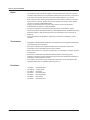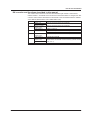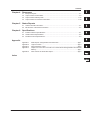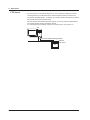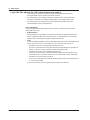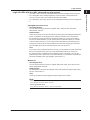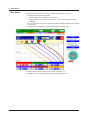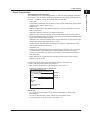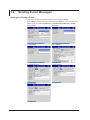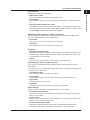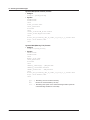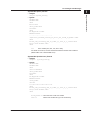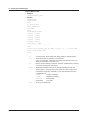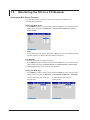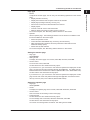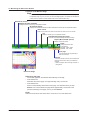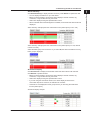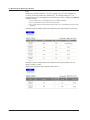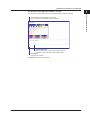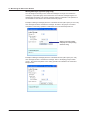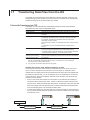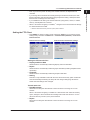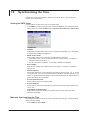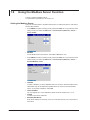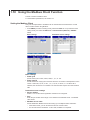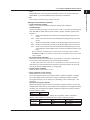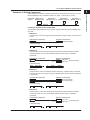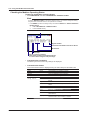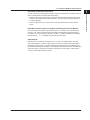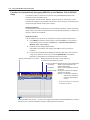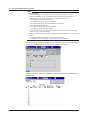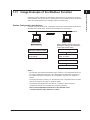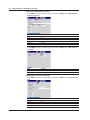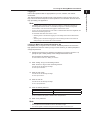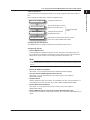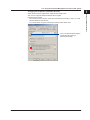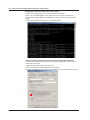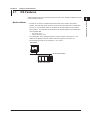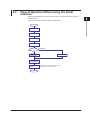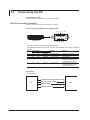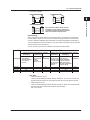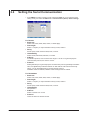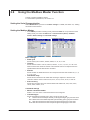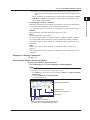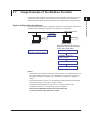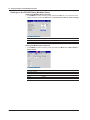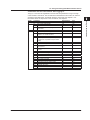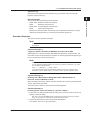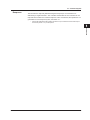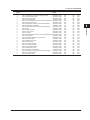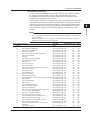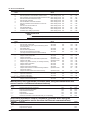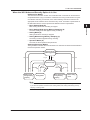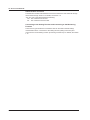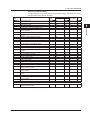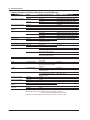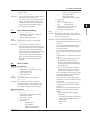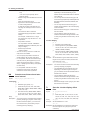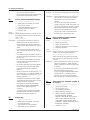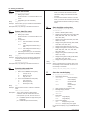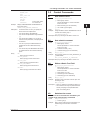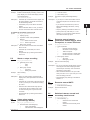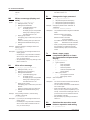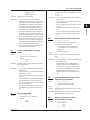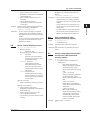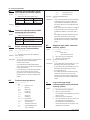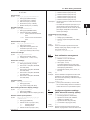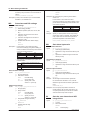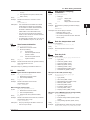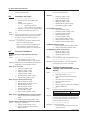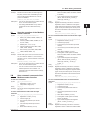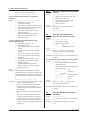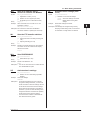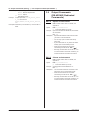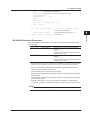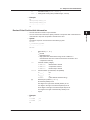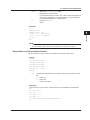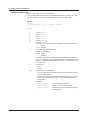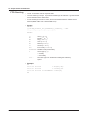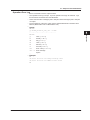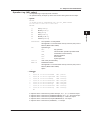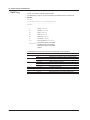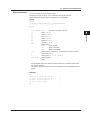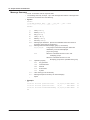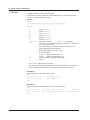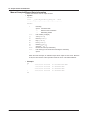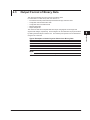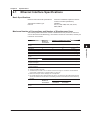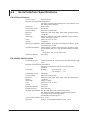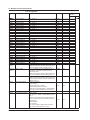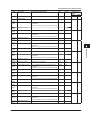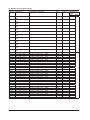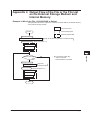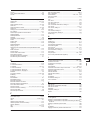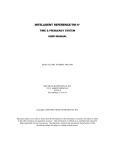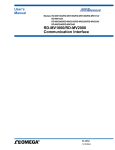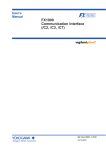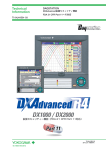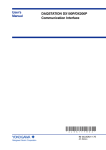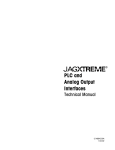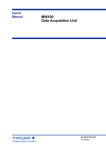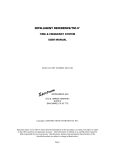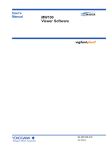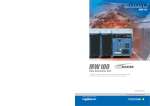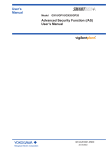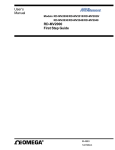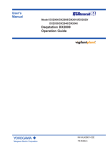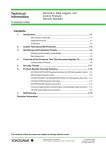Download DX2000 User`s Manual
Transcript
User’s Manual DX1000/DX1000N/DX2000 Communication Interface IM 04L41B01-17E 7th Edition Thank you for purchasing the DX1000/DX2000. This Communication Interface User’s Manual contains information about the Ethernet/ serial interface communication functions. To ensure correct use, please read this manual thoroughly before operation. Keep this manual in a safe place for quick reference in the event a question arises. The following manuals, including this one, are provided as manuals for the DX. • Paper manual Manual Name DX1000/DX1000N Operation Guide DX2000 Operation Guide DX1000/DX1000N/DX2000 Control of Pollution Caused by the Product Manual No. IM 04L41B01-02E IM 04L42B01-02E IM 04L41B01-91C Description Explains concisely the operating procedure of the DX1000 and DX1000N. Explains concisely the operating procedure of the DX2000. Gives a description of pollution control. • Electronic manuals provided on the accompanying CD-ROM Manual Name DX1000/DX1000N Operation Guide DX2000 Operation Guide DX1000/DX1000N User’s Manual DX2000 User’s Manual DX1000/DX1000N/DX2000 Multi Batch (/BT2) User's Manual DX1000/DX1000N/DX2000 Custom Display User's Manual DX1000/DX1000N/DX2000 Advanced Security Function (/AS1) User’s Manual DX1000/DX1000N/DX2000 Communication Interface User’s Manual DX1000/DX1000N/DX2000 EtherNet/IP Communication Interface User's Manual DX1000/DX1000N/DX2000 PROFIBUS-DP (/CP1) Communication Interface User's Manual Manual No. IM 04L41B01-02E IM 04L42B01-02E IM 04L41B01-01E IM 04L42B01-01E IM 04L41B01-03E Description This is the electronic version of the paper manual. Describes how to use the DX. The communication and network functions, custom display functions, and some of the options are excluded. Describes how to use the multi batch function (/BT2 option). IM 04L41B01-04E Describes how to use the custom display function. IM 04L41B01-05EN Describes how to use the advanced security function (/AS1 option). IM 04L41B01-17E Explains the communication functions of the DX1000/DX1000N/DX2000 using the Ethernet/serial interface. Describes how to use communication functions through the EtherNet/IP interface. IM 04L41B01-18E IM 04L41B01-19E Describes how to use communication functions through the PROFIBUS-DP interface (/CP1 option). • DAQSTANDARD Manuals All manuals other than IM 04L41B01-66EN are contained in the DAQSTANDARD CD. Manual Title DAQSTANDARD Viewer User's Manual DAQSTANDARD Hardware Setup User's Manual DAQSTANDARD DX100P/DX200P Hardware Configurator User's Manual Installing DAQSTANDARD Manual No. IM 04L41B01-63EN IM 04L41B01-64EN IM 04L41B01-65EN IM 04L41B01-66EN 7th Edition : December 2010 (YK) All Rights Reserved, Copyright © 2005 Yokogawa Electric Corporation IM 04L41B01-17E How to Use This Manual Notes Trademarks Revisions ii • The contents of this manual are subject to change without prior notice as a result of continuing improvements to the instrument’s performance and functions. The figures given in this manual may differ from those that actually appear on your screen. • Every effort has been made in the preparation of this manual to ensure the accuracy of its contents. However, should you have any questions or find any errors, please contact your nearest YOKOGAWA dealer. • Copying or reproducing all or any part of the contents of this manual without YOKOGAWA’s permission is strictly prohibited. • The TCP/IP software of this product and the document concerning the TCP/IP software have been developed/created by YOKOGAWA based on the BSD Networking Software, Release 1 that has been licensed from the Regents of the University of California. • This manual follows the guidelines of Microsoft Corporation for displaying screen captures. • vigilantplant, DAQSTATION, Daqstation, and DXAdvanced are registered trademarks of Yokogawa Electric Corporation. • Microsoft and Windows are registered trademarks or trademarks of Microsoft Corporation in the United States and/or other countries. • Adobe and Acrobat are registered trademarks or trademarks of Adobe Systems Incorporated. • Kerberos is a trademark of the Massachusetts Institute of Technology (MIT). • Company and product names that appear in this manual are registered trademarks or trademarks of their respective holders. • The company and product names used in this manual are not accompanied by the registered trademark or trademark symbols (® and ™). • • • • • • • 1st edition: 2nd edition: 3rd edition: 4th edition: 5th edition: 6th edition: 7th edition: December 2005 October 2006 April 2007 December 2007 November 2008 March 2010 December 2010 IM 04L41B01-17E How to Use This Manual DX’s version and functions described in this manual The contents of this manual cover DXs with hardware style number 3 and firmware release number 4. For details on the functions that have been added or changed, see “DX’ s Version and Functions Described in This Manual” in the DX1000/DX1000N or DX2000 User's Manual (IM04L41B01-01E or IM04L42B01-01E). Edition 2 3 4 5 6 7 IM 04L41B01-17E DX Version 1.11 Version 1.21 Release number 2 (Version 2.0x) Style number 2 Same as edition 3. Release number 3 (Version 3.0x) Style number 3 Release number 4 (Version 4.0x) Style number 3 Same as edition 6. Description Additions and improvements to functionality. Additions and improvements to functionality. NEMA4 compliance. Additions and improvements to functionality. Changed the direction of the clamp input terminal (/H2 option). Additions and improvements to functionality. Changed the boot ROM. Additions and improvements to functionality. Added models with 400 MB of internal memory (internal memory suffix code -3). Additions and improvements to explanations. iii How to Use This Manual Conventions Used in This Manual • Unit • k: Denotes 1000. Example: 5 kg, 100 kHz • K:Denotes 1024. Example: 640 KB • Markings The following markings are used in this manual. Refer to corresponding location on the instrument. This symbol appears on dangerous locations on the instrument which require special instructions for proper handling or use. The same symbol appears in the corresponding place in the manual to identify those instructions. WARNING Calls attention to actions or conditions that could cause serious injury or death to the user, and precautions that can be taken to prevent such occurrences. CAUTION Calls attentions to actions or conditions that could cause light injury to the user or damage to the instrument or user’s data, and precautions that can be taken to prevent such occurrences. Note Calls attention to information that is important for proper operation of the instrument. • Bold characters Bold characters are mainly characters and numbers that appear on the display. The ◊ symbol indicates key and menu operations. Models Covered in This Manual This manual mainly describes the operating procedures on the DX1000. When the procedures differ between the DX2000 and the DX1000, the procedures (including the menu operation) on the DX2000 are also given. High-Speed and Medium-Speed Model Groupings This manual uses the terms high-speed input model and medium-speed input model to distinguish between DX models as follows: Model High-speed input model Medium-speed input model iv Type Model DX1002, DX1004, DX1002N, DX1004N, DX2004, and MV2008 DX1006, DX1012, DX1006N, DX1012N, DX2010, DX2020, DX2030, DX2040, and DX2048 IM 04L41B01-17E Names and Uses of Parts and the Setup Procedures Using the Operation Keys Front Panel 2 DX1000 LCD Soft keys Press these keys to select the menu displayed on the screen. Rear Panel 1 3 ESC key Press this key to return to the previous screen or cancel the new settings. 4 Arrow keys Press these keys to move between setup items displayed on the screen. 5 DISP/ENTER key Press this key when confirming the setting or when closing the entry box. 6 MENU and FUNC keys Press the MENU key and then hold down the FUNC key for approximately 3 s. The basic setting menu is displayed from which you can to enter the communication setup menus. App Index DX1000 Ethernet interface connector A connector used for standard equipped Ethernet communications. RS-422/485 interface terminal (option) A serial communication terminal that comes with the /C3 option. RS-232 interface connector (option) A serial communication connector that comes with the /C2 option. PROFIBUS-DP port (release number 3 or later) A PROFIBUS connector that is provided on modes with the /CP1 option. IM 04L41B01-17E Contents Names and Uses of Parts and the Setup Procedures Using the Operation Keys.............................v Chapter 1 Using the Ethernet Interface 1.1 DX Features.......................................................................................................................... 1-1 1.2 Flow of Operation When Using the Ethernet Interface........................................................1-11 1.3 Connecting the DX.............................................................................................................. 1-12 1.4 Sending E-mail Messages.................................................................................................. 1-18 1.5 Monitoring the DX on a PC Browser................................................................................... 1-28 1.6 Accessing the Measurement Data File on the DX from a PC............................................. 1-46 1.7 Transferring Data Files from the DX................................................................................... 1-48 1.8 Synchronizing the Time...................................................................................................... 1-52 1.9 Using the Modbus Server Function.................................................................................... 1-54 1.10 Using the Modbus Client Function...................................................................................... 1-56 1.11 Usage Example of the Modbus Function............................................................................ 1-67 1.12 Using the Setting/Measurement Server.............................................................................. 1-72 1.13 Using the Maintenance/Test Server.................................................................................... 1-77 1.14 Using the Password Management Function (/AS1 option)................................................. 1-78 Chapter 2 Using the Serial Interface 2.1 2.2 2.3 2.4 2.5 2.6 2.7 2.8 2.9 DX Features.......................................................................................................................... 2-1 Flow of Operation When Using the Serial Interface.............................................................. 2-3 Connecting the DX................................................................................................................ 2-4 Setting the Serial Communication...................................................................................... 2-10 Using the Modbus Slave Function.......................................................................................2-11 Using the Modbus Master Function.................................................................................... 2-12 Usage Example of the Modbus Function............................................................................ 2-15 Using the Setting and Measurement Function.................................................................... 2-18 Using Barcode Input (/AS1 option)..................................................................................... 2-21 Chapter 3 Commands 3.1 Command Syntax................................................................................................................. 3-1 3.2 A List of Commands.............................................................................................................. 3-4 3.3 Setup Parameters............................................................................................................... 3-16 3.4 Setting Commands............................................................................................................. 3-19 3.5 Control Commands............................................................................................................. 3-37 3.6 Basic Setting Commands................................................................................................... 3-45 3.7 Output Commands (Control)............................................................................................... 3-60 3.8 Output Commands (Setting, Measured, and Computed Data Output)............................... 3-61 3.9 Output Commands (RS-422/485 Dedicated Commands).................................................. 3-64 3.10 Output Commands (Special Response Commands).......................................................... 3-65 3.11 Maintenance and Test Commands (Available when using the maintenance/test server function via Ethernet).......................................................................................................... 3-65 3.12 Instrument Information Output Commands (Available when using the instrument information server function via Ethernet)............................................................................................... 3-67 vi IM 04L41B01-17E Contents Chapter 4 Responses 4.1 4.2 4.3 4.4 Response Syntax.................................................................................................................. 4-1 Output Format of ASCII Data................................................................................................ 4-6 Output Format of Binary Data............................................................................................. 4-33 Output Format of Instrument Information............................................................................ 4-39 Chapter 5 Status Reports 5.1 Status Information and Filter................................................................................................. 5-1 5.2 Bit Structure of the Status Information.................................................................................. 5-2 Chapter 6 Specifications 6.1 Ethernet Interface Specifications.......................................................................................... 6-1 6.2 Serial Interface Specifications.............................................................................................. 6-2 6.3 Modbus Protocol Specifications............................................................................................ 6-3 Appendix 1 2 3 4 5 Appendix 1 Appendix 2 Appendix 3 Appendix 4 Appendix 5 Data Dropout during Modbus Communication................................................... App-1 Login Procedure................................................................................................. App-3 ASCII Character Codes..................................................................................... App-6 Output Flow of the File or the File List on the External Storage Medium and Internal Memory.............................................................................................................. App-7 Flow Chart of the FIFO Data Output.................................................................. App-9 Index 6 App Index IM 04L41B01-17E vii Chapter 1 1.1 Using the Ethernet Interface DX Features 1 Modbus Client • The DX acting as a Modbus client device can connect to a Modbus server device and read or write to the internal register. The read data can be used as communication input data of the computation function* on a computation channel. The data can also be handled on the external input channel**. The data that can be written to the internal register is measured data and computed data. * /M1 and /PM1 options ** DX2000 with /MC1 option • For details on the Modbus function codes that the DX supports, see section 6.3. • For a description of the settings required to use this function, see section 1.10. Using the Ethernet Interface This section gives an overview of the communication functions that the DX can control when it is connected to a network via the Ethernet interface. 2 3 4 5 Modbus server device MW100 6 Ethernet App DX Index DX (client) IM 04L41B01-17E 1-1 1.1 DX Features Modbus Server • A Modbus client device can carry out the following operations on the DX that is operating as a Modbus server device. • Load data from measurement, computed,* and external input channels** (using the input register) • Load communication input data* (using the hold register) • Write communication input data* (using the hold register) • Write to external input channels* (using the hold register) • Start and stop recording, write messages, and perform other similar operations (using the hold register; models with release number 3 or later) • Load the recording start/stop condition, message strings, and other types of data (using the hold register; models with release number 3 or later) * /M1 and /PM1 options • For details on the Modbus function codes that the DX supports, see section 6.3. • For a description of the settings required to use this function, see section 1.9. DX (server) DX Ethernet MW100 Modbus client device 1-2 IM 04L41B01-17E 1.1 DX Features Setting/Measurement Server 2 3 *1 Can be configured on DXs with the /AS1 option. *2 /AS1 option • The following types of data can be output. • Measured, computed*3, and external input*4 data. • Files in the internal memory or files on the external storage medium. • Setup information and status byte. • A log of operation errors and communications. • Alarm summary and message summary. • Relay status information. The measured, computed*3, and external input*4 data can be output to a PC in BINARY or ASCII format. Other types of data are output in ASCII format. For a description of the data output format, see chapter 4. 4 5 6 *3 /M1 or /PM1 option *4 DX2000 with /MC1 option • For details on how to use this function, see section 1.12. • The commands that can be used with this function are setting commands (see sections 3.4 and 3.5), basic setting commands (see section 3.6), and output commands (see sections 3.7 and 3.8). • This function can be used when communicating via the Ethernet interface or the serial interface (option). • For information about the settings and operations for using this function through serial commands, see chapter 2. Application timeout This function closes the connection with the PC if there is no data transfer for a given time. For example, this function prevents a PC from being connected to the DX indefinitely without transferring data and prohibiting other users from making new connections for data transfer. IM 04L41B01-17E 1 Using the Ethernet Interface • This function can be used to set almost all of the settings that can be configured using the front panel keys. However, you cannot turn the power on and off or configure the following settings: User registration*1, the root password and authentication key of the password management function*2, the key lock password, the connection destination of the FTP client function, SMTP authentication, and POP3 settings. 1-3 App Index 1.1 DX Features FTP Server • You can use a PC to access the DX via FTP. You can perform operations such as retrieving directory and file lists from the external storage medium of the DX and transferring and deleting files. In addition, you can also retrieve the directory or file list and transfer files in the internal memory. • On DXs with the /AS1 advanced security option, you cannot create or delete files on the external storage media connected to the DX. • For a description of the settings required to use this function, see section 1.6. PC Files on the external storage medium. Ethernet FTP server DX 1-4 IM 04L41B01-17E 1.1 DX Features FTP Client 1 Using the Ethernet Interface Automatic transferring of files • The display data file, event data file, report data file, snapshot data file, setup file*1, and change settings log file*1 that are created in the internal memory of the DX can be automatically transferred to a remote FTP server. The result of the transfer is recorded in the FTP log. The FTP log can be shown on the DX’s display (see “Log Display” described later) or output to a PC using commands. 2 3 *1 /AS1 option FTP client Data file to be transferred Transfer destination (FTP server) information Transfer log (FTP log) 4 DX Data file FTP server Primary 5 Ethernet Secondary 6 You can specify two destination FTP servers, primary and secondary. If the primary server is down, the file is transferred to the secondary server. • For a description of the settings required to use this function, see section 1.7. • FTP test • You can test whether files can be transferred by transferring a test file from the DX to a remote FTP server. • The result of the FTP test can be confirmed on the FTP log display. • For the procedure to use this function, see section 1.7. Maintenance/Test Server • This function can be used to output connection information, network information, and other information regarding Ethernet communications. • The commands that can be used with this function are maintenance/test commands (see section 3.10). • The close command cannot be used on DXs with the /AS1 advanced security option. The close command closes the connection between a DX (other than the DX that you are operating) and a PC. Instrument Information Server • This function can be used to output the serial number, model name, and other information about the DX connected via the Ethernet network. • The commands that can be used with this function are instrument information output commands (see section 3.12). IM 04L41B01-17E 1-5 App Index 1.1 DX Features Login (On DXs without the /AS1 advanced security option) • This function can be used only when using the setting/measurement server, maintenance/test server, and the FTP server functions. • For a description of the settings required to use this function, see the DX1000/ DX1000N or DX2000 User’s Manual (IM04L41B01-01E or IM04L42B01-01E). • For a description of the login process of the setting/measurement server and maintenance/test server, see appendix 2. User registration Users are registered using the login function of the DX. There are two user levels: administrator and user. • Administrator An administrator has privileges to use all the functions of the setting/measurement server, maintenance/test server, and FTP server. An administrator can access the operator and monitor pages through the Web server function. • User A user has limited privileges to use the setting/measurement server, maintenance/test server, and FTP server. For the limitation on the commands, see section 3.2. • Limitations on the use of the setting/measurement server A user is not authorized to change the settings that would change the operation of the DX. However, a user can output measured and setting data. • Limitations on the use of the maintenance/test server A user cannot disconnect a connection between another PC and the DX. A user can disconnect the connection between the PC that the user is using and the DX. • Limitations on the use of the FTP server A user cannot save files to the external storage medium of the DX or delete files on it. A user can load files. A user can access the monitor page through the Web server function. 1-6 IM 04L41B01-17E 1.1 DX Features Login (On DXs with the /AS1 advanced security option) 2 3 Setting/Measurement Server • User Registration You can use the DX login function to register users. There are two user levels: administrator and user. Administrator There are two types of connections that can be made to the DX setting/measurement server: connections to the setting function (setting connection) and connections to the monitoring function (monitoring connections). When you connect to the setting function as an administrator, you can perform all the commands. When you connect to the monitoring function, you can only produce measurement and setup data and execute input commands for communication input data and external input channels. For information about what commands can be sent, see section 3.2. User If you log in to the monitoring function as a user, you can perform the same commands that you can perform when you log in as an administrator. When you connect to the setting function, in addition to the monitoring function commands, you can also perform some control commands. The commands that you can perform are those that have been enabled by the user privileges. See section 3.2. 4 5 6 App Index Web Server • User Registration You can use the DX login function to register Web server users. There are two user levels: administrator and user. Administrator An administrator can access the operator and monitor pages through the Web server function. See section 1.5. User A user can access the monitor page through the Web server function. Note Accessing the Maintenance/Test Server Log in with the user name “admin” or “user.” Accessing the FTP Server Log in with the user name “admin,” “user,” or “anonymous.” IM 04L41B01-17E 1 Using the Ethernet Interface • You have to log in to use the setting/measurement server and Web server functions. • For a description of the settings required to use this function, see the Advanced Security Function (/AS1) User’s Manual (IM 04L41B01-05EN). • For a description of the login process of the setting/measurement server, see appendix 2. 1-7 1.1 DX Features Web Server Microsoft Internet Explorer can be used to display the DX screen on the PC. • The following two pages are available. • Monitor page: Screen dedicated for monitoring. • Operator page: You can switch the DX screen. You can also modify and write messages. • You can set access control (user name and password specified with the login function) on each page. • The screen can be updated at a constant period (approximately 10 s). For the procedure to set the Web server function, see section 1.5. For operations on the monitor page and operator page, see section 1.5. 1-8 IM 04L41B01-17E 1.1 DX Features 1 E-mail Transmission The available types of e-mails are listed below. E-mail can be automatically transmitted for each item. You can specify two groups of destinations and specify the destination for each item. In addition, you can set a header string for each item. • Alarm mail Reports alarm information when an alarm occurs or clears. Alternatively, reports alarm information only when an alarm occurs. • System mail Notifies the time of the power failure and the time of recovery when the DX recovers from a power failure. Notifies the detection of memory end when it is detected. Notifies the error code and message when a media-related error occurs (an error on the external storage medium or when the data cannot be stored due to insufficient free space on the external storage medium). Notifies the error code and message when an error related to FTP client (when a data transfer fails using the FTP client function) occurs. On DXs with the /AS1 advanced security option, this type of e-mail indicates that a user has been locked (“Invalid user”). • Scheduled mail Transmits an e-mail message when the specified time is reached. This can be used to confirm that the e-mail transmission function including the network is working properly. You can specify the reference time and the e-mail transmission interval for each destination. • Report mail (only on models with the computation function (/M1 or /PM1 option)) Notifies the report results. For the procedure to set the e-mail transmission function, see section 1.4. For the e-mail transmission format, see section 1.4. For the procedure to start/stop e-mail transmission, see section 1.4. Example of an e-mail sent at a scheduled time From: [email protected] Date: Sun, 5 Oct 2003 08:00:45 +0900 (JST) Subject: Periodic_data To: [email protected], [email protected] LOOP1 TEMPERATURE Subject Header 1 Header 2 Time Host name DX1000 Time of transmission 10/05 08:00:01 E-mail test • You can send a test message from the DX to the destination to check e-mail transmissions. • You can confirm the result of the e-mail test on the e-mail log screen. • For the procedure to use this function, see section 1.4. IM 04L41B01-17E 1-9 Using the Ethernet Interface Transmitting e-mail messages 2 3 4 5 6 App Index 1.1 DX Features SNTP Server/Client The client function retrieves time information from a specified SNTP server such as at the specified interval. The server function provides time information to DXs connected to the same network. DHCP Client This function can be used to automatically retrieve IP addresses from a DHCP server. You can also manually request or release network information. EtherNet/IP Server (Release number 3 or later) The DX supports the following features. • Loads data for measurement, computed, and external input channels. • Writes to communication input data and external input channels. For operating instructions, see the EtherNet/IP Communication Interface User’s Manual (IM04L41B01-18E). Other Functions Checking the connection status of the Ethernet interface You can check the connection status of the Ethernet interface on the rear panel or on the display of the DX. For a description on the location and meaning of the connection status indicator, see section 1.3. Keepalive (extension function of TCP) This function drops the connection if there is no response to the inspection packet that is periodically transmitted at the TCP level. For a description of the settings required to use this function, see section 1.3. Log display You can display operation logs on the log display. The log can also be confirmed using a communication command. In addition, the Web screen can show the log display (excluding the communication log and DHCP log). • Error log screen:Log of operation errors • Communication log screen:Log of communication input/output to the setting measurement server • FTP log screen : Log of file transfers carried out using the FTP client function. • WEB log screen : Log of operations using the Web server function • Mail log screen : Log of E-mail transmissions • Login log screen*1 : Log of login, logout, items related to time adjustment, and calibration management operations. • SNTP log screen : Log of access to the SNTP server • DHCP log screen : Log of access to the DHCP server • Modbus log screen : Log of Modbus status (access to the master or client) • Operation log screen*2: Log of operations • Change settings log screen*2: Log of setting changes *1Only on DXs without the /AS1 advanced security option *2 Only on DXs with the /AS1 advanced security option For the operating procedure of the log screen and the details on the displayed contents, see the DX1000/DX1000N or DX2000 User’s Manual (IM04L41B01-01E or IM04L42B0101E). For details on the Modbus status log, see section 1.10. For details on the log output using communication commands, see section 4.2. For a description of the log display on the Web screen, see section 1.5. 1-10 IM 04L41B01-17E 1.2 Flow of Operation When Using the Ethernet Interface 1 Using the Ethernet Interface Follow the flowchart below to set the Ethernet communications. 2 Start of setting 3 Connect the connector IP address assignment method Fixed IP address Automatic retrieval of the IP address (DHCP) 4 Set the IP address Set the auto retrieval of the DNS Set the subnet mask Automatically register the host name Set the default gateway Set the host name Set the host name (optional) Set the domain name Set the domain name (optional) Set the DNS server search order 5 6 Not specified when the DNS auto setting is enabled. Not specified when the DNS auto setting is enabled. Index Set the DNS server search order Set the domain suffix search order End of setting IM 04L41B01-17E App 1-11 1.3 Connecting the DX Connecting to the Port Connector Connect an Ethernet cable to the Ethernet port on the DX rear panel. Ethernet cable CAUTION Do not connect an Ethernet cable whose plug does not comply with FCC specifications. If you do, the DX may malfunction. Connecting to the PC Make the connection via a hub. For a one-to-one connection with a PC, make the connection as shown in the figure below. Multiple DXs can be connected to a single PC in a similar manner. PC DX Hub Ethernet cable 1-12 IM 04L41B01-17E 1.3 Connecting the DX Setting the IP Address and Host Information 1 Using the Ethernet Interface • DX1000 ◊ Press MENU (to switch to setting mode), hold down FUNC for 3 s (to switch to basic setting mode), and select the Menu tab > Communication (Ethernet) > IP address. ◊Press MENU (to switch to setting mode), hold down FUNC for 3 s (to switch to basic setting mode), and select the Menu tab > Communication (Ethernet) > Host settings. ◊ Press MENU (to switch to setting mode), hold down FUNC for 3 s (to switch to basic setting mode), and select the Menu tab > Communication (Ethernet) > DNS settings. • DX2000 ◊ Press MENU (to switch to setting mode), hold down FUNC for 3 s (to switch to basic setting mode), and select the Menu tab > Communication (Ethernet) > IP Address, Host settings. ◊ Press MENU (to switch to setting mode), hold down FUNC for 3 s (to switch to basic setting mode), and select the Menu tab > Communication (Ethernet) > DNS settings. IP address setting Host name setting 2 3 4 5 6 App Index DNS setting Set the IP address to a fixed IP address or obtain it automatically (DHCP). Consult with your network administrator for the network parameters such as the IP address, subnet mask, default gateway, and DNS. IM 04L41B01-17E 1-13 1.3 Connecting the DX When using a fixed IP address • DHCP Set DHCP to Not. • IP address Set the IP address to assign to the DX. • Subnet mask Set the subnet mask according to the system or network to which the DX belongs. • Default gateway Set the IP address of the gateway. • Host name Set the DX’s host name using up to 64 alphanumeric characters. You do not have to set this parameter. • Domain name Set the network domain name that the DX belongs to using up to 64 characters. You do not have to set this parameter. • Server search order Register up to two IP addresses for the primary and secondary DNS servers. • Domain suffix search order Set up to two domain suffixes: primary and secondary. When obtaining the IP address from DHCP • DHCP Set DHCP to Use. • DNS accession To automatically obtain the DNS server address, select Use. Otherwise, select Not. If you select Not, you must set the server search order. • Host-name register To automatically register the host name to the DNS server, select Use. • Host name Set the DX’s host name using up to 64 alphanumeric characters. • Domain name Set the network domain name that the DX belongs to using up to 64 characters. • Server search order (not necessary when DNS accession is enabled) Register up to two IP addresses for the primary and secondary DNS servers. • Domain suffix search order Set up to two domain suffixes: primary and secondary. 1-14 IM 04L41B01-17E 1.3 Connecting the DX Requesting/Releasing Network Information from DHCP Requesting Network Information 1. Display the network information screen. ◊ Press FUNC and select Network info. 1 Using the Ethernet Interface You can manually request or release network information such as the IP address. This operation applies when DHCP is set to Use. Perform the request or release after displaying the network information screen. 2 3 4 5 2. Execute the network information request. ◊ Press FUNC and select Network info > Request. 6 App Index The network information is displayed. IM 04L41B01-17E 1-15 1.3 Connecting the DX Releasing Network Information 1. Display the network information screen. ◊ Press FUNC and select Network info. 2. Execute the network information release. ◊ Press FUNC and select Network info > Release. The network information is released. 1-16 DISP/ENTER key IM 04L41B01-17E 1.3 Connecting the DX Setting the Communication Status 1 Using the Ethernet Interface ◊ Press MENU (to switch to setting mode), hold down FUNC for 3 s (to switch to basic setting mode), and select the Menu tab > Communication (Ethernet) > Keep alive, Timeout. 2 3 4 Setting the keepalive 5 Setting the application timeout 6 To disconnect when there is no response to the test packets that are periodically sent, select On. Otherwise, select Off. • Selecting On/Off To use the application timeout function, select On. Otherwise, select Off. If you select On, a timeout item is displayed. • Time Set the timeout value between 1 and 120 (minutes). Checking the communication status The Ethernet communication status can be confirmed with the LED lamp that is provided on the Ethernet connector on the DX rear panel or the Ethernet link that is shown at the upper right of the basic setting screen. IM 04L41B01-17E 1-17 App Index 1.4 Sending E-mail Messages Settings for Sending E-mail Set the server configuration and the contents of the e-mail transmission. ◊ Press MENU (to switch to setting mode), hold down FUNC for 3 s (to switch to basic setting mode), and select the Menu tab > Communication (Ethernet) > E-Mail. Basic settings Recipients POP3 Settings Alarm settings Scheduled settings System settings Report settings 1-18 IM 04L41B01-17E 1.4 Sending E-mail Messages 1 Basic Settings Set the SMTP server and mail address. Enter the host name or IP address of the SMTP server. Using the Ethernet Interface • SMTP server name 2 • Port number Unless specified otherwise, set the number to the default value. The default value is 25. • Security (release number 3 or later) Select PbS if you want to enable POP before SMTP. To enable authenticated e-mail transmission (Authentication SMTP), select Auth (release numbers 4 and later). When you select Auth, the SMTP authorization items appear. SMTP authorization (Release numbers 4 and later) To enable support for authenticated e-mail transmission (Authentication SMTP), set a user name and password to use for authentication. • User name 3 4 5 Enter the user name. You can enter up to 32 characters. • Password Enter the password. You can enter up to 32 characters. 6 Recipients • Recipient1 and Recipient2 Enter the e-mail address. Multiple e-mail addresses can be entered in the box of one recipient. When entering multiple addresses, delimit each address with a space. Up to 150 characters can be entered. • Sender Index Enter the sender e-mail address. You can enter up to 64 characters. POP3 Settings (release number 3 or later) If you need to use POP before SMTP, specify the POP3 server that will be used for authentication. For instructions on how to set the POP3 login method, see “Configuring the POP3 Server Connection” later in this section. • POP3 Server name Enter the POP3 server host name or IP address. • Port number Use the default setting unless you need to change it. The default value is 110. • Login name Enter the POP3 server login name. • Password Enter the POP3 server login password using up to 32 characters. Alarm Settings Specify the settings for sending e-mail when alarms occur or release. • Recipient1 and Recipient2 Set the e-mail recipients. For Recipient1 and Recipient2, select On to send e-mail or Off to not send e-mail. • Active alarms Sends an e-mail when an alarm occurs or releases. You can select On (send e-mail) or Off (not send e-mail) for alarms 1 to 4. • Include instantaneous value Select On to attach instantaneous value data. The data that is attached is the instantaneous value that is measured at the time the e-mail is transmitted. IM 04L41B01-17E App 1-19 1.4 Sending E-mail Messages • Include source URL Select On to attach the source URL. Attach the URL when the Web server is enabled. • Subject Enter the subject of the e-mail using up to 32 alphanumeric characters. The default setting is Alarm_summary. • Header1 and Header2 Enter header 1 and header 2 using up to 64 characters. • Send alarm action (Release number 3 or later) To send e-mail when an alarm occurs and when it is cleared, select On+Off. To only send e-mail when an alarm occurs, select On. • Include tag/ch in Subject (Release number 3 or later) Select On to include a tag number in the subject. If the tag number is not set, the corresponding channel number is included. Scheduled Settings Specify the settings for sending e-mail at scheduled times. • Recipient1 and Recipient2 Set the e-mail recipients. For Recipient1 and Recipient2, select On to send e-mail or Off to not send e-mail. • Interval Select the interval for sending e-mail to Recipient1 and Recipient2 from 1, 2, 3, 4, 6, 8, 12, and 24 hours. • Ref. time Enter the time used as a reference for sending the e-mail at the specified interval to Recipient1 and Recipient2. • Include instantaneous value, Include source URL, Subject, and Header These items are the same as the e-mail that is sent when an alarm occurs. The default subject is Periodic_data. System Settings Specify the settings for sending e-mail when the DX recovers from a power failure, at memory end, and when an error occurs. • Recipient1 and Recipient2 Set the e-mail recipients. For Recipient1 and Recipient2, select On to send e-mail or Off to not send e-mail. • Include source URL, Subject, and Header These items are the same as the e-mail that is sent when an alarm occurs. The default subject is System_warning. Report Settings Specify the settings for sending e-mail when reports are created. • Recipient1 and Recipient2 Set the recipients. For Recipient1 and Recipient2, select On to send e-mail or Off to not send e-mail. • Include source URL, Subject, and Header These items are the same as the e-mail that is sent when an alarm occurs. The default subject is Report_data. 1-20 IM 04L41B01-17E 1.4 Sending E-mail Messages Configuring the POP3 Server Connection (Release number 3 or later) 1 Using the Ethernet Interface Specify how the DX operates when it connects to a POP server. ◊ Press MENU (to switch to setting mode), hold down FUNC for 3 s (to switch to basic setting mode) and select the Environment tab > Communication > POP3 Details. 2 3 4 Send delay [seconds] Enter the delay between a POP3 server authentication and the transmission in the range of 0 to 10 seconds. POP3 Login To encrypt the password when logging into the POP3 server, select APOP. To send it in plain text, select PLAIN. E-mail Test 6 App ◊ Press FUNC and select E-mail test > Recipient1 or Recipient2. You can send a test e-mail to check the e-mail settings. Index Starting/Stopping the E-mail Transmission Starting the e-mail transmission ◊ Press FUNC and select E-Mail START. The e-mail transmission function is enabled. Stopping the e-mail transmission ◊ Press FUNC and select E-Mail STOP. The e-mail transmission function is disabled. Unsent e-mail messages are cleared. E-mail retransmission If the e-mail transmission fails, the message is retransmitted up to three times at 30-s, 1-minute, or 3-minute intervals. If retransmission fails, the e-mail message is discarded. IM 04L41B01-17E 5 1-21 1.4 Sending E-mail Messages E-mail Format The formats of alarm e-mails, scheduled e-mails, system e-mails, invalid user mails (/AS1 advanced security option), report e-mails, and test e-mails are given below. For details on the common display items, see “Common Display Items for All Formats” in this section. Alarm Notification E-mail Format • Subject Subject:Alarm Summary(-[tag number or channel number]) The tag number or channel number enclosed in parentheses is used only when they are configured to be included in the subject (on models with release number 3 or later). • Syntax header1CRLF header2CRLF CRLF Alarm_summary.CRLF <Host_name>CRLF hostCRLF CRLF <CH>ccc···cCRLF <Type>lqCRLF <aaa>mo/dd_hh:mi:ssCRLF CRLF <Inst._value>CRLF mo/dd_hh:mi:ssCRLF ccc···c=ddd···dCRLF ···························· CRLF Access_the_following_URL_in_order_to_look_at_a_screen.CRLF http://host.domain/CRLF CRLF ccc···c Channel number, tag comment, or tag number (Up to 16 characters. Channels set to Skip or Off are not output. (For the channel number, see section 3.3.) l Alarm level (1 to 4) q Alarm type (H, L, h, l, R, or r) H (high limit alarm), L (low limit alarm), h (difference high limit alarm), l(difference low limit alarm), R(high limit on rate-of-change alarm), r(low limit on rate-of-change alarm) aaa Alarm status (off or on) ddd···dMeasured/Computed value (up to 10 digits including the sign and decimal point) + unit (up to 6 characters) +OVER: Positive overrange -OVER: Negative overrange Burnout: Burnout data *****: Error data The DX transmits channel numbers, alarm types, and alarm statuses for up to 10 events in a single e-mail. If the DX is configured to include a tag number or a channel number in the e-mail subject, one e-mail is sent for each event. 1-22 IM 04L41B01-17E 1.4 Sending E-mail Messages 1 Scheduled E-mail Format • Subject Using the Ethernet Interface Subject:Periodic_Data • Syntax 2 header1CRLF header2CRLF CRLF Periodic_data.CRLF <Host_name>CRLF hostCRLF CRLF <Time>CRLF mo/dd_hh:mi:ssCRLF CRLF E-mail_message(s)_did_not_reach_intended_recipient(s).CRLF ttt···t Count=nnCRLF mo/dd_hh:mi:ssCRLF ···························· CRLF <Time>CRLF mo/dd_hh:mi:ssCRLF ccc···c=ddd···dCRLF ···························· CRLF Access_the_following_URL_in_order_to_look_at_a_screen.CRLF http://host.domain/CRLF CRLF 3 4 5 6 App Index ccc···c Channel number, tag comment, or tag number (Up to 16 characters. Channels set to Skip or Off are not output. (For the channel number, see section 3.3.) ttt···t Type of discarded e-mail Alarm_summary: Alarm mail Periodic_data: Scheduled mail System_warning: System mail Report_data: Report mail nn Number of discarded e-mails ddd···dMeasured/Computed value (up to 10 digits including the sign and decimal point) + unit (up to 6 characters) +OVER: Positive overrange -OVER: Negative overrange Burnout: *****: Burnout data Error data The time that follows the type and count of discarded e-mails is the time when the e-mail is discarded last. IM 04L41B01-17E 1-23 1.4 Sending E-mail Messages System Mail (Power Failure) Format • Subject Subject: System_warning • Syntax header1CRLF header2CRLF CRLF Power_failure.CRLF <Host_name>CRLF hostCRLF CRLF <Power_fail>mo/dd_hh:mi:ssCRLF <Power_on>mo/dd_hh:mi:ssCRLF CRLF Access_the_following_URL_in_order_to_look_at_a_screen.CRLF http://host.domain/CRLF CRLF System Mail (Memory Full) Format • Subject Subject:System_warning • Syntax header1CRLF header2CRLF CRLF Memory_full.CRLF <Host_name>CRLF hostCRLF CRLF <Memory_remain>ppp···pMbytesCRLF <Memory_blocks>bbb/400CRLF <Media_remain>rrr···rMbytesCRLF CRLF Access_the_following_URL_in_order_to_look_at_a_screen.CRLF http://host.domain/CRLF CRLF ppp···p Remaining amount of internal memory bbb Number of unsaved blocks (0 to 400) rrr···rRemaining free space on the external storage medium (when an external storage medium is connected) 1-24 IM 04L41B01-17E 1.4 Sending E-mail Messages 1 System Mail (Error) Format • Subject Using the Ethernet Interface Subject:System_warning • Syntax 2 header1CRLF header2CRLF CRLF Error.CRLF <Host_name>CRLF hostCRLF CRLF mo/dd_hh:mi:ssCRLF ERROR:fffCRLF ···························· ”Operation_aborted_because_an_error_was_found_in_media.”CRLF CRLF Access_the_following_URL_in_order_to_look_at_a_screen.CRLF http://host.domain/CRLF CRLF 3 4 5 6 fff Error number (200, 201, 211, 281 to 285) For details on the error, see the DX1000/DX1000N or DX2000 User’s Manual (IM04L41B01-01E or IM04L42B01-01E). App System Mail (Invalid User) Format • Subject Index Subject: [System_warning] • Syntax header1CRLF header2CRLF CRLF User lockedCRLF <Host_name>CRLF hostCRLF CRLF mo/dd_hh:mi:ssCRLF ERROR:fffCRLF <User_name> uuu•••u •••••••••••••••••••••••••••• CRLF Access_the_following_URL_in_order_to_look_at_a_screen.CRLF http://host.domain/CRLF CRLF mo/dd_hh:mi:ss Time when the e-mail was created uuu•••u Name of the invalid user (up to 20 characters) IM 04L41B01-17E 1-25 1.4 Sending E-mail Messages Report Mail Format • Subject Subject:Report_data • Syntax header1CRLF header2CRLF CRLF ti_report.CRLF <Host_name>CRLF hostCRLF CRLF mo/dd_hh:mi:ssCRLF <CH>ccc···cCRLF <tp>eee···eCRLF <tp>eee···eCRLF <tp>eee···eCRLF <tp>eee···eCRLF <Unit>uuu···uCRLF ···························· CRLF Access_the_following_URL_in_order_to_look _at_ a_ screen.CRLF http://host.domain/CRLF CRLF ti Contents of the report mail (hourly, daily, weekly, or monthly report) ccc···c Channel number, tag comment, or tag number (Up to 16 characters. Channels set to Skip or Off are not output. For the channel number, see section 3.3.) tp Report content (average, maximum, minimum, instantaneous, and sum. Four items among these are output.) eee···eMeasured/Computed value (up to 10 digits including the sign and decimal point). However, for the sum value, the value is output as a combination of the sign, mantissa, E, sign, and exponent such as in -3.8000000E+02. +OVER: Positive overrange -OVER: Negative overrange Burnout: Burnout data Empty data: Error data uuu···u Unit (up to 6 characters) 1-26 IM 04L41B01-17E 1.4 Sending E-mail Messages 1 Test E-mail Format • Subject Using the Ethernet Interface Subject: Test • Syntax 2 Test_mail.CRLF <Host_name>CRLF hostCRLF CRLF <Time>CRLF mo/dd_hh:mi:ssCRLF CRLF <Message>CRLF x:msCRLF ···························· CRLF 3 4 5 x Message number (1 to 10) ms Message content (only specified messages are output.) 6 Common Display Items for All Formats • Time information mo Month (01 to 12) dd Day (01 to 31) hh Hour (00 to 23) mi Minute (00 to 59) ss Second (00 to 59) App The month, day, hour, minute, and second of the time information are output in the order specified by the date format in the basic setting mode. • Host name, domain name, and header information header1 Header 1 (displayed only when it is set) header2 Header 2 (displayed only when it is set) hostHost name or IP address (IP address when the host name is not assigned. In the case of an IP address, the <Host> section is set to <IP address>.) domain Domain name _ Space IM 04L41B01-17E 1-27 Index 1.5 Monitoring the DX on a PC Browser Setting the Web Server Function From the basic setting mode menu, set the server function and Web page of Communication (Ethernet). Setting the Web server ◊ Press MENU (to switch to setting mode), hold down FUNC for 3 s (to switch to basic setting mode), and select the Menu tab > Communication (Ethernet) > Server > Server modes. • Web For the Web item under Server, select Use or Not (don’t use). When Use is selected, the Web page item is added to the basic setting mode menu. Port Number The default value is 80. To change the setting, ◊ Press MENU (to switch to setting mode), hold down FUNC for 3 s (to switch to basic setting mode), and select the Environment tab > Communication > Service port. For the selectable range of port numbers, see section 6.1. Setting the Web page ◊ Press MENU (to switch to setting mode), hold down FUNC for 3 s (to switch to basic setting mode), and select the Menu tab > Communication (Ethernet) > Web page. On DXs without the /AS1 advanced security option 1-28 On DXs with the /AS1 advanced security option IM 04L41B01-17E 1.5 Monitoring the DX on a PC Browser Page Type Setting the monitor page • • • Page type Select Monitor. Setting On/Off To display the monitor page on a browser, select On; otherwise, select Off. Access control To use access control, select On. On DXs without the /AS1 advanced security option: If you set this to On, you must enter a user name and password to display the monitor page. Set the user name and password through the Login item. For details, see the DX1000/DX1000N or DX2000 User’s Manual (IM04L41B01-01E or IM04L42B01-01E). On DXs with the /AS1 advanced security option: If you set this to On, you must enter a user name and password to display the monitor page. Set the user name and password through the Login item. See the Advanced Security Function (/AS1) User’s Manual (IM04L41B01-05EN). Setting the operator page • • • • IM 04L41B01-17E Page type Select Operator. On/Off To display the operator page in the browser, select On. Otherwise, select Off. Access control This is the same as the setting on the monitor page. Command input On DXs without the /AS1 advanced security option: To use message write commands, select On. Otherwise, select Off. On DXs with the /AS1 advanced security option: You cannot use message write commands. This setting is fixed at Off. 1-29 1 Using the Ethernet Interface • Monitor Configure the monitor page. You can carry out the following operations on the monitor page. • Display the alarm summary • Display the measured and computed values of all channels • Display logs (message summary, error log, etc.) • Print the DX screen with an attached title and comment • Display reports • Connect to the DX via FTP and retrieve files • Make an alarm sound when an alarm occurs on the DX. For screen examples, see “Monitoring with the Browser” in this section. • Operator Set the operator page. The following operations can be carried out in addition to the functions available on the monitor page. • Switch the operation screen • Control the DX’s DISP/ENTER key, arrow keys, and favorite key • Write messages (this operation cannot be performed on DXs with the /AS1 advanced security option). • Search data by date and time For screen examples, see “Monitoring with the Browser” in this section. 2 3 4 5 6 App Index 1.5 Monitoring the DX on a PC Browser Monitoring with a Browser Setting the URL Set the URL appropriately according to the network environment that you are using. You can access the DX by setting the URL as follows: http://host name.domain name/file name http Protocol used to access the server. Host name.domain name Host name and domain name of the DX. You can also use the IP address in place of the host name and domain name. File name File name of the monitor page and operator page of the DX. File name of the monitor page: monitor.htm File name of the operator page: operator.htm Omitting the file name is equivalent to specifying the monitor page. However, if the monitor page is disabled, it is equivalent to specifying the operator page. Example To display the operator page on a PC in the same domain as the DX, enter the URL in the Address box of the browser as follows: http://dx1000.adv.daqstation.com/operator.htm or http://192.168.1.100/operator.htm (In the example, the domain name is set to adv.daqstation.com, the host name to dx1000, and the IP address to 192.168.1.100.) Login (On DXs without the /AS1 advanced security option) You need to configure the following settings to use the login function. No. 1 2 Setting Communication login (Security > Communication) Login 3 Web page Description and Reference To access the DX through a communication interface, you must log in. For details, see section 8.2 in the DX1000/DX1000N or DX2000 User’s Manual. Register the users who can access the Web server. For details, see section 8.2 in the DX1000/DX1000N or DX2000 User’s Manual. Set Access control to On in the operator and monitor pages. Only users whose mode is set to Web, Com, or Key+Com can access the DX Web page. When you access the page, you will be prompted for a user name and password. Enter the user name and password that you set in item 2 in the table. 1-30 IM 04L41B01-17E 1.5 Monitoring the DX on a PC Browser 1 Login (On DXs with the /AS1 advanced security option) You need to configure the following settings to use the login function. 2 Setting Communication login (Security > Communication) Login 3 Web page Description and Reference To access the DX through a communication interface, you must log in. See section 1.3 in the Advanced Security Function (/AS1) User’s Manual. Register users whose mode is “Web.” See section 1.3 in the Advanced Security Function (/AS1) User’s Manual. Set Access control to On in the operator and monitor pages. Only users whose mode is set to Web can access the DX Web page. When you access the page, you will be prompted for a user name and password. Enter the user name and password that you set in item 2 in the table. Using the Ethernet Interface No. 1 2 3 4 5 6 App Index IM 04L41B01-17E 1-31 1.5 Monitoring the DX on a PC Browser Contents of the Monitor Page Note If the DX is in setting mode or basic setting mode, you cannot display the monitor page or the operator page. If you try to do so, an error message appears. For details on the different modes, see the Operation Guide (IM04L41B01-02E or IM04L42B01-02E). Refresh the screen Display the alarm summary Displays the alarm summary in a separate window. All channel display Displays the measured values and alarm statuses of all channels in a separate window. Alarm sound Select On to produce an alarm sound when an alarm occurs on the DX. Log Displays various logs in a separate window. Automatically refresh the screen Turn this ON to automatically refresh the screen. Report (/M1 and /PM1 options) Display and prints reports Zoom Change the zoom rate of the screen. DX1000 : 100%, 200% DX2000 : 75%, 100% Print page Print the DX screen by attaching a title and comment. Data list* Connect to the DX FTP server and download files from its internal memory and external medium. * Does not appear when the login function is being used. DX screen image Refreshing the page • • The monitor page can be refreshed automatically or manually. Auto Refresh ON Refreshes the monitor page once approximately every 10 seconds. Auto Refresh OFF Does not automatically refresh the monitor page. If is refreshed when you click Refresh. You cannot refresh the page within approximately 10 seconds of the previous refreshing of the page, even if you click Refresh. Zoom Select the zoom factor from the list box to zoom into or out of the DX screen. 1-32 IM 04L41B01-17E 1.5 Monitoring the DX on a PC Browser Sounding and Stopping Alarm Sounds The alarm can be sounded on a PC that can produce sound. The popup blocking settings of your browser may prevent the alarm sound window from appearing. 1 Using the Ethernet Interface When an alarm occurs on the DX, the alarm sound popup window appears, and an alarm is sounded. 2 3 4 The alarm sound stops when you click Close. 5 Note • Alarm Sound Output • Alarm detection occurs when the screen is refreshed. The screen can be refreshed through manual refreshing, automatic refreshing, menu operations, and screen operations. We recommend that you enable automatic refreshing when you use the alarm sound. • An alarm is sounded when the alarm status in the status display section is red, blinking red, or blinking green (for the meanings of the different alarm statuses, see the DX1000/ DX1000N or DX2000 User’s Manual). • Even if you release the alarm on the DX (so that no alarm status is displayed), the alarm will continue to sound on the PC until you stop it. • Alarm Sound Off The DX is not affected when you stop the alarm sound. Stopping the alarm is not equivalent to performing the alarm ACK operation on the DX. • Alarm Sound Specifications The alarm sound is stored in a WAV file on the DX. It cannot be changed. • When the pages of multiple DXs are being displayed: If they are being displayed by the same browser, they all share one alarm sound window. IM 04L41B01-17E 1-33 6 App Index 1.5 Monitoring the DX on a PC Browser Contents of the Operator Page When the multi batch function (/BT2 option) is not in use Message Write a message. Does not appear on DXs with the /AS1 advanced security option. Select the trend screen Directly select the group you want to display. Select the historical screen Directly select the group you want to display. Search by date and time Search data by date and time. Select other displays You can select the overview display, digital display, bar graph display, or custom display. Arrow keys and DISP/ENTER key Carry out the same operation as the corresponding keys on the DX. Favorite key Carry out the same operation as the corresponding key on the DX. 1-34 IM 04L41B01-17E 1.5 Monitoring the DX on a PC Browser 1 When the multi batch function (/BT2 option) is in use Batch single mode Using the Ethernet Interface 2 Select the screen mode. List box 3 4 5 6 App Batch overview mode Index Select the screen mode. List box IM 04L41B01-17E 1-35 1.5 Monitoring the DX on a PC Browser Switching the Screen (Operator page only) • Screen Mode (Only when the multi batch function (/BT2 option) is in use) From the Select Screen Mode list box, select Batch Overview (batch overview mode) or Batch Group# (batch single mode). • Trend and Historical Trend Using the Select Group list box, you can switch to the trend or historical trend display for the group that you specify. If you are using the multi batch function (/BT2 option) and are displaying the batch single mode screen, you can switch between the screens in the displayed batch group. • Other Screens From the Select Screen list box, you can switch the screen by specifying digital, bar graph, overview, or custom. If you are using the multi batch function (/BT2 option) and are displaying the batch single mode screen, you can switch between the screens in the displayed batch group. • DISP/ENTER Key, Arrow Keys, and Favorite Key If the DX is in operation mode, you can click the DISP/ENTER, arrow, and favorite keys to carry out the corresponding operation on the DX. On DXs with the /AS1 advanced security option, you cannot switch the screen when: • There is a user who has logged in to the DX through key operations. •There is a user who is connected to the DX setting function through an Ethernet connection. • There is a user who is executing the LL command through serial communication. 1-36 IM 04L41B01-17E 1.5 Monitoring the DX on a PC Browser Alarm Summary Alarm summary example (when the multi batch function (/BT2 option) is not in use) 1 Using the Ethernet Interface Click Alarm Summary to display the alarm summary. Click Refresh to update the data. • You can display information for up to 400 alarms. • Based on the DX settings, the Channel column displays channel numbers, tag comments, or tag numbers and tag comments. • Alarms are displayed using the specified alarm colors. • When individual alarm acknowledgment is enabled, the channels and alarm levels are displayed. 2 3 4 5 Alarm summary example (when the multi batch function (/BT2 option) is in use; release number 3 or later) Select the batch group from the list box. If you select All, the alarm information for every batch group is displayed. App Index All Channel Display Click All Channels to display the measured values and alarm status of all channels. Click Refresh to update the data. • Based on the DX settings, the Channel column displays channel numbers, tag comments, or tag numbers and tag comments. • Alarms are displayed using the specified alarm colors. • If you are using the annunciator function, the alarm display is based on the annunciator sequence. However, the indicators do not blink. • Channels are not displayed in batch groups even if you are using the multi batch function (/BT2 option). All channel display example IM 04L41B01-17E 6 1-37 1.5 Monitoring the DX on a PC Browser Log Displays the message summary*1, error log, FTP log, login log*2, Web operation log, e-mail log, SNTP log, Modbus log, operation log*3, and change settings log*3 in a separate window. From the Log list box, select the log you want to display. Click Refresh to update the data. *1 You can display up to 100 messages and up to 50 added messages. *2 Only on DXs without the /AS1 advanced security option *3 Only on DXs with the /AS1 advanced security option. Up to 100 operation log items can be displayed. Message summary example (when the multi batch function (/BT2 option) is not in use) Message summary example (when the multi batch function (/BT2 option) is in use; release number 3 or later) Displays the batch group that messages were written to. 1-38 IM 04L41B01-17E 1.5 Monitoring the DX on a PC Browser 1 You can display report data in the specified format (layout) and print it. • Procedure • Set the report display layout before you carry out this operation. In the layout, set the report title, the report channels to display, and the item names. • From the operator or monitor page, open the create web report window, and select the report file and the layout to use. Report layout example Daily report Minimum pump volume [k] Maximum pump volume [k] 2 3 4 Plant Section 50 Industrial water Daily report Start time: 2007/03/01 01:00:00 Timeout time Using the Ethernet Interface Displaying and Printing Report Data (/M1 and /PM1 options; release number 3 or later) Average pump volume [k] Integrated pump volume [k] Flow rate [m3] 5 03/02 1:00:00 03/03 1:00:00 03/04 1:00:00 6 03/05 1:00:00 03/06 1:00:00 03/07 1:00:00 03/08 1:00:00 03/09 1:00:00 03/10 1:00:00 App 03/11 1:00:00 03/12 1:00:00 03/13 1:00:00 Index 03/14 1:00:00 03/15 1:00:00 03/16 1:00:00 03/17 1:00:00 03/18 1:00:00 03/19 1:00:00 03/20 1:00:00 03/21 1:00:00 03/22 1:00:00 03/23 1:00:00 03/24 1:00:00 03/25 1:00:00 03/26 1:00:00 03/27 1:00:00 03/28 1:00:00 03/29 1:00:00 03/30 1:00:00 03/31 1:00:00 04/01 1:00:00 Please enter comments. IM 04L41B01-17E 1-39 1.5 Monitoring the DX on a PC Browser Daily and monthly reports Plant Section 50 Industrial water Daily report Start time: 2007/03/01 01:00:00 Timeout time Minimum pump volume [k] Maximum pump volume [k] Average pump volume [k] Integrated pump volume [k] Flow rate [m3] Integrated pump volume [k] Flow rate [m3] 03/02 1:00:00 03/03 1:00:00 03/31 1:00:00 04/01 1:00:00 Monthly report Start time: 2007/03/01 01:00:00 Timeout time Minimum pump volume [k] Maximum pump volume [k] Average pump volume [k] 04/01 1:00:00 Please enter comments. • Setting the Report Layout This item only appears on models with the computation function (/M1 or /PM1 option) when the basic setting items are set as follows: • The type of report to create is specified (Report > Basic settings). • Web server is set to Use (Communication (Ethernet) > Server > Server modes). • The operator or monitor page is set to On (Communication (Ethernet) > Web page). ◊ Press MENU (to switch to setting mode), and select the Menu tab > Web Report Web Report No You can configure 10 different report layouts. Set the number in the range of 1 to 10. On/Off Select On to use the layout. Title The report title. This title is used to select the layout when displaying reports on the Web browser. Enter the title using up to 64 alphanumeric characters and symbols. Item No (DX1000 and DX1000N only) You can set up to 10 items. Select 1-5 or 6-10. Item, Channel, Value, and Name For each item number, set the report channel, computation type, and name to assign to the item. Enter the name using up to 16 alphanumeric characters and symbols. For the procedure to configure the report, see section 9.5 in the DX1000/DX1000N or DX2000 User’s Manual (IM04L41B01-01E or IM04L42B01-01E). 1-40 IM 04L41B01-17E 1.5 Monitoring the DX on a PC Browser 1 • Displaying a Report Using the Ethernet Interface 1. Click Report to open the Create Web Report window. 2 3 4 5 6 App 2. Select the layout and report data. Select Layout Select the layout title from the list box. Select Report Data Select the report data from the list box. The report data is the data in the DX internal memory. The report data is displayed using the date when the report was created and the report value. Status To display the report data status, select On. Status Indication Index Description A burnout occurred during the reporting period. A measurement or computation error occurred during the reporting period. Over range or computation overflow occurred during the reporting period. A power failure occurred during the reporting period. The time was changed during the reporting period. IM 04L41B01-17E Font Size Select a display font size from 6 points to 12 points. 1-41 1.5 Monitoring the DX on a PC Browser 3. Click Create. The report data appears in a separate window. • Printing a Report Title You can edit the report title. Click within the report title box, and edit the text using up to 64 characters. The title that you enter here does not affect the DX setting. Comment You can enter two lines of comments in the comment text field. Click within the comment text field, and enter text. Print Print the report from the browser. Data list (Release number 3 or later) You can easily retrieve files via FTP using the data list link, without having to specify the URL. For operating instructions, see section 1.6. 1-42 IM 04L41B01-17E 1.5 Monitoring the DX on a PC Browser 1 Printing the Screen (Release number 3 or later) You can print a screen capture with an optional title and comment attached. Using the Ethernet Interface Title box The default title is the IP address or host name. You can overwrite the default title with your own title. 2 3 4 5 6 Comment input box Enter comments. You can enter more than five lines of comments, but only the first five lines will be printed. App Print button Opens the print window. Click Print to open the Print window. Index IM 04L41B01-17E 1-43 1.5 Monitoring the DX on a PC Browser Writing Messages (Operator page only) You can assign a text string to one of the DX messages 1 through 10 and write the message to a specified group at the same time. The maximum message length is 32 alphanumeric characters. The current message setting is overwritten. This operation is not available on DXs with the /AS1 advanced security option. Example of Writing a Message (when the multi batch function (/BT2 option) is not in use) Use message number 9 and write the message “ALARM” to all groups. Successful completion of the writing operation is indicated in the Command Response box. Specify a message number to display the corresponding character string. Example of Writing a Message (when the multi batch function (/BT2 option) is in use) Use message number 1 and write the message “start” to all display groups in batch group 1. Successful completion of the writing operation is indicated in the Command Response box. 1-44 IM 04L41B01-17E 1.5 Monitoring the DX on a PC Browser You can search for measured data at the specified date and time and display the results. You can search the display data or event data in the DX internal memory. Note • This function uses the DX function that displays the measured data at the specified date and time. • You can search the last 10 years of data excluding the data before year 2000. • For details on the display conditions, see section 4.3 in the DX1000/DX1000N or DX2000 User’s Manual (IM04L41B01-01E or IM04L42B01-01E). 1. Click Data Range Search to open the ENTER DATE & TIME RANGE window. 2. Set the date and time of the data recording and the data type. 1 Using the Ethernet Interface Displaying the Measured Data at the Specified Date and Time (Operator page only; release number 3 or later) 2 3 4 5 6 App Index 3. Click Historical Display. The DX screen switches and the data at the specified date and time appears. IM 04L41B01-17E 1-45 1.6 Accessing the Measurement Data File on the DX from a PC You can access data files stored on the external storage medium. Setting the FTP Server Server Function ◊ Press MENU (to switch to setting mode), hold down FUNC for 3 s (to switch to basic setting mode), and select the Menu tab > Communication (Ethernet) > Server > Server modes. • FTP For the FTP item under Server, select Use or Not (don’t use). FTP Server Directory Output Format (Release number 3 or later) ◊ Press MENU (to switch to setting mode), hold down FUNC for 3 s (to switch to basic setting mode), and select the Environment tab > Communication > FTP Server Details. • Directory Output Format Set the directory output format to MS-DOS or UNIX. When Not Using the Login Function You can connect to the server using the user name “admin,” “user,” or “anonymous.” You can use a PC to access the DX via FTP. You can perform operations such as retrieving directory and file lists from the external storage medium of the DX and transferring and deleting files. In addition, you can also retrieve the directory or file list and transfer files in the internal memory. Accessing Data Files from the Web Browser 1. Click Data list. 2. Click Memory or Media. 3. From the file list, select the files you want to retrieve. 1-46 IM 04L41B01-17E 1.6 Accessing the Measurement Data File on the DX from a PC Note An example of retrieving files using a browser is described below. In the Address box, enter the following: ftp://host name.domain name/file name Drag the data you want to retrieve from the /MEMO/DATA0 folder in the case of internal memory data or the /DRV0 folder in the case of data on the external storage medium to the PC. You can also use the IP address in place of the “host name.domain name.” When Using the Login Function (Standard) You will be prompted for a user name and password when you access the server. Enter a user name and password that are registered on the DX to connect to it. For information about the operations that can be executed, see the explanation in section 1.1, “Login (On DXs without the /AS1 advanced security option).” You cannot perform the operations described under “Accessing Data Files from the Web Browser“ or “Connecting from a PC via the FTP.” When Using the Login Function on a DX With the /AS1 Advanced Security Option You can connect to the server using the user name “admin,” “user,” or “anonymous.” The password is optional. You can only perform the operations that can be performed when you log into a DX as “anonymous.” You cannot delete or change the names of files on the server (the DX), nor can you transfer files to the server. IM 04L41B01-17E 2 3 Connecting from a PC via the FTP Port Number 1 Using the Ethernet Interface • You can view the files by installing the provided DAQSTANDARD software on the PC and by associating DAQSTANDARD with the files you want it to receive. • Memory is linked to ftp://hostname/MEM0/DATA. • Media is linked to ftp://hostname/DRV0/. The external storage medium is the CF card. • You cannot retrieve data files that are being created. • The display is not automatically updated. Perform the operation again if necessary. The default value is 21. To change the setting, ◊ Press MENU (to switch to setting mode), hold down FUNC for 3 s (to switch to basic setting mode), and select the Environment tab > Communication > Service port For the selectable range of port numbers, see section 6.1. 1-47 4 5 6 App Index 1.7 Transferring Data Files from the DX The display and event data files, report data files, snapshot data files, setup files, and change settings log files created in the internal memory of the DX can be automatically transferred using FTP at the time the files are created. Files to Be Transferred via FTP The display or event data files are automatically transferred to the FTP destination described in the next section at appropriate times. File Type Display data file Event data file Description Data files are automatically transferred at each file save interval. Files are automatically transferred when the data length of data is recorded. Report data file When the file division mode is Combine† or Separate,† data files are automatically transferred when a report file is closed (or divided). For example, data files are transferred once per month when generating only daily reports. When the mode is Seprt2,† an individual report file is output for each event. † See section 9.5 in the DX1000/DX1000N or DX2000 User’s Manual. Snapshot data file The files are automatically transferred when a snapshot is executed. They are transferred regardless of the media storage setting. * Indicates snapshot using the FUNC key, communication command (EV2 command), USER key, or remote control function. Setup file and change The DX automatically transfers the setup file and change settings settings log file when the log file that are automatically saved to the CF card when the settings settings have changed*2 are changed. *1 When “FTP transfer at signing” is enabled on a DX with the /AS1 advanced security option, this file is automatically transferred after you sign in. See section 2.1 in the Advanced Security Function (/AS1) User’s Manual. *2 Only on DXs with the /AS1 advanced security option Shifting the Transfer Time (Release number 3 or later) There may be cases when data cannot be transferred from the DX to the FTP server due to too many simultaneous connections to the FTP server. An example is when multiple files are created and need to be transferred at the same time from multiple DXs. By shifting the transfer time, you can avoid having too many simultaneous connections to the FTP server. The time that display data files, event data files, and report files are transferred can be shifted. • Even if a new event that requires an FTP transfer occurs while the DX is waiting to transfer the data of the previous event, it does not affect the transfer wait time of the previous event. When the transfer shift time passes, all data files of the same type that have been created (all of the files that have not been transferred) are transferred via FTP. The following figure is an example for display data. • To avoid accumulating too many files that have not been transferred, we recommend that you set the transfer wait time shorter than the interval at which events that require FTP transfers occur. FTP transfer 1 FTP transfer 1 2 3 Display data file 1 1 Transfer wait time 1-48 2 3 Transfer wait time IM 04L41B01-17E 1.7 Transferring Data Files from the DX *1 See the Advanced Security Function (/AS1) User’s Manual. Setting the FTP Client ◊ Press MENU (to switch to setting mode), hold down FUNC for 3 s (to switch to basic setting mode), and select the Menu tab > Communication (Ethernet) > FTP client > FTP transfer file. FTP transfer file settings FTP connection destination settings 1 Using the Ethernet Interface • Even if you turn the power off during FTP transfer wait time, the elapsed time is recorded. • If you change the FTP transfer time settings during FTP transfer wait time, the data files that are being held are transferred using the previous setting. Subsequent data files are sent according to the new setting. • If you initialize the DX during FTP transfer wait time (using Clear1, Clear2, or Clear3, Clear 4), the elapsed time is cleared. • When “FTP transfer at signing” is enabled,*1 changes to the FTP transfer time settings for measured data are invalid. 2 3 4 5 6 App Index Setting the FTP transfer files • Display and Event Data Select On when automatically transferring display and event data files. • Report Select On when automatically transferring report data files (including template-based report files). • Snapshot Select On when automatically transferring snapshot data files. • Setting This item is only available on DXs with the /AS1 advanced security option. Select On when automatically transferring the setup file and change settings log file that are saved when the settings have changed. Transfer wait time • Disp&Event data Set the time to delay the data transfer to the FTP server in the range of 0 to 120 minutes. When “FTP transfer at signing” is enabled on a DX with the /AS1 advanced security option, changes to the FTP transfer time settings are invalid. See section 2.1 in the Advanced Security Function (/AS1) User’s Manual. • Report Set the time to delay the data transfer to the FTP server in the range of 0 to 120 minutes. IM 04L41B01-17E 1-49 1.7 Transferring Data Files from the DX Setting the FTP connection destination Consult your network administrator when setting parameters such as the primary/ secondary FTP servers, port number, login name, password, account, and availability of the PASV mode. • FTP connection You can specify two destination FTP servers, Primary and Secondary. If the primary FTP server is down, the file is transferred to the secondary FTP server. • FTP server name Enter the name of the file transfer destination FTP server using up to 64 alphanumeric characters. • If the DNS is used, you can set the host name as a server name. For details on setting the DNS, see section 1.3. • You can also set the IP address. In this case, the DNS is not required. • Port number Enter the port number of the file transfer destination FTP server in the range of 1 to 65535. The default value is 21. • Login name Enter the login name for accessing the FTP server using up to 32 alphanumeric characters. • Password Enter the password for accessing the FTP server using up to 32 alphanumeric characters. • Account Enter the account (ID) for accessing the FTP server using up to 32 alphanumeric characters. • PASV mode Select On when using the DX behind a firewall that requires the passive mode. The default setting is Off. • Initial path Enter the directory of the file transfer destination using up to 64 alphanumeric characters. The delimiter for directories varies depending on the implementation of the destination FTP server. Example) When transferring files to the “data” directory in the “home” directory of an FTP server on a UNIX file system. /home/data When There Is a File with the Same Name at the Transfer Destination Under all circumstances, when there is a file with the same name at the transfer destination, it is overwritten Operation When the Data Transfer Fails If the DX fails to transfer files to both the primary and secondary FTP servers, the DX aborts the file transfer operation. If the connection to the destination recovers, the DX transfers new data files along with the files that the DX failed to transfer. Note that because the DX transfers data from its internal memory, if the data that the DX failed to transfer is overwritten, it is lost. 1-50 IM 04L41B01-17E 1.7 Transferring Data Files from the DX 1 Testing the FTP Transfer Using the Ethernet Interface You can test whether a test file can be transferred from the DX to an FTP server. ◊ Press FUNC and select FTPtest. 2 Items to check before performing this test • Connect the Ethernet cable correctly. For the connection procedure, see section 1.3. • Check that the Ethernet interface settings are correct. For the procedure, see section 1.3. Checking the results of the FTP test • When an FTP test is executed, a test file named FTP_TEST.TXT is transferred to the directory indicated by the initial path at the FTP destination specified in this section. • The result of the FTP test can be confirmed by displaying the FTP log (displayed on the DX (see the DX1000/DX1000N or DX2000 User’s Manual)) or Web screen (see section 1.5) or by outputting the result using the FL command (see section 3.4). 3 4 5 6 App Index IM 04L41B01-17E 1-51 1.8 Synchronizing the Time The DX time can be synchronized to the time on an SNTP server. The DX can also function as an SNTP server. Setting the SNTP Client Synchronize the DX time to the time on an SNTP server. ◊ Press MENU (to switch to setting mode), hold down FUNC for 3 s (to switch to basic setting mode), and select the Menu tab > Communication (Ethernet) > SNTP client. • Use/Not Select Use to use the SNTP client function; Otherwise, select Not. If you select Use, the SNTP client settings are displayed. • SNTP server name Set the SNTP server name using up to 64 alphanumeric characters. • If the DNS is used, you can set the host name as a server name. For details on setting the DNS, see section 1.3. • You can also set the IP address. In this case, the DNS is not required. • Port number Enter the port number of the SNTP server in the range of 1 to 65535. The default value is 123. • Access interval Set the time interval for synchronizing the time with the server to OFF, 1, 8, 12, or 24h. If you select OFF, you can synchronize the time manually by operating soft keys. The time is not synchronized if the difference in the time between the DX and the server is greater than or equal to 10 minutes. • Access reference time Set the reference time for making queries. • Access timeout Set the time to wait for the response from the SNTP server when querying the time to 10, 30, 90s. • Time adjust on Start action Select On to synchronize the time using SNTP when memory start is executed; Otherwise, select Off. Manually Synchronizing the Time You can synchronize the time at any time by operating the FUNC key. The SNTP client setting must be enabled. ◊ Press FUNC and select SNTP. 1-52 IM 04L41B01-17E 1.8 Synchronizing the Time Setting the SNTP Server 1 Using the Ethernet Interface Carry out the steps below to run the DX as an SNTP server. ◊ Press MENU (to switch to setting mode), hold down FUNC for 3 s (to switch to basic setting mode), and select the Menu tab > Communication (Ethernet) > Server > Server modes 2 3 4 5 • SNTP For the SNTP item under Server, select Use or Not (don’t use). When an SNTP client on the network queries the time information to the DX, the DX sends the time information. 6 Port Number The default value is 123. To change the setting, ◊ Press MENU (to switch to setting mode), hold down FUNC for 3 s (to switch to basic setting mode), and select the Environment tab > Communication > Service port. For the selectable range of port numbers, see section 6.1. IM 04L41B01-17E 1-53 App Index 1.9 Using the Modbus Server Function The DX is used as a Modbus server. For the Modbus specifications, see section 6.3. Setting the Modbus Server Carry out the steps below to enable another device to read the DX data or write data to the DX using Modbus. ◊ Press MENU (to switch to setting mode), hold down FUNC for 3 s (to switch to basic setting mode), and select the Menu tab > Communication (Ethernet) > Server > Server modes. • Modbus For the Modbus item under Server, select Use or Not (don’t use). ◊ Press MENU (to switch to setting mode), hold down FUNC for 3 s (to switch to basic setting mode), and select the Menu tab > Communication (Ethernet) > Server > Allowed Modbus clients. • Use/Not To place a limitation on the IP addresses that can connect to the DX Modbus server, select Use. Only the IP addresses specified here can connect to the DX Modbus server. To not place a limitation, select Not. • Client number You can register up to 10 IP addresses. Select the client number from 1 to 10. • On/Off To allow connections, select On. • Allowed IP Address Enter the IP address in the range of 0.0.0.0 to 255.255.255.255. You cannot enter a host name. 1-54 IM 04L41B01-17E 1.9 Using the Modbus Server Function Port Number Reading/Writing the DX Data on Another Device Another device (client device) sends commands to the DX to read the DX data or write data to the DX. You can perform some operations, such as memory start, by writing in the registers. For the function codes that the DX supports and the DX registers that the client device can access, see “Modbus Server Function” in section 6.3. Specifying the Register Number Specify the DX register on the client device according to the instructions below. • If you are using a commercial SCADA system or something similar, specify the register number (a number such as 400001; referred to as the “reference number”) listed under Modbus Server Function in section 6.3, “Modbus Protocol Specifications.” • If you are using a custom communication program, specify the “relative number” in relation to the reference number. Compute the relative number in the manner indicated in the examples below. Examples The relative number for input register 300100 is 99, which is the difference between 300100 and 300001. 300100 – 300001 = 99 The relative number for input register 400011 is 10, which is the difference between 400011 and 400001. 400011 – 400001 = 10 IM 04L41B01-17E 1-55 1 Using the Ethernet Interface The default value is 502. To change the setting, ◊ Press MENU (to switch to setting mode), hold down FUNC for 3 s (to switch to basic setting mode), and select the Environment tab > Communication > Service port. For the selectable range of port numbers, see section 6.1. 2 3 4 5 6 App Index 1.10 Using the Modbus Client Function The DX is used as a Modbus client. For the Modbus specifications, see section 6.3. Setting the Modbus Client Carry out the steps below to enable the DX to read the data of another device or write data to another device using Modbus. ◊ Press MENU (to switch to setting mode), hold down FUNC for 3 s (to switch to basic setting mode), and select the Menu tab > Communication (Ethernet) > Modbus client. Basic settings Destination server settings Transmitted command settings Basic settings • Read cycle Set the read cycle to 125m, 250m, 500m, 1, 2, 5, or 10s. • Retry interval Set the interval for retrying the connection when the connection is interrupted for some reason. Select Off, 10, 20, or 30 s, 1, 2, 5, 10, 20, or 30 min, or 1 h. When Off is selected, the connection is not retried. The communication stops if the communication fails. Destination server settings • Server number Select 1 to 16 for the server registration numbers to be configured. • Port Enter the port number in the range of 0 to 65535 for the selected server. The default value is 502. • Modbus server name Set the destination Modbus server name using up to 64 alphanumeric characters. • If the DNS is used, you can set the host name as a server name. • You can also set the IP address. In this case, the DNS is not required. 1-56 IM 04L41B01-17E 1.10 Using the Modbus Client Function • Unit • No. 1 Using the Ethernet Interface Select Auto if the unit number of the destination server is not required; Otherwise, select Fixed. If you select Fixed, the unit number item is displayed. 2 Enter a fixed unit number in the range of 0 to 255. Setting the transmitted commands • Client command number 3 Select 1 to 16 for the transmitted command numbers to be configured. • Command type Set the command type to Off, R, R-M, W, W-M, or E-M. If you select a command type other than Off, the client channel, server number, register, and data type items are displayed. R: Read to the external input channel (16-bit signed integer type) from the server. R-M: Read to the communication input data (32-bit floating point type) from the server. W: Write the measurement channel (16-bit signed integer type) to the server. W-M: Write the measurement channel (32-bit signed integer type) to the server. E-M: Read to the communication input data (32-bit floating point type) from the server/write the custom display value to the server (release numbers 4 and later). R can be selected on DX2000s with the external input channel (/MC1 option) installed. R-M, W-M, and E-M can be selected on models with the computation function (/M1 or /PM1 option) installed. 4 5 6 App • First/Last (client channels) Enter the first and last channel numbers of input/output. The range of channels that you can enter varies depending on the command type as follows: R: 201 to 440, R-M: C01 to C60, W: 1 to 48, W-M: 101 to 160, E-M: C01 to C60 Only specify one communication input data item in the E-M command. An error will occur if you specify multiple items (e.g., [C01]-[C03]). • Server (server number) Select the server number from 1 to 16. • Regi. (registers on the server) Set the register number of the server. For an input register, select in the range of 30001 to 39999 and 300001 to 365536. For a hold register, select in the range of 40001 to 49999 and 400001 to 465536. The register numbers you can specify vary depending on the command type. See section 6.3. Specifying the Register Number Specify the register number on the DX by using the “reference number” (such as the number 40001 written above). For example on the Yokogawa UT351 Digital Indicating Controller, the corresponding D-register numbers and reference numbers are listed; use the reference number. D-Reg. No. D0001 Ref. No. 40001 For a server device that calls the register using a “relative number,” add 30001, 300001, 40001, 400001 or a similar number to obtain a reference number. Register Type Hold register Input register IM 04L41B01-17E Relative Number 1004 14567 0000 Reference Number 41005 414568 30001 Expression 1004 + 40001 14567 + 400001 0000 + 30001 1-57 Index 1.10 Using the Modbus Client Function • Type Data type. Select INT16, UINT16, INT32_B, INT32_L, UINT32_B, UINT32_L, FLOAT_B, or FLOAT_L. The data type you can specify vary depending on the command type. See section 6.3. 1-58 IM 04L41B01-17E 1.10 Using the Modbus Client Function Examples of Setting Commands Connection DXAdvanced (Modbus client) example Instrument A (Modbus server 1) Instrument B (Modbus server 2) Instrument C (Modbus server 3) Ethernet 1 Using the Ethernet Interface The following are examples of setting commands for the Modbus Client function. For the Modbus Master function, substitute “master” for “client,” and “slave” for “server.” 2 3 Loading to Communication Input Data The DX inputs data loaded from the server to communication input data as floating point type data. • Example 1 4 Load the value of the 16-bit signed integer assigned to register 30001 of instrument A to C01. Communication input data C01 5 Register of instrument A 30001 16-bit signed integer Command setting R-M C01 - C01 1 30001 6 INT16 • Example 2 Load the value of the 32-bit signed integer assigned to registers 30003 and 30004 of instrument B to C03. Only the smallest register number need be specified in commands. Register of instrument B 30003 lower bytes 32-bit signed integer 30004 higher bytes Communication input data C03 Command setting R-M C03 - C03 2 30003 INT32_L • Example 3 Load the values of the 16-bit signed integers assigned to registers 30001 and 30002 of instrument B to C01 and C02. Only the smallest register number need be specified in commands. Register of instrument B 30001 16-bit signed integer 30002 16-bit signed integer Communication input data C01 C02 Command setting R-M C01 - C02 2 30001 INT16 • Example 4 Load the values of the 32-bit floating point assigned to registers 30005 and 30006 of instrument B to C04. Only the smallest register number need be specified in commands. Register of instrument B 30005 lower bytes 32-bit floating point 30006 higher bytes Communication input data C04 Command setting IM 04L41B01-17E R-M C04 - C04 2 30005 FLOAT_L 1-59 App Index 1.10 Using the Modbus Client Function Loading to External Input Channels (DX2000 Only) The DX inputs the data loaded from the server to the external input channel as a 16-bit signed integer type. • Example 1 Load the values of the 16-bit unsigned integers assigned to register 30001 of instrument C to external input channel 201. Register of instrument C 30001 16-bit unsigned integer External input channel 201 Command setting R 201 - 201 3 30001 UINT16 • Example 2 Load the values of the 32-bit unsigned integers assigned to registers 32001 and 32002 of instrument C to external input channel 202. Only the smallest register number need be specified in commands. Register of instrument C 32001 higher bytes 32-bit unsigned integer 32002 lower bytes External input channel 202 Command setting R 202 - 202 3 32001 UINT32 _ B Writing Measured Values to the Server • Example Write the measured value (16-bit signed integer) from channel 1 to register 40001 of instrument A. Register of instrument A 40001 16-bit signed integer Measurement channel 001 Command setting W 001 - 001 1 40001 INT16 Writing Computed Values to the Server • Example Write the computed values (32-bit signed integers) from channel 101 to registers 40001 and 40002 of instrument A, in the order lower 16 bits/higher 16 bits. Only the smallest register number need be specified in commands. Register of instrument A 40001 lower bytes 32-bit signed integer 40002 higher bytes Computation channel 101 Command setting 1-60 W-R 101 - 101 1 40001 INT32_L IM 04L41B01-17E 1.10 Using the Modbus Client Function Load the value of the signed 16-bit integer assigned to the hold register (400001) of instrument A to C05. The value of C05 is only written to the hold register (400001) of instrument A when a value write operation is performed from the custom display. Normal Communication input data C05 Register of instrument A 400001 16-bit signed integer When a value write operation is performed from the custom display Communication input data C05 Register of instrument A 400001 16-bit signed integer E-M C05 - C05 1 400001 2 3 4 Command setting 1 Using the Ethernet Interface Loading to Communication Input Data and Direct Writing of Values to the Server • Example 5 INT16 6 App Index IM 04L41B01-17E 1-61 1.10 Using the Modbus Client Function Checking the Modbus Operating Status Displaying the Modbus Operating Status ◊ Press DISP/ENTER and select INFORMATION > MODBUS CLIENT. Note To display MODBUS CLIENT on the screen selection menu, you need to change the setting using the menu customize function. The operation is as follows: ◊ Press MENU (to switch to setting mode), and select the Menu tab > Menu customize > Display menu 1. 2. Select INFORMATION > MODBUS CLIENT Press the View soft key. Communication condition Register number Host name or IP address of the server device DX channels Detail code Status lamp Cursor to select a command (Used when resuming command transmission to a server device using the front panel keys) • Communication Conditions The Read cycle and Connect.retry settings are displayed. • Communication Status The communication status is displayed using the status lamp and the detail code. Status Lamp Green Yellow Orange Red Common to yellow, orange, and red Detail Code Good None Func Regi Err Link Host Cnct Send BRKN (Space) Meaning Communication is operating normally. Command is readying. Trying to establish a TCP connection. Communication is stopped. No response from the server device. The server device cannot execute the command from the DX. The server device does not have the specified register. There is an error in the response data from the server device. Ethernet cable is disconnected. Unable to resolve the IP address from the host name. Failed to connect to the server. Failed to transmit the command. Failed to received the response data or detected a disconnection. The detail code is not displayed until the status is confirmed when communication is started. 1-62 IM 04L41B01-17E 1.10 Using the Modbus Client Function Resuming Command Transmission Data When Communication Is Stopped and during Connection Retrials If the command transmission stops such as due to a connection drop, the status turns orange or red, and the communication input data and external input channel data are error data. On communication channels, “+OVER” or –OVER is displayed according to the DX settings. “*****” is displayed on external input channels. Data Dropout Data drop occurs when the commands from 1 to 16 do not complete within the read cycle (see appendix 1). When a data dropout occurs, the communication input data is held at the previous value. A message indicating the data dropout is also displayed on the Modbus operating status display. If this happens, take measures such as making the read cycle longer or reducing the number of commands. Confirm that no data dropout occurs on the modbus status log screen. 1 Using the Ethernet Interface You can use the front panel keys to resume command transmission to a server device to which communication is stopped (red status) lamp 1. Using the up and down arrow keys, select the command corresponding to the server device to which transmission will be resumed. The message “Push [right arrow] key to refresh” appears. 2. Press the right arrow key. The DX starts command transmission to the specified server. 2 3 4 5 6 App Index IM 04L41B01-17E 1-63 1.10 Using the Modbus Client Function Function for Automatically Assigning MW100s to the Modbus Client (DX2000 Only) The following setup is carried out from the DX using YOKOGAWA’s MW100 Data Acquisition Unit as a Modbus server. If the DX2000 is a Modbus client, MW100s, Modbus servers on the network, can be automatically assigned to the DX2000. This function can be used only on DX2000s with the external input channel function (/MC1 option). Setup Preparation Set the MW100s so that measurements can be started (IP address, system construction, range setting, and the like of the MW100s to be automatically assigned). For details, see the user’s manual of the MW100. Setup Procedure If the IP address of the DX is not set, set it before carrying out the procedure below. 1. Press MENU (to switch to setting mode), hold down FUNC for 3 s (to switch to basic setting mode), and select the Menu tab > Communication (Ethernet) > Modbus client > Auto setting. 2. Carefully read the displayed precautions. Select Yes to execute the auto setting. Select No to return to the screen operation. 3. From the list of MW100s that is displayed, select the MW100s to be connected using the up and down arrow keys, and press DISP/ENTER. The selected MW100s are assigned to the external input channel of the DX. Displays the IP address or host name. Displays the MW100 unit number. The list displays up to 16 units from the smallest unit number. Displays the status of the external input channel assignments. No settings: Status in which the MW100 is not assigned automatically Not Ready: Status in which the MW100 cannot be connected* Numeric display: Displays the number of the assigned external input channels Example: If a MW100 is assigned to external input channels 201 to 220, the status displays 201/220. * For the corrective action, see the DX1000 or DX2000 User’s Manual. Pressing the Call soft key causes “--” to blink on the 7-segment LED display of the selected MW100 for 2 seconds. This allows you to check which MW100 is selected if multiple MW100s are connected. 1-64 IM 04L41B01-17E 1.10 Using the Modbus Client Function Setup Items DX external input channels DX MW100 meas. channels CH201 CH001 CH220 CH020 CH221 CH001 CH240 CH014 CH241 CH001 CH270 CH030 Order of automatic assignment MW100 MW100 MW100 MW100 Meas. channels CH001 to CH020 1 Meas. channels CH001 to CH004, CH011 to CH014 2 Meas. channels CH001 to CH030 3 2 3 4 5 • Range Settings The range settings of the MW100 (including the span and unit) are set automatically to the external input channels. If the span setting of the MW100 range exceeds the span setting range of the DX external input channel (–30000 to 30000), it is set to the span upper limit (30000) or lower limit (–30000). Specify the settings such as the alarm, tag, and the area display of the color scale band of each channel after the auto setting is complete. Note Precautions When Assigning Channels to the External Input Channels • The MW100 channels are assigned in unit of 10 channels to the external input channels. If the MW100 measurement module consists of less than 10 channels, “OFF” is assigned to the external input channels for the section without channels. • An error occurs if the number of MW100 channels to be automatically set is greater than the number of available external input channels. • If the range setting of a MW100 channel is set to “SKIP,” the external input channel of the DX is set to “OFF.” • If a MW100 unit contains a module that cannot be set automatically, only the channels that can be assigned are assigned to the external input channels of the DX. • If a new MW100 is added, auto setting is executed again. At this point, all the settings are cleared. Therefore, you must execute the auto setting again for all MW100s. • If you are connecting MW100s that can be automatically set and MW100s that cannot be automatically set or other Modbus devices, automatically set the MW100s that can be automatically set first and then manually set the connection of the remaining devices. IM 04L41B01-17E 1 Using the Ethernet Interface The MW100 channels are assigned to the external input channels of the DX as follows: • Channel Number The channels of the MW100 selected first are assigned consecutively from external input channel 201. The channels of the MW100 selected next are assigned to the available external input channels from the smallest number. You cannot select the external input channels to be assigned. 1-65 6 App Index 1.10 Using the Modbus Client Function Note About the MW100 • MW100s that support auto setting are those with firmware version R2.22 or later. • MW100 modules that can be automatically set are the following input modules. The installable input modules vary depending on the MW100 firmware version. 4-CH, High-Speed Universal Input Module 10-CH, Medium-Speed Universal Input Module 6-CH, Medium-Speed Four-Wire RTD Resistance Input Module 10-CH, High-speed Input Module 30-CH, Medium-Speed DCV/TC/DI Input Module 10-CH, Medium-Speed Pulse Input Module • If there are no channels to be assigned or the Modbus server setting is OFF, auto setting fails with an error. Check the settings. • MW100s that are connected through auto setting automatically switches to the measurement mode. • Port number 34324 of the MW100 is used to perform auto setting. • For details on the MW100 settings, see the user’s manual of the MW100. The first channel information of the MW100 that is automatically set to the external input channel can be displayed when the cursor is on the first or last channel. In addition, the status of the connected MW100 can be confirmed on the Modbus status display screen. 1-66 IM 04L41B01-17E 1.11 Usage Example of the Modbus Function 1 System Configuration and Actions Uses the measurement channel, computation channel, and communication input data as described in the figure below. Assumes other conditions are set properly. Ethernet Command Using the Ethernet Interface Explains the setting example for both Modbus client and server on DX1000s connected via the Ethernet. This section refers to the DX1000 set to be a Modbus server as DX1000 server and the DX1000 set to be a Modbus client as DX1000 client. 2 3 4 Measured data DX1000 Server (Modbus server) Server number: 1 5 DX1000 Client (Modbus client) Reads a measured data from the server. Displays the data using the computation channel (/M1 or /PM1 option). Measurement channel 1 Input range: -2.0000 to 2.0000 V Communication input data C01 Modbus service port 502 (by default) Computation channel 101 -2.0000 to 2.0000V App Index Start the computation. Display the channel on Group 1 Action • The DX1000 client reads the measured value of channel 1 on the DX1000 server into the communication input data C01. C01 is displayed on a computation channel 101 by including the data in the equation. The computation channel 101 is assigned to Group1. • The measured value of channel 1 on the DX1000 server is transferred to the DX1000 client as an integer in the range of –20000 to 20000. • The DX1000 client displays the read data as –2.0000 to 2.0000 V using the computation channel 101. The following conversion is applied. Value on the computation channel 101 of the DX1000 client = Communication input data C01 x 0.0001 IM 04L41B01-17E 6 1-67 1.11 Usage Example of the Modbus Function Settings on the DX1000 Server (Modbus Server) Setting the Modbus Server Function ◊ Press MENU (to switch to setting mode), hold down FUNC for 3 s (to switch to basic setting mode), and select the Menu tab > Communication (Ethernet) > Server > Server modes. Item Modbus Settings Use About the Port Number The port number is 502 by default. Setting the Measurement Channel ◊ Press MENU (to switch to setting mode), and select the Menu tab > Meas channel > Range, Alarm. Item First-CH, Last-CH Mode Range Span_L Span_U 1-68 Settings 1 Volt 2V –2.0000 2.0000 IM 04L41B01-17E 1.11 Usage Example of the Modbus Function Setting the DX1000 Client (Modbus Client) Registering the Destination Server Register the DX1000 server to number 1. The IP address of the DX1000 server is “190.168.1.101” as an example. ◊ Press MENU (to switch to setting mode), hold down FUNC for 3 s (to switch to basic setting mode), and select the Menu tab > Communication (Ethernet) > Modbus client > Modbus server settings. 1 Using the Ethernet Interface Assumes the settings other than that for the server and the command are left to default values. 2 3 4 5 Item Port Modbus server name Unit 6 Settings 502 192.168.1.101 Auto App Setting Command ◊ Press MENU (to switch to setting mode), hold down FUNC for 3 s (to switch to basic setting mode), and select the Menu tab > Communication (Ethernet) > Modbus client > Command settings. Item Command type First and Last Server Regi. Type IM 04L41B01-17E Settings R-M C01 1 30001 INT16 1-69 Index 1.11 Usage Example of the Modbus Function Setting the Computation Channel ◊ Press MENU (to switch to setting mode), and select the Menu tab > Math channel > Expression, Alarm. Item First-CH, Last-CH Math Calculation expression Span_L Span_U Unit Settings 101 On C01*K01 –2.0000 2.0000 V ◊ Press MENU (to switch to setting mode), and select the Menu tab > Math channel > Constant. Item Number of constant Value Settings K01 0.0001 Assigning the channel to a Group ◊ Press MENU (to switch to setting mode), and select the Menu tab > Group set, Trip line. Item Group number On/Off Group name CH set 1-70 Settings 1 On GROUP 1 101 IM 04L41B01-17E 1.11 Usage Example of the Modbus Function Starting the Computation (DX1000 Client) 1 Using the Ethernet Interface ◊ Press FUNC and select Math start. The computation starts. A computation icon is displayed on the status display section. The value of the computation channel 101 in the GROUP 1 of the DX1000 client varies in conjunction with the measured value of the measurement channel 1 on the DX1000 server. 2 3 4 5 Confirming the Communication Status (DX1000 Client) Showing a Menu to Switch to the Modbus Client Screen This is the operation to show INFORMATION > MODBUS CLIENT on the display selection menu. ◊ Press MENU (to switch to setting mode), and select the Menu tab > Menu customize > Display menu. 1. Select INFORMATION > MODBUS CLIENT using the arrow keys. *Select INFORMATION > MODBUS MASTER when you use the Modbus master via the serial communication. 2. Press the View soft key. The selected item displays in white. App Index View/Hide soft key Toggles View and Hide each time you press the soft key. 3. Press the ESC key to return to the operation screen. Displaying the Modbus Client Screen ◊ Press DISP/ENTER and select INFORMATION > MODBUS CLIENT. *Select INFORMATION > MODBUS MASTER when you use the Modbus master via the serial communication. IM 04L41B01-17E 6 1-71 1.12 Using the Setting/Measurement Server This section explains how to use the setting/measurement server. You can use this function to send commands to retrieve data from the DX and to control it. For information about the maximum number of simultaneous connections, see section 6.1. When Not Using the Login Function Access the server using the user name “admin” or “user.” Of the commands in chapter 3, you can use either the administrator (admin) or user commands, depending on which name you used to log in. When Using the Login Function (Standard) Log in as a administrator or user who has been registered on the DX. Of the commands in chapter 3, you can use either the administrator or user commands, depending on which name you used to log in. On DXs with the /AS1 Advanced Security Option When Not Using the Login Function Access the server using the user name “user.” You can use the monitoring function commands. You cannot access the server using the user name “admin.” When Using the Login Function Connect (log in) to the monitoring function or the setting function as a administrator or user who has been registered on the DX. DX Administrator User User name User name User ID Password User ID Setting function Monitoring function Password Part of the setting function • Monitoring Function You can produce measurement and setup data and execute input commands for communication input data and external input channels. Administrators and users can connect to the monitoring function. Users can connect regardless of whether they log in through key operations or serial communication. • Setting Function Administrators and users can connect to the setting function. Administrators can execute all the commands. In addition to the monitoring function commands, users can execute some operations, such as the starting and stopping of recording. However, users cannot perform operations that are forbidden by the user privilege settings. For details, see section 3.2. When you are using the multi-login function, you can log in to the setting function in the circumstances listed below, but all commands other than the monitoring function commands will result in errors. • When a user who has logged in through key operations is in setting mode or basic setting mode. • There is a user who is using serial communication to execute a command to enter setting mode. When you are not using the multi-login function, you will be unable to log in to the setting function if an administrator or user has logged in to the DX through key operations or if there is a user who is executing the LL command through serial communication. 1-72 IM 04L41B01-17E 1.12 Using the Setting/Measurement Server Logging In 1 Note Using the Ethernet Interface Perform the operations that are appropriate for your PC, software, and network environment. This section explains the operations that a user performs on the PC before he or she logs in and how the DX responds to those operations. For information about the flow of login processing, see appendix 2. • Regardless of the connection types—key login, a setting or monitoring connection to the setting/measurement server, or connection through the LL command using serial communication—two users cannot be logged in with the same name. • If you try to connect to the DX from a PC when no administrators have been registered, the DX returns the following response: E1 402 Select username from ’admin’ or ’user’ • Selecting admin is the same as logging in to the setting function at the administrator level. • Selecting user is the same as logging in to the monitoring function at the user level except that you can’t use the CM or CE commands. Logging In Before the Password Has Been Set Immediately after you register a user on the DX, the default password is used as the login password for that user. When you log in for the first time, you will be prompted to change the password. 1. Specify the host name or IP address of the DX that you want to connect to. Or, specify the port number (34260) of the setting/measurement server. 4 5 6 App Index 2. Enter “setting” to log in to the setting function. Enter “monitor” to log in to the monitoring function. The DX returns the following message: E1 400 “Input username.” 3. Enter the user name. The DX returns the following message: E1 405 “Input user ID.” 4. Enter the user ID. The DX returns the following message: E1 401 “Input password.” 5. Enter the default password. User Administrator 1 to 5 User 1 to 90 Default password Admin1 to Admin5 User01 to User90 The DX returns the following message: E1 407 “Password has expired. Please enter a new password.” 6. Enter a new password. Note • You cannot use the same combination of user ID and password as another user. • Enter a password that is between 6 and 20 characters in length. • You cannot register a character string that contains spaces or the word “quit.” IM 04L41B01-17E 3 The DX returns the following message: E1 406 “Select function from ‘setting’ or ‘monitor’.” 2 1-73 1.12 Using the Setting/Measurement Server The DX returns the following message: E1 408 “Enter password again for confirmation.” 7. Enter the password that you entered in step 6. The DX returns the following message: E0 You are now logged in. Logging In after the Password Has Been Set 1. Specify the host name or IP address of the DX that you want to connect to. Or, specify the port number (34260) of the setting/measurement server. The DX returns the following message: E1 406 “Select function from ‘setting’ or ‘monitor’.” 2. Enter “setting” to log in to the setting function. Enter “monitor” to log in to the monitoring function. The DX returns the following message: E1 400 “Input username.” 3. Enter the user name. The DX returns the following message: E1 405 “Input user ID.” 4. Enter the user ID. The DX returns the following message: E1 401 “Input password.” 5. Enter the password. The DX returns the following message: E0 You are now logged in. You will need to enter a new password after the current one expires. Follow the directions that appear to enter the new password. Invalid User If a user tries to log in with the wrong password consecutively for the number of times specified by the password retry frequency setting, that user is made invalid, and he or she will be unable to log in. • Releasing the Invalid User Status The administrator can release the invalid user status. For instructions on how to do this, see the Advanced Security Function (/AS1) User’s Manual (IM04L41B01-05EN). Error Messages and Dealing with Them If an error message appears while you are logging in, see chapter 10 in the DX1000/ DX1000N User’s Manual or chapter 11 in the DX2000 User’s Manual. 1-74 IM 04L41B01-17E 1.12 Using the Setting/Measurement Server Sending Commands Connected Function Setting function Administrator User All the commands are available. Monitoring function All the output commands except for ME and MO and some of the control commands are available (operations that are forbidden by the user privilege settings are not available). All the output commands except for ME and MO and control commands CM and CE. Main Functions and Commands • Outputting the Most Recent Measured and Computed Data Command FD BO FE Function The most recent measured and computed data is output in binary or ASCII format. When the data is output in binary format, only the significands of the measured and computed data are output. To acquire the correct values, you must combine the values output by this command with the decimal place information output by the FE command. Example:A value of 12.345 is output as “12345” in binary format. When data is output in binary format, this command specifies whether to output the data from the MSB (most significant bit) or from the LSB (least significant bit). Outputs the decimal place and unit information of the measured and computed data. This command can be used when data is output in binary format. 1 Using the Ethernet Interface Use the dedicated DX commands. The commands that you can use are listed below. For details about the commands, see chapter 3. For information about the responses to the commands, see chapter 4. 2 3 4 5 6 App • Outputting Measured and Computed Data at a Specific Interval The DX outputs the data from a FIFO buffer (First-In First-Out; see appendix 5). Command FF BO FE Function Outputs the significands of the measured and computed data in binary format. To acquire the correct values, you must combine the values output by this command with the decimal place information output by the FE command. See appendix 5, “Flow Chart of the FIFO Data Output.” See the explanation for “Outputting the Most Recent Measured and Computed Data.” See the explanation for “Outputting the Most Recent Measured and Computed Data.” • Outputting Status Information For information about status information, see chapter 5. Command IS IF Function The status information is output in ASCII format. A status filter is set. • Starting and Stopping Measurement and Computation Command PS TL Function PS0: memory start, PS1: memory stop TL0: computation start, TL1: computation stop • Writing Messages Command MS BJ Function Writes a registered character string (message). Writes the specified character string (message). • Setting the Batch Name Command BT IM 04L41B01-17E Function Sets the batch and lot numbers. 1-75 Index 1.12 Using the Setting/Measurement Server Disconnection The connection is closed when: • A command is sent that closes the connection. The CC0 command is sent. • A command that results in the exiting of basic setting mode has been executed. If you log in to the setting function and initialize the setup data (EC command), load settings (YO command), or close system mode (YE command), the communication connection is closed, along with other connections. • The DX disconnects according to its automatic logout and communication timeout settings. When you are logged in, if you do not send commands for the specified time indicated below, the DX will automatically log out and close the connection. Specified time: The DX auto logout time (see section 2.1 in the Advanced Security Function (/AS1) User’s Manual) or the communication timeout time (see section 1.3), whichever is shorter. • There is a communication error. The connection is closed when there is a transfer error, a reception error, or when the keepalive function times out (see “Setting/Measurement Server” in section 1.1). Note 1-76 When the connection to the setting function is closed, the DX returns to the operation mode screen, and the user is logged out. IM 04L41B01-17E 1.13 Using the Maintenance/Test Server 1 Access the server using the user name “admin” or “user.” You can use either the administrator (admin) or user commands, depending on which name you used to log in. When Using the Login Function (Standard) Log in as an administrator or user who has been registered on the DX. Of the commands in chapter 3, you can use either the administrator or user commands, depending on which name you used to log in. Using the Ethernet Interface When Not Using the Login Function 2 3 4 On DXs with the /AS1 Advanced Security Option Access the server using the user name “admin” or “user.” You can use either the administrator (admin) or user commands, depending on which name you used to log in. 5 Telnet Operation Example The example below shows how to perform operations using Telnet on Windows XP. The necessary operations vary depending on the operating environment. Perform the operations that are appropriate for your environment. 6 Connecting Type “telnet” in the Windows command prompt, and then press ENTER to start Telnet. If you enter “display,” the Telnet settings are displayed. Configure the settings as indicated below. • Use local echo set localecho • Send CR and LF by pressing ENTER set crlf Connect to the DX using the “open” command. open (the DX IP address or host name) 34261 * Put a space between the DX IP address or host name and “34261.” “34261” is the port number of the maintenance/test server. The DX returns the following message: E1 402 “Select username from ‘admin’ or ‘user’.” Access the server using the user name “admin” or “user.” Sending Commands For information about commands, see section 3.2. Disconnection The connection is closed when: • A command is sent that closes the connection. The quit command is sent. • A communication timeout occurs. The DX automatically closes the connection of clients with whom no communication has taken place for 15 minutes. • There is a communication error. The connection is closed when there is a transfer error, a reception error, or when the keepalive function times out (see “Other Functions” in section 1.1). IM 04L41B01-17E 1-77 App Index 1.14 Using the Password Management Function (/AS1 option) Overview System Configuration The following figure shows the configuration of the authentication system. KDC Server (Windows Server 2008/Windows Server 2003) Host account DX User accounts User A User B User C User D User E User F Authentication Password change Log in Sign in Log in Sign in User A User B DX User C User D DX Register the limitations to apply to the users Client PC Password change Terminology • KDC Server (Key Distribution Center) Manages the DX account (host account) and the user accounts for operating the DX. • Encryption Method The method for encrypting the authentication data. • Authentication The process by which the DX determines whether or not a user is qualified to operate it. • Host Account The DX user account on the KDC server. • Host Principal The DX name used on the application. • User Account The account of a user who can operate the DX. • Mapping The establishment of an association between the host principal and the host account. • Realm Name The name of the domain that contains the KDC server and the DX. 1-78 IM 04L41B01-17E 1.14 Using the Password Management Function (/AS1 option) Flow of Operation KDC server configuration Time synchronization Configure the KDC server. DX configuration Management initiation Configure the DX password management function. 2 3 Synchronize the time on the DX with that on the KDC server. 1 Using the Ethernet Interface To use the password management function, you must configure a KDC server and the DX. First configure the KDC server, and then configure the DX. See the explanation below. 4 See chapter 3 of the Advanced Security Function (/AS1) User’s Manual (IM04L41B01-05EN). 5 Configuring the KDC Server An example of how to configure a KDC server is provided in this section. 6 Configuring the DX • Set the SNTP Client For the password management function to work, the times on the KDC server and the DX must be synchronized. Configure the DX to always synchronize itself with an SNTP server on the network. For the setup procedure, see section 1.8. Note Be sure to set DST (daylight saving time) and the time zone correctly. For the setup procedures for DST and the time zone, see sections 2.1 and 2.2 in the DX1000/DX1000N or DX2000 User’s Manual. • Set the IP Address and DNS See section 1.3 for information about the IP address and DNS settings. • Turn the Password Management Function On See section 2.1 in the Advanced Security Function (/AS1) User’s Manual (IM04L41B01-05EN). • Register Users Specify operation modes, user names, and restrictions for each user. See section 2.1 in the Advanced Security Function (/AS1) User’s Manual (IM04L41B01-05EN). • Set the Root User Password See section 2.1 in the Advanced Security Function (/AS1) User’s Manual (IM04L41B01-05EN). • Set the KDC Server to Connect to and the Authentication Key Set the server information, the encryption method, etc. This section will explain how to do this. IM 04L41B01-17E 1-79 App Index 1.14 Using the Password Management Function (/AS1 option) DX Settings (KDC server to connect to and authentication key) ◊ Press MENU (to switch to setting mode), hold down FUNC for 3 s (to switch to basic setting mode), and select the Menu tab > Communication(Ethernet) > Password management > KDC connection, Certification key. KDC connection Certification key KDC Connection You can specify a primary and a secondary KDC server. • KDC server name Enter the KDC server name here using up to 64 alphanumeric characters. • Port number You can specify a value from 1 to 65535. If you do not specify a port number, the default port number, which is 88, is used. Certification Key • Host principal The DX account name registered on the KDC server. You can enter up to 20 alphanumeric characters.*1 *1 You cannot use forward slashes or at signs. • Realm name The name of the domain that contains the KDC server and the DX. You can enter up to 64 alphanumeric characters.*2 *2 You cannot use forward slashes or at signs. Characters are case-sensitive. • Password Set the password to use to access the KDC server using up to 20 characters. The password is displayed as “**********.” • Encryption Method Select an encryption method that the server supports from AES128, AES256, and ARC4. ARC4 (ARCFOUR) is an encryption algorithm that is compatible with RC4. Note • The host principal is converted within the DX as shown below. host/(host principal)@(realm name) • Cross-realm authentication (authentication of different domain names) is not supported. 1-80 IM 04L41B01-17E 1.14 Using the Password Management Function (/AS1 option) KDC Server Configuration Example Overview The necessary Active Directory management steps on Windows Server 2008 are the creation of a host account, property changes, mapping of the host principal to the host account*1, and the creation of a key tab file (this step can be omitted). The conditions are as follows: Item Domain name Realm Encryption method Port number Preauthentication Description The name of the domain that you are using The name of the realm that you are using*2 AES256 88 Enabled Item Host name Registered name dxadv 1 Using the Ethernet Interface The example below shows how to configure a KDC server. In the example, a Windows Server 2008 KDC server that supports Active Directory management is used on an English OS. 2 3 4 5 Password record-1 6 *1 You need to use mapping to use Active Directory to perform user registration on a nonWindows device. *2 The realm name is the domain name (all caps). App Creating a DX Host Account 1. Open Server Manager, and select New > User. Index IM 04L41B01-17E 1-81 1.14 Using the Password Management Function (/AS1 option) 2. Enter dxadv into the First name, Full name, and User logon name boxes. 3. Enter record-1 in the Password box. Select the Password never expires check box. 4. Click Finish to complete the creation of the new account. 1-82 IM 04L41B01-17E 1.14 Using the Password Management Function (/AS1 option) Changing the Properties of the New Account 1 Using the Ethernet Interface Select the check boxes listed below. Clear all other check boxes. This account supports Kerberos AES 256 bit encryption Password never expires • The “Password never expires” check box was selected previously in step 3, so it will also be selected in this window. • If you clear all the encryption method check boxes, RC4 will be used. 2 3 “host” is not attached before mapping. It is attached after mapping is performed successfully. 4 5 6 App Index IM 04L41B01-17E 1-83 1.14 Using the Password Management Function (/AS1 option) Mapping the host principal to the host account Open the command prompt, and execute the following command. ktpass –princ host/dxadv@(the name of the realm you are using) -pass record-1 – mapuser dxadv –ptype KRB5_NT_PRINCIPAL –crypto All –out C:\yokogawa\dxadv. keytab The file dxadv.keytab is created in the C:\yokogawa folder. Create an Active Directory User Account and Change Its Properties Create an Active Directory DX user account. Change the properties of the account to match those of the host. In this example, select the following check box: This account supports Kerberos AES 256 bit encryption Be sure to select the same encryption method as the one used by the DX host account. 1-84 IM 04L41B01-17E 1.14 Using the Password Management Function (/AS1 option) About Mapping ktpass Settings Setup Item princ pass crypto mapuser ptype out ARC4 AES128 AES256 Windows Server Windows Server 2003 2008 host/(host principal)@(realm name) Password RC4-HMAC-NT RC4-HMAC-NT AES128-SHA1 AES256-SHA1 Host account KRB5_NT_PRINCIPAL (Destination folder name)\(file name).keytab Example host/dxadv@EXAMPLE. COM record-1 RC4-HMAC-NT dxadv KRB5_NT_PRINCIPAL c:\temp\dxadv.keytab Mapping Example ktpass -princ host/[email protected] -pass record-1 -crypto RC4-HMAC-NT -mapuser dxadv -ptype KRB5_NT_PRINCIPAL -out c:\ temp\dxadv.keytab 1 Using the Ethernet Interface Mapping is the establishment of an association between the host principal and the host account. In the example below, the setting “princ” is associated with the setting “mapuser.” The association is accomplished through the use of the ktpass tool. • Open the command prompt, and execute the ktpass command. 2 3 4 5 6 Note • • • • • • Use the ktpass tool after you install the support tools offered by the server. Be sure to make the realm name all caps. You can only set crypto to All when using Windows Server 2008. Use the same encryption method for the user and host accounts. ARC4 (ARCFOUR) is an encryption algorithm that is compatible with RC4. The “out” setting can be omitted. App Index ktpass Execution Example (Windows Server 2003) This execution example is different from the configuration example. IM 04L41B01-17E 1-85 1.14 Using the Password Management Function (/AS1 option) ktpass Execution Example (Windows Server 2008) This execution example is different from the configuration example on the previous page. Settings on the DX Configure the following settings on the DX. For the setup procedure, see page 1-80. Item Host principal Realm name Password Encryption method KDC server name Port number Setup Items dxadv Specify the realm name. record-1 AES256 Specify the KDC server name. 88 Note The realm name is the domain name in all caps. 1-86 IM 04L41B01-17E Chapter 2 2.1 Using the Serial Interface DX Features 1 Serial communication can be performed using RS-232 or RS-422/485. Explains the serial communication functions. • The DX can connect to a Modbus slave device and read or write to the internal register. The read data can be used as communication input data of the computation function* on a computation channel. The data can also be handled on the external input channel.** The data that can be written to the internal register is measured data and computed data. * /M1 or /PM1 option ** DX2000 with /MC1 option • For a description of the settings required to use this function, see section 2.4. For details on the Modbus function codes that the DX supports, see section 6.3. • For the setting procedure, see sections 2.4, 2.6, and 2.7. Using the Serial Interface Modbus Master 2 3 4 5 DX (master) 6 DX App Serial communication MW100 Index Modbus slave device IM 04L41B01-17E 2-1 2.1 DX Features Modbus Slave • A Modbus master device can carry out the following operations on the DX that is operating as a Modbus slave device. * ** • Load data from measurement, computed, and external input channels (using the input register) * • Load communication input data (using the hold register) * • Write communication input data (using the hold register) * • Write to external input channels (using the hold register) • Start and stop recording, write messages, and perform other similar operations (using the hold register; models with release number 3 or later) • Load the recording start/stop condition, message strings, and other types of data (using the hold register; models with release number 3 or later) * /M1 and /PM1 options ** DX2000 with /MC1 option • For details on the settings required to use this function and the Modbus function codes that the DX supports, see section 6.3. • For the setting procedure, see sections 2.4, 2.5, and 2.7. Modbus master device MW100 Serial communication DX DX (slave) Setting/Measurement Function • This function can be used to set almost all of the settings that can be configured using the front panel keys. For details, see section 1.1. • For a description of the settings required to use this function, see section 2.4. For information about how to use the function, see section 2.8. PROFIBUS-DP (/CP1 option; release number 3 or later) As a PROFIBUS-DP slave device, the DX can: • Output measured values of measurement channels. • Output a portion of the computed values of computation channels. • Enter data to a portion of the communication input data. For operating instructions, see the PROFIBUS-DP Communication Interface User’s Manual (IM04L41B01-19E). 2-2 IM 04L41B01-17E 2.2 Flow of Operation When Using the Serial Interface 1 The flow chart below shows the procedure to set the communication using RS-232 or RS-422/RS-485. The procedure varies for RS-232 and RS-422/RS-485. 2 Using the Serial Interface 3 Start of setting Connect the cable 4 Set the baud rate 5 Set the data length Set the parity 6 Communication type RS-422/485 RS-232 Setting the handshaking App Set the address Index Set the protocol Set the Modbus master Configuration required when Modbus master is selected in the protocol setting. End of setting IM 04L41B01-17E 2-3 2.3 Connecting the DX Connecting the cable Connect a cable to the serial port on the DX rear panel. RS-232 Connection Procedure Connect a cable to the 9-pin D-sub RS-232 connector. Connector pin arrangement and signal names 2 1 3 4 5 (Rear panel) 6 7 8 9 Each pin corresponds to the signal indicated below. The following table shows the signal name, RS-232 standard, JIS, and ITU-T standard signals. Pin RS-232 BB(RXD) BA(TXD) AB(GND) CA(RTS) Name Meaning 2 3 5 7 Signal Name JIS ITU-T RD 104 SD 103 SG 102 RS 105 Received data Transmitted data Signal ground Request to send 8 CS CB(CTS) Clear to send Input signal to the DX. Output signal from the DX. Signal ground. Handshaking signal when receiving data from the PC. Output signal from the DX. Handshaking signal when receiving data from the PC. Input signal to the DX. 106 * Pins 1, 4, 6, and 9 are not used. Connection • Signal direction PC RS [Request to send...Ready to receive] 7 CS [Clear to send...Ready] 8 SD [Send data] 3 RD [Received data] 2 DX 2-4 IM 04L41B01-17E 2.3 Connecting the DX 1 • Connection example • OFF-OFF/XON-XON PC PC SD RD RS CS SG SD RD RS CS SG 3 2 7 8 5 DX SD RD RS CS SG 2 • XON-RS(XON-RTS) PC SD RD RS CS SG 3 2 7 8 5 DX SD RD RS CS SG Using the Serial Interface 3 2 7 8 5 SD RD RS CS SG • CS-RS(CTS-RTS) DX 3 The connection of RS on the PC and CS on the DX is not necessary. However, we recommend that you wire them so that the cable can be used in either direction. 4 Handshaking When using the RS-232 interface for transferring data, it is necessary for equipment on both sides to agree on a set of rules to ensure the proper transfer of data. The set of rules is called handshaking. Because there are various handshaking methods that can be used between the DX and the PC, you must make sure that the same method is chosen by both the DX and the PC. You can choose any of the four methods on the DX in the table below. 5 6 Table of Handshaking Methods (Yes indicates that it is supported) Data transmission control (Control used when sending data to a computer) Hardware Software Handshaking Handshaking Handshaking Stops transmission when X-OFF is received. Resume when X-ON is received. Stops sending when CS (CTS) is false. Resumes when it is true. Data Reception Control (Control used when receiving data from a computer) Hardware Software Handshaking Handshaking Sends X-OFF No handshaking when the receive data buffer is 3/4 full. Sends X-ON when the receive data buffer is 1/4th full. Sets RS (RTS) to No False when the handshaking receive data buffer is 3/4 full. Sets RS (RTS) to True when the receive data buffer becomes 1/4 full. Yes OFF-OFF XON-XON Yes XON-RS Yes App Index Yes Yes Yes CS-RS Yes Yes • OFF-OFF • Data transmission control There is no handshaking between the DX and the PC. The “X-OFF” and “X-ON” signals received from the PC are treated as data, and the CS signal is ignored. • Data reception control There is no handshaking between the DX and the PC. When the received buffer becomes full, all of the data that overflows are discarded. RS = True (fixed). IM 04L41B01-17E 2-5 2.3 Connecting the DX • XON-XON • Data transmission control Software handshaking is performed between the DX and the PC. When an “X-OFF” code is received while sending data to the PC, the DX stops the data transmission. When the DX receives the next “X-ON” code, the DX resumes the data transmission. The CS signal received from the PC is ignored. • Data reception control Software handshaking is performed between the DX and the PC. When the free area of the received buffer decreases to 1537 bytes, the DX sends an “X-OFF” code. When the free area increases to 511 bytes, the DX sends an “X-ON” code. RS = True (fixed). • XON-RS • • Data transmission control The operation is the same as with XON-XON. Data reception control Hardware handshaking is performed between the DX and the PC. When the free area of the received buffer decreases to 1537 bytes, the DX sets “RS=False.” When the free area increases to 511 bytes, the DX sets “RS=True.” • CS-RS • Data transmission control Hardware handshaking is performed between the DX and the PC. When the CS signal becomes False while sending data to the PC, the DX stops the data transmission. When the CS signal becomes True, the DX resumes the data transmission. The “X-OFF” and “X-ON” signals are treated as data. • Data reception control The operation is the same as with XON-RS. Note •The PC program must be designed so that the received buffers of both the DX and the PC do not become full. • If you select XON-XON, send the data in ASCII format. 2-6 IM 04L41B01-17E 2.3 Connecting the DX 1 RS-422/485 Connection Procedure Terminal arrangement and signal names Connect a cable to the clamp terminal. 2 Using the Serial Interface (rear panel) FG SG SDB RDB SDA RDA 3 Each terminal corresponds to the signal indicated below. Signal Name FG SG SDB SDA RDB RDA Meaning Frame ground of the DX. Signal ground. Send data B (+). Send data A (–). Receive data B (+). Receive data A (–). 4 5 Connection • Connecting the Cable As shown in the figure below, remove approximately 5 mm of the covering from the end of the cable to expose the conductor. Keep the exposed section from the end of the shield within 5 cm. • Connection of a four-wire system FG SG SDB SDA RDA RDB 6 App Index Electric potential of the shield Shield Connecting to the host device The figure below illustrates the connection of the DX to a host device. If the port on the host device is an RS-232 interface, connect a converter. Host computer or host device RS-422/485 terminal on the DX Host device side RS-422/485 Host computer Host device side RS-422/485 terminal on the DX Converter RS-232 IM 04L41B01-17E RS-422/485 2-7 2.3 Connecting the DX Connection example to the host device A connection can be made with a host device having a RS-232, RS422, or RS-485 port. In the case of RS-232, a converter is used. See the connection examples below for a typical converter terminal. For details, see the manual that comes with the converter. RS-422/485 Port Converter SDA(–) TD(–) SDB(+) TD(+) RDA(–) RD(–) RDB(+) RD(+) SG SHIELD FG EARTH There is no problem of connecting a 220-Ω terminator at either end if YOKOGAWA’s PLCs or temperature controllers are also connected to the communication line. • Four-wire system Generally, a four-wire system is used to connect to a host device. In the case of a four-wire system, the transmission and reception lines need to be crossed over. Terminator (external) Terminator (external) 120 Ω 1/2W or greater Host device side RS-422/485 terminal on the DX SDA( - ) (SDA) SDB( + ) (SDB) RDA( - ) (RD A) RDB( + ) (RD B) SG (SG) SD A (SDA) SD B (SDB) RD A (RD A) RD B (RD B) SG (SG) FG #1 • Two-wire system SD A SD B RD A RD B SG FG (SDA) (SDB) (RD A) (RD B) (SG) #2 SD A SD B RD A RD B SG FG #n (#n 32) Do not connect terminators to #1 through #n-1. Connect the transmission and reception signals with the same polarity on the RS-422/485 terminal block. Only two wires are used to connect to the external device. Terminator (external) Terminator (external) 120 Ω 1/2W or greater RS-422/485 terminal on the DX Host device SDA( - ) (A) SDB( + ) (B) RDA( - ) SD B RD A (A) (B) RD B RDB( + ) SG SD A (SG) SG FG #1 SD A SD B RD A (A) (B) RD B (SG) SG FG SD A SD B RD A RD B (SG) #2 SG FG #n (#n 31) Do not connect terminators to #1 through #n-1. 2-8 IM 04L41B01-17E 2.3 Connecting the DX Note 2 3 4 Serial interface converter The recommended converter is given below. SYSMEX RA CO.,LTD./MODEL RC-770X, LINE EYE/SI-30FA, YOKOGAWA/ML2 1 Using the Serial Interface • The method used to eliminate noise varies depending on the situation. In the connection example, the shield of the cable is connected only to the DX’s ground (one-sided grounding). This is effective when there is a difference in the electric potential between the computer’s ground and the DX’s ground. This may be the case for long distance communications. If there is no difference in the electric potential between the computer’s ground and the DX’s ground, the method of connecting the shield also to the computer’s ground may be effective (two-sided grounding). In addition, in some cases, using two-sided grounding with a capacitor connected in series on one side is effective. Consider these possibilities to eliminate noise. • When using the two-wire interface (Modbus protocol), the 485 driver must be set to high impedance within 3.5 characters after the last data byte is sent by the host computer. 5 CAUTION Some converters not recommended by Yokogawa have FG and SG pins that are not isolated. In this case, do not follow the diagram on the previous page (do not connect anything to the FG and SG pins). Especially in the case of long distance communications, the potential difference that appears may damage the DX or cause communication errors. For converters that do not have the SG pin, they can be used without using the signal ground. For details, see the manual that comes with the converter. 6 App On some non-recommended converters, the signal polarity may be reversed (A/B or +/indication). In this case, reverse the connection. Index For a two-wire system, the host device must control the transmission driver of the converter in order to prevent collisions of transmit and received data. When using the recommended converter, the driver is controlled using the RS (RTS) signal on the RS-232. When instruments that support only the RS-422 interface exist in the system When using the four-wire system, up to 32 DXs can be connected to a single host device. However, this may not be true if instruments that support only the RS-422 interface exist in the system. When YOKOGAWA’s recorders that support only the RS-422 interface exist in the system The maximum number of connection is 16. Some of YOKOGAWA’s conventional recorders (HR2400 and µR, for example) only support the RS-422 driver. In this case, only up to 16 units can be connected. Note In the RS-422 standard, 10 is the maximum number of connections that are allowed on one port (for a four-wire system). Terminator When using a multidrop connection (including a point-to-point connection), connect a terminator to the DX if the DX is connected to the end of the chain. Do not connect a terminator to a DX in the middle of the chain. In addition, turn ON the terminator on the host device (see the manual of the host device). If a converter is being used, turn ON its terminator. The recommended converter is a type that has a built-in terminator. Select the appropriate terminator (120 Ω), indicated in the figure, according to the characteristic impedance of the line, the installation conditions of the instruments, and so on. IM 04L41B01-17E 2-9 2.4 Setting the Serial Communication ◊ Press MENU (to switch to setting mode), hold down FUNC for 3 s (to switch to basic setting mode), and select the Menu tab > Communication (Serial) > Basic settings. For RS-232 • Baud rate Select 1200, 2400, 4800, 9600, 19200, or 38400 (bps). • Data length Select 7 or 8 (bits). To output the data in binary format, select 8. • Parity Set the parity check method to Odd, Even, or None. • Handshaking Select Off:Off, XON:XON, XON:RS, or CS:RS. • Address For Modbus protocol, enter a value in the range of 1 to 99. For a general purpose communication protocol, this value is not set. • Protocol Select [Standard] for a general purpose communication protocol, [Modbus] for Modbus slave, and [Master-M] for Modbus master. On DXs with the /AS1 advanced security option, you can select [Barcode] to use the barcode protocol. If Modbus master is selected, Modbus master settings must be entered. For RS-422/485 • Baud rate Select 1200, 2400, 4800, 9600, 19200, or 38400 (bps). • Data length Select 7 or 8 (bits). To output the data in binary format, select 8. • Parity Set the parity check method to Odd, Even, or None. • Handshaking Not specified. • Address Select a number from 1 to 99. • Protocol This is the same as with the RS-232. 2-10 IM 04L41B01-17E 2.5 Using the Modbus Slave Function 1 The DX is used as a Modbus slave. For the Modbus specifications, see section 6.3. 2 Select Modbus as a protocol on the Basic settings. For detail, see section 2.4, “Setting the Serial Communication.” Reading/Writing the DX Data on Another Device Another device (master device) sends commands to the DX to read the DX data or write data to the DX. You can perform some operations, such as memory start, by writing in the registers. For the function codes that the DX supports and the DX registers that the master device can access, see “Modbus Server Function” in section 6.3. Using the Serial Interface Setting the Serial Communication 3 4 5 6 App Index IM 04L41B01-17E 2-11 2.6 Using the Modbus Master Function The DX is used as a Modbus master. For the Modbus specifications, see section 6.3. Setting the Serial Communication Select Modbus-M as a protocol on the Basic settings. For detail, see section 2.4, “Setting the Serial Communication.” Setting the Modbus Master ◊ Press MENU (to switch to setting mode), hold down FUNC for 3 s (to switch to basic setting mode), and select the Menu tab > Communication (Serial) > Modbus master > Basic settings or Command settings. Basic settings Command settings Basic settings • Read cycle Set the read cycle to 125ms, 250ms, 500ms, 1s, 2s, 5s, or 10s. • Timeout Set the timeout value to 125 ms, 250 ms, 500 ms, 1 s, 2 s, 5 s, 10 s, or 1 min. The timeout value is the maximum amount of time the DX waits for a response from the specified slave after the DX sends a command. • Retrials Set the number of retrials when there is no response from the slave. Select Off, 1, 2, 3, 4, 5, 10, or 20. • Inter-block delay Set the amount of time the DX waits after receiving a response to send the next command. Set the amount of time to Off, 5 ms, 10 ms, 15 ms, 45 ms, or 100 ms. • Auto recovery Set the auto recovery time from communication halt. Select Off, 1min, 2min, 5min, 10min, 20min, 30min, or 1h. Command settings • Master command number Select 1-8 or 9-16 for the command numbers to be configured. • Command type Set the transmitted command type to Off, R, R-M, W, W-M, or E-M. R: Read to the external input channel (16-bit signed integer type) from the slave. R-M: Read to the communication input data (32-bit floating point type) from the slave. W: Write the measurement channel (16-bit signed integer type) to the slave. W-M:Write the measurement channel (32-bit signed integer type) to the slave. 2-12 IM 04L41B01-17E 2.6 Using the Modbus Master Function E-M:Read to the communication input data (32-bit floating point type) from the server/write the custom display value to the server (release numbers 4 and later). R can be selected on DX2000s with the external input channel (/MC1) installed. R-M, W-M, and E-M can be selected on models with the computation function (/M1 or /PM1) option installed. Enter the first and last channel numbers of input/output. The range of channels that you can enter varies depending on the command type as follows: R: 201 to 440, R-M: C01 to C60, W: 1 to 48, W-M: 101 to 160, E-M: C01 to C60 • Address 2 Using the Serial Interface • First/Last (DX’s channel numbers) 1 3 4 Enter the address of the slave device in the range of 1 to 247. • Regi. Set the register number of the slave. For an input register, select in the range of 30001 to 39999 and 300001 to 365536. For a hold register, select in the range of 40001 to 49999 and 400001 to 465536. The register numbers you can specify vary depending on the command type. See section 6.3. • Type 5 6 Select INT16, UINT16, INT32_B, INT32_L, UINT32_B, UINT_L, FLOAT_B, or FLOAT_L. The register numbers you can specify vary depending on the command type. See section 6.3. App Examples of Setting Commands See page 1-36. Index Checking the Modbus Operating Status Displaying the Modbus Operating Status ◊ Press DISP/ENTER and select INFORMATION > MODBUS MASTER. Note To display the MODBUS MASTER on the screen selection menu, you need to change the setting using the menu cutomize function. Operate as follows: ◊ Press MENU (to switch to setting mode), and select the Menu tab > Menu customize > Display menu. 1. Select INFORMATION > MODBUS MASTER. 2. Press the View soft key. Communication condition Register number Address for a slave device DX channels Detail code Status lamp Cursor to select a command (Used when resuming command transmission to a slave device using the front panel keys) IM 04L41B01-17E 2-13 2.6 Using the Modbus Master Function • Communication conditions The read cycle, Inter-block delay, Time out, Auto recovery, and Retrials settings are displayed. • Communication Status The communication status is displayed using the status lamp and the detail code. Status Lamp Detail Code Meaning Green Good Communication is operating normally. Yellow Command is readying. Red Communication is stopped. Common to yellow None No response from the slave device. and red FuncThe slave device cannot execute the command from the DX. RegiThe slave device does not have the specified register. ErrThe response data from the slave device is broken (communication error). (Space)The detail code is not displayed until the status is confirmed when communication is started. Resuming Command Transmission You can use the front panel keys to resume command transmission to a slave device to which communication is stopped (red status lamp). 1. Using the up and down arrow keys, select the command corresponding to the slave device to which transmission will be resumed. The message “Push [right arrow] key to refresh” appears. 2. Press the right arrow key. The DX starts command transmission to the specified slave. Data When Communication Is Stopped and during Connection Retrials For Modbus master, the communication input data and external input channel data are held at the previous values while the command is being retried. If the command transmission stops such as due to a connection drop, the status turns red, and the communication input data and external input channel data are error data. On communication channels, “+OVER” or –OVER is displayed according to the DX settings. “*****” is displayed on external input channels. Data Dropout Data drop occurs when the commands from 1 to 16 do not complete within the read cycle (see appendix 1). When a data dropout occurs, the communication input data is held at the previous value. A message indicating the data dropout is also displayed on the Modbus status display. If this happens, take measures such as making the read cycle longer or reducing the number of commands. Confirm that no data dropout occurs on the modbus status log screen. 2-14 IM 04L41B01-17E 2.7 Usage Example of the Modbus Function 1 System Configuration and Actions Uses the measurement channel, computation channel, and communication input data as described in the figure below. Assumes other conditions are set properly. Serial communication Measured data DX1000 slave (Modbus slave) Measurement channel 1 Input range: -2.0000 to 2.0000 V 3 4 Command Address: 2 Address: 1 2 Using the Serial Interface Explains the setting example for both Modbus master and slave on DX1000s connected via the serial communication. This section refers to the DX1000 set to be a Modbus master as DX1000 master and the DX1000 set to be a Modbus slave as DX1000 slave. 5 DX1000 master (Modbus master) Reads a measured data from the slave. Displays the data using the computation channel (/M1 or /PM1 option). 6 Communication input data C01 App Computation channel 101 -2.0000 to 2.0000V Index Start the computation Display the channel on Group 1 Action • The DX1000 master reads the measured value of channel 1 on the DX1000 slave into the communication input data C01. C01 is displayed on a computation channel 101 by including the data in the equation. The computation channel 101 is assigned to Group1. • The measured value of channel 1 on the DX1000 slave is transferred to the DX1000 master as an integer in the range of –20000 to 20000. • The DX1000 master displays the read data as –2.0000 to 2.0000 V on the computation channel 101. The following conversion is applied. Value on the computation channel 101 of the DX master = Communication input data C01 x 0.0001 IM 04L41B01-17E 2-15 2.7 Usage Example of the Modbus Function Settings on the DX1000 Slave (Modbus Slave) Setting the Modbus Slave Function ◊ Press MENU (to switch to setting mode), hold down FUNC for 3 s (to switch to basic setting mode), and select the Menu tab > Communication (Serial) > Basic settings. Item Address Protocol Settings 1 Modbus Setting the Measurement Channel ◊ Press MENU (to switch to setting mode), and select the Menu tab > Meas channel > Range, Alarm. Item First-CH, Last-CH Mode Range Span_L Span_U 2-16 Settings 1 Volt 2V –2.0000 2.0000 IM 04L41B01-17E 2.7 Usage Example of the Modbus Function 1 Setting the DX1000 Master (Modbus Master) Assumes the settings other than those below are left to default values. Setting the Modbus Master Function ◊ Press MENU (to switch to setting mode), hold down FUNC for 3 s (to switch to basic setting mode), and select the Menu tab > Communication (Serial) > Basic settings. 2 Using the Serial Interface 3 4 Item Address Protocol 5 Settings 2 Modbus-M 6 Setting Command ◊ Press MENU (to switch to setting mode), hold down FUNC for 3 s (to switch to basic setting mode), and select the Menu tab > Communication (Serial) > Modbus master > Command settings. App Index Item Command type First and Last Addr. Regi. Type Settings R-M C01 1 30001 INT16 Setting the Computation Channel See “Usage Example of the Modbus Function” in section 1.11. Assigning the channel to a Group See “Usage Example of the Modbus Function” in section 1.11. Starting the Computation See “Usage Example of the Modbus Function” in section 1.11. Confirming the Communication Status See “Usage Example of the Modbus Function” in section 1.11. IM 04L41B01-17E 2-17 2.8 Using the Setting and Measurement Function This section explains the setting and measurement function. You can use this function to send commands to retrieve data from the DX and to control it. Connecting to the DX Perform the operations that are appropriate for your PC, software, and network environment. RS-232 The DX is ready to receive commands as soon as you connect it to the PC. RS-422A/485 The DX is ready to receive commands after you connect it to the PC and open it with the open command (ESC o). RS-422A/485 Disconnection The connection is closed when: • A command is sent that closes the connection. The close command (ESC c) is sent. • A connection is opened with another device. Example: If you open the DX at address 1 and then open the DX at address 2, the connection with the DX at address 1 is closed automatically. When the /AS1 Advanced Security Option Is Not in Use For the commands that you can use, see section 3.2. When the /AS1 Advanced Security Option Is in Use You can perform some commands without logging into the DX. There are other commands that you can only use if you are logged into the DX. For details about the commands, see chapter 3. Commands That You Can Perform without Logging In (Monitoring function commands) You can execute some output and control commands. Group Control Output commands (control) Output commands (setting, measured, and computed data output) Dedicated commands for RS-422A/485 Login commands 2-18 Command CM, CE BO, CS, IF, CB FC, FE, FD, FF, FL, FI, IS, FU, FA Esc O, Esc C LL IM 04L41B01-17E 2.8 Using the Setting and Measurement Function Commands That You Can Perform after Logging In To log in, a user must be registered on the DX and have permission to log in through communication commands. The commands that administrators and users can execute are listed in the table below. For details about the commands, see chapter 3. For information about the responses to the commands, see chapter 4. IM 04L41B01-17E Administrator User Yes Yes Yes Yes No No Yes Yes Yes Yes Yes Yes Yes Yes Yes Yes Yes Yes Yes Yes Yes Yes Yes Yes Yes Yes Yes Yes Yes Yes Yes Yes Yes Yes Yes Yes Yes Yes Yes Yes Yes Yes Yes Yes No No 2 Using the Serial Interface Group Command Setting commands SY Sets a four panel display SD Sets the date and time FR Sets the interval for acquiring data to the FIFO buffer Control PS Starts or stops recording EV Executes manual sample, takes a snapshot, or causes a timeout MS Writes a message TL Starts, stops, resets computation (MATH) or clears the computation dropout status display IR Resets a relative timer AK Clears alarm output CV Switches between normal and secondary trend interval EM Starts or stops the e-mail transmission function CU Recovers Modbus manually BJ Writes a free message EJ Changes the login password BT Sets a batch name BU Sets a batch comment MH Sets a batch text field CL Executes manual SNTP LO Loads setup data for setting mode MA Resets a match time timer UD Switches the screen BQ Locked ACK CW Sets an event switch 1 3 4 5 6 App Index 2-19 2.8 Using the Setting and Measurement Function Users cannot execute operations (commands) that are not allowed under their user privileges. The correspondence between the commands that can be used and the user privilege settings are indicated in the table below. For information about how to configure the settings using key operations, see section 2.1 in the Advanced Security Function (/AS1) User’s Manual (IM 04L41B01-05EN). User Privilege Settings Key operations START STOP External storage Setup loading operations Function Alarm ACK Message and batch Math Data save E-mail/FTP Time settings Screen operations Command PS0 Memory start PS1 Memory stop LO Loads a setup file AK MS BJ BT BU MH TL EV IR MA LI EM CU CL SY CV Alarm acknowledge Writes a message Writes a free message Sets a batch name Sets a batch comment Sets a batch text field Starts or stops computation Executes manual sampling or causes a timeout Resets a relative timer Resets a match time timer Saves a setup file Starts or stops e-mail Recovers Modbus manually Executes manual SNTP Sets a four panel display Switches between normal and secondary trend interval LL Command Use the LL command to log in. In the LL command, specify the user name, user ID, and password. After the LL command, use sub delimiters to make a list of commands. You log into the DX when you execute the command, and you are automatically logged out after the command is executed. ExampleLog in as user a (whose user ID is “aaaa” and whose password is “aaaaaa”), start computation, and execute memory start. LLa,aaaa, aaaaaa;TL0;PS0 Login Limitations Depending on the key and Ethernet login conditions, there may be limitations when you log into the setting and measurement function using the LL command. You can execute the monitoring function commands regardless of other login conditions. For details, see section 1.3 in the Advanced Security Function (/AS1) User’s Manual (IM 04L41B0105EN). 2-20 IM 04L41B01-17E 2.9 Using Barcode Input (/AS1 option) 1 You can use barcode input to supplement the key input. You can only use barcode input on models with the /AS1 advanced security option. ◊ Press MENU (to switch to setting mode), hold down FUNC for 3 s (to switch to basic setting mode), and select the Menu tab > Communication (Serial) > Basic settings. See section 2.4. Protocol Using the Serial Interface Settings on the DX 2 3 4 Select [Barcode] to use the barcode protocol. Connecting to the DX 5 Follow the standard operating procedure for the barcode reader that you are using. 1. Turn off the DX, and connect the barcode reader to the RS-232 interface connector. 6 2. Turn on the DX. The DX is ready to receive commands. Commands That You Can Use The commands that you can enter using barcodes are listed in the table below. Users cannot execute operations (commands) that are not allowed under their user privileges. For details about the commands, see chapter 3. Type Command Dedicated barcode commands KE Key operations BV Enters a string BP Supports login Control commands PS Starts or stops recording EV Executes manual sample, takes a snapshot, or causes a timeout MS Writes a message TL Starts, stops, resets computation (MATH) or clears the computation dropout status display IR Resets a relative timer AK Clears alarm output CV Switches between normal and secondary trend interval EM Starts or stops the e-mail transmission function CU Recovers Modbus manually BJ Writes a free message EJ Changes the login password BT Sets a batch name BU Sets a batch comment MH Sets a batch text field CL Executes manual SNTP LO Loads setup data for setting mode LI Saves setup data MA Resets a match time timer UD Switches the screen BQ Locked ACK CM Sets communication input data IM 04L41B01-17E Administrator User Yes Yes Yes Yes Yes Yes Yes Yes Yes Yes Yes Yes Yes Yes Yes Yes Yes Yes Yes Yes Yes Yes Yes Yes Yes Yes Yes Yes Yes Yes Yes Yes Yes Yes Yes Yes Yes Yes Yes Yes Yes Yes Yes Yes Yes Yes No Yes 2-21 App Index 2.9 Using Barcode Input (/AS1 option) Type Command Administrator CE Sets communication input of an external Yes input channel EC Clears setup data Yes YO Loads a setup file for basic setting mode Yes Output commands (control) BO Sets the byte output order Yes CS Sets the checksum Yes IF Sets status filters Yes CB Sets the data output format Yes Output commands (setting, measured, and computed data output) FC Outputs screen image data Yes FE Outputs setup data Yes FD Outputs the most recent measured and Yes computed data FF Outputs FIFO data Yes FL Outputs a log, alarm summary, or message Yes summary FI Outputs an operation log Yes IS Outputs status information Yes FU Outputs user levels Yes FA Outputs internal DX information Yes Dedicated commands for RS-422A/485 Esc O Open Yes Esc C Closed Yes User Yes No No Yes Yes Yes Yes Yes Yes Yes Yes Yes Yes Yes Yes Yes Yes Yes Dedicated barcode commands How to Use Command BV Function Enters a string BP Supports login KE Key operations Description This command is valid when on the DX screen, the cursor is on an item that you need to specify a string for or when a window for entering a string appears. You cannot use this command to enter passwords. Enters the user name or the user name and user ID for logging in. You have to set the password using key operations. Performs the same operations as pressing a key on the DX. A user who is registered on the DX can use barcodes to supplement key input. Scan the communication commands encoded in bar codes to operate the DX with a barcode reader. You can perform the same operations that you can perform using the DX keys. Handling of Barcode Input Barcode input is handled as key input. Operations You can only use the following commands when you have logged into the DX using the keys. The KE and BV commands and all control commands other than CM and CE. Users cannot execute operations (commands) that are not allowed under their user privileges. See section 2.8 for the correspondence between the commands that can be used and the user privilege settings. 2-22 IM 04L41B01-17E 2.9 Using Barcode Input (/AS1 option) Operation Log 1 Barcode Readers 2 Operations are recorded in the DX operation log. The operator is the user who was logged in using the DX keys. Operation Examples This section contains operation examples. In this section, “CRLF” is used to indicate a terminator. For information about terminators, see page 3-2. Operation Example 1 Logging in with a User Name of ABC2001 and a User ID of 5555 While logged out, enter the command “BP2,ABC2001,5555CRLF” using barcodes. The user name and user ID are entered, and a window for entering the password appears (you have to use the keys to enter the password). • When you enter commands using bar codes, you can enter them separated or all at once. You can separate commands however you want to. For instance, in example 1, you could scan the data as indicated below: “BP2” → “,”→“ABC2001”→“,”→“5555”→“CRLF” • If you use a barcode reader that automatically attaches a footer and a header to every transmission, set the header to “BP2,” the footer to “CRLF” and scan “ABC2001,5555.” Operation Example 2 Entering into a Measurement Ready State with a Batch Number of Process1 and a Lot Number of 0031 When recording has not been started, scan the command “BT1,Process1,0031;KESTAR TCRLF” with the barcode reader. The batch and lot number are set and the start window appears. Operation Example 3 In setting mode, set the file header to “process sample.” 1. In the screen for setting the file header in setting mode, move the cursor to the box for entering a character string. After this, if you press the Input soft key and display the window for entering a character string, you can still enter a character string with the barcode reader. 2. Use the barcode reader to enter “BV0,process sampleCRLF.” The “Header” box is set to “process sample.” IM 04L41B01-17E 4 6 App Index Note 3 5 Note Using the Serial Interface The DX recognizes the following barcode readers: • Model name: MS9540-RS (RS-232 interface) Maker: Metrologic Instruments Inc. • Model name: LS1902T-RS (RS-232 interface) Maker: Symbol Technologies Inc. Because only a small number of characters can be specified in the header, the input method may be limited when you use this barcode reader with the DX. 2-23 Chapter 3 Commands 3.1 Command Syntax 1 Command Syntax The syntax of the setting/basic setting/output commands (see sections 3.4 to 3.9) of the DX is given below. ASCII codes (see appendix 1) are used for the character codes. For the syntax of the maintenance/test commands (see section 3.10) and instrument information output commands (see section 3.11), see the corresponding sections or the examples for each command. Parameter Terminator 4 Delimiter Sub delimiter 5 Command example SR002,SKIP;SR003,VOLT,2V,-1500,1800 3 Commands ? Command name 2 Parameter Delimiter (,) 6 Command name (SR) Sub delimiter (;) Command Name App Defined using two alphabet characters. Parameters • • • • • Command parameters. Set using alphabet characters or numeric values. Parameters are separated by delimiters (commas). All numeric values are specified using integers. When the parameter is a numeric value, the valid range of the value varies depending on the command. • Spaces around the parameter are discarded. (However, spaces are valid for parameters (units) specified using an ASCII character string.) In the examples given in this manual, spaces are not used. • You can omit the parameters that do not need to be changed from their current settings. However, delimiters cannot be omitted. Example SR001,,2V<terminator> • If multiple parameters are omitted and delimiters occur at the end of the command, those delimiters can be omitted. Example SR001,VOLT,,,<terminator> → SR001,VOLT<terminator> • The number of digits of the parameters below is fixed. If the number is exceeded when entering the command, a syntax error results. • Date YY/MM/DD (8 characters) YY: Enter the lower two digits of the year. MM: Month DD: Day • Time HH:MM:SS (8 characters) HH: Hour MM: Minute SS: Second • Channel number: 3 characters • Relay number: 3 characters IM 04L41B01-17E 3-1 Index 3.1 Command Syntax Query • A question mark is used to specify a query. • By placing a query after a command or parameter, the setting information of the corresponding command can be queried. Some commands cannot execute queries. For the query syntax of each command, see sections 3.4 to 3.7. SR[ p1]? SR? or SRp1? can be executed. Example 1 SA[ p1[,p2]]? SA?, SAp1?, and SAp1,p2? can be executed. Example 2 Delimiter • A comma is used as a delimiter. • Parameters are separated by delimiters. Sub Delimiter • A semicolon is used as a sub delimiter. • By separating each command with a sub delimiter, up to 10 commands can be specified one after another. However, the following commands and queries cannot be specified one after another. Use them independently. • Output commands other than BO, CS, IF, or CB • YO command • Query *If there are consecutive sub delimiters, they are considered to be single. In addition, sub delimiters at the front and at the end are ignored. Example;SR001,VOLT;;;SR002,VOLT;<terminator> is taken to be SR001,VOLT;SR002,VOLT<terminator>. Terminator Use either of the following two characters for the terminator. • CR+LF (0DH 0AH in ASCII code) • LF (0AH in ASCII code) Note •Do not specify a channel or relay number that is not available on the DX. If you do, an error will occur. • The total data length from the first character to the terminator must be less than 2047 bytes. • Commands are not case sensitive (with the exception of user-specified character strings). •All the commands that are listed using sub delimiters are executed even if one of the commands is erroneous. •Spaces that are inserted before and after a parameter are ignored. However, if spaces are inserted before a command, after a sub delimiter, or after a query, an error occurs. 3-2 IM 04L41B01-17E 3.1 Command Syntax Response The DX returns a response (affirmative/negative response) to a command that is delimited by a single terminator.* The controller should follow the one command to one response format. When the command-response rule is not followed, the operation is not guaranteed. For the response syntax, see section 4.1. 1 2 *Commands dedicated to RS-422/485 (see section 3.9) and instrument information output commands (section 3.11) are exceptions. 3 Commands 4 5 6 App Index IM 04L41B01-17E 3-3 3.2 A List of Commands When the /AS1 Advanced Security Option Is Not in Use DX Execution Modes here are two execution modes on the DX. If you attempt to execute a command in a T mode that is different from the specification, a syntax error occurs. Use the DS command to switch to the appropriate execution mode, and then execute the command. Query commands can be executed in either mode. • Basic setting mode Measurement and computation are stopped, and settings are changed in this mode. • Operation mode As a general rule, commands other than those for the basic setting mode described above are used in this mode. Administrator and User The administrator and user specifications in the table indicate the user level that is specified using the login function for Ethernet communications. “Yes” and “No” in the table indicate the following: Yes: Command usable No: Command not usable Setting Commands Note If the multi batch function (/BT2 option) is enabled, you cannot use the SR, SO, SK, TJ, SW, TE, SJ, ER,TQ, and TK commands unless all batch recording operations are stopped. Group Command Function Name SR Sets an input range SO Sets a computing equation ER Sets the range of an external input channel TJ Sets memory sampling SA Sets an alarm SW Sets the trend interval and auto save interval TI Sets the circular display offset time TO Sets how the DX operates after one circular display cycle TW Sets the secondary trend interval TM Sets manual sampling TE Sets sampling conditions for event data SZ Sets a zone SP Sets a partial expanded display ST Sets a tag SX Sets a display group (release number 2 or earlier) SL Sets a trip line (release number 2 or earlier) NX Sets a display group (release number 3 or later) NL Sets a trip line (release number 3 or later) SG Sets a message TH Sets the directory on the external storage medium for saving data TZ Sets a file header TF Sets a data file name SD Sets the date and time TD Sets daylight saving time TT Sets the trend display SE Sets the line width and the number of grids to use on the trend graph TB Sets the bar graph display SB Sets the bar graph for a channel 3-4 Execution Mode Operation mode Operation mode Operation mode Operation mode Operation mode Operation mode Operation mode Operation mode Operation mode Operation mode Operation mode Operation mode Operation mode Operation mode Operation mode Operation mode Operation mode Operation mode Operation mode Operation mode Administrator User Page Yes Yes Yes Yes Yes Yes Yes Yes Yes Yes Yes Yes Yes Yes Yes Yes Yes Yes Yes Yes No No No No No No No No No No No No No No No No No No No No 3-19 3-20 3-20 3-21 3-21 3-22 3-22 3-23 3-23 3-23 3-23 3-23 3-24 3-24 3-24 3-24 3-25 3-25 3-25 3-25 Operation mode Operation mode Operation mode Operation mode Operation mode Operation mode Yes Yes Yes Yes Yes Yes No No No No No No 3-26 3-26 3-26 3-26 3-26 3-27 Operation mode Operation mode Yes Yes No No 3-27 3-27 IM 04L41B01-17E 3.2 A List of Commands Administrator User Yes Yes Yes Yes Yes Yes Yes Yes Yes Yes Yes Yes Yes Yes Yes Yes Yes Yes Yes Yes Yes Yes Yes Yes Yes Yes Yes Yes No No No No No No No No No No No No No No No No No No No No No No No No No No No No Page 3-27 3-27 3-27 3-27 3-28 3-28 3-28 3-28 3-28 3-28 3-28 3-29 3-29 3-31 3-31 3-31 3-32 3-32 3-32 3-32 3-33 3-33 3-33 3-33 3-33 3-33 3-34 3-34 1 2 3 Commands Group Command Function Execution Name Mode TN Sets a scale Operation mode SV Operation mode Sets a measurement channel’s moving average SC Operation mode Sets a channel display color TA Sets an alarm point mark Operation mode TG Operation mode Sets a color scale band SQ Sets the LCD brightness and the screen backlight saver Operation mode TC Operation mode Sets the background color TP Sets the automatic switching back to default display Operation mode NF Sets the favorite key operation Operation mode TR Operation mode Sets the automatic switching back to default display TQ Operation mode Sets a timer TK Operation mode Sets a match time timer TU Operation mode Sets an event action SK Operation mode Sets a constant SI Sets the rolling average function of a computation channel Operation mode SJ Sets a TLOG timer Operation mode TX Sets the ancillary operation of the start key Operation mode BH Sets a batch text field Operation mode EH Operation mode Sets calibration correction BD Operation mode Sets an alarm delay NC Operation mode Sets a comment text field NB Operation mode Sets a comment text block NW Operation mode Sets an annunciator display NG Operation mode Sets a Web report layout NH Operation mode Sets Web report layout details FR Sets the interval for acquiring data to the FIFO buffer Operation mode SY Operation mode Sets a four panel display SM Operation mode Sets the custom menu 4 5 6 App Index IM 04L41B01-17E 3-5 3.2 A List of Commands Control Commands Group Command Function Name BT Sets a batch name BU Sets a batch comment MH Writes a batch text field Administrator User Page Yes Yes No No 3-37 3-37 Operation mode Yes No 3-37 UD Switches the screen Operation mode Yes No 3-37 PS Starts or stops recording Operation mode Yes No 3-39 AK Clears alarm output (acknowledge alarms) Operation mode Yes No 3-39 EV Executes manual sample, generates a manual trigger, Operation mode Yes No 3-39 CV CL takes a snapshot, or causes a timeout Executes manual SNTP Operation mode Yes No 3-39 Switches between normal and secondary trend interval Operation mode Yes No 3-39 MS EJ Writes a message (display and write) Operation mode Yes No 3-40 BJ Writes a free message Operation mode Yes No 3-40 Changes the login password Operation mode Yes Yes 3-40 TL Starts, stops, resets computation (MATH) or Operation mode Yes No 3-40 clears the computation dropout status display Switches the execution mode between operation and setting All modes Yes No 3-40 DS LO Loads setup data for setting mode Operation mode Yes No 3-41 LI Saves setup data Operation mode Yes No 3-41 CM Sets communication input data Operation mode Yes No 3-41 CE Sets communication input of an external input channel Operation mode Yes No 3-41 EM Starts or stops the e-mail transmission function Operation mode Yes No 3-41 CU Recovers Modbus manually Operation mode Yes No 3-42 BV KE YO YC IR MA Enters a string (can only be used during serial communications) Key operation command All modes Yes No 3-44 Operation mode Yes No 3-44 3-6 Execution Mode Operation mode Operation mode CW LR LW Basic setting mode Yes No Loads a setup file for basic setting mode 3-42 Basic setting mode Yes No 3-42 Clears measured and computed data and initializes setup data No 3-42 Resets a relative timer Operation mode Yes Resets a match time timer Operation mode Yes No 3-42 Sets an event switch Loads custom display screens Saves custom display screens Operation mode Operation mode Operation mode Yes Yes Yes No No No 3-42 3-42 3-43 IM 04L41B01-17E 3.2 A List of Commands Basic Setting Commands Note •The settings that are changed using the YA, YK, RU, YQ, YS, YB, YD, WS, WW, and WQ commands are activated after saving the new settings using the XE command and restarting the DX. • When you execute the YE or YO command, communication is disconnected. Commands listed after the YO or YE command are ignored. Group Command Function Name WU Sets the environment WE Sets calibration management WO Sets alarm and DO settings WH Sets alarm hysteresis XV Sets the scan interval and A/D integral time XB Sets burnout detection XJ Sets RJC XM Sets memory sampling conditions XT Sets the temperature unit RF Sets key lock RN Sets basic key login RP Sets user limitations RO Sets the type of report and when to create reports RM Sets a report channel XG Sets the time zone XN Sets the date format YB Sets host information YD Sets network parameters YA Sets the IP address, subnet mask, and default gateway YK Sets keepalive RU Sets DNS parameters WS Sets a server WW Sets Webpage parameters YQ Sets communication timeout YT Sets FTP transfer timing YU Sets what kind of information to send using e-mail YV Sets an e-mail recipient address YW Sets the e-mail sender address YX Sets the e-mail SNTP server name YJ Sets the Modbus client’s destination server YP Sets basic Modbus client settings YR Sets the Modbus client’s transmit command WB Sets SNTP client parameters WC Sets the SNTP operation when memory start is executed YS Sets the serial interface IM 04L41B01-17E Execution Administrator User Mode No Basic setting mode Yes Basic setting mode Yes No Page Yes Yes Yes Yes Yes Yes Yes Yes Yes Yes Yes Yes Yes Yes Yes Yes Yes Yes Yes Yes Yes Yes Yes Yes Yes Yes Yes Yes Yes Yes Yes Yes No No No No No No No No No No No No No No No No No No No No No No No No No No No No No No No No 3-45 3-47 3-48 3-48 3-48 3-49 3-49 3-49 3-49 3-49 3-50 3-50 3-51 3-52 3-52 3-52 3-52 3-53 3-53 3-53 3-53 3-53 3-53 3-53 3-54 3-54 3-55 3-55 3-55 3-55 3-55 3-55 3-56 3-56 Basic setting mode Yes No 3-56 Basic setting mode Basic setting mode Basic setting mode Basic setting mode Basic setting mode Basic setting mode Basic setting mode Basic setting mode Basic setting mode Basic setting mode Basic setting mode Basic setting mode Basic setting mode Basic setting mode Basic setting mode Basic setting mode Basic setting mode Basic setting mode Basic setting mode Basic setting mode Basic setting mode Basic setting mode Basic setting mode Basic setting mode Basic setting mode Basic setting mode Basic setting mode Basic setting mode Basic setting mode Basic setting mode Basic setting mode Basic setting mode 3-7 1 2 3 Commands • In order to activate the settings that are changed using the basic setting commands, the settings must be saved using the YE or XE command. Make sure to save the settings before changing from the basic setting mode to the operation mode. Otherwise, new settings will not be activated. • The settings that are returned in response to a query in basic setting mode contain the new settings even if they are not saved. However, the new settings are not activated unless they are saved. If the settings are cleared or if you change from basic setting mode to operation mode before saving the settings, the settings that are returned in the response to a query contain the settings that were used before they were changed. 4 5 6 App Index 3.2 A List of Commands Group Command Function Name Setting (continued) YL Sets the operation of the Modbus master function YM Sets a transmit command of the Modbus master function WR Sets the instrument information output WI Sets the relay operation WF Sets the Modbus connection limitation WG Sets an IP address that is allowed to connect via Modbus WJ Sets the FTP transfer wait time WQ Sets PROFIBUS-DP XE Activates basic settings YE Activates basic settings (cold reset) Execution Mode Administrator User Page Basic setting mode Basic setting mode Basic setting mode Basic setting mode Basic setting mode Basic setting mode Yes Yes Yes Yes Yes Yes No No No No No No 3-57 3-57 3-58 3-58 3-58 3-59 Basic setting mode Basic setting mode Basic setting mode Basic setting mode Yes Yes Yes Yes No No No No 3-59 3-59 3-59 3-59 Output Commands Note Output commands except BO, CS, and IF cannot be placed in a command sequence. Group Command Function Name Control BO Sets the byte output order CS Sets the check sum (can only be used during serial communications) IF Sets status filters CB Sets the data output format CC Disconnects the Ethernet connection (can only be used for Ethernet communications) Setup, measurement, and control data output FC Outputs screen image data FE Outputs setup data FD Outputs the most recent measured/computed data FF Outputs FIFO data FL Outputs a log, alarm summary, or message summary IS Outputs status information FU Outputs user levels FA Outputs internal DX information ME Outputs data stored on the external storage medium and internal memory MO Outputs the data stored in the internal memory. Dedicated commands for RS-422/485 Esc O Opens an instrument Esc C Closes an instrument Common commands among instruments *I Outputs instrument information Execution Mode Administrator User Page All modes All modes Yes Yes Yes Yes 3-60 3-60 All modes All modes All modes Yes Yes Yes Yes Yes Yes 3-60 3-60 3-60 All modes All modes Operation mode Operation mode All modes All modes All modes All modes Operation mode Yes Yes Yes Yes Yes Yes Yes Yes Yes Yes Yes Yes Yes Yes Yes Yes Yes No 3-61 3-61 3-61 3-61 3-62 3-62 3-63 3-63 3-63 Operation mode Yes No 3-63 All modes All modes Yes Yes Yes Yes 3-64 3-64 All modes Yes Yes 3-65 Maintenance/Test Commands (Available when using the maintenance/test server function via Ethernet communications) Command Function Name close Closes another device’s connection con Outputs connection information eth Outputs Ethernet statistics help Outputs help net Outputs network statistics quit Closes the connection to the instrument that you are operating Administrator User Page Yes Yes Yes Yes Yes Yes 3-65 3-65 3-65 3-66 3-66 3-66 No Yes Yes Yes Yes Yes Instrument Information Output Commands (Available when using the instrument information server function via Ethernet communications) Parameter Name serial host ip 3-8 Function Page Outputs the serial number Outputs the host name Outputs the IP address 3-67 3-67 3-67 IM 04L41B01-17E 3.2 A List of Commands 1 When the /AS1 Advanced Security Option Is in Use DX Execution Modes The DX has five execution modes. The modes that each command can be executed in are predetermined. Trying to execute a command in the wrong mode results in a syntax error. Before executing a command, use a mode switching command to switch to the appropriate mode. Queries can be executed in any mode. The letters in parentheses in the titles below are the used to represent the different modes in explanations. 2 • Basic Setting Mode (B) 3 • Basic Setting Mode during Memory Sampling (b) Commands Basic setting mode when recording is stopped. The basic setting mode that appears during recording. 4 • Setting Mode (S) Setting mode when recording is stopped. • Setting Mode during Memory Sampling (s) The setting mode that appears during recording. 5 • Operation Mode (O) The mode in which operations are performed. Switching Execution Modes The figure below indicates the commands that can make the DX switch between different modes and operation modes. Operation mode (while logged out) Log in CC CC 6 App CC CC CC Index Operation mode BE EE ENG BE Setting mode during memory sampling EE ENG Setting Mode LO EE SYS EE SYS YE Basic setting mode during memory sampling YE, YO, EC Basic setting mode Note If there is no CF card in the DX, an error will occur when you change the settings and then try to switch to operation mode from basic setting mode, basic setting mode during memory sampling, or setting mode. IM 04L41B01-17E 3-9 3.2 A List of Commands Administrators and Users The distinction between administrators and users indicates the user levels set through the DX Ethernet login function. For details, see section 1.2. “Yes” and “No” in the table indicate the following: Yes: The command can be used. No: The command cannot be used. Connecting to the Setting Function and Connecting to the Monitoring Function There are two types of Ethernet connections that can be made to the DX setting/ measurement server: connections to the setting function (setting connection) and connections to the monitoring function (monitoring connections). For details, see section 1.12. 3-10 IM 04L41B01-17E 3.2 A List of Commands Setting Commands (/AS1) To apply settings that you have changed using the setting commands, you need to save the settings using the BE command. TW TM TE SZ SP ST SX SL NX NL SG TH TZ TF SD TD TT SE TB SB TN SV SC TA TG SQ TC TP NF TR TQ TK TU SK SI SJ TX BH EH BD NC NB IM 04L41B01-17E Function Sets an input range Sets a computing equation Sets the range of an external input channel Sets memory sampling Sets an alarm Sets the trend interval and auto save interval Sets the circular display offset time Sets how the DX operates after one circular display cycle Sets the secondary trend interval Sets manual sampling Sets sampling conditions for event data Sets a zone Sets a partial expanded display Sets a tag Sets a display group (release number 2 or earlier) Sets a trip line (release number 2 or earlier) Sets a display group (release number 3 or later) Sets a trip line (release number 3 or later) Sets a message Sets the directory on the external storage medium for saving data Sets a file header Sets a data file name Sets the date and time Sets daylight saving time Sets the trend display Sets the line width and the number of grids to use on the trend graph. Sets the bar graph display Sets the bar graph for a channel Sets a scale Sets a measurement channel’s moving average Sets a channel display color Sets an alarm point mark Sets a color scale band Sets the LCD brightness and the screen backlight saver Sets the background color Sets automatic display group switching Sets the favorite key operation. Sets the automatic switching back to default display Sets a timer Sets a match time timer Sets an event action Sets a constant Sets the rolling average function of a computation channel Sets a TLOG timer Sets the ancillary operation of the start key Sets a batch text field Sets calibration correction Sets an alarm delay Sets a comment text field Sets a comment text block Execution Mode S S S S Ss S S S Setting Connection Administrator User Yes No Yes No Yes No Yes No Yes No Yes No Yes No Yes No Monitor Connection No No No No No No No No Page S S S S S S S Yes Yes Yes Yes Yes Yes Yes No No No No No No No No No No No No No No 3-23 3-23 3-23 3-23 3-24 3-24 3-24 S S S S Ss Yes Yes Yes Yes Yes No No No No No No No No No No 3-24 3-25 3-25 3-25 3-25 S S OSs S S S Yes Yes Yes Yes Yes Yes No No No No No No No No No No No No 3-26 3-26 3-26 3-26 3-26 3-27 S S S S S S S S Yes Yes Yes Yes Yes Yes Yes Yes No No No No No No No No No No No No No No No No 3-27 3-27 3-27 3-27 3-27 3-27 3-28 3-28 S S S S Yes Yes Yes Yes No No No No No No No No 3-28 3-28 3-28 3-28 S S S S S Yes Yes Yes Yes Yes No No No No No No No No No No 3-28 3-29 3-29 3-31 3-31 S S S Ss Ss S S Yes Yes Yes Yes Yes Yes Yes No No No No No No No No No No No No No No 3-31 3-32 3-32 3-32 3-32 3-33 3-33 2 3-19 3-20 3-20 3-21 3-21 3-22 3-22 3-23 3 Commands Command Name SR SO ER TJ SA SW TI TO 1 4 5 6 App Index 3-11 3.2 A List of Commands Command Name NW NG NH FR SY SM Function Sets an annunciator display Sets a Web report layout Sets Web report layout details Sets the interval for acquiring data to the FIFO buffer Sets a four panel display Sets the custom menu Execution Mode S S S OSsb Setting Connection Administrator User Yes No Yes No Yes No Yes No OS S Yes Yes Yes No * Monitor Connection No No No No Page No No 3-34 3-34 3-33 3-33 3-33 3-33 * Operations are limited by the user privilege settings. 3-12 IM 04L41B01-17E 3.2 A List of Commands Control Commands (/AS1) To apply settings that you have changed using the basic setting commands, you need to save the settings using the YE command. Function Sets a batch name Sets a batch comment Writes a batch text field Switches the screen Starts or stops recording Clears alarm output (acknowledge alarms) Executes manual sample, takes a snapshot, or causes a timeout CL Executes manual SNTP CV Switches between normal and secondary trend interval MS Writes a message (display and write) BJ Writes a free message EJ Changes the login password TL Starts, stops, resets computation (MATH) or clears the computation dropout status display LO Loads setup data for setting mode LI Saves setup data CM Sets communication input data CE Sets communication input of an external input channel EM Starts or stops the e-mail transmission function CU Recovers Modbus manually YO Loads a setup file for basic setting mode IR Resets a relative timer MA Resets a match time timer CW Sets an event switch LR Loads custom display screens LW Saves custom display screens BQ User locked ACK (/AS1 advanced security option) EC Clears setup data (and executes a cold reset; /AS1 advanced security option) EE Switches out of operation mode (/AS1 advanced security option) BE Returns to operation mode (/AS1 advanced security option) Dedicated Barcode Commands (Handled as key input) BV Enters a string (can only be used during serial communication) KE Performs key operations BP Supports login (/AS1 advanced security option) Dedicated Serial Communication Commands LL Logs in through serial communication (/AS1 advanced security option) * Operations are limited by the user privilege settings. IM 04L41B01-17E Execution Mode O O O O O O O Setting Connection Administrator User * Yes Yes * Yes Yes * Yes Yes * Yes Yes * Yes Yes * Yes Yes * Yes Yes Monitor Connection No No No No No No No O O Yes Yes O O O O Yes Yes Yes Yes Yes * Yes Yes * Yes OS S OSsb OSsb Yes Yes Yes Yes Yes * Yes Yes Yes O O B O O O S S O B Yes Yes Yes Yes Yes Yes Yes Yes Yes Yes O Page 3-37 3-37 3-37 3-37 3-39 3-39 3-39 Yes * Yes * No No 3-39 3-39 * No No No No 3-40 3-40 3-40 3-40 * No No Yes Yes 3-41 3-41 3-41 3-41 Yes * Yes No * Yes * Yes No No No No No * No No No No No No No No No No 3-41 3-42 3-42 3-42 3-42 3-42 3-42 3-43 3-43 3-43 Yes No No 3-44 Ss Yes No No 3-44 ALL — — — 3-44 OSsb O — — — — — — 3-44 3-44 ALL — — — 3-44 3-13 2 3 Commands Command Name BT BU MH UD PS AK EV 1 4 5 6 App Index 3.2 A List of Commands Basic Setting Commands (/AS1) • To apply settings that you have changed using the basic setting commands, you need to save the settings using the YE command. • The settings that are returned in response to a query in basic setting mode contain the new settings even if they are not saved. However, the new settings are not activated unless you save them. • To configure login items, use the following commands: RN, RP, EK, and EL Note Command Name WU WE BI WO WH XV XB XJ XM XT RN RP EK EL WD RO RM XG XN YB YD YA YK RU WS WW YQ YT YU YV YW YX YJ YP YR WB WC YS YL YM WR 3-14 The connection is closed when you execute the YE command. Commands listed after the YE command are ignored. Function Sets the environment Sets calibration management Configures signature settings Sets alarm and DO settings Sets alarm hysteresis Sets the scan interval and A/D integral time Sets burnout detection Sets RJC Sets memory sampling conditions Sets the temperature unit Sets basic login Sets user limitations Configures administrator settings (/AS1 advanced security option) Configures user settings (/AS1 advanced security option) Configures authentication server settings (/AS1 advanced security option) Sets the type of report and when to create reports Sets a report channel Sets the time zone Sets the date format Sets host information Sets network parameters Sets the IP address, subnet mask, and default gateway Sets keepalive Sets DNS parameters Sets a server Sets Webpage parameters Sets communication timeout Sets FTP transfer timing Sets what kind of information to send using e-mail Sets an e-mail recipient address Sets the e-mail sender address Sets the e-mail SMTP server name Sets the Modbus client’s destination server Sets basic Modbus client settings Sets the Modbus client’s transmit command Sets SNTP client parameters Sets the SNTP operation when memory start is executed Sets the serial interface Sets the operation of the Modbus master function Sets a transmit command of the Modbus master function Sets the instrument information output Execution Mode B B B B B B B B B B B B Bb Setting Connection Administrator User Yes No Yes No Yes No Yes No Yes No Yes No Yes No Yes No Yes No Yes No Yes No Yes No Yes No Monitor Connection No No No No No No No No No No No No No Page 3-45 3-47 3-47 3-48 3-48 3-48 3-49 3-49 3-49 3-49 3-50 3-50 3-50 Bb Yes No No 3-51 B Yes No No 3-51 B B B B B B B Yes Yes Yes Yes Yes Yes Yes No No No No No No No No No No No No No No 3-51 3-52 3-52 3-52 3-52 3-53 3-53 B B B B B B B B B B B B B B B Yes Yes Yes Yes Yes Yes Yes Yes Yes Yes Yes Yes Yes Yes Yes No No No No No No No No No No No No No No No No No No No No No No No No No No No No No No 3-53 3-53 3-53 3-53 3-53 3-54 3-54 3-55 3-55 3-55 3-55 3-55 3-55 3-56 3-56 B B B Yes Yes Yes No No No No No No 3-56 3-57 3-57 B Yes No No 3-58 IM 04L41B01-17E 3.2 A List of Commands Command Name WI WF WG WJ WQ YE Function Sets the relay operations Sets the Modbus connection limitation Sets an IP address that is allowed to connect via Modbus Sets the FTP transfer wait time Sets PROFIBUS-DP Activates basic settings (cold reset) Execution Mode B B B Setting Connection Yes Yes Yes B B Bb Yes Yes Yes No No No Monitor Connection No No No Page 3-58 3-58 3-59 No No No No No No 3-59 3-59 3-59 Note Command Name Control BO CS Output commands except BO, CS, and IF cannot be placed in a command sequence. Function Sets the byte output order Sets the check sum (can only be used during serial communication) IF Sets status filters CB Sets the data output format CC Disconnects the Ethernet connection (can only be used for Ethernet communications) Setup, measurement, and computed data output FC Outputs screen image data FE Outputs setup data FD Outputs the most recent measured and computed data FF Outputs FIFO data FL Outputs a log, alarm summary, or message summary FI Outputs an operation log IS Outputs status information FU Outputs user levels FA Outputs internal DX information ME Outputs data stored on the external storage medium and internal memory MO Manages and outputs the data stored in the internal memory Dedicated commands for RS-422/485 Esc O Opens an instrument Esc C Closes an instrument Common commands among instruments *I Outputs instrument information Execution Setting Connection Mode Administrator User Monitor Page Connection ALL ALL Yes Yes Yes Yes Yes Yes 3-60 3-60 ALL ALL ALL Yes Yes Yes Yes Yes Yes Yes Yes Yes 3-60 3-60 3-60 ALL ALL OSsb OSsb ALL ALL ALL ALL ALL OSsb Yes Yes Yes Yes Yes Yes Yes Yes Yes Yes Yes Yes Yes Yes Yes Yes Yes Yes Yes No Yes Yes Yes Yes Yes Yes Yes Yes Yes No 3-61 3-61 3-61 3-61 3-62 3-62 3-62 3-63 3-63 3-63 OSsb Yes No No 3-63 ALL ALL Yes Yes Yes Yes Yes Yes 3-64 3-64 ALL Yes Yes Yes 3-65 The administrator is “admin.” The user is “user.” Parameter serial host ip IM 04L41B01-17E Function Closes another device’s connection Outputs connection information Outputs Ethernet statistics Outputs help Outputs network statistics Closes the connection to the instrument that you are operating Administrator No Yes Yes Yes Yes Yes User No Yes Yes Yes Yes Yes Page 3-65 3-65 3-65 3-66 3-66 3-66 Instrument Information Output Commands (Available when using the instrument information server function via Ethernet communications) Function Outputs the serial number Outputs the host name Outputs the IP address 3 4 Maintenance/Test Commands (Available when using the maintenance/test server function via Ethernet communications) Command Name close con eth help net quit 2 Commands Output Commands (/AS1) 1 Page 3-67 3-67 3-67 3-15 5 6 App Index 3.3 Setup Parameters The measurement range and setup range of parameters used in a command vary depending on the combination of the command, range, and options. Parameter Input Example of Measurement Range The span upper and lower limit parameters of the SR command (input range setting command) requires all digits including those to the right of the decimal to be entered. For example, if you want to set the upper limit to 1.0000 V when the measurement range is -2.0000 V to 2.0000 V, the value is 10000. If you want to set the limit to 0.5000 V, the value is 5000. The table below gives configuration examples. Measurement Input Type Range Parameter VOLT 20mV /SQRT 2V TC R K RTD Pt100 DI LEVEL 3-16 Selectable Range of the Measurement Range -20.000mV to 20.000mV -2.0000V to 2.0000V 0.0 to 1760.0 -200.0 to 1370.0 -200.0 to 600.0 0 to 1 Specified Range Parameter -10.000mV to 20.000mV -2.0000V to 0.5000V 0.0 to 400.0 -200.0 to 1370.0 -10.0 to 500.0 0 to 1 -10000 to 20000 -20000 to 5000 0 to 4000 -2000 to 13700 -100 to 5000 0 to 1 IM 04L41B01-17E 3.3 Setup Parameters Measurement Range Parameters The table below shows the relationship between the input types and range parameters. For a description of the selectable range, see the DX1000 or DX2000 User’s Manual. Input Type DC Voltage RTD IM 04L41B01-17E TC RTD Contact input DI 1-5V voltage 1-5V Range Range Parameter 20 mV 60 mV 200 mV 2 V 6 V 20 V 50 V R S B K E J T N W L U Kp vs Au7Fe PLATINEL PR40-20 NiNiMo WRe W/WRe26 TypeN(AWG14) XK GOST Pt JPt Pt50 Ni100(SAMA) Ni100(DIN) Ni120 J263*B Cu53 Cu100 Cu10:GE Cu10:L&N Cu10:WEED Cu10:BAILEY Cu10:0.000392at20 Cu10:0.000393at20 Cu25:0.00425at0 Pt25 Pt100 GOST Cu100 GOST Cu50 GOST Cu10 GOST Pt46 GOST Pt200W(WEED) Level Cont 1-5V 20MV 60MV 200MV 2V 6V 20V 50V R S B K E J T N W L U KP PLATI PR NIMO WRE W/WRE N2 XK PT JPT PT50 NI1 NI2 NI3 J263 CU53 CU100 CU1 CU2 CU3 CU4 CU5 CU6 CU25 PT25 Pt100G Cu100G Cu50G Cu10G Pt46G Pt200W LEVEL CONT 1-5V Required Option 2 3 Commands Thermocouple Input Type Parameter VOLT 1 4 5 6 /N3 /N3 /N3 /N3 App /N3 /N3 /N3 Index /N3 /N3 /N3 /N3 /N3 /N3 /N3 /N1 /N1 /N1 /N1 /N1 /N1 /N1 /N3 /N3 /N3 /N3 /N3 /N3 /N3 3-17 3.3 Setup Parameters Channel Number and Other Notations and Valid Ranges Type Measurement channels Computation channels Model DX1000 DX2000 DX1000 DX2000 External input channels Manual sample Report channels DX1000 DX2000 DX1000 DX2000 DX1000 DX2000 Internal switches Output relays DX1000/DX2000 DX1000 DX2000 Constants Communication input data DX1000/DX2000 DX1000 DX2000 DX1000 Display groups DX2000 Remote control terminals Pulse inputs DX1000/DX2000 DX1000/DX2000 Flags Batch groups DX1000/DX2000 DX1000/DX2000 Timers DX1000/DX2000 Match time timers DX1000/DX2000 Comment text fields DX1000 DX2000 Comment text blocks DX1000 DX2000 Report groups (integral bar DX1000 graph) DX2000 DX1000 Annunciator display windows DX2000 Notation and Valid Range 001 to 012 001 to 048 101 to 112 101 to 124 101 to 112 101 to 160 --201 to 440 --001 to 120 R01 to R12 R01 to R24 R01 to R12 R01 to R60 S01 to S30 I01 to I06 I01 to I06, I11 to I16, I21 to I26, I31 to I36 K01 to K60 C01 to C24 C01 to C60 1 to 10 1 to 6 when using the multi batch function (/BT2 option) 1 to 36 1 to 12 when using the multi batch function (/BT2 option) D01 to D08 P01 to P08, Q01 to Q08 F01 to F08 1 to (the number of batch groups specified using the WU command) 1 to 4 1 to 12 Models with the /BT2 multi batch option 1 to 4 1 to 12 Models with the /BT2 multi batch option 1 to 100 1 to 200 1 to 50 1 to 100 1 to 4 1 to 6 1 to 24 1 to 80 Notes Varies depending on the number of inputs Varies depending on the number of inputs High-speed input model, /M1, /PM1 Medium-speed input model, /M1, /PM1 High-speed input model, /M1, /PM1 Medium-speed input model, /M1, /PM1 No setting /MC1 No setting /MC1 High-speed input model, /M1, /PM1 Medium-speed input model, /M1, /PM1 High-speed input model, /M1, /PM1 Medium-speed input model, /M1, /PM1 Varies depending on the /A# option /M1, /PM1 /M1, /PM1 /BT2 /BT2 /R1, /PM1 /PM1 /M1, /PM1 /BT2 /M1, /PM1 /M1, /PM1, /BT2 /M1, /PM1 /M1, /PM1, /BT2 /M1, /PM1 High-speed input models DX1002, DX1004, DX1002N, DX1004N, DX2004, DX2008 Medium-speed input modelsDX1006, DX1012, DX1006N, DX1012N DX2010, DX2020, DX2030, DX2040, DX2048 Multi batch is an option (/BT2 option) for DXs with release number 3 or later. 3-18 IM 04L41B01-17E 3.4 Setting Commands 3.4 Setting Commands SR Sets a input range When Setting Channels to Skip Syntax Query Example SR p1,p2<terminator> p1 Measurement channel number p2 Setting type (SKIP) SR[p1]? When Setting the Channels to Voltage, TC, RTD, or ON/OFF Input Query Example SR p1,p2,p3,p4,p5<terminator> p1 Measurement channel number p2 Input type VOLT DC voltage TC Thermocouple RTD Resistance temperature detector DI ON/OFF input p3 Measurement range p4 Span lower limit p5 Span upper limit SR[p1]? section 3.3. • For parameters p4 and p5, enter values with five digits or less excluding the decimal point. When Computing the Difference between Channels Syntax Description• You cannot use this command while recording (memory sampling) or computation is in progress. When using the /BT2 multi batch option, you cannot use this command if any of the batch groups is recording (memory sampling). • Set p1 and p4 by referring to the table in section 3.3. • For parameters p5 and p6, enter values with five digits or less excluding the decimal point. SR p1 p2 p3 p1,p2,p3,p4,p5,p6,p7<terminator> Measurement channel number Setting type (DELTA) Input type VOLT DC voltage TC Thermocouple RTD Resistance temperature detector DI ON/OFF input p4 Measurement range IM 04L41B01-17E 2 3 4 5 6 When Setting Channels to Scaling Syntax Set the channel 001 input type to TC type R, the span lower limit to 0°C, and the span upper limit to 1760.0°C. SR001,TC,R,0,17600 Description• You cannot use this command while recording (memory sampling) or computation is in progress. When using the /BT2 multi batch option, you cannot use this command if any of the batch groups is recording (memory sampling). • Set p1 and p3 by referring to the table in Set the channel 010 setting type to differential computation between channels with the reference channel set to 001, and set the input type to TC. Set the measurement range to R. Set the span lower limit to 10.0°C and span upper limit to 100.0°C. SR010,DELTA,TC,R,100,1000,001 1 Commands Skip channel 001. SR001,SKIP Description• You cannot use this command while recording (memory sampling) or computation is in progress. When using the /BT2 multi batch option, you cannot use this command if any of the batch groups is recording (memory sampling). • Channels set to SKIP are not measured. • Set p1 by referring to the table in section 3.3. Syntax Query Example p5 Span lower limit p6 Span upper limit p7 Reference channel number (measurement channel number) SR[p1]? Query Example SR p1,p2,p3,p4,p5,p6,p7,p8,p9,p10 <terminator> p1 Measurement channel number p2 Setting type (SCALE) p3 Input type VOLT DC voltage TC Thermocouple RTD Resistance temperature detector DI ON/OFF input p4 Measurement range p5 Span lower limit p6 Span upper limit p7 Scaling lower limit (-30000 to 30000) p8 Scaling upper limit (-30000 to 30000) p9 Scaling decimal place (0 to 4) p10Unit (up to 6 characters) SR[p1]? Convert the DC voltage measured on channel 002 to DC current. Set the measurement range to 6 V, the span lower limit to 1 V, the span upper limit to 5 V, the scaling lower limit to 1.00 A, and the scaling upper limit to 5.00 A. SR002,SCALE,VOLT,6V,1000,5000,100, 500,2,A Description• You cannot use this command while recording (memory sampling) or computation is in progress. When using the /BT2 multi batch option, you cannot use this command if any of the batch groups is recording (memory sampling). • Set p1 and p4 by referring to the table in section 3.3. • For parameters p5 and p6, enter values with five digits or less excluding the decimal point. 3-19 App Index 3.4 Setting Commands • For parameters p7, p8, and p9, either set all three parameters or omit all three parameters. When Setting Channels to Square Root Computation Syntax Query Example SR p1,p2,p3,p4,p5,p6,p7,p8,p9,p10, p11<terminator> p1 Measurement channel number p2 Setting type (SQRT) p3 Measurement range p4 Span lower limit p5 Span upper limit p6 Scaling lower limit (-30000 to 30000) p7 Scaling upper limit (-30000 to 30000) p8 Scaling decimal place (0 to 4) p9 Unit (up to 6 characters) p10Low-cut function (OFF, ON) p11Low-cut point (0 to 50) SR[p1]? Convert the DC voltage measured on channel 001 to an amount of flow using the square root computation. Set the measurement range to 6 V, the span lower limit to 1 V, the span upper limit to 5 V, the scaling lower limit to 10.0 m3/s, and the scaling upper limit to 100.0 m3/s. SR001,SQRT,6V,1000,5000,100,1000,1, m3/s Description• You cannot use this command while recording (memory sampling) or computation is in progress. When using the /BT2 multi batch option, you cannot use this command if any of the batch groups is recording (memory sampling). • Set p1 by referring to the table in section 3.3. • For parameters p4 and p5, enter values with four digits or less excluding the decimal point. • For parameters p6, p7, and p8, either set all three parameters or omit all three parameters. SO Syntax Query Example Description• You cannot use this command while recording (memory sampling) or computation is in progress. When using the /BT2 multi batch option, you cannot use this command if any of the batch groups is recording (memory sampling). • Set p1 and p3 by referring to the table in section 3.3. • For parameters p4 and p5, enter values with five digits or less excluding the decimal point. • For parameters p6, p7, and p8, either set all three parameters or omit all three parameters. Query Example SR p1,p2,p3,p4,p5,p6,p7,p8,p9,p10 <terminator> p1 Measurement channel number p2 Input type (1-5V) p3 Measurement range (1-5V) p4 Span lower limit (800 to 5200) p5 Span upper limit (800 to 5200) p6 Scaling lower limit (-30000 to 30000) p7 Scaling upper limit (-30000 to 30000) p8 Scaling decimal place (0 to 4) p9 Unit (up to 6 characters) p10Low-cut function (ON, OFF) SR[p1]? 3-20 Compute the sum of channels 001 and 002 using channel 106. Set the span lower limit to -10.0000, the span upper limit to 15.0000, and the unit to V. SO106,ON,001+002,-100000,150000,4,V DX1000/DX1000N or DX2000 User’s Manual. • Set p1 by referring to the table in section 3.3. • For parameters p4 and p5, enter values with seven digits or less, excluding the decimal, for negative numbers and with eight digits or less for positive numbers. • For parameters p4, p5, and p6, either set all three parameters or omit all three parameters. ER Syntax Set the channel 005 input type to 1-5V, the span lower limit to 1 V, the span upper limit to 5 V, and turn the 1-5V low-cut function ON. SR005,1-5V,1-5V,1000,5000,,,,,ON SO p1,p2,p3,p4,p5,p6,p7<terminator> p1 Computation channel number p2 Computation (ON, OFF) p3 Computing equation (up to 120 characters) p4 Span lower limit (-9999999 to 99999999) p5 Span upper limit (-9999999 to 99999999) p6 Span decimal place (0 to 4) p7 Unit (up to 6 characters) SO[p1]? Description• You can use this command on models with the /M1 or /PM1 math option. • You cannot use this command while recording (memory sampling) or computation is in progress. When using the /BT2 multi batch option, you cannot use this command if any of the batch groups is recording (memory sampling). • For details on computing equations, see the For 1-5V DC Voltage Input Syntax Sets a computing equation Query Sets the range of an external input channel ER p1,p2,p3,p4,p5,p6<terminator> p1 External input channel number p2 External input channel (ON, OFF) p3 Span lower limit (-30000 to 30000) p4 Span upper limit (-30000 to 30000) p5 Decimal place (0 to 4) p6 Unit (up to 6 characters) ER[p1]? IM 04L41B01-17E 3.4 Setting Commands Example R r T t Set the external input channel 201 span to -150.00 to 150.00. 201,ON,-15000,15000,2 Description• You can use this command on models with the /MC1 external input channel option. • You cannot use this command while recording (memory sampling) in progress. When using the /BT2 multi batch option, you cannot use this command if any of the batch groups is recording (memory sampling). Syntax Query Example Sets memory sampling TJ p1,p2<terminator> p1 Measurement, computation, or external input channel number p2 Memory sampling (OFF, ON) TJ[p1]? Perform memory sampling on channel 002. TJ002,ON Description• You can specify computation channels on models with the /M1 or /PM1 math option. You can specify external input channels on models with the /MC1 external input channel option. • You cannot use this command while recording (memory sampling) or computation is in progress. When using the /BT2 multi batch option, you cannot use this command if any of the batch groups is recording (memory sampling). SA Query Example Set a high limit alarm (alarm value = 1000) on channel 002 alarm number 1, and activate relay I01 when an alarm occurs. SA002,1,ON,H,1000,ON,I01 Description• For a channel whose input range is set to SKIP (using the SR command), p3 cannot be set to ON. • For a channel whose computation channel • • Sets an alarm When Not Using Alarms Syntax Query Example SA p1,p2,p3<terminator> p1 Measurement, computation, or external input channel number p2 Alarm number (1 to 4) p3 Alarm on/off (OFF) SA[p1[,p2]]? Turn Off alarm number 1 of channel 010. SA010,1,OFF DescriptionYou can specify computation channels on models with the /M1 or /PM1 math option. You can specify external input channels on models with the /MC1 external input channel option. When Using Alarms Syntax SA p1,p2,p3,p4,p5,p6,p7,p8 <terminator> p1 Measurement, computation, or external input channel number p2 Alarm number (1 to 4) p3 Alarm on/off (ON) p4 Alarm type H High limit alarm L Low limit alarm h Difference high limit alarm l Difference low limit alarm IM 04L41B01-17E • • • • is set to OFF (using the SO command), p3 cannot be set to ON. For a channel whose external input channel is set to OFF (ER command), p3 cannot be set to ON. All alarm settings on a channel are set to OFF when: • Its input type is changed (VOLT, TC, etc). • Its measurement range is changed. • Its span or scaling values are changed during scaling display (includes changing the decimal place). • The channel is a computation channel, and the channel is turned on or off or an expression or a span value is changed. The h and l settings of p4 are valid only when the measurement range is set to differential computation between channels. If p4 is set to R or r, set the interval for the high/low limit on the rate-of-change using the XA command. If p4 is set to T or t, set the alarm delay for the delay high/low limit alarm using the BD command. Set the p5 alarm value in the following range based on the p4 alarm type or the target channel. • Upper, Lower, Delay Upper and Delay Lower alarms • DC voltage, thermocouple, or RTD input Within in the measurable range of the selected range • Contact input 0 or 1 3-21 1 2 3 Commands TJ High limit on rate-of-change alarm Low limit on rate-of-change alarm Delay high limit alarm Delay low limit alarm (Characters are case-sensitive.) p5 Alarm value p6 Relay setting ON Relay setting on OFF Relay setting off p7 Relay number when p6 is set to ON Space when p6 is set to OFF p8 Detection of alarm (ON, OFF) SA[p1[,p2]]? 4 5 6 App Index 3.4 Setting Commands • • • • SW Syntax •Scaling input (1-5V, scaling, and square root) –5 to 105% of span (except, within – 30000 to 30000) • Difference high limit and difference low limit alarms Within the measurable range • High limit on rate-of-change and low limit on rate-of-change alarms A value that consists of at least one nonzero digit. For example, 0.0001 for the 2 V range. The maximum value is within the measurable range (except within –30000 to 30000). For example, 3.0000 for the 2 V range. For contact input, only the value of “1” can be specified. • Computation channels For computation channels –9999999 to 99999999 (excluding the decimal point. Set using an integer.) • External input channels –30000 to 30000 An error occurs if p7 is set to a number of a relay that is not installed. You can specify computation channels on models with the /M1 or /PM1 math option. For computation channels and external input channels, the only alarm types that you can specify are H (high limit alarm), L (low limit alarm), T (delay high limit alarm), and t (delay low limit alarm). For computation channels, the alarm hysteresis is fixed at zero. Use the XA command to set the alarm hysteresis. • The selectable auto save intervals (p4) vary depending on the trend interval (p3). For details, see the DX1000/DX1000N or DX2000 User’s Manual. • You can only set the trend interval (p3) to 5S and 10S for high-speed input models (DX1002, DX1002N, DX1004, DX1004N, DX2004,and DX2008). • You can only set the trend interval (p3) on medium-speed models to 15S if fast sampling mode is enabled. • Set the trend interval (p3) to a value less than the scan interval. • The p4 setting is valid when the saving method to the external storage medium is set to auto (using the XM command with p1 set to AUTO). Circular Display Query Example depending on the time length of one cycle (p3). For details, see the DX1000/DX1000N or DX2000 User’s Manual. • The p4 setting is valid when the saving method to the external storage medium is set to auto (using the XM command with p1 set to AUTO). • Set the time length of one cycle (p3) to a value less than the scan interval. SW p1,p2,p3,p4<terminator> T-Y Display Query Description• You cannot use this command while recording (memory sampling) in progress. When using the /BT2 multi batch option, you cannot use this command if any of the batch groups is recording (memory sampling). 3-22 Set the waveform type to CIRCULAR, the time length of one cycle to 20 minutes, and the auto save interval to 1 hour. SW1,CIRCULAR,20MIN,1H Description• You cannot use this command while recording (memory sampling) in progress. • The selectable auto save intervals (p4) vary Sets the trend interval and auto save interval p1 1 p2 Waveform type (specify T-Y) p3 Trend interval (5S, 10S, 15S, 30S, 1MIN, 2MIN, 5MIN, 10MIN, 15MIN, 20MIN, 30MIN, 1H, 2H, 4H, 10H) p4 Auto save interval (10MIN, 20MIN, 30MIN, 1H, 2H, 3H, 4H, 6H, 8H, 12H, 1DAY, 2DAY, 3DAY, 5DAY, 7DAY, 10DAY, 14DAY, 31DAY) SW? p1 1 p2 Waveform type (CIRCULAR) p3 Time length of one cycle (20MIN, 30MIN, 1H, 2H, 6H, 8H, 12H, 16H, 1DAY, 2DAY, 1WEEK, 2WEEK, 4WEEK) p4 Auto save interval (10MIN, 20MIN, 30MIN, 1H, 2H, 3H, 4H, 6H, 8H, 12H, 1DAY, 2DAY, 3DAY, 5DAY, 7DAY, 10DAY, 14DAY, 31DAY) SW? TI Syntax Query Example Sets the circular display offset time TI p1,p2<terminator> p1 1 p2 Offset time (OFF, 1H, 2H, 3H, 4H, 5H, 6H, 7H, 8H, 9H, 10H, 11H, 12H, 13H, 14H, 15H, 16H, 17H, 18H, 19H, 20H, 21H, 22H, 23H) TI[p1]? Set the offset time to 1 hour. TI1,1H DescriptionSet the offset time to a value that is lower than the time length of one cycle (set by the SW command). IM 04L41B01-17E 3.4 Setting Commands TO Syntax TW Syntax Query Example TO p1<terminator> p1 Operation after one cycle ALLCLEARClears the entire waveform display and starts drawing a new waveform. DIVCLEARClears a section of the waveform display and starts drawing a new waveform. TO? Set the operation after one cycle to all clear. TOALLCLEAR Sets the secondary trend interval TW p1<terminator> p1 Trend interval (5S, 10S, 15S, 30S, 1MIN, 2MIN, 5MIN, 10MIN, 15MIN, 20MIN, 30MIN, 1H, 2H, 4H, 10H) TW? Set the interval to 2 minutes. TW2MIN Description• Set the trend interval (p1) to a value less than the scan interval. • You can only set the trend interval (p3) to 5S and 10S for high-speed input models (DX1002, DX1002N, DX1004, DX1004N, DX2004,and DX2008). • You can only set the trend interval (p3) on medium-speed models to 15S if fast sampling mode is enabled. • You cannot use this command when multi batch /BT2 is enabled. TM Syntax Query Example Syntax Query Example TM p1 p2 p3 using the /BT2 multi batch option, you cannot use this command if any of the batch groups is recording (memory sampling). • You cannot set SINGLETRIGGER or REPEATTRIGGER as a sample mode when multi batch /BT2 is enabled. • On models with the /AS1 advanced security option, you cannot set p3 to SINGLETRIGGER or REPEATTRIGGER. p1,p2,p3<terminator> Manual sample number Enable or disable (ON or OFF) Measurement, computation, or external input channel number TM[p1]? Assign measurement channel 002 to manual sample number 001. TM001,ON,002 Sets the sampling conditions for event data TE p1,p2,p3,p4,p5,p6<terminator> p1 1 IM 04L41B01-17E Acquire data at a sampling rate of 125 ms for 10 minutes using single trigger mode. TE1,125MS,SINGLETRIGGER,10MIN Description• You cannot choose a sample interval that is shorter than the scan interval. • You cannot use this command while recording (memory sampling) in progress. If you are Sets manual sampling Description• You can use this command on models with the /MC1 external input channel option. • You can specify computation channels on models with the /M1 or /PM1 math option. TE SZ Syntax Query Example Sets a zone SZ p1,p2,p3<terminator> p1 Measurement, computation, or external input channel number p2 Lower zone boundary position (0 to 95) [%] p3 Upper zone boundary position (5 to 100) [%] SZ[p1]? Display channel 002 in a zone between 30% and 50%. SZ002,30,50 Description• You can specify computation channels on models with the /M1 or /PM1 math option. You can specify external input channels on models with the /MC1 external input channel option. • Set the boundary positions as percentages of the entire amplitude axis in the waveform 3-23 1 2 3 Commands Query Example Sets how the DX operates after one circular display cycle p2 Sample interval (25MS, 125MS, 250MS, 500MS, 1S, 2S, 5S, 10S, 30S, 1MIN, 2MIN, 5MIN, 10MIN, 15MIN, 20MIN, 30MIN) p3 Sample mode FREE Starts data acquisition at memory start and stops data acquisition at memory stop. SINGLETRIGGER Acquires data once for a specified time length after the trigger occurs and then stops. REPEATTRIGGER Acquires data for a specified time length after the trigger occurs and then enters the trigger wait condition. p4 Sample time length (10MIN, 20MIN, 30MIN, 1H, 2H, 3H, 4H, 6H, 8H, 12H, 1DAY, 2DAY, 3DAY, 5DAY, 7DAY, 10DAY, 14DAY, 31DAY) p5 Pretrigger length as percentage (0, 5, 25, 50, 75, 95, 100) p6 Key trigger source disable or enable (OFF or ON) Parameters p5 to p6 are valid when p3 is set to SINGLETRIGGER or REPEATTRIGGER. TE[p1]? 4 5 6 App Index 3.4 Setting Commands display area. • The zone size must be at least 5%. • Set the upper zone boundary position greater than the lower zone boundary position. SP Syntax Query Example Sets a partial expanded display SP p1,p2,p3,p4<terminator> p1 Measurement, computation, or external input channel number p2 Partial expanded display (ON, OFF) p3 Boundary position (1 to 99) [%] p4 Boundary value SP[p1]? Partially expand the display of channel 001. Set the boundary position to 25% and the boundary value to 1.00 V. SP001,ON,25,100 Description• You can specify computation channels on models with the /M1 or /PM1 math option. You can specify external input channels on models with the /MC1 external input channel option. • For a channel whose input range is set to SKIP (using the SR command), p2 cannot be set to ON. • For a channel whose computation channel is • • • • • • ST Syntax 3-24 turned off (using the SO command), p2 cannot be set to ON. For a channel whose external input channel is set to OFF (using the ER command), p2 cannot be set to ON. Set p3 as a percentage of the range defined by the span upper and lower limits (scale upper and lower limits when scaling is enabled). Set p4 to a value from (span upper limit – 1) to (span lower limit + 1). If scaling is enabled, set p4 to a value from (scaling lower limit – 1) to (scaling upper limit + 1). The decimal place and the number of digits are the same as those for the span or scaling settings (see the SR command). You can use this command (includes the query) when the partial expanded display function is set to USE (using the XU command). You cannot use this command if the partial expanded display range does not exist (for example when the span range is 1). Sets a tag ST p1,p2,p3<terminator> p1 Measurement, computation, or external input channel number p2 Tag comment (up to 32 characters) p3 Tag number (up to 16 characters) Query Example ST[p1]? Set the channel 002 tag (tag comment) to TAG2. ST002,TAG2 Description• For the characters that you can use for tags, see appendix 3, “ASCII Character Codes.” Note that you cannot use semicolons or commas. • You can specify computation channels on models with the /M1 or /PM1 math option. You can specify external input channels on models with the /MC1 external input channel option. • Parameter p3 is invalid when you are not using the tag number. The DX returns the previous value in response to a query. SX Syntax Query Example Sets a display group (release number 2 or earlier) SX p1,p2,p3,p4<terminator> p1 Display group number p2 Display group (ON, OFF) p3 Display group name (up to 16 characters) p4 Channel configuration SX[p1]? Assign channels 001, 003, 004 to 006 to group number 1 and name the group GROUP2. SX1,ON,GROUP2,001.003.004-006 Assign channels by using periods to separate each channel or a hyphen to specify a range of channels. Description• For the characters that you can use for group names, see appendix 3, “ASCII Character Codes.” Note that you cannot use semicolons or commas. • If you are using the multi batch feature /BT2, this command affects batch group 1. • If you are using the multi batch feature /BT2 and batch group 1 is recording (memory sampling), you cannot use this command. • Set p1 by referring to the table in section 3.3. SL Syntax Sets a trip line (release number 2 or earlier) SL p1 p2 p3 p4 p5 p1,p2,p3,p4,p5,p6<terminator> Display group number Trip line number (1 to 4) Trip line display (ON, OFF) Display position (0 to 100) [%] Display color (RED, GREEN, BLUE, B.VIOLET, BROWN, ORANGE, Y.GREEN, LIGHTBLUE, VIOLET, GRAY, LIME, CYAN, DARKBLUE, YELLOW, LIGHTGRAY, PURPLE, BLACK, PINK, L.BROWN, L.GREEN, DARKGRAY, OLIVE, DARKCYAN, S.GREEN) p6 Line width (1, 2, 3) IM 04L41B01-17E 3.4 Setting Commands Query Example p2 p3 p4 p5 p6 SL[p1[,p2]]? Display trip line 1 in red at the 10% position of group 1. Set the line width to 1. SL1,1,ON,10,RED,1 NX Syntax Query Example Sets a display group (release number 3 or later) NX p1,p2,p3,p4,p5<terminator> p1 Batch group number Set the number to 1 if multi batch /BT2 is not in use. p2 Display group number p3 Enable or disable (ON or OFF) p4 Display group name (up to 16 characters) p5 Channel configuration NX[p1,[p2]]? Assign channels 001, 003, 004 to 006 to batch group 3’s group number 1 and name the group GROUP2. NX3,1,ON,GROUP2,001.003.004-006 Assign channels by using periods to separate each channel or a hyphen to specify a range of channels. Description• For the characters that you can use for group names, see appendix 3, “ASCII Character Codes.” Note that you cannot use semicolons or commas. • If you are using the multi batch feature /BT2, you cannot use this command on a batch group that is recording (memory sampling). • Set p1 and p2 by referring to the table in section 3.3. NL Syntax Sets a trip line (release number 3 or later) NL p1,p2,p3,p4,p5,p6,p7<terminator> p1 Batch group number Set the number to 1 if multi batch /BT2 is not in use. IM 04L41B01-17E Query Example Display trip line 2 in red at the 10% position of batch group 3’s display group 1. Set the line width to 1. NL3,1,2,ON,10,RED,1 Description• Set the position as percentages of the entire amplitude axis in the waveform display area. • If you are using the multi batch feature /BT2, this command affects batch group 1. • If you are using the multi batch feature /BT2, you cannot use this command on a batch group that is recording (memory sampling). • Set p1 and p2 by referring to the table in section 3.3. SG Syntax Query Example Sets a message Syntax Query Example 2 3 4 5 6 App Index SG p1,p2<terminator> p1 Message number (1 to 100) p2 Message (up to 32 characters) SG[p1]? Assign character string “MESSAGE1” to message number 2. SG2,MESSAGE1 DescriptionFor the characters that you can use for messages, see appendix 3, “ASCII Character Codes.” Note that you cannot use semicolons or commas. TH 1 Commands Description• Set the position as percentages of the entire amplitude axis in the waveform display area. • If you are using the multi batch feature /BT2, this command affects batch group 1. • If you are using the multi batch feature /BT2 and batch group 1 is recording (memory sampling), you cannot use this command. • Set p1 by referring to the table in section 3.3. Display group number Trip line number (1 to 4) Trip line display (ON, OFF) Display position (0 to 100) [%] Display color (RED, GREEN, BLUE, B.VIOLET, BROWN, ORANGE, Y.GREEN, LIGHTBLUE, VIOLET, GRAY, LIME, CYAN, DARKBLUE, YELLOW, LIGHTGRAY, PURPLE, BLACK, PINK, L.BROWN, L.GREEN, DARKGRAY, OLIVE, DARKCYAN, S.GREEN) p7 Line width (1, 2, 3) NL[p1,[p2,[,p3]]]? Sets the directory on the external storage medium for saving data TH p1<terminator> p1 Directory name (up to 20 characters) TH ? Select the DATA1 folder on the external storage medium for saving data. THDATA1 3-25 3.4 Setting Commands TZ Syntax Query Example Sets a file header TZ p1,p2<terminator> p1 Batch group number Set the number to 1 if multi batch /BT2 is not in use. p2 File header (up to 50 characters) TZ[p1]? Set the batch group 2’s header to DX1000DATA. TZ2,DX1000DATA DescriptionSet p1 by referring to the table in section 3.3. TF Syntax Query Example Sets a data file name Syntax Query Example TD Syntax TF p1,p2,p3<terminator> p1 Batch group number Set the number to 1 if multi batch /BT2 is not in use. p2 Configuration BATCH File name based on the batch name DATE User-assigned character string + Set the batch group 2’s file name configuration to BATCH and set the user-assigned string to DX1DATA. TF2,BATCH,DX1DATA Query Example TT Syntax Set the internal clock to 13:00:00 on October 1, 2005. SD05/10/01,13:00:00 Description• The p1 and p2 format is fixed at eight characters. Use the format below. Do not insert spaces. If you do, an error will occur. p1 = YY/MM/DD (lower two digits of the year/ month/day) p2 = HH:MM:SS (hour:minute:second) 3-26 TD p1,p2,p3,p4,p5,p6,p7,p8,p9 <terminator> p1 Enable or disable (USE or NOT) p2 Daylight saving time start month (JAN, FEB, 3RD, 4TH, LAST) p4 Daylight saving time start day (SUN, MON, TUE, WED, THU, FRI, SAT) p5 Daylight saving time start hour (0 to 23) p6 Daylight saving time end month (JAN, FEB, MAR, APR, MAY, JUN, JUL, AUG, SEP, OCT, NOV, DEC) p7 Daylight saving time end week (1ST, 2ND, Sets the date and time SD p1,p2<terminator> p1 Date in the YY/MM/DD format (fixed) YY Year (00 to 79) MM Month (01 to 12) DD Day (01 to 31) p2 Time in the HH:MM:SS format (fixed) HH Hour (00 to 23) MM Minute (00 to 59) SS Second (00 to 59) SD? Sets daylight saving time MAR, APR, MAY, JUN, JUL, AUG, SEP, OCT, NOV, DEC) p3 Daylight saving time start week (1ST, 2ND, date SERIAL User-assigned character string + serial number p3 User-assigned name (up to 16 characters) (valid when p2 is set to DATE or SERIAL) TF[p1]? DescriptionSet p1 by referring to the table in section 3.3. SD • On a DX whose release number is 3 or earlier When you send an SD command, the DX switches to setting mode and sets the date and time. • On a DX whose release number is 4 or later When you send an SD command, the DX sets the date and time without switching to setting mode. 3RD, 4TH, LAST) p8 Daylight saving time end day (SUN, MON, TUE, WED, THU, FRI, SAT) p9 Daylight saving time end hour (0 to 23) TD? Switch to daylight saving (summer) time on the first Sunday of June and switch out of it on the first Sunday in December. TDUSE,JUN,1ST,SUN,0,DEC,1ST,SUN,0 Sets the trend display TT p1,p2,p3,p4,p5<terminator> p1 Graph display direction HORIZONTAL Horizontal display VERTICAL Vertical display WIDEHorizontal wide display SPLITHorizontal split display p2 Clear waveform at start (ON or OFF) p3 Message display direction HORIZONTAL VERTICAL p4 Scale digits NORMAL 3-digit display FINE 4-digit display p5 Current value display MARK Displays using a mark BARGRAPH Display using a bar graph For the circular display, only p1=HORIZONTAL is valid. IM 04L41B01-17E 3.4 Setting Commands Query Example TT? Display waveform horizontally, set the message Query Example direction to vertical, and display waveforms by clearing the current waveforms at memory start. TTHORIZONTAL,ON,VERTICAL DescriptionWhen using the /BT2 multi batch option, p2 is fixed at ON. SE Query Example TB Syntax Query Example SB Syntax Query Example SE p1,p2<terminator> p1 Trend line width (1 to 3) [dots] p2 Number of grids (4 to 12, AUTO) SE? Set the trend waveform line width to 1 dot and the number of grids to 10. SE1,10 Sets the bar graph display TB p1<terminator> p1 Bar graph display direction HORIZONTAL VERTICAL TB? Display the bar graph horizontally. TBHORIZONTAL Sets the bar graph for a channel SB p1,p2,p3<terminator> p1 Measurement, computation, or external input channel number p2 Bar graph base position NORMAL Normal (lower limit) CENTER Center LOWER Lower limit UPPER Upper limit p3 Number of scale divisions (4 to 12) SB[p1]? Syntax Query Example SC Syntax Query Example Syntax TA Syntax TN p1,p2,p3<terminator> p1 Measurement, computation, or external input channel number p2 Display position (OFF, 1 to 10) p3 Number of divisions (4 to 12, C10) IM 04L41B01-17E SV p1 p2 p3 p1,p2,p3<terminator> Measurement channel number Moving average (OFF, ON) Number of moving average samples (2 to 400) SV[p1]? Set the number of moving average samples for channel 002 to 12. SV002,ON,12 SC p1,p2<terminator> p1 Measurement, computation, or external input channel number p2 Display color (see SL (sets a trip line)) SC[p1]? 2 3 4 5 6 Set the channel 002 display color to blue. SC002,BLUE App Sets an alarm point mark TA p1,p2,p3,p4,p5,p6,p7<terminator> p1 Measurement, computation, or external input channel number p2 Mark type ALARM Alarm mark FIXED Fixed mark NL; sets a trip line)) AUTO The same color as the alarm color p6 Alarm level 3 color (AUTO or 24 colors (see NL; sets a trip line)) AUTO The same color as the alarm color p7 Alarm level 4 color (AUTO or 24 colors (see Query Example 1 Sets a channel display color p3 Scale board (ON, OFF) p4 Alarm level 1 color (AUTO or 24 colors (see NL; sets a trip line)) AUTO The same color as the alarm color p5 Alarm level 2 color (AUTO or 24 colors (see Set the number of scale divisions on the bar graph for channel 002 to five, and display the bar graph from the span lower limit (the scale lower limit if scale is enabled). SB002,NORMAL,5 Sets a scale Sets a measurement channel’s moving average DescriptionYou can specify computation channels on models with the /M1 or /PM1 math option. You can specify external input channels on models with the /MC1 external input channel option. DescriptionYou can specify computation channels on models with the /M1 or /PM1 math option. You can specify external input channels on models with the /MC1 external input channel option. TN Set the scale position for channel 003 to 2, and the number of divisions to 10. TN003,2,10 Commands Syntax Sets the line width and the number of grids to use on the trend graph SV TN[p1]? NL; sets a trip line)) AUTO The same color as the alarm color TA[p1]? Display alarm marks on the channel 004 scale. TA004,ALARM,ON 3-27 Index 3.4 Setting Commands TG Syntax Query Example Sets a color scale band TG p1,p2,p3,p4,p5<terminator> p1 Measurement, computation, or external input channel number p2 Area (OFF, IN, OUT) p3 Color (AUTO or 24 colors (see NL; sets a trip line)) p4 Lower display position limit p5 Upper display position limit TG[p1]? Set the channel 005 color scale band to the range from -1.0000 to 0.5000 V (2-V range), and TP Syntax Query Example NF Syntax set the color to green. TG005,IN,GREEN,-10000,5000 SQ Syntax Sets the LCD brightness and the screen backlight saver SQ p1,p2,p3,p4<terminator> p1 LCD brightness 1 to 8 DX1000 1 to 6 DX2000 p2 Screen backlight saver type OFF Disables the saver function. DIMMER Dims the backlight TIMEOFF Turns off the backlight p3 Amount of time until the DX switches to saver mode 1MIN, 2MIN, 5MIN, 10MIN, 30MIN,1H p4 Event that causes the DX to return from saver mode KEY Pressing of a key KEY+ALMPressing of a key or an alarm Query Example Syntax Query Example 3-28 Switch between display groups at 5-s intervals. TP5S Sets the favorite key operation NF p1,p2,p3<terminator> p1 Type of operation FAVORITE Operates as a favorite key. HISTORYOperates as a key for switching to the historical display. p2 Display group SAVED Displays the display group that was selected when you registered the favorite key CURRENTDisplays the current display group p3 Historical trend time axis zoom SAVED Displays the historical trend using the time axis zoom setting that was used when you registered the favorite key CURRENTDisplays the historical trend using the current time axis zoom setting NF? Set the favorite key as a key used to switch to the historical display. NF,HISTORY FAVORITE. SQ? Set the LCD brightness to 2 and the screen backlight saver type to dimmer. Set the amount time of until the DX switches to saver mode to 5 minutes and the event that causes the DX to return from saver mode to pressing of a key. SQ2,DIMMER,5MIN,KEY DescriptionIf p2 is set to OFF, do not set p3 or p4. TC TP p1<terminator> p1 Auto switching interval (5S, 10S, 20S, 30S, 1MIN) TP? DescriptionParameters p2 and p3 are valid when p1 is set to occurrence Query Example Sets automatic display group switching TR Syntax Query Example Sets the background color TC p1,p2<terminator> p1 Screen (WHITE, BLACK) p2 Historical trend screen (WHITE, CREAM, LIGHTGRAY, BLACK) TC? Set the screen background to black and the historical trend screen background to cream. TCBLACK,CREAM TQ Sets the automatic switching back to default display TR p1<terminator> p1 Automatic return time limit (OFF, 1MIN, 2MIN, 5MIN, 10MIN, 20MIN, 30MIN, 1H) TR? Set the automatic return time limit to 5 minutes. TR5MIN Sets a timer When p2 is set to OFF (no timer) Syntax TQ p1,p2<terminator> p1 Timer number p2 Timer type (OFF) When p2 is set to ABSOLUTE (absolute timer) Syntax TQ p1 p2 p3 p1,p2,p3,p4<terminator> Timer number Timer type (ABSOLUTE) Time interval (1MIN to 6MIN, 10MIN, 12MIN, 15MIN, 20MIN, 30MIN, 1H to 4H, 6H, 8H, 12H, 24H) IM 04L41B01-17E 3.4 Setting Commands p4 Reference time (hh; fixed format) hh Hour (00 to 23) When p2 is set to MONTH Syntax When p2 is set to RELATIVE (relative timer) Syntax p1,p2,p3,p4<terminator> Timer number Timer type (RELATIVE) Time (hh:mm; fixed format) hh Hour (00 to 24) mm Minute (00 to 59) p4 Reset at computation start (OFF, ON) TQ[p1]? TK Sets a match time timer When p2 is set to OFF (disable the match time timer) Syntax TK p1,p2<terminator> p1 Timer number p2 Timer type (OFF) When p2 is set to DAY Syntax TK p1 p2 p3 p4 p5 p1,p2,p3,p4,p5<terminator> Timer number Timer type (DAY) Day (1 to 28) Hour (hh:mm; fixed format; 00:00 to 23:59) Timer operation (SINGLE, REPEAT) SINGLE Executes the action once when the condition is met. REPEAT Executes the action at every specified time. When p2 is set to WEEK Syntax TK p1 p2 p3 p1,p2,p3,p4,p5<terminator> Timer number Timer type (WEEK) Day of week (SUN, MON, TUE, WED, THU, FRI, SAT) p4 Hour (hh:mm; fixed format; 00:00 to 23:59) p5 Timer operation (SINGLE, REPEAT) Timer number Timer type (MONTH) Day (1 to 28) Hour (hh:mm; fixed format; 00:00 to 23:59) Timer operation (SINGLE, REPEAT) When p2 is set to YEAR Syntax Set the timeout value of timer number 1 to 10 hours 30 minutes. Do not reset the timer when computation is started. TQ1,RELATIVE,10:30,OFF Description• Set p1 by referring to the table in section 3.3. • You cannot use this command while recording (memory sampling) in progress. If you are using the /BT2 multi batch option, you cannot use this command if any of the batch groups is recording (memory sampling). • You can set up to 24:00 time when using a relative timer. Query Example TK p1 p2 p3 p1,p2,p3,p4,p5,p6<terminator> Timer number Timer type (YEAR) Month (JAN, FEB, MAR, APR, MAY, JUN, JUL, AUG, SEP, OCT, NOV, DEC) p4 Day (1 to 31; varies depending on the specified month) p5 Hour (hh:mm; fixed format; 00:00 to 23:59) p6 Timer operation (SINGLE, REPEAT) TK[p1]? Set timer number 2 to expire at hour 21 every Thursday. TK2,WEEK,THU,21:00,REPEAT Description• Set p1 by referring to the table in section 3.3. • You cannot use this command while recording (memory sampling) in progress. If you are using the /BT2 multi batch option, you cannot use this command if any of the batch groups is recording (memory sampling). TU When multi batch /BT2 is not in use Syntax TU p1,p2,p3,p4,p5,p6,p7,p8 <terminator> p1 Logic number (1 to 40) p2 Event type NONE REMOTE RELAY Alarm output relay SWITCH Internal switch ALARM Alarm TIMER Timer MATCHTIMETIMER Match time USERKEY USER key EVENTLEVELSWITCH Event level switch EVENTEDGESWITCH Event edge switch RELAY-OFF Alarm output relay off SWITCH-OFF Internal switch off ALARM-OFF Alarm off EVENTLEVELSWITCH-OFF p3 Event details Event level switch off Remote number p2=RELAY Relay number p2=RELAY-OFF Relay number 2 3 4 5 6 App Index Sets an event action p2=REMOTE IM 04L41B01-17E 1 p1,p2,p3,p4,p5<terminator> Commands Query Example TQ p1 p2 p3 TK p1 p2 p3 p4 p5 p2=SWITCH Internal switch number p2=SWITCH-OFF Internal switch number p2=TIMER Timer number 3-29 3.4 Setting Commands p7 Action details 4 p2=MATCHTIMETIMER p4=MESSAGE and p6=SELECT Match time timer number p2=EVENTLEVELSWITCH Event level switch number p2=EVENTLEVELSWITCH-OFF Event level switch numbe When multi batch /BT2 is in use Syntax p2=EVENTEDGESWITCH Event edge switch number p2=Other Space p4 Action type MEMORYSTART/STOP MEMORYSTART TU p1,p2,p3,p4,p5,p6,p7,p8 <terminator> p1 Same as when multi batch is not in use p2 Same as when multi batch is not in use p3 Same as when multi batch is not in use p4 Same as when multi batch is not in use p5 Action details 2 MEMORYSTOP TRIGGER Event trigger ALARMACK Alarm acknowledge Display group number Same as when multi batch is not in use except the following: p4=MEMORYSTART/STOP, MEMORYSTART, MEMORYSTOP, SAVEDISPLAY, MATHSTART/STOP SAVEEVENT, MATHRESET MATHSTART MATHSTOP MATHRESET ALL SELECT A specific batch group external storage medium SAVEEVENTSaves event data to the ALL SELECT A specific batch group p4=MESSAGEMethod of specifying the Writes a message destination to write the SNAPSHOT message MANUALSAMPLE TIMERRESETResets the relative timer DISPLAYGROUPCHANGESwitches the display group FLAG Raises a flag TIMEADJUST Adjusts the time PANELLOAD Loads settings SELECTA specific display group in the screen screen Timer number p4=MESSAGE and p6=SELECT Flag number You can specify any value. Setup file number (1 to 3) The DX returns 1 in response p4=COMMENTDISPLAY to this query. Comment text block number p8 Action details 5 p4=FAVORITEDISPLAY SELECTSpecifies a registered screen p4=MESSAGE Presses the favorite key p6 Action details 3 p4=MESSAGEMethod of specifying the Query destination to write the message ALL SELECT A specific display group All display groups p4=FAVORITEDISPLAY and p5=SELECT Number of the screen registered to the favorite key (1 to 8) 3-30 Display group number p4=MESSAGE and p6=ALL p4=MESSAGEMessage number (1 to 100) KEY Batch group number p7 Action details 4 Display group number Batch group number p4=MATHRESET and p5=SELECT p4=DISPLAYGROUPCHANGE Batch group number p4=MEMORYSTART/STOP, MEMORYSTART, MEMORYSTOP, SAVEDISPLAY, SAVEEVENT, MATHRESET and p5=SELECT FAVORITEDISPLAYDisplays the favorite p4=PANELLOAD batch group specified by p8 COMMENTDISPLAYDisplays the comment p4=FLAG ALLAll display groups in the batch p4=DISPLAYGROUPCHANGE ALARMDISPLAYRESETResets the alarm display group specified using p8 DISPLAYRATE1/2Switches the trend interval p4=TIMERRESET All computation channels p6 Action details 3 external storage medium p5 Action details 2 All batch groups p4=MATHRESET SAVEDISPLAYSaves display data to the MESSAGE Batch group number TU[p1]? If there is a parameter whose setting is invalid, the DX responds to queries for that parameter with a fixed value. • If p4 = MEMORYSTART/STOP, MEMORYSTART, MEMORYSTOP, SAVEDISPLAY, SAVEEVENT, or MATHRESET and p5 is invalid, the DX returns “ALL.” • If p4 = DISPLAYGROUPCHANGE and p6 is IM 04L41B01-17E 3.4 Setting Commands SI Syntax Description• Set various numbers (relay number, internal switch number, etc.) by referring to the table in section 3.3. • You cannot select some of the p4 (action type) settings depending on the p2 (event type) setting. • You cannot select some of the p4 (action type) • • • • • SK Syntax Query Example settings depending on other DX settings or depending on the installed options. The p4=ALARMDISPLAYRESET setting is valid when the annunciator function is enabled and the annunciator sequence is set to ISA-M. Set the batch group number by referring to the table in section 3.3. When multi batch /BT2 is in use, p4 is set to MATHRESET, and p5 is set to ALL, the calculated values for all computation channels are reset. An event that has “-OFF” attached to it responds to the logical negation of the corresponding event that does not have “-OFF” attached to it. The actions and settings that the event can support are the same as those that the corresponding event that does not have “-OFF” attached to it can support. On models with the /AS1 advanced security option, you cannot set p4 to TRIGGER or PANELLOAD. Query Example Set the constant in constant number K01 to 1.0000E-10. SKK01,1.0000E-10 Description• You can use this command on models with the /M1 or /PM1 math option. IM 04L41B01-17E 1 Sets the rolling average function of a computation channel 3 SI p1 p2 p3 p1,p2,p3,p4<terminator> Computation channel number Moving average (ON, OFF) Sampling interval (1S, 2S, 3S, 4S, 5S, 6S, 10S, 12S, 15S, 20S, 30S, 1MIN, 2MIN, 3MIN, 4MIN, 5MIN, 6MIN, 10MIN, 12MIN, 15MIN, 20MIN, 30MIN, 1H) p4 Number of samples (1 to 1500) SI[p1]? Turn on the rolling average function of computation channel 107, set the sampling interval to 1 minute, and the number of samples to 20. SI107,ON,1MIN,20 Description• You can use this command on models with the /M1 or /PM1 math option. • Do not set p3 or p4 when p2 is set to OFF. • Set the sampling interval to a value greater than the scan interval. SJ Syntax Sets a constant SK p1,p2<terminator> p1 Constant number p2 Constant (-9.9999E+29 to -1.0000E-30, 0, 1.0000E-30 to 9.9999E+29, 5 significant digits) SK[p1]? • You cannot use this command while recording (memory sampling) or computation is in progress. When using the /BT2 multi batch option, you cannot use this command if any of the batch groups is recording (memory sampling). • Set p1 by referring to the table in section 3.3. Query Example Sets a TLOG timer SJ p1 p2 p3 p1,p2,p3,p4,p5<terminator> Computation channel number Timer number Conversion of the unit of time for TLOG. SUM computation OFF Do not convert. /S Converts as though the physical values are integrated in units of seconds. /MIN Converts as though the physical values are integrated in units of minutes. /H Converts as though the physical values are integrated in units of hours. p4 Reset (ON, OFF) p5 Timer type TIMER Timer MATCHTIMETIMER SJ[p1]? Match time timer Assign timer 1 to computation channel number 110. Do not convert the unit of time and enable the reset setting. SJ110,1,OFF,ON,TIMER 3-31 2 Commands invalid, the DX returns “1.” • If p4 = MESSAGE and p7 or p8 is invalid, the DX returns p7 = “1” or p8 = “1.” Examples are given below. p1 through p3 are indicated by an ellipsis. The set values of invalid parameters are bolded. • When the multi batch function is invalid: TU...,MEMORYSTART/STOP,ALL TU...,DISPLAYGROUPCHANGE,2,1 TU...,MESSAGE,5,ALL,1,1 TU...,MESSAGE,5,SELECT,10,1 • When the multi batch function is valid TU...,MESSAGE,5,ALL,1,3 Example Execute memory start with the remote control input (terminal 1). TUREMOTE,1,MEMORYSTART 4 5 6 App Index 3.4 Setting Commands Description• You can use this command on models with the /M1 or /PM1 math option. • Set parameters p1 and p2 by referring to the table in section 3.3. • You cannot use this command while computation in progress. • When using the /BT2 multi batch option, you cannot use this command if any of the batch groups is recording (memory sampling). • About p3 Because the DX integrates sampled data over each scan interval, the physical value integrated over a given unit of time may be different from the actual integrated value. This occurs if the unit of time is different from the scan interval. If this occurs, set p3 to the same unit of time as that for the physical value that you are measuring. The DX calculates the integrated value using one the following conversion formulas based on p3. OFF Σ(measured value) /SΣ(measured value) × scan interval /MINΣ(measured value) × scan interval/60 /HOURΣ(measured value) × scan interval/3600 The scan interval unit is seconds. TX Syntax Query Example BH Syntax Query Example Sets the ancillary operation of the start key TX p1<terminator> p1 Computation operation (OFF, START, RESET+START) TX? Configure the start key so that computation also starts when the start key is pressed. TXSTART Sets a batch text field BH p1,p2,p3,p4<terminator> p1 Batch group number Set this parameter to 1 when multi batch /BT2 is not in use p2 Field number (1 to 24) p3 Field title (up to 20 characters) p4 Field string (up to 30 characters) BH[p1,[p2]]? Register the title “OPERATOR” and the string “DAQSTATION” to batch group 1’s field number 2. BH1,2,OPERATOR,DAQSTATION Description• If you are using the /BT2 multi batch option, you cannot use this command on a batch group that is recording (memory sampling). • For the characters that you can use, see appendix 3. • Set p1 by referring to the table in section 3.3. 3-32 EH Sets calibration correction When p2 is set to BEGIN Syntax EH p1 p2 p3 p1,p2,p3<terminator> Measurement channel number Type of operation (BEGIN) Number of break points of the calibration segment (OFF, 2 to 16) OFF Turns off calibration 2 to 16 Number of break points When p2 is set to SET Syntax EH p1 p2 p3 p4 p5 Description• • • • p1,p2,p3,p4,p5<terminator> Measurement channel number Type of operation (SET) A specific break point (1 to 16) Input value of the specific break point Output value of the specific break point Set p1 by referring to the table in section 3.3. The selectable range for p4 and p5 varies depending on the currently specified range. When the measurement range is set to scale, the selectable range for p4 and p5 is -30000 to 30000. Set input value p4 so that the value increases as break point p3 increases. When p2 is set to END Syntax Example EH p1,p2<terminator> p1 Measurement channel number p2 Type of operation (END) Set three break points for CH2. EH002,BEGIN,3 EH002,SET,1,0,1 EH002,SET,2,50,49 EH002,SET,3,100,101 EH002,END Description• First, use this command with p2 set to BEGIN to specify the number of break points. • Then, use this command with p2 set to SET to specify the value of each break point. • Finally, use this command with p2 set to END to finalize the settings. • The command “EH2?” causes the DX to return the CH2 settings. • The DX returns the settings in the format shown in the above example. • You cannot use this command when computation is in progress. BD Sets an alarm delay On DXs without the /AS1 Advanced Security Option Syntax BD p1,p2<terminator> p1 Measurement, computation, or external input channel number p2 Alarm delay (1 to 3600) IM 04L41B01-17E 3.4 Setting Commands Query Example BD[p1]? Set the channel 001 alarm delay to 120 s. BD001,120 Description• Set p1 by referring to the table in section 3.3. • The p2 unit is seconds. On DXs with the /AS1 Advanced Security Option Syntax BD p1,p2,p3<terminator> p1 Measurement, computation, or external input channel number p2 Alarm delay (1 to 3600) p3 Unit (SEC, HOUR) BD[p1]? NC Syntax Query Example Sets a comment text field NC p1,p2<terminator> p1 Comment text field number p2 Comment string (up to 32 characters) NC[p1]? Syntax Query Example NB p1,p2,p3,p4,p5,p6<terminator> p1 Comment text block number p2 Comment text field number of line 1 p3 Comment text field number of line 2 p4 Comment text field number of line 3 p5 Comment text field number of line 4 p6 Comment text field number of line 5 NB[p1]? table in section 3.3. Query Syntax Query Example Sets an annunciator display NW p1 p2 p3 Syntax Query Example IM 04L41B01-17E NG p1,p2,p3<terminator> p1 Report page number (1 to 10) p2 Creation (ON, OFF) p3 Report title string (up to 64 characters) NG[p1]? 5 Set the title of report page 2 to “Factory 3.” NG2,ON,Factory 3 Syntax 6 App Sets Web report layout details NH p1,p2,p3,p4,p5,p6<terminator> p1 Report page number (1 to 10) p2 Item number (1 to 10) p3 Creation (ON, OFF) p4 Report channel number (R01 to R60) p5 Value (MIN, MAX, AVE, SUM, INST) p6 Item name string (up to 16 characters) NH[p1,[p2]]? Index Assign the title “Average” to report page 2 item 6, and display the average of the measured values for the channel assigned to report channel R07. NH2,6,R07,AVE,Average the WS command). • The operator and monitor pages are both set to Off (using the WW command). FR 2 4 Description• You can use this command on models with the /M1 or /PM1 math option. • The selectable values for p4 varies depending on the model. • You cannot use this command if: • The Web server function is set to Not (using p1,p2,p3 p4,p5<terminator> Display window number On/Off (ON, OFF) Measurement, computation, or external input channel number p4 Alarm level (1 to 4, ALL) p5 Label (comment text block number) NW[p1]? Sets the Web report layout the WS command). • The operator and monitor pages are both set to Off (using the WW command). NH 1 3 Description• You can use this command on models with the /M1 or /PM1 math option. • You cannot use this command if: • The Web server function is set to Not (using Set comment text block 5’s lines 1, 2, and 3 to DescriptionSet parameters p1 through p6 by referring to the Syntax NG Sets a comment text block comment text field 10, 11, and 14, respectively. NB5,10,11,14 NW command). Set comment text field 30 to “P1 end.” NC30,P1 end DescriptionSet parameter p2 by referring to the table in section 3.3. NB Description• Set parameters p1 and p5 by referring to the table in section 3.3. • You cannot use this command when the annunciator mode is set to Off (using the WU Set the channel 001 alarm delay to 2 hours. BD001,2,HUOR Description• Set p1 by referring to the table in section 3.3. • When p3 = HOUR, you can set p2 to a value from 1 to 24. Assign the channel 2’s alarm level 1 alarm to display window 4 and display the comment text block 3 label. NW4,ON,2,1,3 Commands Query Example Example Sets the interval for acquiring data to the FIFO buffer FR p1<terminator> p1 1 (fixed) p1 FIFO acquisition interval (25MS, 125MS, 250MS, 500MS, 1S, 2S, 5S) 3-33 3.4 Setting Commands Query Example FR? Set the FIFO acquisition interval to 1 s. FR1,1S Description• Set the acquisition interval to a value greater than the scan interval. • If you set the scan interval to a value greater than the acquisition interval using the XV command or from the screen, the acquisition interval is automatically set equal to the scan interval. • The DX has a circular FIFO (First In First Out) buffer. The DX acquires measured/ computed values to the internal memory at predetermined time intervals from the time the power is turned on. The DX outputs the data when you send an FF command. The DX remembers the previous output position for each connection and updates the position when the DX outputs the next set of data when you send another FF command. This scheme compensates for the differences in the processing power of the measurement PCs and the communication delay. It enables data to be retrieved without any dropouts if the measurement PC reads the data before the ring buffer is overwritten. For details on the FIFO data output process, see appendix 5. SY Syntax SY p1,p2,p3,p4,p5,p6,p7,p8,p9,p10, p11<terminator> p1 Batch group number Set this parameter to 1 when multi batch /BT2 is not in use p2 Screen number (1 to 4) p3 Screen group name (up to 16 characters) p4 Screen 1 type TREND Trend display DIGITAL Digital value display BAR Bar graph display OVERVIEW Overview ALARM Alarm summary MESSAGE Message summary MEMORY Memory summary MODBUS-M Modbus master status display MODBUS-C Modbus client status display RELAY Relay status display REPORT Report display COLUMN_BAR Stacked bar graphs ANNUNCIATOR Annunciator display EVENT_SWITCH Event switch status display p5 Number of the group to display in screen 1 p6 Screen 2 type (see p4) Set screen number 1 as follows: Four panel name: Temperature Screen 1: Trend display, group 1 Screen 2: Digital display, group 3 Screen 3: Alarm summary Screen 4: Overview SY1,1,Temperature,TREND,1,DIGITAL,3,A LARM,1,OVERVIEW Description• Parameters p5, p7, p9, and p11 are invalid when the corresponding screen types (p4, p6, p8, and p10) are not set to TREND, DIGITAL, or BAR. • The setting p4=MODBUS-M is only valid if the serial interface protocol is set to MODBUS-M. • The setting p4=REPORT or COLUMN_BAR is only valid on models with the math option. • When multi batch /BT2 is in use, the four panel display can only be displayed in batch single mode. Therefore, you cannot specify the following screens. Modbus master status display, Modbus client status display, relay status display, report display, stacked bar graph, annunciator display, and event switch status display • Set p1 by referring to the table in section 3.3. Sets a four panel display 3-34 Query Example p7 Number of the group to display in screen 2 p8 Screen 3 type (see p4) p9 Number of the group to display in screen 3 p10Screen 4 type (see p4) p11Number of the group to display in screen 4 SY[p1,[p2]]? SM Sets the custom menu Setting the main menu Syntax SM p1,p2,p3,p4,p5,p6,p7,p8,p9 <terminator> p1 Type (DISP_MAIN) p2 to p9 Menu items to display The DX displays the menu items in the specified order. The DX does not display menu items that are not specified. TREND DIGITAL BAR OVERVIEW INFORMATION TRENDHISTORY LOG 4PANEL ESC EXPAND CUSTOM_PANEL ANNUNCIATOR SEPARATOR IM 04L41B01-17E 3.4 Setting Commands Example Set the first menu item to TREND and the second menu item to TRENDHISTORY. SMDISP_MAIN,TREND,TRENDHISTORY, Description• If parameter p2 and subsequent parameters are omitted, all menus are hidden. • A command error occurs if you specify the same menu item multiple times. • You can specify up to three separators. If you SEPARATOR Circular type ALL_CHANNEL All channel display SCALE Scale display DIGITAL Digital display MESSAGE_DISP Message display TREND_SPACE Trend space AUTO Auto switching EXPAND Expand FINE_GRID Fine grid normal display Tag prioritized display SEPARATOR When p2 is set to DIGITAL (select from the items below) GROUP1 to GROUP36 Display group AUTO Auto switching EXPAND Expand TAG_PRIORITY Tag prioritized display SEPARATOR When p2 is set to BAR (select from the items below) GROUP1 to GROUP36 Display group AUTO Auto switching EXPAND Expand TAG_PRIORITY Tag prioritized display SEPARATOR IM 04L41B01-17E Cursor display TO_ALARM Alarm summary TO_TREND To the trend display TO_DIGITAL To the digital display TO_BAR To the bar graph display EXPAND Expand TAG_PRIORITY Tag prioritized display 2 3 Commands CIRCULAR_KIND AUTO_ZONEAuto zone display or CURSOR (level 1) GROUP1 to GROUP36Display group TAG_PRIORITY When p2 is set to OVERVIEW (select from the items below) ALARMACK1Individual alarm acknowledgment Setting the submenu SM p1,p2,p3,....<terminator> p1 Type (DISP_SUB) p2 Menu type (TREND, DIGITAL, BAR, TRENDHISTORY, OVERVIEW, INFORMATION, LOG, 4PANEL, CUSTOM_PANEL, ANNUNCIATOR) p3 ≥ Submenu items to display The DX displays the items in the specified order. The DX does not display menu items that are not specified. When p2 is set to TREND (select from the items below) 1 GROUP1 to GROUP36 Display group specify more than three, an error occurs. • You cannot omit parameters using delimiters (, ,). • “4PANEL” is available only on the DX2000. • You cannot set the first menu item to “SEPARATOR.” Syntax When p2 is set to TRENDHISTORY (select from the items below) 4 ALARMACK2Individual alarm acknowledgment (level 2) ALARMACK3Individual alarm acknowledgment 5 (level 3) ALARMACK4Individual alarm acknowledgment (level 4) 6 SEPARATOR When p2 is set to INFORMATION (select from the items below) ALARM Alarm summary MESSAGE Message summary MEMORY Memory summary MODBUS_CLIENT ModbusTCP status display MODBUS_MASTER ModbusRTU status display RELAY Relay status display EVENT_SWITCHEvent switch status display REPORT Report display TO_HISTORY To the historical display TO_HISTORY_D To historical (display data) TO_HISTORY_ETo historical (event data) TO_OVERVIEW To the overview display SORT_KEY Sort key switching SORT_ORDER Sort order switching DISP_ITEMDate/user name switching DATA_KIND Data type switching DATE/FILE Date/file name switching SELECT_SAVE Select save REPORT_CHANNELReport channel display switching ALL_SAVE All save MANUAL_SAVESave manual samples REPORT_SAVE Save reports EXPAND Expand DATA_SAVE_MODE Data save mode COLUMN_BAR Stacked bar graph COLUMN_BAR_DISPSingle graph or dual graph COLUMN_BAR_SELECT Selects bar or group REPORT_GROUP1 to REPORT_GROUP6 Selects the report group 3-35 App Index 3.4 Setting Commands TAG_PRIORITY Tag prioritized display DISP_GROUP Group number display SEPARATOR When p2 is set to LOG (select from the items below) LOGIN_LOG Login log ERROR_LOG Error log COMMU_LOG Communication log FTP_LOG FTP log WEB_LOG Web log MAIL_LOG E-mail log SNTP_LOG SNTP log DHCP_LOG DHCP log MODBUS_LOG Modbus log OPERATE_LOG Operation log SETTING_LOG Change settings log DISP_ITEMSwitches the displayed items SEPARATOR When p2 is set to 4PANEL (select from the items below) 4PANEL1 to 4PANEL4 Selects 4-panel SEPARATOR When p2 is set to CUSTOM_PANEL (select from the items below) INTERNAL1 to INTERNAL3 Selects one from internal 1 to 3 EXTERNAL1 to EXTERNAL25 Selects one from external 1 to 25 NEW New When p2 is set to ANNUNCIATOR (select from the items below) EXPAND Expand SEPARATOR Example Register the following items to the Trend main menu’s sub menu: SCALE and DIGITAL. SM DISP_SUB,TREND,SCALE,DIGITAL Description• Items that you can set for p3 and subsequent parameters vary depending on p2. • If parameter p3 and subsequent parameters are omitted, all menu items are hidden. • A command error occurs if you specify the same menu item multiple times. • You can specify up to three separators. If you specify more than three, an error occurs. • You cannot specify EXPAND for log and 4-panel. • You cannot omit parameters using delimiters (, ,). • The SM DISP_SUB? command causes the DX to return sub menu items whose display is turned off. • You cannot set the first menu item to “SEPARATOR.” • The display group parameter “GROUP1” to “GROUP36” and the auto switching parameter “AUTO” on/off setting apply to the trend, 3-36 • • • • digital, bar graph, and historical trend menus. (For example, if you set AUTO to off for the trend menu, and then set AUTO to on for the digital menu, AUTO is turned on for the trend, digital, bar graph, and historical trend menus.) When p2 is set to ANNUNCIATOR, the DX1000 does not have submenus. When p2 is set to INFORMATION, you can only set p3 to DISP_GROUP on the DX1000. When p2 is set to OVERVIEW, you can only set p3 to ALARMACK on models with the /AS1 advanced security option. When p2 is set to LOG, you can only set p3 to OPERATE_LOG, SETTING_LOG, or DISP_ITEM on models with the /AS1 advanced security option. LOGIN_LOG cannot be specified on models with the /AS1 advanced security option. Setting the function menu p1 Type (FUNC) p2 ≥ Menu items to display The DX displays the functions that you select from below in the menu in the specified order. The DX does not display menu items that are not specified. ALARMACK Alarm acknowledge ALARM_RESET Alarm display reset MESSAGE FREE_MESSAGE MEDIA_EJECT SNAPSHOT MANUAL_SAMPLE TRIGGER Event trigger SAVE_DISPLAY SAVE_EVENT SAVE_STOP MATH_START/STOP MATH_RESET MATH_ACKComputed data dropout acknowledge EDGE_SWITCHPresses event edge switch TIMER_RESET MATCH_T_RESETResets single match time timer KEYLOCKEnables or disables key lock LOGOUT PASSWORD_CHANGE RATE_CHANGEDisplay rate 1 or display rate 2 BATCH TEXT_FIELD FAVORITE_REGIST Registers as favorite 4PANEL JUMP_DISPLAYRegisters the screen to return to IM 04L41B01-17E 3.4 Setting Commands / 3.5 Control Commands SYSTEM_INFO SNTP EMAIL_START/STOP BT EMAIL_TEST Syntax FTP_TEST Example BUILDER Custom display builder USRLOCKACK User locked ACK • You cannot omit parameters using delimiters (, ,). • You cannot hide “LOGOUT.” If you do not include it in the parameters, it is displayed as the last item. • You can only set p2 to USRLOCKACK on models with the /AS1 advanced security option. • You cannot set p2 to TRIGGER or KEYLOCK on models with the /AS1 advanced security option. SM ? When querying all menus SM DISP_MAIN? When querying all main menu items SM DISP_SUB? When querying all submenu items SM DISP_SUB,TREND? When querying the trend submenu SM FUNC? Query Example Sets a batch name BT p1,p2,p3<terminator> p1 Batch group number Set this parameter to 1 when multi batch /BT2 is not in use p2 Batch number (up to 32 characters) p3 Lot number (up to 8 digits) BT[p1]? Assign the batch number “PRESS5LINE” and lot number 007 to batch group 1. BT1,PRESS5LINE,007 3 4 DescriptionSet p1 by referring to the table in section 3.3. BU Syntax Query Example 5 Sets a batch comment BU p1,p2,p3<terminator> p1 Batch group number Set this parameter to 1 when multi batch /BT2 is not in use p2 Comment number (1 to 3) p3 Comment string (up to 50 characters) BU[p1,[p2]]? Set comment number 2 to “THIS_PRODUCT_IS _COMPLETED.” BU1,2,THIS_PRODUCT_IS_COMPLETED DescriptionSet p1 by referring to the table in section 3.3. MH Syntax When querying all function menu items Query Example Writes a Batch Text Field MH p1,p2,p3,p4<terminator> p1 Batch group number Set this parameter to 1 when multi batch /BT2 is not in use p2 Field number (1 to 24) p3 Field title (up to 20 characters) p4 Field string (up to 30 characters) MH[p1,[p2]]? Set batch group 2 text field 1 title to “Ope” and the string to “DX.” MH2,1,Ope,DX Description• Set p1 by referring to the table in section 3.3. • This command can only be performed when memory sampling for the specified batch group is not taking place. UD Switches the screen To return to the screen that was used before you started using communication commands Syntax Example IM 04L41B01-17E 2 Commands Display FREE MESSAGE and SNAPSHOT in the function menu. SMFUNC,FREE_MESSAGE,SNAPSHOT Description• A command error occurs if you specify the same menu item multiple times. • You cannot specify “SEPARATOR.” Query 1 3.5 Control Commands NETWORK_INFO UD p1<terminator> p1 Screen type (0) Return to the screen that was used before you started using communication commands. UD0 3-37 6 App Index 3.5 Control Commands to the currently displayed batch group. • Set parameter p3 by referring to the table in section 3.3. • The setting p2=ANNUNCIATOR is only valid DescriptionOn models with the /AS1 advanced security option, use the BE command to return to operation mode. To switch to one panel display Syntax UD p1,p2,p3<terminator> p1 Screen type (1) p2 Display item TREND Trend display DIGITAL Digital display BAR Bar graph display OVERVIEW Overview display (alarm indicator) ALARM Alarm summary display MESSAGE Message summary display MEMORY Memory summary display MODBUS-M Modbus master status display MODBUS-C Modbus client status display RELAY Relay status display REPORT Report display when the annunciator mode is turned on (by the WU command). To switch to four panel display Syntax Example HISTRICAL Historical trend display COLUMN_BAR Stacked bar graph INTERNAL1 to INTERNAL3 Custom display, internal 1 to 3 EXTERNAL1 to EXTERNAL25 Custom display, external 1 to 25 ANNUNCIATOR Annunciator display EVENT_SWITCH Example Description• The setting p2=MODBUS-M is only valid if the serial interface protocol is set to MODBUS-M. • The setting p2=REPORT is only valid on models with the /M1 or /PM1 math option. • When multi batch /BT2 is in use, there are limitations on the screens that the DX can switch to depending on the screen mode. Batch overview mode Overview display, Modbus master status display, Modbus client status display, relay status display, report display, stacked bar graph, custom display, annunciator display, and event switch status display Batch single mode Trend display, digital display, bar graph display, overview display, alarm summary display, message summary display, memory summary display, historical trend display, and custom display • When multi batch /BT2 is in use, you cannot specify a display group that does not belong 3-38 Assign group 1 to screen 1, group 2 to screen 2, group 3 to screen 3, group 4 to screen 4, and set the screen type of all screens to trend. UD2,TREND,1,TREND,2,TREND,3,TREND,4 Description• You can use this command on the DX2000. • When multi batch /BT2 is in use, you cannot specify a display group that does not belong to the currently displayed batch group. You cannot use this command in batch overview mode. To display a specific four panel display Syntax Event switch status display p3 Display group number Set the display to one screen trend, and set the number of the group to display in the screen to 4. UD1,TREND,4 UD p1,p2,p3,p4,p5,p6,p7,p8,p9 <terminator> p1 Screen type (2) p2 Screen 1 type (see SY; sets a screen group) p3 Number of the group to display in screen 1 p4 Screen 2 type (see SY; sets a screen group) p5 Number of the group to display in screen 2 p6 Screen 3 type (see SY; sets a screen group) p7 Number of the group to display in screen 3 p8 Screen 4 type (see SY; sets a screen group) p9 Number of the group to display in screen 4 UD p1,p2<terminator> p1 Display type (3) p2 Four panel configuration number 0 Displays the four panel configuration that you specify directly. 1 to 4 Displays a four panel configuration that you set using SY (sets a screen group). Description• You can use this command on the DX2000. • When multi batch /BT2 is in use, you cannot use this command in batch overview mode. To switch the operation screen Syntax UD p1,p2,p3,p4,p5,p6,p7,p8,p9,p10 <terminator> p1 Screen type (4) p2 Automatic display switching (ON, OFF) p3 Switches between all channel display and group display (ALL, GROUP) p4 Scale display (ON, OFF) p5 Digital display (ON, OFF) p6 Message display options 1 Normal display 2 List display p7 Trend space (ON, OFF) p8 Auto zone (ON, OFF) p9 Fine grid (ON, OFF) IM 04L41B01-17E 3.5 Control Commands Example p10Tag prioritized display (ON, OFF) Enable automatic display switching, switch to the group display, turn on the scale display, and turn off the digital display. UD4,ON,GROUP,ON,OFF Description• Parameter p2 is valid for the trend, digital, and bar graph displays. Use the SE command to set the switching interval. • Parameters p3 to p7 are valid for the trend To switch the operation screen mode UD p1,p2,p3<terminator> p1 Display type (5) p2 Operation screen mode (COMMON, BATCH) COMMON Batch overview mode BATCH Batch single mode p3 Batch group number Description• You can use this command when multi batch /BT2 is in use. • Parameter p3 is valid when p2 is set to BATCH. • Set parameter p3 by referring to the table in Example EV Syntax section 3.3. Syntax Example Starts or stops recording PS p1,p2<terminator> p1 Recording start or stop 0 Start 1 Stop p2 Batch group number 0 All groups 1, 2, ... Batch group number Start recording. PS0 Description• When you start recording, the DX records display, event, and report data to the internal memory. • Parameter p2 is valid when multi batch /BT2 is AK Syntax in use. If you omit p2, it is the same as setting p2 to zero. • When the /AS1 advanced security option is in use and the DX is in setting mode, it will not start recording even if you send a PS0 command. • Set parameter p2 by referring to the table in section 3.3. Clears alarm output (acknowledge alarms) AK p1,p2,p3<terminator> p1 Executes alarm acknowledge (0) 0 Alarm acknowledge 1 Individual alarm acknowledgment IM 04L41B01-17E 1 Description• If you set p1 to 2 when annunciator mode is on and the sequence is not ISA-M, an error occurs. • If you send this command with p1 set to 2 Syntax PS Resets alarm display p2 Channel number p3 Alarm level (1 to 4) Clear alarm output (acknowledge alarms). AK0 Example before acknowledging the alarms, nothing happens. • Set p2 by referring to the table in section 3.3. • p2 and p3 are only valid when p1=1. The setting p1=1 is only valid on models with the /AS1 advanced security option. Executes manual sample, generates a manual trigger, takes a snapshot, or causes a timeout EV p1,p2<terminator> p1 Type of operation 0 Executes manual sampling. 1 Generates a manual trigger. 2 Takes a snapshot. 3 Causes a timeout in display data. 4 Causes a timeout in event data. p2 Batch group number 0 All groups 1, 2, ... Batch group number Execute manual sampling. EV0 Description• EV1 is only valid when the key trigger is set to ON using the event data sampling condition command (TE command). This command is CL Syntax Example CV Syntax equivalent to a key trigger. • When multi batch /BT2 is in use, p2 is valid when p1 is set to 3 or 4. If you omit p2, it is the same as setting p2 to zero. • Set parameter p2 by referring to the table in section 3.3. Executes manual SNTP CL p1<terminator> p1 Executes manual SNTP(0) Synchronize the clock. CL0 Switches between normal and secondary trend interval CV p1<terminator> p1 Trend interval (0, 1) 0 Switches to the normal trend interval 1 Switches to the secondary trend interval 3-39 2 3 Commands display. • When multi batch /BT2 is in use, you cannot use this command in batch overview mode. 2 4 5 6 App Index 3.5 Control Commands Example MS Syntax Set the trend interval to the secondary trend interval. CV1 Writes a message (display and write) MS p1,p2,p3,p4<terminator> p1 Message number (1 to 100) p2 Message write destination GROUP A specified display group ALL All display groups All display groups in the specified batch group number (p4) when multi batch /BT2 is in use p3 Display group number The display group number when p2 is set to GROUP Carries no meaning when p2 is set to ALL p4 Message write destination batch group • Set parameters p3, p4, and p5 by referring to the table in section 3.3. EJ Syntax Example BJ Syntax On models with the /AS1 advanced security option: Between 6 and 20 characters • When you use password management (the WU command) on models with the /AS1 advanced security option, this command is invalid. TL Example p1,p2,p3,p4,p5<terminator> Message number (1 to 10) Message (up to 32 characters) Message write destination GROUP A specified display group ALL All display groups All display groups in the specified batch group number (p5) when multi batch /BT2 is in use p4 Display group number The display group number when p2 is set to GROUP Carries no meaning when p2 is set to ALL p5 Message write destination batch group number Using message number 3, write the string “ALARM” to all groups. BJ3,ALARM,ALL Description• If you omit p3, the message is written to all display groups. • Parameter p5 is only valid when multi batch /BT2 is in use. When multi batch /BT2 is in use, you cannot omit p5. 3-40 Syntax Write a free message BJ p1 p2 p3 Old password (see the description) New password (see the description) New password (see the description) Change the password from “PASS001” to “WORD005.” EJPASS001,WORD005,WORD005 Release numbers 4 and later: Up to 20 characters /BT2 is in use. When multi batch /BT2 is in use, you cannot omit p4. • Set parameters p3 and p4 by referring to the table in section 3.3. p1,p2,p3<terminator> Release numbers 3 and earlier: Up to 8 characters Write the message in message number 8 to display group 1. MS8,GROUP,1 Description• If you omit p2, the message is written to all display groups. • Parameter p4 is only valid when multi batch EJ p1 p2 p3 Description• The password character lengths are indicated below. number Example Changes the login password Example Starts, stops, resets computation (MATH) or clears the computation dropout status display TL p1,p2<terminator> p1 Type of operation 0 Start computation 1 Stop computation 2 Reset computation 3 Clear the computation data dropout display p2 Batch group number 0 All computation channels 1, 2, ... Batch group number Start computation. TL0 Description• You cannot use this command while the DX is saving or loading setup data. • You can use this command on models with the /M1 or /PM1 option. • When multi batch /BT2 is in use, p2 is valid when p1 is set to 2 (reset computation). If you omit p2, it is the same as setting p2 to zero. If p2 is set to zero, the DX resets the values of all computation channels. • Set parameter p2 by referring to the table in section 3.3. DS Syntax Switches the execution mode between operation and setting DS p1<terminator> IM 04L41B01-17E 3.5 Control Commands Example p1 Mode 0 Operation mode 1 Basic setting mode Set the mode to basic setting. DS1 using basic setting commands, you must use the XE command to save the settings. Be sure to use the XE command to save the settings before switching the execution mode back to operation. If you do not save the settings and change the execution mode back to operation, the DX returns to the previous settings. • This command is invalid on models with the /AS1 advanced security option. LO Syntax Example Loads setup data for setting mode LO p1,p2<terminator> p1 File name (up to 32 characters) p2 Medium 0 CF slot 1 USB Load setup data for setting mode from the setup file named SETFILE1. LOSETFILE1 Description• Do not specify the extension when specifying the file name. • You can set p2 to 1 on models with the /USB1 USB interface option. • If you omit parameter p2, the medium is set to CF slot. • You cannot use this command to load setup data for basic setting mode. To load setup data for both setting and basic setting modes, use the YO command. • You cannot use this command when there is no external storage medium inserted in the DX. LI Syntax Saves setup data LI p1<terminator> p1 File name (up to 32 characters) p2 Medium 0 CF slot 1 USB IM 04L41B01-17E Saves setup data for both setting and basic setting modes to a file named SETFILE2 on the CF card. LISETFILE2 Description• Do not specify the extension when specifying the file name. • You can set p2 to 1 on models with the /USB1 USB interface option. • If you omit parameter p2, the medium is set to CM Syntax Query Example Query Example 5 CM p1,p2<terminator> p1 Communication input datal number p2 Communication input data The selectable range is -9.9999E+29 to -1.0000E-30, 0, and 1.0000E-30 to 9.9999E+29. Five significant digits CM? Syntax 4 6 Enter 1.0000E-10 to communication input data C01. CMC01,1.0000E-10 Sets communication input of an external input channel CE p1,p2<terminator> p1 External input channel number p2 Data value (-30000 to 30000) CE[p1]? Set external input channel number 440 to 12345. CE440,12345 DescriptionYou can use this command on models with the /MC1 external input channel option. EM 3 Sets communication input data interface option, the communication input data for C01 to C24 (on the DX1000) or for C01 to C32 (on the DX2000) is reserved for PROFIBUS-DP. The client device cannot specify values for this communication input data. Syntax 2 CF slot. • An extension is attached to the file that you save. • You cannot use this command when there is no external storage medium inserted in the DX. Description• You can use this command on models with the /M1 or /PM1 option. • On models with the /CP1 PROFIBUS-DP CE 1 Commands Description• You cannot set p1 to 1 when the DX is recording (memory sampling) or computing, is formatting an external storage medium, or is storing data to an external storage medium. • You cannot set p1 to zero when the DX is formatting an external storage medium or is storing data to an external storage medium. • To activate the settings you have changed Example Starts or stops the e-mail transmission function EM p1<terminator> p1 Type of operation 0 Start 1 Stop 3-41 App Index 3.5 Control Commands Example DescriptionTo use the e-mail transmission function, you must configure the Ethernet interface, set e-mail addresses, and enter the contents you want to transmit. CU Syntax YO Syntax Recovers Modbus manually CU p1<terminator> p1 Communication type 0 Modbus client (Ethernet) 1 Modbus master (serial) Loads a setup file for basic setting mode YO p1,p2,p3<terminator> p1 Name of the file to load (up to 32 characters) p2 Medium 0 CF slot 1 USB p3 What to load (0 to 2) 0 Basic setting mode and setting 1 Example 2 Start the e-mail transmission function. EM0 2 mode settings Basic setting mode settings (except for login settings) and setting mode settings Login settings Only load the CONFIG1 login settings from the CF card. YOCONFIG1,0,2 Description• Do not include the extension when specifying the file name. • You can set p2 to 1 on models with the /USB1 USB interface option. • If you omit parameter p2, the medium is set to Example YC Syntax 3-42 Clears measured and computed data and initializes setup data YC p1<terminator> p1 The types of data to be initialized and cleared 0 Basic setting mode settings, setting mode settings, measured and computed data, custom display screen setup data, and log data (“Clear 1” on the DX) 1 Setting mode settings, measured and computed data, custom display screen setup data, and log data (“Clear 2” on the DX) Perform “Clear 3” on the DX. YC2 DescriptionThis command is invalid on models with the /AS1 advanced security option. IR Syntax Example Resets a relative timer IR p1<terminator> p1 Number of the timer to reset 0 All timers 1, 2, ... Timer number Reset timer 2. IR2 DescriptionSet p1 by referring to the table in section 3.3. MA Syntax Example Resets a match time timer MA p1<terminator> p1 Number of the timer to reset 1, 2, ... Timer number Reset match time timer 2. MA2 Description• Set p1 by referring to the table in section 3.3. • This command is valid for expired match time timers whose operation is set to single. CW Syntax CF slot. • p3 is only valid on models with the /AS1 advanced security option. • Omitting p3 is the same as setting it to 0. Measured and computed data, custom display screen setup data, and log data (“Clear 3” on the DX) Example LR Syntax Sets an event switch CW p1 p2 p3 p1,p2,p3<terminator> Type of operation (LEVEL, EDGE) Event switch number (1 to 30) On/off (OFF, ON) Parameter p3 is valid when p1 is set to LEVEL. Set event level switch 2 to ON. CWLEVEL,2,ON Loads custom display screens LR p1,p2,p3,p4<terminator> p1 Medium (fixed at 0) 0 External CF card p2 Screen range (ALL, SELECT) ALL All screens Loads all of the custom display screens that are stored in the specified directory. SELECT A specific screen Loads a specific custom display setup file to the screen that you specify. When p2 is set to ALL p3 Name of the directory to load from (up to 20 characters) IM 04L41B01-17E 3.5 Control Commands When p2 is set to SELECT p3 Custom display screen to load into (INTERNAL1 to INTERNAL3 or EXTERNAL 1 to EXTERNAL 25) p4 Name of the file to load from (up to 32 characters) • Do not specify the extension. Example Description• An error occurs when there is no external storage medium (CF) inserted in the DX or when there is an error in the external storage medium. • An error occurs if the external storage medium (CF) does not contain the directory or file name that you specify. LW Syntax Saves custom display screens LW p1,p2,p3,p4<terminator> p1 Medium (fixed at 0) 0 External CF card p2 Screen range (ALL, CLEAR+ALL, SELECT) ALL All screens Saves all of the custom display screens that is currently in use to the specified directory. CLEAR+ALLAll screens Clears all files in the save destination directory, and then saves all of the custom display screens that is currently in use to that directory. SELSECTA specific screen 1 Description• An error occurs when there is no external storage medium (CF) inserted in the DX or when there is an error in the external storage medium. • An error does not occur even if there is not BQ Syntax Example enough free space on the external storage medium (CF). • To check whether or not the save operation was successful, check the status byte. For details on the status byte, see section 5.2. User Locked ACK (/AS1 advanced security option) EC Execute the User Locked ACK operation. BQ0 Clears setup data (and executes a cold reset; /AS1 advanced security option) Syntax EC p1<terminator> p1 The types of data to be initialized and cleared (0 to 3) 0 Basic setting mode settings, setting mode settings, measured and computed data, custom display screen setup data, and log data (“Clear 1” on the DX) 1 Setting mode settings, measured and computed data, custom display screen setup data, and log data (“Clear 2” on the DX) 2 Measured and computed data, custom display screen setup data, and log data (“Clear 3” on the DX) 3 Basic setting mode settings (except for login settings), setting mode settings, measured and computed data, custom display screen setup data, and log data (“Clear 4” on the DX) Example Perform “Clear 1” on the DX. EC0 Saves a specific custom display screen to a file that you specify. If there is a file with the same name, it is overwritten. When p2 is set to ALL p3 Name of the directory to save to (up to 20) When p2 is set to SELECT p3 Custom display screen to save (INTERNAL1 to INTERNAL 3, EXTERNAL1 to EXTERNAL 25) p4 Name of the file to save to (up to 32) • Do not specify the extension. • The directory to save to is fixed to the root directory. 2 3 4 5 BQ p1<terminator> p1 Executes ACK (0) DescriptionThis command is only valid when the user is locked. IM 04L41B01-17E Save the custom display setup file named INTERNAL3 to a file named CD3 in the root directory. LW0,SELECT,INTERNAL3,CD3 Commands • The directory to load from is fixed to the root directory. Load the custom display setup file named CD1 from the root directory to INTERNAL2. LR0,SELECT,INTERNAL2,CD1 Example 3-43 6 App Index 3.5 Control Commands EE Syntax Switches out of operation mode (/AS1 advanced security option) EE p1<terminator> p1 Mode switch destination (ENG, SYS) Memory sampling ENG In progress Setting mode during Basic setting mode memory sampling during memory sampling Setting mode Basic setting mode Stopped Example BE Syntax Switch to setting mode. EEENG BE p1<terminator> p1 Mode switch operation (END) Setting mode during memory sampling Syntax Example BV p1,p2<terminator> p1 0 p2 Character string (up to 100 characters) Enter “user123.” BV0,user123 Description• You can use this command to enter character strings when the DX is displaying the character input window. • On models with the /USB1 USB interface option, this command can be used through the KE Syntax 3-44 END Returns to operation mode. Creates a setup file. Returns to operation mode. Enters a string (can only be used during serial communication) use of USB barcodes. • On models with the /AS1 advanced security option, this command can only be used through the use of the serial communication barcode protocol or through a USB barcode reader. BP Syntax Example START START key STOP USER FAVORITE 0 to 9 MINUS DOT DISP UP STOP key USER key Favorite key Number keys 0 to 9 The minus key The decimal point key The DISP/ENTER key The up arrow key on the DX as “KEY.” This command is valid regardless of whether or not the key lock is on. • On models with the /AS1 advanced security option, this command can only be used through the use of the serial communication barcode protocol or through a USB barcode reader. Supports login (/AS1 advanced security option) BP p1,p2,p3<terminator> p1 Input type 1 User name 2 User name and user ID p2 User name (up to 20 characters) p3 User ID (up to 8 characters) Set the user name to “DX.” BP1,DX Description• If you execute this command when p1=1, the DX displays the user ID input window. • If you execute this command when p1=2, the Performs key operations KE p1<terminator> p1 Key F1 to F7 Soft keys 1 to 7 ESC ESC key MENU MENU key FUNC FUNC key The down arrow key The right arrow key The left arrow key Press the DISP/ENTER key. KEDISP Description• This command performs the same operations as pressing the keys on the DX. When you send multiple key operations, send them in the same order that you would perform them on the DX. • When you perform this command, it is logged Returns to operation mode (/AS1 advanced security option) Current Mode Setting mode BV SYS Example DOWN RIGHT LEFT LL Syntax DX displays the password input window. • p3 is valid when p1=2. • On models with the /AS1 advanced security option, this command can only be used through the use of the serial communication barcode protocol or through a USB barcode reader. Logs in through serial communication (/AS1 advanced security option) LL p1,p2,p3,p4,p5<terminator> p1 User name (up to 20 characters) p2 User ID (up to 8 characters) This parameter is meaningless if you are not using a user ID. p3 Password (up to 20 characters) p4 The new password to use if the current one has expired (up to 20 characters) This parameter is meaningless if the current password has not yet expired. This parameter can be omitted IM 04L41B01-17E 3.5 Control Commands / 3.6 Basic Setting Commands p5 Reconfirmation of the new password to use if the current one has expired (up to 20 characters) This parameter is meaningless if the current password has not yet expired. This parameter can be omitted. Example 3.6 Basic Setting Commands WU Settings Log in as user a (whose user ID is “aaaa” and whose password is “aaaaaa”), start computation, and execute memory start. LLa,aaaa, aaaaaa;TL0;PS0 GENERAL, BATCH, DISPLAY, MESSAGE, INPUT, ALARM, SECURITY, MEDIA, MATH, REPORT, SERVICEPORT, DECIMALPOINT, POP3, ALARM_LEVEL, ALARM_ COLOR, TAG, MENU, REMOTE, and FTPSERVER General environment settings Syntax WU p1,p2,p3,p4<terminator> p1 Setting type (GENERAL) p2 Selects tag or channel number TAG Tag CHANNEL Channel number p3 Language ENGLISH JAPANESE CHINESE GERMAN FRENCH p4 Remote control ID (OFF, 0 to 31) 5 6 WU p1,p2,p3,p4,p5<terminator> p1 Setting type (BATCH) p2 Batch function (OFF, ON, MULTIBATCH) OFF Disables the batch function ON Enables the batch function MULTIBATCH Enables the multi batch function p3 Number of lot number digits (OFF, 4, 6, 8) p4 Auto increment (ON, OFF) p5 Number of batch groups (DX1000: 2 to 6. DX2000: 2 to 12) Description• Parameters p3 and p4 are valid when p2 is set to ON. • Parameters p3, p4, and p5 are valid when p2 is set to MULTIBATCH. Display settings Syntax WU p1,p2,p3,p4<terminator> p1 Setting type (DISPLAY) p2 Trend type T-Y T-Y display CIRCULAR Circular display p3 Partial expansion(OFF, ON) p4 Trend interval switching (OFF, ON) Description• Parameters p3 and p4 are valid when p2 is set to T-Y. • When multi batch is in use, p4 is fixed at OFF. Message settings Syntax IM 04L41B01-17E 3 4 Batch settings Syntax 2 Commands Description• This command can be used if the login function has been enabled (by an administrator). • After the LL command, use sub delimiters to make a list of commands to execute. • You log into the DX when you execute this command, and you are automatically logged out after the command is executed. • The LL command communication responses, including those for errors, are the same as those for other commands. Sets the environment 1 WU p1,p2,p3,p4<terminator> p1 Setting type (MESSAGE) 3-45 App Index 3.6 Basic Setting Commands p2 Display on error +OVER Positive overflow -OVER Negative overflow p3 Data when the SUM or AVE value overflows ERROR Sets the computed result to computation error SKIP Discards the data that overflowed and continues the computation LIMIT Process the data as follows: •For measurement channels that do not have linear scaling specified, the DX sets the data to the upper or lower limit of the measurement range. •For measurement channels that p2 Where to write messages that you enter using keys COMMON All display groups SEPARATE Display group that you specify p3 Power failure message (OFF, ON) p4 Message change (OFF, ON) Input settings Syntax WU p1,p2<terminator> p1 Setting type (INPUT) p2 How to detect values that exceed the scale FREE When the measurement range is OVER exceeded When ±105% of the scale is exceeded have linear scaling specified, the DX sets the data to the specified scan upper or lower limit. •For computation channels, the DX sets the data to the specified span upper or lower limit. p4 Data when the MAX, MIN, or P-P value overflows OVER Computes using the overflow data SKIP Discards the data that overflowed and continues the computation Alarm settings Syntax WU p1 p2 p3 p4 p1,p2,p3,p4,p5<terminator> Setting type (ALARM) Alarm suppression function (OFF, ON) Annunciator mode (OFF, ON) Sequence (ISA-A-4, ISA-A, ISA-M) ISA-A-4 No lock-in ISA-A Lock-in ISA-M Double lock-in p5 Color when no alarms are activated (GREEN, WHITE) DescriptionParameters p4 and p5 are valid when p3 is set to ON. Security settings Syntax WU p1,p2,p3,p4,p5<terminator> p1 Setting type (SECURITY) p2 Key OFF Disables security features KEYLOCK Locks the keys LOGIN Enables the login function p3 Communication OFF Disables security features LOGIN Enables the login function p4 Multi login (ON, OFF) p5 Password management (ON, OFF) Description• p4 and p5 are only valid on models with the /AS1 advanced security option. • On models with the /AS1 advanced security option, p2 is fixed at LOGIN. Media settings Syntax Example WU p1 p2 p3 p1,p2,p3<terminator> Setting type (MEDIA) Automatic saving (OFF, ON) Media FIFO (OFF, ON) Use media FIFO. WUMEDIA,ON,ON DescriptionParameter p3 is valid when p2 is set to ON. Computation settings Syntax 3-46 WU p1,p2,p3,p4<terminator> p1 Setting type (MATH) Report settings Syntax WU p1,p2,p3,p4,p5,p6,p7<terminator> p1 Setting type (REPORT) p2 Report computation type 1 MAX Maximum value MIN Minimum value AVE Average value SUM Integrated value INST Instantaneous value p3 Report computation type 2 OFF Disables report computation MAX Maximum value MIN Minimum value AVE Average value SUM Integrated value INST Instantaneous value p4 Report computation type 3 p5 p6 Same as p3. Report computation type 4 Same as p3. Creation of “hourly+daily,” “daily+weekly,”, and “daily+monthly” files COMBINE Saves reports to one file. SEPARATE Saves reports to separate files. SEPARATE2Saves reports to separate files (DX100/DX200 format). p7 Report template function (USE, NOT) Description• For parameters p2 to p5, you cannot specify the same computation type except OFF. IM 04L41B01-17E 3.6 Basic Setting Commands • When p6 is set to SEPARATE2, p7 can only be set to OFF. Service ports Syntax WU p1 p2 p3 p4 p5 p1,p2,p3,p4,p5<terminator> Setting type (SERVICEPORT) FTP service port (1 to 65535) Web service port (1 to 65535) SNTP service port (1 to 65535) Modbus service port (1 to 65535) p4 p5 p6 p7 p8 p9 Remote contact 3 input (N.O, N.C) Remote contact 4 input (N.O, N.C) Remote contact 5 input (N.O, N.C) Remote contact 6 input (N.O, N.C) Remote contact 7 input (N.O, N.C) Remote contact 8 input (N.O, N.C) Description• Use this command on models with the remote control option. • On models with the pulse input option, if you Syntax WU p1,p2<terminator> p1 Setting type (DECIMALPOINT) p2 Decimal type (POINT, COMMA) POINT Uses a period for the decimal point. COMMA Uses a comma for the decimal point. Detailed FTP server settings Syntax Detailed POP3 settings Syntax WU p1,p2,p3<terminator> p1 Setting type (POP3) p2 Delay after accessing POP3 until transmission (seconds; 0 to 10) p3 POP3 login method (PLAIN, APOP) Query Example Alarm level settings Syntax WU p1,p2<terminator> p1 Setting type (ALARM_LEVEL) p2 Levels (1-2-3-4, 1-4-2-3, 1-4-3-2) WE Syntax Alarm color settings Syntax WU p1,p2,p3,p4,p5<terminator> p1 Setting type (ALARM_ COLOR) p2 Alarm level 1 color (RED, ORANGE, YELLOW, PINK) p3 Alarm level 2 color (RED, ORANGE, YELLOW, PINK) p4 Alarm level 3 color (RED, ORANGE, YELLOW, PINK) p5 Alarm level 4 color (RED, ORANGE, YELLOW, PINK) Tag basic setting Syntax WU p1,p2<terminator> p1 Setting type (TAG) p2 Tag number usage (USE, NOT) WU p1,p2<terminator> p1 Setting type (FTPSERVER) p2 Directory output format (MS-DOS, UNIX) MS-DOS UNIX WU[p1]? This is an example for general environment settings. Display tags, display in English, and turn remote control off. WUGENERAL,TAG,ENGLISH,OFF Sets calibration management WE p1,p2,p3<terminator> p1 Whether or not to use calibration management (USE, NOT) p2 Alarm (days; 1 to 10) This setting determines how many days before the specified calibration due date to start displaying notifications. p3 Renotification interval (10min, 30min, 1h, 8h, 24h) WE? Query Example Use the calibration management function. Start notifications a day before the calibration due date and continue producing notifications every 8 hours afterwards. WEUSE,1,8h Description• p2 and p3 are valid when p1 is set to USE. • You can make settings with this command on models with the /CC1 input calibration option. Basic setting mode menu display settings Syntax WU p1,p2<terminator> p1 Setting type (MENU) p2 Basic setting mode menu display (ON, OFF) Remote contact input operation Syntax WU p1,p2,p3,p4,p5,p6,p7,p8,p9 <terminator> p1 Setting type (REMOTE) p2 Remote contact 1 input (N.O, N.C) N.O Normally opened N.C Normally closed p3 Remote contact 2 input (N.O, N.C) IM 04L41B01-17E BI Syntax Query Example Configures signature settings (/AS1 advanced security option) BI p1,p2,p3,p4<terminator> p1 Process type (BATCH, CONTINUE) p2 Signature on the DX (OFF, SIGNIN1, SIGNIN1+2, SIGNIN1+2+3) p3 Signature at batch stop (ON, OFF) p4 FTP transfer at signing (ON, OFF) BI ? Set the command so that the process type is BATCH, only signatures 1 and 2 are used on the 3-47 2 3 Commands use the remote control input terminal as a pulse input terminal, the DX counts the rising pulse edges, independent of the remote control input settings. Decimal point type 1 4 5 6 App Index 3.6 Basic Setting Commands DX, the DX switches to the signature window at memory stop, and there is no FTP transfer at signing. BIBATCH,SIGNIN1+2,ON,OFF Descriptionp3 and p4 are valid when p2 is set to SIGNIN1, SIGNIN1+2, or SIGNIN1+2+3. WO Sets alarm and DO settings Alarm and DO settings Syntax WO p1,p2,p3,p4,p5<terminator> p1 Alarm setting (ALARM) p2 Reflash operation (ON, OFF, ON-1S, ON2S,) p3 Interval for the low limit on the rate-ofchange (1 to 32) p4 Interval for the high limit on the rate-ofchange (1 to 32) p5 Hold/Not hold the alarm status display HOLD NONHOLD Description• If annunciator is set to ON in the alarm environment settings (using WU ALARM), p2 and p5 are fixed to the following values based on the annunciator sequence. Sequence ISA-A-4 p2 OFF p5 NONHOLD ISA-A ISA-M OFF OFF HOLD HOLD • The meanings of the different p2 options are indicated below. p2 ON ON-1S ON-2S Duration for which the Reflash Relays Are Deactivated 500 ms 1s 2s WO p1,p2<terminator> p1 DO type (SWITCH) p2 AND switch number NONE No AND setting S01 Only specify S01 S01-Sxx Specify S01 to Sxx DescriptionSet parameter p2 by referring to the table in section 3.3. If annunciator is set to ON in the alarm environment settings (using WU ALARM), p4 and p5 are fixed to the following values based on the annunciator sequence. Query Example WH Syntax I01 Only specify I01 I01-Ixx Specify I01 to Ixx where xx = {02 to 36} p3 Energize/De-energize the relay DE_ENERGIZE ENERGIZE p4 Hold/Not hold the relay NONHOLD HOLD 3-48 p5 RESET ISA-A ISA-M HOLD HOLD RESET RESET WO[p1]? Specify no AND operation of the output relays, Sets alarm hysteresis WH p1,p2,p3<terminator> p1 Channel type (MEASURE) p2 Hysteresis on high and low limit alarms (0 to 50) p3 Hysteresis on difference high and low limit alarms (0 to 50) Computation channels Syntax WH p1,p2<terminator> p1 Channel type (MATH) p2 Hysteresis on high and low limit alarms (0 to 50) External input channels Query Example where xx = {02 to 30} WO p1,p2,p3,p4,p5<terminator> p1 DO type (RLY) p2 Relay number NONE No AND setting p4 NONHOLD Measurement channels WH p1,p2<terminator> p1 Channel type (EXTERNAL) p2 Hysteresis on high and low limit alarms (0 to 50) WH[p1]? Set the high and low limit alarm hysteresis for measurement channels to 4.0%, and the difference high and low limit alarm hysteresis to 0.0%. WHMEASURE,40,0 Output relay settings Syntax Sequence ISA-A-4 set the relay action to energize, and release the relay output when the alarm ACK operation is performed regardless of the alarm status. WORLY,NONE,ENERGINE,HOLD,RESET Syntax Internal switch settings Syntax p5 Relay Action on ACK NORMAL RESET DescriptionYou can specify computation channels on models with the /M1 or /PM1 math option. You can specify external input channels on models with the external input channel option. XV Syntax Sets the scan interval and A/D integral time XV p1,p2,p3,p4<terminator> p1 1 (fixed) p2 Scan interval mode NORMAL FAST Fast sampling IM 04L41B01-17E 3.6 Basic Setting Commands Query Example p3 Scan interval (25MS, 125MS, 250MS, 1S, 2S, 5S) p4 A/D integration time (AUTO, 600Hz, 50Hz, 60Hz, 100ms) XV? Set the scan interval to 1 second in normal mode. XV1,NORMAL,1S interval is set to 2 s or 5 s. • On models with multi batch /BT2, you can only set p2 to NORMAL and p3 to 1S, 2S, or 5S. XB Syntax Sets burnout detection XB p1,p2<terminator> p1 Measurement channel number p2 Burnout processing OFF No processing UP Sets the computed result to DOWN Query Example positive overflow. Sets the computed result to negative overflow. XB[p1]? Syntax Query Example XT Syntax Example RF Query Example Syntax Syntax Query Example Set the channel 002 RJC to external, and set the compensation value to 0 μV. XJ002,EXTERNAL,0 Description• Set p1 by referring to the table in section 3.3. • The unit of p3 is the μV. IM 04L41B01-17E Sets the temperature unit 3 4 5 6 Set the temperature unit to Celsius. XTC App Sets key lock RF p1,p2,p3,p4,p5,p6,p7<terminator> p1 Type (KEY) p2 START key (FREE, LOCK) p3 STOP key (FREE, LOCK) p4 MENU key (FREE, LOCK) p5 USER key (FREE, LOCK) p6 DISP/ENTER key (FREE, LOCK) p7 FAVORITE key (FREE, LOCK) RF p1,p2,p3,p4,p5,p6,p7,p8 <terminator> p1 Type (FUNC) p2 p3 p4 p5 p6 p7 p8 Set the channel 001 RJC to internal compensation circuit. XJ001,INTERNAL XJ p1,p2,p3<terminator> p1 Measurement channel number p2 RJC mode (EXTERNAL) p3 External RJC value (-20000 to 20000) XJ[p1]? • Multi batch /BT2 is in use. • Trend interval switching is on. • You are using a DX with the /AS1 advanced security option. When p1 set to FUNC (function key) When using an external RJC Syntax Set the memory sampling condition to display data. XMDISPLAY 2 When p1 is set to KEY Sets RJC XJ p1,p2<terminator> p1 Measurement channel number p2 RJC mode (INTERNAL) XJ[p1]? XM p1<terminator> p1 Data type DISPLAY Display data EVENT Event data E+D Display data and event data XM? Syntax XT p1<terminator> p1 Temperature unit (C, F) XT? Query Set the measured result to UP (positive overflow) when channel 001 burns out. XB001,UP When using the internal compensation circuit 1 DescriptionYou cannot specify E+D when: DescriptionSet p1 by referring to the table in section 3.3. XJ Sets memory sampling conditions Commands Description• The combinations of available scan interval modes and scan intervals vary depending on the model. For details, see the DX1000/ DX1000N or DX2000 User’s Manual (IM04L41B01-01E or IM04L42B01-01E). • You can set p4 to 600 Hz for fast sampling mode. You can choose 100 ms when the scan XM Alarm ACK (FREE, LOCK) Message/batch key (FREE, LOCK) Math key (FREE, LOCK) Data save (FREE, LOCK) E-mail/FTP (FREE, LOCK) Time set (FREE, LOCK) Display Function (FREE, LOCK) When p1 is set to MEDIA (external storage media) Syntax Query Example RF p1,p2,p3<terminator> p1 Type (MEDIA) p2 External storage media operation (FREE, LOCK) p3 Setup loading operation (FREE, LOCK) RF[p1]? Lock the MENU key (leave other keys unlocked). RFKEY,FREE,FREE,LOCK,FREE,FREE,FREE 3-49 Index 3.6 Basic Setting Commands DescriptionThis command is invalid on models with the /AS1 advanced security option. RN Syntax Query Example Sets basic key login RN p1,p2,p3,p4<terminator> p1 Auto logout (OFF, 1MIN, 2MIN, 5MIN, 10MIN) p2 Operation when logged out OFF Disables DX operation DISPLAYOnly enables screen operations p3 Whether or not to use a user ID (USE, NOT) p4 Number of password retries (OFF, 3, 5) RN? p2=KEY p3 p4 p5 p6 p7 p8 START key (FREE, LOCK) STOP key (FREE, LOCK) MENU key (FREE, LOCK) USER key (FREE, LOCK) DISP/ENTER key (FREE, LOCK) FAVORITE key (FREE, LOCK) p2=ACTION (Functions) p3 Alarm ACK (FREE, LOCK) p4 Message and batch (FREE, LOCK) p5 Computation (FREE, LOCK) p6 Data save (FREE, LOCK) p7 E-mail/FTP (FREE, LOCK) p8 Time operations (FREE, LOCK) p9 Display operations (FREE, LOCK) p10Calibration settings (FREE, LOCK) Set the auto logout time to 1 minute, and disable the DX operation when logged out. Use a user ID. Set the number of password retries to 5. RN1MIN,OFF,ON,5 Description• p3 and p4 are only valid on models with the /AS1 advanced security option. • When you use password management (the The parameters after p3 vary depending on how p2 is set as indicated below. p2=MEDIA (External media) p3 External media operations (FREE, LOCK) p4 Setting load operations (FREE, LOCK) WU command) on models with the /AS1 advanced security option, p3 is fixed at OFF. p2=SIGNIN (Signature permissions) RP Sets user limitations On DXs without the /AS1 Advanced Security Option Syntax RP p1,p2,•••<terminator> p1 User limitation number (1 to 10) p2 User limitation item (KEY, FUNC, MEDIA) DescriptionParameters p3 and subsequent parameters vary depending on the p2 setting as follows: When p2 is set to KEY p3 p4 p5 p6 p7 p8 START key (FREE, LOCK) STOP key (FREE, LOCK) MENU key (FREE, LOCK) USER key (FREE, LOCK) DISP/ENTER key (FREE, LOCK) FAVORITE key (FREE, LOCK) Query Example Alarm ACK (FREE, LOCK) Message/batch key (FREE, LOCK) Math key (FREE, LOCK) Data save (FREE, LOCK) E-mail/FTP (FREE, LOCK) Time set (FREE, LOCK) Display Function (FREE, LOCK) When p2 is set to MEDIA (external storage media) p3 External storage media operation (FREE, LOCK) p4 Setup loading operation (FREE, LOCK) On DXs with the /AS1 Advanced Security Option Syntax 3-50 RP p1,p2,...<terminator> p1 Authority of user number (1 to 10) p2 Authority of user item (KEY, ACTION, MEDIA, SIGNIN) Lock the START, STOP, and DISP/ENTER keys. RP1,KEY,LOCK,LOCK,,,LOCK DescriptionWhen p2=ACTION, p10 is valid if calibration management (/CC1 option) is enabled. EK Syntax When p2 set to FUNC (function key) p3 p4 p5 p6 p7 p8 p9 p3 Signature1 (FREE, LOCK) p4 Signature2 (FREE, LOCK) p5 Signature3 (FREE, LOCK) RP[p1,[p2]]? Query Configures administrator settings (/AS1 advanced security option) EK p1,p2,p3,p4,p5,p6<terminator> p1 Registration number (1 to 5) p2 Login method (OFF, KEY, KEY+COMM, WEB) p3 User name (up to 20 characters) p4 User ID (up to 8 characters) p5 Password p6 Period of password validity (OFF, 1MONTH, 3MONTH, 6MONTH) EK[p1]? Password output in response to queries: Default password Valid password specified by a user Expired password Example ******** ******** -------- Configure the settings for an administrator who can log in using the DX keys. Set the user name to “A,” the user ID to “0000,” and the period of password validity to 3 months. EK1,KEY,A,0000,,3MONTH Description• About user names • You cannot specify more than one of the same user name. IM 04L41B01-17E 3.6 Basic Setting Commands EL Syntax Configures user settings (/AS1 advanced security option) EL p1,p2,p3,p4,p5,p6,p7<terminator> p1 Registration number (1 to 90) p2 Login method (OFF, KEY, COMM, KEY+COMM, WEB) p3 User name (up to 20 characters) p4 User ID (up to 8 characters) p5 Password p6 Period of password validity (OFF, 1MONTH, 3MONTH, 6MONTH) p7 User privilege setting (OFF or 1 to 10) Query EL[p1]? Password output in response to queries: Default password Valid password specified by a user Expired password Example ******** ******** -------- Configure the settings for a user who can log in using the DX keys and communication commands. Set the user name to “User,” the user ID to “1234,” and the period of password validity to 3 months. Use user privilege setting 1. EL1,KEY+COMM,User,1234,,3MONTH,1 WD Syntax Query Example IM 04L41B01-17E 1 Configures authentication server settings (/AS1 advanced security option) WD p1,p2,p3<terminator> p1 Priority (PRIMARY, SECONDARY) p2 Server name (up to 64 characters) p3 Port number (0 to 65535) WD[p1]? RO 2 3 4 5 Set the primary server to WIN111. Use port 88. WDPRIMARY,WIN111,88 DescriptionThe settings made by this command are valid when password management is enabled (by the WU command). Sets the type of report and when to create reports 6 App For creating no reports Syntax Query Example RO p1<terminator> p1 Report type (OFF) RO? Index Create no reports. ROOFF DescriptionYou can use this command on models with the /M1 or /PM1 math option. For creating hourly, daily, hourly + daily and daily + monthly reports Syntax Description• About user names • You cannot specify more than one of the same user name. • You cannot set the user name to “quit” or all spaces, and you cannot use spaces inside the user name. • When p2 is set to KEY, KEY+COMM, or COMM • p5 is invalid. Regardless of the setting, the default password is used. • When password management is enabled (by the WU command), p4 is invalid (the DX responds to queries with a string of spaces), and p6 is fixed at off. • When the user ID is disabled (by the RN command), p4 is invalid (the DX responds to queries with a string of spaces). • When p2=WEB • p4 is invalid (the DX responds to queries with a string of spaces). • You can set a password for p5 (6 characters or more). • p6 is fixed at OFF. Commands • You cannot set the user name to “quit” or all spaces, and you cannot use spaces inside the user name. • When p2 is set to KEY or KEY+COMM • p5 is invalid. Regardless of the setting, the default password is used. • When password management is enabled (by the WU command), p4 is invalid (the DX responds to queries with a string of spaces), and p6 is fixed at off. • When the user ID is disabled (by the RN command), p4 is invalid (the DX responds to queries with a string of spaces). • When p2=WEB • p4 is invalid (the DX responds to queries with a string of spaces). • You can set a password for p5 (6 characters or more). • p6 is fixed at OFF. Query Example RO p1,p2,p3<terminator> p1 Report type HOUR Hourly report DAY Daily report HOUR+DAY Hourly and daily reports DAY+MONTHDaily and monthly reports p2 Day to create reports (dd; fixed format) dd Day (01 to 28) p3 Hour to create reports (hh; fixed format) hh Hour (00 to 23) RO? Create a daily report at 9 O’clock everyday (parameter p2 (“05” in this example) is invalid in this case). RODAY,05,09 Description• You can use this command on models with the /M1 or /PM1 math option. • Parameter p2 is invalid even if it is specified for reports other than monthly and daily reports. 3-51 3.6 Basic Setting Commands For creating daily + weekly reports Syntax Query Example • About p4 Because the DX integrates sampled data over each scan interval, the physical value integrated over a given unit of time may be different from the actual integrated value. This occurs if the unit of time is different from the scan interval. If this occurs, set p4 to the same unit of time as that for the physical value that you are measuring. The DX calculates the integrated value using one the following conversion formulas based on p3. OFF Σ(measured value) /SΣ(measured value) × scan interval /MINΣ(measured value) × scan interval/60 /HOURΣ(measured value) × scan interval/3600 /DAYΣ(measured value) × scan interval/86400 The scan interval unit is seconds. RO p1,p2,p3<terminator> p1 Report type (DAY+WEEK) p2 Day of week to create reports (SUN, MON, TUE, WED, THU, FRI, SAT) p3 Hour to create reports (hh; fixed format) hh Hour (00 to 23) RO? Create a daily report at 9 O’clock every day and a weekly report at 9 O’clock every Tuesday. RODAY+WEEK,TUE,09 DescriptionYou can use this command on models with the /M1 or /PM1 math option. RM Sets a report channel When not using report channels Syntax Query Example RM p1,p2<terminator> p1 Report channel number p2 Report channel usage (OFF) RM[p1]? Disable the channel 001 report channel. RM001,OFF Description• You can use this command on models with the /M1 or /PM1 math option. • Set p1 by referring to the table in section 3.3. XG Syntax When using a report channel Syntax Query Example RM p1 p2 p3 p1,p2,p3,p4<terminator> Report channel number Report channel usage (ON) Measurement, computation, or external input channel number on which to report p4 Conversion of the unit of time for integration OFF Do not convert. /S Converts as though the physical values are integrated in units of seconds. /MIN Converts as though the physical values are integrated in units of minutes. /H Converts as though the physical values are integrated in units of hours. /DAY Converts as though the physical values are integrated in units of days. RM[p1]? Use the report channel number R01. Set the channel number on which to report to 001 and convert the unit of time for integration to seconds. RM001,ON,001,/S Description• You can use this command on models with the /M1 or /PM1 math option. • Set parameters p1 and p3 by referring to the table in section 3.3. 3-52 Example Sets the time zone XG p1 p2 p1,p2<terminator> Offset time from GMT (–1300 to 1300) Upper 2 digits: Hour (00 to 13) Lower 2 digits: Minute (00 to 59 Time deviation limit (OFF, 10S, 20S, 30S, 1MIN, 2MIN, 3MIN, 4MIN, 5MIN) Set the offset time from the GMT to 9 hours ahead and the deviation limit to 30 s. XG0900,30S XN Syntax Query Example YB Syntax Query Example Sets the date format XN p1,p2<terminator> p1 Date format (Y/M/D, M/D/Y, D/M/Y, D.M.Y) p2 Starting day of the week on the calendar (SUN, MON) XN? Set the date format to Y/M/D. Set the starting day of the week on the calendar to Monday. XNY/M/D,MON Sets host information YB p1,p2<terminator> p1 Host name (up to 64 characters) p2 Domain name (up to 64 characters) YB? Set the host name to dx1000 and the domain name to dxadv.daqstation.com. YBdx1000,dxadv.daqstation.com IM 04L41B01-17E 3.6 Basic Setting Commands YD Sets network parameters Example When not obtaining network parameters automatically Syntax YD p1,p2,p3<terminator> p1 Automatic retrieval (NOT) When obtaining network parameters automatically Syntax YA Syntax Query Example YK Syntax Query Example RU p1,p2,p3<terminator> Automatic retrieval (USE) DNS information retrieval (USE, NOT) Automatic host name registration (USE, NOT) YD? Automatically retrieve the IP address and DNS information and automatically register the host name. YDUSE,USE,USE YA p1,p2,p3<terminator> p1 IP address (0.0.0.0 to 255.255.255.255) p2 Subnet mask (0.0.0.0 to 255.255.255.255) p3 Default gateway (0.0.0.0 to 255.255.255.255) YA? Set the IP address to 192.168.111.24, the subnet mask to 255.255.255.0, and the default gateway to 0.0.0.0. YA192.168.111.24,255.255.255.0,0.0.0.0 Sets keepalive Query WW Syntax Query Example RU p1,p2,p3<terminator> p1 Setting type (SERVER) p2 Primary DNS server address (0.0.0.0 to 255.255.255.255) p3 Secondary DNS server address (0.0.0.0 to 255.255.255.255) RU p1,p2,p3<terminator> p1 Setting type (SUFFIX) p2 Domain suffix 1 (up to 64 characters) p3 Domain suffix 2 (up to 64 characters) RU[p1]? IM 04L41B01-17E WS p1,p2<terminator> p1 Server type (FTP, WEB, MODBUS, SNTP, ETHERNETIP) p2 Server on/off (USE, NOT) WS[p1]? Enable the Web server. WSWEB,USE YQ Sets Webpage parameters WW p1,p2,p3,p4<terminator> p1 Webpage type OPERATOR Operator page MONITOR Monitor page p2 Webpage (ON, OFF) p3 Authentication OFF No authentication ADMIN Administrator privileges USER User privileges p4 Command input on/off (USE, NOT) 5 6 App WW[p1]? Enable the operator page, disable authentication, and enable command input. WWOPERATOR,USE,OFF,USE Sets communication timeout When using no timeouts Syntax Query Example YQ p1<terminator> p1 Communication timeout (OFF) YQ? Disable the communication timer. YQOFF When using timeouts Syntax Query Example 3 4 to OPERATOR. • Parameter p4 is valid when p1 is set to OPERATOR. • p4 is invalid on models with the /AS1 advanced security option. Disable keepalive. YKOFF Sets DNS parameters 2 Sets a server Description• Parameters p3 and p4 are valid when p2 is set to ON. • Parameter p3 is OFF or ADMIN when p1 is set YK p1<terminator> p1 Keepalive (ON, OFF) YK? Suffix settings Syntax Query Example Sets the IP address, subnet mask, and default gateway Server settings Syntax Syntax 1 Commands Query Example YD p1 p2 p3 WS Set domain suffix 1 to rec1.daqstation.com and domain suffix 2 to rec2.daqstation.com. RUSUFFIX,rec1.daqstation.com,rec2. daqstation.com YQ p1,p2<terminator> p1 Communication timeout (ON) p2 Timeout value in minutes (1 to 120) YQ? Enable the communication timer and set the timeout value to 3 minutes. YQON,3 3-53 Index 3.6 Basic Setting Commands YT Syntax Sets FTP transfer timing YT p1,p2,p3,p4<terminator> p1 Automatically transfer data when display and event data files are created (ON, OFF) p2 Automatically transfer data when report data files are created (ON, OFF) p3 Automatically transfer data when snapshot data files are created (when snapshot is executed) (ON, OFF) p4 Transfer data when the DX creates a setup Query Example Query YT? Automatically transfer display and event data files. Do not transfer report data files. Do not transfer screen image data files. Transfer a setup file when the settings change. YTON,OFF,OFF,ON To send e-mail at scheduled times Syntax Description• When the method to save data to the external storage medium is set to “Auto,” the DX automatically transfers relevant data files when they are created. For the procedure to save various data files to the storage medium, see the DX1000/DX1000N or DX2000 User’s Manual. • p2 is only valid on models with the /M1 or /PM1 math option. • p4 is only valid on models with the /AS1 advanced security option. YU Sets what kind of information to send using e-mail To send changes in the alarm status Syntax YU p1,p2,p3,p4,p5,p6,p7,p8,p9,p10, p11,p12,p13,p14<terminator> p1 Information to send (ALARM) p2 Recipient 1 (ON, OFF) p3 Recipient 2 (ON, OFF) p4 Whether to send the alarm number 1 status (ON, OFF) p5 Whether to send the alarm number 2 status (ON, OFF) p6 Whether to send the alarm number 3 status (ON, OFF) p7 Whether to send the alarm number 4 status (ON, OFF) p8 Whether to include instantaneous data (ON, OFF) p9 Whether to include source URL (ON, OFF) p10Subject (up to 32 characters) p11Header 1 (up to 64 characters) p12Header 2 (up to 64 characters) p13Alarm transmission operation ON+OFF Send e-mail when alarms occur ON 3-54 and when alarms clear Only send e-mail when alarms occur Send the status of alarm numbers 1 to 4 to recipient 1. Include instantaneous data but not the source URL. Set the subject to “ALM,” header 1 to “LP2” and header 2 to “DX.” Only send e-mail when alarms occur. Include the tag or channel number in the subject. YUALARM,ON,OFF,ON,ON,ON,ON,ON,OFF, ALM,LP2,DX,ON,ON file as a result of setting changes (OFF, ON) Example p14Whether to include tag number or channel number in the subject (ON, OFF) YU[p1]? Query Example YU p1,p2,p3,p4,p5,p6,p7,p8,p9,p10, p11,p12<terminator> p1 Information to send (TIME) p2 Recipient 1 (ON, OFF) p3 Interval for sending e-mail to recipient 1 (1H, 2H, 3H, 4H, 6H, 8H, 12H, 24H) p4 Time for sending e-mail to recipient 1 (00:00 to 23:59) p5 Recipient 2 (ON, OFF) p6 Interval for sending e-mail to recipient 2 (1H, 2H, 3H, 4H, 6H, 8H, 12H, 24H) p7 Time for sending e-mail to recipient 2 (00:00 to 23:59) p8 Whether to include instantaneous data (ON, OFF) p9 Whether to include source URL (ON, OFF) p10Subject (up to 32 characters) p11Header 1 (up to 64 characters) p12Header 2 (up to 64 characters) YU[p1]? Send e-mail at 17 hours 15 minutes every day to recipient 1. Do not include instantaneous data but include the source URL. Set the subject to “GOOD” and header 1 to “LP2.” YUTIME,ON,24H,17:15,OFF,,,OFF,ON, GOOD,LP2 To send system notifications Syntax Query Example YU p1,p2,p3,p4,p5,p6,p7<terminator> p1 Information to send (SYSTEM) p2 Recipient 1 (ON, OFF) p3 Recipient 2 (ON, OFF) p4 Whether to include source URL (ON, OFF) p5 Subject (up to 32 characters) p6 Header 1 (up to 64 characters) p7 Header 2 (up to 64 characters) YU[p1]? Send system notification e-mail that includes the source URL to recipient 1. Set the subject to “SystemAlert” and header 1 to “LP2.” YUSYSTEM,ON,OFF,ON,SystemAlart,LP2 To send report generation notifications Syntax YU p1,p2,p3,p4,p5,p6,p7<terminator> p1 Information to send (REPORT) p2 Recipient 1 (ON, OFF) IM 04L41B01-17E 3.6 Basic Setting Commands Query Example p3 Recipient 2 (ON, OFF) p4 Whether to include source URL (ON, OFF) p5 Subject (up to 32 characters) p6 Header 1 (up to 64 characters) p7 Header 2 (up to 64 characters) YU[p1]? Send report generation notification e-mail that includes the source URL to recipient 1. Set the subject to “Report” and header 1 to “LP2.” YUREPORT,ON,OFF,ON,Report,LP2 YV Syntax Query Example YJ Syntax Query Example YP Syntax Description• To specify multiple recipients, separate each recipient with a space. • For details on e-mail settings, see section 1.4. YW Syntax Query Example Sets the e-mail sender address YW p1<terminator> p1 Sender address (up to 64 alphanumeric characters) YW? Set the sender address to “dxadv.” YWdxadv DescriptionFor details on e-mail settings, see section 1.4. YX Syntax Query Sets the e-mail SMTP server name YX p1 p2 p3 YX? IM 04L41B01-17E p1,p2,p3<terminator> SMTP server name (up to 64 characters) Port number (0 to 65535) Authentication (OFF, POPBEFORESMTP, AUTH) OFFAuthentication is not used POPBEFORESMTPPOP before SMTP is used AUTHSMTP authentication is used Sets the Modbus client’s destination server YJ p1 p2 p3 p4 Query Example YR Server number (1 to 16) Port number (0 to 65535) Host name (up to 64 characters) Unit number registration AUTO Do not use the unit number FIXED Use a fixed unit number p5 Unit number (0 to 255) YJ[p1]? 4 5 For server number 3, set the port number to 502, the host name to dx2000, the unit number 6 App Sets basic Modbus client settings YP p1,p2<terminator> p1 Read cycle (125MS, 250MS, 500MS, 1S, 2S, 5S, 10S) p2 Retry interval (OFF, 10S, 20S, 30S,1MIN, 2MIN, 5MIN, 10MIN, 20MIN, 30MIN, 1H) YP? Set the read cycle to 500 ms and the retry (reconnection) interval to 10 min. YP500MS,10MIN Sets the Modbus client’s transmit command Syntax YR p1,p2,p3•••<terminator> p1 Command number (1 to 16) p2 Command type (OFF, R, R-M, W, W-M) DescriptionParameters p3 and subsequent parameters vary depending on the p2 setting as follows: When p2 is set to OFF 2 3 p1,p2,p3,p4,p5<terminator> registration to FIXED, and the unit number to 127. YJ3,502,dx2000,FIXED,127 characters) YV[p1]? Set recipient 1 to “[email protected]” and “[email protected].” YV1,[email protected] dxuser2@ daqstation.com 1 DescriptionFor details on e-mail settings, see section 1.4. Sets an e-mail recipient address YV p1,p2<terminator> p1 Recipient 1 Recipient 1 2 Recipient 2 p2 Recipient address (up to 150 alphanumeric Set the SMTP server to “smtp.daqstation. com” and port number to “25.” Use POP3 authentication. YX smtp.daqstation.com,25, POPBEFORESMTP Commands Description• For details on system notifications, see section 1.4. • You can use report generation notification on models with the /M1 or /PM1 math option. • For details on e-mail settings, see section 1.4. Example There are no parameters after p2. When p2 is set to R (read external input channels) p3 First channel (external input channel number) p4 Last channel (external input channel number) p5 Server number (1 to 16) p6 First register number (30001 to 39999, 40001 to 49999, 300001 to 365536, 400001 to 465536) 3-55 Index 3.6 Basic Setting Commands p7 Register data type (INT16, UINT16, INT32_B, INT32_L, UINT32_B, UINT32_L) When p2 is set to R-M (read communication input data) p3 First channel (communication input data number) p4 Last channel (communication input data number) p5 Server number (1 to 16) p6 First register number (30001 to 39999, 40001 to 49999, 300001 to 365536, 400001 to 465536) p7 Register data type (INT16, UINT16, INT32_B, INT32_L, UINT32_B, UINT32_L, FLOAT_B, FLOAT_L) number to 40001, and the register data type to INT16. YR5,W,01,04,1,40001,INT16 Description• Set p3 to a value that is less than or equal to p4. • The number of registers that are read from or written to is determined by the values that you set for p3, p4, and p7. An error occurs if the specified number of registers exceeds the number of registers that actually follow the first register (p6). WB Syntax When p2 is set to W (write to measurement channels) p3 First channel (measurement channel number) p4 Last channel (measurement channel number) p5 Server number (1 to 16) p6 First register number (40001 to 49999, 400001 to 465536) p7 Register data type (INT16, FLOAT_B, FLOAT_L) Query Example When p2 is set to W-M (write to computation channels) p3 p4 p5 p6 First channel (computation channel number) Last channel (computation channel number) Server number (1 to 16) First register number (40001 to 49999, 400001 to 465536) p7 Register data type (INT16, UINT16, INT32_B, INT32_L, FLOAT_B, FLOAT_L) When p2=E-M (Communication input channel data exchange) Query Example 3-56 p3 First channel (communication input data number) p4 Last channel (communication input data number) p4 can only be set to the same value as p3. (Only one register can be loaded per command.) p5 Server number (1 to 16) p6 First register number (40001 to 49999, 400001 to 465536) p7 Register data type (INT16, UINT16, INT32_B, INT32_L, UINT32_B, UINT32_L, FLOAT_B, FLOAT_L) YR[p1]? For command number 5, set the command type to W, the first channel to 01, the last channel to 04, the server number to 1, the first register WC Syntax Query Example Sets SNTP client parameters WB p1,p2,p3,p4,p5,p6<terminator> p1 SNTP client function (USE, NOT) p2 SNTP server name (up to 64 alphanumeric characters) p3 SNTP port number (0 to 65535) p4 Access interval (OFF, 1H, 8H, 12H, 24H) p5 Reference time for the access interval (00:00 to 23:59) p6 Timeout value (10S, 30S, 90S) Parameters p2 to p6 are invalid when p1 is set to NOT. WB? Enable the SNTP client function, set the server name to sntp.daqstation.com, the port number to 123, the access interval to 24 hours, the reference time to 12:00, and the timeout value to 30 seconds. WBUSE,sntp.daqstation.com,123,24H, 12:00,30S Sets the SNTP operation when memory start is executed WC p1<terminator> p1 Time adjustment using SNTP at memory start (ON, OFF) WC? Set the DX so that time is adjusted using SNTP at memory start. WCON DescriptionThis command is valid when the SNTP client function is enabled (WB command). YS Syntax Sets the serial interface YS p1,p2,p3,p4,p5,p6<terminator> p1 Baud rate (1200, 2400, 4800, 9600, 19200, 38400) p2 Data length (7, 8) p3 Parity check (NONE, ODD, EVEN) p4 Handshaking (OFF:OFF, XON:XON, XON: RS, CS:RS) p5 RS-422/485 address (01 to 99) p6 Protocol (NORMAL, MODBUS, MODBUS-M) IM 04L41B01-17E 3.6 Basic Setting Commands Query Example p6 First register number (30001 to 39999, 40001 to 49999, 300001 to 365535, 400001 to 465535) p7 Type of data assigned to the registers YS? Set the baud rate to 9600, the data length to 8, the parity check to ODD, handshaking to OFF: OFF, the RS-422/485 address to 02, and the protocol to NORMAL. YS9600,8,ODD,OFF:OFF,02,NORMAL Description• You can use this command on models with the /C2 or /C3 serial interface option. • The setting p6=BARCODE is only valid on Query Example YL Syntax Query Example Sets the operation of the Modbus master function YL p1,p2,p3,p4,p5<terminator> p1 Read cycle (125MS, 250MS, 500MS, 1S, 2S, 5S, 10S) p2 Timeout (125MS, 250MS, 500MS, 1S, 2S, 5S, 10S, 1MIN) p3 Retrials (OFF, 1 to 5, 10, 20) p4 Command wait time (OFF, 5MS, 10MS, 15MS, 45MS, 100MS) p5 Auto recovery (OFF, 1MIN, 2MIN, 5MIN, 10MIN, 20MIN, 30MIN, 1H) YL? /C2 or /C3 serial interface option. • You can use this command when the serial interface protocol is set to “Master.” For Syntax Query Example information about the serial interface settings, see section 2.3. YM Sets a transmit command of the Modbus master function To not set a command Syntax Query Example YM p1,p2<terminator> p1 Registration number (1 to 16) p2 Computation usage (OFF) YM[p1]? Syntax Do not set command registration number 1. YM1,OFF YM p1 p2 p3 p1,p2,p3,p4,p5,p6,p7<terminator> Registration number (1 to 16) Command type (R) First channel (external input channel number) p4 Last channel (external input channel number) p5 Slave device address (1 to 247) IM 04L41B01-17E YM p1 p2 p3 p1,p2,p3,p4,p5,p6,p7<terminator> Registration number (1 to 16) Command type (R-M) First channel (communication input data number) p4 Last channel (communication input data number) p5 Slave device address (1 to 247) p6 First register number (30001 to 39999, 40001 to 49999, 300001 to 365535, 400001 to 465535) p7 Type of data assigned to the registers (INT16, UINT16, INT32_B, INT32_L, UINT32_B, UINT32_L, FLOAT_B, FLOAT_L) YM[p1]? Register the following command in command registration number 2: Read the 32-bit signed integer data that is assigned to registers 30003 (upper 16 bits) and 30004 (lower 16 bits) in the slave device at address 5 into the DX channels C02 to C05. YM2,R-M,C02,C05,5,30003,INT32_B To set a command that writes to measurement channels To set a command that reads external input channels Syntax Register the following command in command registration number 2: Read the 32-bit signed integer data that is assigned to registers 30002 (upper 16 bits) and 30004 (lower 16 bits) in the slave device at address 5 into the DX channels 201 to 203. YM2,R,201,203,5,30002,INT32_B To set a command that reads communication input data Set the read cycle to 500 ms, the timeout to 250 ms, the number of retrials to 2, the command wait time to 10 ms, and the automatic return time limit to 5 min. YL500MS,250MS,2,10MS,5MIN Description• You can use this command on models with the 2 Query Example YM p1 p2 p3 p1,p2,p3,p4,p5,p6,p7<terminator> Registration number (1 to 16) Command type (W) First channel (measurement channel number) p4 Last channel (measurement channel number) p5 Slave device address (1 to 247) p6 First register number (40001 to 49999, 400001 to 465535) p7 Type of data assigned to the registers (INT16, F LOAT_B, FLOAT_L) YM[p1]? Register the following command in command registration number 3: Write the measured data 3-57 3 Commands models with the /AS1 advanced security option. (INT16, UINT16, INT32_B, INT32_L, UINT32_B, UINT32_L) YM[p1]? 1 4 5 6 App Index 3.6 Basic Setting Commands of channels 003 to 006 in registers 40003 to 40006 in the slave device at address 7. YM3,W,003,006,7,40003,INT16 WR Syntax To set a command that writes to computation channels Syntax YM p1 p2 p3 p4 p5 p6 p1,p2,p3,p4,p5,p6,p7<terminator> Registration number (1 to 16) Command type (W-M) First channel (computation channel number) Last channel (computation channel number) Slave device address (1 to 247) First register number (40001 to 49999, 400001 to 465535) p7 Type of data assigned to the registers (INT16, UINT16, INT32_B, INT32_L, FLOAT_B,FLOAT_L) To set a command for communication input channel data exchange Query Example p1 Registration number (1 to 16) p2 Command type (E-M) p3 First channel (communication input data number) p4 Last channel (communication input data number) p4 can only be set to the same value as p3. (Only one register can be loaded per command.) p5 Address of the slave device (1 to 247). p6 First register number (40001 to 49999, 400001 to 465536) p7 Register data type (INT16, UINT16, INT32_B, INT32_L, UINT32_B, UINT32_L, FLOAT_B, FLOAT_L) YM[p1]? Register the following command in command registration number 2: Write the computed 16-bit signed integer data of channels 101 to 105 to the first register 40003 in the slave device at address 5. YM2,W-M,101,105,5,40003,INT16 Description• You can use this command on models with the /C2 or /C3 serial interface option. • You can use this command when the serial interface protocol is set to “Master.” For information about the serial interface settings, see section 2.3. • Set p3 to a value that is less than or equal to p4. • The number of registers that are read from or written to is determined by the values that you set for p3, p4, and p7. An error occurs if the specified number of registers exceeds the number of registers that actually follow the first register (p6). 3-58 Query Example WI Sets the instrument information output WR p1 p2 p3 p4 p5 p1,p2,p3,p4,p5<terminator> Memory and media status (OFF, ON) Self diagnosis (OFF, ON) Communication errors (OFF, ON) Memory stop (OFF, ON) Alarms (OFF, ON) WR? Set the DX to transmit various types of information. WRON,ON,ON,ON,ON Sets the relay operations On DXs without the /AS1 Advanced Security Option Syntax WI p1,p2<terminator> p1 FAIL relay (Fail, Status) p2 Status relay (Fail, Status) Fail FAIL Status Instrument information WI? Query Example Output FAIL to the FAIL relay and the instrument information to the status relay. WIFail,Status DescriptionThis command is valid on models with the /F1 or /F2 option. On DXs with the /AS1 Advanced Security Option Syntax WI p1,p2<terminator> p1 FAIL relay (Fail, Status, MemorySample, UserLocked, Login) p2 Status relay (Fail, Status, MemorySample, UserLocked, Login) Fail FAIL Status Instrument information MemorySsmple UserLocked Login Memory sampling Invalid user Login WI? Query Example Output FAIL to the FAIL relay and login information to the status relay. WIFail,Login DescriptionThis command is valid on models with the /F1 or /F2 option. WF Syntax Query Example Sets the Modbus connection limitation WF p1<terminator> p1 Modbus connection limitation (USE, NOT) WF? Place limitations on Modbus connections. WFUSE IM 04L41B01-17E 3.6 Basic Setting Commands WG Syntax Query Example Sets an IP address that is allowed to connect via Modbus WG p1,p2<terminator> p1 Registration number (1 to 10) p2 Whether or not to register (ON, OFF) p3 IP address (0.0.0.0 to 255.255.255.255) WG[p1]? Allow connection from 192.168.111.24. Use registration number 1. WG1,ON,192.168.111.24 connection limitation is placed (WF command). WJ Syntax Query Example WQ Syntax Query Example Syntax Example Activates basic settings (cold reset) 1 YE p1<terminator> p1 Whether or not to activate settings STORE Save basic settings and restart ABORT Restart without saving basic settings Saves basic settings and restart. YESTORE DescriptionIf the settings are changed during memory sampling in basic setting mode, a cold reset is not executed. The login status is sustained. Sets the FTP transfer wait time WJ p1,p2<terminator> p1 Display data and event data [minutes] (0 to 120) p2 Reports [minutes] (0 to 120) WJ? Set the FTP transfer wait time for report data to 30 minutes. Do not set a wait time for display data and event data. WJ0,30 App WQ p1<terminator> p1 Node address (0 to 125) WQ ? Index Set the node address to 121. WQ121 /CP1 PROFIBUS-DP option. Activates basic settings XE p1<terminator> p1 Whether or not to save settings (STORE, ABORT) Example Save basic settings. XESTORE Description• To activate the settings you have changed using basic setting commands, you must use the XE command to save the settings. Be sure to use the XE command to save the settings before switching the execution mode back to operation. If you do not save the settings and change the execution mode back to operation, the DX returns to the previous settings. • This command is invalid on models with the /AS1 advanced security option. IM 04L41B01-17E 4 6 Sets PROFIBUS-DP Syntax 3 5 Description• You can use this command on models with the XE 2 Commands DescriptionThis command is valid when the Modbus YE 3-59 3.7 Output Commands (Control) • This command only affects the communication section and does not affect the front panel settings. • Effective range of commands 3.7 Output Commands (Control) BO Syntax Query Example BO p1<terminator> p1 Byte order 0 Outputs data MSB first. 1 Outputs data LSB first. BO? Output data MSB first. BO0 DescriptionThis command applies to the byte order of numeric data for BINARY output. CS Syntax Query Example Sets the check sum (can only be used during serial communications) CS p1<terminator> p1 Checksum usage 0 Do not calculate (value fixed at CS? 1 zero) Calculate Enable (Calculate) the checksum. CS1 DescriptionYou can use this command only for serial communications. IF Syntax Query Example Output informationCorresponding command Sets the output byte order Sets status filters Instantaneous data output (binary) FD1, FF Instantaneous data output (ASCII) FD0 Decimal place information (ASCII) FE1 Setup channel information (binary) FE5 Configured alarm information (binary) FE6 CC Syntax Example Disconnects the Ethernet connection (can only be used for Ethernet communications) CC p1<terminator> p1 Disconnection (0) Disconnect the connection. CC0 Note Initialization of settings specified using the BO, CS, IF, and CB commands • Serial communications Settings specified using the BO, CS, IF, and CB commands are reset to the following default values when you reset the DX (when you turn the DX off and then back on or when you exit from basic setting mode). • Output byte order, checksum, output format: 0 • Status filter: 255.255.255.255 If you reset the DX, you must set these values again. • Ethernet communications Settings specified using the BO, IF, and CB commands are reset to their default values when you disconnect the connection to the DX. After reconnecting to the DX, set these values again. IF p1,P2<terminator> p1 Filter values for status information numbers 1 to 4 (0.0.0.0 to 255.255.255.255) p2 Filter values for status information numbers 5 to 8 (0.0.0.0 to 255.255.255.255) IF? Set the status filter values to 1.0.4.0 and 255.127.63.31. IF 1.0.4.0,255.127.63.31 DescriptionFor details, see chapter 5. CB Syntax Sets the data output format CB p1<terminator> p1 Output format 0 Normal output (includes data from 1 Query Example channels set to SKIP and OFF) Do not output data from channels set to SKIP or OFF CB? Set the output format to normal output. CB0 Description• This setting is separate for each connection. 3-60 IM 04L41B01-17E 3.8 Output Commands (Setting, Measured, and Computed Data Output) 1 Most recent measured, computed, and external input data in binary format 6 Relay status and internal switch status 7 Event level switch status p2 First channel number (measurement, computation, or external input channel) p3 Last channel number (measurement, computation, or external input channel) 3.8 Output Commands (Setting, Measured, and Computed Data Output) FC Syntax FC p1<terminator> p1 GET (Output screen image data) Output screen image data from the DX. FCGET Example DescriptionThe DX captures the currently displayed screen and outputs the data in PNG format. FE Syntax Example Outputs setup data FE p1,p2,p3,p4<terminator> p1 Output data type 0 Setup data of setting mode 1 Decimal place and unit information 2 Setup data of basic setting mode 4 Setup data file 5 Setup channel information output 6 Configured alarm information output p2 First channel number (measurement, computation, or external input channel) p3 Last channel number (measurement, computation, or external input channel) p4 Format version (see “Setup Channel Information Output” in “Response Format.”) 1 Format for Release number 2 or Earlier (format version 1) 2 Format for Release number 3 or later (format version 2) Output the setup data of setting mode for channels 001 to 005 from the DX. FE0,001,005 Description• The most recent measured and computed data correspond to the most recent measured and computed data in the internal memory when the DX receives the FD command. • Make sure that the last channel number is greater than or equal to the first channel number. • Parameters p2 and p3 are valid when p1 is set to 0 or 1. If you omit p2 or p3, all channels are specified. • Set parameters p2 and p3 by referring to the table in section 3.3. FF Syntax Syntax Outputs the most recent measured/computed data FD p1,p2,p3<terminator> p1 Output data type 0 Most recent measured, computed, and external input data in ASCII format IM 04L41B01-17E Outputs FIFO data FF p1,p2,p3,p4<terminator> p1 Type of operation GET Output starting with the next block RESEND Retransmit the previous output RESET Set the most recent data position (block) to the FIFO buffer read position (block) p2 First channel number (measurement, computation, or external input channel) p3 Last channel number (measurement, computation, or external input channel) p4 Maximum number of blocks to read out 1200 DX1002/DX1004/DX2004/DX2008 240 DX1006/DX1012/DX2010/ DX2020/DX2030/DX2040/DX2048 60 Models with the /MC1 external input channel option If the amount of measured, computed, and external input data is less than the specified number of blocks, the DX sends all of the available data. Description• Make sure that the last channel number is greater than or equal to the first channel number. • Parameters p2 and p3 are valid when p1 is set to 0, 1, 2, 5, or 6. If you omit p2 or p3, all channels are specified. • Set parameters p2 and p3 by referring to the table in section 3.3. • Parameter p4 is valid when p1 is set to 5. If you omit p4 when it is valid, p4 is set to 1. FD Output the most recent measured and computed data for channels 001 to 005 from the DX in ASCII format. FD0,001,005 Example Output two blocks of FIFO data from channels 1 to 10. FFGET,001,010,2 Description• The FIFO buffer is a cyclic buffer in which the oldest data is overwritten first. Use the FR command to set the acquisition interval. • The DX sends the specified number of blocks (p4) of FIFO data starting with the next block. 3-61 2 3 Commands Example Outputs screen image data 1 4 5 6 App Index 3.8 Output Commands (Setting, Measured, and Computed Data Output) Be sure to read the data within the following buffer period to prevent data dropouts. • DX1004 FIFO buffer size 240 cycles (scan interval) Maximum buffer period 240 × (acquisition interval) You cannot resend data if the buffer period elapses. • Parameters p2 to p4 are valid when p1 is set to GET. • If you omit p4, all blocks are specified. • Make sure that the last channel number is greater than or equal to the first channel number. • For details on the FIFO data output process, see appendix 5. • Set parameters p2 and p3 by referring to the table in section 3.3. FL Syntax Example FI Syntax FL p1,p2,p3<terminator> p1 Log type COM Communication FTPC FTP client ERR Operation errors LOGIN Login log WEB Web operation EMAIL E-mail SNTP SNTP access log DHCP DHCP access log ALARM Alarm summary MSG Message summary MODBUS Modbus communication log SETTIN Change settings log p2 Maximum log readout length 1 to 200When p1 is set to COM, Example FL p1,p2,p3,p4<terminator> p1 Output format 0 Fixed length Output up to 100 items from the log of User1’s operations. FI0,User1,,100 Description• Omitting p2 is the same as specifying all users. • If you specify more than five users for p2, users from the sixth user onwards are invalid. • If you enter five colons for p2 without specifying any user names, users from the sixth user onwards are invalid. • Omitting p3 is the same as specifying all operations. • If you specify more than five items for p3, items from the sixth item onwards are invalid. • If you enter five colons for p3 without specifying any items, items from the sixth item onwards are invalid. • p4 cannot be omitted. • p3 is not case sensitive. Items that start with the specified characters are output. Example Error Specifies all errors MODBUS, or SETTING 1 to 1000 when p1 is set to ALARM 1 to 450 when p1 is set to MSG 1 to 50When p1 is set to a value other than those listed above p3 Batch group number Output the 10 most recent operation error logs. FLERR,10 with the /AS1 advanced security option. Outputs an operation log (/AS1 advanced security option) 1 Details attached p2 User name You can specify multiple user names (up to five) by delimiting them with commas. p3 Operations You can specify multiple operations (up to five) by delimiting them with commas. Specify operations by using the notation that is used in the operation log (see appendix 1 in IM04L41B01-05EN). p4 Maximum number of items to output (1 to 100) Outputs a log, alarm summary, or message summary Description• Outputs the log that is stored in the DX. • If you omit p2, all written logs are output. • Parameter p3 is valid when multi batch /BT2 is in use and p1 is set to ALARM or MSG (all other parameters are don’t care). • All logged items are output when you omit p3. • Set parameter p3 by referring to the table in section 3.3. • The setting p1=LOGIN is invalid on models 3-62 • The setting p1=SETTING is only valid on models with the /AS1 advanced security option. Error213 Specifies error 213 • If p2 and p3 are both specified, the DX outputs items that match the logical AND of p2 and p3 IS Syntax Example Outputs status information IS p1<terminator> p1 Status information output 0 Status information 1 and 4 1 Status information 1 and 8 Output status information 1 to 4. IS0 IM 04L41B01-17E 3.8 Output Commands (Setting, Measured, and Computed Data Output) DescriptionYou can mask the output status using status filters (see the IF command). For details on status information, see chapter 5. FU Syntax FU p1<terminator> p1 User information output 0 Information about the users currently logged in 1 Information about the users currently logged into a generalpurpose service Output information about the users logged into a general-purpose service. FU1 DescriptionThis command sends information about users that are connected to the DX. FA Syntax Example Outputs internal DX information • The first level directories point to the following locations. Path that starts with /MEM0/DATA/Internal memory Path that starts with /DRV0/External storage medium • Path names are case-sensitive. • You can access files whose name is less than or equal to 48 characters that are within three directory levels. • Wild cards have the following limitations. • Asterisks can be used in p2 when p1 is set to DIR. • If a path ends with a slash, it is equivalent to specifying * for the path. Example)/DRV0/DATA0/ and /DRV0/ DATA0/* are equivalent. • For the file name and for the extension, characters at the asterisk and subsequent characters can be any characters. Example)Let us assume that there are five files: ab001.ef1, ab002. ef1, ab001.ef2, ab002.ef2, and ab001.yyy. If you specify ab*01.ef1, ab001. ef1 and ab002.ef1 are selected. If you specify ab001.e*1, ab001.ef1 and ab001.ef2 are selected. ME p1,p2,p3<terminator> p1 Type of operation DIR File list output GET Output (first time) NEXT Output (subsequent times). This parameter is used to output the remaining data when the first output operation is not enough to output all of the data. RESEND Retransmit the previous output DEL Delete DIRNEXTOutput the subsequent file list after CHKDSK Checks the disk.Outputs information about the free space on the external storage medium. p2 Path name (up to 100 characters) Set the path name using a full path. IM 04L41B01-17E 3 4 5 Path name specifications Outputs data stored on the external storage medium and internal memory • Output the data in the file 72615100.DAD in the DRV0/DATA0 directory. MEGET,/DRV0/DATA0/72615100.DAD the /AS1 advanced security option. FA p1<terminator> p1 Type of operation IP Address information that includes the file list is output using the DIR or LIST command. The number of output lists is the p3 value specified using the DIR command. If you use this command after all lists have been output, the following data is output. EACRLF ENCRLF 2 Description• Parameter p2 is valid when p1 is set to DIR, GET, DEL, or CHKDSK. • Parameter p3 is valid when p1 is set to DIR. • If an error occurs during data transmission, you can set p1 to RESEND to retransmit data. • The setting p1=DEL is invalid on models with default gateway, DNS server as well as the host name and domain name Syntax • Output the entire file list of the DRV0 directory MEDIR,/DRV0/ • Output the DRV0 directory file list for 10 files. MEDIR,/DRV0/,10 the IP address, subnet mask, ME 1 Commands Example Outputs user levels p3 Maximum number of file lists to output (1 to 1000) If you omit this parameter, the DX outputs the entire file list of the specified directory. MO Syntax Outputs the data stored in the internal memory MO p1,p2,p3<terminator> p1 Type of operation DIR Data list output GET Data output SIZE Data size output 3-63 6 App Index 3.8 Output Commands (Setting,...) / 3.9 Output Commands (RS-422/485 ...) Example p2 Output data type MANUAL Manual sampled data REPORT Report p3 Specified file name Output report data, 000142_080102_004127 H_.DAR from the DX. MOGET,REPORT,000142_080102_004127H_. DAR DescriptionParameter p3 is valid when p1 is set to GET or SIZE. 3.9 Output Commands (RS-422/485 Dedicated Commands) ESC O Opens an instrument Syntax Example ESC in ASCII code is 1BH. For details, see appendix 3. ESC O p1<terminator> p1 Instrument address (01 to 99) Open the instrument at address 99, and enable all commands. ESC O99 Description• Specifies the address of the instrument that you want to communicate with. • You can only open one instrument at any given time. • If you execute ESC O, any instrument that is already open is automatically closed. • When the DX receives this command successfully, the DX returns “ESC O ”. • Normally, the terminator can be CR+LF or LF for communication commands. However, you must terminate this command with CR+LF. ESC C Closes an instrument Syntax Example ESC in ASCII code is 1BH. For details, see appendix 3. ESC C p1<terminator> p1 Instrument address (01 to 99) Close the device whose address is 77. ESC C77 Description• This command closes the connection to the instrument you are communicating with. • When the DX receives this command ”. successfully, the DX returns “ESC C • Normally, the terminator can be CR+LF or LF for communication commands. However, you must terminate this command with CR+LF. 3-64 IM 04L41B01-17E 3.10 Output Commands (Special Response Commands) / 3.11 Maintenance and Test Commands 3.10 Output Commands (Special Response Commands) *I Outputs instrument information close Syntax close,p1,p2:p3<terminator> p1 Port on the DX side (1 to 65535) p2 IP address on the PC side 4 5 DescriptionYou cannot use this command to disconnect a server port. You cannot use this command to disconnect from the DX that you are operating. Use the quit command instead. Syntax Example Outputs connection information con<terminator> con EA 00/00/00 12:34:56 Proto Local Address Foreign Address State TCP 192.168.111. 24:34159 192.168.111. 24:1053 ESTABLISHED TCP 0. 0. 0. 0:34155 0. 0. 0. 0: 0 LISTEN TCP 0. 0. 0. 0:34159 0. 0. 0. 0: 0 LISTEN TCP 0. 0. 0. 0:34150 0. 0. 0. 0: 0 LISTEN EN TCP Protocol used. Local Address DX socket address. Displays “IP address:port number.” Foreign Address Destination socket address Displays “IP address:port number.” State Connection state. ESTABLISHED Connection established. Syntax Example Outputs Ethernet statistics eth<terminator> eth EA 00/00/00 12:34:56 IM 04L41B01-17E 6 App Index Active connections eth 2 3 Closes another device’s connection (0.0.0.0 to 255.255.255.255) p3 Port on the PC side (0 to 65535) Example close,34159,192.168.111.24:1054 E0 con 1 Commands *I<terminator> Syntax DescriptionThis command sends the maker, model, serial number, and firmware version in a commaseparated ASCII string with a terminator at the end. Example YOKOGAWA,DX1000,99AA0123,F1.01 3.11 Maintenance and Test Commands (Available when using the maintenance/ test server function via Ethernet) 3-65 3.11 Maintenance and Test Commands TCP: keepdrops Ethernet Statistics Name In Pkt In Err Out Pkt Out Err 16 Coll lo0 0 0 0 0 0 mb0 74 0 64 0 0 EN help Syntax Total number of closed connections due to TCP keepalive timeout TCP: sndtotal Total number of transmitted packets TCP: sndbyte Outputs help Total number of transmitted bytes TCP: sndrexmitpack help [,p1]<terminator> p1 Command name Total number of retransmitted packets TCP: sndrexmitbyte (close, con, eth, help, net, quit) Example help EA con eth help net quit EN Total number of retransmitted bytes TCP: rcvtotal net - Total number of received bytes DLC: 16 collisions Number of collisions. A collision occurs when two or more instruments on the network attempt to transmit simultaneously. The tendency for collisions to occur increases when the network is congested. 16 collisions would mean 16 consecutive collisions. Outputs network statistics Syntax Example net<terminator> net EA 00/00/00 12:34:56 quit Network Status APP: APP: APP: APP: APP: TCP: TCP: TCP: TCP: TCP: TCP: TCP: TCP: TCP: TCP: TCP: DLC: EN Total number of received packets TCP: rcvbyte echo connection information echo ethernet information echo help echo network status close this connection power on time = applalive = genedrops = diagdrops = ftpsdrops = keepalive = connects = closed = timeoutdrop = keepdrops = sndtotal = sndbyte = sndrexmitpack = sndrexmitbyte = rcvtotal = rcvbyte = 16 collisions = Syntax Closes the connection to the instrument that you are operating quit<terminator> 00/00/00 12:34:56 disable 0 0 0 30 s 14 0 0 0 53 0 0 1 0 0 0 TCP: keepalive Keepalive check cycle TCP: connects Total number of connections established TCP: closed Total number of closed connections TCP: timeoutdrop Total number of closed connections due to TCP retransmission timeout. When the transmitted packet is not received, the DX retransmits the packet at a predetermined time interval. If the packet is not received after 14 retransmissions, a timeout occurs, and the connection is closed. 3-66 IM 04L41B01-17E 3.12 Instrument Information Output Commands 1 3.12 Instrument Information Output Commands (Available when using the instrument information server function via Ethernet) 2 3 Commands The instrument information server function interprets one UDP packet to be one command and returns a single packet (containing DX information) in response to the command. Port number Transfer data Receive buffer size Transmit buffer size Maximum number of parameters 4 34264/udp ASCII 128 512 32 5 6 In the command packet, you arrange the parameters that correspond to information you want to receive. App Parameter Description serial Outputs the serial number. host Outputs the host name (host name that you specified in section 1.3). ipOutputs the IP address (the IP address that you specified in section 1.3). Example Index Query the IP address and host name. (The first frame below contains the command packet. The second frame contains the response packet.) ip host EA ip = 192.168.111.24 host = DX1000-1 EN Description• Separate each parameter with one or more spaces (space, tab, carriage return, or line feed). • Parameters are not case sensitive. • Undefined parameters are ignored. • Parameters after the 32nd parameter are ignored. IM 04L41B01-17E 3-67 Chapter 4 4.1 Responses Response Syntax 1 The following table shows the types of responses for various commands described in the previous chapter. The DX returns a response (affirmative/negative response) to a command that is delimited by a single terminator. The controller should follow the one command to one response format. When the command-response rule is not followed, the operation is not guaranteed. Commands Response Affirmation Affirmative response ASCII output Binary output Dedicated response Dedicated response Negation Single negative response or multiple negative responses 3 4 Responses Group Setting commands Setting Control Basic Setting commands Output commands Control Setup, measurement, and control data output RS-422/485 dedicated Special resonse commands 2 5 No response 6 * For the responses to the instrument information server function, see section 4.4. For the responses to special commands, see section 3.10. Note The “CRLF” used in this section denotes carriage return line feed. App Affirmative Response When the command is processed correctly, an affirmative response is returned. Index • Syntax E0CRLF • Example E0 Single Negative Response When a command is not processed correctly, a single negative response is returned. • Syntax E1_nnn_mmm···mCRLF nnn Error number (001 to 999) mmm···m Message (variable length, one line) _ Space • Example E1 001 “ System error” Multiple Negative Responses • If there is an error in any one of the multiple commands that are separated by sub delimiters, multiple negative responses are returned. • The response is generated for each erroneous command. • If there are multiple commands that have errors, the negative responses are separated by commas. • The error position number is assigned to the series of commands in order starting with “1” assigned to the first command. IM 04L41B01-17E 4-1 4.1 Response Syntax • Syntax E2_ee:nnnCRLF E2_ee:nnn,ee:nnn,···,ee:nnnCRLF ee Error position (01 to 10) nnn Error number (001 to 999) _ Space (When there is only one error) (When there are multiple errors) • Example E2 02:001 Text Output For details on the text data types and their formats, see section 4.2. • Syntax EACRLF ···············CRLF : ···············CRLF ···············CRLF ENCRLF Binary Output Conceptual Diagram 1 byte ‘E’ ‘B’ Binary header (12 bytes) ID ASCII format Header sum Binary data Binary data Binary footer (2 bytes) LF Data length Flag CR Binary format Data sum EBCRLF Indicates that the data is binary. Data Length The byte value of “flag + identifier + header sum + binary data + data sum.” Header Sum The sum value of “data length + flag + identifier.” Binary Value For the output format of various data types, see section 4.3. Data Sum The sum value of the binary data. Note The data length of the binary header section is output according to the byte order specified with the BO command. 4-2 IM 04L41B01-17E 4.1 Response Syntax 1 Flag Bit Name (Abbreviation) Flag 0 1 7 BO MSB LSB 6 CS No Yes 5 – – – 4 – – – 3 – – – 2 – – – 1 – – – 0 END Middle End Meaning of the Flag Output byte order Existence of a checksum 2 3 In the middle or at the end of the continuous data ID An ID number indicating the binary data type. The table below indicates the data types and the corresponding output commands. Binary data that is not indicated in the above table is considered undefined files. ID Binary Data Type Type Format Number 0 Undefined file file (*.*) – Instantaneous data Data Yes 1 Yes 1 FIFO data Data – 13 Screen data file File (*.PNG) No 15 Display data file File (*.DAD) No 16 Event data file File (*.DAE) Yes 17 Manual sample file File (*.DAM) Yes 18 Report file File (*.DAR) No 19 Setup data file File (*.PDL) 25 Setup channel information output Data Yes 26 Configured alarm information output Data Yes *1 No File (*.DSD) 31 Display data file *1 No File (*.DSE) Event data file 32 *1 File (*.PEL) No Setup data file 33 *1 File (*.TXT) – Change settings log file 34 *2 File (*.xml) – Report file (for a report template) 35 5 6 App Index Output Command ME FD FF ME,FC ME ME ME,MO ME,MO ME,FE4 FE5 FE6 ME ME ME,FE4 ME ME *1 Advanced security (/AS1 option) *2 Release numbers 4 and later Yes: Disclosed. No: Undisclosed. –: Common format. • The table above shows the different types of binary data. • Binary data comes in two types, data and file. • Data • Measured/computed data can be output using the FD command. • FIFO data can be output using the FF command. • The data format is disclosed. See section 4.3. IM 04L41B01-17E 4 Responses •When the BO flag is “0,” the high byte is output first. When the BO flag is “1,” the low byte is output first. •If the check sum is enabled (parameter = 1) using the CS command parameter, each sum value is inserted in the header sum and data sum sections. If the check sum is disabled (parameter = 0), a zero is inserted in the header sum and data sum sections. For a sample program that calculates the sum value, see “Calculating the sum value” on the next page. •If the amount of data output in response to a ME/MO command is large, not all the data may be returned in one output request (parameter GET). In this case the END flag becomes 0. You must send output requests (parameter NEXT) to receive the rest of the data until the END flag becomes 1. • The bits that have “•” for the name and flag are not used. The value is undefined. 4-3 4.1 Response Syntax • File • Display data, event data, and setup data files can be used on the DXA120 DAQSTANDARD Software that comes with the package. For details, see the user’s manuals of the DXA120 DAQSTANDARD (IM04L41B01-63EN and IM04L41B0164EN). • Files that are in common formats can be opened using software programs that are sold commercially. • Other formats are written in ASCII code. A text editor can be used to open these types of files. Calculating the Sum Value If you set the parameter of the CS command to 1 (enabled), the checksum value is output only during serial communications. The check sum is the same as that used in the TCP/IP and is derived according to the following algorithm. Buffer on Which the Sum Value Is Calculated • For the header sum, it is calculated from “data length + flag + identifier” (fixed to 6 bytes). • For the data sum, it is calculated from the binary data. Padding 1 byte 0 (1) (2) (3) (4) (5) (6) If the data length of the buffer is odd, a zero is padded so that it is even. (1) through (6) are summed as unsigned two-byte integers (unsigned short). If the digit overflows a 1 is added. Finally, the result is bit-wise inverted. Sample Program The sum value is determined using the following sample program, and the calculated result is returned. The sum determined by the sample program can be compared with the header sum of the output binary header section and the data sum of the output binary footer section. /* * Sum Calculation Function (for a 32-bit CPU) * * Parameter buff: Pointer to the top of the data on which the sum is calculated * len: Length of the data on which the sum is calculated * Returned value: Calculated sum */ int cksum(unsigned char *buff, int len) { unsigned short *p; /* Pointer to the next two-byte data word in the buffer that is to be summed. */ unsigned int csum; /* Checksum value */ int i; int odd; csum = 0; /* Initialize. */ odd = len%2; /* Check whether the number of data points is even. */ len >>= 1; /* Determine the number of data points using a “short” data type. */ p = (unsigned short *)buff; for(i=0;i<len;i++) csum += *p++; 4-4 /* Sum using an unsigned short data type. */ IM 04L41B01-17E 4.1 Response Syntax if(odd){ /* When the data length is odd */ union tmp{ /* Pad with a 0, and add to the unsigned short data. */ unsigned short s; unsigned char c[2]; }tmp; tmp.c[1] = 0; tmp.c[0] = *((unsigned char *)p); csum += tmp.s; } } if((csum = (csum & 0xffff) + ((csum>>16) & 0xffff)) 0xffff) /* Add the overflowed digits * csum = csum - 0xffff; /* If the digit overflows again, add a 1. */ return((~csum) & 0xffff); /* bit inversion */ 1 2 3 4 Responses 5 RS-422/485 Dedicated Responses The following table shows dedicated commands for the RS-422/RS-485 interface and their responses. Command Syntax Meaning ESC Oxx CRLF Opens the device. Response •Response from the device with the specified address ESC Oxx CRLF •No response when the device with the specified address does not exist* ESC Cxx CRLF Closes the instrument.•Response from the device with the specified address ESC Cxx CRLF •No response when the device with the specified address does not exist* *Some of the possible reasons that cause the condition in which the device with the specified address cannot be found are a command error, the address not matching that of the device, the device is not turned ON, and the device not being connected via the serial interface. • The “xx” in the table indicates the device address. Specify the address that is assigned to the instrument from 01 to 99. • Only one device can be opened at any given time. • When a device is opened with the ESC O command, all commands on the device become active. • When a device is opened with the ESC O command, any other device that is open is automatically closed. • Normally, either CR+LF or LF can be used as a terminator for communication commands. However, the terminator for these commands must be set to CR+LF. Note • The ASCII code of ESC is 1BH. See appendix 3. IM 04L41B01-17E 4-5 6 App Index 4.2 Output Format of ASCII Data The following types of ASCII data are available. The format for each type is described in this section. The table below indicates the data types and the corresponding output commands. Data Type Setting data/basic setting data Decimal position/unit information Measured, computed, and external input data Relay status and internal switch status Communication log FTP client log Operation error log Login log Operation log (/AS1 option) Web operation log E-mail log SNTP access log DHCP access log Modbus communication log Alarm summary Message summary Change settings log (/AS1 option) Status information Ethernet information File list Check disk Manual sampled/report data information User information Event level switch status (Release number 3 or later) Corresponding Output Command FE0,FE2 FE1 FD0 FD6 FLCOM FLFTPC FLERR FLLOGIN FI FLWEB FLEMAIL FLSNTP FLDHCP FLMODBUS FLALARM FLMSG FLSETTING IS0,IS1 FAIP MEDIR MECHKDSK MODIR FU0,FU1 FD7 Note The “CRLF” used in this section denotes carriage return line feed. Setting Data/Basic Setting Data • The FE command is used to output the data. • The setting/basic setting data is output in the order of the listed commands in the table in section 3.2, “A List of Commands.” However, the setting information for the following commands is not output. • Setting commands (setting) SD/FR command • Setting commands (control) All commands from BT to IR • Basic setting commands XE, YO, YE, and YC commands • The output format of the setting/basic setting data conforms to the syntax of each command. • Some commands are output in multiple lines. (Example: Commands that are specified for each channel.) • Syntax The two-character command name and the subsequent parameters are output in the following syntax. EACRLF ttsss···sCRLF ·············· ENCRLF 4-6 IM 04L41B01-17E 4.2 Output Format of ASCII Data 1 tt Command name (SR, SA···, XA, XI···) sss···s Setting/basic setting data (variable length, one line) • Example 2 EA SR001,VOLT,20mV,0,20 SR002,VOLT,20mV,0,20 ··················· EN 3 Decimal Point Position/Unit Information • Syntax The data is output for each channel in the following syntax. EACRLF s_cccuuuuuu,ppCRLF ·················· ENCRLF 5 6 s Data status (N, D, or S) N:Normal D:Differential input S:Skip (When the measurement range is set to SKIP for a measurement channel or when the channel is turned OFF for a computation channel) ccc Channel number (3 digits) 001 to 048: Measurement channel 101 to 160: Computation channel 201 to 440: External input channel uuuuuu Unit information (6 characters, left-justified) mV____: mV V_____: V ^C____: °C xxxxxx: (User-defined character string) pp Decimal point position (00 to 04) No decimal (00000) for 00. One digit to the right of the decimal (0000.0) for 01. Two digits to the right of the decimal (000.00) for 02. Three digits to the right of the decimal (00.000) for 03. Four digits to the right of the decimal (0.0000) for 04. _ Space App Index • Example EA N 001mV ,01 N 002mV ,01 EN IM 04L41B01-17E 4 Responses • The FE command is used to output the data. • You can use the CB command to specify whether to output the data of measurement channels set to skip and computation channels set to OFF. 4-7 4.2 Output Format of ASCII Data Measured, computed, and external input data • The FD command is used to output the data. • You can use the CB command to specify whether to output the data of measurement channels set to skip and computation channels set to OFF. • Syntax The measured/computed data is output in the following syntax along with the date and time information for each channel. EACRLF DATE_yy/mo/ddCRLF TIME_hh:mm:ss.mmmtCRLF s_ccca1a2a3a4uuuuuufdddddE-ppCRLF ···························· ENCRLF yy Year (00 to 99) mo Month (01 to 12) dd Day (01 to 31) hh Hour (00 to 23) mm Minute (00 to 59) ss Second (00 to 59) mmmMillisecond (000 to 999. A period is placed between seconds and milliseconds.) t Reserved (Space.) s Data status (N, D, S, O, E, or B) N:Normal D:Differential input S:Skip O:Over E:Error B:Burnout ccc Channel number (3 digits) 001 to 048: Measurement channel 101 to 160: Computation channel 201 to 440: External input channel a1a2a3a4 a1 Alarm status (level 1) a2 Alarm status (level 2) a3 Alarm status (level 3) a4 Alarm status (level 4) (Each status is set to H, L, h, l, R, r, T, t, or space.) ((H: high limit alarm, L: low limit alarm, h: difference high-limit alarm, l: difference low-limit alarm, R: high limit on rate-of-change alarm, r: low limit on rate-of-change alarm, T: delay high limit alarm, t: delay low limit alarm, space: no alarm) uuuuuu Unit information (6 characters, left-justified) mV____: mV V_____: V ^C____: °C xxxxxx: (User-defined character string) f Sign (+, –) 4-8 IM 04L41B01-17E 4.2 Output Format of ASCII Data ddddd Mantissa (00000 to 99999, 5 digits) • Eight digits for computed data. •For abnormal data (data status is E) or data of which the mantissa or the exponent exceeds the range (data status is O), the mantissa is set to 99999 (99999999 for computed data). pp Exponent (00 to 04) _ Space 1 2 3 • Example EA DATE 99/02/23 TIME 19:56:32.500 N 001h mV +12345E-03 N 002 mV -67890E-01 S 003 EN 4 Responses 5 Note • Data for non-existing channels are not output (not even the channel number). • For channels set to skip, output values from alarm status to exponent are spaces. 6 Relay Status and Internal Switch Status App The FD command is used to output the DO status and internal switch status. • Syntax EACRLF I01-I06:aaaaaaCRLF I11-I16:aaaaaaCRLF I21-I26:aaaaaaCRLF I31-I36:aaaaaaCRLF S01-S30:aaa···CRLF ENCRLF Index aaa···Indicates the relay statuses in ascending order by relay number from the left. 1: Relay ON 0: Relay OFF -: Relay not installed • Example 1 When relays I01 to I04 are ON, and I05 and I06 are not installed (for the DX1000). EA I01-I06:1111-I11-I16:-----I21-I26:-----I31-I36:-----S01-I30:000000000000000000000000000000 EN IM 04L41B01-17E 4-9 4.2 Output Format of ASCII Data Communication Log • The FL command is used to output the data. • A log of setting/basic setting/output commands and responses is output. Up to 200 logs are retained. Logs that exceed 200 are cleared from the oldest data. • Syntax EACRLF yy/mo/dd_hh:mm:ss_n_uuu···ufd_mmm···mCRLF ······································ ENCRLF yy mo dd hh mm ss n Year (00 to 99) Month (01 to 12) Day (01 to 31) Hour (00 to 23) Minute (00 to 59) Second (00 to 59) Connection ID. A number used to identify the user that is connected. 0:Serial 1 to 3:Ethernet uuu···u User name (up to 20 characters) f Multiple command flag Space: Single *: Multiple (If multiple commands are separated by sub delimiters and output at once, “*” is displayed. The multiple commands are divided at each sub delimiter and stored as individual logs (1 log for 1 command and 1 log for 1 response.) d Input/Output >:Input <:Output mmm···m Message (up to 20 characters) •The communication log contains only the error number and not the error message section. •Normally, the transfer data are transmitted as they are, but in some cases, a special message is output. The special messages are shown below. Reception (Over length): Command length exceeded. (Over number): Number of commands exceeded. (Serial error):Received an error character through serial communications. 4-10 IM 04L41B01-17E 4.2 Output Format of ASCII Data 1 Transmission (ddd byte):Data output (where ddd is the number of data values) (Login): Login (Logout): Logout (Disconnected):Forced disconnection (occurs when the 2 Advanced security (/AS1 option) • The parameters of commands whose parameters include the user password (EK, EL, EJ, and LL) are not output. • Commands performed through the barcode protocol are not logged in the communication log (operations performed through the barcode protocol are logged in the operation log). 4 5 6 App • Example The following example shows the log when multiple commands separated by sub delimiters, “BO1;???;PS0,” are transmitted. The commands are separated and output in order with the multiple command flags “*.” EA 99/05/11 12:31:11 1 12345678901234567890*> BO1 99/05/11 12:31:11 1 12345678901234567890*< E0 99/05/11 12:31:11 1 12345678901234567890*> ??? 99/05/11 12:31:11 1 12345678901234567890*< E2 01:124 99/05/11 12:31:11 1 12345678901234567890*> PS0 99/05/11 12:31:11 1 12345678901234567890*< E0 EN IM 04L41B01-17E 3 Responses connection was disconnected when transmitting data using Ethernet). (Time out): Timeout, keepalive, TCP retransmission, etc. E1 nnn:Single negative response (where nnn is the error number) E2 ee:nnn:Multiple negative response (where ee is the error position and nnn is the error number) _ Space Index 4-11 4.2 Output Format of ASCII Data FTP Client Log • The FL command is used to output the data. • The FTP client log is output. Up to 50 file transfer logs are retained. Logs that exceed 50 are cleared from the oldest data. • For the meanings of the error codes, see the DX1000/DX1000N or DX2000 User’s Manual (IM04L41B01-01E or IM04L42B01-01E). • Syntax EACRLF yy/mo/dd_hh:mm:ss_nnn_xxxxxxxxx_k_ffffffff_···CRLF ··································· ENCRLF yy mo dd hh mm ss nnn Year (00 to 99) Month (01 to 12) Day (01 to 31) Hour (00 to 23) Minute (00 to 59) Second (00 to 59) Error code (001 to 999) xxxxxxxxx Detailed code (9 characters) k Server type (P,S) P:Primary S:Secondary fff··· File name (up to 51 characters including the extension) _ Space • Example EA 99/07/26 10:00:00 P display.dsp 99/07/27 10:00:00 P setting.pnl 99/07/28 10:00:00 123 HOSTADDR P trend.png EN 4-12 IM 04L41B01-17E 4.2 Output Format of ASCII Data Operation Error Log • The FL command is used to output the data. • The operation error log is output. Up to 50 operation error logs are retained. Logs that exceed 50 are cleared from the oldest data. • Other communication messages (400 to 999) and status messages (500 to 599) are not output. • For the meanings of the error codes, see the DX1000/DX1000N or DX2000 User’s Manual (IM04L41B01-01E or IM04L42B01-01E). • Syntax EACRLF yy/mo/dd_hh:mm:ss_nnn_uuu···uCRLF ································ ENCRLF 2 3 4 Responses yy Year (00 to 99) mo Month (01 to 12) dd Day (01 to 31) hh Hour (00 to 23) mm Minute (00 to 59) ss Second (00 to 59) nnn Error code (001 to 999) uuu···u Error message _ Space 5 6 App • Example EA 99/05/11 12:20:00 212 Range setting error 99/05/11 12:30:00 217 Media access error EN IM 04L41B01-17E 1 Index 4-13 4.2 Output Format of ASCII Data Login Log • The FL command is used to output the data. • A log of users that have logged in and logged out is output. Up to 50 login/logout logs are retained. Logs that exceed 50 are cleared from the oldest data. • If the power goes down while logged in, you will be logged out. In this case, however, it will not be recorded as a logout. • Syntax EACRLF yy/mo/dd_hh:mm:ss_xxxxxxxxxx_nnn_uuu···uCRLF ··································· ENCRLF yy mo dd hh mm ss Year (00 to 99) Month (01 to 12) Day (01 to 31) Hour (00 to 23) Minute (00 to 59) Second (00 to 59) xxxxxxxxxx Login history is output left-justified. Login: Login Logout: Logout NewTime: New time TimeChg: Time change PowerOff: Power Off PowerOn: TRevStart: TRevEnd: TimeDST: SNTPtimset: CCSetEnd: CCExpire: Power On Start of gradual time adjustment End of gradual time adjustment Switching of the daylight savings time Time change by SNTP Completion of calibration correction Passing of the calibration due date nnn Operation property KEY: Key operation COM: Communication REM: Remote ACT: Event action SYS: System uuu···u User name (up to 20 characters) _ Space • Example EA 99/05/11 99/05/11 99/05/11 99/05/11 EN 4-14 12:20:00 12:30:00 12:20:00 12:30:00 Login KEY Logout KEY Login COM Logout COM administrator administrator user user IM 04L41B01-17E 4.2 Output Format of ASCII Data 1 Operation Log (/AS1 option) • The operation log is output by the FI command. • An operation history is output. Up to the most recent 100 log items can be output. 2 • Syntax EACRLF yy/mo/dd_hh:mm:ss_xxxxxxxxxx_nnn_uuu•••u_ddd•••dCRLF ••••••••••••••••••••••••••••••••••• ENCRLF 3 yy Year (00 to 99) mo Month (01 to 12) dd Day (1 to 31) hh Hour (00 to 23) mm Minute (00 to 59) ss Second (00 to 59) 4 xxxxxxxxxx The operation. It is left justified. See Appendix 1 in the Advanced Security Function (/AS1) User’s Manual (IM04L41B01-05EN). nnn Operation type KEY: Key operation COM:Communication operation (includes serial and Modbus communication) Remote operation REM: Event action ACT: System operation SYS: uuu•••u User name (20 characters) ddd•••d Detailed information See Appendix 1 in the Advanced Security Function (/AS1) User’s Manual (IM04L41B01-05EN). _ Space • Example 1 2 3 4 5 6 7 8 IM 04L41B01-17E EA 99/05/11 99/05/11 01/06/11 01/06/12 01/06/13 01/06/14 01/06/15 01/06/16 EN 12:20:00 12:30:00 10:00:00 12:30:00 12:30:00 12:30:00 12:30:00 12:30:00 AlarmACK KEY ChgPasswd KEY TimeAdj REM MathStart KEY MathStop KEY Message KEY MathStart KEY MathStop KEY Responses 5 yoshino tsuchiya tsuchiya uchiyama uchiyama uchiyama tsuchiya tsuchiya In response to the command “FI0,yoshino:tsuchiya,,10,” 1, 2, 3, 7, and 8 are output. In response to the command “FI0,,MathStart:MathStop,10,” 4, 5, 7, and 8 are output. In response to the command “FI0,,MathStart:MathStop,2,” 7 and 8 are output. In response to the command “FI0,uchiyama,MathStart,10,” 4 is output. In response to the command “FI0,,MathStart,1,” 7 is output. 4-15 6 App Index 4.2 Output Format of ASCII Data Web Operation Log • The FL command is used to output the data. • The log of operations on the Web screen is output. Up to 50 operations are retained. Logs that exceed 50 are cleared from the oldest data. • Syntax EACRLF yy/mo/dd_hh:mm:ss_ffffff_eee_???···?CRLF ··································· ENCRLF yy mo dd hh mm ss ffffff Year (00 to 99) Month (01 to 12) Day (01 to 31) Hour (00 to 23) Minute (00 to 59) Second (00 to 59) Requested operation SCREEN: Screen change KEY: Key operation MSG: Message assignment/write SEARCH: BATCH: View data by searching Batch switch eee Error code when executing the requested operation Success All spaces: Failure (error code) 001 to 999: ???···? Parameter for each event (see below) • When ffffff = SCREEN yy/mo/dd_hh:mm:ss_ffffff_eee_ddddd_nnCRLF ddddd Screen type TREND: Trend display DIGIT: BAR: HIST: OV: Digital display Bar graph display Historical trend display Overview display nn Group number (01 to 36) • When ffffff = KEY yy/mo/dd_hh:mm:ss_ffffff_eee_kkkkkCRLF kkkkk Type of key that was operated DISP: DISP/ENTER key UP: Up key DOWN: Down key LEFT: Left key RIGHT: Right key FAVOR: Favorite key • When ffffff = MSG yy/mo/dd_hh:mm:ss_ffffff_eee_mmm···mCRLF mmm···m Message (up to 32 characters) 4-16 IM 04L41B01-17E 4.2 Output Format of ASCII Data 1 • When ffffff = SEARCH yy/mo/dd_hh:mm:ss_ffffff_eee_dddddCRLF ddddd Data search method TIME: Time designation • When ffffff = BATCH yy/mo/dd_hh:mm:ss_ffffff_eee_nnCRLF nn Batch group number (00 to 12) 00 Batch overview mode screen 01 to 12 Batch group number _ Space 2 3 4 • Example 12:20:00 12:21:00 12:30:00 12:31:00 12:40:00 Responses EA 01/02/11 01/02/11 01/02/11 01/02/11 01/02/11 EN SCREEN 275 TREND 01 SCREEN BAR KEY UP KEY RIGHT MSG Hello-Hello 5 6 App Index IM 04L41B01-17E 4-17 4.2 Output Format of ASCII Data E-mail Log • The FL command is used to output the data. • The e-mail transmission log is output. Up to 50 operations are retained. Logs that exceed 50 are cleared from the oldest data. • Syntax EACRLF yy/mo/dd_hh:mm:ss_ffffff_eee_n_uuu···uCRLF ··································· ENCRLF yy mo dd hh mm ss ffffff Year (00 to 99) Month (01 to 12) Day (01 to 31) Hour (00 to 23) Minute (00 to 59) Second (00 to 59) E-mail type ALARM: TIME: REPORT: FAIL: FULL: TEST: ERROR: PASSWD: eee Error code All spaces: 001 to 999: n Recipient list Alarm mail Scheduled mail Report timeout mail Power failure recovery mail Memory full mail Test mail Error message mail Invalid user mail Success Error code 1: List 1 2: List 2 +: List 1 and list 2 uuu···u Series of recipient e-mail addresses (up to 30 characters) _ Space • Example When list 1 is “[email protected] [email protected]” and list 2 is “[email protected] [email protected]” EA 01/05/11 12:20:00 ALARM + user1 user2 adv1 adv2 01/05/11 12:30:00 REPORT 375 1 user1 user2 EN 4-18 IM 04L41B01-17E 4.2 Output Format of ASCII Data SNTP Log 1 • The FL command is used to output the data. • The SNTP log is output. Up to 50 accesses to the SNTP server are retained. • Syntax EACRLF yy/mo/dd_hh:mm:ss_nnn_xxxxxxxxxxCRLF ··································· ENCRLF 2 3 yy Year (00 to 99) mo Month (01 to 12) dd Day (01 to 31) hh Hour (00 to 23) mm Minute (00 to 59) ss Second (00 to 59) nnn Error number (000 to 999) xxxxxxxxxxDetailed code (9 characters) SUCCESS: Success OVER: Over the limit DORMANT: Internal processing error HOSTNAME: Failed to look up the host name TCPIP: Internal processing error SEND: Failed to send the request TIMEOUT: A response timeout occurred BROKEN: Packet was corrupt LINK: The data link is disconnected _ Space 4 Responses 5 6 App Index • Example EA 01/05/11 12:20:00 SUCCESS 01/05/11 12:21:00 SUCCESS 01/05/11 12:30:00 292 HOSTNAME EN IM 04L41B01-17E 4-19 4.2 Output Format of ASCII Data DHCP Log • The FL command is used to output the data. • The DHCP log is output. Up to 50 accesses to the DHCP server are retained. • Syntax EACRLF yy/mo/dd_hh:mm:ss_nnn_xxxxxxxxxCRLF ··································· ENCRLF yy mo dd hh mm ss nnn Year (00 to 99) Month (01 to 12) Day (01 to 31) Hour (00 to 23) Minute (00 to 59) Second (00 to 59) Error number (000 to 999) Description given in the table. xxxxxxxxx Detailed code (9 characters) Description given in the table. _ Space The table below shows the contents of the log during normal operation. Error Number 562 563 564 565 566 567 568 4-20 Detail Code ON OFF RENEW RELEASE RENEWED EXTENDED RELEASED IPCONFIG NOREQUEST UPDATE REMOVE Description Detected that an Ethernet cable was connected. Detected that an Ethernet cable was disconnected. Requesting address renewal to the DHCP server. Requesting address release to the DHCP server. Address renewal complete. Address release extension request complete. Address release complete. IP address configured. Configured not to register the host name. Registered the host name to the DNS server. Removed the host name from the DNS server. IM 04L41B01-17E 4.2 Output Format of ASCII Data The table below shows the contents of the log during erroneous operation. Error Number 295 296 Description Address obtained by DHCP is inappropriate. Failed to send to the DHCP server. DHCP server not found No response from the DHCP server. Address renewal rejected by the DHCP server. Address lease extension request rejected by the DHCP server. Address lease period expired by the DHCP server. Host name registration failure (transmission error reception timeout, etc.) Host name registration failure (format error: DNS message syntax error) Host name registration failure (server failure: DNS server processing error) Host name registration rejection (non existent domain) Host name registration rejected (not implemented) Host name registration rejected (operation refused) Host name registration rejected (name exists) Host name registration rejected (RR set exists) Host name registration rejected (RR set does not exist) Host name registration rejection (not authoritative for zone) Host name registration rejection (different from zon section) Host name not entered on the DX. Host name removal failure (transmission error, reception timeout, etc.) Host name removal failure (format error: DNS message syntax error) Host name removal failure (server failure: DNS server processing error) Host name removal rejection (non existent domain) Host name removal rejected (not implemented) Host name removal rejected (operation refused) Host name removal rejected (name exists) Host name removal rejected (RR set exists) Host name removal rejected (RR set does not exist) Host name removal rejection (not authoritative for zone) Host name removal rejection (different from zone section) Physical layer was disconnected when removing the host name. • Example EA 01/05/11 01/05/11 01/05/11 01/05/11 EN IM 04L41B01-17E 12:20:00 12:20:01 12:20:01 12:21:02 563 564 565 567 RENEW RENEWED IPCONFIG UPDATE 4-21 1 2 3 4 Responses Detail Code REJECT ESEND ESERVER ESERVFAIL ERENEWED EEXTENDED EEXPIRED 297 INTERNAL FORMERR SERVFAIL NXDOMAIN NOTIMP REFUSED YXDOMAIN YXRRSET NXRRSET NOTAUTH NOTZONE NONAME 298 INTERNAL FORMERR SERVFAIL NXDOMAIN NOTIMP REFUSED YXDOMAIN YXRRSET NXRRSET NOTAUTH NOTZONE NOTLINKED 5 6 App Index 4.2 Output Format of ASCII Data Modbus Communication Log • The FL command is used to output the data. • The Modbus communication log is output. Up to 50 Modbus communication events are retained. • Syntax EACRLF yy/mo/dd_hh:mm:ss_c_xxxxxxx_kkkk_nn_dCRLF ··································· ENCRLF yy mo dd hh mm ss c Year (00 to 99) Month (01 to 12) Day (01 to 31) Hour (00 to 23) Minute (00 to 59) Second (00 to 59) Communication type (C or M) C: Modbus client (Ethernet) M: Modbus master (serial) xxxxxxx Even that occurred (7 characters) DROPOUT:Communication could not keep up and drop out occurred. ACTIVE: Activated. READY: Command ready state. CLOSE: Disconnected. HALT: Command halted. kkkk Detail (4 characters) GOOD: Normal operation NONE: No response from the slave device. FUNC: Received a function error. REGI: Received a register error. ERR: Received a packet error. LINK: Ethernet cable disconnected (Modbus client). HOST:Unable to result the IP address from the host name CNCT: SEND: (Modbus client). Failed to connect to the server (Modbus client). Failed to send the command (Modbus client). BRKN: Failed to receive the command. Space At command start nn Command number (1 to 16, space) d Command type (R, W, E, space) R: Read W: Write E: E-M command _ Space • Example EA 01/05/11 12:20:00 C DROPOUT 01/05/11 12:21:00 C READY 01/05/11 12:25:00 C HALT EN 4-22 NONE 01 R NONE 01 R IM 04L41B01-17E 4.2 Output Format of ASCII Data Alarm Summary 1 • The FL command is used to output the data. • The alarm summary is output. Up to 1000 alarm events are retained. Alarm events that exceed 1000 are cleared from the oldest data. 2 • Syntax EACRLF yy/mo/dd_hh:mm:ss_kkk_ccc_ls_nnnnnnnnnnCRLF ··································· ENCRLF 3 yy/mo/dd hh:mm:ss Time when the alarm occurred Year (00 to 99) Month (01 to 12) Day (01 to 31) Hour (00 to 23) Minute (00 to 59) Second (00 to 59) 4 Responses yy mo dd hh mm ss kkk 5 Alarm cause OFF: Alarm release ON: Alarm occurrence ACK: Alarm acknowledge cccMeasurement, computation, or external input channel number l Alarm level (1 to 4) s Alarm type (H, h, L, l, R, r, T, or t) nnnnnnnnnn Alarm sequence 6 App _ Space Index For all-channel alarms, the channel number, alarm level, and alarm status items are all set to asterisk. The channel numbers and alarm levels of individual alarm acknowledgments are logged. • Example EA 01/05/11 01/05/11 01/05/11 01/05/11 EN IM 04L41B01-17E 12:20:00 12:30:00 12:31:00 12:32:00 ON 001 1L OFF 131 3t OFF *** ** ACK 1 2 2 4 4-23 4.2 Output Format of ASCII Data Message Summary • The FL command is used to output the data. • The message summary is output. Up to 100 messages are retained. Messages that exceed 100 are cleared from the oldest log. • Syntax EACRLF yy/mo/dd_hh:mm:ss_mmm···_ggg···_zzz_uuu···_nnn···CRLF ··································· ENCRLF yy Year (00 to 99) mo Month (01 to 12) dd Day (01 to 31) hh Hour (00 to 23) mm Minute (00 to 59) ss Second (00 to 59) mmm···Message (32 characters. Spaces are embedded when the number of characters is less than 32 characters.) ggg···Message write destination display group (11 characters) xx,xx,xx,xx:The groups in which the message is written are delimited by commas and displayed. (Up to four groups) ALL: When the multi batch function is not in use: All display groups. When the multi batch function is in use: All display groups in the specified batch group zzz Operation property KEY: Key operation COM: Communication REM: Remote ACT: Event action SYS: System uuu···User name (up to 20 characters) nnn···Message sequence number (0 for add messages) _ Space • Example EA 01/05/11 12:20:00 operation-start 01,02,03,04 KEY admin 11 01/05/11 12:20:00 operation-start 01,02 KEY admin 11 01/05/11 12:20:00*0123456789abcdefg 01,02,03,04 KEY admin 12 EN 4-24 IM 04L41B01-17E 4.2 Output Format of ASCII Data 1 Change Settings Log (/AS1 option) • The change settings log is output by the FLSETTING command. • Syntax EACRLF yy/mo/dd_hh:mm:ss_ffffffff_zzz_uuuuuuuuuuuuuuuuuuuu_xxxxxxxxxx CRLF ••••••••••••••••••••••••••••••••••• ENCRLF Year (00 to 99) Month (01 to 12) Day (1 to 31) Hour (00 to 23) Minute (00 to 59) Second (00 to 59) 3 4 Responses yy mo dd hh mm ss 2 5 ffffffff File name (no extension, 8 characters) zzz Operation type KEY Key operation COM Communication operation uuu... User name (20 characters) xxxxxxxxxx File serial number (10 characters) _ Space 6 App • Example EA 09/08/12 11:07:00 81211079 KEY Admin678901234567890 1234567890 09/08/12 11:07:00 81211069 KEY Admin678901234567890 123 EN IM 04L41B01-17E 4-25 Index 4.2 Output Format of ASCII Data Status Information • The IS command is used to output the data. The output format varies between IS0 and IS1. • The operation status of the recorder is output. • For details on the status information, see section 5.2, “The Bit Structure of the Status Information.” Output for the IS0 command • Syntax EACRLF aaa.bbb.ccc.dddCRLF ENCRLF aaa bbb ccc ddd Status information 1 (000 to 255) Status information 2 (000 to 255) Status information 3 (000 to 255) Status information 4 (000 to 255) • Example EA 000.000.032.000 EN Output for the IS1 Command • Syntax EACRLF aaa.bbb.ccc.ddd.eee.fff.ggg.hhhCRLF ENCRLF aaa bbb ccc ddd eee fff ggg hhh Status information 1 (000 to 255) Status information 2 (000 to 255) Status information 3 (000 to 255) Status information 4 (000 to 255) Status information 5 (000 to 255) Status information 6 (000 to 255) Status information 7 (000 to 255) Status information 8 (000 to 255) • Example EA 000.000.032.000.000.000.000.000 EN • Status information 3, 4, 7, and 8 are edge operation. They are cleared when read by the IS command. • Status information 1, 2, 5, and 6 are level operation. They are not cleared when read. They are cleared when the event clears. • The status information is made up of bits that correspond to each event. Each bit can be turned ON/OFF with a filter. • If an event occurs for a bit set to OFF by the filter, status information 3, 4, 7, and 8 discard the event. Status information 1, 2, 5, and 6 hold the event. • The default filter setting is all ON. 4-26 IM 04L41B01-17E 4.2 Output Format of ASCII Data 1 Ethernet Information • The FA command is used to output the data. • Syntax 2 EACRLF IP_Address______:xxx.xxx.xxx.xxxCRLF Subnet_mask_____:xxx.xxx.xxx.xxxCRLF Default_Gateway_:xxx.xxx.xxx.xxxCRLF Primary_DNS_____:xxx.xxx.xxx.xxxCRLF Secondary_DNS___:xxx.xxx.xxx.xxxCRLF Host____________:yyy······CRLF Domain__________:zzz······CRLF ENCRLF 3 4 Responses xxx IP address number (000 to 255) yyy··· Host name (up to 64 characters) zzz··· Domain name (up to 64 characters) 5 6 App Index IM 04L41B01-17E 4-27 4.2 Output Format of ASCII Data File List • The ME command is used to output the data. • The file sizes and a list of files from the specified directory in the external storage medium or internal memory are output. • Syntax EACRLF yy/mo/dd_hh:mm:ss_ssssssss_fff•••_n_xxx•••CRLF ·············································· ENCRLF yy Year (00 to 99) mo Month (01 to 12) dd Day (01 to 31) hh Hour (00 to 23) mm Minute (00 to 59) ss Second (00 to 59) ssssssssss Data size of the file (_______0 to 99999999) [byte(s)] fff···File name (51 characters including the extension. If it is less than 51, spaces are entered.) If this is a directory, the characters <DIR> are shown at the position displaying the file data size. n Batch group number (0, A to H, J to M) 0:No multi batch A to H: Batch group number 1 to 8 J to M: Batch group number 9 to 12 xxx··· Data serial number (16-digit hexadecimal) _ Space The "." and ".." directories are not output. The batch group number and data serial number are included only for files in the internal memory DATA directory. For all other files, the numbers are empty. • Example 1 File list output of an external storage medium EA 1204 setting.pnl 05/02/24 20:07:12 05/02/24 20:18:36 <DIR> DATA0 EN • Example 2 Output of a file list in the DATA directory in the internal memory EA 05/02/24 20:07:12 1204 006607_050101_000402.DAD 0 1ABCDE123 05/02/24 20:07:12 1204 006608_050101_000403.DAD 0 1234567890123456 EN 4-28 IM 04L41B01-17E Check Disk 4.2 Output Format of ASCII Data 1 The ME command is used to output the free space on the storage medium. • Syntax EACRLF zzz···_Kbyte_freeCRLF ENCRLF 2 zzz··· Free space on the storage medium (16 digits) _ Space 3 • Example 4 Responses EA 12345678 Kbyte free EN 5 6 App Index IM 04L41B01-17E 4-29 4.2 Output Format of ASCII Data Manual Sampled/Report Data Information The MO command is used to output the data. • Syntax EACRLF slll···_yy/mo/dd_hh:mm:ss_bbbb_fff···CRLF ·········································· ENCRLF s Data flag Space Confirmed data +: Data that was overwritten *: Data being added lll··· File number (10 digits) yy Year (00 to 99) mo Month (01 to 12) dd Day (01 to 31) hh Hour (00 to 23) mm Minute (00 to 59) ss Second (00 to 59) bbbb Number of events (4 characters) fff··· File name (up to 48 characters including the extension) _ Space When the mode is Seprt2, an individual report file is output for each event. Because of this, the file numbers of the report files saved to the CF card will be different. • Example EA + 6 7 8 * 9 EN 4-30 05/03/04 05/03/05 05/03/06 05/03/06 00:00:00 00:00:00 00:00:00 13:00:00 20 20 20 20 aaaa30312345.DAR 30400005.DAR 30500005.DAR uuuu0005.DAR IM 04L41B01-17E 4.2 Output Format of ASCII Data User Information 1 • The FU command is used to output the data. • User name, user level, and other information are output. • Syntax 2 EACRLF p_l_uuu···CRLF ENCRLF connection to the monitoring function. S: RS-232 or RS-422/485 K: Login using keys l User level A: Administrator U: User uuu···User name (up to 20 characters) _ Space 3 4 Responses p Login method E: Ethernet On models with the /AS1 advanced security option, this indicates connection to the setting function. e: Ethernet On models with the /AS1 advanced security option, this indicates 5 6 App • Example 1 When the FU0 command is used, information only on the user himself or herself that is logged in is output. EA E A admin EN • Example 2 When the FU1 command is used, information on all users logged in through a generalpurpose service or using keys is output. EA K A admin_abc E A admin_def E U user0033 E U user0452 EN IM 04L41B01-17E 4-31 Index 4.2 Output Format of ASCII Data Event Level Switch Status (Release number 3 or later) • The FD command is used to output the event level switch status. • Syntax EACRLF aaaaaaaaaaaaaaaaaaaaaaaaaaaaaaCRLF ENCRLF aaa...Event level switch status in ascending numerical order. ON 1: 0: OFF • Example EA 111111111100000000001111111111 EN 4-32 IM 04L41B01-17E 4.3 Output Format of Binary Data 1 Typical Examples to Obtain Physical Values from Binary Data Binary Value 10000 10000 10000 10000 10000 Decimal Position Code 0 1 2 3 4 2 3 4 Responses This section describes the output format of the binary data. For information on other binary data, see section 4.1. • Instantaneous data (measured/computed/external input) and FIFO data • Configured channel information data • Configured alarm information data • Manual sample file • Report sample file The measured data and computed data are output using signed 16-bit integer and signed 32-bit integer, respectively. These integers can be understood as physical values by adding the decimal point and the unit. The decimal point position can be determined using the FE command. 5 Physical Value (Measured Value) 10000 1000.0 100.00 10.000 1.0000 6 Note App The “CRLF” used in this section denotes carriage return line feed. Index IM 04L41B01-17E 4-33 4.3 Output Format of Binary Data Measured/Computed Data and FIFO Data • The FD command is used to output the measured/computed data. • The FF command is used to output the FIFO data. • You can use the CB command to specify whether to output the data of measurement channels set to skip and computation or external input channels set to OFF. • The ID number of the output format is 1. See “ID” in section 4.1. 2 byte 2 byte Number of blocks Block 1 … Number of bytes Binary data (The binary data section on the “Conceptual diagram” in section 4.1.) Block n Number of Blocks This is the number of blocks. Number of Bytes This is the size of one block in bytes. Block 1 byte 1 byte 1 byte 1 byte 1 byte Year Month Day A2A1 … … A2A1 … … A2A1 … … Hour A4A3 … … A4A3 … … A4A3 … … Min Type … … Type … … Type … … 4 bits Channel … … Channel … … Channel … … 1 byte s 2 bytes 1 byte 1 byte ms Summer/ winter Flag Measured data … … Computed data … … External input data … … 12 bits • Flag The meaning of the each flag is given in the table below. The flags are valid during FIFO data output. The flags are undefined for other cases. Bit Flag 0 1 7 No Yes 6 – – 5 – – 4 – – 3 – – 2 No Yes 1 No Yes 0 No Yes Meaning of the Flag Indicates that the screen snapshot was executed. Indicates that the decimal position or unit information was changed during measurement. Indicates that the FIFO acquiring interval was changed with the FR command during measurement. Indicates that the internal process took too much time (computation, for example) and that the measurement could not keep up at the specified scan interval. The bits that have “•” for the flag column are not used. The value is undefined. 4-34 IM 04L41B01-17E 4.3 Output Format of Binary Data 1 • Block Member Name Year Month Day Binary Value 0 to 99 1 to 12 1 to 31 Hour Minute Second Millisecond 0 to 23 0 to 59 0 to 59 0 to 999 2 3 Summer/winter 0: Winter time, 1: Summer time Type 0x0: 16-bit integer (measurement channel/external input channel) 0x8: 32-bit integer (computation channel) Channel 1 to 48, 101 to 160, or 201 to 440 Alarm status* A1 (Bit 0 to 3) A2 (Bit 4 to 7) 0 to 8 A3 (Bit 0 to 3) A4 (Bit 4 to 7) 4 Responses Measured data/external input data 0 to 0xFFFF Computed data 0 to 0xFFFFFFFF *A binary value 0 to 8 is entered in the upper and lower 4 bits of a byte (8 bits) for the alarm status. The binary values 0 to 8 correspond to H (high limit alarm), L (low limit alarm), h (difference high-limit alarm), l (difference low-limit alarm), R (high limit on rate-of-change alarm), r (low limit on rate-of-change alarm), T (delay high limit alarm), and t (delay low limit alarm) as follows: 0: no alarm, 1: H, 2: L, 3: h, 4: l, 5: R, 6: r, 7: T, and 8: t. 5 6 App Special Data Values The measured/computed data take on the following values under special conditions. Special Data Value + Over – Over Skip Error Undefined Power failure data Burnout (up setting) Burnout (down setting) Measured Data 7FFFH 8001H 8002H 8004H 8005H 7F7FH 7FFAH 8006H Computed Data 7FFF7FFFH 80018001H 80028002H 80048004H 80058005H 7F7F7F7FH 7FFF7FFFH 80018001H Index The number of blocks, number of bytes, and measured/computed data are output according to the byte order specified with the BO command. IM 04L41B01-17E 4-35 4.3 Output Format of Binary Data Configured Channel Information Data • The FE5 command is used to output the data. • The ID number of the output format is 25. • You can use the CB command to specify whether to output the data of measurement channels set to skip and computation channels set to OFF. • The figure below indicates the format. 1 byte 1 byte Version (Reserved) 2 bytes 2 bytes 1 byte 1 byte Block size (Reserved) (Reserved) Number of blocks Configured channel information block 1 ••• Configured channel information block n Format for Release Number 2 or Earlier (Format version 1) • Format Details Item Description Version Format version Number of blocks* Number of configured channel information blocks Block size* Configured channel information block size Block 1 to n Configured channel information blocks Output Value 1 Up to 348 72 (fixed) Up to 25056 bytes See Block Details. * Output in the byte order specified by the BO command. • Block Details Item Channel number* Decimal place (Reserved) Channel type* Number of Bytes 2 1 1 4 Description 1 to 440 0 to 4 0 2H for measurement and external input channels and 4H for computation channels. This value is ORed with 800H when the range mode is DI or 8000H when the range mode is skip. Unit information Tag information 8 The terminator is ‘\0.’ 24You can enter up to 16 characters for the tag comment. The terminator is ‘\0.’ Minimum input value*4 Measurement channels: Allowable input range under the current setting Maximum input value*4 Computation channels: –9999999, +99999999 (fixed) External input channels:–30000, +30000 (fixed) Span lower limit* 4 Span upper limit* 4 Scale lower limit* 4 Scale upper limit* 4 FIFO type* Area in the FIFO* 2 2 Measurement channels (when scaling is not used): Same value as the DX span setting Measurement channels (when scaling is used): Same value as the DX scale setting Computation and external input channels (when scaling is not used): Same value as the DX span setting Measurement channels: Same value as the span Computation and external input channels: Same value as the span 1 Indicates the position of its own channel in the FIFO block of one sample. The value starts from zero. (Reserved) 4 0 * Output in the byte order specified by the BO command. 4-36 IM 04L41B01-17E 4.3 Output Format of Binary Data 1 Format for Release Number 3 or Later (Format version 2) • Format Details Item Version Number of blocks Block size Blocks 1 to n • Block Details Description Channel number Decimal place (Reserved) Channel type Unit information Tag information Bytes 2 1 1 4 8 24 Minimum input value Maximum input value Span lower limit Span upper limit Scale lower limit Scale upper limit FIFO type Area in the FIFO (Reserved) Tag comment Tag number usage, use or not use (Reserved) Tag No. 4 4 4 4 4 4 2 2 4 64 1 7 32 Output Value 2 348 maximum 2 176 (fixed) 61248 bytes maximum 3 Description Same as format version 1. Same as format version 1. Same as format version 1. Same as format version 1. Same as format version 1. You can enter up to 23 characters for the tag comment. The terminator is '\0.' Same as format version 1. 4 Responses IM 04L41B01-17E Description Format version Number of configured channel information blocks Configured channel information block size Configured channel information block 5 6 Same as format version 1. Same as format version 1. Same as format version 1. Same as format version 1. Same as format version 1. The terminator is '\0.' 0: Do not use. 1: Use. App 0 (fixed) The terminator is '\0.' If tag number usage is set to zero (do not use): All zeroes. 4-37 Index 4.3 Output Format of Binary Data Configured Alarm Information Data • The FE6 command is used to output the data. • The ID number of the output format is 26. • You can use the CB command to specify whether to output the data of measurement channels set to skip and computation channels set to OFF. • The figure below indicates the format. 1 byte 1 byte Version (Reserved) 2 bytes 2 bytes 1 byte 1 byte Block size (Reserved) (Reserved) Number of blocks Configured alarm information block 1 ••• Configured alarm information block n Format Details Item Description Version Format version Number of blocks* Number of configured alarm information blocks Block size* Size of the of configured alarm information blocks Block 1 to n Configured alarm information blocks Output Value 1 Up to 348 24 Up to 8352 bytes See Block Details. * Output in the byte order specified by the BO command. Block Details Item Channel number* Decimal place (Reserved) Alarm type Number of Bytes 2 1 1 4 Notes 1 to 440 0 to 4 0 The following settings are entered in order from level 1 to 4. 0: Setting off, 1: H (high limit), 2: L (low limit), 3: h (difference high limit),4: l (difference low limit), 5: R (high limit on rate-of-change), 6: r (low limit on rate-of-change), 7: T (delay high limit), 8: t (delay low limit) The alarm values are entered in order from level 1 to 4. * Output in the byte order specified by the BO command. Alarm value* 4×4 Manual Sampled Data • The ME or MO command is used to output the data. • The ID number of the output format is 17. See section 4.1. • For the data format, see the DX1000/DX1000N or DX2000 User’s Manual (IM04L41B01-01E or IM04L42B01-01E). Report Data 4-38 • The ME or MO command is used to output the data. • The ID number of the output format is 18. See section 4.1. • For the data format, see the DX1000/DX1000N or DX2000 User’s Manual (IM04L41B01-01E or IM04L42B01-01E). IM 04L41B01-17E 4.4 Output Format of Instrument Information 1 This section describes the instrument information output format of the instrument information server. 2 Note The “CRLF” used in this section denotes carriage return line feed. Response 3 • The parameter values are output in the order specified by the command parameter. • The output order of the parameters when all is specified is not constant. • Even if the same parameters are specified numerous times, only the first occurrence is output. • Lower-case characters are used for the parameters. • An underscore (_) indicates a space. The following table shows the parameter types. Parameter serial host ip Output Example Several output examples are indicated below. Response EA ip = 192.168.111.24 host = DX2000 EN Even if the same parameters are specified numerous times, only the first occurrence is output. EA host ip host ip host host = DX2000 ip = 192.168.111.24 EN Undefined parameters will be ignored. (Space) EA EN IM 04L41B01-17E 5 6 App Index Output Information Serial number Host name IP address Packet Parameter Sent as Commands Parameters are not case sensitive. ip HoSt 4 Responses The parameters of the packet that are returned as a response are lined up according to the following format. EACRLF (Parameter 1)_=_(value of parameter 1)CRLF (Parameter 2)_=_(value of parameter 2)CRLF ····································· ENCRLF 4-39 Chapter 5 Status Reports 5.1 Status Information and Filter 1 The following figure illustrates the status information and filter on the DX. 2 1bytes 1 2 3 4 5 6 7 8 Status information 3 Filter 1 2 3 4 5 6 7 8 4 Condition register 5 Status Reports • The IF command can be used to set the filter. • When a status indicated on the following page is entered, the corresponding bit in the condition register is set to 1. The logical AND of the condition register and the filter becomes the status information. • The IS command is used to output the status information. Status information 3, 4, 7, and 8 are cleared when they are output. Status information 1, 2, 5, and 6 are not cleared when it is output, and remains at 1 while the event is occurring. • When multiple connections are up, filters can be specified for the individual connection. Therefore, the status information can be held for each connection. • Empty bits indicated as “–” are fixed to 0. 6 App Index IM 04L41B01-17E 5-1 5.2 Bit Structure of the Status Information The following four groups of status information are output in response to a status information output request using the IS command. For the output format, see “Status Information” in section 4.2, “Output Format of ASCII Data.” Status Information 1 Bit 0 1 Name Basic setting Memory sampling 2 3 4 Computing Alarm activated Accessing medium 5 6 E-mail started Invalid user check operation*1 7 *1 – Advanced security (/AS1 option) Description Set to 1 during basic setting mode. Set to 1 during recording (memory sampling). On models with the multi batch (/BT2 option), this bit is set to 1 if any batch group is recording (memory sampling). Set to 1 while computation is in progress. Set to 1 while the alarm is activated. Set to 1 while the display, event, manual sampled, report, or screen image data file are being saved to the external storage medium. Set to 1 while the e-mail transmission is started Set to 1 only during the period when there is an invalid user and the invalid user acknowledge operation has not finished (the period during which the invalid user icon appears on the DX screen). – Status Information 2 Bit 0 Name Setting function communication login*1 1 2 – Memory end 3 4 Logged in through keys Login not possible*1 5 6 – Detecting measurement error 7 Detecting communication error *1 Description Set to 1 while a user is logged in to the DX setting function through Ethernet communication. – Set to 1 while the free space in the internal memory or external storage medium is low. This is the same as the internal memory and CF card status of the device information output (/F1 or /F2 options; see section 1.9 in the DX1000/DX1000N or DX2000 User's Manual). Set to 1 while logged in through keys. Set to 1 while the multi-login function is not being used and login through key operations, login to the setting function through Ethernet communication, and login through the sending of the LL command through serial communication are not possible, because another user is logged in. – Set to 1 while error is being detected in the A/D converter or a burnout is being detected. Set to 1 if any command is stopping the communication on the Modbus master or Modbus client. Advanced security (/AS1 option) Status Information 3 Bit 0 1 2 3 4 5 Name Measurement dropout Decimal point/unit information change Command error Execution error SNTP error when memory Custom display setup error 6 7 – – 5-2 Description Set to 1 when the measurement process could not keep up. Set to 1 when the decimal point/unit information is changed. Set to 1 when there is a command syntax error. Set to 1 when an error occurs during command execution. Set to 1 when the time could not be adjusted using SNTP Set to 1 if an error occurs when a custom display setup file is saved or loaded. – – IM 04L41B01-17E 5.2 Bit Structure of the Status Information 1 Status Information 4 Bit 0 1 Name A/D conversion complete Medium access complete 2 3 4 5 6 7 Report generation complete Timeout Custom display setup complete – USER key detection – Description et to 1 when the A/D conversion of the measurement is complete. S Set to 1 when the display, event, manual sampled, report, or screen image data file are finished being saved to the external storage medium. Set to 1 when setup data is successfully saved or loaded. Set to 1 when report generation is complete. Set to 1 when the timer expires. Set to 1 when the custom display setup is successfully saved or loaded. – Set to 1 when the USER key is pressed. – 2 3 4 Status Information 5 Name Batch group #1 memory sampling Batch group #2 memory sampling Batch group #3 memory sampling Batch group #4 memory sampling Batch group #5 memory sampling Batch group #6 memory sampling Batch group #7 memory sampling Batch group #8 memory sampling Description Set to 1 during memory sampling. Same as above Same as above Same as above Same as above Same as above Same as above Same as above 5 Status Reports Bit 0 1 2 3 4 5 6 7 6 Status Information 6 Bit 0 1 2 3 4 5 6 7 Name Batch group #9 memory sampling Batch group #10 memory sampling Batch group #11 memory sampling Batch group #12 memory sampling – – – – App Description Set to 1 during memory sampling. Same as above Same as above Same as above – – – – Index Status Information 7 to 8 All bits are zeroes. IM 04L41B01-17E 5-3 Chapter 6 6.1 Specifications Ethernet Interface Specifications Basic Specifications Electrical and mechanical specifications: Transmission medium type: Protocol: 1 Conforms to IEEE 802.3 (Ethernet frames conform to the DIX specification) 10BASE-T TCP, IP, UDP, ICMP, ARP, FTP, HTTP, SNTP, SMTP Maximum Number of Connections and Number of Simultaneous Uses The following table indicates the number of simultaneous uses (number of users that can use the function simultaneously), the maximum number of connections, and the port number for each function. Function Maximum Number of Connections 3 Number of Simultaneous Uses*5 Port Number*4 Administrator User Setting/measurement 1 2*1 34260/tcp*2 server Maintenance/test server 1 1 1*1 34261/tcp*2 FTP server 2 2 2*1 21/tcp*3 Web server (HTTP) 1 − − 80/tcp*3 SNTP server − − − 123/udp*3 Modbus server 2 − − 502/tcp*3 Instrument information − − − 34264/udp*2 server EthereNet/IP 10 − − 44818/tcp Explicit message EthereNet/IP − − − 44818/udp Explicit messagee EthereNet/IP − − − 2222/udp Implicit message *1 There are user limitations. For details, see section 1.1. *2 The port numbers are fixed. *3 The default port number. You can set the value in the range of 1 to 65535. Use the default port number unless there is a special reason not to do so. *4 Make sure that port number settings are not duplicated. *5 On models with the /AS1 advanced security option, connections to the setting/measurement server are divided into connections to the setting function and connections to the monitoring function. Function Maximum Number of Simultaneous Uses Port Number Number of Setting Monitoring Connections Connection Connection Setting/measurement 3 1 2 34260/tcp server 3 4 5 6 Specifications IM 04L41B01-17E 2 App Index 6-1 6.2 Serial Interface Specifications RS-232 Specifications Connector type: D-Sub 9-pin plug Electrical and mechanical specifications: Conforms to the EIA-574 standard (for the 9-pin interface of the EIA-232 (RS-232) standard) Connection: Point-to-point Transmission mode: Half-duplex Synchronization: Start-stop synchronization Baud rate: Select from 1200, 2400, 4800, 9600, 19200, and 38400 [bps]. Start bit: 1 bit (fixed) Data length:Select 7 or 8 bits (To output data in BINARY format, be sure to set the data length to 8 bits.) Parity: Select odd, even, or none Stop bit: 1 bit (fixed) Hardware handshaking:Select whether to fix the RS and CS signals to TRUE or to use the signal for flow control. Software handshaking:Select whether to use the X-ON and X-OFF signals to control the transmitted data only or both the transmitted and received data. X-ON (ASCII 11H), X-OFF (ASCII 13H) Received buffer size: 2047 bytes RS-422/485 Specifications Terminal block type:6 point, terminal block, terminal screws: ISO M4/nominal length 6 mm Electrical and mechanical specifications: Conforms to EIA-422 (RS-422) and EIA-485 (RS-485) standards Connection: Multidrop Four-wire type 1:32 Two-wire type 1:31 Transmission mode: Half-duplex Synchronization: Start-stop synchronization Baud rate: Select from 1200, 2400, 4800, 9600, 19200, and 38400 [bps]. Start bit: 1 bit (fixed) Data length: Select 7 or 8 bits Parity: Select odd, even, or none Stop bit: 1 bit (fixed) Received buffer size: 2047 bytes Escape sequence: Open and close Electrical characteristics:FG, SG, SDB, SDA, RDB, and RDA (six points) SG, SDB, SDA, RDB, and RDA terminals and the internal circuit of the DX is functionally isolated. FG terminal is the frame ground. Communication distance:Up to 1.2 km Terminator: External: recommended resistance 120 Ω, 1/2 W 6-2 IM 04L41B01-17E 6.3 Modbus Protocol Specifications 1 Modbus Client Function 2 Basic Operation • The DX, as a Modbus client device, communicates with Modbus servers periodically by sending commands at specified intervals. • The Modbus client function operates independently from the Modbus master function via the serial communication. • The supported functions are “reading data from the input registers and hold registers on the server” and “writing data into the hold registers on the server.” Modbus Client Specifications Function Code 3 Function Read the hold register (4XXXX, 4XXXXX) 4 Read the input register (3XXXX, 3XXXXX) 16 Write to the hold register (4XXXX, 4XXXXX) Operation The DX reads the hold register of the server device into the communication input data or external input channel. The DX reads the input register of the server device into the communication input data or external input channel. The DX writes the measured or computed data to the hold register of the server device. On Models with the PROFIBUS-DP Interface (/CP1 option) On models with the PROFIBUS-DP interface (/CP1 option), the communication input data for C01 to C24 (on the DX1000) or for C01 to C32 (on the DX2000) is reserved for PROFIBUS-DP. The DX cannot load values into this received data. IM 04L41B01-17E 6-3 4 5 6 Specifications Communicate via ModbusTCP Communication media: Ethernet 10Base-T Read cycle: Select from the following: 125 ms, 250 ms, 500 ms, 1 s, 2 s, 5 s, and 10 s Connection retry:Select the reconnection interval after disconnecting the connection after the connection wait time has elapsed from the following: OFF, 10 s, 20 s, 30 s, 1 min, 2 min, 5 min, 10 min, 20 min, 30 min, and 1 h Connection timeout value:1 min However, when the IP address is not established with DHCP, a communication error results immediately. Command timeout value:10 s Server: Set up to 16 servers Supported Modbus client functions are as follows: Supported functions: The server device must support these functions. 3 App Index 6.3 Modbus Protocol Specifications Command Command type: R, R-M, W, W-M, E-M Number of commands: Set up to 16 commands Data type: See the table below. Symbol INT16 UINT16 INT32_B INT32_L UINT32_B UINT32_L FLOAT_B FLOAT_L Description 16-bit signed integer 16-bit unsigned integer 32-bit signed integer (higher and lower order) 32-bit signed integer (lower and higher order) 32-bit unsigned integer (higher and lower order) 32-bit unsigned integer (lower and higher order) 32-bit floating point (higher and lower order) 32-bit floating point (lower and higher order) • Reading Values into the External Input Channels (DX2000 Only) • • • • External input channels are an option (/MC1). Reads values from the server register into the external input channels of the DX. The data type of external input channels is signed 16-bit integer. The measurement range and unit are set using the external input channels. The decimal point position is determined by the Span_L settings. Server DX2000 Data type Register 30001 to 39999 INT 16, UINT 16, Data type: 16-bit signed integer 300001 to 365536 INT 32_B, INT 32_L, 40001 to 49999 UINT 32_B, UINT 32_L Read 400001 to 465536 Command External input channel type Number: 201 to 440 R External Input Channel Values The range of external input channel values is –30000 to 30000 excluding the decimal. If this range is exceeded, the value is set to +Over or -Over. Value in the register on the server More than 30000 -30000 to 30000 Less than -30000 Value on the external input channel + Over (7FFFH) -30000 to 30000 - Over (8001H) • Reading Values into Communication Input Data • • • • Reads values from the server register into the communication input data of the DX. Communication input data is an option (/M1, /PM1 option). The data type of the communication input data is 32-bit floating point. Communication input data can be displayed on a computation channel by including the data in the equation of a DX computation channel (/M1, /PM1 option). The measurement range and unit are also set using the computation channel. DX1000, DX2000 R-M Server Register 30001 to 39999 C01 to C60 (DX2000) 300001 to 365536 Data type: 32-bit floating point 40001 to 49999 Read 400001 to 465536 Command Communication input data type Number: C01 to C24 (DX1000) Data type INT 16, UINT 16, INT 32_B, INT 32_L, UINT 32_B, UINT 32_L, FLOAT_B, FLOAT_L When the Data Type of the Read Source Server Is Not Floating Point Type Because the data type of the communication input data is 32-bit floating point, the value never overflows. However, if the absolute value of the data is large for INT32_B, INT32_L, UINT32_B, or UINT32_L, a rounding error may appear. This is because the mantissa of the floating point type is 24 bits. 6-4 IM 04L41B01-17E 6.3 Modbus Protocol Specifications • Writing the Measured Values of the Measurement Channels • Writes the measured values of the measurement channels to the server registers. • The data type of measured values is signed 16-bit integer. • The values can be written directly including special data (See “Special Data Values” in section 4.3). Perform data processing on the slave device. Command Measurement channel type Number: 001 to 012 (DX1000) W 2 Server DX1000, DX2000 1 001 to 048 (DX2000) Data type: 16 bit signed integer Write Register Data type 40001 to 49999 INT 16 400001 to 465536 FLOAT_B, FLOAT_L 3 • Writing the Computed Values of the Computation Channels 4 • Writes the computed values of the computation channels to the server registers. • The computation function is an option (/M1, /PM1 option). • The data type of computed values is signed 32-bit integer. 5 Server DX1000, DX2000 Register Data type Command Computation channel type Number: 101 to 124 (DX1000) 40001 to 49999 INT 16, UINT 16, 101 to 160 (DX2000) 400001 to 465536 INT 32_B, INT 32_L W-M Data type: 32-bit signed integer Write FLOAT_B, FLOAT_L 6 When the Data Type of the Write Destination Server Is Identical (INT32_B or INT32_L) The values can be written directly including special data (See “Special Data Values” in section 4.3). Perform data processing on the slave device. When the Data Type of the Write Destination Server Is Different (INT16 or UINT16) INT16: A value in the range of –32768 to 32767 (excluding the decimal point) can be written. If lower than –32768 the value reverts to –32768, and if higher than 32767 it reverts to 32767. UINT16: A value in the range of 0 to 65535 (excluding the decimal point) can be written. If lower than 0 the value reverts to 0, and if higher than 65535 it reverts to 65535. Computed value More than 32767 -32768 to 32767 Less than -32767 More than 65535 0 to 65535 Less than 0 Special values Computed value + Over Burnout (Up) - Over Burnout (Down) Skip Error Undefined Power failure data IM 04L41B01-17E Data type of the write destination INT16 UINT16 32767 –32768 to 32767 –32768 65535 0 to 65535 0 Data type of the write destination INT16 UINT16 32767 65535 –32768 0 6-5 Specifications App Index 6.3 Modbus Protocol Specifications •Loading to Communication Input Data and Direct Writing of Values to the Server • Values from the server register are loaded into the DX communication input data. When you perform the appropriate operation from the custom display, the values are written to the server register. • Loading and writing occur in sync with the communication interval. Communication interval Write operation from the custom display Executed command Read Read Read Write Read • Values are only written to the server when the state of communication is normal (the lamp in the Modbus status display is green), otherwise an error occurs. The DX only attempts to write to the server once. It does not retry after failing. • Communication input data is an option (/M1, /PM1 option). • The data type of the communication input data is 32-bit floating point. • You can display communication input data on a computation channel by including the data in the equation of a DX computation channel (/M1, /PM1 option). You can also set the measurement range and unit for computation channels. Server Device DX1000, DX2000 Comman Communication input data type Number: C01 to C24 (DX1000) E-M 6-6 C01 to C60 (DX2000) Format: 32-bit floating point Load Write Register Data format 40001 to 49999 INT 16, UINT 16, 400001 to 465536 INT 32_B, INT 32_L, UINT 32_B, UINT 32_L, FLOAT_B, FLOAT_L IM 04L41B01-17E 6.3 Modbus Protocol Specifications 1 Modbus Server Function Modbus Server Specifications Communicate via ModbusTCP Communication media: Ethernet 10Base-T Port: 502/tcp (default value) Command wait timeout:1 minute. However, the timeout to receive the command after starting to receive the command is 10 seconds. Maximum number of connections: 2 Supported functions: The functions that the DX supports are listed below. Function Function Code 3 Read the hold register (4XXXXX) 4 Read the input register (3XXXXX) 6 Single write to hold register (4XXXXX) 8 Loopback test 16 Write to the hold register (4XXXXX) Operation The client device reads the communication input data. The client device reads the computed, measured, alarm, and time data of the DX. The client device writes to the communication input data or external input channel of the DX. The client device performs a loopback test of the DX. The master device writes to the communication input data or external input channel of the DX. Register assignments (shared with the Modbus slave function) Measurement ch. Computation ch. External input ch. Measurement ch. Computation ch. External input ch. Time Measured data Alarm status Computed data Alarm status Measured data Alarm status Alarm list Alarm list Alarm list Number 300001 to 300048 301001 to 301048 302001 to 302120 303001 to 303060 304001 to 304240 305001 to 305240 306001 to 306012 306021 to 306035 306041 to 306100 309001 to 309008 Input register Data type 16-bit signed integer Bit string 32-bit signed integer Bit string 16-bit signed integer Bit string Bit string Bit string Bit string 16-bit signed integer Communication input data Measured data on external input ch. Write Hold register Data type 16-bit signed integer 32-bit floating point 16-bit signed integer Read Client On Models with the PROFIBUS-DP Interface (/CP1 option) On models with the PROFIBUS-DP interface (/CP1 option), the communication input data for C01 to C24 (on the DX1000) or for C01 to C32 (on the DX2000) is reserved for PROFIBUS-DP. The client device cannot write values to this communication input data. IM 04L41B01-17E 5 6 Index Client Number 400001 to 400060 400301 to 400420 401001 to 401240 4 App Read Data 3 Specifications Data 2 6-7 6.3 Modbus Protocol Specifications Input Register (shared with the Modbus slave function) • Common Items • The client device can only read the input registers. • Decimal position and unit are not included. Specify them on the client device. • External input channels are DX2000 option (/MC1). • Details Input Register Data Data Type 16-bit signed integer 300001 Measured data of measurement channel 001 | | 300048 Measured data of measurement channel 048 • There is no decimal position information. 301001 Alarm status of measurement channel 001 | | 301048 Alarm status of measurement channel 048 • Register structure and alarm status values 2 4 bits 1 4 bits 4 4 bits 3 4 bits Bit string Alarm level Alarm status 4-bits value Meaning 0 1 2 3 4 5 6 7 8 No alarm High limit alarm Low limit alarm Difference high limit alarm Difference low limit alarm High limit on rate-of-change alarm Low limit on rate-of-change alarm Delay high limit alarm Delay low limit alarm 302001 Lower bytes of the computed data of computation channel 101 32-bit signed integer 302002 Higher bytes of the computed data of computation channel 101 | | 302119 Lower bytes of the computed data of computation channel 160 302120 Higher bytes of the computed data of computation channel 160 • Register structure Example: Channel 101 Register 302001 Register 302002 Higher bytes Lower bytes Computed data • There is no decimal position information. Bit string 303001 Alarm status of computation channel 101 | 303060 Alarm status of computation channel 160 • Register structure and alarm status values: Same as the alarm status of the measurement channels. 16-bit signed integer 304001 Measured data of external input channel 201 | | 304240 Measured data of external input channel 440 • There is no decimal position information. Bit string 305001 Alarm status of external input channel 201 | | 305240 Alarm status of external input channel 440 • Register structure and alarm status values: Same as the alarm status of the measurement channels. 6-8 IM 04L41B01-17E 6.3 Modbus Protocol Specifications Input Register Data 306001 List of alarms of measurement channels 001 to 004 | | 306012 List of alarms of measurement channels 045 to 048 • Register structure Level 3 Level 4 4ch 3ch 2ch 1 Data Type Bit string 2 Level 2 Level 1 1ch 3 Indicates the alarm status of four channels in one register. Set to 1 when alarm is activated. The figure is an example of register 306001 (measurement channels 001 to 004). Bit string 306021 List of alarms of computation channels 101 to 104 | | 306035 List of alarms of computation channels 157 to 160 • Register structure: Same as the list of alarms of measurement channels. 4 Bit string 306041 List of alarms of external input channels 201 to 204 | | 306100 List of alarms of external input channels 437 to 440 • Register structure: Same as the list of alarms of measurement channels. 5 *Input registers 306001 to 306100 can be accessed consecutively. All unassigned register bits are read as zeroes. Data Year Month Day Hour Minute Second Millisecond DST Data Type 16-bit signed integer App Index IM 04L41B01-17E Specifications Input Register 309001 309002 309003 309004 309005 309006 309007 309008 6 6-9 6.3 Modbus Protocol Specifications Hold Register (shared with the Modbus slave function) • Common Items • The client device can read and write to the hold registers. • Communication input data is an option (/M1, /PM1). • External input channels are DX2000 option (/MC1). When Writing • Communication input data can be handled on a computation channel by including the data in the equation of a DX computation channel. • External input channel data can be handled on an external input channel. • Details • Details Hold Register Data Data Type 16-bit signed integer 400001 Communication input data C01 | | 400060 Communication input data C60 • Precautions to be taken when the client device reads the data The communication input data of the DX is floating point type, but the data is converted to signed 16-bit integer when the data is read. • Precautions to be taken when the client device writes the data Only data in signed 16-bit integer type can be written. Floating point values cannot be written. 32-bit floating point 400301 Lower bytes of communication input data C01 400302 Higher bytes of communication input data C01 | | 400419 Lower bytes of communication input data C60 400420 Higher bytes of communication input data C60 • Precautions to be taken when the client device writes the data Input range: –9.9999E29 to –1E–30, 0, 1E–30 to 9.9999E29 If values outside this range are used on a computation channel, a computation error occurs. 16-bit signed integer 401001 External input channel write register 201 | | 401240 External input channel write register 440 • Precautions to be taken when the client device writes the data Only data in signed 16-bit integer type can be written. The measurement range and unit are set using the external input channels. The decimal point position is determined by the Span_L settings. 6-10 IM 04L41B01-17E 6.3 Modbus Protocol Specifications Extended Hold Registers (Shared with the Modbus slave function; release number 3 or later) 2 3 4 5 6 Specifications The following hold registers have been added. You can perform a portion of the operations by writing in the registers. You can write to these registers when a DX with the /AS1 advanced security option is in operation mode. • Internal switch • Lot number or lot number for each batch group (when the multi batch function (/BT2 option) is in use) • Batch number or batch group number for each batch group (when the multi batch function (/BT2 option) is in use) • Recording (memory sampling) start and stop or recording (memory sampling) start and stop for each batch group (when the multi batch function (/BT2 option) is in use) • Alarm ACK • Alarm display reset • Computation start, computation stop, computation reset, computation dropout ACK, and computation reset for each batch group (when the multi batch function (/BT2 option) is in use) • Manual sampling, event data sampling start trigger, and snapshot • Message and free message writing or message and free message writing for each batch group (when the multi batch function (/BT2 option) is in use) • Event edge switch • Event level switch 1 App Index IM 04L41B01-17E 6-11 6.3 Modbus Protocol Specifications List of Registers Register Description 406061 406062 406063 406064 406065 406066 406067 406068 406069 406070 406071 406072 406073 406074 406075 406076 406077 406078 406079 406080 406081 406082 406083 406084 406085 406086 406087 406088 406089 406090 407833 to 407834 Internal switch 1 Internal switch 2 Internal switch 3 Internal switch 4 Internal switch 5 Internal switch 6 Internal switch 7 Internal switch 8 Internal switch 9 Internal switch 10 Internal switch 11 Internal switch 12 Internal switch 13 Internal switch 14 Internal switch 15 Internal switch 16 Internal switch 17 Internal switch 18 Internal switch 19 Internal switch 20 Internal switch 21 Internal switch 22 Internal switch 23 Internal switch 24 Internal switch 25 Internal switch 26 Internal switch 27 Internal switch 28 Internal switch 29 Internal switch 30 Lot number 407835 to 407851 409503 409504 409505 409506 6-12 Supplementary Information OFF: 0. ON: 1. OFF: 0. ON: 1. OFF: 0. ON: 1. OFF: 0. ON: 1. OFF: 0. ON: 1. OFF: 0. ON: 1. OFF: 0. ON: 1. OFF: 0. ON: 1. OFF: 0. ON: 1. OFF: 0. ON: 1. OFF: 0. ON: 1. OFF: 0. ON: 1. OFF: 0. ON: 1. OFF: 0. ON: 1. OFF: 0. ON: 1. OFF: 0. ON: 1. OFF: 0. ON: 1. OFF: 0. ON: 1. OFF: 0. ON: 1. OFF: 0. ON: 1. OFF: 0. ON: 1. OFF: 0. ON: 1. OFF: 0. ON: 1. OFF: 0. ON: 1. OFF: 0. ON: 1. OFF: 0. ON: 1. OFF: 0. ON: 1. OFF: 0. ON: 1. OFF: 0. ON: 1. OFF: 0. ON: 1. Valid range: 0 to 99999999 (When the multi batch function (/BT2 option) is in use, this is the lot number of batch group 1.) Batch number Up to 17 registers (up to 33 characters with '\0' termination). The batch number must be 32 characters or less. (When the multi batch function (/BT2 option) is in use, this is the batch number of batch group 1.) Memory start or stop Stop: 0. Start: 1. (When the multi batch function (/BT2 option) is in use, this register controls memory start and stop of batch group 1.) Alarm acknowledge Applies to all alarms. <When writing> Execute alarm ACK: 1 (fixed) <When reading (alarm summary)> Alarm off: 0. Alarm illuminated: 1. Alarm blinking (occurring): 2. Alarm blinking (not occurring): 3 Alarm display reset Execute alarm display reset: 1 (fixed) Computation operation <When writing> Stop: 0. Start: 1. Reset: 2. Computation dropout ACK: 4. (When the multi batch function (/BT2 option) is in use, this register performs computation reset of batch group 1.) <When reading> Stop: 0. Start: 1. (You cannot read this register when the multi batch function (/BT2 option) is in use.) Type Access INT16 INT16 INT16 INT16 INT16 INT16 INT16 INT16 INT16 INT16 INT16 INT16 INT16 INT16 INT16 INT16 INT16 INT16 INT16 INT16 INT16 INT16 INT16 INT16 INT16 INT16 INT16 INT16 INT16 INT16 INT32_L R R R R R R R R R R R R R R R R R R R R R R R R R R R R R R R/W STR34 R/W INT16 R/W INT16 R/W INT16 W INT16 R/W Simultaneous Access Write Read – – – – – – – – – – – – – – – – – – – – – – – – – – – – – – IM 04L41B01-17E 6.3 Modbus Protocol Specifications Register Description Supplementary Information 409512 Manual sampling start or other action Batch 1 lot number Manual sampling: 0. Manual trigger: 1. Snapshot: INT16 2. Valid range: 0 to 99999999 INT32_L Batch 1 batch number (Reserved) batch 1 Up to 18 registers (up to 35 characters with '\0' STR36 termination). The batch number must be 32 characters or less. - - Batch 2 lot number Valid range: 0 to 99999999 R/W Batch 2 batch number (Reserved) batch 2 Up to 18 registers (up to 35 characters with '\0' STR36 termination). The batch number must be 32 characters or less. - - Batch 3 lot number Valid range: 0 to 99999999 R/W Batch 3 batch number (Reserved) batch 3 Up to 18 registers (up to 35 characters with '\0' STR36 termination). The batch number must be 32 characters or less. - - Batch 4 lot number Valid range: 0 to 99999999 R/W Batch 4 batch number (Reserved) batch 4 Up to 18 registers (up to 35 characters with '\0' STR36 termination). The batch number must be 32 characters or less. - - Batch 5 lot number Valid range: 0 to 99999999 R/W Batch 5 batch number (Reserved) batch 5 Up to 18 registers (up to 35 characters with '\0' STR36 termination). The batch number must be 32 characters or less. - - Batch 6 lot number Valid range: 0 to 99999999 R/W Batch 6 batch number (Reserved) batch 6 Up to 18 registers (up to 35 characters with '\0' STR36 termination). The batch number must be 32 characters or less. - - Batch 7 lot number Valid range: 0 to 99999999 R/W Batch 7 batch number (Reserved) batch 7 Up to 18 registers (up to 35 characters with '\0' STR36 termination). The batch number must be 32 characters or less. - - Batch 8 lot number Valid range: 0 to 99999999 R/W Batch 8 batch number Up to 18 registers (up to 35 characters with '\0' STR36 termination). The batch number must be 32 characters or less. - 410001 to 410002 410003 to 410020 410021 to 410050 410051 to 410052 410053 to 410070 410071 to 410100 410101 to 410102 410103 to 410120 410171 to 410200 410201 to 410202 410203 to 410220 410221 to 410250 410251 to 410252 410253 to 410270 410271 to 410300 410301 to 410302 410303 to 410320 410321 to 410350 410351 to 410352 410353 to 410370 410371 to 410400 (Reserved) batch 8 IM 04L41B01-17E INT32_L INT32_L INT32_L INT32_L INT32_L INT32_L INT32_L Access Simultaneous Access Write Read W 1 2 R/W R/W 3 4 R/W 5 R/W 6 Specifications 410121 to 410150 410151 to 410152 410153 to 410170 Type App R/W Index R/W R/W R/W R/W - 6-13 6.3 Modbus Protocol Specifications Register Description Supplementary Information Type Access 410401 to 410402 410403 to 410420 Batch 9 lot number Valid range: 0 to 99999999 INT32_L R/W Batch 9 batch number (Reserved) batch 9 Up to 18 registers (up to 35 characters with '\0' STR36 termination). The batch number must be 32 characters or less. - - Batch 10 lot number Valid range: 0 to 99999999 R/W 410421 to 410450 410451 to 410452 410453 to 410470 410471 to 410500 410501 to 410502 410503 to 410520 410521 to 410550 410551 to 410552 410553 to 410570 410571 to 410600 410601 410602 410603 410604 to 410610 6-14 INT32_L R/W Batch 10 batch number Up to 18 registers (up to 35 characters with '\0' STR36 termination). The batch number must be 32 characters or less. (Reserved) batch 10 - - Batch 11 lot number R/W Valid range: 0 to 99999999 INT32_L R/W Batch 11 batch number Up to 18 registers (up to 35 characters with '\0' STR36 termination). The batch number must be 32 characters or less. (Reserved) batch 11 - - Batch 12 lot number R/W Valid range: 0 to 99999999 INT32_L Batch 12 batch number Up to 18 registers (up to 35 characters with '\0' STR36 termination). The batch number must be 32 characters or less. (Reserved) batch 12 Preset message writing Message number (1 to 100) Message write destination • When the multi batch function is not in use 0: All groups. 1 to 36: Specified group number. • When the multi batch function is in use 0: All groups of a specified batch number (410603) 1 to 12: Specified group number Batch number designation for multi batch: 1 to 12 (Valid only when the multi batch function is available. Any value when the multi batch function is not available) (Reserved) Preset message Simultaneous Access Write Read R/W R/W - INT16 INT16 W W INT16 W - - IM 04L41B01-17E 6.3 Modbus Protocol Specifications Register Description Supplementary Information Type Access 410611 410612 Free message writing Message number (1 to 10) Message write destination • When the multi batch function is not in use 0: All groups. 1 to 36: Specified group number. • When the multi batch function is in use 0: All groups of a specified batch number (410613) 1 to 12: Specified group number Batch number designation for multi batch: 1 to 12 (Valid only when the multi batch function is available. Any value when the multi batch function is not available) Free message Up to 18 registers (up to 35 characters with '\0' termination). The message must be 32 characters or less. - INT16 INT16 W W STR36 W - - Stop: 0. Start: 1. INT16 R/W Stop: 0. Start: 1. INT16 R/W Stop: 0. Start: 1. INT16 R/W Stop: 0. Start: 1. INT16 R/W Stop: 0. Start: 1. INT16 R/W Stop: 0. Start: 1. INT16 R/W Stop: 0. Start: 1. INT16 R/W Stop: 0. Start: 1. INT16 R/W Stop: 0. Start: 1. INT16 R/W Stop: 0. Start: 1. INT16 R/W Stop: 0. Start: 1. INT16 R/W Stop: 0. Start: 1. INT16 R/W 410613 410614 to 410631 410632 to 410680 410681 410682 410684 410685 410686 410687 410688 410689 410690 410691 410692 IM 04L41B01-17E 1 2 3 INT16 W 4 5 6 Specifications 410683 (Reserved) Free message Batch 1 memory start and stop Batch 2 memory start and stop Batch 3 memory start and stop Batch 4 memory start and stop Batch 5 memory start and stop Batch 6 memory start and stop Batch 7 memory start and stop Batch 8 memory start and stop Batch 9 memory start and stop Batch 10 memory start and stop Batch 11 memory start and stop Batch 12 memory start and stop Simultaneous Access Write Read App Index 6-15 6.3 Modbus Protocol Specifications Register Description Supplementary Information Type Access 410693 Batch 1 computation reset Batch 2 computation reset Batch 3 computation reset Batch 4 computation reset Batch 5 computation reset Batch 6 computation reset Batch 7 computation reset Batch 8 computation reset Batch 9 computation reset Batch 10 computation reset Batch 11 computation reset Batch 12 computation reset Event edge switch 1 Event edge switch 2 Event edge switch 3 Event edge switch 4 Event edge switch 5 Event edge switch 6 Event edge switch 7 Event edge switch 8 Event edge switch 9 Event edge switch 10 Event edge switch 11 Event edge switch 12 Event edge switch 13 Event edge switch 14 Event edge switch 15 Event edge switch 16 Event edge switch 17 Event edge switch 18 Event edge switch 19 Event edge switch 20 Event edge switch 21 Event edge switch 22 Event edge switch 23 Event edge switch 24 Event edge switch 25 Event edge switch 26 Event edge switch 27 Event edge switch 28 Event edge switch 29 Event edge switch 30 Execute computation reset: 1 (fixed) INT16 W Execute computation reset: 1 (fixed) INT16 W Execute computation reset: 1 (fixed) INT16 W Execute computation reset: 1 (fixed) INT16 W Execute computation reset: 1 (fixed) INT16 W Execute computation reset: 1 (fixed) INT16 W Execute computation reset: 1 (fixed) INT16 W Execute computation reset: 1 (fixed) INT16 W Execute computation reset: 1 (fixed) INT16 W Execute computation reset: 1 (fixed) INT16 W Execute computation reset: 1 (fixed) INT16 W Execute computation reset: 1 (fixed) INT16 W Execute event edge switch: 1 (fixed) Execute event edge switch: 1 (fixed) Execute event edge switch: 1 (fixed) Execute event edge switch: 1 (fixed) Execute event edge switch: 1 (fixed) Execute event edge switch: 1 (fixed) Execute event edge switch: 1 (fixed) Execute event edge switch: 1 (fixed) Execute event edge switch: 1 (fixed) Execute event edge switch: 1 (fixed) Execute event edge switch: 1 (fixed) Execute event edge switch: 1 (fixed) Execute event edge switch: 1 (fixed) Execute event edge switch: 1 (fixed) Execute event edge switch: 1 (fixed) Execute event edge switch: 1 (fixed) Execute event edge switch: 1 (fixed) Execute event edge switch: 1 (fixed) Execute event edge switch: 1 (fixed) Execute event edge switch: 1 (fixed) Execute event edge switch: 1 (fixed) Execute event edge switch: 1 (fixed) Execute event edge switch: 1 (fixed) Execute event edge switch: 1 (fixed) Execute event edge switch: 1 (fixed) Execute event edge switch: 1 (fixed) Execute event edge switch: 1 (fixed) Execute event edge switch: 1 (fixed) Execute event edge switch: 1 (fixed) Execute event edge switch: 1 (fixed) INT16 INT16 INT16 INT16 INT16 INT16 INT16 INT16 INT16 INT16 INT16 INT16 INT16 INT16 INT16 INT16 INT16 INT16 INT16 INT16 INT16 INT16 INT16 INT16 INT16 INT16 INT16 INT16 INT16 INT16 W W W W W W W W W W W W W W W W W W W W W W W W W W W W W W 410694 410695 410696 410697 410698 410699 410700 410701 410702 410703 410704 410705 410706 410707 410708 410709 410710 410711 410712 410713 410714 410715 410716 410717 410718 410719 410720 410721 410722 410723 410724 410725 410726 410727 410728 410729 410730 410731 410732 410733 410734 6-16 Simultaneous Access Write Read IM 04L41B01-17E 6.3 Modbus Protocol Specifications Description 410765 410766 410767 410768 410765 410770 410771 410772 410773 410774 410775 410776 410777 410778 410779 410780 410781 410782 410783 410784 410785 410786 410787 410788 410789 410790 410791 410792 410793 410794 410801 Event level switch 1 Event level switch 2 Event level switch 3 Event level switch 4 Event level switch 5 Event level switch 6 Event level switch 7 Event level switch 8 Event level switch 9 Event level switch 10 Event level switch 11 Event level switch 12 Event level switch 13 Event level switch 14 Event level switch 15 Event level switch 16 Event level switch 17 Event level switch 18 Event level switch 19 Event level switch 20 Event level switch 21 Event level switch 22 Event level switch 23 Event level switch 24 Event level switch 25 Event level switch 26 Event level switch 27 Event level switch 28 Event level switch 29 Event level switch 30 Setting function communication login 410802 410803 410804 410805 Supplementary Information OFF: 0. ON: 1. OFF: 0. ON: 1. OFF: 0. ON: 1. OFF: 0. ON: 1. OFF: 0. ON: 1. OFF: 0. ON: 1. OFF: 0. ON: 1. OFF: 0. ON: 1. OFF: 0. ON: 1. OFF: 0. ON: 1. OFF: 0. ON: 1. OFF: 0. ON: 1. OFF: 0. ON: 1. OFF: 0. ON: 1. OFF: 0. ON: 1. OFF: 0. ON: 1. OFF: 0. ON: 1. OFF: 0. ON: 1. OFF: 0. ON: 1. OFF: 0. ON: 1. OFF: 0. ON: 1. OFF: 0. ON: 1. OFF: 0. ON: 1. OFF: 0. ON: 1. OFF: 0. ON: 1. OFF: 0. ON: 1. OFF: 0. ON: 1. OFF: 0. ON: 1. OFF: 0. ON: 1. OFF: 0. ON: 1. The value is 1 only when a user has logged into the DX setting function through Ethernet communication. This only applies to DXs with the /AS1 advanced security option. Key login The value is 1 when a user has logged into the DX through key operations. This only applies to DXs with the /AS1 advanced security option. Login not possible The value is 1 when login through key operations, login to the setting function through Ethernet communication, and login through the sending of the LL command through serial communication are not possible, because another user is logged in. This only applies to DXs with the /AS1 advanced security option. Individual alarm ACK Specifies the alarm released by an individual channel number alarm ACK operation. The channel and alarm level are accessed successively. This only applies Individual alarm acknowledgment alarm to DXs with the /AS1 advanced security option. level Type Access Simultaneous Access Write Read INT16 INT16 INT16 INT16 INT16 INT16 INT16 INT16 INT16 INT16 INT16 INT16 INT16 INT16 INT16 INT16 INT16 INT16 INT16 INT16 INT16 INT16 INT16 INT16 INT16 INT16 INT16 INT16 INT16 INT16 INT16 R/W R/W R/W R/W R/W R/W R/W R/W R/W R/W R/W R/W R/W R/W R/W R/W R/W R/W R/W R/W R/W R/W R/W R/W R/W R/W R/W R/W R/W R/W R — INT16 R — INT16 R — INT16 W INT16 W 2 3 4 5 6 App Index Notation used in the Access column W:Writable R:Readable If you read a write-only (W) register, zero is always read. If you write to a read-only (R) register, an error occurs. Notation used in the Simultaneous access column Blank:Indicates a range of registers that can be written to or read from simultaneously. You cannot simultaneously access across a solid line. -: Not accessible. IM 04L41B01-17E 1 Specifications Register 6-17 6.3 Modbus Protocol Specifications How to Use Item Data type STRnn Description Registers in which ASCII codes are entered starting with the specified register. It is terminated with a NULL character (\0). The number of characters that can be entered that includes the NULL character is indicated in the nn section. Example of setting the batch number (STR36 type) of batch group 1 to “ABCD” "**" denotes any value. Register 410003 410004 410005 410006 to 410020 Lot number Batch number Message Free message Computation reset 6-18 Value to Write 'A''B' 'C''D' '\0'* Hexadecimal Notation (4142H) (4344H) (00**H) ** (****H) Write the entire character string using one command. In the above example, registers 410003 to 410005 must be written using one command. A zero is read when you read a write-only register. • Access the registers two registers at a time. • You can only access from the first register. •On models without the multi batch function (/BT2 option) or on models with the multi batch function (/BT2 option) but with the multi batch function disabled, if you access a lot number of a batch group, an error occurs. • You can only access from the first register. •On models without the multi batch function (/BT2 option) or on models with the multi batch function (/BT2 option) but with the multi batch function disabled, if you access a batch number of a batch group, an error occurs. • You can only write from the first register. •A message is written using one command. In other words, write to registers 410601 to 410603 using one command. On models without the multi batch function, you only have to write to registers 410601 and 410602 instead. On models without the multi batch function, the message write destination can be omitted (write only to 410601). If you omit it, the operation is the same as when all groups are specified. • You can only write from the first register. • A free message is written using one command. If you omit the free message section, an all-space message is written. On models without the multi batch function, the message write destination and subsequent registers can be omitted (write only to 410611). If you omit them, an all-space message is written to every group. Example: To write the free message "ABCD" to all display groups in batch group number 4 using message number 10, write the values in the following table using one command. "**" denotes any value. Register Value to Write Hexadecimal Notation 410611 10 (000AH) 410612 0 (0000H) 410613 4 (0004H) 410614 'A''B' (4142H) 410615 'C''D' (4344H) 410616 '\0'* (00**H) On models without the multi batch function (/BT2 option) or on models with the multi batch function (/BT2 option) but with the multi batch function disabled, if you access computation reset of a batch group, an error occurs. IM 04L41B01-17E 6.3 Modbus Protocol Specifications Item Description Simultaneous access •Batch numbers and lot numbers can be written using one command for each batch. Example 1:On models without the multi batch function (/BT2 option), you can write to registers 407833 to 407851 using one command. Example 2:For batch group 1, you can write to registers 410001 to 410020 using one command. Example 3:To set the batch number of batch group 1 to "ABCD" (see the explanation for "Data type STRnn" for details), you can write registers 410001 to 410005 using one command. •You cannot simultaneously access batch numbers or lot numbers across multiple batch groups. •When reading, you can access the following registers simultaneously. • Internal switches 1 to 30 • Memory start/stop for batches 1 to 12 • Event level switches 1 to 30 When the Data Type in a Command Differs from the DX Data Type Modbus Error Response (Common to Modbus server and Modbus slave) The DX returns the following error codes to a client or master device. Code 1 2 3 7 Error ILLEGAL FUNCTION Invalid function code ILLEGAL DATA ADDRESS Invalid register number ILLEGAL DATA VALUE Invalid number of registers NEGATIVE ACKNOWLEDGE Invalid contents written Description An attempt was made to execute a function that is not supported. Failed to access the register. 3 4 5 6 App Index hen reading, the specified number of registers was less W than or equal to zero or greater than or equal to 126. When writing, the specified number of registers was less than or equal to zero or greater than or equal to 124. •A lot number that is outside the valid range was entered. •Invalid characters (such as ‘¥x1b’) were written in batch number or free message registers. • Failed to control the following operations. • Writing messages • Writing free messages •Writing batch numbers and lot numbers However, no response is returned for the following errors. • CRC error • Errors other than those shown above IM 04L41B01-17E 2 Specifications Every DX data value has a set data type. If you access the DX using the same data type, all of the data, including special data, are sent to the DX without any change. If you access the DX using a data type that is different from the DX data type, the data type is converted. For details on the conversion rules, see “Communication Considerations” in the DX1000/DX1000N/DX2000 EtherNet/ IP Communication Interface User’s Manual (IM04L41B01-18E). 1 6-19 6.3 Modbus Protocol Specifications Modbus Master Function Basic Operations • The DX, as a Modbus master device, communicates with Modbus slaves periodically by sending commands at specified intervals. • The Modbus master function operates independently from the Modbus client function via the Ethernet communication. • The supported functions are “reading data from the input registers and hold registers on the slave” and “writing data into the hold registers on the slave.” Serial Communication Specifications (Common to the Modbus Slave Function) Communicate via ModbusRTU Communication media: RS-232, RS-422, or RS-485 Control system: No flow control (none only) Baud rate: Select from 1200, 2400, 4800, 9600, 19200, and 38400 Start bit: 1 bit (fixed) Data length: 8 bit (fixed) Parity: Select odd, even, or none Stop bit: 1 bit (fixed) Message termination determination: Time equivalent to 48 bits Modbus Master Specifications Read cycle:Select the cycle at which data is read from other devices from the following: 125, 250, 500 ms, 1, 2, 5, and 10 s Timeout value:Select the timeout value when there is no response from the specified slave after sending a command from the DX from the following: 125, 250, 500ms, 1, 2, 5, 10 s, and 1 min Retry count:Select the retry count when there is no response for a command sent from the DX to the specified slave. OFF, 1, 2, 3, 4, 5, 10, and 20 Auto recovery cycle: Select the cycle for automatically recovering from the following: OFF, 1, 2, 5, 10, 20, 30 min, and 1 h Wait between commands:Select the wait time* after receiving a response of a command until sending the next command from the following: OFF, 5, 10, 15, 45, and 100 ms * When communicating using an RS-485 two-wire system, the signals may collide, because the master and slave devices driving the communication switch in half-duplex mode. If the communication does not work, increase the wait time. Command type: R, R-M, W, W-M Command setting: Set up to 16 commands Command items: Read channel 201 to 440, C01 to C60 Write channel 001 to 048, 101 to 160 (varies depending on the model) Address: 1 to 247 Input register: 30001 to 39999, 300001 to 365535 Hold register: 40001 to 49999, 400001 to 465535 Access method: Same as the Modbus client. Supported functions: Same as the Modbus client. Data type: Same as the Modbus client. 6-20 IM 04L41B01-17E 6.3 Modbus Protocol Specifications 1 Modbus Slave Function Serial Communication Specifications: Same as the Modbus Master Function Slave address: 1 to 99. Supported functions: Same as the Modbus server. Register assignments: Same as the Modbus server. Modbus error response: Same as the Modbus server. 2 3 4 5 6 Specifications App Index IM 04L41B01-17E 6-21 Appendix Appendix 1 Data Dropout during Modbus Communication 1 2 Data Dropout during Modbus Client If the response to the previous command is not complete when the DX attempts to issue a command to a server device, the DX command cannot issue the command causing a data dropout. Take appropriate measures by referring to the following figures. 3 1. When the response from the server device takes a long time Read cycle Server device 1 4 G G G Server device 2 5 G G Server device 3 G Data dropout (Servers 2 and 3) 6 Data dropout (Server 3) App 2. When the connection is dropped because there is no response from the server device Read cycle G G Server device 2 O G G Server device 3 Index G Timeout value G Appendix Server device 1 Connection dropped G Data dropout (Servers 2 and 3) 3. When the communication recovers by connection retry Read cycle Server device 1 Connection dropped G Connection recovered G G Timeout value Server device 2 Connection retry time* (Retry) O G Server device 3 G G Y G G G Data dropout (Servers 2 and 3) G Y O R : Status lamp : Command from the DX : Response from the server device IM 04L41B01-17E * The first connection retry after the connection is dropped is shorter than the specified interval. The status lamp condition is an example when connection retry is configured. App-1 Appendix 1 Data Dropout during Modbus Communication Data Dropout during Modbus Master If the response to the previous command is not complete when the DX attempts to issue a command to a slave device, the DX command cannot issue the command causing a data dropout. Take appropriate measures by referring to the following figures. 1. When the response from the slave device takes a long time Read cycle Slave device 1 G G G G Slave device 2 G G Slave device 3 Data dropout (slaves 2 and 3) Data dropout (slave 3) 2. When there is no response from the slave device Read cycle Slave device 1 Timeout value G Slave device 2 G G G G G Slave device 3 G Y G Data dropout (slaves 2 and 3) 3. When the slave device that is not responding is disconnected (retry count is set to 1) Read cycle Slave device 1 G Timeout value Timeout value (Retry) Y Slave device 2 G Slave device 3 Data dropout (slaves 2 and 3) G Y R: G G R G G Disconnect slave 2 Data dropout (slaves 2 and 3) Status lamp : Command from the DX : Response from the slave device App-2 IM 04L41B01-17E Appendix 2 Login Procedure 1 You log into the DX from your PC to use the functionality of the setting/measurement server and the maintenance/test server via the Ethernet interface. If you complete the procedure successfully up to login complete in the following figure, the commands in chapter 3 become functional. 2 When Using the Login Function (Standard Security Function) of the DX 3 Connect No E1 421 Within the number of connections*1 Disconnect E1 400 No 4 5 Within 2 minutes? 6 User name Yes Entered “quit”? Increment retry count 1 App E1 422 Within 2 minutes? E1 403 Disconnect Password Wait 5 s No Verification match? 1 Within the number of simultaneous uses?*3 E1 420 E0 Disconnect Login complete E1 404 No Within 3 retries?*2 No Within 3 retries?*3 Judge End Transit Index 1 No Start Appendix E1 401 1 User entry E1 403 Response from the DX (message omitted) For a description of the response format, see section 6.1. Code (for a description of codes and messages, see page App-17) *1 Connections cannot exceed the maximum number of connections (see section 2.1). *2If you try to log in using a wrong password four consecutive times, the communication is dropped (the number of retries for login is three). *3If you try to log in causing the number of simultaneous uses at the administrator or user level to be exceeded (see section 2.1) four consecutive times, the communication is dropped (even if the password is correct). IM 04L41B01-17E App-3 Appendix 2 Login Procedure When Not Using the Login Function of the DX Login as “admin” or “user.” • The user name “admin” can be used to login to the DX as an administrator. • The user name “user” can be used to access the DX as a user. Connect No E1 421 Within the number of connections? Disconnect E1 402 No Within 2 minutes? User name Yes Entered “quit”? 1 Increment retry count E1 422 E1 403 E1 404 Disconnect No Verification match? App-4 1 Within the number of simultaneous uses? E1 420 E0 Disconnect Login complete No Within 3 retries? 1 No No Within 3 retries? 1 IM 04L41B01-17E Appendix 2 Login Procedure When Using the Login Function on a DX With the /AS1 Advanced Security Option The following is the flow of the setting/measurement server login operation. Connect Down: Yes, Left or right: No Number of connections*1 E1 421 Disconnect E1 422 Disconnect E1 420 or E1 404 Disconnect E1 422 Disconnect E1 406 2 Client input E1 421 Within 2 minutes? DX response Code (see the DX1000/DX1000N or DX2000 User’s Manual) Operation to leave in the operation log Function name*2 A B C Appropriate? Wait 5 s Wait 5 s Wait 5 s E1 400 E1 450*4 E1 451 Within 2 minutes? Disconnect Disconnect 1 3 D 4 E1 085 E1 117 5 Disconnect Disconnect 6 User name E1 407 Not "quit"? E1 420 E1 422 Disconnect Within 2 minutes? User ID *3 E1 401 E1 422 Disconnect Within 2 minutes? Password New password App E1 409 Disconnect Index Appropriate character type and number? E1 408 Within 2 minutes? Verification OK? New password (second time) Password Before expiration? Appropriate? Split into A, B, C, D E1 422 Appendix Disconnect E1 405 Within 2 minutes? E1 422 Disconnect Password change E0 E0 Log in Log in *1 For information about the maximum number of simultaneous connections, see section 6.1. *2 Function name: Enter “setting” to select the setting function and “monitor” to select the monitoring function. *3 The user ID is requested even for settings that do not use it, but for these settings, you can enter anything you want to. *4 If using the password management function (/AS1 option), the following error code is also output. 006, 110, 114, 764, 765, 766, 767, 768, 769, 771, 772, 773, 774, 775 For information on login conditions, see section 1.12. For error codes, see chapter 10 (DX1000/ DX1000N) or chapter 11 (DX2000) in the DX1000/DX1000N or DX2000 User’s Manual (IM04L41B01-01E or IM04L42B01-01E). IM 04L41B01-17E App-5 Appendix 3 ASCII Character Codes Lower 4 bits Upper 4 bits 0 1 2 3 4 5 6 7 8 9 A B C D E F 0 1 2 SP # % & ( ) LF * ESC + , CR . / 3 0 1 2 3 4 5 6 7 8 9 : ; ? 4 @ A B C D E F G H I J K L M N O 5 P Q R S T U V W X Y Z [ ] ° _ 6 a b c d e f g h i j k l m n o 7 p q r s t u v w x y z 8 9 A B C D E F 2 3 µ • The delimiter (,), sub delimiter (;), query symbol (?), and terminator (CR+LF) characters are reserved. You cannot use them as parameter characters. German and French only Tag Message Arbitrary message Group File header Batch text field Batch comment Four panel display E-mail App-6 Used for Tag Message Message Group name File header Field title Field characters Comment character string Screen group name Header 1 Header 2 Command ST SG BJ SX TZ BH BU SY YU IM 04L41B01-17E Appendix 4 Output Flow of the File or the File List on the External Storage Medium and Internal Memory Example in Which the File 10101000.DAD Is Output The figure below shows the output flow of the file 10101000.DAD in the DATA0 directory of the external storage medium. 1 2 3 Command to send START Command description 4 Received response data Send the command MEGET,/DRV0/DATA0/10101000.DAD Receive response 5 Specify the file name using full path and output the data. Binary (see section 4.1) Binary header 6 Binary data Binary footer App NO YES * Bit 0 of the binary header flag 0: There is more data. 1: Data transmission is complete. Appendix * Is there more data? Index Send the command Output the subsequent data. MENEXT Receive response Binary (see section 4.1) Binary header Binary data Binary footer END IM 04L41B01-17E App-7 Appendix 4 Output Flow of the File or the File List on the External Storage Medium and Internal Memory Example in Which the File List Is Output 10 Files at a Time The figure below shows the flow in which the file list in the DATA0 directory of the external storage medium is output 10 files at a time. Command to send START Command description Received response data Send the command Output command for the first file list. Specify the number of file lists to be output when issuing this command. ASCII (see section 4.2) MEDIR,/DRV0/DATA0/,10 Receive response EA ······ ······ xxxKbyte free EN File list * Are there more file lists? NO YES Send the command MEDIRNEXT Receive response EA ······ ······ EN Output the subsequent file lists. * When the number of output file lists is smaller than the maximum number of file lists specified by the ME DIR command (10 in this example), one can conclude that there are no more file lists. ASCII (see section 4.2) File list END App-8 IM 04L41B01-17E Appendix 5 Flow Chart of the FIFO Data Output 1 Overview of the FIFO Buffer 2 The DX has a dedicated internal memory for outputting measured/computed data. This memory is structured as a FIFO (First-In-First-Out). Measured/computed data are constantly acquired to the internal memory at the specified acquiring interval (FIFO acquiring interval, set with the FR command). By using this function, it is possible to read measured/computed data that have been saved at the specified intervals regardless of the frequency at which the PC periodically reads the measured/computed data. The following example shows the case when the acquisition interval is 1 s and the capacity of the FIFO memory is for 8 intervals. 3 4 5 Block 1 2 6 3 Previous read Position: RP1 4 5 App Most recent acquire Position: WP 7 Appendix Current read Position: RP2 6 Index Block 8 • Acquiring of the Measured/Computed Data • The measured/computed data are acquired to the internal memory at 1 s intervals. • Measured/computed data is acquired to positions 1 through 8 in order. After acquiring to position 8, the next data is acquired to position 1. • Reading the Measured/Computed Data (FF GET command is used) Outputs the data from the previous read position (RP1) to the most recent acquisition position (WP). In this example, more than 2 s has elapsed from the previous read operation. Therefore, data in blocks 5 and 6 are output. The size of the internal memory reserved for FIFO (FIFO buffer data size) varies depending on the model. Model DX1002, DX1004, DX2004, and DX2008 DX1006, DX1012, DX2010, DX2020, DX2030, DX2040, and DX2048 Models with the external channel input option IM 04L41B01-17E Data size 1200 intervals (30 s at the fastest acquisition interval of 25 ms) 240 intervals (30 s at the fastest acquisition interval of 125 ms) 60 intervals (60 s at the fastest acquisition interval of 1 s) App-9 Index Index Symbol 1-5V voltage....................................................................... 3-17 10Base-T.............................................................................. 6-3 A B barcode, dedicated commands................................. 2-21, 2-22 barcode input............................................................. 2-21, 2-22 barcode readers................................................................. 2-23 basic setting commands.............................................. 3-7, 3-45 basic setting commands (/AS1).......................................... 3-14 basic setting mode........................................................ 3-4, 3-9 basic settings (Modbus client)............................................ 1-56 basic settings (Modbus master)......................................... 2-12 basic specifications.............................................................. 6-1 batch groups....................................................................... 3-18 baud rate............................................................................ 2-10 binary data............................................................................ 4-2 binary data type.................................................................... 4-3 binary footer......................................................................... 4-2 binary header....................................................................... 4-2 binary output......................................................................... 4-2 bit structure........................................................................... 5-2 block details......................................................4-36, 4-37, 4-38 block number...................................................................... 4-35 BO flag................................................................................. 4-3 buffer on which the sum value is calculated......................... 4-4 C change settings log............................................................ 4-25 channel numbers................................................................ 3-18 check disk........................................................................... 4-29 client command number..................................................... 1-57 command (setting example)............................................... 1-59 IM 04L41B01-17E command-response.............................................................. 4-1 command name.................................................................... 3-1 commands.......................................................................... 2-20 *I . ................................................................................ 3-65 AK................................................................................ 3-39 BD................................................................................ 3-32 BE................................................................................ 3-44 BH................................................................................ 3-32 BI.................................................................................. 3-47 BJ................................................................................. 3-40 BO................................................................................ 3-60 BP................................................................................ 3-44 BQ................................................................................ 3-43 BT................................................................................. 3-37 BU................................................................................ 3-37 BV................................................................................ 3-44 CB................................................................................ 3-60 CC................................................................................ 3-60 CE................................................................................ 3-41 CL................................................................................. 3-39 close............................................................................. 3-65 CM................................................................................ 3-41 con............................................................................... 3-65 CS................................................................................ 3-60 CU................................................................................ 3-42 CV................................................................................ 3-39 CW............................................................................... 3-42 DS................................................................................ 3-40 EC................................................................................ 3-43 EE................................................................................ 3-44 EH................................................................................ 3-32 EJ................................................................................. 3-40 EK................................................................................ 3-50 EL................................................................................. 3-51 EM................................................................................ 3-41 ER................................................................................ 3-20 ESC C.......................................................................... 3-64 ESC O.......................................................................... 3-64 eth................................................................................ 3-65 EV................................................................................ 3-39 FA................................................................................. 3-63 FC................................................................................ 3-61 FD................................................................................ 3-61 FE................................................................................. 3-61 FF................................................................................. 3-61 FI.................................................................................. 3-62 FL................................................................................. 3-62 FR................................................................................ 3-33 FU................................................................................ 3-63 help.............................................................................. 3-66 host.............................................................................. 3-67 IF.................................................................................. 3-60 ip.................................................................................. 3-67 IR.................................................................................. 3-42 IS.................................................................................. 3-62 KE................................................................................ 3-44 LI.................................................................................. 3-41 LL................................................................................. 3-44 LO................................................................................ 3-41 LR................................................................................. 3-42 LW................................................................................ 3-43 MA................................................................................ 3-42 ME................................................................................ 3-63 MH................................................................................ 3-37 Index-1 2 3 4 5 6 App Index Index accessing data files from the web browser........................ 1-46 access timeout................................................................... 1-52 active alarms...................................................................... 1-19 address............................................................................... 2-13 admin......................................................................... 1-72, 1-77 administrator.........................................................1-6, 1-7, 3-10 advanced security function................................................... 3-9 advanced security option......................................1-7, 1-72, 6-1 affirmative response............................................................. 4-1 alarm notification e-mail..................................................... 1-22 alarm settings (e-mail)........................................................ 1-19 alarm sound........................................................................ 1-33 alarm summary.......................................................... 1-37, 4-23 all channel display.............................................................. 1-37 annunciator display windows.............................................. 3-18 application timeout............................................................... 1-3 application timeout, setting of............................................. 1-17 arrow keys................................................................................v ASCII character codes.....................................................App-6 ASCII data............................................................................ 4-6 authenticated e-mail........................................................... 1-19 authentication..................................................................... 1-78 authentication key..................................................... 1-79, 1-80 automatically assigning MW100......................................... 1-64 automatic transferring of files............................................... 1-5 auto recovery...................................................................... 2-12 auto refresh ON.................................................................. 1-32 1 Index MO............................................................................... 3-63 MS................................................................................ 3-40 NB................................................................................ 3-33 NC................................................................................ 3-33 net................................................................................ 3-66 NF................................................................................ 3-28 NG................................................................................ 3-33 NH................................................................................ 3-33 NL................................................................................. 3-25 NW............................................................................... 3-33 NX................................................................................ 3-25 PS................................................................................ 3-39 quit............................................................................... 3-66 RF................................................................................ 3-49 RM................................................................................ 3-52 RN................................................................................ 3-50 RO................................................................................ 3-51 RP................................................................................ 3-50 RU................................................................................ 3-53 SA................................................................................. 3-21 SB................................................................................ 3-27 SC................................................................................ 3-27 SD................................................................................ 3-26 SE................................................................................ 3-27 serial............................................................................. 3-67 SG................................................................................ 3-25 SI.................................................................................. 3-31 SJ................................................................................. 3-31 SK................................................................................ 3-31 SL................................................................................. 3-24 SM................................................................................ 3-34 SO................................................................................ 3-20 SP................................................................................ 3-24 SQ................................................................................ 3-28 SR................................................................................ 3-19 ST................................................................................. 3-24 SV................................................................................ 3-27 SW............................................................................... 3-22 SX................................................................................ 3-24 SY................................................................................ 3-34 SZ................................................................................. 3-23 TA................................................................................. 3-27 TB................................................................................. 3-27 TC................................................................................ 3-28 TD................................................................................ 3-26 TE................................................................................. 3-23 TF................................................................................. 3-26 TG................................................................................ 3-28 TH................................................................................ 3-25 TI.................................................................................. 3-22 TJ................................................................................. 3-21 TK................................................................................. 3-29 TL................................................................................. 3-40 TM................................................................................ 3-23 TN................................................................................ 3-27 TO................................................................................ 3-23 TP................................................................................. 3-28 TQ................................................................................ 3-28 TR................................................................................ 3-28 TT................................................................................. 3-26 TU................................................................................ 3-29 TW................................................................................ 3-23 TX................................................................................. 3-32 TZ................................................................................. 3-26 UD................................................................................ 3-37 WB............................................................................... 3-56 WC............................................................................... 3-56 WD............................................................................... 3-51 Index-2 WE............................................................................... 3-47 WF................................................................................ 3-58 WG............................................................................... 3-59 WH............................................................................... 3-48 WI................................................................................. 3-58 WJ................................................................................ 3-59 WO............................................................................... 3-48 WQ............................................................................... 3-59 WR............................................................................... 3-58 WS............................................................................... 3-53 WU............................................................................... 3-45 WW.............................................................................. 3-53 XB................................................................................ 3-49 XE................................................................................ 3-59 XG................................................................................ 3-52 XJ................................................................................. 3-49 XM................................................................................ 3-49 XN................................................................................ 3-52 XT................................................................................. 3-49 XV................................................................................ 3-48 YA................................................................................. 3-53 YB................................................................................ 3-52 YC................................................................................ 3-42 YD................................................................................ 3-53 YE................................................................................ 3-59 YJ................................................................................. 3-55 YK................................................................................ 3-53 YL................................................................................. 3-57 YM................................................................................ 3-57 YO................................................................................ 3-42 YP................................................................................ 3-55 YQ................................................................................ 3-53 YR................................................................................ 3-55 YS................................................................................ 3-56 YT................................................................................. 3-54 YU................................................................................ 3-54 YV................................................................................ 3-55 YW............................................................................... 3-55 YX................................................................................ 3-55 commands, a list of.............................................................. 3-4 command settings.............................................................. 2-12 commands that you can perform after logging in............... 2-19 commands that you can perform without logging in........... 2-18 commands that you can use.............................................. 1-75 command syntax.................................................................. 3-1 command type........................................................... 1-57, 2-12 comment text block............................................................ 3-18 comment text field.............................................................. 3-18 communication conditions.................................................. 1-62 communication distance....................................................... 6-2 communication input data.................................................. 3-18 communication log............................................................. 4-10 communication status......................................................... 1-62 communication status, checking of.................................... 1-17 communication status, setting of........................................ 1-17 computation channels........................................................ 3-18 computed data............................................................. 4-8, 4-34 configured alarm information data...................................... 4-38 configured channel information data.................................. 4-36 connection............................................................................ 2-4 connection, closing.................................................... 1-76, 1-77 connection retrials, data during................................. 1-63, 2-14 constants............................................................................ 3-18 contact input....................................................................... 3-17 control commands................................................................ 3-6 control commands (/AS1)................................................... 3-13 converter.............................................................................. 2-9 IM 04L41B01-17E Index CR+LF.................................................................................. 3-2 cross-realm authentication................................................. 1-80 CS-RS.................................................................................. 2-6 D data dropout....................................... 1-63, 2-14, App-1, App-2 data length................................................................... 2-10, 4-2 data list............................................................................... 1-42 data reception control.................................................... 2-5, 2-6 data sum............................................................................... 4-2 data transmission control.............................................. 2-5, 2-6 data type:.............................................................................. 6-4 data type in a command differs from the DX data type...... 6-19 DC voltage.......................................................................... 3-17 decimal point position/unit information................................. 4-7 default gateway.................................................................. 1-14 default password................................................................ 1-73 delimiter................................................................................ 3-2 destination server settings.................................................. 1-56 DHCP........................................................................ 1-14, 1-15 DHCP client........................................................................ 1-10 DHCP log............................................................................ 4-20 DISP/ENTER key.....................................................................v display groups.................................................................... 3-18 displaying the measured data at the specified date and time.................................................................................. 1-45 DNS accession................................................................... 1-14 domain name...................................................................... 1-14 domain suffix search order................................................. 1-14 DX execution modes..................................................... 3-4, 3-9 DX features (Ethernet interface)........................................... 1-1 DX features (serial interface)................................................ 2-1 E F FIFO data........................................................................... 4-34 FIFO data output..............................................................App-9 file list......................................................................4-28, App-7 filter....................................................................................... 5-1 first/last (client channels).................................................... 1-57 first/last (master channel numbers).................................... 2-13 fixed IP address.................................................................. 1-14 flag............................................................................... 4-3, 4-34 flags.................................................................................... 3-18 IM 04L41B01-17E 1 2 3 4 H handshaking................................................................ 2-5, 2-10 header................................................................................ 1-20 header sum.......................................................................... 4-2 hold Register...................................................................... 6-10 hold registers (extended).................................................... 6-11 host-name register............................................................. 1-14 host account.............................................................. 1-78, 1-81 host device, connection to.................................................... 2-7 host information, setting of................................................. 1-13 host name........................................................................... 1-14 host principal............................................................. 1-78, 1-80 how to use (extended hold registers)................................. 6-18 5 6 App I ID number............................................................................. 4-3 include instantaneous value...................................... 1-19, 1-20 include source URL............................................................ 1-20 include tag/ch in subject..................................................... 1-20 initial path........................................................................... 1-50 input register.................................................................. 6-8, 6-9 instrument information output commands..........3-8, 3-15, 3-67 instrument information server........................................ 1-5, 6-1 inter-block delay................................................................. 2-12 internal switches................................................................. 3-18 internal switch status............................................................ 4-9 interval................................................................................ 1-20 IP address.......................................................................... 1-14 IP address, setting of.......................................................... 1-13 ITU-T standard..................................................................... 2-4 K KDC server......................................................................... 1-78 KDC server configuration example..................................... 1-81 KDC server name............................................................... 1-80 keepalive............................................................................ 1-10 keepalive, setting of............................................................ 1-17 ktpass................................................................................. 1-85 L LF......................................................................................... 3-2 list of registers.................................................................... 6-12 loading to communication input data.................................. 1-59 loading to communication input data and writing of values to the serve.......................................................................... 1-61 loading to external input channels...................................... 1-60 log....................................................................................... 1-38 log display.......................................................................... 1-10 logging in after the password has been set........................ 1-74 Index-3 Index Index e-mail format...................................................................... 1-22 e-mail log............................................................................ 4-18 e-mail retransmission......................................................... 1-21 e-mail test.................................................................... 1-9, 1-21 e-mail transmission.............................................................. 1-9 e-mail transmission, starting of........................................... 1-21 e-mail transmission, stopping of......................................... 1-21 EBCRLF............................................................................... 4-2 encryption method..................................................... 1-78, 1-80 END flag............................................................................... 4-3 ESC key...................................................................................v EthereNet/IP......................................................................... 6-1 EtherNet/IP server.............................................................. 1-10 Ethernet information........................................................... 4-27 Ethernet interface connector....................................................v Ethernet interface specifications.......................................... 6-1 event level switch status..................................................... 4-32 execution mode..............................3-11, 3-12, 3-13, 3-14, 3-15 execution modes, switching................................................. 3-9 externa input data................................................................. 4-8 external input channels...................................................... 3-18 flow chart (FIFO data)......................................................App-9 flow of operation................................................................. 1-11 format details....................................................4-36, 4-37, 4-38 four-wire system................................................................... 2-8 front panel................................................................................v FTP..................................................................................... 1-47 FTP client............................................................................. 1-5 FTP client, setting of........................................................... 1-49 FTP client log...................................................................... 4-12 FTP connection destination, setting of............................... 1-50 FTP server..................................................................... 1-4, 6-1 FTP server, setting of......................................................... 1-46 FTP test................................................................................ 1-5 FTP transfer, testing of....................................................... 1-51 FTP transfer files, setting of................................................ 1-49 FUNC keys...............................................................................v Index logging in before the password has been set..................... 1-73 login................................................... 1-6, 1-7, 1-30, 1-31, 1-73 login function......................................................1-6, 1-7, App-4 login function (/AS1)........................................................... 1-47 login function (standard)............................................ 1-47, 1-72 login limitations................................................................... 2-20 login log.............................................................................. 4-14 login procedure.................................................................App-3 M maintenance/test commands...................................... 3-8, 3-15 maintenance/test server................................1-5, 1-7, 1-77, 6-1 maintenance and test commands...................................... 3-65 manual................................................................................ 3-18 manual sampled data......................................................... 4-38 manual sampled data information...................................... 4-30 mapping..................................................................... 1-78, 1-85 master command number.................................................. 2-12 match time timers............................................................... 3-18 measured data............................................................ 4-8, 4-34 measurement channels...................................................... 3-18 measurement function........................................................ 1-72 memory sampling, basic setting mode during...................... 3-9 memory sampling, setting mode during............................... 3-9 MENU keys...............................................................................v message summary............................................................. 4-24 Modbus, operating status of............................................... 1-62 Modbus, setting example of...................................... 1-67, 2-15 Modbus client....................................................................... 1-1 MODBUS CLIENT (display selection menu)...................... 1-71 Modbus client, setting example of...................................... 1-69 Modbus client, setting of..................................................... 1-56 Modbus client function.......................................................... 6-3 Modbus communication log................................................ 4-22 Modbus master............................................................ 2-1, 6-20 Modbus master, setting of.................................................. 2-12 Modbus master function, setting example of...................... 2-17 Modbus protocol specifications............................................ 6-3 Modbus server............................................................... 1-2, 6-1 Modbus server, setting of................................................... 1-54 Modbus server function........................................................ 6-7 Modbus server function, setting example of....................... 1-68 modbus server name.......................................................... 1-56 Modbus slave.............................................................. 2-2, 6-21 Modbus slave function, setting example of........................ 2-16 ModbusTCP.......................................................................... 6-3 models.....................................................................................iv models with the PROFIBUS-DP........................................... 6-7 monitoring connection........................................................ 3-10 monitoring function.................................................... 1-72, 3-10 monitoring function commands.......................................... 2-18 monitoring with a Web browser.......................................... 1-30 monitor page...................................................................... 1-32 monitor page, setting of...................................................... 1-29 multiple negative responses................................................. 4-1 MW100............................................................................... 1-64 O OFF-OFF.............................................................................. 2-5 operation, flow of....................................................... 1-11, 1-79 operation error log.............................................................. 4-13 operation keys..........................................................................v operation log....................................................................... 4-15 operation mode............................................................. 3-4, 3-9 operation when the data transfer fails................................ 1-50 operator page..................................................................... 1-34 operator page, setting of.................................................... 1-29 Index-4 output commands................................................................. 3-8 output commands (/AS1).................................................... 3-15 output commands (control)................................................. 3-60 output commands (RS-422/485 dedicated commands)..... 3-64 output commands (setting, measured, and computed data output).............................................................................. 3-61 output commands (special response commands).............. 3-65 output example................................................................... 4-39 output flow of the file........................................................App-7 output format of ASCII data.................................................. 4-6 output format of binary data............................................... 4-33 output format of instrument information.............................. 4-39 output relays....................................................................... 3-18 P parameters........................................................................... 3-1 parity................................................................................... 2-10 parts, name and uses of...........................................................v password............................................................................ 1-80 PASV mode........................................................................ 1-50 POP3 server connection.................................................... 1-21 POP3 settings.................................................................... 1-19 port..................................................................................... 1-56 port, connection of.............................................................. 1-12 port number................... 1-19, 1-28, 1-47, 1-53, 1-55, 1-80, 6-1 printing the screen.............................................................. 1-43 PROFIBUS-DP..................................................................... 2-2 protocol............................................................................... 2-10 pulse inputs........................................................................ 3-18 Q query.................................................................................... 3-2 R read cycle.................................................................. 1-56, 2-12 reading/writing the DX data....................................... 1-55, 2-11 realm name............................................................... 1-78, 1-80 rear panel.................................................................................v recipient..................................................................... 1-19, 1-20 ref. time.............................................................................. 1-20 refreshing the page............................................................ 1-32 regi............................................................................ 1-57, 2-13 register assignments............................................................ 6-7 relay status........................................................................... 4-9 release number....................................................................... iii releasing network information............................................ 1-16 remote control terminals..................................................... 3-18 report channels................................................................... 3-18 report data................................................................. 1-39, 4-38 report data information....................................................... 4-30 report group........................................................................ 3-18 report layout.............................................................. 1-39, 1-40 report mail.......................................................................... 1-26 report settings (e-mail)....................................................... 1-20 requesting network information.......................................... 1-15 response...................................................................... 3-3, 4-39 response syntax................................................................... 4-1 resuming command transmission.............................. 1-63, 2-14 retrials................................................................................. 2-12 retry interval........................................................................ 1-56 revisions...................................................................................ii RS-232 connection procedure.............................................. 2-4 RS-232 interface connector......................................................v RS-232 settings.................................................................. 2-10 RS-232 specifications........................................................... 6-2 RS-422/485 connection procedure....................................... 2-7 IM 04L41B01-17E Index RS-422/485 dedicated responses........................................ 4-5 RS-422/485 interface terminal..................................................v RS-422/485 settings........................................................... 2-10 RS-422/485 specifications.................................................... 6-2 RTD.................................................................................... 3-17 transmitted commands, setting of...................................... 1-57 two-wire system.................................................................... 2-8 type............................................................................ 1-58, 2-13 S unit...................................................................................... 1-57 URL, setting of.................................................................... 1-30 user................................................... 1-6, 1-7, 1-72, 1-77, 3-10 user, invalid........................................................................ 1-74 user account.............................................................. 1-78, 1-84 user information.................................................................. 4-31 user password.................................................................... 1-79 user privilege...................................................................... 2-20 user registration.................................................................... 1-6 users, simultaneous............................................................. 6-1 3 4 V version and functions.............................................................. iii W web operation log............................................................... 4-16 Web page, setting of........................................................... 1-28 Web server........................................................................... 1-8 Web server, setting of......................................................... 1-28 Web server function............................................................ 1-28 writing messages (operator page)...................................... 1-44 X XON-RS................................................................................ 2-6 XON-XON............................................................................. 2-6 5 6 App Index T terminator...............................................................2-9, 3-2, 6-2 test e-mail........................................................................... 1-27 text output............................................................................. 4-2 thermocouple...................................................................... 3-17 time, manual synchronization of......................................... 1-52 time adjust on start action.................................................. 1-52 time information.................................................................. 1-27 timeout................................................................................ 2-12 timers.................................................................................. 3-18 trademarks...............................................................................ii transferring via FTP............................................................ 1-48 IM 04L41B01-17E 2 Index sample program................................................................... 4-4 scheduled e-mail................................................................ 1-23 scheduled settings (e-mail)................................................ 1-20 send alarm action............................................................... 1-20 sender................................................................................ 1-19 serial communication, setting of................................ 2-10, 2-11 serial interface specifications............................................... 6-2 server................................................................................... 1-7 server (server number)....................................................... 1-57 server number.................................................................... 1-56 setting/measurement function..................................... 2-2, 2-18 setting/measurement server...................................1-3, 1-7, 6-1 setting commands................................................................ 3-4 setting commands (/AS1)................................................... 3-11 setting commands (setting)................................................ 3-19 setting connection.............................................................. 3-10 setting data/basic setting data.............................................. 4-6 setting function.......................................................... 1-72, 3-10 setting mode......................................................................... 3-9 setup parameters............................................................... 3-16 shifting the transfer time..................................................... 1-48 simultaneous access.......................................................... 6-17 simultaneous users, number of............................................ 6-1 single negative response...................................................... 4-1 SMTP server name............................................................. 1-19 SNTP client......................................................................... 1-10 SNTP client, setting of........................................................ 1-52 SNTP log............................................................................ 4-19 SNTP server................................................................ 1-10, 6-1 SNTP server, setting of....................................................... 1-53 soft keys...................................................................................v special data values............................................................. 4-35 special values....................................................................... 6-5 status information.................................................4-26, 5-1, 5-2 style number............................................................................ iii sub delimiter......................................................................... 3-2 subject................................................................................ 1-20 subnet mask....................................................................... 1-14 sum value, calculation of...................................................... 4-4 supported functions....................................................... 6-3, 6-7 switching the screen (operator page)................................. 1-36 system configuration.......................................................... 1-78 system mail (error).............................................................. 1-25 system mail (invalid user)................................................... 1-25 system mail (memory full)................................................... 1-24 system mail (power failure)................................................ 1-24 system setting (e-mail)....................................................... 1-20 U 1 Index-5