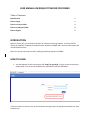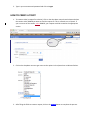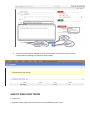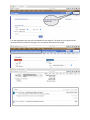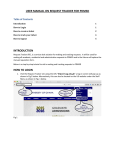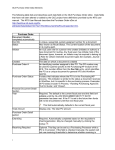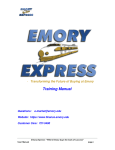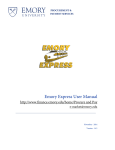Download to User Manual on Request Tracker for PDMSD
Transcript
USER MANUAL ON REQUEST TRACKER FOR PDMSD Table of Contents Introduction 1 How to Login 1 How to create a ticket 2 How to track your ticket 4 How to logout 5 INTRODUCTION Request Tracker (RT), is a service desk solution for making and tracking requests. It will be used for making all academic, residential and administrative requests to PDMSD and in the future will replace the manual requisition form. Below is a step-by-step tutorial to aid in making and tracking requests to PDMSD HOW TO LOGIN 1. Visit the Request Tracker site using the URL “http://rt.ug.edu.gh” a log on screen will pop up as shown below. This can also be located on the UG website under the Staff Menu. If you do not have an account, click on the link below the login button for appropriate directions on how to obtain one. 2. Type in your username and password and click on Logon HOW TO CREATE A TICKET 1. To create a ticket (a request for solution), Click on the drop down menu shown below and select the section within PDMSD you want to send the request to. This is referred to as a ‘Queue’. If you are unsure of the section, select PDMSD, your request would be routed to the appropriate section 2. Click on the dropdown arrow to get access to the options in the Queue box as indicated below: 3. After filling the fields to create a request, click on the Create button to complete the process. 4. Your ticket number will be displayed on your screen and also sent to your email for further correspondence regarding your request as shown below: HOW TO TRACK YOUR TICKETS 1. Login to RT 2. Type your ticket number into the Search box as shown below and press enter 3. A new page opens with your ticket and details of your request. The status of your request can be found at the History section of the page. This is located at the bottom of the page HOW TO LOGOUT 1. Click on Logout from the “logged in as user” menu as shown below.