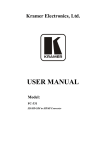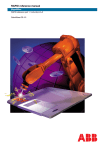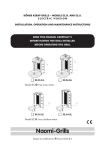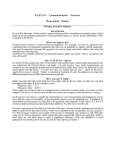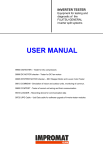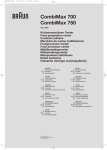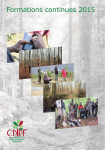Download User manual of application
Transcript
User Manual Visualization Application for Industrial Robot IRB-1400 Authors: Aleksandra Felińska Thijs van den Broek Mateusz Kulikowski Adam Ratajczak Filip Sajdak Project has been made by senior-year-student from Control Engineering and Robotics, Wrocław Univ. of Technology in cooperation with student from Department of Mechanical Engineering Dynamics and Control Technology, Eindhoven Univ. of Technology, Holland. This task was accomplish within an university course named "Techniki komputerowe w robotyce" Wrocław 2007 1 Overview The main task of builded system id to show in 3-dimensional graphic a model of an industry robot IRB-1400 which is standing in Robotics Laboratory 010/C-3. System using a serial connection between robot and personal computer is collecting data from internal robot sensors and putting them to computer application. Computer program, based on received data, change the posture of 3-D robot model. Beside, the application can record model change sequence and save this to file for later playing. 1.1 Compoments Block diagram is presented in fig. 1. Measured data from sensors are sent through serial port to PC application and are changed to movement of 3-D model. Robot Robot Controller Personal Computer Program Program Rysunek 1: Block diagram of visualization system 2 Preparation To run the system: • Connect robot serial port with serial port in PC using a null-modem cable, • Start the vis application on PC, • Prepare a program in robot controller (see description in point 3). 3 Program in robot controller uchomić w sterowniku robota program o nazwie: simple3 (dopytaj Filipa o dyskietkę ) by uruchomić program w sterowniku robotain należy: To start a program robot controller (assume that program is on floppy disk): akładamy, że program jest na dyskietce) nacisnąć „Program key” 1. Press ”program key” otworzyć okno. to open window. Wybrać z menu File->Open. Zmienić Unit na dyskietkę Wybrać program do wczytania. ogram w sterowniku robota: 2 (zakładamy, że program jest na dyskietce) 1.nacisnąć „Program key” by otworzyć okno. 2. Select from menu 2.Wybrać z menu File->Open. File->Open. 3.Zmienić Unit na dyskietkę 4.Wybrać program do wczytania. 3. Change Unit to floppy disk. Program w sterowniku robota: 4. Select program to be started. // Declaration VAR jointtarget joints; // The current angles of the axes for the robot and external axes are stored in joints. joints:=CJointT(); // Open the serial channel for reading or writing . Open "sio1:" , iodev\Bin; // Writes a string to a binary serial channel. The string contains // axis positions of the robot axes in degrees. // Function ValToStr converts value to string. WriteStrBin iodev1,ValToStr(joints.robax); // Close the serial channel. Close iodev1; Because the multitasking in operation system in robot controller is not be done, the program send sensors data in sequence order: Open "sio1:" , iodev\Bin; //open port joints:=CJointT();//read value from sensors WriteStrBin iodev1,ValToStr(joints.robax); //sending data (robot movement instruction, ex. MoveC, MoveL) joints:=CJointT(); //read value from sensors WriteStrBin iodev1,ValToStr(joints.robax); //sending data ... (robot movement instruction, ex. MoveC, MoveL) joints:=CJointT(); //read value from sensors WriteStrBin iodev1,ValToStr(joints.robax); //sending data Close iodev1;//close port 4 4.1 User manual of the vis application vis overview vis application was created to visualise industry robot IRB-1400 on PC screen. Application using collected data change posture of the 3-D robot model. The change sequence can be record and store in file on hard disk for future playing. Application also allow to simulate movement of the real robot 4.2 User interface Main window of the application has been showed on fig. 2. On the figure has been marked main elements. Main menu Description below in point 4.3. Source selector Select the working mode, which data can change the model in 3-d view, more detailed description in point 4.4. Video To control recording and playing the movement sequence use this buttons. 3 Main menu Source selector Video 3-D view window Joints Communication Rysunek 2: Main window of the Application Joints To read actual position in joints click the "Get"button to set a position: enter value in proper widget and click śet"button. Communication All message about system work are displayed in this widget. In CommSimm mode a command line is appear. Whole list of proper command in appendix A. 4.3 Main menu Connection In this submenu are connect/disconnect options to control the connection and also there is setup option. In setup window is possibility to set the port configuration like connection speed, parity etc. and change the application language. View In this submenu is possible to select one from predefined view in 3-D window (front, top etc). When the option Marker is set, the trace of the efector point is shown. Toolbars Here is s possibility to turn on/off toolbars. Help Pomoc do programu. 4.4 Working mode - Source selector The application has three working modes: • Robot - work with real robot, • CommSim - manual change of the models position (command line or corresponding widgets), • Video - mode to playing recorded sequence. Tryb Robot Every correctly received data had changed posture of robot model in 3-D view. Manual change of the position is not allowed, but there is a possibility to record the movement sequence. 4 Tryb CommSim In this mode manual change the posture of the model is possible. To change use correspondent widget or command line (all commands are in appendix A. Similar like the previous mode here is also possibility to record a sequence. Tryb Video Here is a possibility to play any recorded sequence. the continous play or frameby-frame mode is allowed. 5 Closing information Full documentation of the program and library created for this project was delivered with source codes to supervisor of the project. A Command list to use in command line 1. quit 2. set joint #nr #val 3. seta #1 ...#6 4. get joint #nr 5. info 6. reset 7. resetv 8. say turn off the application set joint #nr to value #val set all joints to value #1 ...#6 return value of the angle in joint #nr display information about vis reset all values in joints reset viewport display message in window 5