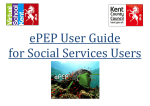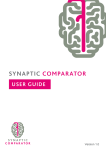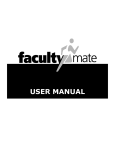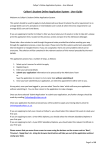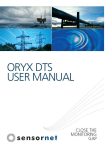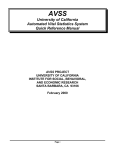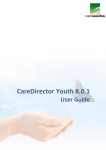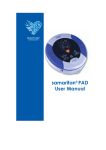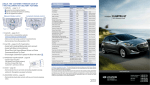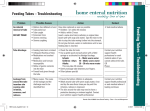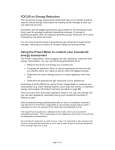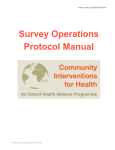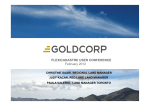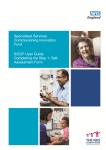Download ePEP FinalFCManual
Transcript
ePEP User Guide 1 1) Getting Started This manual is designed to help you navigate the new ePEP System which has replaced the previous paper based system. The new ePEP enables professionals to prepare, share and analyse information about the Young Person before the PEP meeting. Therefore there will now be more time for meaningful discussion and a tighter focus during the meeting centred on the Young Person’s education, progress and forward planning. The important thing to remember when navigating the new ePEP System is that the ePEP only has three pages before you get to the main body of the PEP. These pages are your Homepage, the User Overview and the Assessment Overview which acts like a Front Page to the PEP. This guide will take you through each page, explaining in turn the various features you will use. At the back of each user guide there are details of everyone’s responsibilities within the new PEP as well as flow charts for the journey of an ePEP. [email protected] . If you need any further help please email us at Please note all names and information used in this guide are made up and in no way reflect any real Kent persons or data. 2 2) Entering the URL Please enter the URL https://epeponline.co.uk/kent in the browser bar. Please do not enter it in Google or search for it, as it will not appear due to it being a secure web address. Top Tip: Save this to your favourites so you can bring the Login screen up easily. 3 3) Creating a Password a) Creating a password with U number and Unlock Key Please have ready your User Name and an Unlock Key that you have been supplied with. Your User Name should be a U followed by numbers for example U0000. Your Unlock Key should be a series of numbers for example 123456. [email protected]. If you have not received these details please email VSK ePEP Admin at The following instructions will enable you to create a password. You will then be able to access the system. Please Click ‘I HAVE AN UNLOCK KEY’. 4 Please enter your User Name here i.e.U0000. Please enter your Unlock Key here. (The other number you have been sent). Please click ‘Submit Key’. 5 Please enter a New Password. This New Password must be at least seven characters long and contain at least one number. Passwords ARE case sensitive. Please Click ‘Submit’. This will take you back to the Login Screen. 6 4) Logging In To Log In please enter your Username. Please enter the Password you have set. If you have forgotten your Password please see the troubleshooting section of the Manual. Please Click ‘Login’. 7 5) Homepage Top Tip: Click ‘Homepage’ to bring you back to this page at any time Actions Current Assessments Your Messages This is where you can click to view all the young people in your care. This lists all open PEPs for the Young People in your care. This is a list of all recent messages for a quick ‘at a glance’ view. Your ePEP Learners This lists all the Young People in your care. Please check this list is correct. It is vital you are attached to the correct children for the system to work. If incorrect please email the VSK ePEP team. 8 6) To get to the User Overview a) From the homepage Top Tip: Do not click their name under ‘Current Assessments’ as this takes you to the Assessment Overview page. Please click on their name in blue or click the ‘view’ tab next to their name under ‘Your ePEP Learners’. 9 b) From the assessment overview To get to the User Overview from Assessment Overview please click the Young Persons name in blue next to ’View Assessment’ or click ‘Return to Service User Overview in ‘Actions’. 10 7) User Overview Users with access to this record About This section is a summary of the Young Person, their personal and education details. This section lists the professionals involved with the Young Person. They are their Social Worker, Independent Reviewing Officer, Designated Teacher and VSK Assistant Head as well as you. 11 Current Assessments This is the current PEP. A ‘Current Assessment’ will appear one month before the PEP Meeting and move to ‘Completed Assessments’ a week after the PEP meeting. To view a ‘Current Assessment’ please click on the date in blue or the ‘View’ button. Completed Assessments This is where old PEPs are filed. To view completed assessments please click on the date in blue or the ‘View’ button. Time Tracker Awards This section is where any adult involved with the young person can award them points. This is a timeline in which everyone can upload pictures, reports, events and occasions involving the young person. It is designed to hold all a young person’s memories for them to look at when they wish. 12 8) To get to Assessment Overview a) From the homepage For a Completed PEP In the section named ‘Completed Assessment’ please click on the date or ‘View’ tab. This will take you to the completed PEP. For a Current PEP In the section named ‘Current Assessment’ please click on the date or ‘View’ tab. This will take you to the Current PEP. 13 b) From service user overview In ‘Current Assessments’ click on the Young Person’s name in blue or the ‘View’ tab next to their name Top Tip: Do not click their name under “Your ePEP Learners” as this takes you to the User Area. 14 9) Assessment Overview The ‘Young Person’s Progress’ bar shows at a glance how many questions the young person has completed. The redder the bar the more questions the Young Person has answered. To access the PEP please click on the Goldfish icon marked ‘Professional’. 15 10) The Pep a) General Information The PEP auto saves as you enter information however you can click ‘Save Changes’ in the top left corner. To return to the ‘Assessment Overview’ please click ‘Return to Assessment Overview’ in the top right corner. To view the different pages of the PEP please click the blue writing, that page will then appear for you to read. Please note you can read all pages but only edit the ‘Carers Summary’. The first three parts are filled in before the PEP meeting by the Social worker, Designated Teacher and Young Person, The ‘PEP Review’ section is filled out during or after the PEP meeting. The ‘Summaries’ section is filled out after the meeting by you, this section will help inform the IRO ahead of the LAC Review. 16 The next two pages explain the different sections of the new ePEP. b) Responsibility for sections completed before the PEP meeting Section One – Core Information This first section is the Social Workers Responsibility to fill out before the PEP meeting. This section includes an up to date Care Plan, Contact Arrangements and Health Chronology as well as general information around the Young Person, their educational and care placement. Section Two – Educational Details This second section is the Designated Teachers Responsibility to fill out before the PEP meeting. This section includes School History, Current School Details, any other Educational Plans around the young person, Attendance Data and Attainment Details. It also has details of any Special Needs and details of Other Agencies Involvement with the Young Person. YP’s Views on School and Learning The Young Person needs to Log in and complete their interactive section before the PEP meeting. This is a record of all the Young Persons views captured from the interactive tool they use. It is divided into easy sections so you can see their feelings on School and Learning, their Relationships with Teachers and Peers, how they Feel About Themselves, their Talents & Interests, Future Aspirations and Needs. All three of these sections are available to be edited a month before the PEP meeting. They have to be completed a week before the PEP. The week before the PEP meeting the information in these sections should then be reviewed by all and will be analysed by the Designated Teacher who then will use the information to set the agenda for the PEP Meeting. 17 c) Responsibility for sections completed during and after the PEP meeting Section Three – PEP Review This is a record of the PEP Meeting, it is filled out by the Designated Teacher during or after the PEP Meeting. This is split into three parts; The PEP Meeting – This is a record of the meeting, who attended, a summary of what was discussed and decided in the meeting. Action Plan – This is where SMART targets are recorded, they are divided into Short, Medium, Long Term and Extended / Out of School Targets. (For a fuller explanation of the Action Plan please see Section .) Funding – This is to be filled in if it is decided to apply for AIF funding from VSK. Summaries This is the only part of the PEP you fill in and is viewed by IRO’s before the CiC review. We ask that you fill it in the week after the PEP Meeting. It contains a few short questions around the Young Person. Schools don’t see this summary, however issues from here may be raised by the IRO at the CIC Review. 18 11) The Young Persons View a) Homepage Young People login to and fill out their own section (if needed with the help of an appropriate adult Young People are given their Login Details (User Name and Password) by their Designated Teacher. This Part of the user manual explains what the Young Person will see and fill out. To login in they go to the same Login Page as everyone. Once logged on they see the screen below rather than a Homepage you see. The two icons on the left take them into the interactive section. This is where they answer the questions that appear in YP’s Views on School and Learning in the PEP. They press the ‘Logoff’ icon when they have finished the ePEP session. ePEP auto saves all answers they have entered. The first icon is for Key Stage 1-2 (Years 1 to 6) The second icon is for Key Stage 3-4 (Years 7-11) They can however go into which ever screen they choose, it does not affect questions asked. This Goldfish icon will take the Young Person to their latest ‘Action Plan’. They can see all their latest targets here as well as all previous targets they have met. 19 b) Interactive Section: Key Stage 1-2 This is the first view in the Key stage 1-2 interactive section The avatar will ask the Young Person questions as they click through. These four clams are used to change characters, stop and start the music and change the background. BEWARE: The Clams are Noisy!!! As they answer questions the Young Person collects ‘pearls’. When they have collected all three they can play an arcade game. The Menu Bar on the bottom left hand side helps to navigate the system. This part of the screen is where instructions and questions will appear and where they will type their answers. All the instructions and questions are spoken by the character above. The progress bar measures how many questions have been answered. 20 The first two clams navigate backwards and forwards through the different characters. The third clam switches the music on and off. The last clam changes the background. 21 Once the Young Person has answered their questions they will have collected three pearls. These unlock the arcade so they can play some games. Young People can navigate through the questions using these two buttons. If the Young Person wishes to leave the PEP questions and return to them, this button allows them to find the question they want to answer on their return. They need to make a note of the last question number before they log out, then next time they login they can select the question and it will take them to this question. 22 c) Interactive Section: Key Stage 3-4 This is the first view in the Key Stage 3-4 interactive section The avatar will ask the Young Person questions as they click through. These circles allow the Young Person to change the way their Avatar looks. They can change; lips, eye colour, glasses, hair styles, what they are wearing, even facial hair, jewellery and eyebrow shape! They can change the background too and the last circle turns the sound off and on. As they answer questions the Young Person collects ‘pearls’. When they have collected all three they can play an arcade game. The Menu Bar on the bottom left hand side helps to navigate the system. This part of the screen is where instructions and questions will appear and where they will type their answers. All the instructions and questions are spoken by the character above. The progress bar measures how many questions have been answered. 23 To change the Avatars general look the Young Person should click on the yellow circle with the face and then use the red arrow buttons to scroll through the pages of different Avatars. The Young Person should hover the mouse over the shadow to reveal the different types of Avatar and click to choose the Avatar they wish to use. 24 Once the Young Person has answered their questions they will have collected three pearls. These unlock the arcade so they can play some games. Young People can navigate through the questions using these two buttons. If the Young Person wishes to leave the PEP questions and return to them, this button allows them to find the question they want to answer on their return. They need to make a note of the last question number before they log out, then next time they login they can select the question and it will take them to this question. 25 d) Action Plan Any completed targets will have a tick in the “Met?” column. Each target is split into 3 main parts Target states what the target is. Action describes the action undertaken by different parties (school, young person, carers) to achieve the target. Targets which have been met automatically generate one award point for the young person. If it is an old target that needs repeating it will have a tick in the “Repeat?” column. Timescales Short Term Targets 1-3 terms (Up to 6 Months). Medium Term Targets 4-6 terms (Up to 1 year). Success Criteria tells the Young Person how they will know they have achieved the target. This is often a grade or level and a date (i.e. Level 2b by Term 4) that they will achieve it by. Long Term Targets 1-2 Years (Typically end of Key Stage). Extended/Out of School Targets No fixed timescale (Typically every 6 months). 26 12) Logging Off You can Logout on any page please click ‘Logout’, this is written in blue on the top bar. or Click ‘Log Off’ in the ePEP sidebar 27 Troubleshooting 13) Passwords a) Changing your password if you are locked out of the system To begin please ensure you have your User Name. Your new unlock key will be sent to your email address attached to your ePEP account. Please click ‘I REQUEST AN UNLOCK KEY’. 28 Please enter your User Name i.e. U101111. Please Click “Request Key”. On receipt of the email and with your User Number and Unlock Key to hand, please return to the login in screen and follow the instructions in section 3a. 29 b) Changing your password in the system 14) Your name is displayed in the top right hand corner, this appears in blue. If you click on this it will take you to your user area. In your User Overview click ‘Change / Set Password’ and follow the wizard. This will provide you with an Unlock Key. Please follow instructions in Part 3a. the 30 ePEP Sidebar This sidebar is on the left hand side of the ePEP no matter which page you are on. Click on the word in bold blue writing to open up any part of the sidebar. PEP Invitations This section only appears once you have been invited to a PEP meeting. You can accept or send your apologies to meetings you are invited to. Notice Board This is where you can read about any new changes or important information regarding the ePEP system. Your Learners Click this tab to see the list of the young people you care for 31 Your Messages This will contain any ePEP Messages you receive. An alert will be sent to your email address as well. User Directory This has all ePEP users listed however it is easier to use the user directory below the tab buttons as it divides users by type. User Directory Underneath the sidebar is the user directory. This has all users listed by type so is much easier to use than the user directory above. 32 Appendix 1 a) Frequently Asked Questions 1. What is Virtual School Kent (VSK)? Virtual School Kent (VSK) is a part of Kent County Council. We work with Social Services teams, Schools, Colleges and Tutors, Parents, Foster Carers and the Young People themselves to ensure that Kent’s Young People in Care are given the best opportunity to reach their academic potential. 2. What is a PEP (Personal Education Plan)? It is a legal requirement that every young person in care, of statutory school age, has a PEP. This is a document describing a course of action to help the young person reach their full academic and life potential. Every young person in care should have at least two PEP meetings each academic year. For those young people new in to care, and of school age, their first PEP meeting should be held within 20 school days of coming into care. The PEP should be put together before, and be completed at, a meeting in which the designated teacher, the social worker and the carers for the young person are present. The child or young person should also be part of their education planning, either at the PEP meeting itself or through discussions outside the meeting. The PEP contains the information that is needed to help guide the meeting discussions, along with the planning and the delivery of what is required to make sure the young person gets the support and resources they need to succeed academically. The PEP is also a useful tool to keep track of a young person’s progress towards their own individual targets. PEPs and the PEP meetings highlight the commitment that all of us as parents, carers and corporate parents have in taking joint responsibility for ensuring that our young people in care get the best out of the educational opportunities available to them. 3. What is an ePEP (Electronic Personal Education Plan)? The paper based PEP records for young people, in Key Stages 1 – 4, have been replaced by a new online web-based electronic PEP (ePEP) system which is accessible by our Young People and their support network. Over the coming months we will be bringing the PEPs for both Early Years and 16plus on to the system. 4. Why do I need access? So that you can be fully involved in the PEP process for your foster children, you will be able to access their PEP assessments through the ePEP system. Most importantly by entering details in the Carers Summary section, your views will be recorded. You will be able to share relevant information about how the young person is at home, and how learning is promoted and supported at home. Having access also gives you the opportunity to nominate young people, in your care, for Awards Points. 5. How do I gain access to the ePEP system? You will be required to sign an ePEP User Agreement which can be obtained via your Fostering Education Liaison Officer or by visiting the Virtual School Kent website: www.virtualschool.lea.sch.uk. 6. Which records will I have access to? You will only have access to the PEPs of the young people in your care. 7. Is the site secure? The ePEP system sits on Kent County Council’s secure servers and adheres to the Council’s security and data protection protocols. Access to the system is controlled by the use of individual user logins and passwords. The information that individual users can access is strictly controlled. 8. How do I logon? Details of how to login will be sent to you by email from a member of the ePEP Team following receipt of your signed User Agreement. 9. What happens if I forget my password? You will need to contact a member of the ePEP Team via email ([email protected]) or your Social Worker. 10. What will I see when I login? You will be greeted by the Homepage which will identify those children in your care as your ePEP Learners. 11. What can I access? You will be able to view all the PEPs for your young people in care and you will be able to complete your Carer’s Summary online. 12. How do I access information on an individual young person? On your ‘Homepage’ under the ‘Your ePEP Learners’ heading there will be a list of the young people in your care. Either click on the Young Person’s name (in blue) or click on ‘View’ and this will take you to the young person’s ‘Assessment Page’. 33 13. How do I view a current assessment (current PEP)? On your Homepage there will be a list of ‘Current Assessments’. Click on either the name of the young person or ‘View’ and this will take you to their ‘Assessment Page’. Under the ‘Professional Section’ click on the ‘Goldfish’ icon and this will take you into the young person’s current PEP. On the left hand side are section headings, which by clicking on, you will be able to view. 14. How do I view a completed assessment (closed PEP)? On your Homepage under ‘Your ePEP Learners’ there will be a list of the young people in your care. Either click on the name of the young person or ‘View’ and this will take you to that young person’s ‘Assessment Page’. Under ‘Completed Assessments’ select which PEP you would like to view and click on either ‘Date Started’ or ‘View’ and this will take you to their ‘Assessment Page’. Under the ‘Professional Section’ click on the ‘Goldfish Icon’ and this will take you into that young person’s completed PEP. On the left hand side are section headings, which by clicking on, you will be able to view. 15. Where do I find the Carer’s Summary? Follow the instructions under Question No 13: How do I view a current assessment (current PEP)? On the left hand side of the screen under ‘Summaries’ you will find the ‘Carers Summary’. 16. When do I complete my section? Your information can be entered a week before the PEP Meeting and should be completed within a week following the PEP Meeting. 17. Who else can view the Carer’s Summary within an individual PEP? Only the professionals involved in the PEP process of the individual young person and authorised VSK staff will be able to view this information. 18. How can I lern more about ePEP Online? You can find more information on ePEPs on the Virtual School Kent website: www.virtualschool.lea.kent.sch.uk 19. What are Key Stages? How do they relate to Year Groups and Assessments? The national curriculum is structured into groups of years called ‘Key Stages’. At the end of each Key Stage, your young person’s teacher will formally assess their performance to measure their progress. The table below explains the relationship between Key Stage and School Years as well as explaining the type of formal assessment for each Key Stage. Key Stage School Years Key Stage Assessments Key Stage 1 1, 2 Teacher Assessments in English, Maths and Science & Year 1 Phonics screening check Key Stage 2 3, 4, 5, 6 Year 6 SATs Key Stage 3 7, 8, 9 Teacher Assessments in English, Maths and Science and other subjects studied Key Stage 4 10, 11 GCSEs, Diplomas, BTECs, ASDANs, Key Skills 20. How is do I know if my Young Person is progressing? The progress of your young person should always be recorded and discussed in the PEP. The table below shows how your young person is progressing. *Please bear in mind that these levels are a rough indicator of progress and children with learning needs and disabilities may progress at a different rate – for example P scales. Year Group Nearly There Spot On Doing Well Year 1 (5-6yrs) 1c 1b 1a Year 2 (7yrs) 2c 2b 2a Year 3 (8yrs) 2b 2a 3c Year 4 (9yrs) 3c 3b 3a Year 5 (10yrs) 3b 3a 4c Year 6 (11yrs) 4c 4b 4a Year 7 (12yrs) 4a 5c 5b Year 8 (13yrs) 5b 5a 6c Year 9 (14yrs) 6c 6b 6a Year 10 (15yrs) Predicted 5+ GCSE or equivalent qualifications; including Maths and English Year 11 (16yrs) 34 b) Draft Agenda – Personal Education Plan Meeting Before the meeting: Section 1 to be completed by social worker Section 2 to be completed by LAC DT YP to complete YP section (LAC DT to arrange) During the meeting Introductions Discussion a) Care plan b) Contact arrangements c) Placement type d) Well being – physical / mental / emotional health inc health plan e) Behaviour plan - if appropriate f) Attendance and exclusions Personal Education Plan (With Student) a) Student’s comments of significance/interest b) Student’s work and progress ( incl levels / grades) c) Special educational needs (incl Involvement of other agencies) d) Review of targets previously set e) New targets agreed f) Outside of school activities g) Transition arrangements (incl CXK involvement) h) Pupil Premium and other funding AOB Date of next PEP set (100 school days/6 months) Following the meeting: LAC DT ensures Section 3 and Education summary information is uploaded and PEP is closed. Carer completes Carers Summary 35 c) Acronyms - Jargon Explained ACCENT Adolescents and Children in Care Emotional Needs Team AIF Achievement Improvement Fund CAMHS Community and Adolescent Mental Health Services CiC Child(ren) in Care CXK Connexions DT Designated Teacher ePEP Electronic Personal Education Plan EWO Education Welfare Officer FC Foster Carers FELO Fostering Education Liaison Officer FSC Families and Social Care IEP Individual Education Plan ILP Individual Learning Plan IRO Independent Reviewing Officer LAC Looked After Child NCY National Curriculum Year PEP Personal Education Plane PSP Pastoral Support Plan SDQ Strengths and Difficulties Questionnaire SEND Special Educational Needs and Difficulties SMART Targets SS Specific Measurable Achievable Realistic and Timely Targets SW Social Worker UASC Unaccompanied Asylum Seeking Child ULN Unique Learner Number UPN Unique Pupil Number VSK Virtual School Kent Social Services 36 Appendix 2: ePEP Processes 15) Flow Chart: Journey of an ePEP a) New into Care A Young Person enters care for the first time. Social Services add the Young Person to the ePEP system. Social Services assign the Young Person an IRO, Social Worker, VSK Assistant Head, Designated Teacher and if appropriate Designated Teacher Support. The Social Worker creates a new PEP and arranges a PEP Meeting for no more than 20 days time. They will also invite the Designated Teacher, Foster Carer, Parents (where appropriate) and VSK Assistant Head. If appropriate they will then email any other possible attendees. Designated Teacher (Support) fills in Section Two of the PEP at least one week before the PEP Meeting. Designated Teacher makes sure the Young Person has access to the PEP, assigns the Young Person a Login and helps them to start to fill in the interactive Young Persons Views. Social Worker fills in section one of the PEP at least one week before the PEP Meeting. Young Person fills in their part of the PEP at least one week before the PEP Meeting. Everyone attending the PEP Meeting (with the exception of the Young Person) reviews the first three sections of the PEP prior to the PEP Meeting. The Designated Teacher chairs the PEP Meeting. The PEP Meeting takes place The Designated Teacher fills in Section Three – The PEP Meeting, Action Plan and Funding. Parts of this can be done prior to the PEP but will need to be reviewed and added to after the meeting. They then fill in the Education Summary putting their initials next to the parts they write. This will be completed no longer than a week after the PEP meeting. The Social Worker completes the education summary putting their initials next to the parts they write. This will be completed no longer than a week after the PEP meeting. The Designated Teacher marks the PEP as Complete a Week after the PEP Meeting so it can no longer be edited Foster Carer makes sure the Young Person has access at home to the PEP wherever possible and helps (if appropriate) the Young Person fill in their part of the PEP at least one week before the PEP Meeting. The Foster Carer completes the carer’s summary. This will be completed no longer than a week after the PEP meeting. Key The IRO reviews the PEP entering their name, date reviewed and any comments. Social Services VSK School IRO Young Person Foster Carer The VSK Assistant Head Quality Assures the PEP. 37 Everyone b) Return to Care A Young Person returns to care. Social Services search the archive and reactivate the Young Person to the ePEP system. Social Services assign the Young Person an IRO, Social Worker, VSK Assistant Head, Designated Teacher and if appropriate Designated Teacher Support. The Social Worker creates a new PEP and arranges a PEP Meeting for no more than 20 days time. They will also invite the Designated Teacher, Foster Carer, Parents (where appropriate) and VSK Assistant Head. Designated Teacher (Support) fills in Section Two of the PEP at least one week before the PEP Meeting. Designated Teacher makes sure the Young Person has access to the PEP, assigns the Young Person a Login and helps them to start to fill in the interactive Young Persons Views. Social Worker fills in section one of the PEP at least one week before the PEP Meeting. Young Person fills in their part of the PEP at least one week before the PEP Meeting. Foster Carer makes sure the Young Person has access at home to the PEP wherever possible and helps (if appropriate) the Young Person fill in their part of the PEP at least one week before the PEP Meeting. Everyone attending the PEP Meeting (with the exception of the Young Person) reviews the first three sections of the PEP prior to the PEP Meeting. The Designated Teacher chairs the PEP Meeting. The Designated Teacher fills in Section Three – The PEP Meeting, Action Plan and Funding. Parts of this can be done prior to the PEP but will need to be reviewed and added to after the meeting. They then fill in the Education Summary putting their initials next to the parts they write. This will be completed no longer than a week after the PEP meeting. The Designated Teacher marks the PEP as Complete a Week after the PEP Meeting so it can no longer be edited The PEP Meeting takes place The Social Worker completes the education summary putting their initials next to the parts they write. This will be completed no longer than a week after the PEP meeting. The Foster Carer completes the carer’s summary. This will be completed no longer than a week after the PEP meeting. Key The IRO reviews the PEP entering their name, date reviewed and any comments. Social Services VSK School IRO Young Person Foster Carer The VSK Assistant Head Quality Assures the PEP. Everyone 38 c) New into School A Young Person has a change of school placement Social Services let the new school know the Young Person is CiC. The Designated teacher of the old school should have transferred the child over to the new school on the ePEP system. If they have not the new school should immediately contact the previous schools Designated Teacher and ask they do so. The Social Worker creates a new PEP and arranges a PEP Meeting for no more than 20 days time. They will also invite the Designated Teacher, Foster Carer, Parents (where appropriate) and VSK Assistant Head to the meeting. Designated Teacher (Support) fills in Section Two of the PEP at least one week before the PEP Meeting. Designated Teacher makes sure the Young Person has access to the PEP, assigns the Young Person a Login and helps them to start to fill in the interactive Young Persons Views. Social Worker fills in section one of the PEP at least one week before the PEP Meeting. Young Person fills in their part of the PEP at least one week before the PEP Meeting. Foster Carer makes sure the Young Person has access at home to the PEP wherever possible and helps (if appropriate) the Young Person fill in their part of the PEP at least one week before the PEP Meeting. Everyone attending the PEP Meeting (with the exception of the Young Person) reviews the first three sections of the PEP prior to the PEP Meeting. The Designated Teacher chairs the PEP Meeting. The Designated Teacher fills in Section Three – The PEP Meeting, Action Plan and Funding. Parts of this can be done prior to the PEP but will need to be reviewed and added to after the meeting. They then fill in the Education Summary putting their initials next to the parts they write. This will be completed no longer than a week after the PEP meeting. The Designated Teacher marks the PEP as Complete a Week after the PEP Meeting so it can no longer be edited The PEP Meeting takes place The Social Worker completes the education summary putting their initials next to the parts they write. This will be completed no longer than a week after the PEP meeting. The IRO reviews the PEP entering their name, date reviewed and any comments in the IRO Overview The VSK Assistant Head Quality Assures the PEP. The Foster Carer completes the carer’s summary. This will be completed no longer than a week after the PEP meeting. Key Social Services VSK School IRO Young Person Foster Carer Everyone 39 d) Last PEP was 6 Months A Young Persons last PEP was 5 months ago so a new PEP is due Everyone attached to the child gets and email reminder that a PEP is due The Designated Teacher creates a new PEP and arranges a PEP Meeting for a months time. They will invite the Social Worker, Foster Carer, Parents (where appropriate) and VSK Assistant Head. If appropriate they will then email any other possible attendees Designated Teacher (Support) fills in Section Two of the PEP at least one week before the PEP Meeting. Designated Teacher makes sure the Young Person has access to the PEP, and where appropriate, helps them to start to fill in the interactive Young Persons Views. Social Worker fills in section one of the PEP at least one week before the PEP Meeting. Young Person fills in their part of the PEP at least one week before the PEP Meeting. Foster Carer makes sure the Young Person has access at home to the PEP wherever possible and helps (if appropriate) the Young Person fill in their part of the PEP at least one week before the PEP Meeting. Everyone attending the PEP Meeting (with the exception of the Young Person) reviews the first three sections of the PEP prior to the PEP Meeting. The Designated Teacher chairs the PEP Meeting. The Designated Teacher fills in Section Three – The PEP Meeting, Action Plan and Funding. Parts of this can be done prior to the PEP but will need to be reviewed and added to after the meeting. They then fill in the Education Summary putting their initials next to the parts they write. This will be completed no longer than a week after the PEP meeting. The Designated Teacher marks the PEP as Complete a Week after the PEP Meeting so it can no longer be edited The PEP Meeting takes place The Social Worker completes the education summary putting their initials next to the parts they write. This will be completed no longer than a week after the PEP meeting. The Foster Carer completes the carer’s summary. This will be completed no longer than a week after the PEP meeting. Key The IRO reviews the PEP entering their name, date reviewed and any comments. The VSK Assistant Head Quality Assures the PEP. Social Services VSK School IRO Young Person Foster Carer Everyone 40 16) ePEP Processes Flow Charts A Young Person Joins, Moves or Leaves. a) A Designated Teacher Joins or Leaves. The OUTGOING Designated Teacher will change their Name and email address to the new Designated Teachers name and email address in the “About” Section. A Designated Teacher has joined or left. They then generate a new unlock key and supply this along with the U Number to the new DT. Then the new DT will email the VSK ePEP inbox with their details. VSK send out a User Guide for them to sign and return to VSK. The Designated Teacher will change the name and email address of the Designated Teacher Support in the “About” Section. A Designated Teacher Support has joined, or left (and is going to be replaced). Then they will generate a new unlock key and supply this along with the U Number to the new Designated Teacher Support. The Designated Teacher emails the VSK ePEP inbox with the details for the new Designated Teacher Support. VSK send out a User Guide for them to sign and return to VSK. The Designated Teacher deletes Designated Teacher Support from all Young People they are assigned to. A Designated Teacher Support has joined or left (and is going to be replaced). They then delete the Designated Teacher Support. The Designated Teacher emails the VSK ePEP inbox to let them know the Designated Teacher Support has left. VSK send out a User Guide for them to sign and return to VSK. 41 b) Social Services User Joins or Leaves. Social Services add the new user to the system. A Social Services User who is not a Social Worker has joined. Social Services email the VSK ePEP inbox details of the new user. VSK send out a User Guide for them to sign and return to VSK. Social Services add the new user to the system. A Social Worker who is not taking over an existing caseload has joined. Social Services assign the New Social Worker to all Young People of school age in their caseload Social Services email the VSK ePEP inbox details of the new user. VSK send out a User Guide for them to sign and return to VSK. 1) Caseload has been split between social workers. Social services assign all those Young People on the Outgoing Social Workers caseload to their new Social Worker. The outgoing Social Worker is deleted from the system. A Social Worker has left 2) Caseload has been transferred to one person. Social Services change the name and email address of the Outgoing Social Worker to the New Social Worker in the “About” Section. A new unlock key is generated and supplied along with the U Number to the new Social Worker. Social Services email the VSK ePEP inbox to let them know the changes. VSK send out a User Guide for them to sign and return to VSK. A Social Services User who is not a Social Worker has left. The Social Services User who is leaving is deleted from the system by Social Services. Social Services email the VSK ePEP inbox to let them know who has left. VSK send out a User Guide for them to sign and return to VSK. 42 c) IRO IRO Admin adds the new user to the system. An IRO Admin or Team Leader has joined. i IRO Admin emails the VSK ePEP inbox details of the new user. VSK send out a User Guide for them to sign and return to VSK. IRO admin adds the new user to the system. An Independent Reviewing Officer has joined and is not taking on an existing caseload. IRO Admin assigns the IRO to all Young People of school age in their caseload IRO Admin emails the VSK ePEP inbox details of the new user. . VSK send out a User Guide for them to sign and return to VSK. 1) Caseload is split between a number of IRO’s. IRO Admin assigns all those Young People on the Outgoing IRO’s caseload to the new IRO. They delete the outgoing IRO from the system. An Independent Reviewing Officer has left. 2) Caseload is transferred to one person. IRO admin change the name and email address of the Outgoing IRO to the New IRO in the “About” Section. A new unlock key is generated and supplied along with the U Number to the new IRO. IRO Admin email the VSK ePEP inbox details of any changes. VSK send out a User Guide for them to sign and return to VSK. An IRO admin or Team Leader has left The IRO User who is leaving will be deleted from the system by IRO admin. IRO Admin will inform VSK of any changes. VSK send out a User Guide for them to sign and return to VSK. 43 d) Foster Carer A New Foster Carer Starts. Social Services add the new Foster care to the ePEP system and assign them to the Young Person they are caring for. Social Services will then inform VSK of the New Foster Carers Details. VSK send out a User Guide for them to sign and return to VSK. A Foster Carer Changes due to a Young Person moving Care Placement. Social Services delete the outgoing foster carer from the child and assign the new Foster Carer to the Young Person they are caring for. Social Services will then inform VSK of the New Foster Carers Details. VSK send out a User Guide for them to sign and return to VSK. If the Foster Carer is no longer a Foster Carer to any Young Person and will not be again then Social Services will delete them from the Young Person and then delete them from the system. A Foster carer changes due to a Young Person Leaving Care. If the Foster Carer is no longer a Foster Carer to any Young Person and but will be again then Social Services can delete them from the young person but not delete them so they can be reactivated later If the Foster Care still has other Young People assigned to them then Social Services will delete them from the Young Person. In all cases please inform VSK of any changes. VSK send out a User Guide for them to sign and return to VSK. 44 e) VSK A VSK User who is not an Assistant Head has joining. VSK admin add the new member of VSK staff to the system. VSK Admin will send out a User Guide for them to sign and return to VSK. If the VSK Assistant Head has Joined VSK admin change the name and email address of the Outgoing Assistant Head to the New Assistant Head in the “About” Section. A VSK Assistant Head has joined/ left/ moved A new unlock key is generated and supplied along with the U Number to the new Assistant Head. VSK Admin will send out a User Guide for them to sign and return to VSK. A VSK User who is not an Assistant Head has left/moved. VSK admin will delete the user from the system if they leave. VSK admin will alter the User in “About” section if they move localities. f) Others VSK Admin will send out a User Guide for them to sign and return to VSK. An Other User has requested to join the ePEP System. VSK admin will add them to the system and provide them with their login details. VSK admin will delete them from the system when they have left. An Other VSK User has Left/ Moved. VSK admin will change there details in “About” section to reflect the move. 45