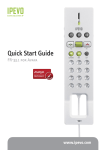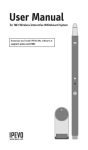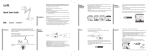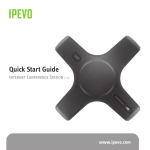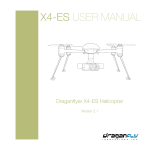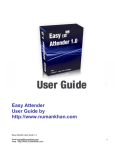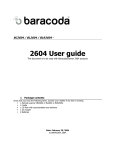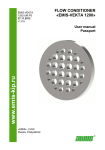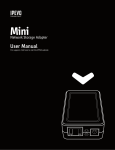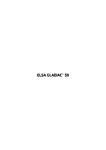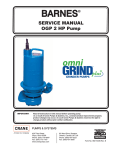Download 6 - Ipevo
Transcript
Quick Start Guide Portable Speakerphone for iChat TR-10 www.ipevo.com Table of Contents 1 Introduction3 1.1 TR-10 Speakerphone Overview 3 1.2 Plug and Play TR-10 Buttons 4 1.3 TR-10 Speakerphone Shortcuts for iChat 4 1.4 TR-10 Recording Buttons 5 2 Talking in iChat 6 2.1 Getting Set Up 6 2.2 The Basics 6 2.3 Recording an iChat Conversation 7 3 Podcasting with GarageBand 8 4 Tips, FAQs, and Customer Service 9 4.1 Tips and FAQs 9 4.2 Customer Service 9 5 Warranty Information 10 5.1 Warranty Coverage Information 10 5.2 What the Warranty Does Not Cover 10 5.3 Limitation of Implied Warranties 10 6 Product Specifications & System Requirements 11 6.1 Package Contents 11 6.2 Specifications 11 6.3 System Requirements 11 1 Introduction Congratulations on your new TR-10 Speakerphone for iChat! The TR-10 Speakerphone and its IPEVO Control Center will assist you with all your iChat needs: one-touch functions allow you to launch iChat, accept and decline calls, mute conversations and record them using the included freeRec program. You can also use the TR-10 Speakerphone as a plug-and-play speaker and handset to chat using your favorite internet phone (such as Yahoo Messenger, Skype, Xlite, etc.) or to podcast in GarageBand. 1.1 TR-10 Speakerphone Overview PLUG AND PLAY RUNNING THE IPEVO CONTROL CENTER 1 1. Speaker/Handset switch 3. Accept Call button 2. Volume Control shortcut 4. Launch iChat button 5. Decline/Hang up button 3 6. Mute button 4 5 2 Recording functions 6 7. Stop Recording button 7 8. Record/Pause button 8 Introduction Table of Contents 1.2 Plug and Play TR-10 Buttons 1. Speaker/Headset switch Toggle this switch to change from speaker to handset and back. If the green light is on, the TR-10 is in handset mode. 2. Volume Control shortcut Controls the Mac system volume. 1.3 TR-10 Speakerphone Shortcuts for iChat The TR-10 shortcut buttons for iChat are available when the IPEVO Control Center is running. 3. Accept Call button Accepts an incoming call. 4.Launch iChat button Press and hold this button to launch iChat. 5. Decline/Hang up button Declines an incoming call or hangs up at the end of a conversation. 6. Mute button Mutes a conversation in progress. Press again to unmute. 1.4 TR-10 Recording Buttons When running the IPEVO Control Center, your TR-10 Speakerphone gives you one touch recording capabilities using the included freeRec software. 7. Stop Recording button Ends a recording started in freeRec. 8. Record/Pause button Records an iChat conversation using the included freeRec software. Press the button during a recording to pause it, and press again to resume the recording. TIP: These recording functions can also be used with Skype and other chatting software. For more information, watch the video tutorials at www.ipevo.com/mac Introduction Introduction 2 Talking in iChat 2.1 Getting Set Up The TR-10 Speakerphone offers plug-and-play speaker and mic for iChat. Set up and run the IPEVO Control Center to benefit from one-touch iChat shortcuts. Here’s how: Step 1. Insert the installation CD or download the latest TR-10 Speakerphone driver for iChat from www.ipevo.com/mac. Step 2. Double click on “IPEVO Apps for iChat Installer” to start the installation process. Follow the installation instructions. Restarting your Mac after installation is recommended. You’re ready to start chatting! 2.2 The Basics When the IPEVO Control Center for iChat is running, the TR-10 Speakerphone offers one-touch shortcuts for iChat. 1. Launching iChat Press to launch iChat on your desktop. 2. Accepting/Declining an incoming call Press to accept, or to decline an incoming call. 3. Muting a conversation Press to mute your current conversation in iChat. Press it again to unmute. 4. Hanging up At the end of an iChat conversation, press to hang up. 2.3 Recording an iChat Conversation Recording iChat conversations is simple and allows you to record your iChat conversations using the included freeRec software. There is a one-time set up with iChat. Simply set up the “IPEVO with freeRec” options in your iChat preferences. Here’s how: • Select iChat Preferences – Audio/Video • Select IPEVO Microphone with freeRec as the Microphone, and IPEVO Speaker with freeRec as the Sound Output. You’re ready to start recording! Press to start recording the current conversation in iChat using freeRec. Press it again to pause, and once more to resume your recording. TIP: For more information about freeRec, watch our video tutorials at www.ipevo.com/mac Talking in iChat Talking in iChat 3 Podcasting with GarageBand The TR-10 Speakerphone is a plug-and-play solution you can use to podcast in GarageBand. Here’s how: Step 1. Launch GarageBand and create a new podcast episode. Step 2. Plug the TR-10 Speakerphone into an open USB port. GarageBand should automatically detect the “TR-10” for both the input and output. If GarageBand does not automatically detect the TR-10, go into Preferences – Audio/ Midi and select “TR-10” in both Audio input and Audio Output. NOTE: The Mac System Preferences may set the TR-10 microphone to “0”. Before starting your podcast, check that the TR-10 input is set to the desired level as shown below. Go to your Mac’s System Preferences – Sound. Click on the Input tab as seen below: You’re all set! Start podcasting! 4 Tips, FAQs, and Customer Service 4.1 Tips and FAQs Trouble? Questions? Check out our video tutorials on the installation CD or go online for the latest tutorials and FAQs at www.ipevo.com/mac 4.2 Customer Service For help with bugs, FAQs, or other unresolved issues, email one of our friendly San Jose, CA customer service representatives at [email protected] or call our California office at 1 877 269 4738. We’ll gladly assist you Monday – Friday, from 10:00am – 5:00pm PST. You can also leave us a voicemail and we’ll call you back! If you believe your unit is defective, or you would you like an exchange within the warranty period, email our customer service representatives at [email protected] for details on how to obtain a Return Authorization Number. Tips, FAQs, and Customer Service Podcasting with GarageBand 5 Warranty Information 5.1 Warranty Coverage Information IPEVO products come with a one year parts and labor limited warranty from the date of purchase as described below. Note that shipping and handling fees are not covered by this warranty. This warranty is valid only for the first consumer purchaser in the country where the Product was originally purchased. IPEVO warrants its products to be free from defects in material and workmanship during the warranty period. If a product proves to be defective in material or workmanship during the warranty period, IPEVO will, at its sole option, repair or replace the product with a similar product. Replacement Product or parts may include remanufactured or refurbished parts or components. The replacement unit will be covered by the balance of the time remaining on the customer’s original limited warranty. IPEVO provides no warranty for the third-party software included with the product or installed by the customer. 5.2 What the Warranty Does Not Cover IPEVO retains the right to refuse warranty repair or exchange for reasons such as but not limited to those listed below: Any product on which the serial number has been defaced, modified or removed. Damage, deterioration or malfunction resulting from: • Accident, misuse, neglect, fire, water, lightning, or other acts of nature • Unauthorized product modification, or failure to follow instructions supplied with the product, including use of the product with non authorized programs. • Repair or attempted repair by anyone not authorized by IPEVO. • Damage to or loss of any programs, data or removable storage media. • Software or data loss occurring during repair or replacement. • Any damage of the product due to shipment. • Removal or installation of the product. • Causes external to the product, such as electric power fluctuations or failure. • Use of supplies or parts not meeting IPEVO’s specifications. • Normal wear and tear. • Any other cause which does not relate to a product defect (unclear voice quality due to network and not hardware). 5.3 Limitation of Implied Warranties THERE ARE NO WARRANTIES, EXPRESS OR IMPLIED, WHICH EXTEND BEYOND THE DESCRIPTION CONTAINED HEREIN INCLUDING THE IMPLIED WARRANTY OF MERCHANTABILITY AND FITNESS FOR A PARTICULAR PURPOSE. EXCLUSION OF DAMAGES IPEVO’S LIABILITY IS LIMITED TO THE COST OF REPAIR OR REPLACEMENT OF THE PRODUCT. IPEVO SHALL NOT BE LIABLE FOR: DAMAGE TO OTHER PROPERTY CAUSED BY ANY DEFECTS IN THE PRODUCT, DAMAGES BASED UPON INCONVENIENCE, LOSS OF USE OF THE PRODUCT, LOSS OF TIME, LOSS OF PROFITS, LOSS OF BUSINESS OPPORTUNITY, LOSS OF GOODWILL, INTERFERENCE WITH BUSINESS RELATIONSHIPS, OR OTHER COMMERCIAL LOSS, EVEN IF ADVISED OF THE POSSIBILITY OF SUCH DAMAGES. ANY OTHER DAMAGES, WHETHER INCIDENTAL, CONSEQUENTIAL OR OTHERWISE. ANY CLAIM AGAINST THE CUSTOMER BY ANY OTHER PARTY. EFFECT OF LOCAL LAW: This warranty gives you specific legal rights, and you may also have other rights which vary from locality to locality. Some localities do not allow limitations on implied warranties and/or do not allow the exclusion of incidental or consequential damages, so the above limitations and exclusions may not apply to you. 6 Product Specifications & System Requirements 6.1 Package Contents • TR-10 Speakerphone for iChat • TR-10 Manual (this manual) • IPEVO Control Center CD 6.2 Specifications • Full integration with iChat • Plug and Play options for GarageBand • Size: 6x1.7x1.5 inches (LxWxH) / 151x43x37mm (LxWxH) • Weight: 4.90oz/140g • Recording format: AAC or WAV 6.3 System Requirements • Mac OSX v. 10.5 or higher • G3 600MHz CPU or higher. • 15.3 MB of hard disk space available • iChat software v.4.02 or higher • Broadband internet connection • Available USB port on your computer • CD-ROM drive Further questions? Comments? Contact IPEVO at Tel 1 877 269 4738 or email us at [email protected] Copyright © IPEVO Inc, 2008. All rights reserved. 11 Product Specifications & System Requirements Warranty Information 10 USA, Canada International IPEVO Inc. 2860 Zanker Road, Suite 104, San Jose, CA 95134, USA Tel: 1-877-269-4738 Service mail: [email protected] http://www.ipevo.com IPEVO corp 3F, No.53, Bo-ai Rd., Taipei 100, Taiwan Tel: +886-2-5550-8686 Service mail: [email protected] http://www.ipevo.com.tw