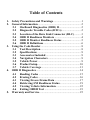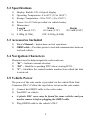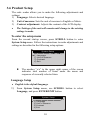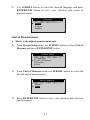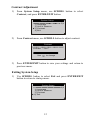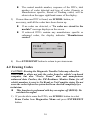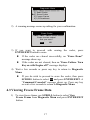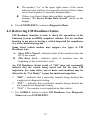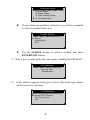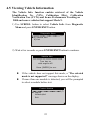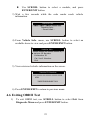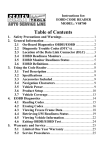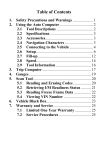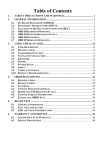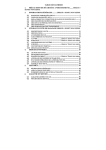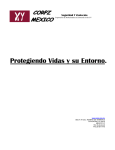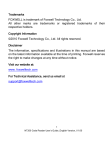Download Harbor Freight Tools OBD II & CAN Code Reader with Multilingual Menu Product manual
Transcript
Owner’s Manual & Safety Instructions Save This Manual Keep this manual for the safety warnings and precautions, assembly, operating, inspection, maintenance and cleaning procedures. Write the product’s serial number in the back of the manual near the assembly diagram (or month and year of purchase if product has no number). Keep this manual and the receipt in a safe and dry place for future reference. REV 14e Visit our website at: http://www.harborfreight.com Email our technical support at: [email protected] When unpacking, make sure that the product is intact and undamaged. If any parts are missing or broken, please call 1-888-866-5797 as soon as possible. Copyright© 2008 by Harbor Freight Tools®. All rights reserved. No portion of this manual or any artwork contained herein may be reproduced in any shape or form without the express written consent of Harbor Freight Tools. Diagrams within this manual may not be drawn proportionally. Due to continuing improvements, actual product may differ slightly from the product described herein. Tools required for assembly and service may not be included. Read this material before using this product. Failure to do so can result in serious injury. SAVE THIS MANUAL. Table of Contents 1. 2. Safety Precautions and Warnings.......................................1 General Information ............................................................2 2.1 On-Board Diagnostics (OBD) II...............................2 2.2 Diagnostic Trouble Codes (DTCs) ...........................2 2.3 Location of the Data Link Connector (DLC)..........3 2.4 OBD II Readiness Monitors .....................................4 2.5 OBD II Monitor Readiness Status ...........................5 2.6 OBD II Definitions.....................................................6 3. Using the Code Reader.........................................................8 3.1 Tool Description ........................................................8 3.2 Specifications .............................................................9 3.3 Accessories Included .................................................9 3.4 Navigation Characters ..............................................9 3.5 Vehicle Power.............................................................9 3.6 Product Setup...........................................................10 3.7 Vehicle Coverage .....................................................13 4. OBD II Diagnostics.............................................................14 4.1 Reading Codes .........................................................15 4.2 Erasing Codes ..........................................................16 4.3 Viewing Freeze Frame Data ...................................17 4.4 Retrieving I/M Readiness Status............................19 4.5 Viewing Vehicle Information..................................22 4.6 Exiting OBDII Test .................................................23 5. Warranty and Service ........................................................25 1. Safety Precautions and Warnings To prevent personal injury or damage to vehicles and/or the code reader, read this instruction manual first and observe the following safety precautions at a minimum whenever working on a vehicle: z Always perform automotive testing in a safe environment. z Wear safety eye protection that meets ANSI standards. z Keep clothing, hair, hands, tools, test equipment, etc. away from all moving or hot engine parts. z Operate the vehicle in a well ventilated work area: Exhaust gases are poisonous. z Put blocks in front of the drive wheels and never leave the vehicle unattended while running tests. z Use extreme caution when working around the ignition coil, distributor cap, ignition wires and spark plugs. These components create hazardous voltages when the engine is running. z Put the transmission in PARK (for automatic transmission) or NEUTRAL (for manual transmission) and make sure the parking brake is engaged. z Keep a fire extinguisher suitable for gasoline/chemical/ electrical fires nearby. z Don’t connect or disconnect any test equipment while the ignition is on or the engine is running. z Keep the code reader dry, clean, free from oil/water or grease. Use a mild detergent on a clean cloth to clean the outside of the code reader, when necessary. z WARNING: This product contains or, when used, produces a chemical known to the State of California to cause cancer and birth defects or other reproductive harm. (California Health & Safety Code § 25249.5, et seq.) FCC Statement: This device complies with Part 15 of the FCC Rules. Operation is subject to the following two conditions: (1) this device may not cause harmful interference, and (2) this device must accept any interference received, including interference that may cause undesired operation. 1 2. General Information 2.1 On-Board Diagnostics (OBD) II The first generation of On-Board Diagnostics (called OBD I) was developed by the California Air Resources Board (ARB) and implemented in 1988 to monitor some of the emission control components on vehicles. As technology evolved and the desire to improve the On-Board Diagnostic system increased, a new generation of On-Board Diagnostic system was developed. This second generation of On-Board Diagnostic regulations is called "OBD II". The OBD II system is designed to monitor emission control systems and key engine components by performing either continuous or periodic tests of specific components and vehicle conditions. When a problem is detected, the OBD II system turns on a warning lamp (MIL) on the vehicle instrument panel to alert the driver typically by the phrase of “Check Engine” or “Service Engine Soon”. The system will also store important information about the detected malfunction so that a technician can accurately find and fix the problem. Here below follow three pieces of such valuable information: 1) 2) 3) Whether the Malfunction Indicator Light (MIL) is commanded 'on' or 'off'; Which, if any, Diagnostic Trouble Codes (DTCs) are stored; Readiness Monitor status. 2.2 Diagnostic Trouble Codes (DTCs) OBD II Diagnostic Trouble Codes are codes that are stored by the on-board computer diagnostic system in response to a problem found in the vehicle. These codes identify a particular problem area and are intended to provide you with a guide as to where a fault might be occurring within a vehicle. OBD II Diagnostic Trouble Codes consist of a five-digit alphanumeric code. The first character, a letter, identifies which control system sets the code. The other four characters, all numbers, provide additional information on where the DTC originated and the operating conditions that caused it to set. Here below is an example to illustrate the structure of the digits: 2 DTC Example P0202 Systems B=Body C=Chassis P=Powertrain U=Network Identifying specific malfunctioning section of the systems Code Type Generic (SAE): P0, P2, P34-P39 B0, B3 C0, C3 U0, U3. Manufacturer Specific: P1, P30-p33 B1, B2 C1, C2 U1, U2 Sub-systems 1= Fuel and Air Metering 2= Fuel and Air Metering 3= Ignition System or Engine Misfire 4= Auxiliary Emission Controls 5= Vehicle Speed Control and Idle Controls 6= Computer Output Circuits 7= Transmission Controls 8= Transmission Controls 2.3 Location of the Data Link Connector (DLC) The DLC (Data Link Connector or Diagnostic Link Connector) is the standardized 16-cavity connector where diagnostic code readers interface with the vehicle's on-board computer. The DLC is usually located 12 inches from the center of the instrument panel (dash), under or around the driver’s side for most vehicles. If Data Link Connector is not located under dashboard, a label should be there telling location. For some Asian and European vehicles, the DLC is located behind the ashtray and the ashtray must be removed to access the connector. If the DLC cannot be found, refer to the vehicle’s service manual for the location. 3 2.4 OBD II Readiness Monitors An important part of a vehicle’s OBD II system is the Readiness Monitors, which are indicators used to find out if all of the emissions components have been evaluated by the OBD II system. They are running periodic tests on specific systems and components to ensure that they are performing within allowable limits. Currently, there are eleven OBD II Readiness Monitors (or I/M Monitors) defined by the U.S. Environmental Protection Agency (EPA). Not all monitors are supported by all vehicles and the exact number of monitors in any vehicle depends on the motor vehicle manufacturer’s emissions control strategy. Continuous Monitors -- Some of the vehicle components or systems are continuously tested by the vehicle’s OBD II system, while others are tested only under specific vehicle operating conditions. The continuously monitored components listed below are always ready: 1)Misfire 2)Fuel System 3)Comprehensive Components (CCM) Once the vehicle is running, the OBD II system is continuously checking the above components, monitoring key engine sensors, watching for engine misfire, and monitoring fuel demands. Non-Continuous Monitors -- Unlike the continuous monitors, many emissions and engine system components require the vehicle to be 4 operated under specific conditions before the monitor is ready. These monitors are termed non-continuous monitors and are listed below: 1) EGR System 2) O2 Sensors 3) Catalyst 4) Evaporative System 5) O2 Sensor Heater 6) Secondary air 7) Heated Catalyst 8) A/C system 2.5 OBD II Monitor Readiness Status OBD II systems must indicate whether or not the vehicle’s PCM’s monitor system has completed testing on each component. Components that have been tested will be reported as “Ready”, or “Complete”, meaning they have been tested by the OBD II system. The purpose of recording readiness status is to allow inspectors to determine if the vehicle’s OBD II system has tested all the components and/or systems. The powertrain control module (PCM) sets a monitor to “Ready” or “Complete” after an appropriate drive cycle has been performed. The drive cycle that enables a monitor and sets readiness codes to “Ready” varies for each individual monitor. Once a monitor is set as “Ready” or “Complete”, it will remain in this state. A number of factors, including erasing of diagnostic trouble codes (DTCs) with a code reader or a disconnected battery, can result in Readiness Monitors being set to “Not Ready”. Since the three continuous monitors are constantly evaluating, they will be reported as “Ready” all of the time. If testing of a particular supported non-continuous monitor has not been completed, the monitor status will be reported as “Not Complete” or “Not Ready.” In order for the OBD monitor system to become ready, the vehicle should be driven under a variety of normal operating conditions. These operating conditions may include a mix of highway driving and stop and go, city type driving, and at least one overnight-off period. For specific information on getting your vehicle’s OBD monitor system ready, please consult your vehicle owner’s manual. 5 2.6 OBD II Definitions Powertrain Control Module (PCM) -- OBD II terminology for the on-board computer that controls engine and drive train. Malfunction Indicator Light (MIL) -- Malfunction Indicator Light (Service Engine Soon, Check Engine) is a term used for the light on the instrument panel. It is to alert the driver and/or the repair technician that there is a problem with one or more of vehicle's systems and may cause emissions to exceed federal standards. If the MIL illuminates with a steady light, it indicates that a problem has been detected and the vehicle should be serviced as soon as possible. Under certain conditions, the dashboard light will blink or flash. This indicates a severe problem and flashing is intended to discourage vehicle operation. The vehicle onboard diagnostic system can not turn the MIL off until the necessary repairs are completed or the condition no longer exists. DTC -- Diagnostic Trouble Codes (DTC) that identify which section of the emission control system has malfunctioned. Enabling Criteria -- Also termed Enabling Conditions. They are the vehicle-specific events or conditions that must occur within the engine before the various monitors will set, or run. Some monitors require the vehicle to follow a prescribed “drive cycle” routine as part of the enabling criteria. Drive cycles vary among vehicles and for each monitor in any particular vehicle. OBD II Drive Cycle -- A specific mode of vehicle operation that provides conditions required to set all the readiness monitors applicable to the vehicle to the “ready” condition. The purpose of completing an OBD II drive cycle is to force the vehicle to run its onboard diagnostics. Some form of a drive cycle needs to be performed after DTCs have been erased from the PCM’s memory or after the battery has been disconnected. Running through a vehicle’s complete drive cycle will “set” the readiness monitors so that future faults can be detected. Drive cycles vary depending on the vehicle and the monitor that needs to be reset. For vehicle specific drive cycle, consult the vehicle’s Owner’s Manual. 6 Freeze Frame Data -- When an emissions related fault occurs, the OBD II system not only sets a code but also records a snapshot of the vehicle operating parameters to help in identifying the problem. This set of values is referred to as Freeze Frame Data and may include important engine parameters such as engine RPM, vehicle speed, air flow, engine load, fuel pressure, fuel trim value, engine coolant temperature, ignition timing advance, or closed loop status. 7 3. Using the Code Reader 3.1 Tool Description OBD II CONNECTOR -- Connects the code reader to the vehicle’s Data Link Connector (DLC). ② LCD DISPLAY -- Indicates test results. ③ ENTER/EXIT BUTTON -- Confirms a selection (or action) from a menu list, or returns to previous menu. ④ SCROLL BUTTON -- Scrolls through menu items. It is also used to enter system setup menu when pressed. ① 8 3.2 Specifications 1) 2) 3) 4) 5) 6) Display: Backlit, 128 x 64 pixel display Operating Temperature: 0 to 60°C (32 to 140 F°) Storage Temperature: -20 to 70°C (-4 to 158 F°) Power: 8 to 18 Volts provided via vehicle battery Dimensions: Length Width Height 110.3 mm (4.34”) 69.5 mm (2.74”) 20.2 mm (0.80”) 0.18Kg (0.39lb), GW: 0.21Kg (0.46lb) 3.3 Accessories Included 1) 2) User’s Manual -- Instructions on tool operations OBD2 cable -- Provides power to tool and communicates between tool and vehicle. 3.4 Navigation Characters Characters used to help navigate the code reader are: 1) “►” -- Indicates current selection. 2) “Pd” -- Identifies a pending DTC when viewing DTCs. 3) “$” -- Identifies the control module number from which the data is retrieved. 3.5 Vehicle Power The power of the code reader is provided via the vehicle Data Link Connector (DLC). Follow the steps below to turn on the code reader: 1) Connect the OBD II cable to the code reader. 2) Find DLC on vehicle. • A plastic DLC cover may be found for some vehicles and you need to remove it before plugging the OBD2 cable. 3) Plug OBD II cable to the vehicle’s DLC. 9 3.6 Product Setup The code reader allows you to make the following adjustments and settings: 1) Language: Selects desired language. 2) Unit of measure: Sets the unit of measure to English or Metric. 3) Contrast adjustment: Adjusts the contrast of the LCD display. • The Settings of the unit will remain until change to the existing settings is made. To enter the setup menu From the second startup screen, press SCROLL button to enter System Setup menu. Follow the instructions to make adjustments and settings as described in the following setup options. ………………System Setup………… ►1) 2) 3) 4) z Language Unit of Measure Contrast Exit . 1/4 The number “x/x” to the upper right corner of the screen indicates total number of items under the menu and sequence of currently selected item. Language Setup • English is the default language. 1) From System Setup menu, use SCROLL button to select Language, and press ENTER/EXIT button. ……………….System Setup………… …. 1/4 ► 1) Language 2) Unit of Measure 3) Contrast 4) Exit 10 2) Use SCROLL button to select the desired language and press ENTER/EXIT button to save your selection and return to previous menu. …………………Language…………………. 1/3 ► English Français Español Unit of Measurement • Metric is the default measurement unit. 1) From System Setup menu, use SCROLL button to select Unit of Measure and press ENTER/EXIT button. ………………System Setup………… ….. 2/4 1) Language ► 2) Unit of Measure 3) Contrast 4) Exit 2) From Unit of Measure menu, use SCROLL button to select the desired unit of measurement. ………….Unit of Measure……… ……. 2/2 English ► Metric 3) Press ENTER/EXIT button to save your selection and return to previous menu. 11 Contrast Adjustment 1) From System Setup menu, use SCROLL button to select Contrast, and press ENTER/EXIT button. …………….System Setup………… ……. 3/4 1) Language 2) Unit of Measure ►3) Contrast 4) Exit 2) From Contrast menu, use SCROLL button to adjust contrast. …………….…..Contrast …………………. Contrast (35%) Use 3) to change Press ENTER/EXIT button to save your settings and return to previous menu. Exiting System Setup 1) Use SCROLL button to select Exit and press ENTER/EXIT button to return to startup menu. ………………System Setup…………… .. 4/4 1) Language 2) Unit of Measure 3) Contrast ► 4) Exit 12 3.7 Vehicle Coverage ITEM 98568 OBDII/EOBD Code Reader is specially designed to work with all OBD II compliant vehicles, including those equipped with the next-generation protocol -- Control Area Network (CAN). It is required by EPA that all 1996 and newer vehicles (cars and light trucks) sold in the United States must be OBD II compliant and this includes all Domestic, Asian and European vehicles. A small number of 1994 and 1995 model year gasoline vehicles are OBD II compliant. To verify if a 1994 or 1995 vehicle is OBD II compliant, check the Vehicle Emissions Control Information (VECI) Label which is located under the hood or by the radiator of most vehicles. If the vehicle is OBD II compliant, the label will designate “OBD II Certified”. Additionally, Government regulations mandate that all OBD II compliant vehicles must have a “common” sixteen-pin Data Link Connector (DLC). For your vehicle to be OBD II compliant it must have a 16-pin DLC (Data Link Connector) under the dash and the Vehicle Emission Control Information Label must state that the vehicle is OBD II compliant. 13 4. OBD II Diagnostics When more than one vehicle control module is detected by the scan tool, you will be prompted to select the module where the data may be retrieved. The most often to be selected are the Powertrain Control Module [PCM] and Transmission Control Module [TCM]. CAUTION: Don’t connect or disconnect any test equipment with ignition on or engine running. 1) 2) 3) 4) 5) Turn the ignition off. Locate the vehicle’s 16-pin Data Link Connector (DLC). Plug into the OBDII cable to the vehicle’s DLC. Turn the ignition on. Engine can be off or running. Press ENTER/EXIT button to enter Diagnostic Menu. A sequence of messages displaying the OBD2 protocols will be observed on the display until the vehicle protocol is detected. 9 9 9 9 6) If the code reader fails to communicate with the vehicle’s ECU (Engine Control Unit), a “LINKING ERROR!” message shows up on the display. Verify that the ignition is ON; Check if the code reader’s OBD II connector is securely connected to the vehicle’s DLC; Verify that the vehicle is OBD2 compliant; Turn the ignition off and wait for about 10 seconds. Turn the ignition back to on and repeat the procedure from step 5. If the “LINKING ERROR” message does not go away, then there might be problems for the code reader to communicate with the vehicle. Contact your local distributor or the manufacturer’s customer service department for assistance. After the system status is displayed (MIL status, DTC counts, Monitor status), wait a few seconds or press any key for Diagnostic Menu to come up. 14 ……………. System Status…………… … Codes Found Monitors N/A Monitors OK Monitors INC 1 4 3 3 4.1 Reading Codes 1) Use SCROLL button to select Read Codes from Diagnostic Menu and press ENTER/EXIT button. .............Diagnostic Menu....... ... 1/6 ► 1) Read Codes 2) Erase Codes 3) View Freeze Frame 4) I/M Readiness z If more than one module is detected, you will be prompted to select a module before test. ………………Control Module…………… 1/3 ► Engine Module $A4 Exit z 2) Use SCROLL button to select a module, and press ENTER/EXIT button. View DTCs and their definitions on screen. $11 P0115 Pd 1/6 Generic Engine Coolant Temperature Sensor 1 Circuit 15 z 3) The control module number, sequence of the DTCs, total number of codes detected and type of codes (Generic or Manufacturer specific, Stored or Pending codes) will be observed on the upper right hand corner of the display. If more than one DTC is found, use SCROLL button, as necessary, until all the codes have been shown up. z z If no codes are detected, a “No codes are stored in the module!” message displays on the screen. If retrieved DTCs contain any manufacturer specific or enhanced codes, the display indicates “Manufacturer control”. $09 P1324 4/6 Other Manufacturer control 4) Press ENTER/EXIT button to return to previous menu. 4.2 Erasing Codes CAUTION: Erasing the Diagnostic Trouble Codes may allow the code reader to delete not only the codes from the vehicle’s on-board computer, but also “Freeze Frame” data and manufacturer enhanced data. Further, the I/M Readiness Monitor Status for all vehicle monitors is reset to Not Ready or Not Complete status. Do not erase the codes before the system has been checked completely by a technician. z This function is performed with key on engine off (KOEO). Do not start the engine. 1) If you decide to erase the DTCs, use SCROLL button to select Erase Codes from Diagnostics Menu and press ENTER/EXIT button. 16 ...........Diagnostic Menu...... ...... 2/6 1) Read Codes ►2) Erase Codes 3) Freeze Frame 4) I/M Readiness 2) A warning message comes up asking for your confirmation. .............Erase Codes............. ... Erase trouble codes! Are you sure? YES NO 3) If you want to proceed with erasing the codes, press ENTER/EXIT button to erase. z z If the codes are cleared successfully, an “Erase Done!” message shows up. If the codes are not cleared, then an “Erase Failure. Turn Key on with Engine off!” message displays. 4) Wait a few seconds or press any key to return to Diagnostic Menu. z If you do wish to proceed to erase the codes, then press SCROLL button to select NO and press ENTER/EXIT. A “Command Canceled” message shows up. Press any key or wait a few seconds to return to Diagnostic Menu. 4.3 Viewing Freeze Frame Data 1) To view freeze frame, use SCROLL button to select View Freeze Frame from Diagnostic Menu and press ENTER/EXIT button. 17 ............Diagnostic Menu...... .... 3/6 1) Read Codes 2) Erase Codes ►3) View Freeze Frame 4) I/M Readiness z If more than one module is detected, you will be prompted to select a module before test. …………….Control Module………… …. 1/3 ► Engine Module $A4 Exit z Use SCROLL button to select a module and press ENTER/EXIT button. 2) Wait a few seconds while the code reader validates the PID MAP. ……………View Freeze Frame…….. . Reading PID.01 - Please Wait - 3) If the retrieved information covers more than one screen, use SCROLL button, as necessary, until all data have been shown up. …………..View Freeze Frame…… …. 1/4 DTCFRZF P2770 FUELSYS1 OL FUELSYS2 N/A LOAD_PCT (%) 0.0 18 z z The number “x/x” to the upper right corner of the screen indicates total number of screens the retrieved freeze frame covers and sequence of currently displayed data. If there is no freeze frame data available, an advisory message “No Freeze Frame Data Stored!” shows on the display. 4) Press ENTER/EXIT to return to Diagnostic Menu. 4.4 Retrieving I/M Readiness Status I/M Readiness function is used to check the operations of the Emission System on OBD2 compliant vehicles. It is an excellent function to use prior to having a vehicle inspected for compliance to a state emissions program. Some latest vehicle models may support two types of I/M Readiness tests: A. Since DTCs Cleared - indicates status of the monitors since the DTCs are erased. B. This Drive Cycle - indicates status of monitors since the beginning of the current drive cycle. An I/M Readiness Status result of “NO” does not necessarily indicate that the vehicle being tested will fail the state I/M inspection. For some states, one or more such monitors may be allowed to be “Not Ready” to pass the emissions inspection. 9 9 9 “OK” -- Indicates that a particular monitor being checked has completed its diagnostic testing. “INC” -- Indicates that a particular monitor being checked has not completed its diagnostic testing. “N/A” -- The monitor is not supported on that vehicle. 1) Use SCROLL button to select I/M Readiness from Diagnostic Menu and press ENTER/EXIT. 19 ............Diagnostic Menu......... .. 4/6 1) Read Codes 2) Erase Codes 3) View Freeze Frame ► 4) I/M Readiness z If more than one module is detected, you will be prompted to select a module before test. …………..Control Module………… ….. 1/3 ► Engine Module $A4 Exit z Use the SCROLL button to select a module, and press ENTER/EXIT button. 2) Wait a few seconds while the code reader validates the PID MAP. ……….……I/M Readiness……………… . Reading PID… - Please Wait - 3) If the vehicle supports both types of tests, then both types shows on the screen for selection. ……………..I/M Readiness……… …….. 1/3 ► Since DTCs Cleared This Drive Cycle Exit 20 4) Use SCROLL button to view the status of the MIL light (“ON” or “OFF) and the following monitors: z z z z z z z z z z z Misfire monitor -- Misfire monitor Fuel System Mon -- Fuel System Monitor Comp. Component -- Comprehensive Components Monitor EGR -- EGR System Monitor Oxygen Sens Mon -- O2 Sensors Monitor Catalyst Mon -- Catalyst Monitor EVAP System Mon -- Evaporative System Monitor Oxygen Sens htr --O2 Sensor Heater Monitor Sec Air System -- Secondary Air Monitor Htd Catalyst -- Heated Catalyst Monitor A/C Refrig Mon -- A/C system Monitor ………..Since DTCs Cleared………….. 1/3 MIL Status OFF Misfire Monitor OK Fuel System Mon. OK Comp. Component OK 5) If the vehicle supports readiness test of “This Drive Cycle”, a screen of the following will be displayed: ………….This Drive Cycle………… MIL Status Misfire Monitor Fuel System Mon Comp. Component z …. 1/3 ON OK OK OK The number “x/x” to the upper right corner of the screen indicates total number of screens the retrieved data cover and sequence of currently displayed data. 6) Press ENTER/EXIT button to return to previous menu. 21 4.5 Viewing Vehicle Information The Vehicle Info. function enables retrieval of the Vehicle Identification No. (VIN), Calibration ID(s), Calibration Verification Nos. (CVNs) and In-use Performance Tracking on 2000 and newer vehicles that support Mode 9. 1) Use SCROLL button to select Vehicle Info. from Diagnostic Menu and press ENTER/EXIT button. ............Diagnostic Menu......... .. 5/6 ►5) Vehicle Info. 6) Exit 2) Wait a few seconds or press ENTER/EXIT button to continue. ……………..Vehicle Info. Turn key on with engine off! Press [ENTER] to con. z z If the vehicle does not support this mode, a “The selected mode is not supported!” message shows on the display. If more than one module is detected, you will be prompted to select a module before test. …………..Control Module… ► Engine Module $A4 Exit 22 … 1/3 z Use SCROLL button to select a module, and press ENTER/EXIT button. 3) Wait a few seconds while the code reader reads vehicle information. … Vehicle Info. Reading Info… - Please Wait - 4) From Vehicle Info. menu, use SCROLL button to select an available items to view and press ENTER/EXIT button. Vehicle Info. 1/4 ► Vehicle ID Number Calibration ID Cal. Verif. Number Exit 5) View retrieved vehicle information on the screen. ………….Vehicle ID Number……. .…. VIN: 2HGES16684H907941 6) Press ENTER/EXIT to return to previous menu. 4.6 Exiting OBDII Test 1) To exit OBDII test, use SCROLL button to select Exit from Diagnostic Menu and press ENTER/EXIT button. 23 ............Diagnostic Menu... .... ... 6/6 5) Vehicle Info. ►6) Exit 2) A warning message comes up asking your confirmation. …………… … Exit Test…………………... Exit OBDII Test! Are you sure? YES 3) NO If you do want to exit OBDII test, press ENTER/EXIT button. z If you do not want to exit, use SCROLL button the select NO and press ENTER/EXIT button to return. 24