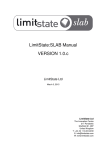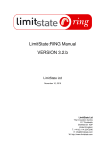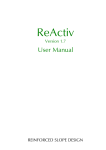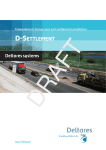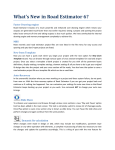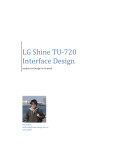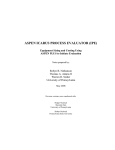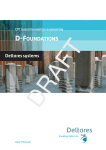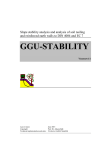Download Application Note - Footing Analysis
Transcript
LS-G-AN5 Software: LimitState:GEO 2.0f Date: February 2011 Application Note - Footing Analysis 1 Introduction This note describes the typical steps followed in setting up and analysing a footing problem with LimitState:GEO. All files used in this note are available in a zip file that can be downloaded from http://www.limitstate.com/ files/application-notes/LSGAN5/footing_analysis.zip Familiarity with the use of LimitState:GEO is assumed. The reader is referred to the user manual for further information on any features discussed in this note. A movie with all the steps undertaken in setting up and solving the problem is available at http://www. limitstate.com/files/videos/flash/footingApplicationNote.htm 2 Problem definition The specified problem depicted in Figure 1 involves analysis of a 1.0 m wide strip footing required to carry a vertical load of 200 kN/m. The footing is founded at a depth of 0.8 m in a silty clay underlain by a layer of sandy clay. The problem is to be checked against Eurocode 7 Design Approach 1 requirements for long term conditions. In this example it is assumed that the strength of the soil above foundation level does contribute to the bearing capacity (it is often ignored). The main problem geometry is available as a series of co-ordinates. The modelled soils and associated parameters are listed in Tables 1 and 4 in Section 3. Details of how to set up the problem manually are given in Section 3. To skip direct to the analysis stage, please go to Section 4. Figure 1: Main problem geometry 3 3.1 Setting up the model and solving the problem Footing: Setting up problem geometry, materials and loading In this example, the LimitState:GEO model was created using the built in footing wizard: Application Note - Footing Analysis 1. Start the wizard using File/New.../Vertically Loaded Footing Project. You will be asked to complete tables with geometry, properties etc. in order to define the problem. In the Project tab, enter any general information about the project. Then click Next> . 2. In the Geometry tab, define the problem geometry using the parameters shown in Figure 2. Click Next>. Figure 2: Gravity wall wizard - geometry section 3. Specify the properties of the soil layers with the values listed in Table 1 and click Next>. When specifying properties of Layer A use the Create new material option. For Layer B and Layer C choose the Use Layer A material and Use Layer B material option respectively. Note that soil property φ0 in Table 1 and elsewhere in this Application Note is set as the peak state angle of shearing resistance i.e. φ0 = φ0peak . Soil layer Soil name Material drainage behaviour A B C Silty Clay Silty Clay Silty Clay Drained/undrained Drained/undrained Drained/undrained cu (kN/m2 ) 80 80 80 c0 (kN/m2 ) 2 2 2 φ0 27◦ 27◦ 27◦ γ (kN/m3 ) 21 21 21 γsat (kN/m3 ) 21 21 21 Table 1: Soil properties 4. Use the default material properties of the footing (as listed in Table 2) and click Next>. The footing itself is modelled as a Mohr-Coulomb material where cu represents the shear strength of the footing and allows LimitState:GEO to model internal footing failure by shearing. However, if internal structural failure is not of interest, then for computational efficiency use of a Rigid material is recommended. This can be applied to the wall using drag and drop after finishing the initial set up with the wizard. For more information on modelling internal structural failure in LimitState:GEO, see Technical Note: Modelling Structural Resistance LS-G-TN4. 2 Application Note - Footing Analysis The values of the multipliers on the soil/wall interface properties specified in the Wizard are not relevant to this example since a different approach for their creation is used. See box below for more information. Material Name Footing cu (kN/m2 ) 5000 γ (kN/m2 ) 24 Multiplier on tan φ Multiplier on c0 , cu 1 1 Table 2: Footing and soil-footing interface properties Key modelling concept: Soil/structure interface properties in LimitState:GEO Often when dealing with soil/structure interaction problems, it is desirable to define a soil/structure interface property that is a function of the adjacent soil. A typical example is a retaining wall where the interface adhesion and friction will be some multiplier (≤ 1) of the adjacent soil strengths. This may be set using Derived Mohr Coulomb Material type and entering multipliers for cohesion (c0 , cu ) and shear resistance (tan φ0 ) in the Property Editor. If the Wizard is used, this material is automatically applied to all the soil-structure interfaces using the specified multipliers. Note that: • If the interface friction property is to be a function of φ0 rather than tan φ0 , a standard material type (e.g. Mohr Coulomb) instead of a derived material type should be used. • If the interface friction property is to be a function of φcrit but the actual value used for the adjacent soil in LimitState:GEO is not a critical state angle of shearing resistance but e.g. a peak value, then it will be necessary either to make a modification to the multiplier or to use a standard material as above. 5. In the Loads tab, set the Variable vertical load to 200 kN/m and click Next>. 6. In the Scenarios tab, application of partial factor sets and long/short term analysis modes can be specified. In this example Eurocode 7 Design Approach 1 Combinations 1 and 2 (EC7 DA1/1 and DA1/2) for long term analyses are to be checked. Select Multiple scenarios and create the two Scenarios as defined in the first two columns of Table 3. Click Finish. (NB For simplicity, the pore pressures in the clay are conservatively assumed to be zero in the drained analyses, assuming the water table lies a short distance beneath the problem geometry.) Scenario 1 2 Scenario details EC7 DA1/1, long term analysis EC7 DA1/2, long term analysis Adequacy Factor 1.50 1.19 Table 3: Scenarios and analysis results 7. The Wizard automatically sets the Loading Type of the applied load and the self weight of the footing to Unfavourable. Check these settings in the Property Editor by selecting the relevant Solids or Boundary. The wizard does not automatically set the weight of the soil above the footing as Unfavourable. However in this example this will be done. Click on the relevant Solids and set the Loading Type to Unfavourable. 8. Switch on the Grid using the View/Show Grid function or 3 . Application Note - Footing Analysis 9. Draw a horizontal line at level y = 1.0 m from the left to the right boundary of the model using Draw/Line or (the y-axis with heights is displayed on the left side of the model). 10. Create a Sandy Clay material using Tools/Create New Material. Use the properties as listed in Table 4. 11. Apply the created material to the lowest soil layer solid by drag and drop. (Whilst dropping the material, the combined material dialog will appear. Select the Replace option.) 12. Soil/structure interface properties were determined using the following assumptions: • Soil/wall friction angle δ = φ0crit (here it is assumed that the value of φ0crit for the Silty Clay is 24◦ ). • Soil/wall base adhesion cw = cu (short term analysis). • Soil/wall base adhesion c0w = 0c0 (long term analysis). Interface materials automatically created by the Wizard therefore have to be replaced as explained in the box above. Create the required material for the soil-wall interfaces using Tools/Create New Material. Use the properties as listed in Table 4. Name Material type Sandy Clay Silty Clay/Footing interface Mohr-Coulomb Mohr-Coulomb Material drainage behaviour Drained/undrained Drained/undrained c0 (kN/m2 ) 2 0 φ0 (kN/m2 ) 24◦ 24◦ cu 50 80 γ (kN/m3 ) 20 0 γsat (kN/m3 ) 20 0 Table 4: Soil/footing interface and Sandy Clay properties 13. Apply the created material to the footing boundaries by drag and drop. 14. Set the Nodal Density to Coarse for initial checking runs and click Analysis/Solve or . The returned failure mode shown in Figure 3 is clearly restrained by the model boundaries. This indicates that the achieved result will be inaccurate and that the size of the problem domain has to be increased, as specified in the next step, so that the mechanism is not restricted by the boundaries (in general this may require some trial and error). Figure 3: Main problem restrained failure mode . Before increasing the size, change the grid 15. Increase the horizontal size of the problem domain. Click settings using Draw/Settings. Set the extents to minimum x(m)= -6 and maximum x(m)= 6. Then, pressing CTRL (on the keyboard) select all the boundaries forming the global left boundary of the model and drag them to the x = −5.0 (the x-axis is displayed below the model). Repeat the same step with the right global boundary of the model moving it to the x = 5.0. It is recommended to use the ORTHO mode whilst performing this step. Be sure that the ”click mode” 16. Set the Nodal Density to Fine. 4 is set up, before dragging the boundaries. Application Note - Footing Analysis 4 Analysis The LimitState:GEO model may be set up manually as described in Section 3. Alternatively the complete model may be loaded by opening the file footing.geo. to obtain the Adequacy Factors listed in Table 3. The critical scenario is found Click Analysis/Solve or to be the Long term analysis with DA1/2 which has an Adequacy Factor of 1.19 and the failure mechanism depicted in Figure 4 . A value above 1.0 means that in Eurocode 7 terms the design is safe. The additional margin of safety (or overdesign factor) of 1.19 is given in terms of the load to which the Adequacy Factor was assigned. If analysis results are required in terms of an alternative factor of safety (F.O.S.) such as factor on soil strength see the LimitState:GEO manual Section 8.2.3 and/or Application Note: Gabion Wall Analysis LS-G-AN2 for more information. Note that the Eurocode 7 DA1/1 analysis is carried out with factors on actions applied at source by LimitState:GEO which is appropriate for a standard footing problem. Figure 4: Main problem failure mode 5 Further analysis - trench excavation The model is now altered by the excavation of a 1.8 m deep trench, 1.0 m to the left from the footing as depicted in Figure 5. 1. Unlock the project using . 2. Draw a trench using Draw/Solid/Polygon or function. The co-ordinates of the diagonally opposite vertices used in the example are: x=1.5, y=2.3 and x=2.0, y=0.5 . It is recommended to use Grid when drawing. 3. Left click on the drawn rectangles in turn and press Delete (on the keyboard). 4. In order to allow the modelling of a possible tension crack, apply the default No-Tension Cutoff material (available in the Material Explorer) to the vertical edges of the footing and also the vertical edge of the soil blocks sitting immediately above the footing. This will give no tensile strength to those boundaries. Whilst dropping the material on the footing edges, the combined material dialog will appear. Select the Add option. Note that in this case it is assumed that the blocks of soil above the footing will essentially act as part of the foundation in the failure mode as shown in Figure 5. 5 Application Note - Footing Analysis Key modelling concept: Cohesive soil/structure interface tensile strength in LimitState:GEO When a cohesive material is modelled using the Mohr-Coulomb failure envelope, the mathematical representation may give the material an unrealistically large tensile strength. For many problems dominated by compressive forces this is not an issue. However for e.g. slope stability or retaining wall problems, unrealistic tensile stresses may arise. To model such cases, it is possible to model a combined material with both cohesive and tension cutoff properties. The latter is specified using a Cutoff material. The property defined is the normal stress at which tensile failure occurs and may be specified in the Property Editor. The predefined No-Tension Cutoff material has a zero tensile cutoff. 5. Left click on the horizontal boundary connecting the footing base and the trench and press Delete (on the keyboard). This will allow for even nodal distribution within the failure mode domain (by default boundaries are initialised with a higher nodal density than solids). 6. In this problem it is assumed that only the short term analysis is of interest. In the Analysis/Scenario manager ... deselect the Long term analysis* options for both scenarios. 7. Set the Nodal Density to Coarse for initial checking and click Analysis/Solve or . The domain of the returned failure mode is significantly smaller than the specified problem domain. In order to increase solution accuracy and computational efficiency in such case it is recommended to decrease the problem domain size so it just houses the expected failure mode. Additionally for the DA1/1 analysis it might be considered that the weight of all the soil is now unfavourable for the given failure mode. 8. Decrease the horizontal size of the problem domain. Pressing CTRL (on the keyboard) select all the boundaries forming the global left boundary of the model and drag them to x = −1.0 (the x-axis is displayed below the model). Repeat the same step with the right global boundary of the model moving it to x = 2.5. It is recommended to use the ORTHO mode whilst performing this step. (Alternatively the coordinates of each individual boundary can be edited using the Geometry Editor). 9. Set the Loading Type of all soil Solids to Unfavourable. 10. Set the Nodal Density to Fine and click Analysis/Solve or . This returns an Adequacy Factor of 1.035 and 0.9896 for the DA1/1 and DA1/2 scenarios respectively. Since the Adequacy factor for DA1/2 is below 1.0 the structure is unsafe. The complete altered model as defined above is provided in footing trench.geo. 6 Application Note - Footing Analysis Figure 5: Failure mechanism for the problem after trench excavation For more information: www.limitstate.com/geo LimitState Ltd makes every effort to ensure that the Information provided in this document is accurate and complete. However, errors and omissions may occur from time to time and we are not able to guarantee the accuracy or completeness of the Information. LimitState Ltd does not give any warranties in respect of the Information, and shall not be liable for any special, indirect, incidental, or consequential damages, including without limitation, lost revenues or lost profits, which may result from the use of this Information.