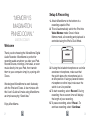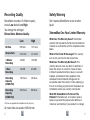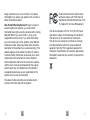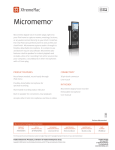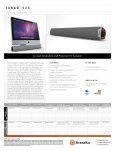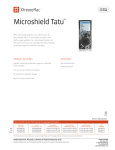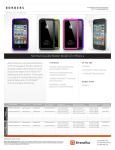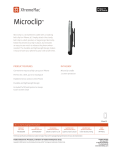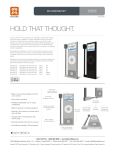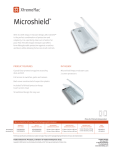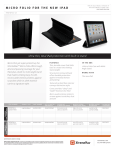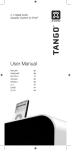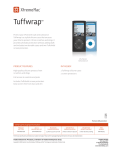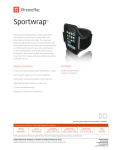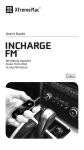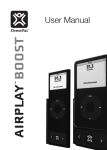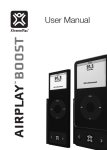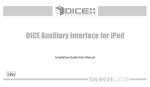Download MicroMemo - NCTIES 2009 Wiki
Transcript
MICROMEMO ™ User Manual “Memory is imagination pinned down.” Mason Cooley Setup & Recording 1.Attach MicroMemo to the bottom of a recording-capable iPod. 2.This will automatically switch the iPod into Voice Memos mode. Once in Voice Memos mode, all recording and playback is controlled using the iPod’s Click Wheel. Welcome Thank you for choosing the MicroMemo Digital Audio Recorder. MicroMemo is perfect for recording audio anywhere you take your iPod. Record lectures, meetings, interviews, or even music directly into your iPod, then transfer them to your computer simply by syncing with iTunes. We designed MicroMemo to work flawlessly with the iPod and iTunes. A few minutes with this User’s Guide will make using MicroMemo as simple as saying “Good idea.” Enjoy MicroMemo. Record Cancel 3. If using the included microphone or a similar condenser microphone, make sure that the switch above the microphone jack is on Mic position. If using a powered stereo microphone or other input, make sure the switch is on Line position. 4. To start recording, select ‘Record’. During recording, the on-screen timer will display the length of your recording. 5. To pause recording, select ‘Pause’. To continue recording, select ‘Continue’. To stop recording, select ‘Stop and Save’. MicroMemo will end the recording and name it with the current date and time. Voice Memos Record Now Quality 6/2 2:46 PM 6/2 2:53 PM Note: Any accessory that is powered by the iPod will continue to draw power from the iPod even when not in use. To preserve battery power, please be sure to disconnect any accessory from your iPod when not in use for an extended period of time Playback 1.Recordings are automatically stored under Extras > Voice Memos in your iPod. 2.To play a recording, scroll to the file you want and select “Play”. Playback can be heard through either the iPod headphone jack or through MicroMemo’s built-in speakers. To turn on or off the built-in speaker, hold the button on MicroMemo firmly for 2 seconds. What does this button do? Two things: 1. Quick Record: From any menu in your iPod, pressing the X-Man button once puts your iPod directly into Voice Memo mode, ready to record. 2. Speaker Toggle: Holding the X-Man button firmly for 2 seconds in any mode turns on/off MicroMemo’s built-in speaker. Deleting Recordings To delete a memo, scroll to it in the list of Voice Memos and select ‘Delete Memo’ Transferring Memos To iTunes To transfer recordings from your iPod to your computer, simply sync it with iTunes. iTunes will automatically create a playlist called “Voice Memos” and your recordings will be copied into that playlist. Once the recordings have been copied into iTunes you can manipulate them just as you would your music. Rename them, delete them, burn them to removable media, etc,. Recording Sources You can detach MicroMemo’s microphone and use any other condenser type microphone with a 3.5mm (also called mini or 1/8”) jack to record in mono. Just plug in your microphone to the port and make sure that the switch above the microphone port is on Mic. To record in stereo, you need a powered stereo microphone. Plug the powered stereo mic into the 3.5 mm jack and move the switch above the microphone port from Mic to Line. This will allow you to record in stereo direct to your iPod. To record from another source other than a microphone—like a computer, a mixing board, or a stereo—plug the cable into the 3.5mm jack and move the switch above the microphone port from Mic to Line. This will also allow you to record in stereo direct to your iPod. Recording Quality Safety Warning MicroMemo records in 2 different quality levels: Low (default) and High. You change the setting at Extras>Voice Memos>Quality. Don’t expose MicroMemo to rain or other liquid. Low High Bit Rate 352 kb/s 1411 kb/s Sample Rate 22.05 kHz 44.10 kHz 1-Minute Recording 2.6 MB 10.3 MB 1-Hour Recording 156 MB 618 MB Recording Capacity (30GB iPod) 192 Hours 48 Hours Recording Capacity (60GB iPod) 384 Hours 98 Hours *All times are approximate. Individual results may vary. XtremeMac One Year Limited Warranty What Does The Warranty Cover?: XtremeMac warrants that its products shall be free from defects in materials or workmanship, with the exceptions stated below. What Is The Period Of Coverage?: This warranty runs for one year from the date of purchase. What Does The Warranty Not Cover?: This warranty does not cover any defect, malfunction or failure that occurs as a result of: misuse or failure to follow the product directions; abuse; or use with improper, unintended or faulty equipment. Also, consequential and incidental damages are not recoverable under this warranty. Further, opening up the unit or removing any pieces from the product will immediately render your warranty null and void. What Will XtremeMac Do To Correct The Problem?: XtremeMac will, at its option, repair or replace any product that proves to be defective in material or workmanship. If your product is no longer All memo files are saved in WAV format. being manufactured, or is out of stock, at its option, XtremeMac may replace your product with a similar or better XtremeMac product. How To Get Warranty Service?: To get a covered product repaired or replaced, you must contact XtremeMac during the warranty period by either calling (866) 392-9800 if you are in the U.S., or by e-mail ([email protected]). If you email XtremeMac, you must include your name, address, email address, telephone number, date of purchase and a complete description of the problem you are experiencing. If the problem appears to be related to a defect in material or workmanship, XtremeMac will provide you a return authorization and instructions for return shipment. Return shipments shall be at the customer’s expense, and the return must be accompanied by the original proof of purchase. You should insure the shipment as appropriate because you are responsible for the product until it arrives at XtremeMac. Federal Communication Commission: Verified to comply with FCC Rules for Radiated and Conducted Emission, Part 15, Subpart B, for Class B Equipment. This device complies with Part 15 of the FCC Rules. Operation is subject to the following two conditions: This device may not cause harmful interference. This device must accept any interference received, including interference that may cause undesired operation. Note that FCC regulations provide that changes or modifications not expressly approved by XtremeMac could void your authority to operate this equipment. The above limited warranties and remedies do not extend to the iPod used with the product. 10 11 Copyright © 2006 Xtreme Accessories, LLC. XtremeMac, MicroMemo and the “X” logo are trademarks of Xtreme Accessories, LLC. Designed in the USA. Made in Taiwan. For customer service and warranty information visit our website at www.XtremeMac.com, or call toll-free in the USA: 1-866-392-9800. iPod is a trademark of Apple Computer, Inc registered in the U.S. and other countries.