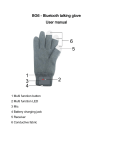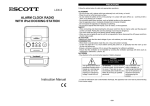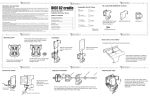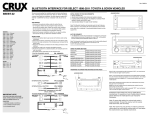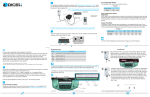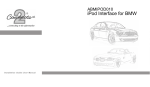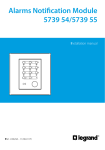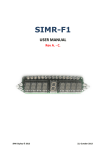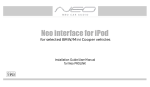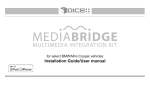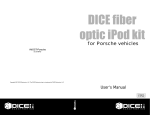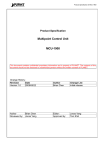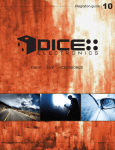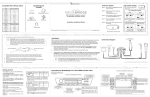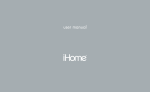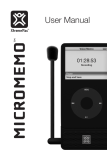Download DICE Auxiliary interface for iPod
Transcript
DICE Auxiliary interface for iPod Installation Guide/User Manual Copyrights and Trademarks Copyright 2008 DICE Electronics, LLC. The DICE Electronics logo is a trademark of DICE Electronics, LLC. iPod is a trademark of Apple, Inc. All rights reserved. Printed in the U.S.A 3 Table of contents Copyrights and trademarks Table of contents Warning and safety Product registration Supported iPod models Charging 3 4 5 6 7 8 Integration kit contents Gain adjustment Installation Using the AUX integration Troubleshooting Installation notes Disclaimer and Warranty 9 10 11 14 15 16 18 4 Warning and safety! Please read these instructions carefully before proceeding. Failure to follow instructions may result in improper operation or injury. Neither DICE Electronics, LLC. nor Apple Inc., its regional offices, distributors or resellers take any responsibility for any damage or injury as a result of using the integration kit. - Do not open, disassemble or alter the interface in any way. - Do not insert anything into the casing. - Do not cut or try to alter cables in any way and always use the correct connections. - Only operate unit when stationary or ask passengers to operate it for you. - Do not allow the Apple iPod to distract you from driving. - Exercise good judgement and keep your eyes on the road at all times. - Do not expose unit to extreme temperatures, humidity or shock. - Keep the unit and iPod away from fluids. - Keep away from children! - Interface components may contain small parts, can be broken or disassembled and components may become loose from vibration and heat. Small components and packaging materials may be a chocking hazard when handled by children. 5 Congratulations on your purchase Thank you for purchasing the DICE integration kit for iPod. Please review our user manual and installation guide before operating the unit. This interface was designed and manufactured to seamlessly integrate with your vehicle's factory entertainment system. Product registration In order to validate your warranty period and to receive telephone or online support, you MUST register your DICE product. To register your DICE product, please complete the following steps: 1. Visit http://www.diceelectronics.com/register 2. Complete the product registration form. 3. Submit the form. 4. Save the registration/support/warranty sheet in a safe place for future reference. If you are unable to complete the registration via internet, please call DICE Electronics at 1-888-342-3999. 6 Supported iPod models and firmware version requirements FW:3.1.1 FW:1.2.1 FW:1.0.3 iPod iPod iPod classic 4th generation 20GB 40GB 4th generation color display 20GB 30GB 40GB 60GB 80GB 160GB FW:1.2.1 FW:1.4.1 iPod iPod mini 5th generation (video) 30GB 60GB 80GB 4GB 6GB FW:1.3.1 FW:1.1.3 FW:1.0.3 iPod nano 3th generation (video) 4GB 8GB FW:1.1.1 iPod nano iPod nano iPod touch 1st generation 1GB 2GB 4GB 2nd generation (aluminum) 2GB 4GB 8GB 8GB 16GB 32GB For the latest firmware versions and models not listed, please contact your authorized dealer or DICE Electronics, LLC. 7 Charging The interface automatically charges the battery of the iPod when connected and the key is in the ACC/ON position. Most vehicles turn off ACC power when the key is in the OFF position and the iPod will stop playing and charging. However, in some vehicles the ACC power is always on and the iPod should be disconnected to prevent draining the vehicles battery. Charging icon will appear on the upper right corner of the iPod screen to indicate charging. Battery icon will appear on the upper right corner of the iPod screen to indicate charging has stopped. Some vehicles will constantly supply ACC power even when ignition is OFF! The iPod will continue to charge until disconnected! To prevent battery from draining or possibly being damaged, iPod MUST be disconnected in these vehicles! 8 Integration kit contents 1 interface unit 1 auxiliary audio/power cable 1 iPod dock cable 1 User manual iPod dock cable interface unit REM DICE interface for iPod for AUX GND +12V Installation Guide/User Manual user manual auxiliary audio/power cable 9 Gain adjustment The potentiometers located on the interface unit are used to adjust the gain settings for the iPod and AUX jack to properly match the radio's input level. We recommend setting the AUX module's output level to match the factory CD or AM/FM station's sound level. Increase/decrease Interface unit iPod gain setting 10 mini jack gain setting NOTE: Use a small phillips head screw driver or a plastic pot adjuster tool to adjust the potentiometers. Installation instructions Installation should only be performed by a qualified professional. Beware of sharp edges to avoid injury and exercise caution when removing trims as they may break. The interface unit should be placed at an accessible location, such as in the glove box, the center console or under the front seat. 1 Pull vehicle into service bay. 2 Make sure that the radio code is available before disconnecting battery. Disconnect both battery terminals. These cables must be disconnected during installation to ensure proper initialization of the module when it is connected. 3 Pull out the radio by removing surrounding trims and screws to access the radio's auxiliary input connectors. Most trims can be removed by carefully pulling on the piece or using trim removal tools. Trim is usually held in place by snap-in clips. Consult your dealership if additional information is needed on removing the radio. 11 4. You can access the factory AUX port located on the back of the radio. Connect the red and white colored AUX audio connectors into the red and white colored receptacle on the radio. If the factory AUX port already has something connected, it must be disconnected. Connect the +12 volt, ground and remote wire leads to their proper sources. Red wire - "REM" - connect to switched power Black wire - "GND" - connect to ground Yellow wire - "+12V" - connect to +12V +12V AUX audio RCA connectors: -Red: Right channel -White: Left channel REM GND Note: some radios will not have RCA inputs and will require custom installation. connect to interface unit 12 5 Connect the AUX audio cable and the iPod docking cable to the interface unit. If an additional audio device will also be used (mp3, DVD player, etc.) connect its audio cable to the 1/8” mini-jack. Apply cable ties to secure the cables. receptacle 1/8” mini-jack iPod dock input power adapter input iPod docking cable receptacle power/antenna cable 6 Verify that all connections have been properly made. 7 Reconnect the car's battery. Test the unit before seating the cables and reinstalling the panels/trim. 13 Using the AUX integration Connect the iPod to the dock cable and select the auxiliary source on the radio. The charging indicator should appear on the iPod and a selected song will start to play. If an additional audio device is connected through the 1/8” mini-jack, it will become active when the iPod is disconnected. AUX source selector Song Title Artist Name Album Name CD AUX DISC VOL disc COMPACT PUSHPWR CLOCK DIGITAL AUDIO AUX IN SEEK SKIP SCAN RPT TUNE 1 of 12 2:42 A.SEL RDM REW PLAY/PROG FF NR 1 2 3 4 5 6 H DISC- M R DISC+ NOTE: Some vehicles require the ignition to be in the on position to provide ACC power. In this case the interface unit will not function until ignition is turned on. 14 -1:16 PUSHMODE MENU mp3 01 AM FM Troubleshooting Problem Cannot select the interface using the radio. Solution Check all connections. With the ignition OFF disconnect vehicle harness from module for a few seconds and reconnect. Turn ignition to ACC/ON. Verify that the correct button is used to access the AUX input. No audio from iPod source Reset the iPod. Verify proper connection to iPod/interface. iPod does not charge Check all connections. Reset iPod and make sure iPod charges while connected to computer or wall charger. Music is distorted or sound level is too low The output gain for iPod and AUX should be adjusted using the potentiometers. See pg. 10. No audio from auxiliary device (1/8” mini jack) Refer to the documentation of the device for the correct audio ouput settings. Verify proper connection to device/interface. 15 Installation notes: Installed by: Install date: Other notes: 16 Illustration: Notes: 17 Disclaimer and warranty Important disclaimer, please read! Unauthorized reproduction or reverse engineering is strictly prohibited! Intellectual property included is distributed under specific license agreement with respective owners and is licensed only, not sold. No warranty, explicit or implied, is stated. Neither DICE Electronics, LLC., nor any of its agents, distributors, dealers or vendors shall be liable for damages. IN NO EVENT SHALL DICE ELECTRONICS' LIABILITY EXCEED THE PRICE PAID FOR THE PRODUCT FROM DIRECT, INDIRECT, SPECIAL, INCIDENTAL, OR CONSEQUENTIAL DAMAGES RESULTING FROM THE USE OF THE PRODUCT, ITS ACCOMPANYING SOFTWARE OR ITS DOCUMENTATION. Warranty and Support Products carry a 90 day limited warranty that protects you from defects in material and workmanship of products sold by DICE Electronics, or its authorized agents, distributors and dealers. The warranty period begins the day a product is purchased by the end user. Products found to be defective during the warranty period will either be repaired or replaced by DICE Electronics at no charge unless warranty is void. Unauthorized attempt of repair or alteration of the product in any way immediately voids this warranty. Warranty does not extend to cosmetics or finish. A DICE product specialist must determine that defect is present in the product and issue an RMA. Be sure that all wiring is connected as described in the user manual and all related equipment is functioning properly. DICE Electronics disclaims any liability for other incurred damages resulting from product defects. Any expenses in the removal and reinstallation of products are not covered by this warranty. If experience any problems or need help, please contact your local dealer or call 888-342-3999, or visit our support site at http://www.diceelectronics.com/support. 18 AUX-iPod www.diceelectronics.com AUX-iPod 2008-03