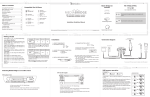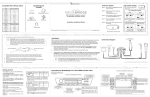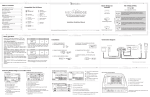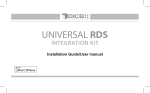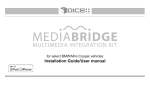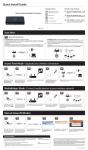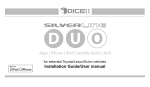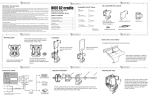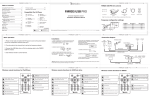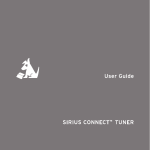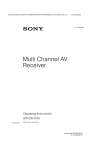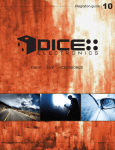Download Installation Guide/User Manual
Transcript
1 Table of contents 3 Installation Guide/User Manual user manual OFF MB-1500-BMW integration solution for BMW/MINI COOPER vehicles iPod nano 5th generation (video)* 30GB 60GB 80GB 5th gen. (video camera) 8GB 16GB 32GB 1st gen 8GB 16GB 32GB 2nd gen 8GB 16GB 32GB 64GB 3rd gen 8GB 32GB 64GB 80GB, 120 GB, 160GB TM iPod nano 3rd generation (video) 4GB 8GB Recommended for single line display or non-navigation radio system. OFF For 16:9 (wide screen) navigation radio system. OFF For non-navigation radio system on BMW 5, 7, x5 series MID units. ON Installation Guide/User Manual MediaBridge Connector iPhone & iPhone 3G 4GB 8GB 16GB ON iPod nano 4th generation (video) 8GB 16GB OFF MediaBridge Module iPod touch iPod classic Car configuration switches DICE interface for iPod Compatible iPod & iPhone iPod Dip switch setting MediaBridge kit contents TTS & Bluetooth configuration .................................14 Troubleshooting .......................................................15 Firmware update ......................................................17 Disclaimer and warranty ..........................................18 Compatible iPod & iPhone ...........................1 MediaBridge kit contents ............................3 Dip switch setting .........................................3 Connection diagram .....................................4 Installation ....................................................5 Getting started .............................................6 Selecting MediaBridge as an audio source ...........................................7 USB memory operation ................................9 USB iPod operation ....................................10 AUX operation ...........................................11 Sirius Connect operation ..........................12 Pairing MediaBridge Bluetooth with your cell phone via Bluetooth ........13 Answering / making a phone call ...............13 Playing music from a cell phone through MediaBridge via Bluetooth ........13 iPhone 3GS 16GB 32GB DICE logo is a trademark of DICE Electronics, LLC. SiriusConnect, Sirius and XM logos are trademark of SiriusXM. The Made for iPod logo is a trademark of Apple Inc. Apple iPod is not included in the package. For our detailed terms and conditions please visit our website at www.diceelectronics.com. MB-1500-BMW REV. 071210 * Must be used in locked mode. 6 5 Microphone 4 Getting started Press MODE or CD to select MediaBridge. Audio Source Selection*: Use the within the first 5 seconds to cycle between USB iPod / USB Memory > AUX > SIRIUS while in DISC 1 *USB is only selectable if a USB flash drive or iPod is attached. SIRIUS is only selectable if a SIRIUS tuner is attached. iPod hold ON Text display Radio control iPod control Lock Installation All Before connecting the iPod to the MediaBridge module, turn the hold switch ON to fully control and browse the songs from factory radio. The iPod is locked in this state. MediaBridge Interface Settings (within first 5 seconds of entering MediaBridge Emulation): Select DISC 2 to set charge time after ignition off (for iPod). Select DISC 3 to change base volume. Select DISC 4 to set up scrolling text option. Select DISC 5 to set up radio line display type. Select DISC 6 to view MediaBridge firmware version. iPod hold OFF Lock Text display No Playlist / Artist / Album name shown on the radio Radio control iPod control 1. VERIFY COMPATIBILITY 2. DISCONNECT BATTERY 5. CONNECT BATTERY & TEST USB thumb drives AUX audio device 3. LOCATE CD-CHANGER CONNECTION IN TRUNK* Sirius SC1 SAT Tuner 6. ROUTE KIT TO GLOVEBOX OR OTHER ACCESSIBLE LOCATION *CD changer cable will be in left hand side of trunk on most models (in trunk). Some models are different: - X3 CD Changer cable is located underneath carpeting under the center console. - Z4 CD Changer interface is located between seats, underneath subwoofer. - Mini Cooper/Cooper S CD Changer interface is located on right hand side of vehicle (trunk area). 4. INSTALL MediaBridge CABLE Note: Changing the hold switch on iPod to ON/OFF must be done prior to connecting the dock cable. 7 Sirius SC1 factory cable + 3 1 2 3 4 5 FM MODE 6 - 4 TP - m USB cable or iPod docking cable * If coax is present, DSP kit may be required. for installation, refer to DSP supplement 9 See back for more Icon Legend 1 2 1 Radio source selector (CD / FM / MediaBridge) 2 Next / Previous track control 3 Browse modes (iPod / USB), Presets (SIRIUS), Sound adjustments (AUX) 4 Press to turn on Random (iPod / USB); use for preset saving (SIRIUS) press button repeatedly press & hold button USB memory mode change songs INFO 3 RND MediaBridge vehicle connector AUX connector press button * Artist *Album MENU MediaBridge module USB memory operation BMW radio with Navigation AM Microphone 8 Selecting MediaBridge as an audio source BMW business CD radio iPod limited Before connecting the iPod to the MediaBridge module, turn the hold switch OFF to fully control and browse the songs from iPod. The factory radio control and browsing capablities are limited. (Select DISC 1 to apply settings and resume audio playback.) CDC 1 Song CD Changer cable (3-pin and 6-pin BMW cables)* Connection diagram 1 4 2 5 3 1 FM MODE SONG NAME PLAYLIST NAME * DICE * 6 AM TONE SELECT 2 6 4 MENU 01/02/2008 5 1 Radio source selector (CD / FM / MediaBridge) 2 Next / Previous control 3 Browse modes (iPod / USB), Presets (SIRIUS), Sound adjustments (AUX) 4 Press to access Random, Scan, FF/FR settings. • Select DISC 1, then use the track buttons to change from song to song. • Select DISC 2-6 to browse Folders and use the track buttons to navigate through the folders on your USB flash drive. • The MediaBridge unit will recognize the first 8 levels of folders, with up to 200 accessible folders within each folder. Only the first 1000 files will be read in each folder, the rest will be ignored. • Songs play in the order they were added to the flash drive. • Use the Random feature on radio to shuffle all songs on the flash drive. This may take a long time to complete if the flash drive is more than 4GB. DISC1 change folder DISC2 TRACK change folder DISC3 TRACK change folder DISC4 TRACK change folder DISC5 5 Rotating the jog dial will change tracks in CD-Changer display mode of the radio. 6 Switch between display screen. TRACK TRACK change folder DISC6 TRACK 10 11 Sirius Connect operation (with SIRIUS tuner connected) TM AUX operation USB iPod operation • Use DISC 1-6 to enter specific modes (SONG, PLAYLIST, ARTIST, ALBUM, PODCAST and AUDIO BOOK) when iPod is locked. USB iPod mode • Within each mode, use the track buttons to browse the items available change songs TRACK DISC1 change playlist TRACK DISC2 • Use Random feature or button on radio to shuffle songs. change artist Note: if the iPod is unlocked for direct control, radio control will be limited to Songs, Playlists, and Albums. Text display will also be limited to show only current song information. It will not show the name of Playlist / Artist / Album. SIRIUS display screen: • An auxiliary audio device can be connected to the MediaBridge unit through the 1/8” mini-jack • Audio level can be adjusted while in auxiliary mode by selecting DISC 1-4 and using track buttons to increase or decrease levels. Channel number * station name * program title AUX mode change bass setting DISC2 TRACK change mid EQ setting DISC3 change album Sirius mode TRACK DISC4 DISC 1-6 TRACK ee ve (G R ro in un g (R d) ig Ti ht p au (L di ef o) ta ud io ) Sl TRACK 1/8” mini stereo jack (not included) 15 Check all connections. See if iPod charges while connected to computer or wall charger. You may need to reset the iPod. Music is distorted or sound level is too low with iPod connected. Make sure all EQ and BASS boost options are turned off on your iPod. You can set audio base level in DISC 3, see page 6. Why is the interface not controlling the iPod/USB drive? Please make sure that the USB connection is not loose. Make sure that an iPod case is not preventing the dock connector from being fully seated. Disconnect and reconnect the device. If iPod is not responding please try resetting it. USB device must also be FAT16/32 format and contain supported MP3, WMA or AAC content. Sirius tuner can’t be selected. Check for proper connection to the mini DIN 8 receptacle. Make sure that the connector pins are not bent. Make sure to select SIRIUS in Audio Source Selection (refer to page 6). Why does the radio display show “EMPTY/STOP” and no music plays? USB iPod: the end of a playlist or selection has been reached. Select a new playlist from DISC2. USB Memory: There are no supported audio files on the flash drive. To alter voice announcement and Bluetooth pairing settings select Bluetooth as your audio source, press the preset button that corresponds to the feature you want to configure, and then use track or channel UP/DOWN to browse through configuration options: • PRESET/DISC 1, 2 or 3 should be selected if you want to control Bluetooth audio streaming playback. • PRESET/DISC 4 controls the Autoconnect feature. Available options are Enable and Disable. This controls whether or not the MediaBridge will reconnect automatically when phone becomes disconnected. Only the most recently paired device will be reconnected automatically. • PRESET/DISC 5 controls the paired devices memory. There is only one option. Tune or change tracks to clear the listing of paired devices with the MediaBridge. • PRESET/DISC 6 controls MAT setting. Available options are Default, Extended, Phone only, and Off (refer to the chart below). Options Default Extended Phone only Off Function Reset MAT back to factory default configuration Turn on ALL MAT feature Turn on the phone relative MAT only Turn off MAT completely 16 Problem Solution No audio from iPod source. Reset the iPod. Verify proper connection to iPod/interface. Check for compatibility. Older iPod models don’t support USB audio. Hold switch must be on for 5th generation iPod video. Cannot select the interface. Verify unit is trying to be accessed as the CD-changer source. With ignition off, disconnect vehicle harness from module for a minute, verify connections and reconnect. Radio/ steering wheel controls do not operate iPod. Reset iPod and make sure the most recent iPod firmware is installed. Check vehicle user manual on how steering wheel controls work, long presses may toggle alternate function. Why does category read “PRESELCTD”? Playback of content selected on the iPod before connected to the interface continues until new content is selected. What size of USB flash drive should I use? Large capacities are supported, however up to 4GB is recommended for optimal user experience. Why does the message “iPod UNLOCKED” display on screen? When the MediaBridge is playing iPod music in UNLOCKED mode, browsing mode information isn’t available so the “iPod UNLOCKED” notification is shown. To view song information return to Song mode (Preset 1). To view information associated with browsing modes, ensure the iPod’s hold button is set before connecting it to MediaBridge. Navigation radios DISC 1-6 store current station to PRESET 1-6 Pairing MediaBridge with your cell phone via Bluetooth Bluetooth & MAT (Music Announcer Technology) configuration iPod does not charge. store current station to PRESET 1-6. When done, press RND again to deselect 13 Troubleshooting Solution DISC 1-6 • Go to Channel 000 to view the Sirius Tuner ID for activation. The 12 digit ID is displayed as “SIRIUS ID” followed by “123456-789000”. 14 Problem then • If a Sirius Connect compatible tuner is not detected, then either a “No Tuner” vehicle message is displayed, or the SIRIUS option will not be selectable. change audio book DISC6 RND recall PRESET 1-6 stations to store station TRACK DISC5 change channel None-Navigation radios to store station TRACK change podcast TRACK Saving stations: • Single line radios: Tune to desired station. Press RND button and select which DISC to save to (1-6). Deselect RND. • Navigation radios: Tune to desired station. Press and hold DISC to save as preset. TRACK change treble EQ setting DISC4 Common Control change volume setting DISC1 • Audio device must be controlled manually. TRACK DISC3 12 1. Turn on the Bluetooth feature on your cell phone 2. Select MediaBridge as your audio source from your radio, then select Bluetooth mode 3. Search device from your cell phone 4. Select MediaBridge from device list and enter password “0000” to connect Note: MediaBridge is only discoverable for first 60 seconds after selecting MediaBridge as your radio’s audio soure. Bluetooth devices remain paired 30 seconds after exiting MediaBridge mode, within this time active audio streams and phone calls aren't audible on the phone but can be resumed by re-entering MediaBridge mode Answering / making a phone call • To answer an incoming call, press the button that tunes to the next track or channel • To reject an incoming call or terminate an active call, press the button that tunes to the previous track or channel • To make an outgoing call, dial on the phone like you would normally Phone calls interrupt any music / audio that is currently playing on the radio while MediaBridge is the selected audio source. Playing music from a cell phone through MediaBridge via Bluetooth 1. Enter Bluetooth mode on MediaBridge 2. Make sure your cell phone is paired with MediaBridge 3. Select and play a song from your cell phone’s music player Note: Some cell phones require you to manually select the option to play music via (A2DP) Bluetooth Streaming. Song information is shown on the radio display if your phone has AVRCP1.3. 4. Use Track UP/DOWN to skip tracks / FF / RW songs on the AVRCP compatible phone. 17 Disclaimer and warranty Firmware update STEP 1: Disconnect the MediaBridge module from the vehicle. STEP 2: Download and install necessary software from www.diceelectronics.com STEP 3: Open software to follow instructions for updating MediaBridge unit. STEP 4: Plug in MediaBridge via mini USB cable and update. STEP 5: Disconnect and reinstall the unit into the vehicle. Mini USB port for software update Important disclaimer, please read! Unauthorized reproduction or reverse engineering is strictly prohibited! Intellectual property included is distributed under specific license agreement with respective owners and is licensed only, not sold. No warranty, explicit or implied, is stated. Neither DICE Electronics, LLC., nor any of its agents, distributors, dealers or vendors shall be liable for damages. IN NO EVENT SHALL DICE ELECTRONICS' LIABILITY EXCEED THE PRICE PAID FOR THE PRODUCT FROM DIRECT, INDIRECT, SPECIAL, INCIDENTAL, OR CONSEQUENTIAL DAMAGES RESULTING FROM THE USE OF THE PRODUCT, ITS ACCOMPANYING SOFTWARE OR ITS DOCUMENTATION. Warranty and Support Products carry a 90 day limited warranty that protects you from defects in material and workmanship of products sold by DICE Electronics, or its authorized agents, distributors and dealers. The warranty period begins the day a product is purchased by the end user. Products found to be defective during the warranty period will either be repaired or replaced by DICE Electronics at no charge unless warranty is void. Unauthorized attempt of repair or alteration of the product in any way immediately voids this warranty. Warranty does not extend to cosmetics or finish. A DICE product specialist must determine that defect is present in the product and issue an RMA. Be sure that all wiring is connected as described in the user manual and all related equipment is functioning properly. DICE Electronics disclaims any liability for other incurred damages resulting from product defects. Any expenses in the removal and reinstallation of products are not covered by this warranty. If experience any problems or need help, please contact your local dealer or call 888-342-3999, or visit our support site at http://www.diceelectronics.com/support.