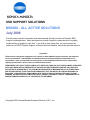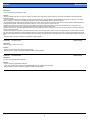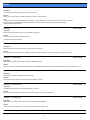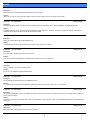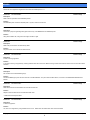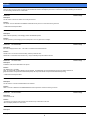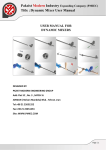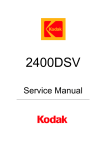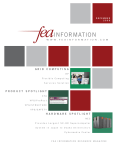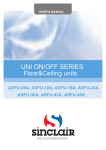Download MS6000
Transcript
SSD SUPPORT SOLUTIONS MS6000 - ALL ACTIVE SOLUTIONS July 2008 This document contains information that was exported directly from Konica Minolta's SSD Support knowledge base. Some solutions may contain hyperlink references which originally contained links to graphic or text files. If you wish to view these files, you must access the solutions via SSD CS Expert Support on Konica Minolta's website, www.kmbs.konicaminolta.us. Legal Notice This document is designed as a diagnostic tool, primarily for Konica Minolta's support personnel, and authorized service representatives. Konica Minolta recommends that all service be performed by an authorized service representative. Users are responsible for seeking advice of a Konica Minolta authorized service representative regarding the information, opinion, advice or content of this document. USER AGREES THAT USE OF THIS DOCUMENT IS AT USER'S SOLE RISK AND THAT THIS DOCUMENT IS PROVIDED ON AN AS IS BASIS WITHOUT WARRANTIES OF ANY KIND, EITHER EXPRESSED OR IMPLIED, INCLUDING, BUT NOT LIMITED TO, WARRANTIES OF TITLE OR IMPLIED WARRANTIES OF MERCHANTABILITY OR FITNESS FOR A PARTICULAR PURPOSE, OTHER THAN THOSE WARRANTIES THAT ARE IMPLIED BY LAW AND INCAPABLE OF EXCLUSION. IN NO EVENT WILL KONICA MINOLTA OR THOSE ACTING ON ITS BEHALF BE LIABLE FOR ANY DAMAGES, INCLUDING, WITHOUT LIMITATION, DIRECT, INDIRECT, INCIDENTAL, SPECIAL, CONSEQUENTIAL OR PUNITIVE DAMAGES ARISING OUT OF YOUR USE OF THIS DOCUMENT. Copyright 2008, Konica Minolta Business Solutions U.S.A., Inc. MS6000 Solution ID Miscellaneous TAUS0657724EN* Solution Usage 1 Description How to access the Konica Minolta FTP site. Solution The Konica Minolta FTP site is no longer accessible. The latest version of firmware, system software or print drivers is available via the Konica Minolta Download Selector. Access the Selector from MyKonicaMinolta.com, select the Service tab then click on SSD (DNA, Drivers, MSDS) in the left frame. Continue to your Home Page by clicking on ‘Continue on to the SSD Home Page’ and select 'Download MSDS, Drivers, Firmware and more'. The download search tool offers several methods of searching for files. The top section of the page provides quick access to recently released files and the most popular downloads. These lists can be filtered by file type, such as driver, firmware, system code, etc. Below the top section, there is the first of three search options; a text entry box that can be used to quickly find all downloads for a given product. For instance, enter ‘C500’ and the search results page will find all downloads for the bizhub PRO C500. Below the text entry box, there is an alternative search by Product group and Product. Optionally, the search results can be further narrowed by selecting a file type or operating system. A third searching option is provided on the Advanced search page, which provides search results for more complicated search scenarios. With the old FTP site, many files were misplaced or nearly impossible to find with the hierarchical structure that a files system imposes. The major goal behind this Download Selector is to provide an easier method of finding files fast, and ensuring, through details such as release notes, that the file being downloaded is the correct one. SPECIAL NOTE : Solution contribution by Ken Walker, Workgroup/SSD Solution ID TAUS0800217EN* Solution Usage 1 Description What type fuse is used on the UC-6? Solution The fuse is a 2A slow-blow fuse, measuring 5mmx20mm. SPECIAL NOTE : Solution contribution by Malcolm Hibbert, Workgroup/SSD Solution ID TAUS0801922EN* Solution Usage Description Can the unit be upgraded with a USB port? Solution The unit cannot be upgradedwith a USB port. Note :This unithas a SCSI interface only.The MS6000 MKII can be upgraded with a USB port. SPECIAL NOTE : Solution contribution by Malcolm Hibbert, Workgroup/SSD Copyright , Konica Minolta Business Solutions U.S.A., Inc. July 2008 2 MS6000 Solution ID TAUS0634060EN* Solution Usage 2 Solution Usage 2 Description List of equipment that is no longer being supported. Solution Please see attached Product & Technical Support Bulletins 1792 and 2443 andMarketing Bulletin#07-GB-016. Note : To view a PDF, Adobe Reader® must be installed. Adobe Reader® can be downloaded for free from the Adobe® web site at: http://www.adobe.com/products/acrobat/readstep2.html Solution ID TAUS0701964EN* Description When searching solutions by models,referenced links for the documentsare notaccessible. Solution CAUSE: This is a search of the printed database. The links are locatedwithin the solution in the database. SOLUTION: Copy the solution ID number into the Knowledgebase look-up Keyword field and select Search to access the solution complete with active links to attached documents. Note : If there is an actual 'dead' link within the solution, please send an E-mail to [email protected] with the solution ID number and please identify the link. Solution ID TAUS0644904EN* Solution Usage 1 Solution Usage 0 Solution Usage 0 Solution Usage 0 Description How can scanning be enabled on workstations with "User/PowerUser" rights using driver version 4.0.6.4? Solution Solution: Scanning can be enabled on workstations with "User/PowerUser" rights by preforming the following steps: 1) Sign on as administrator, install scanner and driver. 2) Reboot PC per driver installation request. 3) Sign on as administrator and delete file "jflmread.sys". Using the Search Tool on the Start Menu is most helpful. 4) Update ASPI Layer and reboot PC. 5) Sign on as administrator and run config tool to remove the scanner with red "X" through it. 6) Re-start the PC and sign on as user. Scanning should now be possible. Note: On the MS2000, MS3000, and PS3000 the Enhanced SCSI board and the proper version eproms must be installed. Solution ID TAUS0626198EN* Description Is it normal for the scanner to be seen in Device Manager with an exclamation point? Solution The scanner will be seen in Device Manager under Other Devices with an exclamation point (!). This is normal. Solution ID TAUS0626450EN* Description Can the fixed zoom in the PR mode be changed? Solution The fixed zoom in the PR mode can be changed. Bulletin 3363 provides the necessary steps to make the change. Solution ID TAUS0627670EN* Description When doing sequential printing with a MS6000, RFC15 and MARS4 Controller, only the first page is printed even though the MARS shows it is printing properly. Solution A firmware update has been issued to correct this issue. Please update to version 25G003-00 per Service Bulletin 3545. Link Copyright , Konica Minolta Business Solutions U.S.A., Inc. July 2008 3 MS6000 Solution ID TAUS0628627EN* Solution Usage 0 Solution Usage 0 Solution Usage 0 Solution Usage 0 Description How to change the fixed Auto Image Zoom ratio in the PR mode. Solution Please refer to bulletin 3363 for detailed instructions on how to change the setting. Note: To view the above PDF, Acrobat* Reader must be installed. Acrobat Reader can be downloaded for free from the Adobe* web site at: [[http://www.adobe.com/products/acrobat/readstep2.html| URL http://www.adobe.com/products/acrobat/readstep2.html]] * Trademark ownership information Solution ID TAUS0628637EN* Description Will the Hybrid and Planetary Scanners work in a UNIX* environment? Solution The scanners will not work in an UNIX environment. * Trademark ownership information Solution ID TAUS0628679EN* Description What should I do when my Windows 2000 computer finds the new scanner? Solution Do not try to find or browse to the driver. Simply click on the "next" button until the "finished" button appears, then click on "finished". Solution ID TAUS0628705EN* Description What oscillator should be changed when installing the MSP2000L printer? Solution When the "L" printer is installed, remove both oscillators from the PWB-EE, and install the oscillator supplied with the printer into the OSC1 socket. Solution ID TAUS0628709EN* Solution Usage 0 Solution Usage 0 Solution Usage 0 Description What is the part number for the Grayscale Memory Board? Solution SOLUTION: The part number for the Grayscale Memory Board is: 4614-331 Solution ID TAUS0628715EN* Description The MS6000 TWAIN interface resets after sitting idle for one minute. Solution Turn off the Auto Reset feature on the scanner to correct this problem. Change S1 from d0 to d1. Solution ID TAUS0628739EN* Description What is the part number for the SCSI cable that is used with the MS6000/MS7000.? Solution The SCSI cable is not supplied. You can purchase the cable at a local computer store. Copyright , Konica Minolta Business Solutions U.S.A., Inc. July 2008 4 MS6000 Solution ID TAUS0628785EN* Solution Usage 0 Solution Usage 0 Description How is the scanner on the MS6000, MS7000 initialized to Factory Defaults? Solution SOLUTION: To reset the scanner to factory defaults, use the F8 function. Refer to the service manual for more details. Solution ID TAUS0628801EN* Description Can the MS 6000/ MS 7000 be used with Microsoft *[[Trademark ownership information| FILE V:\TEXT\TRADEMARK.TXT NEW]] Windows XP? Solution The MS6000/MS 7000 can be used with Microsoft* Trademark ownership information * Trademark ownership information Windows XP. Use the same installation procedures that would be used with Microsoft Windows 2000. Solution ID TAUS0629025EN* Solution Usage 0 Solution Usage 0 Solution Usage 0 Solution Usage 0 Solution Usage 0 Description What is the recommended usage for the MS6000 Printer? Solution The MS6000 Printer is rated for 6,000 prints a month; 360K or 5 years whichever comes first. Solution ID TAUS0629995EN* Description An E1 error code is displayed when the scanner is turned on, Solution An E1 error indicates that the MSP2000 or MSP3000 printer is either turned off or not connected. Solution ID TAUS0630013EN* Description What type of SCSI I/F is on the PC Interface board? Solution The PC I/F on the PWB-SS is a SCSI 2 HD50 interface. Solution ID TAUS0630017EN* Description Can the MS6000 and MS7000 share the same MSP3000 Printer? Solution Yes, printer sharing is supported with the MS6000 and MS7000, either by using two of the same units or one of each unit. Solution ID TAUS0630024EN* Description After installing an MSP2000L printer on an MS6000 and reading the printer setup instructions I realized they were for are for a different model. Where can I find the correct instructions. Solution The instructions that come with the MSP2000L printer are for installation on a MicroSP2000. Please consult the MS6000 Service Manual for detailed setup instructions. Solution ID TAUS0630075EN* Solution Usage 0 Description What is the largest size original that can be scanned using 800 dpi? Copyright , Konica Minolta Business Solutions U.S.A., Inc. July 2008 5 MS6000 Solution SOLUTION: The largest size original that can be scanned at 800 dpi is 8.5 x 11. Solution ID TAUS0630088EN* Solution Usage 0 Solution Usage 0 Solution Usage 0 Solution Usage 0 Description What is the life expected from the MSP3000 printer? Solution The MSP3000 printer is rated for 360,000 prints or 5 years, whichever comes first. Solution ID TAUS0630092EN* Description How to set up to print Legal/Ledger size paper from the tray of the MS6000 with an MSP3000 printer. Solution Using Service Switch S6, change to d2 for Ledger and d3 for Legal. Solution ID TAUS0630094EN* Description What is the part number for the SS board by itself? Solution The part number for the SS board is 0820-0104-02. Solution ID TAUS0630097EN* Description Is batch scanning supported? Solution A: Yes batch scanning is supported by checking the Batch Scan box in the driver. Batch scanning must be done from the scanner and can not be done at the driver/PC. Solution ID TAUS0630098EN* Solution Usage 0 Description Part numbers for the Manual Masking Keys. Solution The Manual Masking Keys are the same as those on the MicroSP2000. The part number is 0820-7995-21, as shown in the MS2000/MicroSP2000 Parts Manual. Solution ID TAUS0630101EN* Solution Usage 0 Solution Usage 0 Description What SCSI Cards are recommended to be used with the scanner? Solution Adaptec* 2930 and 2940 are the recommended SCSI cards. * Trademark ownership information Solution ID TAUS0632263EN* Description Is Ariel 3.0 supported? Solution Yes, Ariel 3.0 is supported by using TWAIN version 4.0.5.6. Please refer the TWAIN driver user manual for details. Copyright , Konica Minolta Business Solutions U.S.A., Inc. July 2008 6 MS6000 Solution ID TAUS0632284EN* Solution Usage 0 Solution Usage 0 Description Can a 3390 coin op unit be installed on a MS6000 or MS7000? Solution The 3390 coin op can unit be installed on a MS600 or MS7000. See Service Bulletin 3290 for detailed installation instructions. Link Solution ID TAUS0643219EN* Description How to enter the service mode. Solution To enter the service mode, press the Exposure Mode Select Key, Multi-Print Key and Clear/Stop Key on the control panel at the same time for two seconds or more. The Multi-Print Display will show "S" Press the Multi-Print Key to select the function mode. Each depression of this key changes the mode. Solution ID TAUS0643223EN* Solution Usage 0 Description Part number for the volume control of the AIR kit. Solution The volume control (0876-6820-02) for the AIR kit is described as a harness in the Parts Manual . This harness includes the volume control. Note: To view this PDF hyperlink, Acrobat* Reader must be installed. Acrobat Reader can be downloaded for free from the Adobe* Web site at: [[http://www.adobe.com/products/acrobat/readstep2.html| URL http://www.adobe.com/products/acrobat/readstep2.html]] * Trademark ownership information Solution ID TAUS0645178EN* Solution Usage 0 Solution Usage 0 Solution Usage 0 Solution Usage 0 Description Intermittent L2 codes. The projection lamp operates normally. Solution CAUSE: False L2 codes may appear when a high contrast film is used. SOLUTION: If this is the case, change service switch o8 from d0 to d1 to disable this code. Solution ID TAUS0645440EN* Description Is the scanner compatible with a Power Mac or other Macintosh computer? Solution No, the TWAIN drivers supplied are only for use with Windows operating systems. Solution ID TAUS0646147EN* Description What is the maximum resolution of the MSP2000L printer? Solution The maximum resolution of the MSP2000L printer is 400 DPI. Solution ID TAUS0646460EN* Description When creating multi-page scanned documents while opening the TWAIN driver for each scanned image, C-2 errors are displayed intermittently. Solution CAUSE: Older version firmware installed. Copyright , Konica Minolta Business Solutions U.S.A., Inc. July 2008 7 MS6000 SOLUTION: A new service choice has been added. Machine Function Setting Oc, will lock out certain keys while in PR mode. This service choice will not have any effect on the PC mode. Firmware version 25G005-00 has been developed to prevent the C-2 error from occurring and adding the Oc Machine Function Setting. Please refer to bulletin 3585 Solution ID TAUS0646462EN* Solution Usage 0 Solution Usage 0 Solution Usage 0 Solution Usage 0 Description Can the Jamex* coin box be used to count scan jobs to a PC? Solution The Jamex* coin box attached to the MS6000 or MS7000 will not prevent or control the scanning to the PC. * Trademark ownership information Solution ID TAUS0646577EN* Description What is the life expectancy of the Imaging Unit for the MSP3000 printer? Solution The life expectancy of the Imaging Unit is 10,000 prints on 8.5 x 11 paper at 5% coverage. Solution ID TAUS0646699EN* Description E-6 code is displayed on the UC-2. This code is not defined in the Service Manual. Solution CAUSE: E-6 is an erroneous code most likely caused by electrical noise. SOLUTION: To reset this code, hold the - Key, + Key and Set Key and power ON the machine. Solution ID TAUS0648144EN* Description Installation of the Jamex Model 4300 Coin-Op box. Solution See Bulletin 5127 for details. Note: To view the PDF, Acrobat* Reader must be installed. Acrobat Reader can be downloaded for free from the Adobe* Web site at: [[http://www.adobe.com/products/acrobat/readstep2.html| URL http://www.adobe.com/products/acrobat/readstep2.html]] * Trademark ownership information Solution ID TAUS0630071EN* Solution Usage Description Can the Jamex™ coin box be utilized with the PC interface? Solution When a coin box is attached to the MS6000/MS7000 it will not prevent or control the scanning to the PC. Solution ID TAUS0700234EN* Solution Usage Description How to reset the unit. Solution To reset the unit, enter F8 mode and then press the "Drum dry" reset button in the front. When the display flashes, the unit is reset. Solution ID TAUS0701898EN* Solution Usage Description Copyright , Konica Minolta Business Solutions U.S.A., Inc. July 2008 8 MS6000 What is the speed of the oscillator chip for OSC1 and OSC2? Solution The speed of the oscillator chip OSC1 (p/n 0820-6704-01)is 43MHz and OSC2 (p/n 0820-6703-01) is 95MHz. Solution ID TAUS0701900EN* Solution Usage Description What can cause the MS6000 to display a clock error? Solution The MS6000 will display a clock error if OSC1 and OSC2 have been removed from PWB-T or have encountered a problem. Confirm that OSC1,a 43MHz oscillator chipand OSC2,a 95MHz oscillator chip, are installed in the proper slots on PWB-T. If necessary, OSC1 (p/n 0820-6704-01) and OSC2 (p/n 0820-6703-01) should be replaced. Solution ID TAUS0702954EN* Solution Usage Description After installing the RFC-21 the projection lamp no longer lights. Solution CAUSE:If the RFC-21 film carrier is installed without installing the included power supply board, there is a chance that the Projection lamp Drive board PU-2 may become damaged. SOLUTION: Be sure to install the power supply board first before connecting the RFC-21. If by chance the projection lamp is not coming on, check the continuity of the lamp first. If the lamp is intact, then replace the Projection Lamp Driver Board PU-2 (p/n 0876-6208-12). Copyright 2008, Konica Minolta Business Solutions U.S.A., Inc. July 2008 9