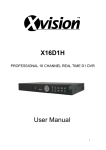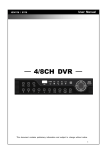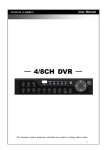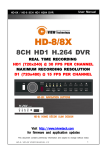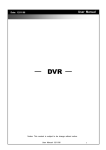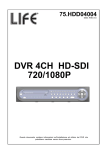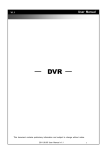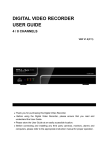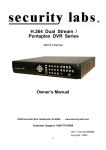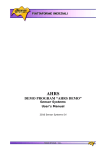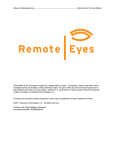Download X4D1H User Manual
Transcript
X4D1H PROFESSIONAL 4 CHANNEL REAL TIME D1 DVR User Manual 1 WARNING TO REDUCE THE RISK OF FIRE OR ELECTRIC SHOCK, DO NOT EXPOSE THIS APPLIANCE TO RAIN OR MOISTURE. This symbol is intended to alert the user to the presence of unprotected ‘Dangerous voltage’ within the product's enclosure that may be strong enough to cause a risk of electric shock. This symbol is intended to alert the user to the presence of important operating and maintenance (servicing) instructions in the literature accompanying the appliance. NOTE: This equipment has been tested and found to comply with the limits for a class digital device, pursuant to part 15 of the FCC Rules. These limits are designed to provide reasonable protection against harmful interference when the equipment is operated in a commercial environment. This equipment generates, uses, and can radiate radio frequency energy and, if not installed and used in accordance with the instruction manual, may cause harmful interference to radio communications. Operation of this equipment in a residential area is likely to cause harmful interference in which case the user will be required to correct the interference at their expense. Disposal of Old Electrical & Electronic Equipment (Applicable in the European Union and other European countries with separate collection systems) This symbol on the product or on its packaging indicates that this product shall not be treated as household waste. Instead it shall be handed over to the applicable collection point for the recycling of electrical and electronic equipment. By ensuring this product is disposed of correctly, you will help prevent potential negative consequences for the environment and human health, which could otherwise be caused by inappropriate waste handling of this product. The recycling of materials will help to conserve natural resources. For more detailed information about recycling of this product, please contact your local city office, your household waste disposal service or the shop where you purchased the product. Notice: Ghosting or fractured images may occur on the screen when there is a suddenly surge or lightning stroke which cause damage on IC in the DVRs. 2 X4D1H – User Manual Table of Contents CHAPTER 1 MAIN MENU SETUP ____________________________________ 3 1-1 RECORD SETUP ____________________________________________ 5 1-1.1 Quality & Frame Rate Setup ______________________________ 6 1-2 EVENT SETUP ______________________________________________ 6 1-2.1 MOTION SETUP ________________________________________ 7 1-2.1.1 MOTION AREA SETUP ______________________________ 7 1-2.2 SENSOR/ALARM SETUP _________________________________ 8 1-3 SCHEDULE SETUP __________________________________________ 9 1-3.1 Schedule Record Setup___________________________________ 9 1-3.2 Holiday Setup __________________________________________ 10 1-4 CAMERA SETUP ____________________________________________ 10 1-5 ACCOUNT SETUP __________________________________________ 11 1-5.1 Permission Setup _______________________________________ 11 1-5.2 User Picture Setup _____________________________________ 12 1-6 NETWORKING SETUP _______________________________________ 12 1-6.1 NETWORKING SETUP __________________________________ 13 1-6.1.1 DHCP ___________________________________________ 13 1-6.1.2 LAN _____________________________________________ 13 1-6.1.3 ADSL ____________________________________________ 14 1-6.1.4 3G ______________________________________________ 14 1-6.2 HTTP Setup ___________________________________________ 15 1-6.3 DDNS Setup ___________________________________________ 16 1-6.4 Mail Setup ____________________________________________ 16 1-7 PTZ & RS485 SETUP _______________________________________ 17 1-8 SYSTEM SETUP ____________________________________________ 18 1-8.1 DISPLAY SETUP _______________________________________ 19 1-8.2 DATE/TIME SETUP _____________________________________ 19 1-8.2.1 CHANGE DATE & TIME ____________________________ 20 1-8.2.2 TIME ZONE AND DAYLIGHT SAVING TIME SETUP ____ 20 1-8.2.3 INTERNET TIME SETUP ___________________________ 21 1-8.3 BUZZER & RELAY SETUP ______________________________ 21 1-8.4 SPOT SETUP__________________________________________ 23 1-9 UTILITY SETUP_____________________________________________ 24 1-10 DIAGNOSTIC ______________________________________________ 25 CHAPTER 2 BACKUP & SEARCH __________________________________ 26 2-1 BACKUP SETUP ____________________________________________ 26 2-2 SEARCH SETUP ____________________________________________ 28 2-2.1 EVENT SEARCH _______________________________________ 28 2-2.1.1 CRITERIA SETUP FOR EVENT SEARCH _____________ 29 2-2.2 TIME SEARCH _________________________________________ 30 CHAPTER 3 REMOTE ACCESS ____________________________________ 30 3-1 Remote Access via Software __________ Error! Bookmark not defined. 3-2 Remote Access via Internet Explorer ___ Error! Bookmark not defined. 3-3 Remote Access via Smartphone Apps __________________________ 35 3-4 Minimum Software Requirements _______________________________ 36 Please Note: On-screen options such a number of Channels, Split Screen Options, Alarm inputs etc. used in this manual may differ from the actual model purchased (i.e. a 4 channel DVR will display 4 channel options and the 8 Channel will display 8 channel options). 3 X4D1H – User Manual CHAPTER 1 - MAIN MENU SETUP To enter the main menu and set up the DVR a user log-in and password are required. The default password of the administrator is ‘123456’. Please check the section ‘Account Setup’ for information on setting up other users. Table 1-0.1 Virtual keyboard Item Description Switch between capital and small letters. / Switch between numbers and letters. Press to cancel the setup, and re-enter the login account. Delete the last character. Enter to confirm the password Space key A successful log-in will take you to the following Main Menu screen as detailed below: 4 X4D1H – User Manual Table 1-0.2 Remote Control Button Description Item MENU ESC ENTER Description Scroll LEFT/RIGHT Scroll UP/DOWN Save current settings and return to live view mode Return back to the previous menu level without saving Enter the selected menu option or bring up the virtual keyboard Please Note: A new hard drive must be formatted before it can be used. Please refer to the section ‘ UTILITY SETUP’ for further information. 1-1 RECORD SETUP Item Description Recording options once the hard drive reaches full capacity: HDD Full ‘Stop’ : Stop recording ‘Overwrite’: Starts to overwrite previous recorded data starting from oldest data on the hard drive. OSD position X Setup (On Screen Display) X axis position on the screen OSD position Y Setup OSD Y axis position on the screen OSD position setup Further setup options on the OSD Video Preservation Select the check box to setup the Video Preservation period. This function will automatically delete recorded data after the selected preservation period has expired. Quality & Frame Rate Setup Setup the quality and frame rate for each channel Please Note: 4 camera DVR will display 4 channel options and 8 camera DVR will display 8 channel options. 5 X4D1H – User Manual 1-1.1 Quality & Frame Rate Setup Item Description Normal/Event Setup Select a recording mode from Normal or Event. Normal recording to a standard recording mode defined by the user. Event recording refers to recordings either Motion Detection or an Alarm sensor being triggered (setup of Event recording is detailed further in this section) Select recording resolution: NTSC:352x240, 704x240, 704x480 PAL:352X288,704X288,704X576 Setup quality and Frame Per Second (FPS) for each channel Resolution Record Type No. Enable/disable which channels record by checking/unchecking the relevant boxes. Quality Select a recording quality: Below Basic/ Basic/ Normal/ High/ Highest FPS Set the recording FPS for each individual channel Auto Assigns each channel with the maximum available FPS Please Note: 4 camera DVR will display 4 channel options and 8 camera DVR will display 8 channel options. 1-2 EVENT SETUP Item Description Motion Setup Select to set up the motion detection feature Sensor Setup Enter to set up the sensor detection feature 6 X4D1H – User Manual 1-2.1 MOTION SETUP Item Description Alarm Duration (Seconds) The number of seconds the alarm buzzer remains activated once motion has been detected 1~8 Select chosen channel to apply the motion detection Enable Select checkbox to Enable/Disable motion detection for each channel Sensitivity Motion Area Setup Drag the on–screen white bar or press ◀ ▶ to set up the motion detection sensitivity from value 0 to 10 for each channel (i.e. the higher value the greater the sensitivity) Select to setup motion detection area Please Note: 4 camera DVR will display 4 channel options and 8 camera DVR will display 8 channel options. 1-2.1.1 MOTION AREA SETUP The motion detection has been divided into 22x18 grids. The default detection area is a full screen. This area is transparent for local access and purple for remote access users. (i.e. areas deselected from motion detection are marked in red for both local and remote access users). 7 X4D1H – User Manual Item Description Mask Mouse Selection Check box to enable/disable using the mouse to set the motion detection area (i.e. drag and select) All Area Detection Selects the entire screen as a detection area. Mask All Area Deselects the entire screen as a detection area. Continue Continue into further setup options Exit & Save Exits the function and saves any changes to the settings Exit & Discard Exits the function and does not save any changes to the settings 1-2.2 SENSOR SETUP Item Description Sensor Popup Check the box to Enable/Disable Popup screen function for all channels (i.e. the corresponding channel will pop-up in a full screen mode when an alarm sensor has been triggered) All Off Switches all alarm sensors off All Low Sets all sensors to low polarity (see below for further details) All High Set all sensors to high polarity (see below for further details) Sensor Polarity Click or press ▼ to select between OFF or HIGH and LOW voltage for triggering sensor detection: Low Polarity:When the sensor has been triggered, the sensor alert will be activated (i.e. Normally Closed) High Polarity:When the sensor has been triggered, the sensor alert will be de-activated (i.e. Normally Open) Off : Sensors alerts are de-activated Please Note: 4 camera DVR will display 4 channel options and 8 camera DVR will display 8 channel options. 8 X4D1H – User Manual 1-3 SCHEDULE SETUP Except from starting recording manually, you can also setup the recording time by weeks and a specific schedule which includes normal, motion detection, and recording type. Item Description Page Each page provides 10 schedules for setup (5 pages in total) Holiday Setup Select to enter to setup holiday function, (setup up to 50 days, other than weekends) View Event/Motion/ Sensor Setup View Normal/Motion/Sensor setup for holidays Please Note: 4 camera DVR will display 4 channel options and 8 camera DVR will display 8 channel options. 1-3.1 Schedule Record Setup Select the chosen time on the left side menu to display the setup menu (as shown below). This allows you to setup the schedule in further detail by Time, Motion Detection, specific days of the week and days designated as holidays. 9 X4D1H – User Manual 1-3.2 Holiday Setup The user can select the specific dates to be designated as holidays, which can then be specified during the configuration of scheduled recording. 1-4 CAMERA SETUP Item Description 1~16 Select to choose the setup camera setup requirements for each individual channels. Mask Select the checkbox to enable/disable the mask function (i.e. within live mode). Sharpness Drag the bar or press ◀ ▶ to adjust Sharpness of your camera from value 0 to 15. Brightness Drag the bar or press ◀ ▶ to adjust Brightness of your camera from value 1 to 255. Contrast Drag the bar or press ◀ ▶ to adjust Contrast of your camera from value 1 to 255. Saturation Drag the bar or press ◀ ▶ to adjust Saturation of your camera from value 1 to 255. Name Set up name of each individual channel. Volume Audio volume under LIVE mode and recording mode can be adjusted. 10 X4D1H – User Manual 1-5 ACCOUNT SETUP The Account Setup menu is used to provide a maximum of 4 users’ individual and unique access to the DVR over a network setup. The default administrator account username and password is ‘admin’ and ‘123456’. Please Note: The default password remains the same after firmware upgrade Item No. Username Password Permissions Change Admin Password Picture (Change) Description Select checkbox to activate the chosen user account. Set up username Set up password for each user. Password requires 8-digits which can be a mixture of letters and numbers (passwords are case-sensitive) Set up permissions/rights for each user Select to change administrator’s password Select to change/set a user’s picture 1-5.1 Permission Setup The permission setup is used to provide individual users (maximum of 4 users) tailored access to the DVR’s functions. The administrator can select the relevant checkboxes (as detailed below) to give access to the Setup Menu, Network Operations, PTZ function, Playback, Utility, Backup. Access the password expiry dates and Masks on specific channels while playing back can also be specified. 11 X4D1H – User Manual 1-5.2 User Picture Setup Users can select the ‘Change’ button then select a picture to be added to their profile: 1-6 NETWORKING SETUP Item Description Connect type Setup mode for network connection: (ADSL, DHCP, LAN, 3G). HTTP Setup Select to set up HTTP DDNS Setup Select to set up DDNS Mail Setup Select to set up email 3G Setup Select to set up 3G network 12 X4D1H – User Manual 1-6.1 NETWORKING SETUP There are four methods that allow the DVR to be connected to a network: 1-6.1.1 DHCP When DHCP is selected, IP address will be assigned by DHCP server automatically. 1-6.1.2 LAN Select LAN for network connection, the following information is required: Item IP Address Subnet Mask Gateway DNS Description Enter IP address set by yourself or your systems administrator Enter IP address of Subnet Mask provided by You or your Systems Administrator Enter IP address of Gate way provided by You or your Systems Administrator Enter DNS address set by yourself or your systems administrator (Please Note: The correct DNS address must be entered for DDNS function). 13 X4D1H – User Manual 1-6.1.3 ADSL Select ADSL for network connection, the following information is required. Item Description User Name Enter user name provided by user’s ISP Password Enter password provided by user’s ISP 1-6.1.4 3G Select 3G for network connection, the following information is required. Item Description Dial-up Number Dial-up Number, Determined by the ISP PIN Enter SIM card password APN Enter Determined by the ISP Advance Setting The advanced settings 14 X4D1H – User Manual Item Description Enable Select checkbox to enable advanced settings User Name Enter username (provided by the ISP) Password Enter password (provided by the ISP) IP Address Enter the fixed IP address (provided by the ISP) Please Note: This feature may not work with all 3G cards (Please contact technical support for further details) 1-6.2 HTTP Setup Item Description Enable HTTP Server Check to enable HTTP server. Users can remotely access into the DVR over the network if the HTTP function is activated. Port Enter a valid port value from 1 up to 65000 (The default value is 80) Auto Assign each channel with its maximum fps No. Selected channel number Quality Setup the recording quality from the options: Basic, Normal, High, and highest FPS Setup the recording FPS 15 X4D1H – User Manual 1-6.3 DDNS Setup Item Enable DDNS DDNS Server Host Name User Name Password Description Select checkbox to enable/disable DDNS function. Enter the registered DDNS Server: (i.e. details taken provider from such as no.ip.org) Enter the completed registered SMTP Server. (Including username + Server) If the user name is ‘home’ and you choose ‘john-home.com’ as your server, you should enter: home.john-home.com’ Enter user name. Enter password. Please Note: Refer to appendix for further detail on setting up a DDNS Server 1-6.4 Mail Setup When specific event occurs (i.e. Video Loss, Motion Detection etc.) an email will be sent to the receiver’s account automatically. Setting up email accounts is detailed below: 16 X4D1H – User Manual Item Description Enable E-mail Notification Select checkbox to enable/disable E-mail Notification function. SMTP Server Enter to set up SMTP Server name. Port Select specific Port (if required). User Name Enter to set up User Name. Password Enter to set up Password. Sender E-mail Enter to set up e-mail address of receivers (up to 10 addresses can be set). Trigger Event Enter to select which events (Motion, Sensor and Vloss (Video Loss) will be emailed notifications. Receiver E-mail Enter to set up e-mail addresses for up to 10 receivers individually. 1-7 PTZ & RS485 SETUP The DVR allows users to control PTZ functions of your camera. Please ensure that the PTZ camera is connected correctly to the RS-485 port of DVR. Item Description Enable PTZ Click the box to Enable/Disable PTZ function for each channel. Protocol Set up the protocol of PTZ cam. The supported protocols are PELCO-P, PELCO-D, KND, LI-LIN, SAMSUNG, LG, AVTECH. PTZ ID Select ◀ ▶ to set up PTZ ID (The ID range is from 1 to 64) Baud Rate RS-485 ID RS-485 Baud Rate Keyboard Select Baud Rate for PTZ from 2400, 4800, 9600,19200 Select RS-485 ID (values from 1 to 64) Select RS-485 Baud Rate from 2400. 4800, 9600,19200 Select Keyboard for use with the PTZ camera 17 X4D1H – User Manual 1-8 SYSTEM SETUP Item Description DVR Name Set the name of the DVR. This will be displayed when users login remotely) DVR Location The location of DVR will be shown when users login remotely Language Use the ▼ button to select OSD language. Remote ID Setup the ID of the remote control.(the Default ID is set to 0) Display Setup Enter to set up the DVR’s display options Date/Time Setup Enter to set up the DVR’s Date/Time Device Setup Enter to set up Buzzers & Relay options Spot Setup Enter to set up Spot monitor 18 X4D1H – User Manual 1-8.1 DISPLAY SETUP Item Description Auto-Seq Interval Set up duration time (in seconds) for the interval between the channel switching channels under Auto-Sequential mode. Show OSD Turn On / Off OSD display. Show DVR Status Turn On / Off DVR illustration and record status display. Show Date/Time Turn On / Off date and time display. Show Channel Name Turn On / Off channel name display. Border Color Set up the color of border in LIVE, PLAYBACK mode. (Red, Green, Blue). 1-8.2 DATE/TIME SETUP Item Description Hour Format 12HOURS/ 24HOURS Date Format MM-DD-YY/DD-MM-YY/YY-MM-DD Date/Time Position Choose the position of Time and Date display. Change Date & Time Setup time and date of DVR. Time Zone Setup Set up GMT and Daylight Saving Time. Internet Time Setup Setup automatic synchronization with internet server. 19 X4D1H – User Manual 1-8.2.1 CHANGE DATE & TIME This allows the user to setup the DVR’s date and time, as detailed below: 1-8.2.2 TIME ZONE AND DAYLIGHT SAVING TIME SETUP Set up time zone and activate Daylight Saving Time function according to user’s DVR location. Item Description Select Time Zone Enter to modify GMT from GMT- 13 to GMT+ 13 Daylight Saving Time Turn on/ off Daylight Saving Time 20 X4D1H – User Manual 1-8.2.3 INTERNET TIME SETUP Synchronize your DVR time with an internet time server: Item Description Automatic Synchronization Check to enable DVR’s automatic synchronization function. Once selected the DVR will automatically synchronize the time upon rebooting or by every 24 hours after booting. Update Now Select to update/synchronize the time. 1-8.3 BUZZER & RELAY SETUP Item Description Mouse Speed Select the mouse cursor speed. Buzzer Setup Buzzer & relay setup. AV Output Setup Into the Audio/Video setup. 21 X4D1H – User Manual Item Description Key Tone Enable/Disable sound/tone when the front panel buttons are used. Buzzer Enable/Disable which functions will generate a buzzer sound (i.e. HDD error, Video Loss, Motion Detection and Sensor/Alarm triggers). Relay Enable/Disable which functions will allow a signal to be sent to the RELAY OUT (Alarm Output) (i.e. HDD error, Video Loss, Motion Detection and Sensor/Alarm triggers). Item Description VGA Resolution Adjust the resolution from 800x600 / 1024x768 / 1280x1024 Brightness Adjust the brightness Contrast Adjust the contrast Saturation Adjust the saturation Hue Adjust the hue Volume Adjust the volume 22 X4D1H – User Manual 1-8.4 SPOT SETUP Item Description SPOT MODE Check to select the chosen spot mode. Interval (Seconds) The duration time in seconds for the interval between channels under SPOT mode. Skip Video Loss Channel Select to skip channels without video signal. 23 X4D1H – User Manual 1-9 UTILITY SETUP Item Description HDD Initialization Select to enter hard disk initialization (i.e. format) menu but please ensure the DVR has stopped recording. On entering the menu select the hard drive to be formatted and then press ‘Start’. Once the HDD has formatted successfully the DVR will display the text ‘Succeed’. USB Initialization Select to enter USB initialization (i.e. format). Press ‘Start’ to begin the procedure and once the HDD has formatted successfully the DVR will display the text ‘Succeed’. System Recovery Restore the DVR to the original factory settings Reset System Events Reset all the recording events in DVR. Copy Setup to USB Download Setup from USB Upgrade This allows the user to copy the DVR configuration (i.e. Record/Display/Motion settings etc.) to a USB device. The file will be saved as ‘sdvr_conf.dat’ on your USB memory stick. Select to download a saved configuration from a USB device and apply to the DVR. Allows the user to upgrade the DVR firmware via a USB device. Please ensure that the DVR is not recording before applying the new firmware update. Please note that the System will reboot automatically once the upgrade is completed. Please Note: Do not turn off the power to the DVR or remove the USB device whilst upgrading as it may cause an incomplete firmware upgrade and may damage the DVR. 24 X4D1H – User Manual 1-10 DIAGNOSTIC Item Description Version This displays the current firmware version of DVR IP This displays the connected IP address of DVR. If disconnected from network the screen will display the following: ‘NETWORK DISCONNECT’ MAC MAC Address of DVR HDD Status No. HDD number (Hard Drive) Volume HDD Capacity Used Rate Percentage of space used on the HDD. Displays the HDD status. USING: means the HDD is being used for recording now Status GOOD/BAD: means the HDD has a known/unknown format for the DVR. Please Note: A new hard drive must be formatted before it can be used in the DVR. Format Time This shows the last date the hard drive was formatted. 25 X4D1H – User Manual CHAPTER 2 - BACKUP & SEARCH 2-1 BACKUP SETUP Users can backup any segment of recorded data within a specified time frame, using a USB memory device which must be connected to the DVR. The backup file that is produced by the DVR is an IRF file which is designed to be played back with the software called ‘Ifileplay’ and ‘CMS’. Please Note: When using a USB flash drive to backup data, the DVR will automatically copy the ‘Ifileplay’ software onto the USB flash drive. Item Description From The start time of the backup file. To The end time of the backup file. Device Select the USB or PC as the backup device. Free Space The available space on your backup device (not available for PC backup). Refresh Recalculate the available space of backup device (not available for PC backup). Required Space Displays the size of the backup file. Calculate Refreshes the calculation of the size of backup file. Commences the backup file function. Start Please ensure that the backup device has enough space before commencing the backup procedure. Please Note: Do not turn off the power to the DVR or remove the USB device whilst upgrading as it may cause an incomplete firmware upgrade and may damage the DVR. 26 X4D1H – User Manual iFileplay Use Method Step 1: Install ‘iFileplay’ software to your PC (i.e. ’iFileplay’ file will be included on the installation CD provided with this DVR). Please Note: When using a USB flash drive to backup data, the DVR will automatically copy the ‘Ifileplay’ software onto the USB flash drive. Step 2: Double click the file ‘ifileplaypack.exe’ to setup the software. Step 3: Once the software has successfully loaded please click the ‘Open’ and select the chosen backup file to play. Please Note: If the software does not play the chosen file it may not be in the correct format for it to play. 27 X4D1H – User Manual 2-2 SEARCH SETUP Item Description Event Search Select to enter the Event Search Menu Time Search Select to enter the Time Search Menu 2-2.1 EVENT SEARCH The DVR automatically records events with channel information such Event Type, Date/Time, User etc. If there is recorded data for an event, a yellow signal will be shown on the left side of the time information. Rest your cursor under the line and press ‘enter’, or left click your mouse to playback the recording data. Please Note: Event Records will still be generated even when a hard drive is not installed or the record function has not been activated. However, the event record itself can’t be viewed after selecting it. 28 X4D1H – User Manual Item Description Criteria Setup parameters of the event search. Page Switch between the various pages of events. Date/Time Date/time when the event occurred. Event types are defined as the following: MOTION Motion Detected Video Loss Video Loss Remote Login User log-in over the network Remote Logout User log-out over the network Power On DVR has been switched on HDD Full HDD space has reached full capacity HDD Error HDD error has been detected Event Type Reboot Info DVR has been rebooted The channel where event has occurred or the username that has logged in. 2-2.1.1 CRITERIA SETUP FOR EVENT SEARCH The amount of events generated can be numerous and the users can make the search more efficient by clicking ‘Criteria’, and selecting specific parameters to search within. The search results will be limited to a specific period of time but the user can also select functions such as Motion Detection, Video Loss etc. 29 X4D1H – User Manual 2-2.2 TIME SEARCH TIME SEARCH can search for the specific time of recording data to playback. Users can press ‘Enter’ or left click on the desired date to playback. Please note that dates that contain recorded data are marked with a red square □. Users can further narrow the results by clicking on a chosen date and then set a specific time range (hour/minute/second), as shown below: 30 X4D1H – User Manual Chapter 3 REMOTE ACCESS This section explains how users can access the X4D1H via the iWatchDVR software, an internet browser and smartphone mobile apps. Please note the following: - - To access the DVR locally (LAN) users can simply use the network IP address, as detailed in section 3 ‘Network Setup’. If users are accessing their DVR’s remotely, from a location outside their local network (i.e. from home), they will need to ensure that they have suitable fixed IP address (please consult your Internet Service Provider for further information). Users may need to configure their router so that they can access their DVR remotely, a process known as ‘Port Fowarding’. Please consult your technician or our technical support for further details. Please Note: The address used in this image is only for demonstration purposes only. The actual DVR address will be specific to the local network environment or a user defined address. 3-1 Remote Access via Software The DVR Remote Desktop software will allow users to remotely access and control the DVR from a PC. Please note that the software currently supports Windows XP SP2 and above. Step 1: Enter the IP address of the DVR in an Internet browser (i.e. Internet Explorer) Step 2: The user will then be prompted for an account Username and Password: Step 3: The user will then be taken to an access page (detailed below) and can select the relevant download link (i.e. iWatchDVR for PC or Mac) begin the download. 31 X4D1H – User Manual Step 4: Run/install the downloaded iWatchDVR software and the user will be prompted for the login details to the DVR (IP address, Port Number, Username and Password): Please Note: The drop-down menu can be used to record previous IP addresses. Press “Clear” to clear IP address history. Step 5: Once the user authentication has been confirmed the iWatchDVR software will have access to the DVR: 32 X4D1H – User Manual 3-2 Remote Access via Internet Explorer The DVR Remote Desktop software will allow users to remotely access and control the DVR via an Internet browser. Please note that the software currently supports Microsoft Internet Explorer 7, 8 and 9. Please follow Steps 1-2 (page 46) Step 3: Click on ‘iWatchDVR for Internet Explorer 7/8/9”. Please Note: The user will be prompted to download/install specific ActiveX controls, which are required to access the DVR, when clicking this link for the first time. Step 4: The link will take the user directly into the DVR Please Note: The default display when logging in via an Internet Browser is 16:9 (Widescreen mode) 33 X4D1H – User Manual Additionally users at can access a simpler version of the software by selecting the ‘JPEG Viewer’ option at STEP 3: This allows the user to log into one channel at a time (using the dropdown menu) and generates low frame rate image snapshot, which updates itself every few seconds (detailed below): 34 X4D1H – User Manual 3-3 Remote Access Via Smartphone Apps Smartphone apps that allow the user to access their DVR are currently available for Android, iPhone/iPad and Windows Mobile. These apps provide a host of features that allow the user to view live footage (single screen or multi-view options), control PTZ cameras, Zoom, Backup, and search events/logs. Step 1: Download the iWatchDVR 2 smartphone apps from the respective online app stores Links direct to the smartphone App stores can be found on the DVRs web access page, as detailed above (Step 3 for setting up remote access): Step 2: The user can save the relevant DVR access details, as detailed below for iPad/iPhone users: 35 X4D1H – User Manual Step 3: Select to the chosen DVR and once the user details have been correctly verified they will be taken to the main access page. 3-4Minimum Software Requirements The remote desktop software requires minimum hardware requirements to operate the software effectively, which are detailed below: CPU OS RAM VGA Card Anti-virus software (firewall) Others Intel Pentium 4 above Microsoft Windows 7, Windows Vista, Windows XP SP2 above 512M above Needed to support DirectX9.0 (Above) Suitable port and access to be available (i.e. port 80) for access to the DVR via Internet Explorer DirectX 9.0 above Please Note: Users can download iWatchDVR smartphone apps for Android, iPhone/iPad and Windows Mobile directly from the links found on the DVR web access page (as detailed on Step 3 for setting up remote access) 36