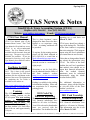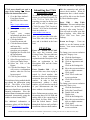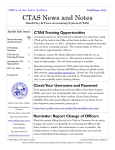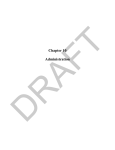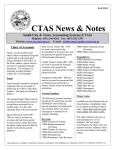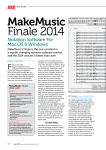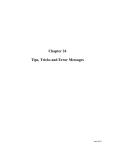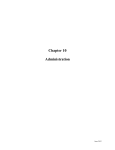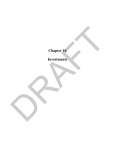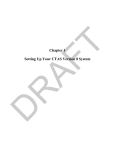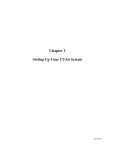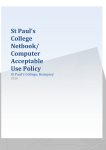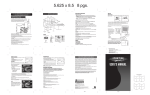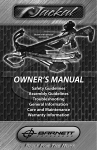Download Spring, 2012
Transcript
Spring 2012 CTAS News & Notes Small City & Town Accounting System (CTAS) Helpline: (651) 296-6262 Fax: (651) 282-2391 Website: www.auditor.state.mn.us E-mail: [email protected] CTAS User Manual Work continues on finalizing the CTAS User Manual prior to the Summer Short Courses. The CTAS User Manual will explain how to use CTAS in an easy-to-understand format. The User Manual will be available in both electronic form and paper copy. The paper copy will be available for purchase. If you are interested in receiving a copy of the User Manual, please send an e-mail to [email protected]. Tax Rates for 2012 The Tax Tables must be updated for 2012. This is done in the payroll section. Click on the Tax Table icon and then click the Add button on the bottom of the screen. The information for completing the Tax Tables is available on our website at: http://www.auditor.state.mn.us/othe r/ctas/docs/ctas_12_taxtables.pdf. Training The Office of the State Auditor offers training sessions on the CTAS system. The next training session is scheduled for Thursday, May 10, 2012. The session will be held at the Office of the State Auditor’s St. Paul Office from 9:00 a.m. until approximately 1:00 p.m. This is a basic beginners’ course designed for those users who have limited or no experience using CTAS. A training workbook will be provided. To register for the training session, please call Mr. Mark Albarado at (651) 282-6114 or e-mail him at [email protected]. The resources available for training limit the session to a maximum of eight people. reporting on a cash basis was March 31, 2012. CTAS users should not submit a copy of the backup file. The Office of the State Auditor is requesting that cities using the CTAS program report using the Excel spreadsheet (see instructions in next section). Cities that are being audited should not submit the information using CTAS. The Office of the State Auditor has an Excel spreadsheet that audited cities should use to Directions to our St. Paul Office report their financial information. may be obtained from the Office of Also, the audited financial the State Auditor’s website statements must be submitted (http://www.osa.state.mn.us/default. electronically using the Adobe aspx?page=directions). Acrobat format (PDF). Parking is available in the parking lot behind the building. Please ask our receptionist for a temporary parking permit. 2011 Cash City Financial Reporting The instructions for reporting your 2011 financial information were mailed to all cities in February. Your OSA code can be found on the letter you received with the instructions. The deadline for cities For additional information or assistance, please call the Helpline or visit the Office of the State Auditor’s website at: www.auditor.state.mn.us. 2011 Cash Township Financial Reporting The instructions for reporting your 2011 financial information were mailed to all towns in February. This information was due in our office March 31, 2012. This document is available in alternative formats to individuals with disabilities by calling 651-296-2551 or (800) 627-3529 (TTY). CTAS News and Notes –Spring 2012 CTAS users should not send a copy of the backup file. Please follow the instructions below: 1. Go to the State Auditor’s Form Entry System (SAFES) on our website at: https://www.auditor.state. mn.us/safes/. 2. Enter your username and password. 3. Verify your contact information and then click the Save/Verify button. 4. Click the Submit Forms/Documents tab. 5. Click the Browse button and locate the stateauditor2011.xml file stored on your computer. 6. Highlight the file and click the Open button. 7. Click the Next button. 8. Select file type (xml or csv). 9. Select your Entity Name. 10. Select the Year of the Report. 11. Click the Next button. You will receive a confirmation number when the file has been accepted. 12. Click Log out to finish. Towns that are being audited should not submit the information using CTAS. The Office of the State Auditor has an Excel spreadsheet that towns should use to report their financial information. Also, the audited financial statements must be submitted electronically using the Adobe Acrobat format (PDF). For additional information or assistance, please call the Helpline or e-mail [email protected]. Submitting the CTAS Reporting Form To submit the data in the proper format, you will need Version 6.0.8, 6.2.0, 7.0.13 or 7.0.14. The 2011 reporting year may be the last year you will be able to submit your CTAS file using CTAS Version 6. Version 7.0.14 can be downloaded from our website at: www.auditor.state.mn.us. Also, you will need the OSA code. Your OSA code is the same as last year, and is included in the letter sent. CTAS Tips Error 94 – Invalid Use of Null. This error has occurred when Posting Claims. The error indicates there is a claim without an explanation in the Description field. Enter an explanation in the Description field and the claims should post. Error Number 3464 - If you received this error when trying to search by check number, this indicates at least one disbursement transaction does not have a check number. In order to find the transaction(s) without a check number, you will need to search all of your disbursements and find those without a check number. In the Disbursements section, enter the starting date of 01/01/2000 and ending date of the current date in the Search by Date fields. Then click the Search button. Scroll through the list box until you find a transaction without a check number. Edit the transaction and add the correct check number. When all transactions have a check number, you will be able to use the Search by Check Number option. Error 3380 – Alter Table Tblclaims. This error indicates that the database was opened using Version 6 after using Version 7. You will need to restore your data from a backup. Also, delete the CTAS VB6 icon from your Desktop. Screen too Large - Users are unable to see the buttons on the bottom. Your screen resolution is set too low. To change your screen resolution using the Category view: Click the Start button. Select the Control Panel. Click on Appearance and Themes. Click on the Settings tab. Move the screen resolution slide to a higher amount. Click Apply. Click Yes to set the new screen resolution. Click OK to close the screen. To change your screen resolution using the Classic view: Click the Start button. Select the Control Panel. Double click on the Display icon. Click on the Settings tab. Move the screen resolution slide to a higher amount. Click Apply. Click Yes to set the new screen resolution. This document is available in alternative formats to individuals with disabilities by calling 651-296-2551 or (800) 627-3529 (TTY). 2 CTAS News and Notes –Spring 2012 Click OK to close the screen. Grid 32.ocx file not registered properly - To correct this error, go to the CTAS web page, http://www.auditor.state.mn.us/defa ult.aspx?page=ctas, and download the New Installation or Update from Version 6. Install this version (7.0.14) of CTAS. This should register the file and correct the error. CTAS is designed not to overwrite the data. Fatal Error when print Schedule 1. Download and install the CTAS Version 7.0.14 update. This will correct the issue with the printing of Schedule 1. To download the update: 1. Go to the CTAS web page: http://www.auditor.state.mn .us/default.aspx?page=ctas 2. Click on Update for CTAS Version 7 (exe, 894k). 3. Save the file to your Desktop. 4. Double-click on the file. 5. Enter C:\Program Files\CTAS v7 in the “Extract” to box. 6. Click on the Extract button. 7. Click the Yes button to replace the CTAS2009.exe file. When this is complete, your CTAS system should be updated. Enterprise Funds In CTAS, all Enterprise Funds must use a 600 number. These are funds such as water and sewer utilities. Do not use the 600 fund series for funds other than Enterprise Funds. Using the 600 fund numbers for Enterprise Funds will create the correct electronic file for submission to the Office of the State Auditor. To change the fund number, click on the Acct_no icon. Highlight the Enterprise Fund and click the Edit button. Change the number and then click the Save button. All transactions with this fund number will be updated. How do I delete an employee in a posted payroll? 1. Click on the Edit Button to update the Payroll Period. 2. Click on the Create/Update Payroll Roster. 3. Highlight the employee to be deleted. 4. Click the Remove Button. 5. Click the Save Button. This should delete the employee from the payroll. Remember to void the associated check. Checks should be voided and not deleted so that all check numbers are accounted for. 6. Click the Run Backup button. 7. CTAS creates the file “CTAS_MDB.Zip.”* Note: * This file should be saved on an external storage device. Transferring your Data to Computer 2 1. Install CTAS. 2. Start CTAS. 3. On the Welcome Screen, click on the Restore Database button in the lower right-hand corner. 4. Click on the top Browse button and select the location of the backup file. 5. Click the Run Restore button to transfer the data from the backup. 6. When the restore function is complete, click the Continue button to begin using CTAS. Note: If you did not change the default settings when installing CTAS, the location of the database as shown on the screen is correct. Transferring the Data from Computer 1 to Computer 2 First, make a Backup copy of the CTAS Data from Computer 1 1. Start CTAS. 2. Click on the Admin icon. 3. Click on the Utilities tab. 4. Click on the Backup button. 5. If necessary, click on the Browse button to change destination of the backup file. This document is available in alternative formats to individuals with disabilities by calling 651-296-2551 or (800) 627-3529 (TTY). 3 CTAS News and Notes –Spring 2012 Check and Envelope Vendors Below is a list of vendors that will provide checks and envelopes for CTAS. The Office of the State Auditor does not recommend a particular vendor for printing checks, but only offers this list as a resource for your check-printing needs. Tammy & Shaun Stottler American Solutions for Business 19562 Halwood Road Glenwood, MN 56334 Phone: (320) 634-3344 Fax: (320) 634-0287 [email protected] Rose Shorma Proforma Rose Shorma 826 East Lake Geneva Road Alexandria, MN 56308 Phone: (320) 763-5535 Fax: (320) 762-1555 Cell: (320) 760-8212 [email protected] Paul Schmidt Victor Lundeen Corp. 126 West Lincoln Avenue Fergus Falls, MN 56537 Phone: (218) 736-5433 Phone: (800) 346-4870 [email protected] Additional Training Opportunities The Office of the State Auditor is planning to offer a CTAS training session as one of the workshops in the Summer Short Courses presented by the Minnesota Association of Townships (MAT). The dates and locations for the training sessions are: June 18 – St. Cloud Location: Holiday Inn June 19 – Morton Location: Jackpot Junction June 20 – Mankato Location: Country Inn & Suites June 21 – Rochester Location: Ramada June 25 – Fergus Falls Location: Best Western – Bigwood Event Center June 26 – Thief River Falls Location: Ralph Engelstad Arena June 27 – Walker Location: Northern Lights Events Center June 28 – Carlton Location: Black Bear Casino The cost for the workshop is $50 with pre-registration. On-site registration is $60. Early registration is recommended. In past years, all CTAS sessions were filled and late registrants did not have an opportunity to participate in the CTAS training. For more information, contact MAT at (763) 497-2330 or (800) 228-0296 or visit their website at www.mntownships.org and click on Training Events. BACK UP YOUR DATA! Because of the many options in setting up the Windows operating system, CTAS will not always be able to write directly to a CD. Therefore, the Office of the State Auditor suggests you use a USB flash drive. CTAS will write directly to the flash drive. The procedure the Office of the State Auditor recommends is to use a rotation of three backups. The first time you back up, use Backup 1. The second time, use Backup 2. The third time, use Backup 3. The fourth time, use Backup 1 again. To back up the CTAS Database, complete the following steps: Click on the Admin icon. Click on the Utilities tab. Click on the Backup button. Click on the Browse button to select the location for the backup file. When the Select Backup Folder appears, click on the down arrow at the end for a list of the available drives. Click on a drive letter to select the drive. If needed, double-click on the clicked-on desired folder. Click the Save button to select the backup location. When the backup folder is displayed in the Backup Folder box, click the Run Backup button to begin the backup process. Click on the Yes button to back up your CTAS data. When the file has been backed up, click the OK button to complete the process. This document is available in alternative formats to individuals with disabilities by calling 651-296-2551 or (800) 627-3529 (TTY). 4