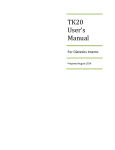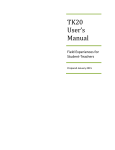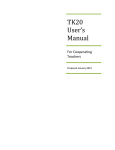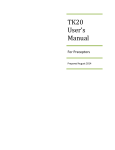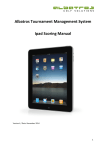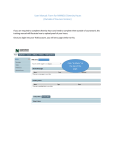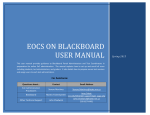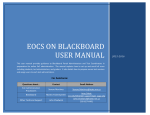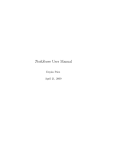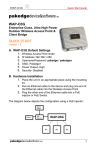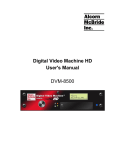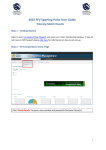Download TK20 User`s Manual - Northwest Missouri State University
Transcript
TK20 User’s Manual For MoPTA Scorers Prepared on September 12, 2014 Contents 1) Login to Tk20 ......................................................................................................................................... 2 2) View Student Teacher’s MoPTA Portfolio............................................................................................. 5 3) Score Student Teacher’s MoPTA Portfolio............................................................................................ 6 4) Contact Information.............................................................................................................................. 8 1 You can also go to myNorthwest as follows: 1) Go to the university websitehttp://www.nwmissouri.edu/ 2) Go to Connect and then click myNorthwest. 1) Login to Tk20 First login to myNorthwest https://my.nwmissouri.edu/cp/home/displaylogin 1 Enter your username and password 2 The username and password are those used to access your Northwest email account. For example, if your e-mail is [email protected] then your username is just “abc”. **If you encounter problems while logging into the system, contact our IT department at 660-562-1634. 2 After logging in to MyNorthwest, your home screen will look like this. 3 Click on the TK20 logo on the right side of the page. It is shaped like an apple. 4 3 Click on the TK20 logo again. 5 3 3 This is the home screen that appears after successful login. 6 3 Your name appears here 4 2) View Student Teacher’s MoPTA Portfolio Click on the link to the student’s portfolio. Click on the “Portfolios” tab 1 The red flag shows a pending task and green tick mark shows a completed task. 2 The student’s name appears here. 5 The name of the person who sent the portfolio appears here. 3 3) Score Student Teacher’s MoPTA Portfolio A screen appears after clicking the student’s portfolio link. The left side of the screen consists of student’s artifacts. Element tab opens on the left side. 1 To see the student’s work, click on the appropriate tab. 2 Click on the link to the appropriate MoPTA Task rubric 6 The right side of the screen contains your assessment instruments. Each MoPTA Rubric opens on the right side. All four must be scored. 3 After scoring each element, click the “Save Draft” button After clicking on the tab for each task, click on links to each file uploaded by the student After saving each rubric, click “SAVE” again to leave the MoPTA section Finally, when all rubrics are scored and saved, hit the “Submit” button. **Please submit the rubric only ONCE when it is entirely completed at the end of semester. 7 4) Contact Information First Stop: The scorer should consult the Tk20 website for any helpful materials: Tk20 Information website (link on TESS site): http://www.nwmissouri.edu/dept/peu/tess/tk20/index.htm Second stop: If no answer is found, please contact us using the Tk20 email account: [email protected] or [email protected] Third stop: Finally, if no answer is heard back within two days, please call Mike McBride directly at 660-562-1089. 8