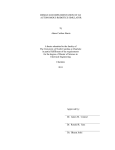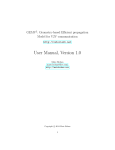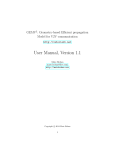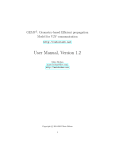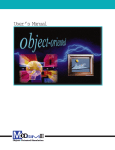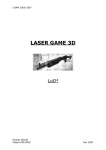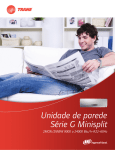Download Implementation document - Human Media Interaction
Transcript
MiS20
the robotic soccer simulator
- Implementation document -
Names:
Date:
Version:
Hans Dollen, ih4a
Wim Fikkert, ih4a
June, 10th 2003
1.3
Implementation document – MiS20, the robotic soccer simulator
Hans Dollen
Wim Fikkert
Preface
This document is contains the implementation results from the MiS20 robotic soccer simulator project. It
has been written for software developers who can use this document to reuse and expand on this
simulator program. A few example expansions are an automated referee, more extensive kinematical and
dynamical robot and ball models, another interface with the existing Mi20 system components. Java
knowledge is recommend when reading this document. Also, we expect the reader to have knowledge of
the MiS20 project. We will not explain every bit of the design which was created as well as the created
requirements.
2
Implementation document – MiS20, the robotic soccer simulator
Hans Dollen
Wim Fikkert
Table of Contents
Preface...................................................................................................................................................2
1. About.................................................................................................................................................
5
2. Design changes................................................................................................................................6
2.1. The referee.......................................................................................................................................6
2.2. Settings.............................................................................................................................................
6
2.3. Popups..............................................................................................................................................
6
2.4. Messaging.........................................................................................................................................6
3. Simulator implementation...............................................................................................................7
3.1. General.............................................................................................................................................
7
3.2. Model..............................................................................................................................................
10
3.3. Collisions.........................................................................................................................................14
3.4. Kinematic models............................................................................................................................15
3.3. View................................................................................................................................................
15
3.4. Control.............................................................................................................................................21
3.5. Communication...............................................................................................................................23
4. Performance issues.......................................................................................................................25
4.1. Profiling...........................................................................................................................................
25
4.2. Collections.......................................................................................................................................26
4.3. StringBuffer.....................................................................................................................................26
4.4. Object creation................................................................................................................................27
4.5. Timestamping.................................................................................................................................27
4.6. Java3D............................................................................................................................................
28
4.7. Array copying..................................................................................................................................28
5. Developers manual........................................................................................................................29
5.1. Automated referee..........................................................................................................................29
5.2. Various camera vantage points......................................................................................................29
5.3. MiroSot small and large leagues.....................................................................................................30
5.4. Match settings.................................................................................................................................30
5.5. Improved collisions.........................................................................................................................31
5.6. Kinematic models............................................................................................................................31
References..........................................................................................................................................33
Glossary..............................................................................................................................................34
Appendices.........................................................................................................................................35
Appendix A. Source code template........................................................................................................36
Appendix B. XML snapshot sample.......................................................................................................38
Appendix C. MiS20 source code............................................................................................................39
Appendix D. UML diagrams...................................................................................................................42
3
Implementation document – MiS20, the robotic soccer simulator
Hans Dollen
Wim Fikkert
Illustration Index
3.1. The MVC model as implemented in the MiS20 simulator
3.2. Template method design pattern
3.3. Sphere vs sphere collsion detection
3.4. Implemented strategy design pattern
3.5. Prototype design pattern
3.6. The MiS20 Model component class diagram
3.7. MiS20 Filechooser
3.8. The 6 panels in the GUI
3.9. A screenshot of the finished MiS20 GUI
3.10. The simplified Java3D scene graph in the MiS20 simulator
3.11. Screenshot of the menubar
3.12. Screenshot of a popup
3.13. Picking using Java3D
3.14. Mi20 robot soccer component design
3.15. Java Native Interface
D.1. The MiS20 Model component class diagram
D.2. The MiS20 View component class diagram
D.3. The MiS20 Control component class diagram
D.4. The MiS20 Control component class diagram
4
8
9
9
10
10
11
15
16
16
19
20
21
22
23
24
43
44
45
46
Implementation document – MiS20, the robotic soccer simulator
Hans Dollen
Wim Fikkert
1. About
This document contains implementation results from the Mi20 simulator project (MiS20). First design
changes will be explained. Next the actual implementation of the simulator design is stated, the details of
which are explained. The performance issues we came accross are described next. Further, a short
software developer manual will be stated which enables other software developers to reuse, expand on
and change the MiS20 simulator program. Also future areas of the simulator which can still be optimized
are stated. All classes are documented using javadoc1.
1. The resulting Javadoc can be viewed on the MiS20 homepage, see reference [W6] and click “javadoc”.
5
Implementation document – MiS20, the robotic soccer simulator
Hans Dollen
Wim Fikkert
2. Design changes
This chapter will describe what alterations have been made to the simulator design as stated in reference
[B1]. The design divides the MiS20 simulator program into four seperate components1; model, view,
control and communication. The exact implementation of these components is described in the following
chapter. Sufficient to say, we made no very extensive changes to our design. Changes we did make
however concern the match referee, general simulator settings, popup usage, are stated next.
2.1. The referee
In a match has a referee who calls situations like free kick, penalty kick and so on. In the MiS20 design this
object was positioned in the model component where it could manipulate match data. However, since a
referee untakes actions the better position for this object would be in the control component.
A referee also has a set of standard functions which can be called in stead of just a simple list of actions it
called. This list of actions is described by a Referee interface which the CtrlReferee, of which the manual
referee is an instance. As described in the requirements of the MiS20 project, we still only created a
manual referee which is operated by a human user. The Referee interface enables future software
developers to implement a new automated referee by implementing all functions stated in that interface.
2.2. Settings
In our design we had a number of classes which contained static data. For example, the SimField class
which contains all data concerning the soccer field. Since that data is not likely to change dynamically we
removed all get and set functions which were designed and we made all settings concerning the field
public static final variables. As described in chapter 4, this also enhances performance for the MiS20
simulator program.
Also, we created such public static final variables in the GuiButton, GuiMenu, GuiPopupGenerator and
SimSettings classes, the latter two requiring more explanation. The GuiPopupGenerator creates, as its
name insinuates, popups at request. We will explain this class futher on in this chapter. The SimSettings
class contains only settings of the simulator. This class is not included in the design we created. The
reason why we created it though is because it holds variables which are used throughout the simulator
program and which are not likely to change. We also moved the general system settings such as the
booleans which indicate collision detection to be on or off from the SimAdministrator class to the
SimSettings class to have all such important data in one place for easy access.
2.3. Popups
We did not design how to use popups in the simulator. These are needed when asking the user to decide
which team has to benefit from a certain referee call for example. Also, popups are needed to adjust
settings like the host and port settings in the MiS20 program communication component.
We created one class, the GuiPopupGenerator class, which has various methods to create and display
popups to the user. The actual implementation of this class can be found in paragraph 3.3.6.
2.4. Messaging
The message panel as seen in the design document1 contains a list of messages which are displayed to
the user. However, to record the messages of a specific match the SimMatch class will also have to record
the messages displayed to the user in that specific match. Therefore, we added a list of messages to the
SimMatch class. When a new message is added to that list, the GUI component which displays those
messages is informed. See paragraph 3.3.1.4 for a more detailed explanation.
1. The MiS20 design can be found in reference [B1].
6
Implementation document – MiS20, the robotic soccer simulator
Hans Dollen
Wim Fikkert
3. Simulator implementation
This chapter contains all specific implementation details. It describes the way the Mi20 simulator design
has been implemented using Java, Java3D and JNI. A source code template was constructed by which all
source code for MiS20 has been constructed1. Also, CVS was used to ensure version management.
This chapter will be structered as follows. First general decisions concerning implementation aspects are
stated. Second, the model, view and control MiS20 components are described and explained. Finally, the
interface component with the Mi20 system components is described in full extend.
All screenshots in this document have been created on a Sun blade workstation on the CDE, or Common
Desktop Enviroment. The windows look and feel we would like to use cannot run on such machine so the
default java look and feel is presented.
3.1. General
This paragraph will describe all decisions made for the MiS20 program in general. First, the program
structure using the MVC model is described. Second, the usage of object sets is described.
3.1.1. Program stucture
The MVC2 (Model View Control) model was used to divide the program in four different components
structured in a star shaped model: Model, View, Control and Communication. Figure 3.1. displays this
model.
Figure 3.1. The MVC model as implemented in the MiS20 simulator
The components, as described in figure 3.1 are all replaceable by another component implementing the
same functionality. The following paragraphs (3.2 through 3.5) will describe this functionality.
For each of these components specific prefixes will be used to name the source code files:
• Communication:
"Comm";
• View:
"Gui";
• Model:
"Sim";
• Control:
"Ctrl".
As seen above, the model is not a “pure” MVC model. The Model, View and Control components
implement the MVC model which is administrated by the Admin component. The “extra” communication
component is an interface with the already existing Mi20 control system components which determine
strategy and which control the robots.
This Mi20 interface was added to communicate with the existing programming of the Mi20 team. This part
can also be replaced by a different version, for instance when the Mi20 decides to use a different
communication technique instead of the currently used C++ socket connections. Further, various design
patterns where used to ensure reuse and expansion possibilities.
1. See appendix A for this source code template.
2. The MVC design pattern is descirbed extensively in reference [B2].
7
Implementation document – MiS20, the robotic soccer simulator
Hans Dollen
Wim Fikkert
3.1.1.1. Strategy
A strategy design pattern defines the skeleton of an algorithm in an operation, deferring some steps to
subclasses. The strategy pattern lets subclasses redefine certain steps of an algorithm without changing
the algorithm's structure3.
In the MiS20 program the strategy design pattern is used in the collision handling model, which will be
called by the SimAdministrator. The difference with the strategy pattern is that the handling class has been
determined before compiling on programming. This can be expand using a run-time choosen handler. The
collision handling model was implemented using a default parent class which can be expanded on by any
class.
For example, the collision handler includes a function which detects collisions between objects. Basically,
this function uses a sphere versus sphere collision detection system which can be expanded or changed
by a child class. Figure 3.2 displas this sphere versus sphere collision detection idea. This type of collision
detection will result in a less precise collision detection between objects.
Figure 3.2. Sphere vs sphere collision detection
Figure 3.3 displays the actual implementation of the design pattern in the collision detection algorithm of
the MiS20 program. As displayed in figure 3.3, the collision detection of the MiS20 program deferres the
calculateCollisions() function to a child class. This function determines a more precise collision detection
when the basic collision detection (using sphere versus sphere collision detection) indicates a potential
collsion between objects.
Figure 3.3. Implemented MiS20 collision detection strategy design pattern
3. See reference [B2].
8
Implementation document – MiS20, the robotic soccer simulator
Hans Dollen
Wim Fikkert
3.1.1.2. Prototyping
The prototype design pattern specifies the kinds of objects to create using a prototypical instance, and
creates new objects by copying this prototype4.
The MiS20 program uses the prototype design pattern in its XML file loading class SimXMLFile. As is
described in paragraph 4.4, the object creation times when using cloning are reduced with 67% compared
to the use of constructors. We use a number of prototypes of the SimVector, SimRobot, SimBall, SimTeam
and SimMatch classes for the XML file loading. Also, when updating object vectors we use a prototype of
the SimTimestamp class. To have these prototypes generally available within the MiS20, we created a new
class SimObjectFactory which contains these prototypes as public static objects. Another object can
simply fetch these prototypes like stated in the example below:
SimTimestamp oPrototype = SimObjectFactory.oPrototypeSimTimestamp;
3.1.2. Arrays and ArrayLists
The data model, designed using NIAM and UML in the design document5, has been constructed using
mainly arrays and ArrayLists where sets of objects where needed. These ArrayLists can be found in the
java.util package.
Other options are hashsets, hashmaps, Vectors and LinkedLists to name a few. The choice for using
relatively simple and error prone arrays and ArrayLists is described extensively in paragraph 4.2. The
summary of that story is that these collection types improve performance a great deal.
The SimMatch contains two SimRobot Arrays, each five places large. These SimRobot instances contain
an ArrayList which grows in size during a soccer match. SimSnapshots also contain a set of 2 Arrays,
however, they are of a SimVector type since only vectors are needed and no SimRobot data is required
when commucating with the Mi20 control system.
4. See reference [B2].
5. See reference [B1].
9
Implementation document – MiS20, the robotic soccer simulator
Hans Dollen
Wim Fikkert
3.2. Model
This paragraph will describe the implementation process of the MiS20 model component. Figure 3.7
displays a class diagram of this program component. The object relations are described here whereas the
OO6 related get and set functions are left out.
Figure 3.6. The MiS20 Model component class diagram7
6. OO, Object Oriented, see glossary.
7. The entire class diagram can be found in reference [B1].
10
Implementation document – MiS20, the robotic soccer simulator
Hans Dollen
Wim Fikkert
The SimMatch class is in essence the base of the MiS20 data model. It contains the two robot soccer
teams (SimTeam classes) and the match ball (SimBall class). The SimTeam classes, in turn, contain five
robots each, which is implemented by the SimRobot class. The SimRobot and SimBall classes have a
common parent class, the SimObject class which contains the list of object vectors8 (SimVector class
instances).
The SimMatch and SimObject classes contains a list of property change listeners which are notified when
a certain properties are altered. Paragraph 3.2.2 describes exactly how we used property change listeners.
The remainder of this chapter will describe how files are used to store the model information.
3.2.1. Files
The MiS20 requirements9 state that robot soccer matches are to be logged to file. Also, it most be possible
to store snapshots10 to file. These two file types are very different from eachother.
A match contains the entire match (which lasts at least 10 minutes, or more depending on the need for a
sudden death scheme when a draw occurs after the default 10 minutes of match time11). A match consists
of a name, date, referee name, two teams of robots and a ball. Of the latter two, position information
(mathematical vectors) of the entire match is logged. All this information (and the vector information) are
written to file when a match ends or when a user desires this action. This list of positions can be as large
as 18.000 vectors since there are 30 positions for each match second per object12.
The other group, snapshots, consist of only those vector data for all objects. Snapshots are used to load
default positions which are called by the match referee. For instance, a referee calls a free ball situation. A
snapshot, consistant with the FIRA regulations is loaded which positions the objects according to the
freeball snapshot.
3.2.1.1. XML
To read and write matches and snapshots from and to file a XML file layout will be used. The reason why
this option was chosen in stead of the usage of Java Property files is because of the standarization of XML
and the possible reuse of the XML files by the remaining MiS20 simulator and Mi20 control system
components13.
There are many different XML parsers available on the internet. However, the UT also has a XML parser
of its own which has been used in the MiS20 simulator program. This parser is included by the
parlevink.xml package which is not publically available.
8. A mathematical vector which contains x and y positions with a heading and timestamp.
9. See reference [B5] for the requirements which apply to the MiS20 project.
10. Snapshots contain mathematical vector information on all objects in the soccer field.
11. All FIRA regulations can be found in reference [B3].
12. 30 snapshots per second results in 30*60*10 = 18.000 snapshots for a basic, 10 minutes long match.
13. A more extensive explanation can be found in reference [B1].
11
Implementation document – MiS20, the robotic soccer simulator
Hans Dollen
Wim Fikkert
Generally the XML parser will read a tag (and any variables it might contain), process this tag and continu
to the next tag. The source code sample below states the general XML file layout which makes up a
snapshot file.
<?xml version="1.0"?>
<root>
<snapshot>
<obj id="0" x="1.8000001" y="0.89920026" h="0.3" />
<obj id="1" x="0.06500015" y="0.9" h="0.0" />
<obj id="2" x="0.5799999" y="0.9000001" h="0.010000013" />
<obj id="3" x="1.5399998" y="0.31500003" h="0.020041827" />
<obj id="4" x="1.5349998" y="1.425" h="4.1007996E-5" />
<obj id="5" x="1.7000002" y="0.8949999" h="0.010149889" />
<obj id="6" x="2.1200001" y="0.90000015" h="0.023782123" />
<obj id="7" x="2.007" y="0.72729987" h="8.2844496E-4" />
<obj id="8" x="2.0060005" y="1.0799999" h="0.0030951798" />
<obj id="9" x="2.0049999" y="0.45" h="-0.0019364022" />
<obj id="10" x="2.0049999" y="1.325" h="-9.1177225E-4" />
</snapshot>
</root>
Code sample 3.1. XML snapshot file layout
The parlevink XML parser reads a tag and returns its contents (parameters) directly. DOM parsers for
example read the entire file before returning any data. Also, they will generate extensive hierarchy trees
which provide too much overhead for fast usage in the MiS20 program. The parlevink XML parser will
create in effect a stream of data which can be processes by our MiS20 simulator. This also results in better
performance.
The match file XML layout is not so very different from the snapshot file as portraited in code sample 3.1.
Code sample 3.2 displays a short summary of such a match file. This example match file has been
stripped from its snapshot list (only a few snapshots remain). A match file which contains an entire match
can hold up to 18.000 snapshots; each containing vectors for 11 objects.
<?xml version="1.0"?>
<root>
<general
messages_size="9">
<message value="[01:30] Simulator stopped"/>
<message value="[01:29] Simulator started/resumed"/>
... etcetera ...
<message value="[00:00] Simulator started/resumed"/>
<message value="[00:00] program startup complete"/>
</general>
<snapshot s="1054132548" m="309852" n="2186">
<obj id="0" x="0.309355" y="1.20442" h="2.87064" />
<obj id="1" x="0.0807806" y="0.9941" h="1.15312" />
<obj id="6" x="0.251935" y="0.120785" h="0.114726" />
<obj id="2" x="0.365558" y="0.593438" h="3.91293" />
<obj id="7" x="1.2132" y="1.00693" h="0.232325" />
<obj id="3" x="0.770626" y="1.14493" h="0.555542" />
<obj id="8" x="1.1004" y="0.677319" h="2.64171" />
<obj id="4" x="1.15403" y="1.17788" h="0.164021" />
<obj id="9" x="0.869656" y="0.913085" h="2.73063" />
<obj id="5" x="0.993895" y="0.954677" h="1.53673" />
<obj id="10" x="2.11342" y="0.915818" h="5.90845" />
</snapshot>
12
Implementation document – MiS20, the robotic soccer simulator
Hans Dollen
Wim Fikkert
<snapshot s="1054132548" m="343535" n="2187">
<obj id="0" x="0.301543" y="1.20574" h="2.88677" />
<obj id="1" x="0.0813798" y="0.994282" h="1.36153" />
<obj id="6" x="0.252596" y="0.113699" h="0.114726" />
<obj id="2" x="0.358231" y="0.585673" h="3.93365" />
<obj id="7" x="1.2145" y="1.00506" h="5.6611" />
<obj id="3" x="0.771049" y="1.14402" h="0.591658" />
<obj id="8" x="1.08935" y="0.68298" h="2.65005" />
<obj id="4" x="1.13823" y="1.177" h="0.18319" />
<obj id="9" x="0.869499" y="0.91614" h="2.53966" />
<obj id="5" x="0.994387" y="0.95155" h="1.54145" />
<obj id="10" x="2.11342" y="0.915599" h="5.90845" />
</snapshot>
....
<snapshot s="1054132549" m="843088" n="2232">
<obj id="0" x="0.0214581" y="1.26366" h="2.93535" />
<obj id="1" x="0.0512417" y="1.15503" h="1.94638" />
<obj id="6" x="0.178397" y="0.066465" h="2.98457" />
<obj id="2" x="0.221241" y="0.260055" h="4.39835" />
<obj id="7" x="1.51809" y="0.167628" h="5.05376" />
<obj id="3" x="0.611839" y="0.947873" h="2.82644" />
<obj id="8" x="0.838801" y="0.888784" h="1.96064" />
<obj id="4" x="1.108" y="1.21699" h="2.51922" />
<obj id="9" x="0.992884" y="1.20566" h="0.38622" />
<obj id="5" x="0.953664" y="0.894558" h="2.21929" />
<obj id="10" x="2.11344" y="0.915771" h="5.90845" />
</snapshot>
</root>
Code sample 3.2. XML match file layout
3.2.1.2. Filechoosers
In order to provide the user with a user friendly way to select files from disk a file chooser has been
implemented. Java includes a default filechooser which can be included from the javax.swing package.
This class (JFileChooser) can be set to a specific directory using a specific file filter (for instance, all files
having the extension “.xml”). Since the default file used in the MiS20 simulator is of an XML markup a
filefilter has been created which only displays files having this extension. Figure 3.7 displays the resulting
filechooser the MiS20 simulator uses.
Figure 3.7. The MiS20 filechooser
13
Implementation document – MiS20, the robotic soccer simulator
Hans Dollen
Wim Fikkert
3.2.2. Property change events
For updating the model information in the GUI property change events, included by the java.beans
package where used. This technique includes a property change listener and a property change fire event.
The first listens to property change events. When such an event is caught, it is checked if it is the proper
type and, if so, the proper action is taken. The latter fires an property change event when its data is
changed.
For example, when an object's x and y position is changed, a property change event is fired by that object
(an instance of the SimObject class). The GUI components which display that object data then update that
data (GuiShowObjectData and Gui3DObject class instances). When no event is fired, the relative GUI
components are not updated.
3.3. Collisions
This paragraph describes how collision detection and handling is implemented in the MiS20.
3.3.1. Detection
Collisions can occur between multiple objects and between objects and one or more walls. These
collisions are detected using two levels of collision detection as described in the MiS20 design document.
The first level of detection uses AABB'es for each object. A easy check can be performed to test if another
object is colliding with a test object. If the first collision detection passes, a second, more precise, is
performed. If this test also fails a collision might be possible. The second level of collision detection is then
performed.
The first level of detection uses equation 2 as stated in the design document, which is also stated below.
The following code sample illustrates the implementation of this equation. The SimSettings class has a
number of static class variables which are calculated only once, on program startup. This also improves
the performance of this algorithm.
x a −x b AABB sidelength
y a − y b AABB side length
where AABB side= 2∗CUBE side
(Eq. 2)
The implemented version of the equation above (number two) is:
float fDeltaX = Math.abs(oA.getVector().x() - oB.getVector().x());
if(fDeltaX < SimSettings.fROBOT_COLLISION_SPHERE_RADIUS +
SimSettings.fBALL_COLLISION_SPHERE_RADIUS
)
{
float fDeltaY = Math.abs(oA.getVector().y() - oB.getVector().y());
if(fDeltaY < SimSettings.fROBOT_COLLISION_SPHERE_RADIUS +
SimSettings.fBALL_COLLISION_SPHERE_RADIUS)
{
/* ... a collision might be possible! Go to level 2 detection ... */
}
}
The second level of collision detection uses lines to detect collisions. These lines can be drawn on a
TestFrame by adding them to the frame that has been made for testing. The robot consists of four lines,
one per side (left, front, right and back). An collision between two robots occurs when one or more lines of
the first robot intersects one or more lines of the second robot. To detect collisions between objects within
the time interval of 30 ms, a line will be drawn from the robot to a point which is the point on which the
robot will be on the next update.
Ball collisions will be detected by checking if the distance from the center of the ball to the wall (which is in
fact a line) or robots' line is smaller than the ball's radius. Also for the ball, detecting of collisions between
updates will be done by drawing a line to the next position, and check if the ball collides with an object.
14
Implementation document – MiS20, the robotic soccer simulator
Hans Dollen
Wim Fikkert
3.3.2. Collision handling
Collision handling has been implemented using the lines described in the paragraph above. Even the
equations described in previous chapter have been used and thus implemented. The handling handles
collisions for robot versus robot, robot versus wall, ball versus robot and wall versus ball. The latter two will
be handled rather precisely.
3.4. Kinematic models
This paragraph described the way of simulation of the robots and the ball in MiS20.
3.4.1. The soccer ball
The ball will be simulated as described in the previous chapter. The formulas described in the previous
chapter have been implemented. A deceleration factor has been added to the SimBall with which the ball
will decelerate every update.
3.4.2. The robots
The robots will be simulated as described in the previous chapter. The SimRobot contains a maximum
deceleration and acceleration. The robots always accelerate or decelerate at max to its target speed. The
acceleration and deceleration variables have been retrieved from real world data of matches played by the
Mi20 team. The acceleration factor is about 1,0 m/s2 and the decelleration factor is about 3,0 m/s2, which
includes friction with air and floor. Other formulas which have been used have been described in the
previous chapter.
3.3. View
The GUI (Graphical User Interface) was created using Java en Java3D. In general, the GUI consists of five
panels which contain information for the user. Figure 3.8. displays those five different panels and explains
what information each panel contains.
Figure 3.8. The 5 panels in the GUI
15
Implementation document – MiS20, the robotic soccer simulator
Hans Dollen
Wim Fikkert
Figure 3.9 displays the resulting GUI in a screenshot of the MiS20 program. As you can see, all panels are
nicely implemented. On resizing, the button has a set width and height whereas the system messages
panel has only a fixed width. The ball and vector information panel, implemented by the GuiObjectData
class has a fixed width. The same applies for the time and score panel. On a resize, the soccer field will
expand whereas the remaining panels will not resize beyond proportions. The following paragraph will
explain how the resizing works. The UML diagram of the classes we have created can be found in
appendix D: UML diagrams.
Figure 3.9. A screenshot of the finished MiS20 GUI
3.3.1. Panels
Figure 3.8 states the six panels which are included in the GUI. In this paragraph, all panels will be
explained in some detail and functionality. Resizing of these panels is not done by using a layout manager
such as a borderlayout (included from the java.awt package) but is manually coded in the repaint function
of the GUI frame. This is required because the Java3D field panel is not fully compatible with the java.awt
and javax.swing packages.
3.3.1.1. Time/score
The time and score panel displays only two things. Left, the match time is displayed. When the simulator is
playing this time is being updated (the clock is viewed as ticking). The score is displayed on the right. This
data is updated when a goal is scored, which requires the match to be busy. Using the java.awt and
javax.swing packages this panel is visualized.
16
Implementation document – MiS20, the robotic soccer simulator
Hans Dollen
Wim Fikkert
An optional implementation is to append another variable to the user: timestamp numbers. One of the
propable areas of use for the MiS20 simulator program is, of course, to be used in the Mi20 robot soccer
project. When the Mi20 team logs a match to file, they will be able to display that match in the MiS20
simulator. The Mi20 program also works with timestamp numbers in stead of just timestamps. These
numbers are used throughout the Mi20 match logs so different logs can matched to each other. When
displaying these timestamp numbers it will be possible for the Mi20 team to look up the exact logged data
for that timestamp.
3.3.1.2. Field
The soccer field panel displays the soccer field in 3D. How this 3D view is generated is explained in
paragraph 3.3.2. This panel will display the entire soccer field at default. The correct sizes of the objects
and the field are used, the lines are positioned correctly etc. See figure 3.9 for more information on what is
displayed. This panel also includes methods to set the camera viewing the field to a different position and
to update the 3d objects.
The sizes of the soccer field can be found in the SimField class as described in paragraph 2.2. When
these values are changed, the soccer field will also be changed accordingly.
3.3.1.3. Buttons
This panel houses the buttons which represent a human referee. Using the FIRA regulations14 a user
referee can call situations which are required. The functionality incorporated by this panel includes:
• Starting and stopping the simulator;
• Free kick situation;
• Free ball situation;
• Penalty kick situation;
• Goal kick situation;
• Start positions.
For more information on the working of these buttons, see the user manual as described in the bachelor
thesis15. This panel consists of eight buttons which fire action events (included from the java.awt.event
package). When such a button is pressed, the action event is fired after which the action listener (see
paragraph 3.4) will take the appropriate action. The visual representation of the buttons is generated using
the javax.swing package, which includes borders etcetera.
3.3.1.4. Messages
This panel displays system messages to the user for extra information. For example, it will display
messages such as “[xx:xx] snapshot freekick_blue loaded” which ensures the user that the freekick
positions for the blue team have been loaded succesfully. The “[xx:xx]” String indicates the current
timestamp of the match.
The message panel will display the last 10 messages which where generated by the system. For that, it
maintains a linkedlist of messages. Each time a new message is displayed, the new message is added to
the end of the list. If the list already consists of 10 messages, it will remove the first message in order to
make room for the new one. This list is not equal to the list which can be found in the SimMatch class.
That message list only records the messages displayed to the user when the match was in progress.
When a message is displayed to the user it is added to the SimMatch messages list. The SimMatch has a
list of propertychange listeners. The messages panel is one of those listeners. When a propertychange
event is fired and caught the new message is also added to and displayed by this GUI panel.
When a new match is loaded, the list of property change listeners is moved to the new SimMatch class
instance.
14. See reference [B2].
15. See reference [B5].
17
Implementation document – MiS20, the robotic soccer simulator
18
Hans Dollen
Wim Fikkert
Implementation document – MiS20, the robotic soccer simulator
Hans Dollen
Wim Fikkert
3.3.1.5. Object data
The object data (position vectors, teamcolor, id etc.) are represented in the object data panel. This panel
will display all mathematical vector information on an object; x and y positions and the heading. Also, the
speed of the object is displayed according to the type of object (a robot has two wheel speeds whereas a
ball has only one speed).
This panel is divided into a number of subpanels which all represent one object in the match (a ball or a
robot). Using the java.awt and javax.swing packages, the information of that object is displayed to the
user. The team color is displayed as a background of each object. The ball has no team which it belongs
to of course, so the background color of the ball is orange.
We did not use very contrast rich colors since it would result in a very “busy” GUI which is to be avoided as
is described in the design document16.
3.3.1.6. Resizing
The panels are not laid out using a default java.awt.LayoutManager implementing class instance such as
BorderLayout or FlowLayout. The reason for this is that Java3D does not handle very well with java.swing
classes when resizing a set of panels. This is caused by the fact that Java3D is heavy weight whilst
java.swing and java.awt classes are not. The solution we implemented creates and resizes the panels
using set widths and heights for some panels whereas the remaining panels can grow to fill up the window.
These set widths and heights are set in the SimSettings class.
3.3.2. Java3D
The MiS20 simulator uses Java3D in combination with the java.awt and javax.swing packages to display a
3D representation of the soccer field to the user. Java3D creates a so called scene graph which contains
all objects in the Java3D 3D scene. This scene graph consists of one (or more) object branch group(s),
containing all objects in the scene, and of one (or more) view branch group(s), containing all view related
components.
A simplified representation of the Scene Graph used in the MiS20 simulator is displayed in figure 3.10.17
Because of the relative simplicity of the 3D world used in this simulator the Scene Graph will also be not
very complex. Figure 3.10 displays the designed scene graph for the MiS20 simulator program. However,
this design has not changed on implementation of it in Java3D.
16. See reference [B1].
17. See reference [B1] for the complete Java3D scene graph.
19
Implementation document – MiS20, the robotic soccer simulator
Hans Dollen
Wim Fikkert
Figure 3.10. The simplified Java3D scene graph in the MiS20 simulator
A few inheretance principles have been used to create this 3D scene. First of all, the soccer field itself
contains wall and lines and so forth. These can all be viewed as field components which need to be
scaled, translated and rotated. This results in a single parent class which does those transformations
whilst the child classes clarify the 3D object represention.
Also, the Gui3DObject class is a parent class for the Gui3DRobot and Gui3DBall classes which represent
the robots and the ball respectively. This setting can be compared with the MiS20 model component in
which the SimObject is a parent class for the SimRobot and SimBall classes.
3.3.2.1. Axis
Java3D uses the x and y axis by default as the bottom plane on which the scene is to be displayed. We will
use the x and z axis for our bottom plane since that is most commoningly used in the 3D graphics industry.
We created a transform function which transforms the default co-ordinates to the co-ordinates set we use.
3.3.2.2.Camera positioning
The camera which displays the 3D scene is positioned using the known lookat principle in 3D graphics.
OpenGL also implements such a function. Lookat works by telling a camera where to place itself, where to
look at, and which way is considered to be the up direction. We implemented a GuiCamera class which
calculates a new camera position using the lookat(Point3d, Point3d, Vector3d) method of the Transform3D
class in the javax.media.j3d package18.
When given a scene graph object branchgroup to look at, the GuiCamera class positions the camera. This
class also lends itself for dynamic positioning of the camera which is an optional requirement of the MiS20
simulator project.
For example, a pursuit cameraview of an object can be implemented by altering the camera each time that
object moves across the soccer field. The lookat point will simply be the position of the object to follow and
the point from which to look is to be set above or behind the object.
Finally, it will also be possible to use user input such as mouse events to reposition the camera across the
soccer field. All these camera modi are changed in the GUI menubar, described in paragraph 3.3.4.
18. See reference [W5] for the Java3D API javadoc.
20
Implementation document – MiS20, the robotic soccer simulator
Hans Dollen
Wim Fikkert
3.3.3. Updating
The GUI is updated by propertychange events alone. The updateObjects() method of the SimAdministrator
class updates the object vectors after which propertychange events are fired. These events are then
caught by propertychange events across the GUI classes as described in paragraph 3.2.2.
Java3D includes a default update Thread which updates its components when implemented the standard
way. However, this Thread boast too much overhead for usage in our simulator. Therefore we do not make
use of this Java3D feature for updating the 3D components in the GUI.
3.3.4. Menu
The simulator also includes a dropdown menubar. This menubar is also created using a the java.awt and
javax.swing packages. It uses a function which creates a menu of objects. These objects can vary
between null, JMenuItem, JMenuBar and JCheckBoxMenuItem, the latter three from the javax.swing
package.
When an object is null, a dividing line is displayed, otherwise, the object has a representation defined in the
swing package. Figure 3.11 displays a screenshot of the MiS20 menubar.
Figure 3.11. Screenshot of the menubar
When the user selects one of the menu items, either via keyboard (via shortcut keys) or mouse, an
ActionEvent is fired. This event is caught by the MiS20 simulator control component and the appropriate
action is then undertaken. See paragraph 3.4 for more information on the implemented ActionListener.
3.3.5. Splash screen
To add to a professional look and feel of the simulator program, a splash screen was created whilest the
program is starting up. This is done by displaying the MiS20 logo in a Window from the java.awt package.
It is shown when the GUI is being loaded and hidden when the simulator has completed loading.
3.3.6. Popups
As descirbed in chapter 2, the MiS20 simulator uses various different popup windows to provide the user
with warning messages, ask questions and display help information. Since there are many different
popups which need to be displayed, a popupgenerator has been created which creates these popups on
command. It uses JOptionPane class from the javax.swing package to create these popups. Various
variables have to be added, such as the message to be displayed, which icon is to be displayed and what
user actions may be taken (“ok” and “cancel” or just “ok”?). Figure 3.12 displays an example of a
screenshot in the MiS20 simulator.
Figure 3.12. Screenshot of a popup
21
Implementation document – MiS20, the robotic soccer simulator
Hans Dollen
Wim Fikkert
3.4. Control
Our simulator uses the MVC model. This chapter will explain how the control component was
implemented. This component consists of two interaction ways. The user has the ability to use the
keyboard and mouse.
3.4.1. Keyboard
The keyboard interaction has been implemented using the action listener interface which is included from
the java.awt.event package. This listener catches action events and, depending on the event origin, takes
an appropriate action. For example, when a user presses a shortcut key (Ctrl+Q) an ActionEvent is fired in
the menu. The event is caught by the ActionListener implementation which determines that the user has
selected the “quit” menut item. The simulator will then shut down.
The ActionListener also listens to ActionEvents fired from the button panel. The name of the button
indicates the action to be taken. The user is asked which team should benifit from this referee call when
needed and the appropriate snapshot is loaded from file.
The button names are set in the GuiButton class. These static variables are used in the ActionListener
class to determine which button has been pressed. The same approach is used for the GuiMenu class and
the menu items a user can select from the MiS20 menubar.
3.4.2. Mouse
The mouse interaction is not implemented as a seperate control component using MouseEvents but is, in
stead, included in the View component. The reason for this is that Java3D includes default mouse
behaviors which will work very inefficient when separated from the 3D scene they are part of. The mouse
interaction is needed to select, drag and rotate objects in the 3D field representation.
However, a problem arises when an object in the 3D world is to be selected by selecting it using the mouse
pointer, which resides in a 2D plane. To transform a 2D screen position of the mouse pointer to a 3D ray
Java3D implements a PickTool class which enables such a ray calculation. Figure 3.13 displays the user
(the person with the funny hat) which uses the mouse pointer to select an object in the 3D world. There are
three objects which can be selected, a plane, boat or truck. Since they are all situated behind eachother on
the users monitor the ray originating from the user crosses all three objects. The PickTool class in Java3D
calculates which object is in crossed first. This object is the one the user has selected.
Figure 3.13. Translation between 2D mouse pointer and 3D scene co-ordinates, source [B4]
The picking tool (PickTool) is laocated in the com.sun.j3d package. Two different picking behaviors have
been implemented, a behavior which translates an object along the x and z axis and a rotation behavior
which rotates an behavior along the x and z axis (default is all three axis). The robots and ball can be
repositioned and rotated respectively on the soccer field. These picking behaviors are switched on only
when the simulator is stopped. When a match is busy no objects can be repositioned.
22
Implementation document – MiS20, the robotic soccer simulator
Hans Dollen
Wim Fikkert
3.4.2.1. Transforming
PickRotateBehavior and PickTranslateBehavior are two behaviors which have been used in order to
translate and rotate Java3D objects. If the pick reporting of an Java3D object has been enabled, it can be
translated and rotated.
The behaviors reacts on mouse events, and calls the java3D object method setTransform(Transform3D) to
rotate or translate the object. The contra of the PickRotateBehavior is that it rotates the object in all
directions, while the robots and ball may only rotate along its y-axis. The contra of the
PickTranslateBehavior is that it will move objects in an x- and y-direction, while the robots and ball may
only move in an x- and z-direction. For these reasons, the setTransform has been overwritten. This
overwritten method converts the y-movement into a z-movement, and removes rotations around the x-axis
and z-axis. The overwritten setTransform method calls the getNewSimVector method which will return the
new SimVector according the transformation matrix. This function calculates the delta x and delta y to
translate the object in respectively the x and z direction, and the new heading will be calculated according
one rotation variable in the matrix.
The behaviors reacts on mouse events, and calls the java3D object method setTransform(Transform3D) to
rotate or translate the object. The contra of the PickRotateBehavior is that it rotates the object in all
directions, while the robots and ball may only rotate along its y-axis. The contra of the
PickTranslateBehavior is that it will move objects in an x- and y-direction, while the robots and ball may
only move in an x- and z-direction. For these reasons, the setTransform has been overwritten. This
overwritten method converts the y-movement into a z-movement, and removes rotations around the x-axis
and z-axis.
[
cos
0
−sin
0
0 sin x
1
0
y
0 cos z
0
0
1
]
(Eq. 17)
The code below illustrates how the information from the matrix will be used in order to create a new
SimVector. The Transform3D contains the matrix with new positions, which are the old positions with the
delta position or heading add. De y rotation will be retrieved from the matrix stated in equation 17 in our
design document (also stated above).
public SimVector getNewSimVector(Transform3D oTransform3D)
{
Transform3D oldTransform3D = new Transform3D();
SimObject oSimObject = getSimObject();
if(oSimObject !=null)
{
float fHalfSize = SimSettings.fHALF_CUBE_SIZE;
if(oSimObject instanceof SimBall)
fHalfSize = SimSettings.fBALL_RADIUS;
SimVector oSimVector = oSimObject.getVector();
float[] matrix = new float[16];
oTransform3D.get(matrix);
float newHeading = ((float)Math.asin(-matrix[8]);
if(newHeading<0)
newHeading+=(2*SimSettings.fPI);
// z movement is the y-movement the object will do
// which is the new y position – old y position
float fDeltaZ = matrix[7]-fHalfSize;
SimVector oNewSimVector = (SimVector)oSimVector.clone();
oNewSimVector.setHeading(newHeading);
oNewSimVector.setX(oSimVector.x()+fDeltaX);
oNewSimVector.setY(oSimVector.y()+fDeltaZ);
return oNewSimVector;
}
}
return null;
23
Implementation document – MiS20, the robotic soccer simulator
Hans Dollen
Wim Fikkert
3.4.3. Referee
As mentioned in paragraph 2.1, we implemented a manual referee in the CtrlReferee class. This class
implements the Referee interface which states all referee functionality. A referee will call match situations
like free ball, goal kick and penalty kick for a specific team. The user decides which action by pressing a
button in the button panel (which we have seen in paragraph 3.3).
When such a button is pressed, the ActionEvent following that button press will be handled by the
CrtlActionListener class. This action listener class will determine which function to call in the CtrlReferee
class.
We implemented most of the referee tasks to go manually; for instance, if a goal kick is decided, the user
is asked which team should get that goal kick. However, we did implement some automated features. For
instance, when the user decides a goal has been scored, the CtrlReferee class instance will determine
which team has scored automatically using the current ball location. Free ball situations are also
determined automatically. When the ball is in the upper left corner, a free ball will also be in that region.
3.5. Communication
This chapter will describe the communication component of the MiS20 simulator program. The
communication component will handle all communication with the existing Mi20 system programmed in C.
We will first describe the C socket connection interface the Mi20 system has and which we must also
comply to. We will then describe how Java can communicate with those C socket connections. Finally we
will discuss how we implemented this solution.
3.5.1. Mi20 interface
The Mi20 control system has been implemented entirely in C. It is constructed to be a distributed system
which can be run on various machines without having to adjust much in the source code. For this reason,
an elaborate set of socket connections has been created which enable the various components of the
Mi20 system to communicate with each other.
Figure 3.14. Mi20 robot soccer component design
24
Implementation document – MiS20, the robotic soccer simulator
Hans Dollen
Wim Fikkert
Figure 3.14 displays component design which has been designed by the Mi20 team. Each arrow
represents a C socket connection. An extensive description of this design can be found in our design
document19. Here we only have to consider the Simulator DLL oval in the right of figure 3.14. It receives the
C structures Twheels, Tsensor, Todometrics, and Tgame_status. If sends the C structures Tsnap_shot
and Tgame_status to the Mi20 control system.
Of the received C structures only the Twheels structure needs to be used. It contains wheel speeds for
both wheels of a specific robot. These are to be translated into a position change for the robot. Once this is
complete for all robots and the ball, a Tsnap_shot structure is created which contains all current robot and
ball vectors20.
Summarizing, we will need to be able to receive wheel speeds and send snapshot in order to communicate
with the Mi20 control system. This will, however, only be a basic communication so we will also implement
the other socket connections which are to be received and send (Tgame_status etc.).
3.5.2. JNI
Since we will need to implement the MiS20 simulator using Java we will have to find a way to enable Java
to communicate with C programming. The best method to accomplish this is to use JNI21. JNI enables
Java to interact with other program languages such as C++ and C programs by constructing a layer
between them, the so called Native Interface. Figure 3.15 shows an example, letting Java communicate
with C using JNI.
Figure 3.15. JNI layers, source [W1].
For the communication between Java and C++, JNI enables the C++ side to use the JVM22. From the Java
side native methods can be called, which gives a direct connection with the C++ implementation of the
specific function. The C++ side, see figure 3.15, only contains the implementation of the native functions.
The C++ files have to be compiled into a library, which will be dynamically loaded in Java. The Java class
which contains the native methods has to load the library with use of a static System.loadLibrary
(libraryName).
When a Java object then call a native method, the JVM will load the native method in the precompiled
library. Then the JVM will call the native method (a pointer to a function) in the library, so the C++ method
will be executed.
19. See reference [B1].
20. Snapshots contain mathematical vector information on all objects in the soccer field.
21. JNI, or Java Native Interface, see glossary.
22. Java Virtual Machine, see [B1]
25
Implementation document – MiS20, the robotic soccer simulator
Hans Dollen
Wim Fikkert
When receiving data, the data will be converted to Java data. This data will be 'sent' to Java by calling a
Java method from within C++. This can be done by use of the environment pointer, which is a pointer to
the JVM, so the JVM will be used in both ways. This way will also be used to interact with the Mi20
Communication library. In the receive part of the communication of the simulator, a Java thread (1) starts
the C++ thread. When the C++ thread receives new data, this data will be converted to a Java object (2),
and will be passed to Java by calling a method of the Java thread (1).
4. Performance issues
This chapter will describe all performance related topics concerning the construction of the MiS20
program. First, the completed MiS20 program was profiled to indicate where bottlenecks where. These
bottlenecks are to be targeted. Second, the choice for which collection method to use is explained.Third,
the application and performance issues of Strings in the MiS20 program are described. Fourth,
4.1. Profiling
Profiling is a technique which indicates where bottlenecks are in a program. Java has a build in method to
profile a program. By using the -Xrunhprof parameter when running a program an elaborate profile of that
program is created. These files can be distilled by various program which offer a graphical view which
indicates the problem areas in the profiled program1. The program is run like this:
java -Xrunhprof:cpu=samples,depth=6,thread=y
RobotsoccerSimulator
The values given along with the -Xrunhprof paramter indicate how to profile the program. The result is a
huge file (easily over a few megabytes in size) which contains all method calls down to the user indicated
depth level (in this case, six). The table below displays where the bottlenecks in the MiS20 program where.
Only the top 10 methods are displayed here. To visualize this a profile analyse tool, PrefAnal2, was used. It
does not generate a graph but offers a structured representation of the program's profile. The percentage
column is the percentage of total CPU cycle usage, the calls are the number of calls which were resposible
for that percentage:
percentage
67.93%
20.41%
5.83%
0.35%
0.30%
0.25%
0.22%
0.17%
0.12%
0.12%
calls
2726
819
234
14
12
10
9
7
5
5
function
CommReceiveStub.startReceiverThreadOnSpecificPort
CommSendStub.startSendThreadOnSpecificPort
sun.awt.motif.MToolkit.run
sun.awt.X11Renderer.doFillRect
javax.media.j3d.Canvas3D.swapBuffers
javax.media.j3d.Canvas3D.setModelViewMatrix
javax.media.j3d.Canvas3D.callDisplayList
javax.media.j3d.Canvas3D.createContext
javax.media.j3d.RenderingEnvironmentStructure.getInfluencingAppearance
java.lang.Thread.yield
The main botlleneck functions are to be found in the JNI communication component of the MiS20 program,
using almost 90% of the cpu cycles. Both sending and receiving of data for the MiS20 program can be
regarded as a bottleneck. The usage of Java3D is not very performance costworthy so we can ignore
improving performance there, it uses only 1% of the available cpu cycles.
The sending method used in the communication process converts SimSnapshot instances to
CommSnapShotObjects which are sent to the Mi20 control system. This translation process also requires
mirroring of vectors3 when the Mi20 team is playing from the other half of the soccer field (default is left).
This results in overhead which can be reduced to when applying a fast accessable data structure. This is
described in paragraph 4.2.
1. Profiling is described on the Java website, see reference [W1].
2. PrefAnal, or Preformance Analys tool can be found on the Java website, reference [W1].
3. Mathematical vectors, not to be mistaken by instances of the java.util.Vector class.
26
Implementation document – MiS20, the robotic soccer simulator
Hans Dollen
Wim Fikkert
4.1.1. JNI performance enhancements
To boost the JNI performance some enhancements has been made. An important boost option is to use
the static library as few as possible, which means only for creating, deleting, or checking a C++ thread.
Unfortunately the static library have also been used to send objects, because Java cannot contain a
pointer to a C++ function. The receiver threads contains a pointer to the JVM, so when new data has been
received a function of the Java thread will be called with the received data as it arguments.
One of the few performance enhancements we were able to make for JNI was the use of cloning for the
creation of objects. This reduces the creation time of an object by 67% as is described in paragraph 4.4.
4.2. Collections
The model, as described in chapter 3.1, contains a lot of information. A match has two teams, each
containing five robots. These robots, as well as the ball, which is also contained by the match, have a list of
positions called vectors4. The parent class for the ball and robot, the SimObject class contains this vector
collection (of the SimVector class). However, there are various approaches on how to actually implement
such a collection. One thing to take into account is that the list of vectors will be approximately 18.000 units
long. There are four good candidates; LinkedList's, ArrayLists, Vectors and arrays of objects5, all of which
can be found in the java.util package.
LinkedLists are very robust in their usage, they provide in size methods, as well as adding, replacing,
iteration functions. However, they do not implement the RandomAccess interface. This interface ensures a
list an be searched very fast using random access to the list. A good argument to use LinkedLists though,
is they have very good performance when managing data in the front to middle sections of a list6.
A second option is the usage of ArrayLists. These lists implement the RandomAccess interface which
ensures very fast list access. However, ArrayLists are slow compared with LinkedLists when managing
data in the front of the list since all objects have to be replaced in the list. LinkedLists just change their link
to the following object in the list in comparison.
Third, Vectors are a good alternative. They also implement the RandomAccess interface from the java.util
package. However, Vectors have overhead whilst it uses synchronized functions. This means it is
threadsafe at extra cost. When viewing the design5 it becomes clear that there is no need to synchronize
the objects since only one instance may alter any lists, the SimAdministrator instance. Also, when a Vector
instance has outgrown its original size it automatically allocates twice its current size for future usage. In
comparison, ArrayLists add only half their size which resulst in better performance concerning.
Fourth, the usage of arrays to store objects is not to be recommended. They have a static length which
can be extended by creating a new array only. This boasts too much overhead.
Taking all the pro's and con's into account, the best alternative to choose is the usage of ArrayLists for the
vectors.
4.3. StringBuffer
A second performance issue is the usage of String instances. Strings are very often appended using
simple “+” operators. These can be relatively costly when used in great numbers.
An example of the application of Strings in the MiS20 program. Every time a full second has elapsed when
a snapshot is created and sent to the Mi20 control system7, the simulator time (in the GUI) is updated
using a propertychange event. The value sent along is a String containing the new time. This String is
constructed using the toString() method of the current SimTimestamp class instance. This function calls
five “+” operators to create the String. A better and more effective way to accomplish this task is to apply a
StringBuffer. As its name states, it uses buffering to improved performance aspects.
4. Mathematical vectors, not to be mistaken by instances of the java.util.Vector class.
5. The Java 1.4.1 API describes all Java API classes in great detail, see reference [W2].
6. Perfomance issues for Java programs are described in great detail in reference [W3].
7. See reference [B1] for more information on the individual components of the Mi20 system.
27
Implementation document – MiS20, the robotic soccer simulator
Hans Dollen
Wim Fikkert
4.4. Object creation
Every time the vectors are updated using the update thread, a new SimSnapshot containing new
SimVectors for all objects is created. Normally constructors would be used to create a new class instance.
However, using a constructor to create a new object is relative costly compared with the copying of an
object.
Arrays can be copied using the System.arrayCopy() method. Objects can override the clone() method in
the Object class. There are then two approaches to implement such a clone() function; using a shallow or
a deep clone. By calling the clone function of the Object class, a bitwise copy is created of the object, in
other words, a shallow clone. References unique to a specific class instance are to be cloned as well in the
MiS20 program. How cloning works is explained in our implementation document8. We created a simple
clone versus constructor test to measure performance differences between the two. This program can be
found in the appendices of our implementation document. The results are:
constructor loop took: 131msec
clone loop took: 51msec
The results on the previous page prove that cloning is less costly compared with constructor usage. The
reason why cloning is faster and less costly than using a constructor is that the latter requires calculation of
the amount of memory to be allocated. This process is passed by when cloning since the needed amount
of memory is already known. We therefore use cloning as much as possible in the MiS20 program.
Another point to be taken into account can be found in the XML parser we wrote for the MiS20 program.
Here, a file is parsed and each XML tag is returned as a java.util.String. Since various match information is
to be considered as a float, int or other numeric data we will have to convert these Strings to their numeric
values. For example an number 0 is to converted to int. We can create a new Integer class instance of
which we call the intValue() method. This returns an int value 0 which we wanted. Since constructors are
slow compared to static class methods for which no class instance has to be created we are better of
using such static methods. The results of a small test program we created:
constructor loop took: 128 msec
static function loop took: 41 msec
This test, and the cloning test together prove that constructors are to be avoided when able to do so.
4.5. Timestamping
To update the current time in a match and to keep track of all generated snapshots in that match we use
timestamps for each such snapshot (a SimSnapshot class instance). The timestamps consist of the
number of milliseconds since the beginning of a match. When a match is reloaded, the timestamps are
reset to 0. To determine the time which has passed between to successive method calls we need to obtain
the current time in milliseconds from the system.
The Java SDK offers two approaches to get the current time in milliseconds. The java.util.Date class has a
method called getTime() which returns the current time in milliseconds. However, it requires an
instanciation of the Date class before that method can be called. As seen in chapter 4.4, this is relatively
costly since the Date class constructor has to be called.
The other approach to obtain the current time in milliseconds is to call the System.currentTimeMillis()
method. This is a static method meaning it can be called without having to create a System class instance.
The second approach is twice as fast as the first one9 which is why we used the second option.
8. For the MiS20 implementation document see reference [B7].
9. See reference [W4] for more information.
28
Implementation document – MiS20, the robotic soccer simulator
Hans Dollen
Wim Fikkert
4.6. Java3D
Java3D also has a few perfomance gains to obtain. First of all, the parts of the scene graph which will not
change (in our case, the soccer field representation) can be precompiled. That means that no extra effort
has to be undertaken at runtime to check for changes in that part of the scene graph.
Also, the level of detail can be altered for the 3D objects. For example; we use two overlapping circles to
draw the central circle line on the soccer field. Those circles can be drawn with 50 vertices in height and
width but also with 1 in height and 12 in width. This resulst in a dramatic increase in framerate of the
program10. Another example is the representation of the Gui3DBall. For representing the ball we use a
Sphere class. This class has a method, setNumVertices(int), which sets the number of vertices to be used
when drawing that sphere. It speaks for itself that the lower this number is, the more performance is
gained.
4.7. Array copying
The java java.lang.System class provides a method which can copy an array to a new location, in effect
cloning it. It is also possible to set a new array size when doing so. We use this in the addThread(Thread)
method of the CommAdmin class. Normally we would create a new array using new Thread[size].
However, the System.arraycopy(..) method is much faster11 when creating a new array. We can also
enlarge the array with one unit which we then fill up with the new Thread to add.
10. We measured the framerate increase at 24.2 frames per second extra.
11. See appendix C for performance tests.
29
Implementation document – MiS20, the robotic soccer simulator
Hans Dollen
Wim Fikkert
5. Developers manual
The MiS20 simulator program has been constructed for reuse and expansion by other teams of software
developers. This chapter will explain the areas which will, most likely, fall into this category. Software
developers can use this information to easily implement those expantions. We will discuss how to create
an automated referee and how to realize the various camera vantage point in the 3D soccer field
representation.
5.1. Automated referee
Currently, the MiS20 simulator program has been implemented with a manual referee. This referee
(implemented in the CtrlReferee class) implements the Referee interface we created for each referee
implementation to comply to. As described in paragraph 3.4.3, the currently implemented referee requires
a user to operate it.
An automated referee can be implemented by creating a new class, CtrlAutoReferee for example, which
extends the java.lang.Thread class. This new Thread is best started in the CtrlAdmin class on creating of
this class. The SimAdministrator can be asked if it is running using the isBusy() method. And if so, the
CtrlAutoReferee class can determine if a referee call is required. Another approach is to add this
functionality to the SimUpdater Thread's run() method. This method will then decide, before or after calling
the updateObjects() method of the SimAdministrator class if a referee call is needed.
The big difficulty of an automated referee is that will have to be able to not only detect when a goal has
been scored or what to do when a goal kick is required. It will also need to be able to detect various game
situations which require referee interferance. For example, a free ball situation is to be called whenever a
stalemate occurs which lasts 10 seconds. But when does a match situation comply to such a stalemate?
This problem, accompanied by other simular problems, will have to be solved in order to create an
effective automated referee.
5.2. Various camera vantage points
Paragraph 3.3.2.2 describes the method used to implement the camera in the MiS20 simulator. The
GuiCamera class can be used to position the camera freely in the 3D world which represents the soccer
field. A up Vector3D, and two Point3D classes have to set to move the camera to a new position. We use
the lookat method of the Transform3D class to calculate the new camera position.
5.2.1. Pursuit camera
A camera which follows a specific object across the soccer field can be implemented by setting the
selectObject with a specific object and having the GuiCamera class listen to vector property changes of
that object. When a property change event has been caught by the GuiCamera the new camera position
has to be calculated. The up Vector3D will not change, so only the lookAt and lookFrom Point3D's have to
be recalculated. The first can be set simply as the current SimVector values of the object being pursued.
The latter has be calculated each time.
The easiest and best way to accomplish this task is to use a static difference Vector3D which always
positiones the pursuit camera a bit behind and above the pursued object.
5.2.2. Free camera
A free cam can be implemented in two ways. The first is to use the SimpleUniverse with the Java3D
default OrbitBehavior behavior. This behavior enables a user to move the camera freely about in the a 3D
world. However, the controls are not user friendly in usage at all.
30
Implementation document – MiS20, the robotic soccer simulator
Hans Dollen
Wim Fikkert
The second option is to use the lookat functionality we mentioned earlier in the GuiCamera class. The
method used for moving the camera about has to be considered then; keyboard or mouse. If the mouse is
used, the MouseEvents can be used to alter the camera position. If the keyboard is used, the already
created CtrlActionListener class can be expanded to add this functionality. A good way to use the keyboard
is to use the arrow keys. Left and right indicate a spherical movement whilst up and down control zooming.
5.3. MiroSot small and large leagues
The MiS20 has been designed and implemented for usage in the FIRA MiroSot middle league in which two
teams, consisting of five robots each, will play. However, the MiroSot league also contains a small and a
large league competition in which three and seven robots per team respectively play each other. The rules
are not so very different in these leagues. It is therefor conceivable that the MiS20 would be altered to be
used in these leagues as well.
We have taken steps to ensure this will be possible in the future. The steps a developer will need to take to
accomplish this transformation are:
5.3.1. Field sizes
Set the correct field sizes in the SimField class. The small league has a smaller field in which the robots
will play whereas the large league will have a larger soccer field to play in. The measurements of these
soccer fields are stated in the FIRA regulations for the small and large leagues. These can be found on the
FIRA website1.
5.3.2. Snapshots
Create and store new snapshots for each of the situations a match can be in. These can be found, as with
the situations in the middle league, in the FIRA regulations1. The snapshots are stored in XML files, as was
described in paragraph 3.2.1.1. These files are stored with the prequel “5vs5_” indicating the number of
robots in this snapshot. The snapshots for the small league are to be named “3vs3_” and the rest of their
name. The large league snaphots will logically have “7vs7_” as a prequel.
5.4. Match settings
Currently, the settings for a match are stored in the SimSettings class mainly. The game duration time for
example. It is very much conceivable to have these settings set by the user each time he or she starts a
match. The settings which can be set here are:
• Team names (actual team names and not simply “MiSteam” and “Opponents”);
• Game duration time. If tests have to be performed which require a shorter game duration, this can be a
setting which the user may provide;
• Team colorings. In a real match both teams will be given a color by the referee. However, in the MiS20
it will not matter a great deal what color a team has since the teams are identified by number. The team
color is just a indication in the GUI for the user. It might be usefull to change these colorings, but it will
not have a great impact to do so.
1. Download these regulations on the FIRA website, reference [W7].
31
Implementation document – MiS20, the robotic soccer simulator
Hans Dollen
Wim Fikkert
5.5. Improved collisions
As we have stated before, we designed and implemented the MiS20 program to be improved upon by
others in the future. Here, we will describe how a new collision detection algorithm can be integrated into
the MiS20. Also, we will describe how collision handling can be updated.
5.5.1. Detecting
A list of colliding objects is generated by looping through all objects in the match. This is done by the
collision handler since it can reuse the object references which results in better performance. This list is
then handled by the collision handler further. Collisions between objects in the MiS20 are detected using
two levels of detection. First we use AABB collision detection to detect if a collision might be possible. If so,
the second level of detection uses a combination of OBB and bounding sphere detection to detect
collisions very precisely. These tests are performed in the SimAdministrator class' calculateCollisions()
method.
This method will call upon an instance of the SimCollisionHandler class, currently called
SimHansCollisionHandler3. This collision handler will first test for possible collisions using a static method
of the SimAABBCollisionDetector class. This class can be altered or expanded upon so that the collision
detection can improve.
The second phase of collision detection uses OBB and bounding sphere collision detection. The method
calls for these collision detection techniques can also be found in the SimHansCollisionHandler3 class. A
new (possibly better) detection algorithm can be integrated here as well.
5.5.2. Handling
As described in the previous paragraph, the collision handling class calls the collision detection. This is
done to improve performance by reusing object references. This paragraph will describe how a new and
better collision handler can be implemented in the MiS20.
Looping through the list of colliding objects we generated using the collision detections we will handle the
collisions using a kinematic model of the objects involved. The goal of handling collisions is to simulate an
actual collision as best as possible. To accomplish that we need to use various physics aspects such as
object weight, momentum, velocity, turning speed and so on.
The list of colliding objects consists of colliding lines for each of these objects. These lines are either front,
back, left side or right side of a robot or a point for a ball. The calculateCollisions(SimObject[]) method in
the SimHansCollisionHandler3 class contains our version of collision handling. This method is to be
updated or replaced by future developers.
5.6. Kinematic models
We also use kinematic models to represent the robots and the ball apart from the collisions they can be
involved in. These models included decelleration speeds etc. For example; when the ball is kicked by a
robot, it will roll across the soccer field and will eventually come to a stop. The SimBall and SimRobot
classes include a method called updatePosition() which will, as its name states, update the positions of the
ball and robot. This is done differently for the ball and robot as is described in chapter three.
To improve upon these models, a developer will have to update these methods. A physics equation, such
as the one we use which described in our design document2, can be used to update the object vectors to
their new values. Currently, we do not use skidding, drifting and noise movement for the ball and robots.
These are points to be researched and implemented by future developers.
5.6.1. Skidding
Skidding occurs whenever an object tries to accelerate faster that it possibly can resulting in loss of
movement force. This force can not be transferred to the floor fully.
2. For the MiS20 design document, see reference [B1].
32
Implementation document – MiS20, the robotic soccer simulator
Hans Dollen
Wim Fikkert
5.6.2. Drifting
Drifting occurs whenever an object, especially a robot, tries to turn to fast for its current velocity. It will not
drift out of the turn.
5.6.3. Noise movement
The ball is as not perfectly round as we simulate it currently in the MiS20. It is an orange golf ball which
means it has a number of small dents across its surface. This also implies that this ball will not move in a
straight line always, it will move from side to side sometimes. This is very hard to simulate. The best way to
accomplish a simulation of this behavior is to implement a noisy movement in stead of a linear movement
as we have done.
33
Implementation document – MiS20, the robotic soccer simulator
References
Documents:
[B1]
Robot soccer – Design document
H. Dollen, W. Fikkert
[B2]
Design Patterns - Elements of Reusable Object-Oriented Software
E. Gamma, R. Heml, R. Johnson, J. Vlissides - ISBN: 0-203-63361-2
[B3]
FIRA Middle League MiroSot Game Rules
Federation of International Robot-soccer Association
[B4]
3D User Interfaces with Java 3D
Jon Barrileaux – ISBN: 1884777902
[B5]
MiS20, a robotic soccer simulator – bachelor thesis
H. Dollen, W. Fikkert
Websites:
[W1] Java Native Interface
http://java.sun.com
[W2]
Java 1.4.1 API javadoc
http://java.sun.com/j2se/1.4.1/docs/api/
[W3]
Thirty ways to improve the performance of your Java programs
ftp://ftp.glenmccl.com/pub/free/jperf.pdf
[W4]
Codito ergo sum
http://freeroller.net/page/nil
[W5]
Java3D 1.3.1 API javadoc
http://www.informatik.uni-frankfurt.de/java/J3D/J3D_doku/html/
[W6]
MiS homepage
http://cs.utwente.nl/~fikkert/index.html
[W7]
Federation of International Robot-soccer Association homepage
http://www.fira.net
34
Hans Dollen
Wim Fikkert
Implementation document – MiS20, the robotic soccer simulator
Hans Dollen
Wim Fikkert
Glossary
JNI
Mi20
MVC
NIAM
UML
XML
JNI stands for Java Native Interface. It is a method to communicate between Java
and C programs.
Mission Impossible, a project group at the University Twente, the Netherlands,
which is trying to construct a team of soccer playing robots in the FIRA MiroSot
middle league.
Model View Control, a relatively standard design method used in Object Oriented
programs which resulst in a complete seperation of the program model, the
program view and the program control for easy re-use, adding, changing and
removing of these individual MVC program components.
“Natuurlijke taal Informatie Analyse Methode”, or Natural language Information
Analysis Method. NIAM distilles data structures from a project description. These
data structures can then be used to create a database, UML objects etc.
UML stands for Universal Modeling Language. It is a modeling technique
designed by Grady Booch, Ivar Jacobson, and James Rumbauch of Rational
Rose. It is used for OOAD (Object Oriented Analysis and Design) It is supported
by a broad base of industry-leading companies which, arguably, merges the best
of the various notations into one single notation style. It is rapidly being supported
by many tool vendors, but the primary drive comes from Rational Rose.
XML stands for eXtensive Markup Language. It is a standard method to
communicate and store information using a default layout. This layout can be
parsed by a parser for any program.
35
Implementation document – MiS20, the robotic soccer simulator
Hans Dollen
Wim Fikkert
Appendices
The appendix chapter consists of the following:
Appendices.........................................................................................................................................36
Appendix A. Source code template........................................................................................................37
Appendix B. XML snapshot sample.......................................................................................................39
Appendix C. MiS20 source code............................................................................................................40
C.1. SimSnapshot.clone()..............................................................................................................................40
C.2. CloneVersusConstructorTest..................................................................................................................41
C.3. NumericConvertTest...............................................................................................................................42
Appendix D. UML diagrams...................................................................................................................43
D.1. Modeling.................................................................................................................................................43
D.2. View........................................................................................................................................................44
D.3. Control....................................................................................................................................................45
D.4. Communication.......................................................................................................................................46
36
Implementation document – MiS20, the robotic soccer simulator
Hans Dollen
Wim Fikkert
Appendix A. Source code template
This appendix describes the source code template which has been used to create the Mi20 simulator
source. It incorporates the usage of Javadoc for source code documentation as well as a clear method to
indicate the type of variables using a character at the beginning of a variable to indicate its type. For
instance, a boolean variable will be called bVariable whilest a String variable will be named sVariable and
so on. Finally, since CVS is used to store source files, some CVS utilities will be used in the source files.
For example, CVS has the ability to automatically add version numbers, dates and authors. This is done by
adding particular text in the source file. An example of this: “$date$” will add the last date and time this file
was editted in this file.
/**
*/
/**
*/
$Log: changelog for this file generated by CVS
Description of what this class does and for it is used.
@author:
Hans Dollen
@author:
Wim Fikkert
@date:
Last modified date
@version:
current version this class
@since:
present since version number x
// commentline
/*
*/
import
import
import
import
multicomment
lines
com.sun.j3d.AclassName;
java.util.LinkedList;
java.util.HashSet;
java.awt.Color;
public class
extends
implements
{
ClassName
ParentClassName
InterfaceClassName1,
InterfaceClassName2
/**
desciption of bBooleanVariableName
@see #getFunctionName() // for further info
@see #setFunctionName() // for further info */
public boolean bBooleanVariableName;
/**
desciption of iIntergerVariableName1
@see #getFunctionName() // for further info
@see #setFunctionName() // for further info */
private int
iIntegerVariableName1 = 1;
/**
desciption of iIntergerVariableName2
@see #getFunctionName() // for further info
@see #setFunctionName() // for further info */
private int
iIntegerVariableName2 = 2;
/**
desciption of sStringVariableName
@see #getFunctionName() // for further info
@see #setFunctionName() // for further info */
private String sStringVariableName = "a string";
/**
desciption of iIntegerArrayName
@see #getFunctionName() // for further info
@see #setFunctionName() // for further info */
private int[] iIntegerArrayName = {1,2,3};
/**
desciption of oLinkedListVariableName
@see #getFunctionName() // for further info
@see #setFunctionName() // for further info */
private LinkedList oLinkedListVariableName = new LinkedList();
/**
desciption of oSelfMadeClassVariableName
@see #getFunctionName() // for further info
@see #setFunctionName() // for further info */
private SelfMadeClass oSelfMadeClassVariableName;
37
Implementation document – MiS20, the robotic soccer simulator
/**
Constructor description when needed
@param bBooleanVariableName description of this boolean
@param iIntegerVariableName1 description of this integer*/
public ClassName(boolean bBooleanVariableName,
int iIntegerVariableName1
)
{
super();
this.bBooleanVariableName
= bBooleanVariableName;
this.iIntegerVariableName1
= iIntegerVariableName1;
}
/**
Description of what the function aFunctionName will do and
how it will do it.
@return void
@since present since version number x
*/
public void aFunctionName()
{
for(int i = 0; i < 10; i++)
{
// do something
}
}
/**
}
Description of what toString does and how it does it.
@return String The String description
@since present since version number x
*/
public String toString()
{
return "description this object"
}
38
Hans Dollen
Wim Fikkert
Implementation document – MiS20, the robotic soccer simulator
Hans Dollen
Wim Fikkert
Appendix B. XML snapshot sample
Below, a XML file is displayed. This file is the representation of a snapshot which can be loaded into the
match currently being played. A snapshot contains mathematical vector information of all objects (x and y
positions as well as heading).
<?xml version="1.0"?>
<root>
<snapshot>
<obj id="0" x="1.8000001" y="0.89920026" h="0.3" />
<obj id="2" x="0.5799999" y="0.9000001" h="0.010000013" />
<obj id="3" x="1.5399998" y="0.31500003" h="0.020041827" />
<obj id="4" x="1.5349998" y="1.425" h="4.1007996E-5" />
<obj id="5" x="1.7000002" y="0.8949999" h="0.010149889" />
<obj id="6" x="2.1200001" y="0.90000015" h="0.023782123" />
<obj id="7" x="2.007" y="0.72729987" h="8.2844496E-4" />
<obj id="8" x="2.0060005" y="1.0799999" h="0.0030951798" />
<obj id="9" x="2.0049999" y="0.45" h="-0.0019364022" />
<obj id="10"x="2.0049999" y="1.325" h="-9.1177225E-4" />
</snapshot>
</root>
39
Implementation document – MiS20, the robotic soccer simulator
Hans Dollen
Wim Fikkert
Appendix C. MiS20 source code
This appendix contains fragments of source code which are referenced to from the chapters of this
document.
C.1. SimSnapshot.clone()
The SimSnapshot class implements the java.lang.Cloneable interface. The method to implement is the
clone() method. The super.clone() statement creates a bitwise copy, or shallow clone, of the object. Next,
all variables are cloned to create a deepclone of the SimSnapshot instance.
/**
implements the cloneable interface
@return Object cloned version of this snapshot
@since
1.0
*/
public final Object clone()
{
SimSnapshot oClone = null;
try
{
oClone = (SimSnapshot)super.clone();
oClone.setName(this.getName());
SimVector[] oOwnTeamClones
= new SimVector[SimSettings.iTEAM_SIZE];
SimVector[] oOpponentTeamClones = new SimVector[SimSettings.iTEAM_SIZE];
SimVector
oBallClone
= (SimVector)this.getBall().clone();
SimTimestamp oTimestampClone
= (SimTimestamp)this.getTimestamp().clone();
for(int i = 0; i < SimSettings.iTEAM_SIZE; i++)
{
oOwnTeamClones[i]
= (SimVector)this.oOwnTeam[i].clone();
}
for(int i = 0; i < SimSettings.iTEAM_SIZE; i++)
{
oOpponentTeamClones[i] = (SimVector)this.oOpponentTeam[i].clone();
}
}
catch(Exception oExcept)
{
System.err.println(
"SimSnapshot.clone(): error whilest “ +
“cloning SimSnapshot: " + oExcept
);
System.exit(1);
}
return oClone;
}
40
Implementation document – MiS20, the robotic soccer simulator
Hans Dollen
Wim Fikkert
C.2. CloneVersusConstructorTest
This test program tests the performance differences between clone usage and constructor usage when
creating a new object. The first loop tests the usage of constructors and the second loop tests the clone
usage. The results prove the better option, regarding performance, is to use cloning:
constructor loop took: 131msec
clone loop took: 51msec
The source code for this test program:
long s = System.currentTimeMillis();
// the first test using the constructors
for(int i = 0; i < 10000; i++)
{
new CloneTest();
}
System.out.println("constructor loop took: " + (System.currentTimeMillis()-s) + "msec");
CloneTest o = new CloneTest();
CloneTest t = null;
s = System.currentTimeMillis();
// the second test using the static functions of Float
for(int i = 0; i < 10000; i++)
{
t = (CloneTest)o.clone();
}
System.out.println("clone loop took: " + (System.currentTimeMillis()-s) + "msec");
Where the CloneTest class looks like:
class CloneTest implements Cloneable
{
public int i = 0;
public float f = 0f;
public String s = "a string";
public CloneTest()
{
i = 1;
f = 1f;
s = "a longer string";
}
}
public Object clone()
{
try
{
CloneTest c = (CloneTest)super.clone();
c.i = i;
c.f = f;
c.s = s;
return c;
}
catch(Exception e)
{
System.err.println("error whilest cloning");
}
return null;
}
41
Implementation document – MiS20, the robotic soccer simulator
Hans Dollen
Wim Fikkert
C.3.NumericConvertTest
This test program was written to test the effect of using constructors versus not usnig them to convert a
String to a float value. It first calls 1000 Float constructors after which the floatValue() is called. The second
loop calls the static parseFloat(String) method of the Float class.
The time needed for both loops is measured and written to the command prompt line. The results are:
constructor loop took: 128
static function loop took: 41
And the code for this simple test program is:
long s = System.currentTimeMillis();
// the first test using the constructors
for(int i = 0; i < 10000; i++)
{
new Float("0.12345").floatValue();
}
System.out.println(
"constructor loop took: "
+ (System.currentTimeMillis()-s) + "msec" );
s = System.currentTimeMillis();
// the second test using the static functions of Float
for(int i = 0; i < 10000; i++)
{
Float.parseFloat("0.12345");
}
System.out.println(
"static function loop took: "
+ (System.currentTimeMillis()-s) + "msec" );
42
Implementation document – MiS20, the robotic soccer simulator
Hans Dollen
Wim Fikkert
Appendix D. UML diagrams
This appendix contains the UML diagrams of the various components of the MiS20; model, view, control
and communication. Notice the SimAdministrator class is at the root of the program; all components
connect to that class.
D.1. Modeling
Figure D.1. The MiS20 Model component class diagram1
1. The entire class diagram can be found in reference [B1].
43
Implementation document – MiS20, the robotic soccer simulator
D.2. View
Figure D.2. The MiS20 View component class diagram
44
Hans Dollen
Wim Fikkert
Implementation document – MiS20, the robotic soccer simulator
D.3. Control
Figure D.3. The MiS20 Control component class diagram
45
Hans Dollen
Wim Fikkert
Implementation document – MiS20, the robotic soccer simulator
D.4. Communication
Figure D.4. The MiS20 Control component class diagram
46
Hans Dollen
Wim Fikkert