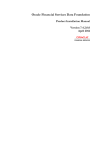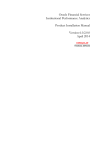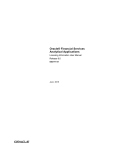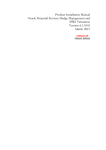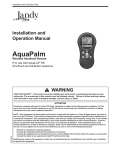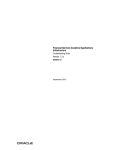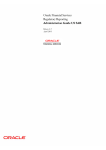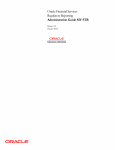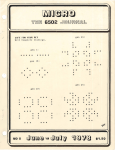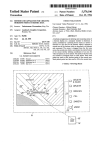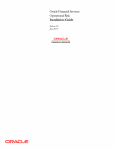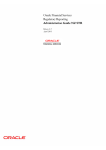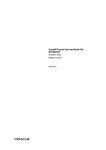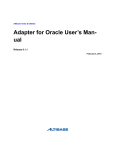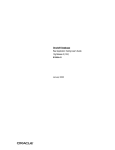Download Oracle Insurance Data Foundation Installation Guide Release 7.4
Transcript
Oracle Insurance Data Foundation Product Installation Manual Version 7.4.2.0.0 May 2014 Document Control Author: Niraj Ranjan Biswal Created on: 25-Mar-12 Updated by: Aneesh Kurian Updated on: 19- May -14 Group: OFSAA Revision No: 7.4.2.0.0 Reviewed by : Aravind Venkatraman Reviewed on: 19- May -14 Approved by: Aravind Venkatraman Approved on: 19- May -14 Installation Manual Table of Contents About this Manual ........................................................................................................................ 1 Audience ...................................................................................................................................... 1 Scope ........................................................................................................................................... 1 Organization of the Manual ......................................................................................................... 1 Conventions Used in this Manual ................................................................................................ 2 Environment and Prerequisites ................................................................................................... 3 Environment................................................................................................................................. 3 Prerequisites ................................................................................................................................ 3 Front-End Access ........................................................................................................................ 3 Installing OIDF v7.4.2.0.0 Product............................................................................................... 4 Pre-Installation Activities ............................................................................................................. 4 Upgrade Activities ........................................................................................................................ 5 Upgrade from OIDF 7.4.0.0.0 to OIDF 7.4.2.0.0: ........................................................................ 5 Upgrade from OIDF 7.4.1.0.0 to OIDF 7.4.2.0.0: ........................................................................ 6 OIDF v7.4.2.0.0 Product Installation............................................................................................ 8 Silent Installation........................................................................................................................ 26 Post Installation Activities .......................................................................................................... 30 OFSAAI Server Memory Configuration ..................................................................................... 30 Multiple Language Support ........................................................................................................ 30 Post Installation steps for Metadata Browser ............................................................................ 30 Post Install Upgrade Activities ................................................................................................... 32 Upgrade from OIDF 7.4.0.0.0 to OIDF 7.4.2.0.0: ...................................................................... 32 Upgrade from OIDF 7.4.1.0.0 to OIDF 7.4.2.0.0: ...................................................................... 33 About this Manual Oracle Insurance Data Foundation (OIDF) combines an industry data model for Financial Services along with a set of management and infrastructure tools that allows Financial Services Institutions to develop, deploy, and operate analytical solutions spanning key functional areas in Financial Services. Audience This Manual is meant to be used by the OIDF System Administrator. This provides step-bystep instructions necessary for installing the Oracle Insurance Data Foundation, release 7.4.2.0.0. Scope This manual provides a step-wise instruction to install the Oracle Insurance Data Foundation Product in an existing Oracle Financial Services Analytical Applications Infrastructure (OFSAAI). Organization of the Manual The Installation Manual is organized into the following chapters: Environment and Prerequisites - This chapter explains about the hardware and base software environment required for successful installation and functioning of OFSAAI solution. Installing OIDF v7.4.2.0.0 Product - This chapter details about the necessary preinstallation activities and the step-by-step instructions to perform the installation. Post Installation Activities - This chapter details the steps required to be performed after successful installation of OFSAAI solution. 1 Conventions Used in this Manual References to sections or chapters in the manual are displayed in Italics. Screen names are displayed in the following manner: Introduction screen Options and buttons are displayed in Bold. Notes are displayed as follows: NOTE: It is important that the password should be 6 characters long. If you do not adhere to this prerequisite, you will see a system message that reads Password must be at least 6 characters long. 2 Environment and Prerequisites The installation process requires certain environmental variables to be set prior to starting the installation. You must ensure that these requirements are met before starting the installation. You are requested to refer to the Release Notes for the latest updates on hardware or software requirements and the OFSAAI Installation Manual for the environment variables. Environment Installation of Oracle Insurance Data Foundation v7.4.2.0.0 Product requires Oracle Financial Services Analytical Applications Infrastructure v7.3.3.3.0, to be installed in either on a single-tier or on a multi-tier environment. It is implicit that all base software versions and patch levels required by the version of Oracle Financial Services Analytical Applications Infrastructure 7.3.0.0.0 are available. NOTE: If you are performing an upgrade, ensure that OFSAAI has been upgraded from v7.3.0.0.0 to v7.3.3.3.0. The Oracle Insurance Data Foundation v7.4.2.0.0 installer download contains only the ERwin XML file that is required for uploading the model. This file is sufficient to install the v7.4.2.0.0 product. However, this XML file cannot be opened in the ERwin Data modeler tool and hence cannot be used for any data model customization. ERwin file is delivered as a patch and need to be downloaded separately. This ERwin file should be used for any customization of the data model. Reference bug / patch where ERwin file can be downloaded is 18743130. Prerequisites Oracle Financial Services Analytical Applications Infrastructure v7.3.3.3.0, once installed must be configured. Front-End Access Internet Explorer 8.0/9.0 Java Plug-in 1.6.0_21 Acrobat Reader 8.0 The screen resolutions supported are 1024*768 and 1280*1024. NOTE: Ensure that Java Plug-in is enabled in the Browser Settings. 3 Installing OIDF v7.4.2.0.0 Product Pre-Installation Activities All the actions listed in the following checklist have to be performed prior to installing Oracle Insurance Data Foundation Product: Oracle Financial Services Analytical Applications Infrastructure v7.3.3.3.0 must be successfully installed. If Infrastructure installation is on multi-tier environment, execute the following commands in the DB Layer terminal: chmod -R 777 < ftpshare folder > Navigate to ftpshare folder and set the umask as shown below; this is to ensure all the newly created files have 666 permission assigned: cd < ftpshare folder > umask 0000 The Config and atomic schema should be two distinct Oracle database users. Execute the file privileges_atomic_user.sql from DBA user. This provides the required privileges for the atomic schema. Copy the entire OIDF v7.4.2.0.0 installer download directory to the server location (Including the DataModel directory). Also provide read, write, and execute permissions to all the files present in this directory. Specify the log file path and name in the log4j.xml file. Update the “value” attribute marked in the following image: Figure 1: Log4j.xml file configuration Ensure that the path given in the log4j.xml file has read/write/execute permissions set. Execute the config_table_privileges_for_atomic_user.sql $FIC_HOME, in configuration schema. script present in Ensure that FICServer is up and running before proceeding with the installation. If you need to work on QMR extracts, create two Oracle directory objects by executing the following SQL statements from DBA Account: CREATE DIRECTORY '<Upload_directory_path>' DIR_QMR_UPLOAD_FILES / CREATE DIRECTORY QMR_EXTRACTS AS '<Extract_directory_path>' / GRANT READ,WRITE ON DIRECTORY QMR_EXTRACTS TO <atomic_schema> 4 AS / GRANT READ,WRITE <atomic_schema> ON DIRECTORY DIR_QMR_UPLOAD_FILES TO In the above query: o <Upload_directory_path> is the OS path where the files extracted from HFM (containing the SCR calculated values) should be placed for updating into OIDF. o <Extract_directory_path> is the OS path where the files extracted from OIDF for HFM/FDM should be placed. o <atomic_schema> is the Atomic Schema pointed to INFODOM where OIDF application will be installed. NOTE: Once the directories DIR_QMR_UPLOAD_FILES and QMR_EXTRACTS are created, the OS user account in which Oracle is installed should be provided with read/write permissions to these directories. Upgrade Activities OIDF 7.4.2.0.0 installer supports the below mentioned upgrade paths. Upgrade from OIDF 7.4.0.0.0 to current version Upgrade from OIDF 7.4.1.0.0 to current version Upgrade from OIDF 7.4.0.0.0 to OIDF 7.4.2.0.0: The following scenarios need to be handled manually before installation. For more information refer to the respective worksheets in the embedded report named “OIDF74000 and OIDF74200 Difference Report.xls”. 1) Renamed Tables: The list of tables renamed in this release is present in the “Dropped tables” worksheet. Take a backup of these tables. 2) Renamed Columns: The list of columns renamed in this release is present in “Dropped Column” worksheet .Take backup of all the dependent tables in which a column has been renamed. The same will be used to restore data in the newly added column post installation. 3) New NOT NULL columns in tables with data: The list of NOT NULL columns introduced in this release is present in “New columns” worksheet. Apply filter on column named IMPACTED =”Yes” or NULLABLE = “NOT NULL”. Take a backup of all tables to which a NOT NULL column has been added. Post backup, delete data from these tables to ensure model upload process goes through successfully. 4) Column with Data type/Data Length changes: The list of columns which have undergone a data type change in this release is present in the “Data type Change” worksheet. Apply filter on column IMPACTED =”Yes”. Take a backup of all tables in which the data type or data length of a column has changed. Post backup, delete data from these tables to ensure model upload process goes through successfully. 5) NULLABLE Columns modified to NOT NULL: 5 The list of NOT NULL columns introduced in this release is present in “Not Null Change” worksheet. Apply filter on column IMPACTED =”Yes” or OLD_NULL_OPTION = “NULL”. Take a backup of all tables to which a NOT NULL column has been added. Post backup, delete data from these tables to ensure model upload process goes through successfully. 6) New primary key definition: The list of primary keys on existing tables introduced in this release is present in “PK change” worksheet. Take a backup of all tables on which a primary key has been added. Post backup, delete data from these tables to ensure model upload process goes through successfully. 7) New foreign Key definition: The list of foreign keys on existing tables introduced in this release is present in “FK change” worksheet. Take a backup of these tables along with the dependent tables Post backup, delete data from these tables to ensure model upload process goes through successfully. OIDF74000 and OIDF74200 Difference Report..xls Upgrade from OIDF 7.4.1.0.0 to OIDF 7.4.2.0.0: The following scenarios need to be handled manually before installation. For more information, refer to the respective worksheets in the embedded report named “OIDF74100 and OIDF74200 Difference Report.xls”. 1) Renamed tables: Not applicable 2) Renamed Columns: The list of columns renamed in this release is present in “Dropped Column” worksheet. Take a backup of all the dependent tables in which a column has been renamed. The same will be used to restore data in the newly added column post installation. 3) New NOT NULL columns in tables with data: The list of NOT NULL columns introduced in this release is present in “New columns” worksheet. Apply filter on column IMPACTED =”Yes” or NULLABLE = “NOT NULL”. Take a backup of all tables to which a NOT NULL column has been added. Post backup, delete data from these tables to ensure model upload process goes through successfully. 4) Column with Data type/Data Length changes: The list of columns which have undergone a data type change in this release is present in the “Data type Change” worksheet. Apply filter on column IMPACTED =”Yes”. Take a backup of all tables in which the data type or data length of a column has changed. Post backup, delete data from these tables to ensure model upload process goes through successfully. 5) NULLABLE Columns modified to NOT NULL: The list of NOT NULL columns introduced in this release is present in “Not Null Change” worksheet. Apply filter on column IMPACTED =”Yes” or OLD_NULL_OPTION = “NULL”. Take a backup of all tables to which a NOT NULL column has been added. Post backup, delete data from these tables to ensure model upload process goes through successfully. 6) New primary key definition: 6 The list of primary keys on existing tables introduced in this release is present in “PK change” worksheet. Take a backup of all tables on which a primary key has been added. Post backup, delete data from these tables to ensure model upload process goes through successfully. 7) New foreign Key definition: Not Applicable OIDF74100 and OIDF74200 Difference Report.xls 7 OIDF v7.4.2.0.0 Product Installation The OIDF product comprises of components that are installed in Web, Application, Database layers. Hence if you have installed Oracle Financial Services Analytical Applications Infrastructure 7.3.3.3.0 in a multi-tier architecture, the OIDF installer must be invoked on each of the machines that host the OFSAAI layers. For a Single-tier installation, the installer is required to be invoked only once on the machine that hosts all the OFSAAI layers. This section describes the installation process, where the three product setup components are installed on separate machines with the installation on separate machines. Machine A will be used to install Product Application Layer components, Machine B will be used to install Product Database Layer components, and Machine C will be used to install Product Web Layer components. NOTE: This section is applicable only if OFSAAI v7.3.3.3.0 is installed on separate machines A, B, and C respectively. Refer to Silent Installation section, if you prefer to install OIDF in silent mode. 8 Machine A – Product App Layer Step 1 To begin Oracle Insurance Data Foundation product installation, execute the file Setup.sh. Figure 2: Installation Splash Screen Step 2 Upon invoking the installer, the Introduction screen will display the prerequisites for installation. Ensure that the prerequisites are met before you proceed. Figure 3: Introduction Screen Step 3 Choose the log mode for this installer. If Debug is selected, the Passwords will be printed in the Log File. 9 Figure 4: Log Mode Option Screen Step 4 Provide the 9 digit Customer Identification Number provided during the OFSAAI installation. Figure 5: Customer ID Input Screen Click Next to continue. 10 Step 5 The Pre Setup Information screen requests for setup information. Select the appropriate OFSAAI layer that has been installed on the machine. For example, AppLayer Figure 6: Pre Setup Information Screen – Choose Layer to Install Step 6 This window seeks infromation on whether a new infodom has to be created or the existing infodom to be used for apps installtion. Choose the desired option. Figure 7: Pre Setup Information Screen – Infodom type Click Next to continue. 11 Step 7-i Upon selecting the New Infodom option the following window is displayed, where you have to enter the following details to create an Information Domain. Specify a DB name for the new infodom. Make a TNS entry with the DB name specified in the tnsname.ora file in the oracle server. Enter the newly created atomic schema user name, password, and jdbc url in relevant fields. Click Next to continue Figure 8: Database details for the new Infodom Step 7-ii Specify the name and description for the new infodom to be created. Specify a segment name to be created. NOTE: Segment name should not exceed 10 characters. Also specify the Application server and database server log path for infodom maintenance (to be created). Figure 9: Infodom details for creation of new Infodom 12 NOTE: The OFSAAI user must have a role that is able to perform Add/Modify functions for OIDF metadata. Click Next to continue. Step 7-iii Check and verify all the details before proceeding to the next step. Figure 10: Pre Infodom Creation Summary Click Next to continue creation of information domain. A new information domain will be created on clicking Next. Step 7-iv If the option Existing Infodom was chosen in the Step 6, then the following window is displayed which prompts to select the infodom from list of available infodoms present in the setup. Enter segment code and enter the application schema’s TNS name. NOTE: Segment name should not exceed 10 characters. Figure 11: Installation in Progress Step 8 13 OIDF v7.4.2.0.0 data model is packaged as part of OIDF v7.4.2.0.0 product installer and will be installed as part of the upcoming steps, if required. The following screen prompts the user to opt for model upload process through installer. Figure 12: Pre-Setup Information Select No, if you have uploaded the OIDF v7.4.2.0.0 model into information domain prior to this installation. Select Yes to proceed with OIDF v7.4.2.0.0 model upload process as part of the installation. If the you have selected Yes, move to Step 9 and 10. You can skip Step 9 to 10, if you have selected No. Click Next to proceed. Step – 9 The following window prompts you to choose whether the released version of Datamodel or the customized datamodel to be uploaded. On selecting ‘Released Data Model’ option, installer uploads the OIDF v7.4.2.0.0 data model that is packaged as part of the OIDF v7.4.2.0.0 product. Choose the desired option. On selecting Customized Data Model option, installer allows you to select the data model. Click Next to proceed. 14 Figure 13: Pre – Setup information Step – 10 If the option Customized Data Model was chosen then the following window will be displayed prompting user to select the customized data model located in the machine. Choose the customised datamodel file from the server. NOTE: The data model xml file should be available in the server. In case the installation is being performed on an existing information domain, the data model that is planned to be selected in this window should be merged with the data model that was previously uploaded in the information domain. In case the installation is being performed on a new information domain, data model that is either customized or merged with other data models can be selected in this window. Figure 14: Pre – Setup information Step – 11 The following window displays pre-model upload details. Verify the details before proceeding to the next step. Click Next to proceed for model upload. 15 Figure 15: Pre – Model Upload Summary Clicking on ‘Next’ will start the model upload process. This process will take some time depending on the size of the data model and available physical memory in the environment. User will not be able to take any further action on the screen, until the model upload process is complete. Also note that this step cannot be rolled back. If the model upload fails, then a pop-up message with relevant error and the log file path will be displayed. Review errors and take relevant action. Continue with this step until the model upload is successful and the installer takes the user to next step. Common errors during model upload are tabulated below: Error Cause/Resolution Insufficient heap memory on the client machine. Increase the java memory settings for FICServer in .profile file. Error while getting the Erwin File path, Restart the FICServer. Following error during Upload operation: Incorrect Erwin.xsl file version in $FIC_APP_HOME/common/FICServer/conf directory. FAILED WHILE SUPER CATEGORY - SUB CATEGORY RELATIONS HANDLINGDELETING Model Upload Successful. Error in Object Registration. Restart the installation process and skip the model upload process. 16 NOTE: Incremental/Sliced model upload might give errors in case there are NOT NULL columns that are being added to a table that already has rows or if the columns that are being dropped have values. Check the data model changes excel file for any such cases. In such a case, take a backup of the table and truncate the table. Insert records back into the table with a default value for the NOT NULL column. Navigate to the previous screen and proceed with the steps mentioned above. Step – 12 The following window seeks input from the user on whether to create new ETL application/source pair or use an existing one. In case of upgrade, if customer selects an existing application/source pair, then the existing ETL definitions under the source will be over written with the packaged definitions. Customer can also choose to create a new application / source pair and then merge the changes between the packaged definition and their existing definitions offline. Choose a desired option. Click Next to continue Figure 16: Pre – Setup Information Step 13-i If the option ”New application/source pair” was chosen then the following window will displayed seeking the application and source name for creation of the same. Specify all the details required for application and source creation. Click Next to proceed. Clicking ‘Next’ will create application and source within OFSAAI. Source model will also be generated. This process will take some time depending on the number of entities / attributes in the atomic schema. This step cannot be rolled back. 17 Figure 17: Pre – Setup Information Note: ETL Source will be created pointing to the information domain (atomic schema) that is specified during the installation. Step 13-ii If the option “Existing application/source pair” was chosen the following window willl be displayed prompting user to select app/source pair from the list of pairs already present. Choose the desired ETL application/source pair into which ETL definitions will be deployed. Click Next to proceed. Figure 18: Pre – Setup Information Step 14 The following window seeks information on OFSAAI login user ID and the group id to which the specified user is mapped. Seeded ICC batches will be mapped to the provided user ID and group ID. 18 Figure 19: Pre – Setup Information Note the following: Make sure that you have entered both OFSAAI User Group name and OFSAAI user ID in upper case. This is essential to ensure that the seeded ICC Batches are displayed in the UI, post installation. Create the user and user group specified during installation after the installation process is completed, if the same are not available. Step 15 This window displays all the pre-installation summary. Verify all details and proceed. Click Install to proceed. Figure 20: Pre – Install Summary Step 16 This window displays the installation process. Wait until it completes. 19 Figure 21: Installation is in progress Step 17 The following screen displays the completion of installation of OIDF setup. Click Done to exit. Figure 22: Installation Complete 20 Machine B – Product Database Layer Step 1 To begin OIDF product installation in Database layer, execute Setup.sh file. Figure 22: Installation Splash Screen Step 2 Figure 23: Introduction Screen Upon invoking the installer, the Introduction screen will display the prerequisites for installation. Ensure that the prerequisites are satisfied before you proceed. Step 3 Choose the log mode for this installer. In case, if Debug is selected, the Passwords will be printed in the Log File. Click Next to proceed. 21 Figure 24: Log Mode Option Screen Step 4 Provide the 9 digit Customer Identification number provided during the OFSAAI installation. Figure 25: Customer ID Input Screen Click Next to continue. Step 5 The Pre Setup Information screen requests for setup information. Select the appropriate OFSAAI layer that has been installed on the machine. For example, Database Layer. 22 Figure 26: Pre Setup Information Screen – Choose Layer to Install Step 6 The following window will be displayed which will prompt to select the infodom from list of infodoms present in the setup. Enter segment code and application schema’s TNS name. NOTE: Segment code should not exceed 10 characters. Figure 27: Pre Setup Information Screen 23 Step 7 The following window seeks information on OFSAAI login user ID and the group id to which the specified user is mapped. Seeded ICC batches will be mapped to the provided user ID and group ID. Figure 28: Pre – Setup Information Note the following: Make sure that you have entered both OFSAAI User Group name and OFSAAI user ID in upper case. This is essential to ensure that the seeded ICC Batches are displayed in the UI, post installation. Create the user and user group specified during installation after the installation process is completed, if the same are not available. Step 8 This window displays all the pre-installation summary. Verify all details and proceed. Click Install to proceed. Figure 29: Pre – Install Summary Step 9 This window displays the installation process. Wait until it completes. 24 Figure 30: Installation is in progress Step 10 The following window displays the completion of installation of the OIDF product setup. Click Done to exit. You can refer to ftp.log for details. Figure 31: Installation Complete 25 Silent Installation Silent installation is achieved via a properties file, Silent.props, that must be updated with proper values before attempting to install using the silent mode. The following table lists all the properties that need to be specified: Property Name Description of Property Permissible values Comments LOG_MODE Mode for logging 0 = Debug 1= General Optional; Default : 0 CUSTOMER_ID Customer id specified while installing OFSAAI Not Applicable MANDATORY INSTALL_DB Install components database-tier 0 = 1 = Yes No Default : 0 INSTALL_APP Install Application-tier components be installed 0 = 1 = Yes No Default : 0 INFODOM_NAME Information Domain(infodom) Not Applicable MANDATORY SEGMENT_CODE Segment Code Not Applicable MANDATORY Segment Code should not exceed 10 characters INFODOM_TYPE New Infodom Infodom or Existing 0 = New 1 = Existing # Specify Infodom Type Mandatory if this an App Layer Installation and option selected for INSTALL_APP=1 APPL_TNS TNS Name of the Infodom database Not Applicable MANDATORY APPL_USER User-id of the Database Schema for new Infodom Not Applicable # Mandatory if this an App Layer Installation and want to create a new infodom # Option selected for INSTALL_APP=1 and INFODOM_TYPE=0 APPL_PWD Password of the Database Schema for new Infodom 26 Not Applicable # Mandatory if this an App Layer Installation and want to create a new infodom # Option selected for INSTALL_APP=1 and INFODOM_TYPE=0 APPL_URL JDBC Connection String of the Database Schema for new Infodom Not Applicable # Mandatory if this an App Layer Installation and want to create a new infodom # Option selected for INSTALL_APP=1 and INFODOM_TYPE=0 RAC_STATUS whether the Database Schema for new Infodom is a RAC database Not Applicable # Mandatory if this an App Layer Installation and want to create a new infodom # Option selected for INSTALL_APP=1 and INFODOM_TYPE=0 INFODOM_DESC Description for the Database Schema for new Infodom Not Applicable # Mandatory if this an App Layer Installation and want to create a new infodom # Option selected for INSTALL_APP=1 and INFODOM_TYPE=0 APALM P_LOG_PATH= Infodom Maintenance log path(to be created) for the new Infodom for applayer Not Applicable # Mandatory if this an App Layer Installation and want to create a new infodom # Option selected for INSTALL_APP=1 and INFODOM_TYPE=0 DBFTP_LOG_PATH Infodom Maintenance log path(to be created) for the new Infodom for DBLayer Not Applicable # Mandatory if this an App Layer Installation and want to create a new infodom # Option selected for INSTALL_APP=1 and INFODOM_TYPE=0 27 UPLOAD_MODEL whether you want to perform Model Upload 0 = 1 = yes No Mandatory INSTALL_APP=1 if MODEL_TYPE Released datamodel Customized datamodel 0 = released 1 = customized Mandatory INSTALL_APP=1 if DATAMODEL the path for the customized datamodel Not Applicable # Mandatory only in the case of uploading the customized datamodel or # Option selected for MODEL_TYPE=1 DM_DIRECTORY the file name for customized datamodel the Not Applicable # Mandatory only in the case of uploading the customized datamodel # Option selected for MODEL_TYPE=1 ETL_APP_NAME The ETL application name Not Applicable # Mandatory if this an App Layer installation # Option selected for INSTALL_APP=1 ETL_SRC_NAME The ETL Source into which the Table-2-Table ETL definitions on staging tables will be deployed. Not Applicable This Source must be mapped to the above ETL Application ETL_APPSRC_TYPE Create new ETL Application/Source pair or use an existing one 0 = New 1 = Existing # Mandatory if this an App Layer installation # Option selected for INSTALL_APP=1 # 0 = If you want to create a new ETL app/src pair # 1 = If you want to use an existing pair ETL_APP_DESC Give description for the ETL Application Not Applicable # Mandatory if you want to create new ETL app/src pair # Option selected for ETL_APPSRC_TYPE=0 ETL_SRC_DESC Give description for the ETL Source 28 Not Applicable # Mandatory if you want to create new ETL app/src pair # Option selected for ETL_APPSRC_TYPE=0 OFSAAI_USER_ID OFSAAI_USER_GROUP Specify the OFSAAI user ID in upper case. Not Applicable Specify the OFSAAI group ID Not Applicable Mandatory Note: Create an OFSAAI user with the specified id after installation if not created already Mandatory Note: Create an OFSAAI user group with the specified id after installation if not created already How to install in Silent Mode The installer folder contains a template file Silent.template. Create a copy of this file and rename the copy as Silent.props. Edit the file Silent.props and specify the parameters as per the requirements. On the UNIX Command prompt, execute the following command: Setup.sh SILENT Refer to the console log or the file preinstall.log for any error messages. 29 Post Installation Activities OFSAAI Server Memory Configuration The OFSAAI Application Server is started using reveleusstartup.sh file. This file can be edited for setting customized memory settings and garbage collector settings depending on the available hardware configuration. Raise an SR in support.oracle.com if you have any queries related to OFSAA applications. Once the installation of Oracle Insurance Data Foundation Product is completed, you must perform the following steps: Execute the files insert_cssms_stress.sql and insert_cssms_model.sql in the config schema. Check the Log file. The log file path and file name are specified in log4j.xml file. You can ignore the following errors in the log file: Error: ORA-00001: unique constraint (<<UNIQUE KEY NAME>>) violated. For upgrade from 5.6 or below, navigate to $FIC_APP_HOME/common/FICServer/bin and Execute the file UpgradeConfig.sh. Multiple Language Support If you are installing OIDF on OFSAAI 7.3.3.0.0 or higher versions, you need to run the Multiple Language Support (MLS) utility. For more information, refer to Multiple Language Support (MLS) Utility section in OFSAAI Administration Guide in OTN. Post Installation steps for Metadata Browser 1) Publish the Metadata Object in the metadata model structure MDBPublishExecution.sh file needs to be executed manually by navigating to $FIC_DB_HOME/bin folder. Syntax : MDBPublishExecution.sh <Parameters> Following Parameters are supported: ALL – To publish Metadata to all the available Information Domains. INFODOM1 – To publish Metadata to the specific Information Domain. INFODOM1~INFODOM2 – To publish Metadata to the specified Information Domains with tilde as a separator. 2) Map the Object to Application MDBObjAppMap.sh file needs to be executed manually by navigating to $FIC_DB_HOME/bin folder. Syntax : MDBObjAppMap.sh <Parameters> Following Parameters are supported: 30 ALL – To publish Metadata to all the available Information Domains. INFODOM1 – To publish Metadata to the specific Information Domain. INFODOM1~INFODOM2 – To publish Metadata to the specified Information Domains with tilde as a separator. For more details refer to OFSAAI 7.3.3 User Manual. 31 Post Install Upgrade Activities Upgrade from OIDF 7.4.0.0.0 to OIDF 7.4.2.0.0: The following scenarios need to be handled manually post installation, to reload the data from the backup tables. For more information, refer to embedded report named “OIDF74000 and OIDF74200 Difference Report.xls” in the Upgrade Activities section. 1) Renamed tables: This list of tables renamed in this release is present in “Dropped tables” worksheet. The renamed tables are mentioned in the “Renamed to” column in the worksheet. Restore the data from the backup tables into these tables. 2) Renamed Columns: The list of columns renamed in this release is present in “Dropped Column” worksheet. Restore data into the impacted tables from the backup tables. Ensure that the data is loaded correctly into the renamed columns. 3) New NOT NULL columns in tables with data: The list of NOT NULL columns introduced in this release is present in “New columns” worksheet. Apply filter on column IMPACTED=”Yes” or NULLABLE = “NOT NULL”. Restore data into the impacted tables from the backup tables. If applicable, ensure that the NOT NULL columns are provided with relevant default value during reload. 4) Column with Data type/Data Length changes: The list of columns which have undergone a data type change in this release is present in the “Data type Change” worksheet. Apply filter on column IMPACTED=”Yes”. Restore data into the impacted tables from the backup tables. Use appropriate casting methods to avoid data truncation during data reload. 5) NULLABLE Columns modified to NOT NULL: The list of NOT NULL columns introduced in this release is present in “Not Null Change” worksheet. Apply filter on column IMPACTED=”Yes” or OLD_NULL_OPTION = “NULL”. Restore data into the impacted tables from the backup tables. If applicable, ensure that the NOT NULL columns are provided with relevant default value during reload. 6) New primary key definitions: The list of primary keys on existing tables introduced in this version is present in “PK change” worksheet. Restore data into the impacted tables from the backup tables and ensure that the row uniqueness is maintained by providing relevant default values if necessary. 7) New foreign Key definitions: The list of foreign keys on existing tables introduced in this version is present in “FK change” worksheet. Restore data into the impacted tables from the backup tables and ensure that referential integrity is maintained. 32 Upgrade from OIDF 7.4.1.0.0 to OIDF 7.4.2.0.0: The following scenarios need to be handled manually post installation to reload the data from the backup tables. For more information, refer to embedded report named “OIDF74100 and OIDF74200 Difference Report.xls” in the Upgrade Activities section. 1) Renamed tables: Not applicable 2) Renamed Columns: The list of columns renamed in this release is present in “Dropped Column” worksheet. Restore data into the impacted tables from the backup tables. Ensure that the data is loaded correctly into the renamed columns. 3) New NOT NULL columns in tables with data: The list of NOT NULL columns introduced in this release is present in “New columns” worksheet. Apply filter on column IMPACTED =”Yes” or NULLABLE = “NOT NULL”. Restore data into the impacted tables from the backup tables. Wherever applicable, ensure that the NOT NULL columns are provided with relevant default value during reload. 4) Column with Data type/Data Length changes: The list of columns which have undergone a data type change in this release is present in the “Data type Change” worksheet. Apply filter on column IMPACTED =”Yes”. Restore data into the impacted tables from the backup tables. Use appropriate casting methods to avoid data truncation during data reload. 5) NULLABLE Columns modified to NOT NULL: The list of NOT NULL columns introduced in this release is present in “Not Null Change” worksheet. Apply filter on column IMPACTED =”Yes” or OLD_NULL_OPTION = “NULL”. Restore data into the impacted tables from the backup tables. If applicable, ensure that the NOT NULL columns are provided with relevant default value during reload. 6) New primary key definitions: The list of primary keys on existing tables introduced in this version is present in “PK change” worksheet. Restore data into the impacted tables from the backup tables and ensure that the row uniqueness is maintained by providing relevant default values if necessary. 7) New foreign Key definitions: Not Applicable 33 Installation Manual May 2014 Oracle Insurance Data Foundation Version 7.4.2.0.0 Oracle Corporation World Headquarters 500 Oracle Parkway Redwood Shores, CA 94065 U.S.A. Worldwide Inquiries: Phone: +1.650.506.7000 Fax: +1.650.506.7200 www.oracle.com/in/industries/financial-services/ Copyright © 2014 Oracle Financial Services Software Limited. All rights reserved. No part of this work may be reproduced, stored in a retrieval system, adopted or transmitted in any form or by any means, electronic, mechanical, photographic, graphic, optic recording or otherwise, translated in any language or computer language, without the prior written permission of Oracle Financial Services Software Limited. Due care has been taken to make this Installation Manual and accompanying software package as accurate as possible. However, Oracle Financial Services Software Limited makes no representation or warranties with respect to the contents hereof and shall not b e responsible for any loss or damage caused to the user by the direct or indirect use of this Installation Manual and the accompanying Software System. Furthermore, Oracle Financial Services Software Limited reserves the right to alter, modify or otherwise change in any manner the content hereof, without obligation of Oracle Financial Services Software Limited to notify any person of such revision or changes. All company and product names are trademarks of the respective companies with which they are associated.