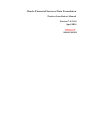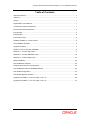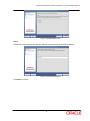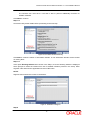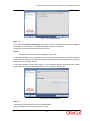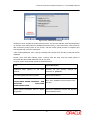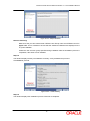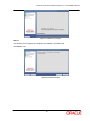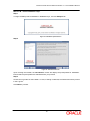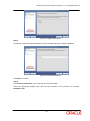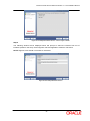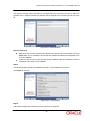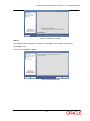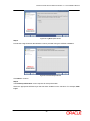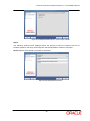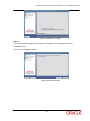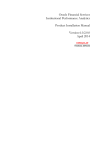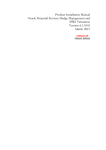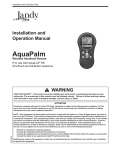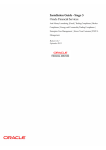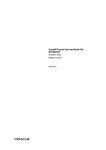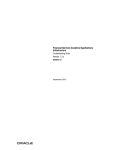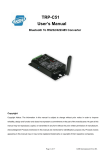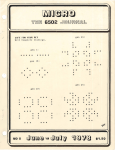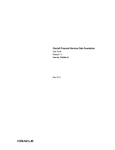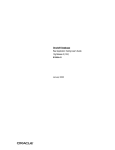Download OFSDF 7.4 Installation Manual
Transcript
Oracle Financial Services Data Foundation Product Installation Manual Version 7.4.2.0.0 April 2014 Document Control Author: Niraj Ranjan Biswal Created on: 30-Jan-14 Updated by: Niraj Ranjan Biswal/Aneesh Kurian Updated on: 26-Apr-14 Group: OFSAA Revision No: 1.0 Reviewed by : Approved by: Reviewed on: 26-Apr-14 Approved on: 26-Apr-14 Oracle Financial Services Data Foundation 7.4.2.0.0 Installation Manual Table of Contents About this Manual ........................................................................................................................ 1 Audience ...................................................................................................................................... 1 Scope ........................................................................................................................................... 1 Organization of the Manual ......................................................................................................... 1 Conventions Used in this Manual ................................................................................................ 1 Environment and Prerequisites ................................................................................................... 2 Environment................................................................................................................................. 2 Prerequisites ................................................................................................................................ 2 Front-End Access ........................................................................................................................ 2 Installing OFSDF v7.4.2.0.0 Product ........................................................................................... 3 Pre-Installation Activities ............................................................................................................. 3 Upgrade Activities ........................................................................................................................ 3 OFSDF v7.4.2.0.0 Product Installation ........................................................................................ 6 Machine A – Product App Layer .................................................................................................. 7 Machine B – Product Database Layer ....................................................................................... 19 Machine C – Product Web Layer ............................................................................................... 24 Silent Installation........................................................................................................................ 29 Post Installation Activities .......................................................................................................... 33 OFSAAI Server Memory Configuration ..................................................................................... 33 Post Installation steps for Metadata Browser ............................................................................ 33 Post Install Configuration ........................................................................................................... 34 Post Install Upgrade Activities ................................................................................................... 36 Upgrade from FSDF 7.4.1.0.0 to FSDF 7.4.2.0.0: ..................................................................... 36 Upgrade from FSDF 7.4.1.0.0 to FSDF 7.4.2.0.0: ..................................................................... 37 Oracle Financial Services Data Foundation 7.4.2.0.0 Installation Manual About this Manual Oracle Financial Services Data Foundation (OFSDF) helps Banks and Financial services institutions to manage and monitor interest rate risk, liquidity risk, foreign currency risk, and earnings risk. OFSDF application models every loan, deposit, and investment portfolio individually to help institutions understand the assumed risks better and their sensitivity to economic conditions. Audience This Manual is meant to be used by the OFSDF System Administrator. This provides step-by-step instructions necessary for installing the Oracle Financial Services Data Foundation, release 7.4.2.0.0. Scope This manual provides a step-wise instruction to install the Oracle Financial Services Data Foundation Product in an existing Oracle Financial Services Analytical Applications Infrastructure (OFSAAI). Organization of the Manual The Installation Manual is organized into the following chapters: Environment and Prerequisites - This chapter explains about the hardware and base software environment required for successful installation and functioning of OFSAAI solution. Installing OFSDF v7.4.2.0.0 Product - This chapter details about the necessary preinstallation activities and the step-by-step instructions to perform the installation. Post Installation Activities - This chapter details the steps required to be performed after successful installation of OFSAAI solution. Conventions Used in this Manual References to sections or chapters in the manual are displayed in Italics. Screen names are displayed in the following manner: Introduction screen Options and buttons are displayed in Bold. Notes are displayed as follows: NOTE: It is important that the password should be 6 characters long. If you do not adhere to this prerequisite, you will see a system message that reads Password must be at least 6 characters long. 1 Oracle Financial Services Data Foundation 7.4.2.0.0 Installation Manual Environment and Prerequisites The installation process requires certain environmental variables to be set prior to starting the installation. You must ensure that these requirements are met before starting the installation. You are requested to refer to the Release Notes for the latest updates on hardware or software requirements and the OFSAAI Installation Manual for the environment variables. Environment Installation of Oracle Financial Services Data Foundation v7.4.2.0.0 Product requires OFSAAI v7.3.3.3.0, to be installed in either on a single-tier or on a multi-tier environment. It is implicit that all base software versions and patch levels required by the version of OFSAAI 7.3.0 are available. NOTE: If you are performing an upgrade, ensure that OFSAAI has been upgraded from v7.3.0 to v7.3.3.3.0. The Oracle Financial Services Data Foundation v7.4.2.0.0 installer download contains only the ERwin XML file that is required for uploading the model. This file is sufficient to install the v7.4.2.0.0 product. However, this XML file cannot be opened in the ERwin Data modeler tool and hence cannot be used for any data model customization. ERwin file is delivered as a patch and need to be downloaded separately. This ERwin file should be used for any customization of the data model. Reference bug / patch where ERwin file can be downloaded is Bug 18660776 - ORACLE FINANCIAL FOUNDATION 7.4.2.0.0 DATA MODEL. Prerequisites OFSAAI v7.3.3.3.0, once installed must be configured. Front-End Access Internet Explorer 8.0/9.0 Java Plug-in 1.6.0_21 Acrobat Reader 8.0 The screen resolutions supported are 1024*768 and 1280*1024. NOTE: Ensure that Java Plug-in is enabled in the browser settings. 2 SERVICES DATA Oracle Financial Services Data Foundation 7.4.2.0.0 Installation Manual Installing OFSDF v7.4.2.0.0 Product Pre-Installation Activities All the actions listed in the following checklist have to be performed prior to installing Oracle Financial Services Data Foundation Product: OFSAAI v7.3.3.3.0 must be successfully installed. If Infrastructure installation is on multi-tier environment, execute the following commands in the DB Layer terminal: chmod -R 777 < ftpshare folder > Navigate to ftpshare folder and set the umask as shown below; this is to ensure all the newly created files have 666 permission assigned: cd < ftpshare folder > umask 0000 The Config and atomic schema should be two distinct Oracle database users. Execute the file privileges_atomic_user.sql from DBA user. This provides the required privileges for the atomic schema. Copy the entire OFSDF v7.4.2.0.0 installer download directory to the server location (Including the DataModel directory). Also provide read, write, and execute permissions to all the files present in this directory. Specify the log file path and name in the log4j.xml file. Update the “value” attribute marked in the following image: Figure 1: Log4j.xml file configuration Ensure that the path given in the log4j.xml file has read/write/execute permissions set. Execute the config_table_privileges_for_atomic_user.sql $FIC_HOME, in configuration schema. script present in Ensure that FICServer is up and running before proceeding with the installation. Upgrade Activities OFSDF 7.4.2.0.0 installer supports the below mentioned upgrade paths. Upgrade from FSDF 7.4.0.0 to current version Upgrade from FSDF 7.4.1.0 to current version Upgrade from FSDF 7.4.0.0.0 to FSDF 7.4.2.0.0: The following scenarios need to be handled manually before installation. For more information, refer to the respective worksheets in the embedded report named “FSDF74000 and FSDF74200 Difference Report.xls”. 1) Renamed tables: 3 Oracle Financial Services Data Foundation 7.4.2.0.0 Installation Manual The list of tables renamed in this release is present in the “Dropped tables” worksheet. Take a backup of these tables. 2) Renamed Columns: The list of columns renamed in this release is present in “Dropped Column” worksheet .Take backup of all the dependent tables in which a column has been renamed. The same will be used to restore data in the newly added column post installation. 3) New NOT NULL columns in tables with data: The list of NOT NULL columns introduced in this release is present in “New columns” worksheet. Apply filter on column named IMPACTED =”Yes” or NULLABLE = “NOT NULL”. Take a backup of all tables to which a NOT NULL column has been added. Post backup, delete data from these tables to ensure model upload process goes through successfully. 4) Column with Data type/Data Length changes: The list of columns which have undergone a data type change in this release is present in the “Data type Change” worksheet. Apply filter on column IMPACTED =”Yes”. Take a backup of all tables in which the data type or data length of a column has changed. Post backup , delete data from these tables to ensure model upload process goes through successfully. 5) NULLABLE Columns modified to NOT NULL: The list of NOT NULL columns introduced in this release is present in “Not Null Change” worksheet. Apply filter on column IMPACTED =”Yes” or OLD_NULL_OPTION = “NULL”. Take a backup of all tables to which a NOT NULL column has been added. Post backup, delete data from these tables to ensure model upload process goes through successfully. 6) New primary key definition: The list of primary keys on existing tables introduced in this release is present in “PK change” worksheet. Take a backup of all tables on which a primary key has been added. Post backup, delete data from these tables to ensure model upload process goes through successfully. 7) New foreign Key definition: The list of foreign keys on existing tables introduced in this release is present in “FK change” worksheet. Take a backup of these tables along with the dependent tables Post backup, delete data from these tables to ensure model upload process goes through successfully. FSDF74000 and FSDF74200 Difference Report.xls Upgrade from FSDF 7.4.1.0.0 to FSDF 7.4.2.0.0: The following scenarios need to be handled manually before installation. Refer to the respective worksheets in the embedded report named “FSDF74100 and FSDF74200 Difference Report.xls“ for more information 1) Renamed tables: Not applicable 2) Renamed Columns: The list of columns renamed in this release is present in “Dropped Column” worksheet. Take a backup of all the dependent tables in which a column has been renamed. The same will be used to restore data in the newly added column post installation. 3) New NOT NULL columns in tables with data: 4 Oracle Financial Services Data Foundation 7.4.2.0.0 Installation Manual The list of NOT NULL columns introduced in this release is present in “New columns” worksheet. Apply filter on column IMPACTED =”Yes” or NULLABLE = “NOT NULL”. Take a backup of all tables to which a NOT NULL column has been added. Post backup, delete data from these tables to ensure model upload process goes through successfully. 4) Column with Data type/Data Length changes: The list of columns which have undergone a data type change in this release is present in the “Data type Change” worksheet. Apply filter on column IMPACTED =”Yes”. Take a backup of all tables in which the data type or data length of a column has changed. Post backup, delete data from these tables to ensure model upload process goes through successfully. 5) NULLABLE Columns modified to NOT NULL: The list of NOT NULL columns introduced in this release is present in “Not Null Change” worksheet. Apply filter on column IMPACTED =”Yes” or OLD_NULL_OPTION = “NULL”. Take a backup of all tables to which a NOT NULL column has been added. Post backup, delete data from these tables to ensure model upload process goes through successfully. 6) New primary key definition: The list of primary keys on existing tables introduced in this release is present in “PK change” worksheet. Take a backup of all tables on which a primary key has been added. Post backup, delete data from these tables to ensure model upload process goes through successfully. 7) New foreign Key definition: Not Applicable FSDF74100 and FSDF74200 Difference Report.xls 5 Oracle Financial Services Data Foundation 7.4.2.0.0 Installation Manual OFSDF v7.4.2.0.0 Product Installation The OFSDF product comprises of components that are installed in Web, Application, Database layers. Hence if you have installed OFSAAI 7.3.3.3.0 in a multi-tier architecture, the OFSDF installer must be invoked on each of the machines that host the OFSAAI layers. For a Single-tier installation, the installer is required to be invoked only once on the machine that hosts all the OFSAAI layers. This section describes the installation process, where the three product setup components are installed on separate machines with the installation on separate machines. Machine A will be used to install Product Application Layer components, Machine B will be used to install Product Database Layer components, and Machine C will be used to install Product Web Layer components. NOTE: This section is applicable only if OFSAAI v7.3.3.3.0 is installed on separate machines A, B, and C respectively. Refer to Silent Installation section, if you prefer to install OFSDF in silent mode. 6 Oracle Financial Services Data Foundation 7.4.2.0.0 Installation Manual Machine A – Product App Layer Step 1 To begin Oracle Financial Services Data Foundation product installation, execute the file Setup.sh. Figure 2: Installation Splash Screen Step 2 Upon invoking the installer, the Introduction screen will display the prerequisites for installation. Ensure that the prerequisites are met before you proceed. Figure 3: Introduction Screen Step 3 Choose the log mode for this installer. If Debug is selected, the Passwords will be printed in the Log File. 7 Oracle Financial Services Data Foundation 7.4.2.0.0 Installation Manual Figure 4: Log Mode Option Screen Step 4 Provide the 9 digit Customer Identification Number provided during the OFSAAI installation. Figure 5: Customer ID Input Screen Click Next to continue. 8 Oracle Financial Services Data Foundation 7.4.2.0.0 Installation Manual Step 5 The Pre Setup Information screen requests for setup information. Select the appropriate OFSAAI layer that has been installed on the machine. For example, AppLayer Figure 6: Pre Setup Information Screen – Choose Layer to Install Step 6 This window seeks infromation on whether a new infodom has to be created or the existing infodom to be used for apps installtion. Choose the desired option. Figure 7: Pre Setup Information Screen – Infodom type Click Next to continue. 9 Oracle Financial Services Data Foundation 7.4.2.0.0 Installation Manual Step 7-i Upon selecting the New Infodom option the following window is displayed, where you have to enter the following details to create an Information Domain. Specify a DB name for the new infodom. Make a TNS entry with the DB name specified in the tnsname.ora file in the oracle server. Enter the newly created atomic schema user name, password, and jdbc url in relevant fields. Click Next to continue Figure 8: Database details for the new Infodom Step 7-ii Specify the name and description for the new infodom to be created. Specify a segment name to be created. NOTE: Segment name should not exceed 10 characters. Also specify the Application server and database server log path for infodom maintenance (to be created). Figure 9: Infodom details for creation of new Infodom 10 Oracle Financial Services Data Foundation 7.4.2.0.0 Installation Manual NOTE: The OFSAAI user must have a role that is able to perform Add/Modify functions for OFSDF metadata. Click Next to continue. Step 7-iii Check and verify all the details before proceeding to the next step. Figure 10: Pre Infodom Creation Summary Click Next to continue creation of information domain. A new information domain will be created on clicking Next. Step 7-iv If the option Existing Infodom was chosen in the Step 6, then the following window is displayed which prompts to select the infodom from list of available infodoms present in the setup. Enter segment code and enter the application schema’s TNS name. NOTE: Segment name should not exceed 10 characters. Figure 11: Installation in Progress Step 8 11 Oracle Financial Services Data Foundation 7.4.2.0.0 Installation Manual OFSDF v7.4.2.0.0 data model is packaged as part of OFSDF v7.4.2.0.0 product installer and will be installed as part of the upcoming steps, if required. The following screen prompts the user to opt for model upload process through installer. Figure 12: Pre-Setup Information Select No, if you have uploaded the OFSDF v7.4.2.0.0 model into information domain prior to this installation. Select Yes to proceed with OFSDF v7.4.2.0.0 model upload process as part of the installation. If the you have selected Yes, move to Step 9 and 10. You can skip Step 9 to 10, if you have selected No. Click Next to proceed. Step – 9 The following window prompts you to choose whether the released version of Datamodel or the customized datamodel to be uploaded. On selecting ‘Released Data Model’ option, installer uploads the OFSDF v7.4.2.0.0 data model that is packaged as part of the OFSDF v7.4.2.0.0 product. Choose the desired option. On selecting Customized Data Model option, installer allows you to select the data model. Click Next to proceed. 12 Oracle Financial Services Data Foundation 7.4.2.0.0 Installation Manual Figure 13: Pre – Setup information Step – 10 If the option Customized Data Model was chosen then the following window will be displayed prompting user to select the customized data model located in the machine. Choose the customised datamodel file from the server. NOTE: The data model xml file should be available in the server. In case the installation is being performed on an existing information domain, the data model that is planned to be selected in this window should be merged with the data model that was previously uploaded in the information domain. In case the installation is being performed on a new information domain, data model that is either customized or merged with other data models can be selected in this window. Figure 14: Pre – Setup information Step – 11 The following window displays pre-model upload details. Verify the details before proceeding to the next step. 13 Oracle Financial Services Data Foundation 7.4.2.0.0 Installation Manual Click Next to proceed for model upload. Figure 15: Pre – Model Upload Summary Clicking on ‘Next’ will start the model upload process. This process will take some time depending on the size of the data model and available physical memory in the environment. User will not be able to take any further action on the screen, until the model upload process is complete. Also note that this step cannot be rolled back. If the model upload fails, then a pop-up message with relevant error and the log file path will be displayed. Review errors and take relevant action. Continue with this step until the model upload is successful and the installer takes the user to next step. Common errors during model upload are tabulated below: Error Cause/Resolution Insufficient heap memory on the client machine. Increase the java memory settings for FICServer in .profile file. Error while getting the Erwin File path, Restart the FICServer. Following error during Upload operation: Incorrect Erwin.xsl file version in $FIC_APP_HOME/common/FICServer/conf directory. FAILED WHILE SUPER CATEGORY - SUB CATEGORY RELATIONS HANDLINGDELETING Model Upload Successful. Error in Object Registration. Restart the installation process and skip the model upload process. 14 Oracle Financial Services Data Foundation 7.4.2.0.0 Installation Manual NOTE: Incremental/Sliced model upload might give errors in case there are NOT NULL columns that are being added to a table that already has rows or if the columns that are being dropped have values. Check the data model changes excel file for any such cases. In such a case, take a backup of the table and truncate the table. Insert records back into the table with a default value for the NOT NULL column. Navigate to the previous screen and proceed with the steps mentioned above. Step – 12 The following window seeks input from the user on whether to create new ETL application/source pair or use an existing one. In case of upgrade, if customer selects an existing application/source pair, then the existing ETL definitions under the source will be over written with the packaged definitions. Customer can also choose to create a new application / source pair and then merge the changes between the packaged definition and their existing definitions offline. Choose a desired option. Click Next to continue Figure 16: Pre – Setup Information Step 13-i If the option ”New application/source pair” was chosen then the following window will displayed seeking the application and source name for creation of the same. Specify all the details required for application and source creation. Click Next to proceed. Clicking ‘Next’ will create application and source within OFSAAI. Source model will also be generated. This process will take some time depending on the number of entities / attributes in the atomic schema. This step cannot be rolled back. 15 Oracle Financial Services Data Foundation 7.4.2.0.0 Installation Manual Figure 17: Pre – Setup Information Note: ETL Source will be created pointing to the information domain (atomic schema) that is specified during the installation. Step 13-ii If the option “Existing application/source pair” was chosen the following window willl be displayed prompting user to select app/source pair from the list of pairs already present. Choose the desired ETL application/source pair into which ETL definitions will be deployed. Click Next to proceed. Figure 18: Pre – Setup Information Step 14 The following window seeks information on OFSAAI login user ID and the group id to which the specified user is mapped. Seeded ICC batches will be mapped to the provided user ID and group ID. 16 Oracle Financial Services Data Foundation 7.4.2.0.0 Installation Manual Figure 19: Pre – Setup Information Note the following: Make sure that you have entered both OFSAAI User Group name and OFSAAI user ID in upper case. This is essential to ensure that the seeded ICC Batches are displayed in the UI, post installation. Create the user and user group specified during installation after the installation process is completed, if the same are not available. Step 15 This window displays all the pre-installation summary. Verify all details and proceed. Click Install to proceed. Figure 20: Pre – Install Summary Step 16 This window displays the installation process. Wait until it completes. 17 Oracle Financial Services Data Foundation 7.4.2.0.0 Installation Manual Figure 21: Installation is in progress Step 17 The following screen displays the completion of installation of OFSDF setup. Click Done to exit. Figure 22: Installation Complete 18 Oracle Financial Services Data Foundation 7.4.2.0.0 Installation Manual Machine B – Product Database Layer Step 1 To begin OFSDF product installation in Database layer, execute Setup.sh file. Figure 23: Installation Splash Screen Step 2 Figure 24: Introduction Screen Upon invoking the installer, the Introduction screen will display the prerequisites for installation. Ensure that the prerequisites are satisfied before you proceed. Step 3 Choose the log mode for this installer. In case, if Debug is selected, the Passwords will be printed in the Log File. Click Next to proceed. 19 Oracle Financial Services Data Foundation 7.4.2.0.0 Installation Manual Figure 25: Log Mode Option Screen Step 4 Provide the 9 digit Customer Identification number provided during the OFSAAI installation. Figure 26: Customer ID Input Screen Click Next to continue. Step 5 The Pre Setup Information screen requests for setup information. Select the appropriate OFSAAI layer that has been installed on the machine. For example, Database Layer. 20 Oracle Financial Services Data Foundation 7.4.2.0.0 Installation Manual Figure 27: Pre Setup Information Screen – Choose Layer to Install Step 6 The following window will be displayed which will prompt to select the infodom from list of infodoms present in the setup. Enter segment code and application schema’s TNS name. NOTE: Segment code should not exceed 10 characters. Figure 28: Pre Setup Information Screen 21 Oracle Financial Services Data Foundation 7.4.2.0.0 Installation Manual Step 7 The following window seeks information on OFSAAI login user ID and the group id to which the specified user is mapped. Seeded ICC batches will be mapped to the provided user ID and group ID. Figure 29: Pre – Setup Information Note the following: Make sure that you have entered both OFSAAI User Group name and OFSAAI user ID in upper case. This is essential to ensure that the seeded ICC Batches are displayed in the UI, post installation. Create the user and user group specified during installation after the installation process is completed, if the same are not available. Step 8 This window displays all the pre-installation summary. Verify all details and proceed. Click Install to proceed. Figure 30: Pre – Install Summary Step 9 This window displays the installation process. Wait until it completes. 22 Oracle Financial Services Data Foundation 7.4.2.0.0 Installation Manual Figure 31: Installation is in progress Step 10 The following window displays the completion of installation of the OFSDF product setup. Click Done to exit. You can refer to ftp.log for details. Figure 32: Installation Complete 23 Oracle Financial Services Data Foundation 7.4.2.0.0 Installation Manual Machine C – Product Web Layer Step 1 To begin OFSDF product installation in Database layer, execute Setup.sh file. Figure 23: Installation Splash Screen Step 2 Figure 24: Introduction Screen Upon invoking the installer, the Introduction screen will display the prerequisites for installation. Ensure that the prerequisites are satisfied before you proceed. Step 3 Choose the log mode for this installer. In case, if Debug is selected, the Passwords will be printed in the Log File. Click Next to proceed. 24 Oracle Financial Services Data Foundation 7.4.2.0.0 Installation Manual Figure 25: Log Mode Option Screen Step 4 Provide the 9 digit Customer Identification number provided during the OFSAAI installation. Figure 26: Customer ID Input Screen Click Next to continue. Step 5 The Pre Setup Information screen requests for setup information. Select the appropriate OFSAAI layer that has been installed on the machine. For example, Web Layer. 25 Oracle Financial Services Data Foundation 7.4.2.0.0 Installation Manual Figure 27: Pre Setup Information Screen – Choose Layer to Install Step 6 The following window will be displayed which will prompt to select the infodom from list of infodoms present in the setup. Enter segment code and application schema’s TNS name. NOTE: Segment code should not exceed 10 characters. Figure 28: Pre Setup Information Screen 26 Oracle Financial Services Data Foundation 7.4.2.0.0 Installation Manual Step 7 The following window seeks information on OFSAAI login user ID and the group id to which the specified user is mapped. Seeded ICC batches will be mapped to the provided user ID and group ID. Figure 29: Pre – Setup Information Note the following: Make sure that you have entered both OFSAAI User Group name and OFSAAI user ID in upper case. This is essential to ensure that the seeded ICC Batches are displayed in the UI, post installation. Create the user and user group specified during installation after the installation process is completed, if the same are not available. Step 8 This window displays all the pre-installation summary. Verify all details and proceed. Click Install to proceed. Figure 30: Pre – Install Summary Step 9 This window displays the installation process. Wait until it completes. 27 Oracle Financial Services Data Foundation 7.4.2.0.0 Installation Manual Figure 31: Installation is in progress Step 10 The following window displays the completion of installation of the OFSDF product setup. Click Done to exit. You can refer to ftp.log for details. Figure 32: Installation Complete 28 Oracle Financial Services Data Foundation 7.4.2.0.0 Installation Manual Silent Installation Silent installation is achieved via a properties file, Silent.props, that must be updated with proper values before attempting to install using the silent mode. The following table lists all the properties that need to be specified: Property Name Description Property LOG_MODE of Permissible values Comments Mode for logging 0 = Debug 1= General Optional; Default : 0 CUSTOMER_ID Customer id specified while installing OFSAAI Not Applicable MANDATORY INSTALL_DB Install database-tier components 0 = No 1 = Yes Default : 0 INSTALL_APP Install Application-tier components 0 = No 1 = Yes Default : 0 INSTALL_WEB Install components 0 = No 1 = Yes Default : 0 INFODOM_NAME Information Domain(infodom) Not Applicable MANDATORY SEGMENT_CODE Segment Code Not Applicable MANDATORY Web-tier Segment Code should not exceed 10 characters INFODOM_TYPE New Infodom Existing Infodom or 0 = New 1 = Existing # Specify Infodom Type APPL_TNS TNS Name of Infodom database the Not Applicable MANDATORY APPL_USER User-id of the Database Schema for new Infodom Not Applicable # Mandatory if this an App Layer Installation and want to create a new infodom Mandatory if this an App Layer Installation and option selected for INSTALL_APP=1 # Option selected for INSTALL_APP=1 and INFODOM_TYPE=0 29 Oracle Financial Services Data Foundation 7.4.2.0.0 Installation Manual APPL_PWD Password of the Database Schema for new Infodom Not Applicable # Mandatory if this an App Layer Installation and want to create a new infodom # Option selected for INSTALL_APP=1 and INFODOM_TYPE=0 APPL_URL JDBC Connection String of the Database Schema for new Infodom Not Applicable # Mandatory if this an App Layer Installation and want to create a new infodom # Option selected for INSTALL_APP=1 and INFODOM_TYPE=0 INFODOM_DESC Description for the Database Schema for new Infodom Not Applicable # Mandatory if this an App Layer Installation and want to create a new infodom # Option selected for INSTALL_APP=1 and INFODOM_TYPE=0 APALM P_LOG_PATH= Infodom Maintenance log path(to be created) for the new Infodom for applayer Not Applicable # Mandatory if this an App Layer Installation and want to create a new infodom # Option selected for INSTALL_APP=1 and INFODOM_TYPE=0 DBFTP_LOG_PATH Infodom Maintenance log path(to be created) for the new Infodom for DBLayer Not Applicable # Mandatory if this an App Layer Installation and want to create a new infodom # Option selected for INSTALL_APP=1 and INFODOM_TYPE=0 UPLOAD_MODEL whether you want to perform Model Upload 0 = No 1 = yes Mandatory INSTALL_APP=1 if MODEL_TYPE Released datamodel or Customized datamodel 0 = released 1 = customized Mandatory INSTALL_APP=1 if 30 Oracle Financial Services Data Foundation 7.4.2.0.0 Installation Manual DATAMODEL the path for the customized datamodel Not Applicable # Mandatory only in the case of uploading the customized datamodel # Option selected for MODEL_TYPE=1 DM_DIRECTORY the file name for the customized datamodel Not Applicable # Mandatory only in the case of uploading the customized datamodel # Option selected for MODEL_TYPE=1 ETL_APP_NAME The ETL name application Not Applicable # Mandatory if this an App Layer installation # Option selected for INSTALL_APP=1 ETL_SRC_NAME The ETL Source into which the Table-2Table ETL definitions on staging tables will be deployed. Not Applicable This Source must be mapped to the above ETL Application ETL_APPSRC_TYPE Create new ETL Application/Source pair or use an existing one 0 = New 1 = Existing # Mandatory if this an App Layer installation # Option selected for INSTALL_APP=1 # 0 = If you want to create a new ETL app/src pair # 1 = If you want to use an existing pair ETL_APP_DESC Give description for the ETL Application Not Applicable # Mandatory if you want to create new ETL app/src pair # Option selected for ETL_APPSRC_TYPE=0 ETL_SRC_DESC Give description for the ETL Source Not Applicable # Mandatory if you want to create new ETL app/src pair # Option selected for ETL_APPSRC_TYPE=0 31 Oracle Financial Services Data Foundation 7.4.2.0.0 Installation Manual OFSAAI_USER_ID OFSAAI_USER_GRO UP Specify the OFSAAI user ID in Upper Case. Not Applicable Specify the group ID Not Applicable OFSAAI Mandatory Note: Create an OFSAAI user with the specified id after installation if not created already Mandatory Note: Create an OFSAAI user group with the specified id after installation if not created already How to install in Silent Mode The installer folder contains a template file Silent.template. Create a copy of this file and rename the copy as Silent.props. Edit the file Silent.props and specify the parameters as per the requirements. On the UNIX Command prompt, execute the following command: Setup.sh SILENT Refer to the console log or the file preinstall.log for any error messages. 32 Oracle Financial Services Data Foundation 7.4.2.0.0 Installation Manual Post Installation Activities OFSAAI Server Memory Configuration The OFSAAI Application Server is started using reveleusstartup.sh file. Before starting the server .profile should be edited for setting customized memory settings and garbage collector settings depending on the available hardware configuration and executed. Raise an SR in support.oracle.com if you have any queries related to OFSAA applications. Once the installation of Oracle Financial Services Data Foundation Product is completed, you must perform the following steps: Check the Log file. The log file path and file name are specified in log4j.xml file. Post Installation steps for Metadata Browser 1) Publish the Metadata Object in the medatamodel structure MDBPublishExecution.sh will need to be executed manually by navigating to $FIC_DB_HOME/bin Syntax : MDBPublishExecution.sh <Parameters> Following Parameters are supported: ALL – To publish Metadata to all the available Information Domains. INFODOM1 – To publish Metadata to the specific Information Domain. INFODOM1~INFODOM2 – To publish Metadata to the specified Information Domains with tilde as a separator. 2) Map the Object to Application MDBObjAppMap.sh will need to be executed manually by navigating to $FIC_DB_HOME/bin Syntax: MDBObjAppMap.sh <Parameters> Following Parameters are supported: ALL – To publish Metadata to all the available Information Domains. INFODOM1 – To publish Metadata to the specific Information Domain. INFODOM1~INFODOM2 – To publish Metadata to the specified Information Domains with tilde as a separator. For more details, refer to OFSAAI 7.3.3.0.0 User Manual. 33 Oracle Financial Services Data Foundation 7.4.2.0.0 Installation Manual Post Install Configuration USERGROUP UGFSDFADMIN is seeded, map the user to it. Or else, map the seeded role 'FSDF Administrator' to the usergroup that is used in the setup. The web.xml under the path $FIC_WB_HOME \webroot\WEB-INF\ should have Resource tag, if not present then add the tag and replace ORDEMO with the INFODOM name. <resource-ref> <description>DB ConnectionORDEMO</description> <res-ref-name>jdbc/ORDEMO</res-ref-name> <res-type>javax.sql.DataSource</res-type> <res-auth>Container</res-auth> </resource-ref> NOTE: Copy the above information into notepad, and then copy it from notepad into xml file. Take extra care to avoid copying formatting characters into the xml file. o Configuration in Websphere Application Server I. Create JDBC Provider for the configuration of connection pool for the above created Infodom. II. Create a data source to access the data from the database. III. After creating a Data Source, click the newly created Data Source ($DATA_SOURCE$) and navigate to the path: Datasources>$DATA_SOURCE$>Connection pools and set the values for Connection timeout to 0 seconds, Maximum connections to 100 connections, Minimum connections to 10 connections. IV. Expand the Server Types under Servers option in the LHS menu. Click on WebSphere application servers option. This will display the Application Servers page. Navigate to the Web Container option of the application server, under Custom properties, add a new property com.ibm.ws.webcontainer.invokefilterscompatibility and set the value to true, save the new property. o Configuration in Tomcat Application Server I. Copy $ORACLE_HOME/jdbc/lib/ojdbc6.jar to the path $TOMCAT_DIRECTORY/lib/ II. Edit the server.xml present under the path $TOMCAT_DIRECTORY\conf\ with the below changes, which is required for connection pooling. NOTE: Copy the following information into notepad, and then copy it from notepad xml file. Take extra care to avoid copying formatting characters into the xml file. <Context path="/ $APP_DEPLOYED_PATH$ " crossContext="true"> <Resource $CONTEXTNAME$" docBase=" debug="0" reloadable="true" auth="Container" name="jdbc/$INFODOM_NAME$" type="javax.sql.DataSource" 34 into Oracle Financial Services Data Foundation 7.4.2.0.0 Installation Manual driverClassName="oracle.jdbc.driver.OracleDriver" username="$ATOMICSCHEMA_USERNAME$" password="$ATOMICSCHEMA_PASSWORD$" url="$JDBC_CONNECTION_URL" maxActive="100" maxIdle="30" maxWait="10000" removeAbandoned="true" removeAbandonedTimeout="60" logAbandoned="true"/> </Context> NOTE: Values for the UserName, Password and others mentioned in the above server.xml could be replaced as stated below: i. $TOMCAT_DIRECTORY$ should be replaced by Tomcat application installed path ii. $CONTEXTNAME$ should be replaced by OFSAAI context name iii. $APP_DEPLOYED_PATH$ should be replaced by the OFSAAI application deployed path iv. $INFODOM_NAME$ should be replaced by Infodom Name v. $ATOMICSCHEMA_USERNAME$ should be replaced by Atomic schema database user name vi. $TOMICSCHEMA_PASSWORD$ should be replaced by Atomic schema database password vii. $JDBC_CONNECTION_URL should be replaced by JDBC connection string For example: jdbc:Oracle:thin:<IP>:<PORT>:<SID> jdbc:oracle:thin 10.80.50.53:1521:soluint o Configuration in Weblogic Application Server I. Create JDBC Provider for the configuration of connection pool and a data source to access the data from the database for the above created Infodom. II. After creating a Data Source, Click the newly created Data Source ($DATA_SOURCE$) and navigate to the path: Home >Summary of Services: JDBC >Summary of JDBC Data Sources >JDBC Data Source-<INFODDOM_NAME> And set the values for Initial Capacity to 10, Maximum capacity to 100 ,Capacity Increment by 1, Statement Cache Type to LRU and Statement Cache size to 10. All OFSAAI v7.3 Servers must be shut down. Oracle 11g service must be running. o Deploy the EAR or WAR file I. Generate EAR/WAR file and redeploy the application on to the web server. For more information, refer Post Installation Configuration section in OFSAAI_7.3_Installation-&-Configuration_Guide.pdf 35 Oracle Financial Services Data Foundation 7.4.2.0.0 Installation Manual II. Start all OFSAAI v7.3.3.3.0 Servers. NOTE: If you need assistance in starting the servers, then refer to Starting Oracle Reveleus Servers in the Installation Guide of OFSAAI 7.3. .profile should be executed before starting any activity from the console.\ o Multi Language Support If you are installing OFSDF on OFSAAI 7.3.3.0.0 or higher versions, you need to run the Multiple Language Support (MLS) utility. For more information, refer to Multiple Language Support (MLS) Utility section in OFSAAI Administration Guide in OTN. Post Install Upgrade Activities Upgrade from FSDF 7.4.1.0.0 to FSDF 7.4.2.0.0: The following scenarios need to be handled manually post installation to reload the data from the backup tables. Refer to embedded report named “FSDF74100 and FSDF74200 Difference Report.xls “for more information. 1) Renamed tables: This list of tables renamed in this release is present in “Dropped tables” worksheet. The renamed tables are mentioned in the “Renamed to” column in the worksheet. Restore the data from the backup tables into these tables. 2) Renamed Columns: The list of columns renamed in this release is present in “Dropped Column” worksheet. Restore data into the impacted tables from the backup tables. Ensure that the data is loaded correctly into the renamed columns. 3) New NOT NULL columns in tables with data: The list of NOT NULL columns introduced in this release is present in “New columns” worksheet. Apply filter on column IMPACTED=”Yes” or NULLABLE = “NOT NULL”. Restore data into the impacted tables from the backup tables. If applicable, ensure that the NOT NULL columns are provided with relevant default value during reload. 4) Column with Data type/Data Length changes: The list of columns which have undergone a data type change in this release is present in the “Data type Change” worksheet. Apply filter on column IMPACTED=”Yes”. Restore data into the impacted tables from the backup tables. Use appropriate casting methods to avoid data truncation during data reload. 5) NULLABLE Columns modified to NOT NULL: The list of NOT NULL columns introduced in this release is present in “Not Null Change” worksheet. Apply filter on column IMPACTED=”Yes” or OLD_NULL_OPTION = “NULL”. Restore data into the impacted tables from the backup tables. If applicable, ensure that the NOT NULL columns are provided with relevant default value during reload. 6) New primary key definitions: The list of primary keys on existing tables introduced in this version is present in “PK change” worksheet. Restore data into the impacted tables from the backup tables and ensure that the row uniqueness is maintained by providing relevant default values if necessary. 36 Oracle Financial Services Data Foundation 7.4.2.0.0 Installation Manual 7) New foreign Key definitions: The list of foreign keys on existing tables introduced in this version is present in “FK change” worksheet. Restore data into the impacted tables from the backup tables and ensure that referential integrity is maintained. Upgrade from FSDF 7.4.1.0.0 to FSDF 7.4.2.0.0: The following scenarios need to be handled manually post installation to reload the data from the backup tables. Refer to embedded report named “FSDF74100 and FSDF74200 Difference Report.xls “for more information. 1) Renamed tables: Not applicable 2) Renamed Columns: The list of columns renamed in this release is present in “Dropped Column” worksheet. Restore data into the impacted tables from the backup tables. Ensure that the data is loaded correctly into the renamed columns. 3) New NOT NULL columns in tables with data: The list of NOT NULL columns introduced in this release is present in “New columns” worksheet. Apply filter on column IMPACTED =”Yes” or NULLABLE = “NOT NULL”. Restore data into the impacted tables from the backup tables. Wherever applicable, ensure that the NOT NULL columns are provided with relevant default value during reload. 4) Column with Data type/Data Length changes: The list of columns which have undergone a data type change in this release is present in the “Data type Change” worksheet. Apply filter on column IMPACTED =”Yes”. Restore data into the impacted tables from the backup tables. Use appropriate casting methods to avoid data truncation during data reload. 5) NULLABLE Columns modified to NOT NULL: The list of NOT NULL columns introduced in this release is present in “Not Null Change” worksheet. Apply filter on column IMPACTED =”Yes” or OLD_NULL_OPTION = “NULL”. Restore data into the impacted tables from the backup tables. If applicable, ensure that the NOT NULL columns are provided with relevant default value during reload. 6) New primary key definitions: The list of primary keys on existing tables introduced in this version is present in “PK change” worksheet. Restore data into the impacted tables from the backup tables and ensure that the row uniqueness is maintained by providing relevant default values if necessary. 7) New foreign Key definitions: Not Applicable 37 Oracle Financial Services Data Foundation 7.4.2.0.0 Installation Manual Oracle Financial Services Data Foundation Version 7.4.2.0.0 Product Installation Manual April 2014 Oracle Corporation World Headquarters 500 Oracle Parkway Redwood Shores, CA 94065 U.S.A. Worldwide Inquiries: Phone: +1.650.506.7000 Fax: +1.650.506.7200 www.oracle.com/in/industries/financial-services/ Copyright © 2014 Oracle Financial Services Software Limited. All rights reserved. No part of this work may be reproduced, stored in a retrieval system, adopted or transmitted in any form or by any means, electronic, mechanical, photographic, graphic, optic recording or otherwise, translated in any language or computer language, without the prior written permission of Oracle Financial Services Software Limited. Due care has been taken to make this Installation Manual and accompanying software package as accurate as possible. However, Oracle Financial Services Software Limited makes no representation or warranties with respect to the contents hereof and shall not b e responsible for any loss or damage caused to the user by the direct or indirect use of this Installation Manual and the accompanying Software System. Furthermore, Oracle Financial Services Software Limited reserves the right to alter, modify or otherwise change in any manner the content hereof, without obligation of Oracle Financial Services Software Limited to notify any person of such revision or changes. All company and product names are trademarks of the respective companies with which they are associated.